How to use Whatsapp using Whatsapp web client in Linux
WhatsApp web client in Linux
In this article we will explain how to use WhatsApp using WhatsApp web client in Linux. WhatsApp came with the feature called Web Client. Using Web Client feature, makes it possible to access WhatsApp on Computer via a HTTP web browser.
Testing Environment
Mobile Platform
Sony Xperia Z1 (Model Number c6902) powered by Android 5.0.2
Kernel Version : 3.4.0-perf-g9ac047c7
Whats App Messenger Version 2.12.84
Linux Platform
Operating System : CentOS 6.7
Processor Architecture : x86_64
HTTP Web Browser : Google Chrome Version 42.0.2311.152
To Use WhatsApp Web Client on your Linux Machine
Browse to https://web.whatsapp.com and find QR code and keep me signed in Check box.
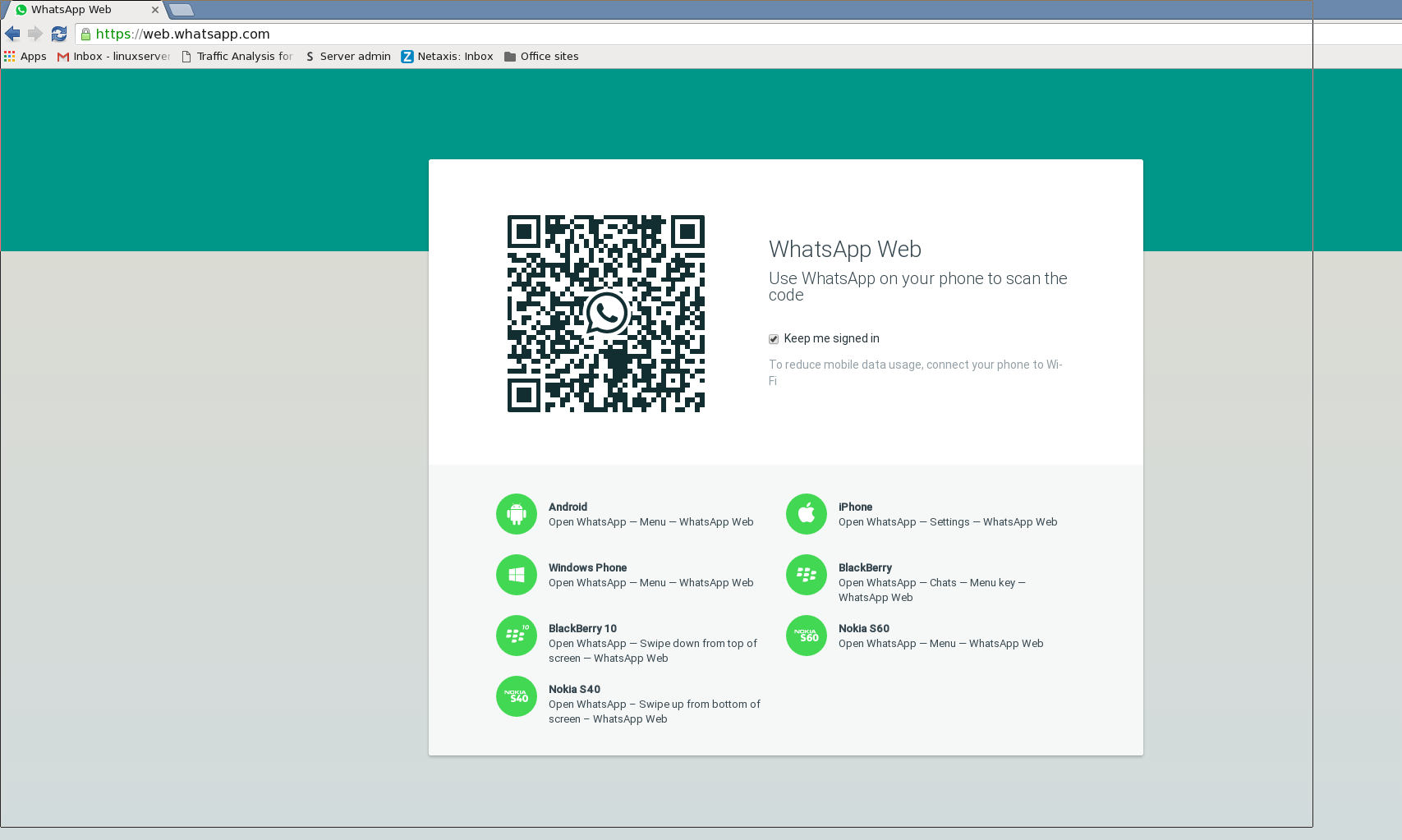
Note: If you are public computer uncheck Keep me signed in check box.
Open Whatsapp on your phone
Go the menu and click on whatsapp web
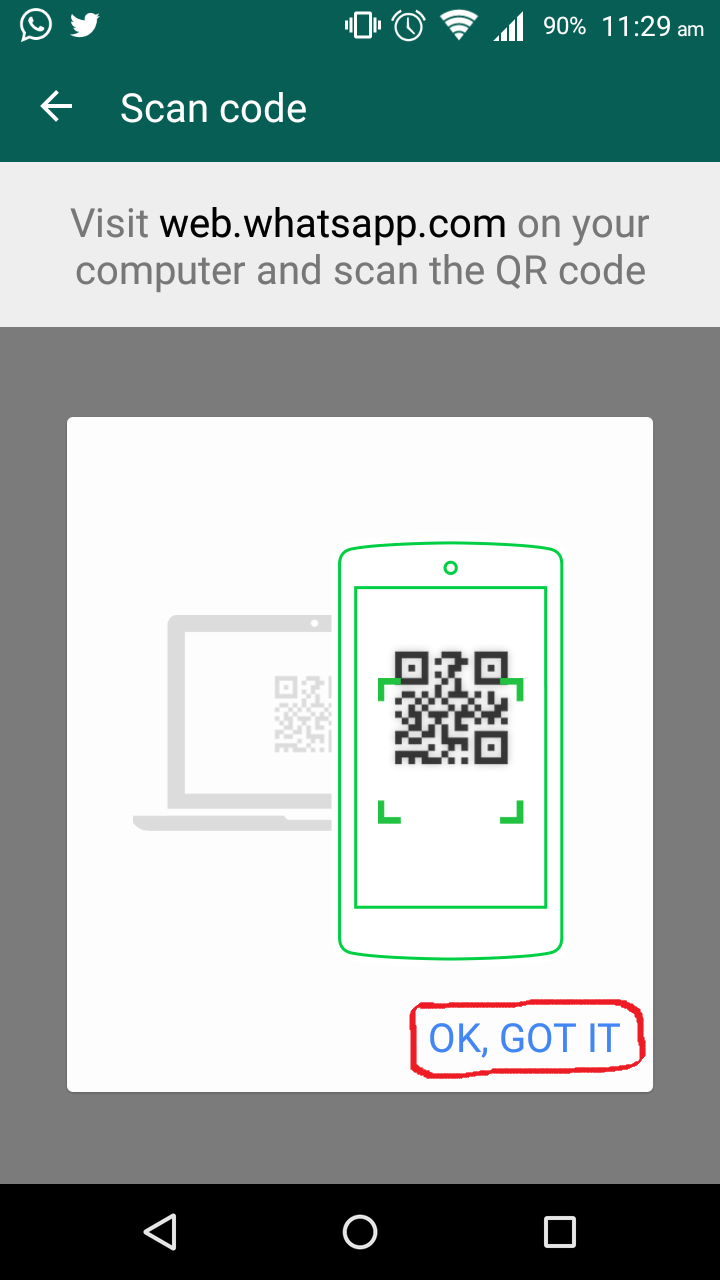
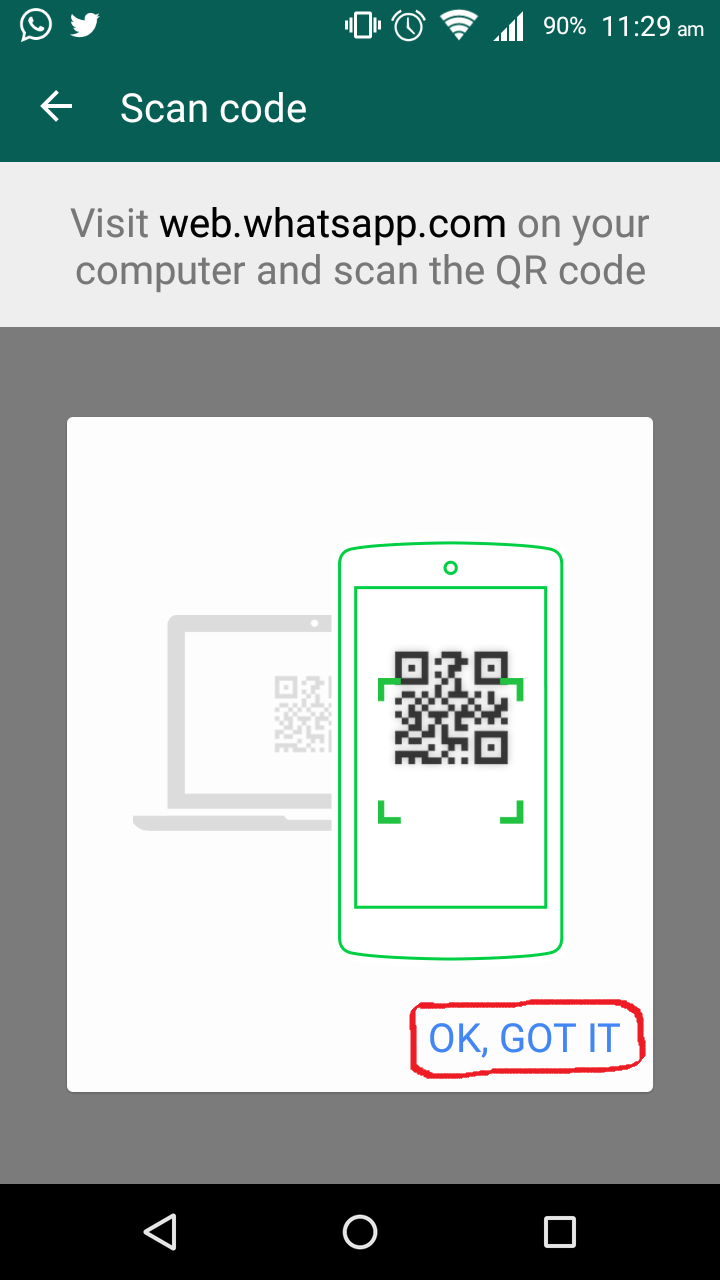
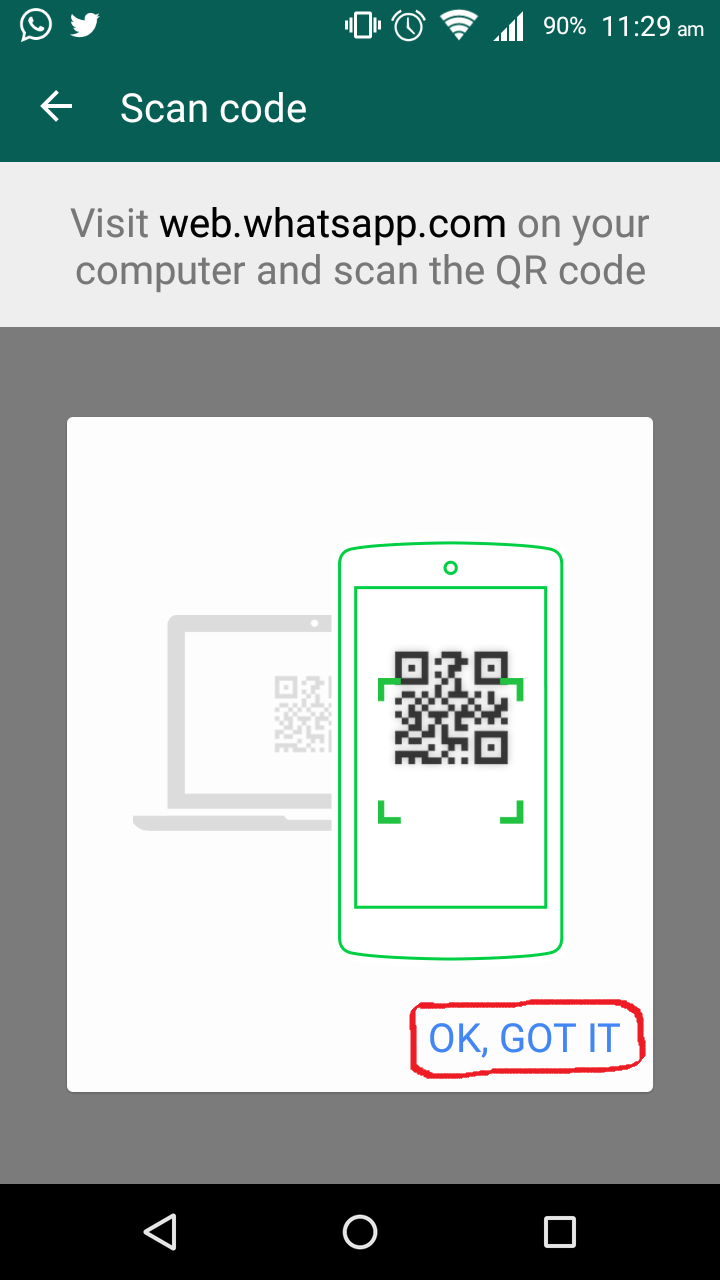
Note: if whatsapp web is not found, update to latest version from play store
To scan the QR code
Using the mobile device scan the QR code on the web browser
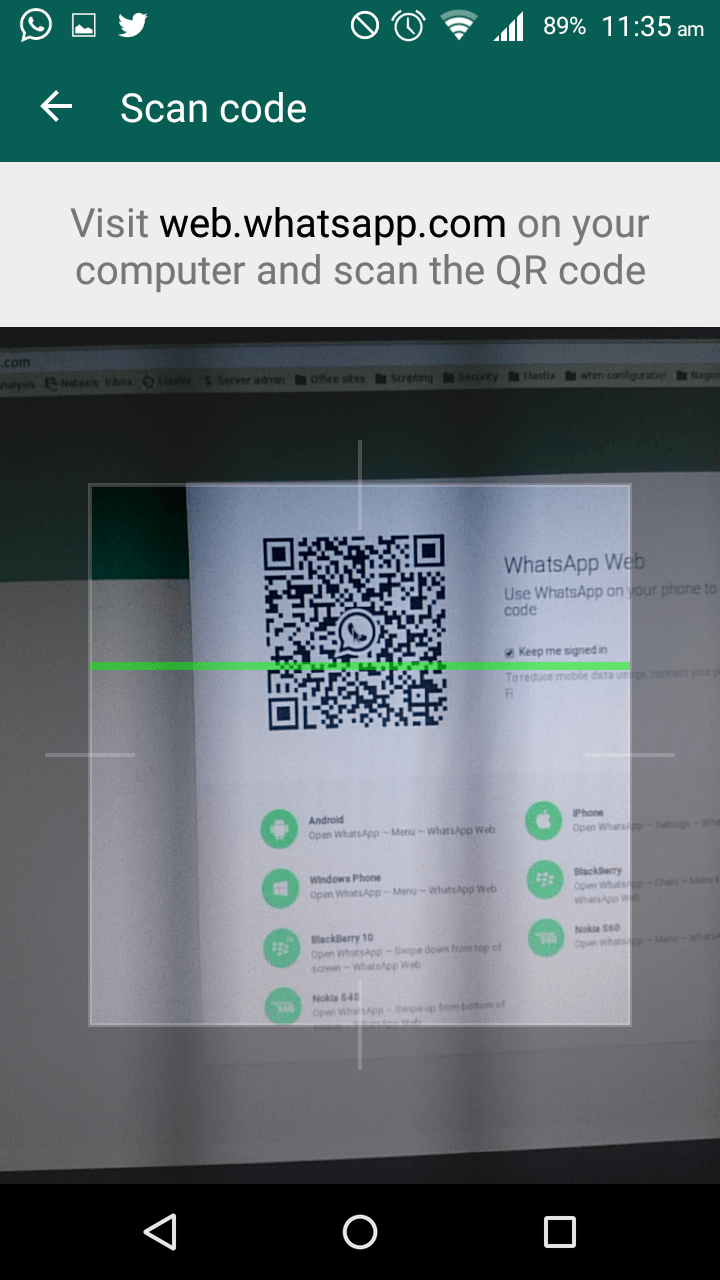
Now the whatsapp conversation gets synchronized on Linux machine through the HTTP web browser.
Note: Connect to the WiFi connection so that carrier charges may not be applied.
Now you can store all your conversations, reply, or check on your Linux box.
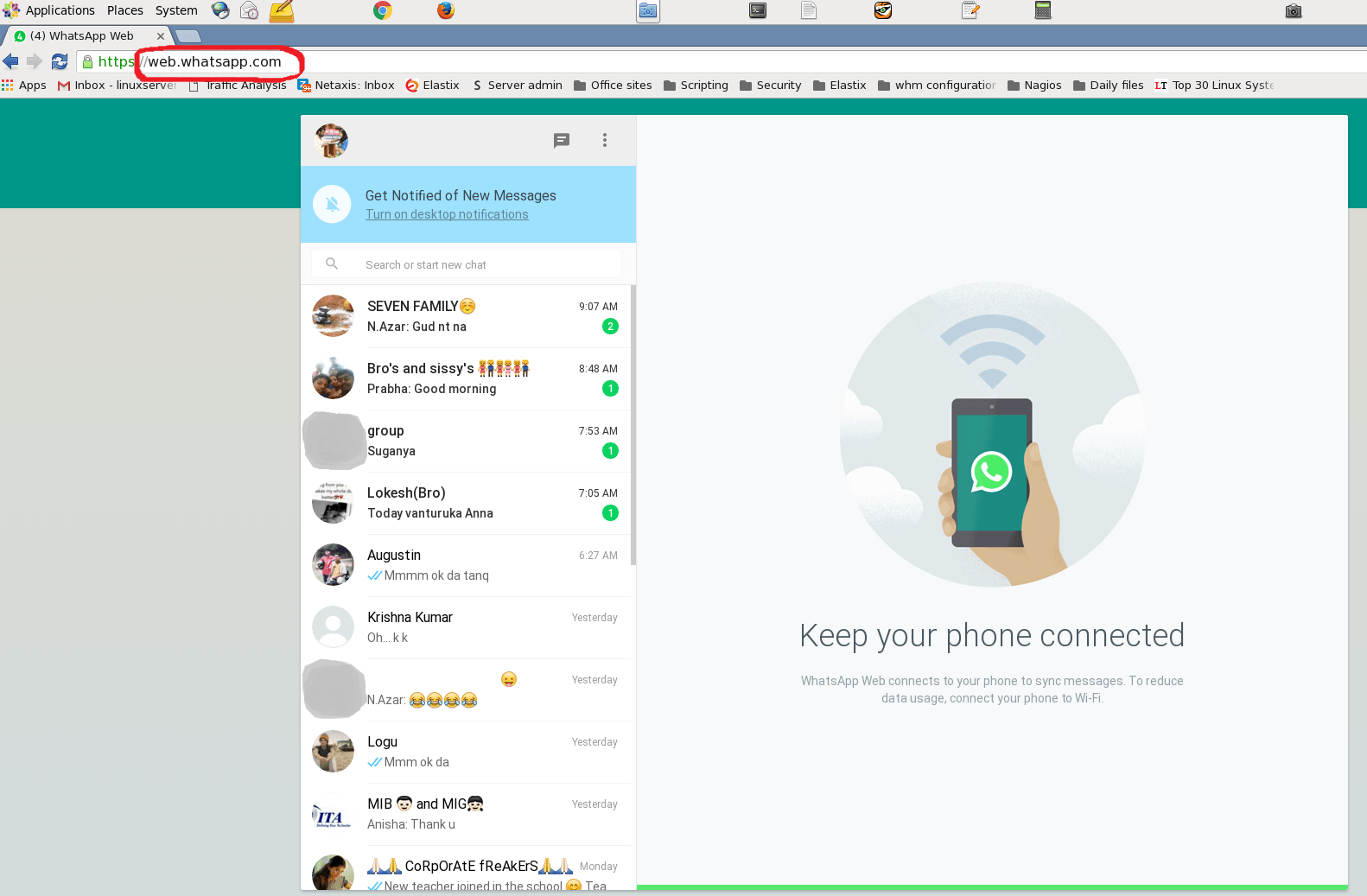
To Logout
Click the menu and log out
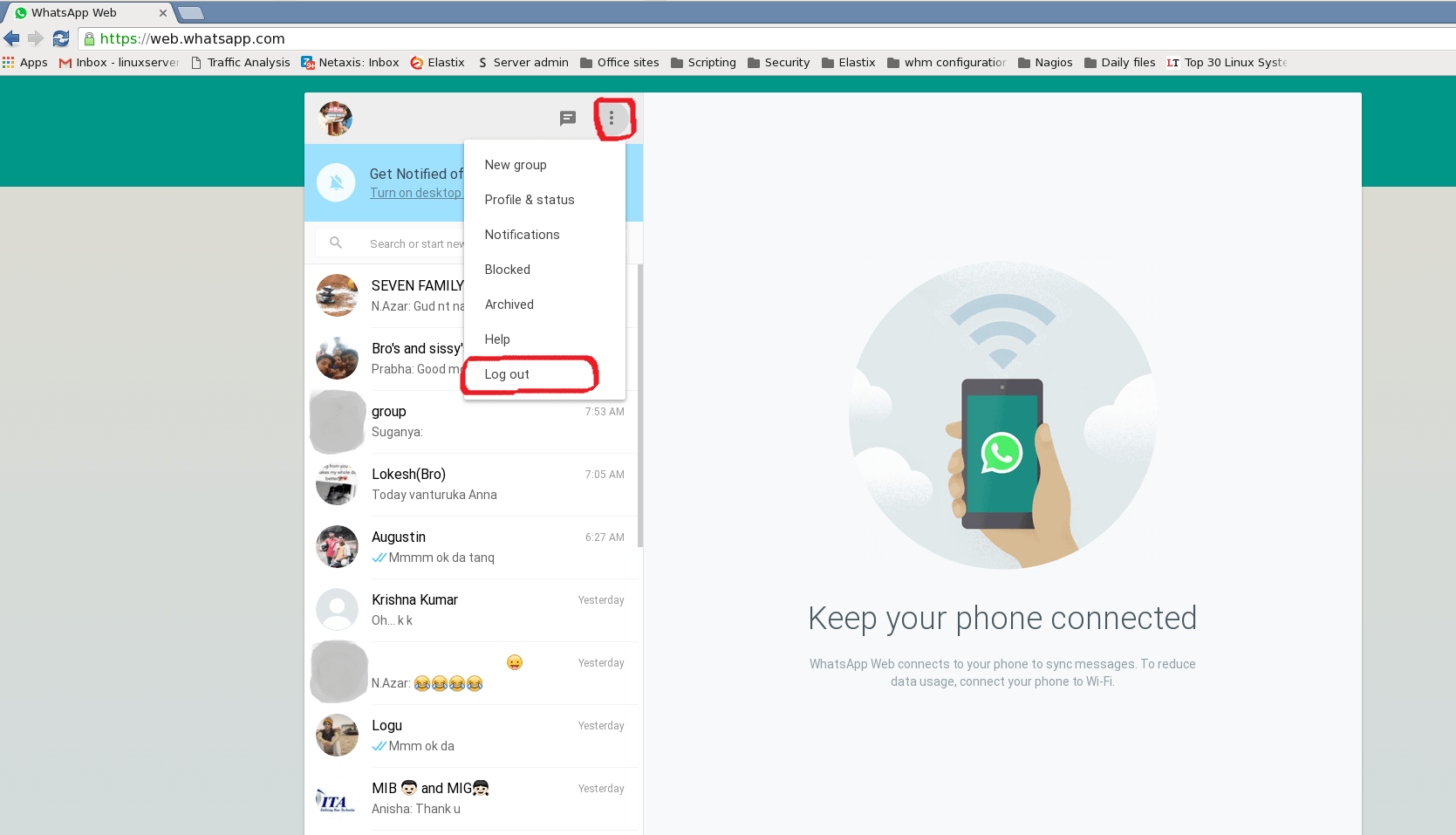
In mobile device it will show the last active details. Only one instance of whats app can be used in your PC.
Comments ( 0 )
No comments available