How to use Mixxx tool to Broadcast Audio in SHOUTcast Server
Using SHOUTcast Radio Server for Online Music Streaming with Winamp Player and Mixxx DJ console in Linux
Most popular music player on Windows platforms, Winamp which is used to broadcast audio media online from remote points by using SHOUTcast DSP plugin is explained in this tutorial. It guides you, how to use the Mixxx DJ console, which is the most advanced music mixing DJing program in Linux.
Installation and Configuring Mixxx to Stream Audio Files to SHOUTcast Server
You can use the following command to install Mixxx.
[root@linuxhelp ~]# yum install mixxx
Last metadata expiration check performed 0:00:35 ago on Tue May 3 10:45:01 2016.
Dependencies resolved.
================================================================================
Package Arch Version Repository Size
================================================================================
Installing:
faad2-libs x86_64 1:2.7-6.fc22 rpmfusion-free 154 k
fftw-libs-double x86_64 3.3.4-6.fc23 fedora 805 k
jack-audio-connection-kit
x86_64 1.9.10-3.fc23 fedora 545 k
ladspa x86_64 1.13-15.fc23 fedora 46 k
.
.
.
.
mixxx.x86_64 2.0.0-2.fc23
portaudio.x86_64 19-22.fc23
portmidi.x86_64 217-13.fc23
rubberband.x86_64 1.8.1-7.fc23
vamp-plugin-sdk.x86_64 2.5-7.fc23
Complete!
Execute the shout cast radio server.
[root@linuxhelp ~]#./sc_serv sc_serv.conf
2016-05-03 17:53:00 INFO ********************************************************************
2016-05-03 17:53:00 INFO ** SHOUTcast Distributed Network Audio Server (DNAS) **
2016-05-03 17:53:00 INFO ** Copyright (C) 2014-2015 Radionomy SA, All Rights Reserved **
2016-05-03 17:53:00 INFO *********************************************************************
2016-05-03 17:53:00 INFO [MAIN] SHOUTcast DNAS/posix(linux x64) v2.4.7.256 (Apr 1 2015)
2016-05-03 17:53:00 INFO [MAIN] PID: 3117
2016-05-03 17:53:00 INFO [MAIN] Saving log output to `/home/radio/server/logs/sc_serv.log'
2016-05-03 17:53:00 INFO [MAIN] Automatic log rotation interval: 1 day
2016-05-03 17:53:00 INFO [MAIN] Loaded config from `/home/radio/server/sc_serv.conf'
2016-05-03 17:53:00 INFO [MAIN] Calculated CPU count is 1 -> using the available CPU
2016-05-03 17:53:00 INFO [MAIN] Limited to 1024 file descriptors [relates to ulimit -n]
2016-05-03 17:53:00 INFO [MAIN] Starting 1 network thread
2016-05-03 17:53:01 INFO [MICROSERVER] Listening for source and client connections on port 8000
2016-05-03 17:53:01 INFO [MICROSERVER] Listening for legacy source connections on port 8001
Now open the Mixxx player.
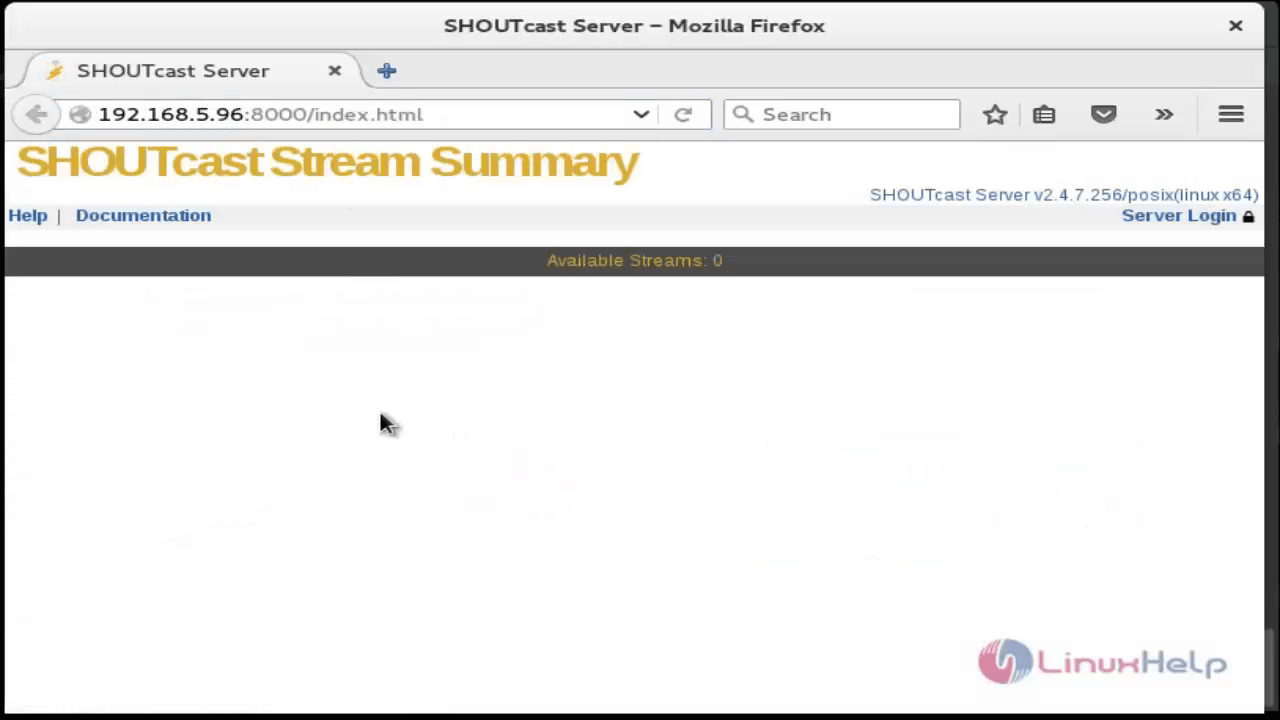
Next you need to configure the live broadcast audio to SHOUTcast server. Now open Mixxx and add a folder, which contains audio samples to test configuration. Load your music samples to Mixxx and then go to Options &rarr Preferences.
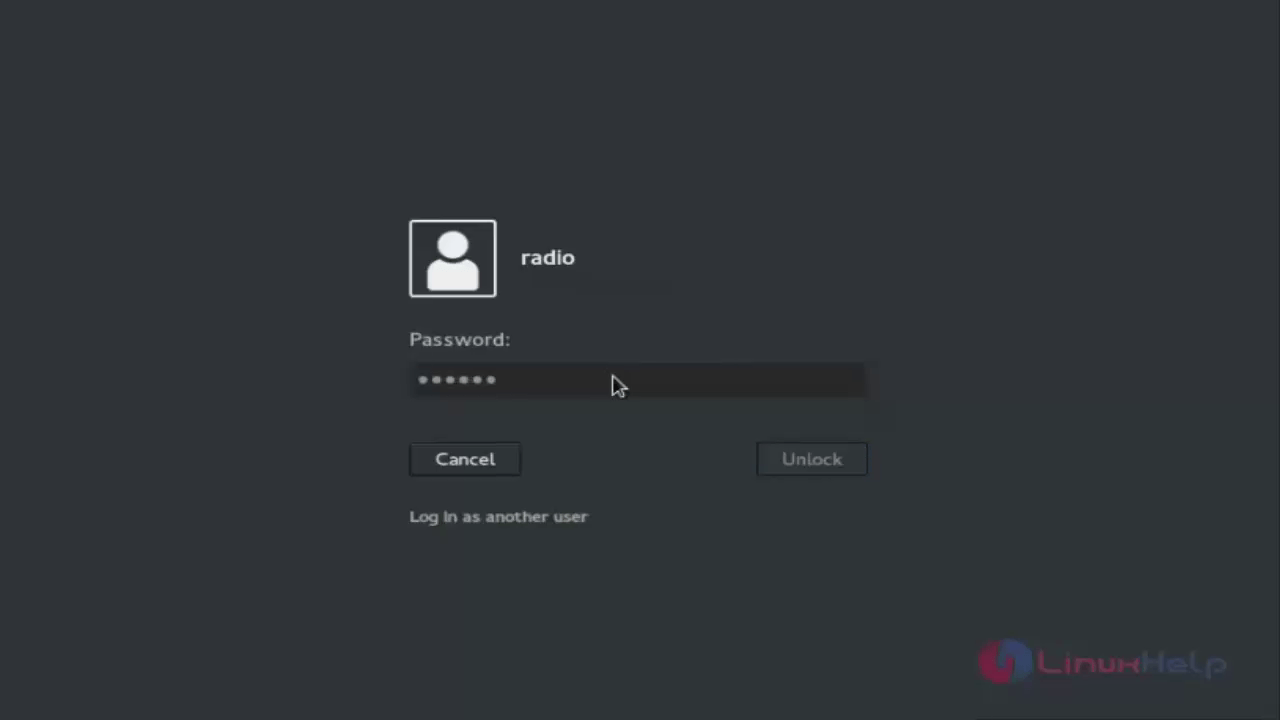
On Preferences menu move to bottom on Live Broadcasting and use the following settings
- Check Enable live broadcasting box.
- Next choose Shoutcast Server connection
- Now enter your SHOUTcast server IP Address or DNS name on Host filed.
- Now enter your SHOUTcast server Port number.
- Enter admin on Login field.
- On Password filed enter your streampassword_1 configured in SHOUTcast server.
- Check Public stream box and then enter your radio station information.
- If you stream MP3 choose this format on Encoding.
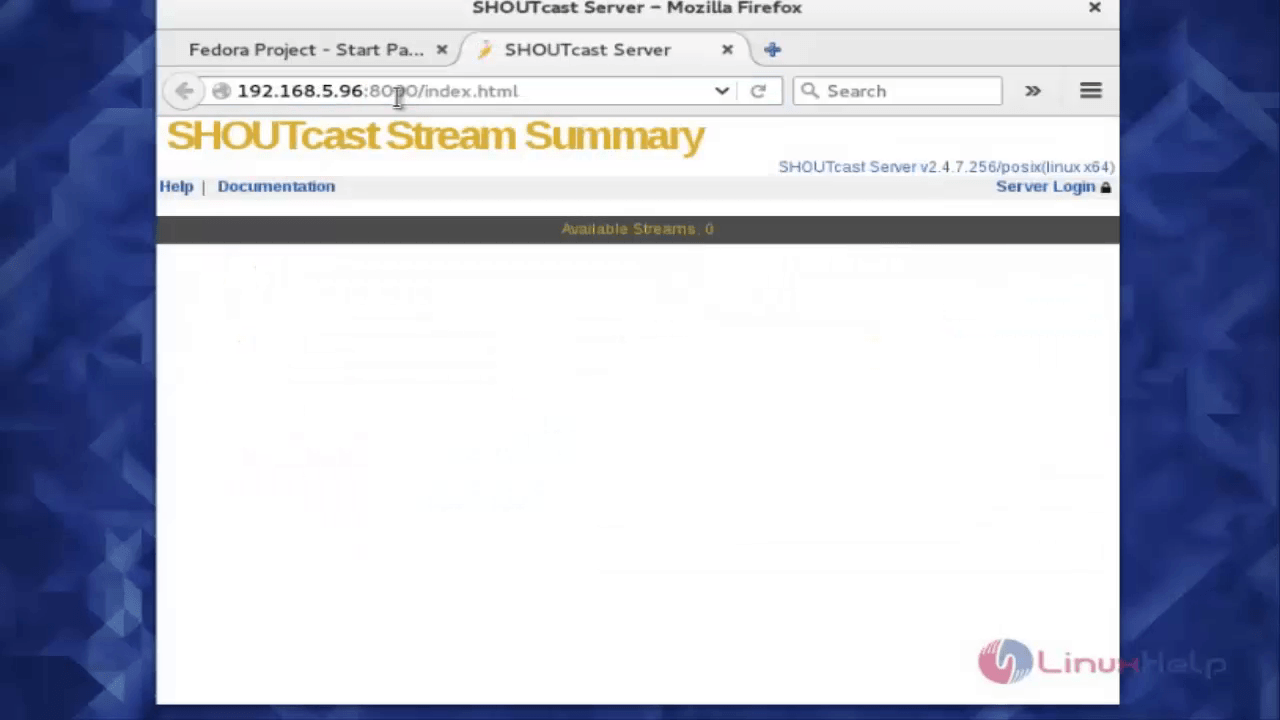
After you complete press OK button to apply settings and then a new pop up will appear, if the connection to SHOUTcast server was established successfully.
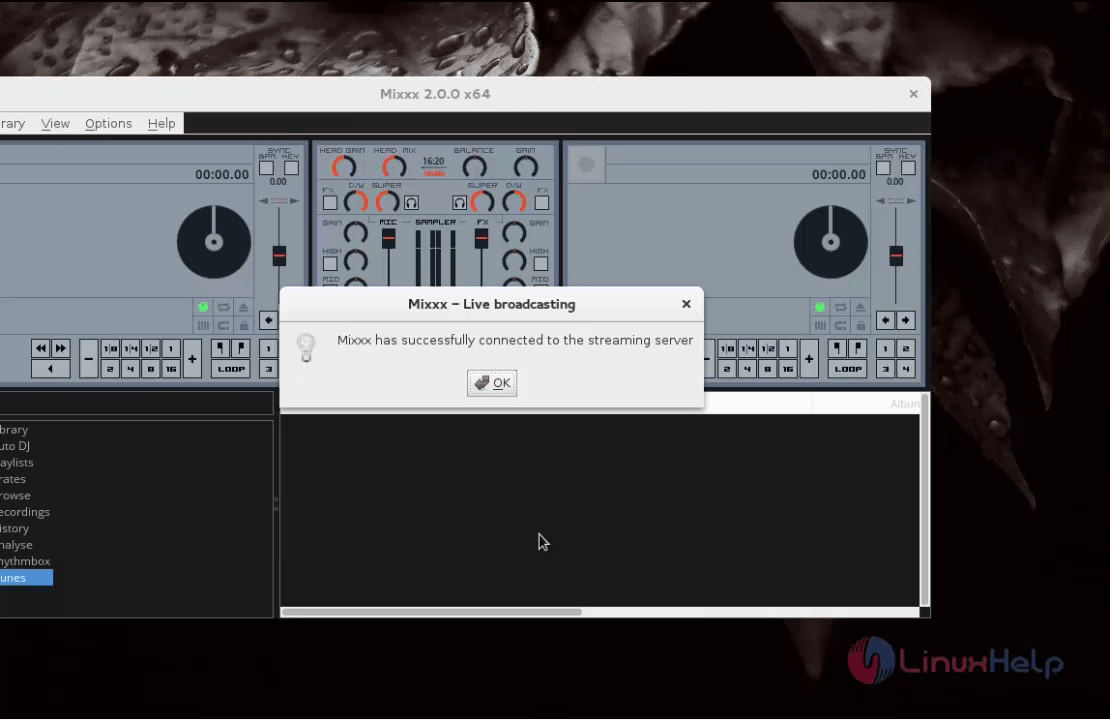
Press the Play button in Mixxx console and your audio will be transmitted to the server that will broadcast live on your internet.
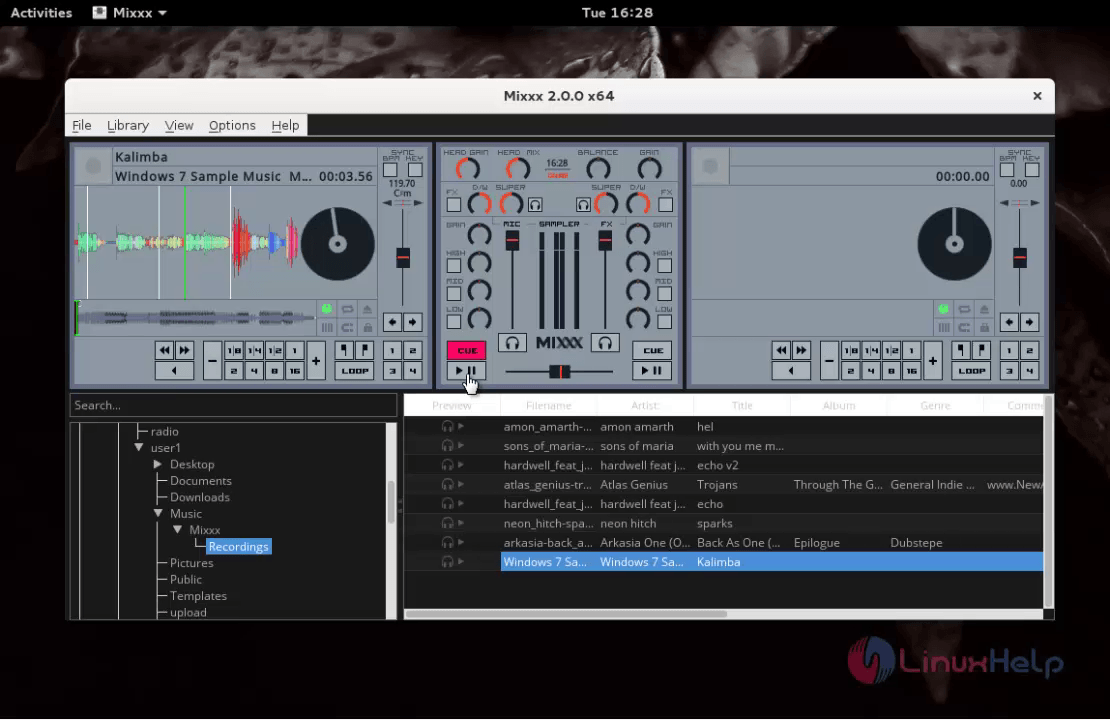
If you like to test the server functionality, you should open a browser on windows machine. Now download and install winamp player.

Configuring Winamp on Windows to Stream Audio to SHOUTcast Server
Next you install the SHOUTcast DSP Plug-in. Go to Nullsoft download page and get the lastest version of SHOUTcast DSP.
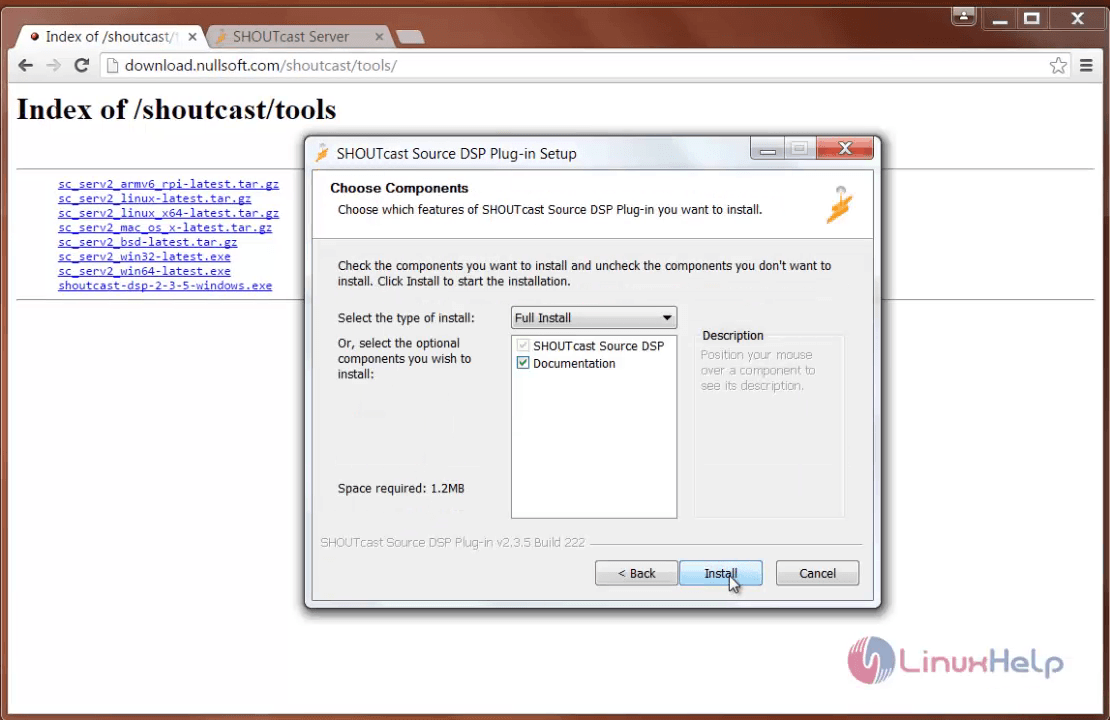
After installing , open Winamp player and go to Options -> Preferences. On Preferences menu move to Plug-ins and select on DSP/Effect, now choose SHOUTcast Source DSP and finally click Configure active plug-in.

Configure Winamp for broadcasting media to SHOUTcast server on Linux. In SHOUTcast Source window, click on Output tab and choose Output 1. Now click on Login menu and enter SHOUTcast server IP Address or domain name, Port number.
Choose 1 for Stream ID and then enter admin user for DJ/User ID followed by streampassword_1 configured on server and finally connect using Automatic mode.
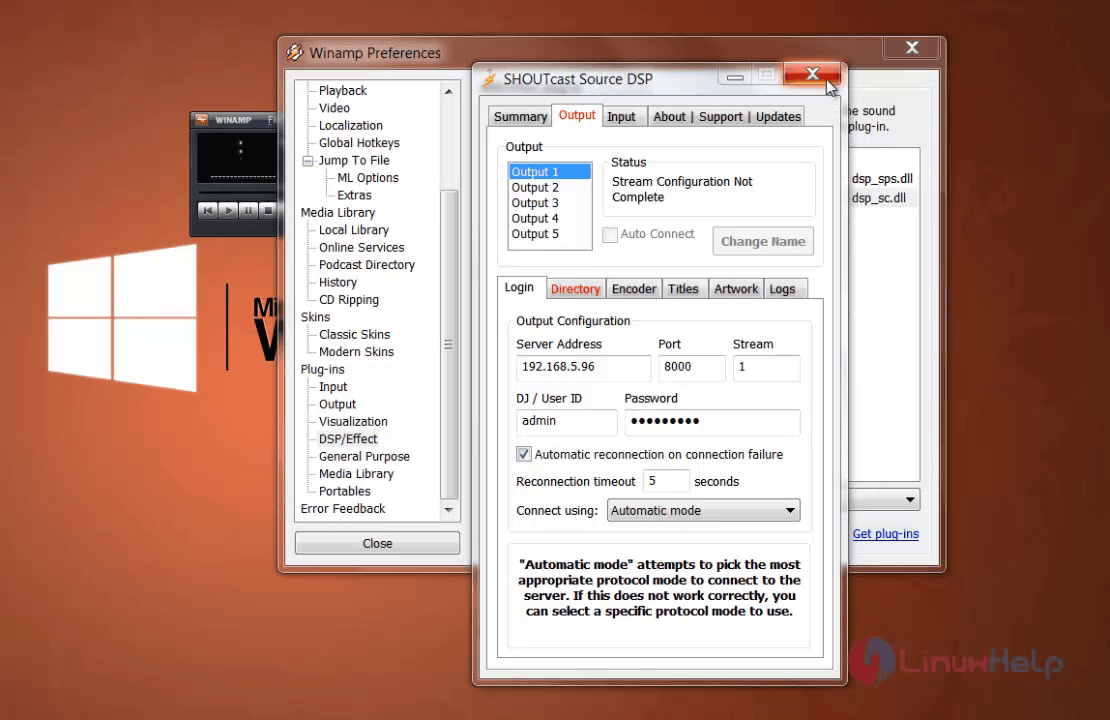
That’ s it, if your configuration is correct now the winamp player ready to receive that Shoutcast server broad casting.
Visit SHOUTcast server IP Address on port 8000 from a different computer to check your radio stream status and information and in order to listen music with your audio player, download the server media playlist in order to listen music with your favorite audio player.
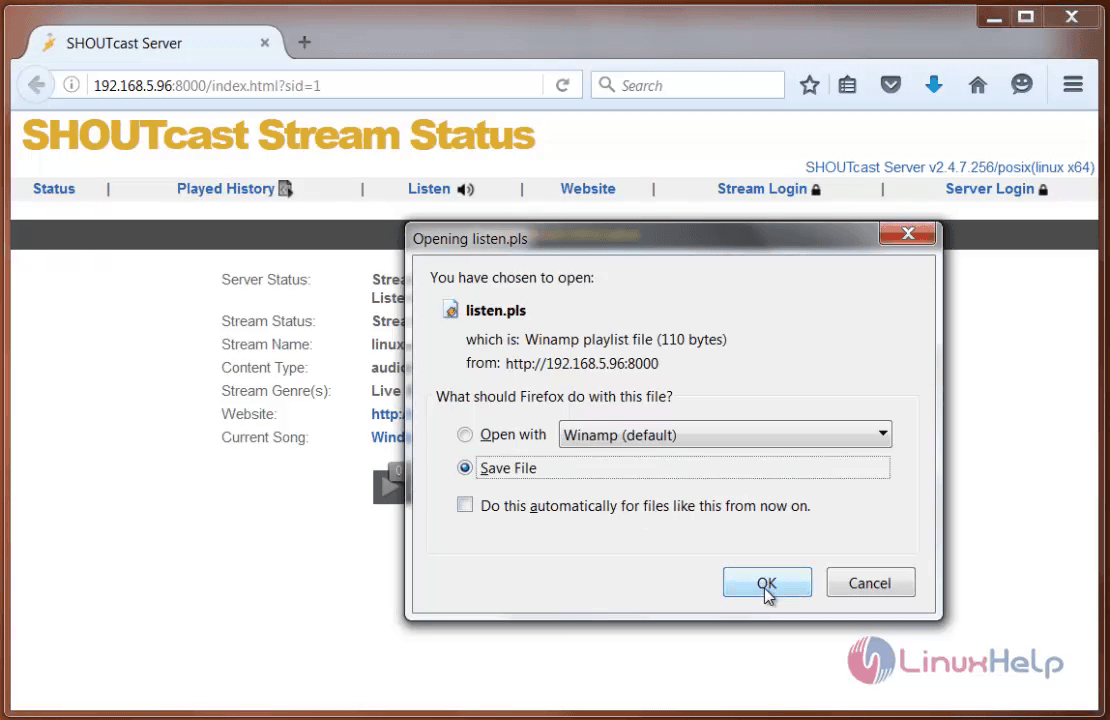
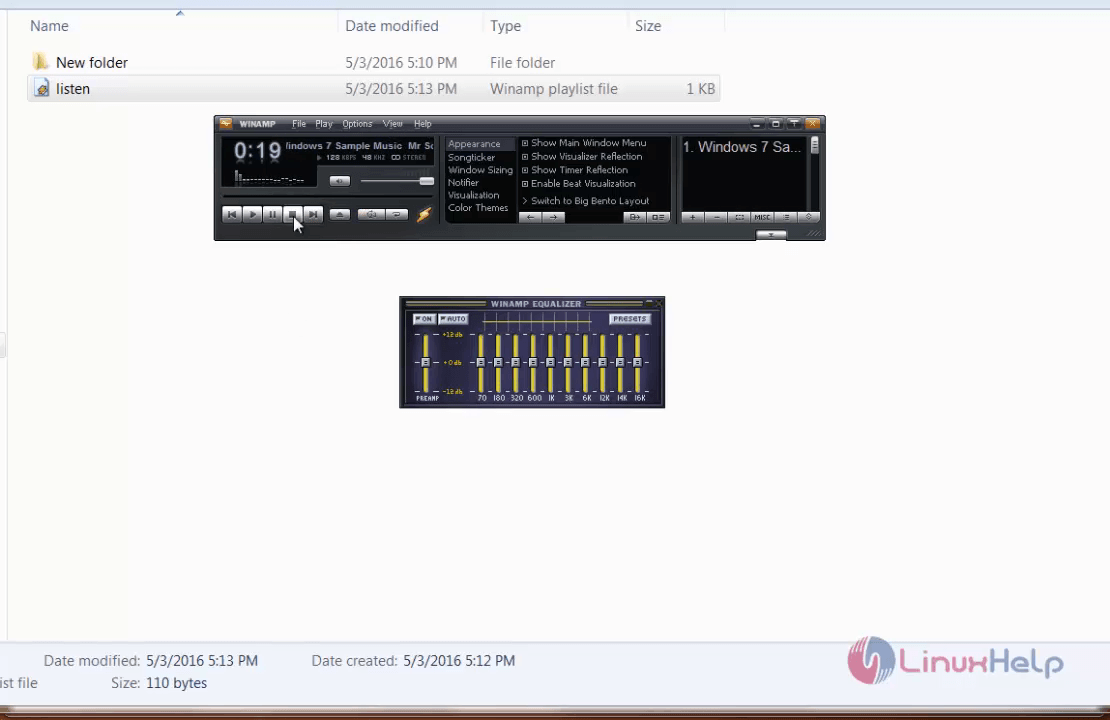
Comments ( 0 )
No comments available