How to take backup and restore hard-disk using REDO tool
To take backup and restore using REDO tool.
Redo Backup and Recovery is an opensouce backup and recovery tool. It supports GUI and stores the backup data in the external hard drives or in network shares. The procedure to take backup and restore hard-disk is explained in this article.
For this setup we have used two hard-disk and an USB device.
Download REDO from its official website and make it bootable in USB.
http://redobackup.org/download.php
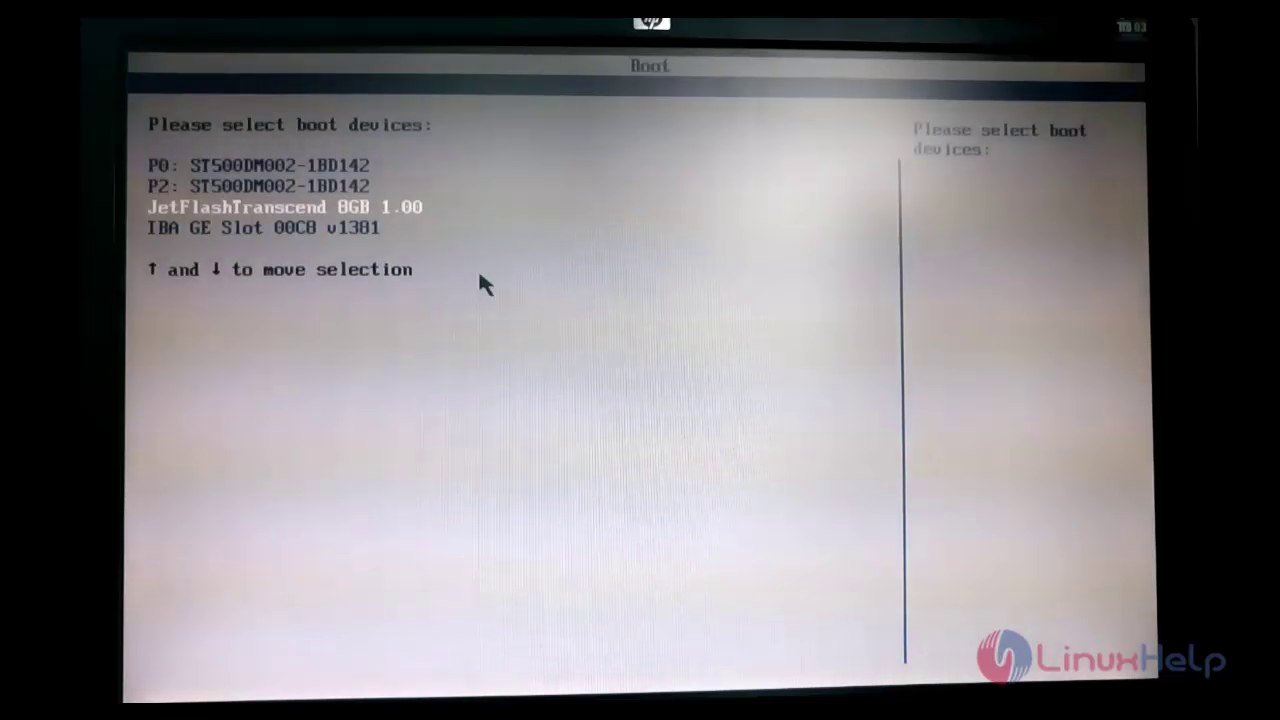
Press Enter to view the REDO main page.

Click backup icon to take backup.
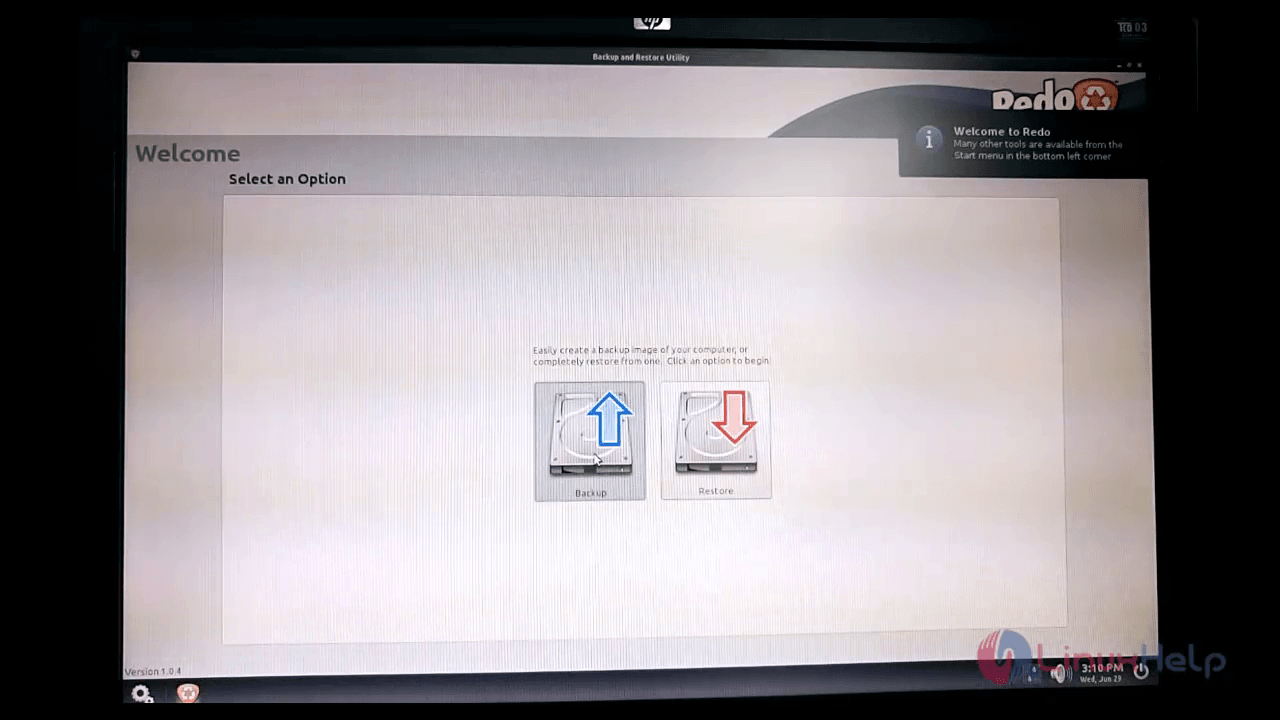
Select Source drive to take backup and click next.
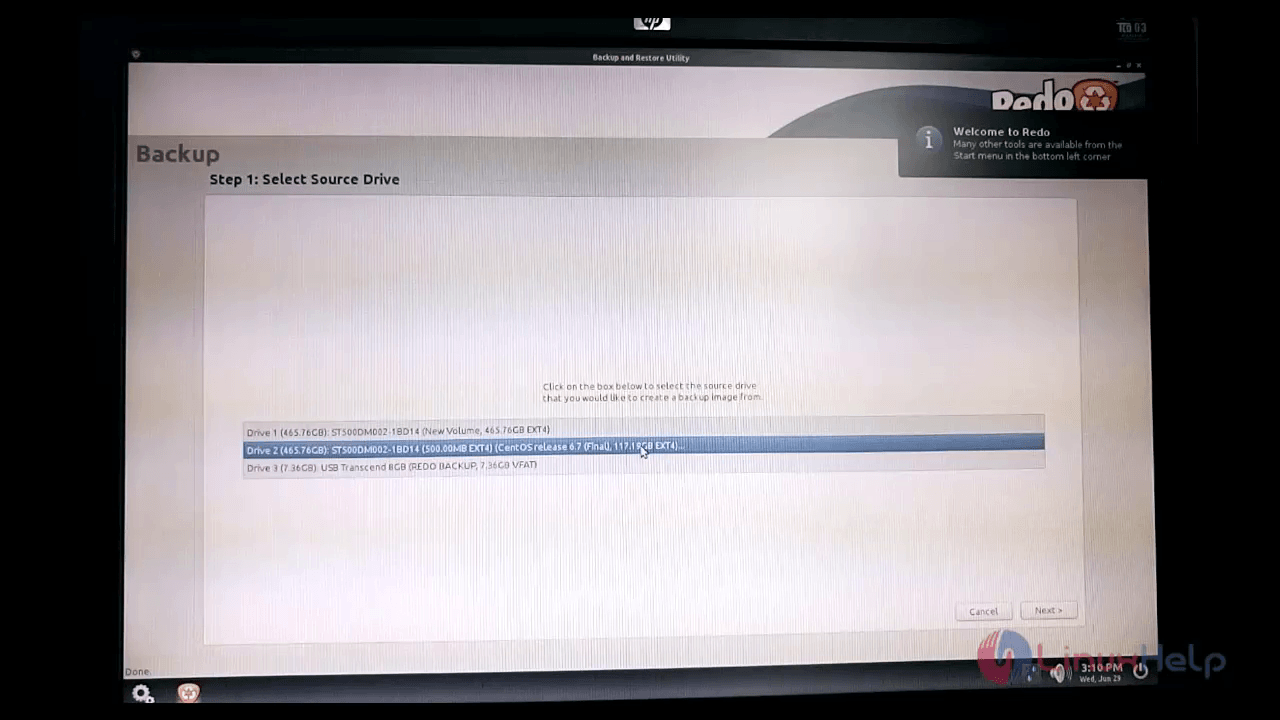
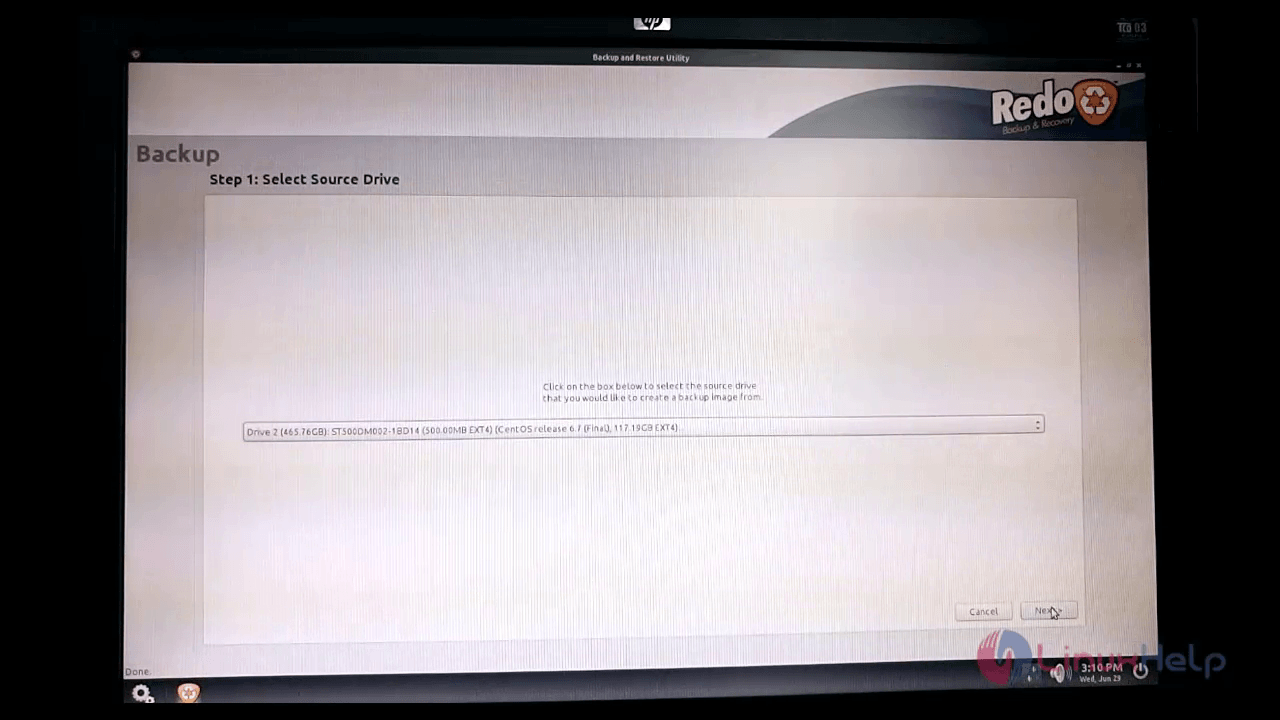
Select the partitions to backup and click next. Here, we are selecting all the three partitions.
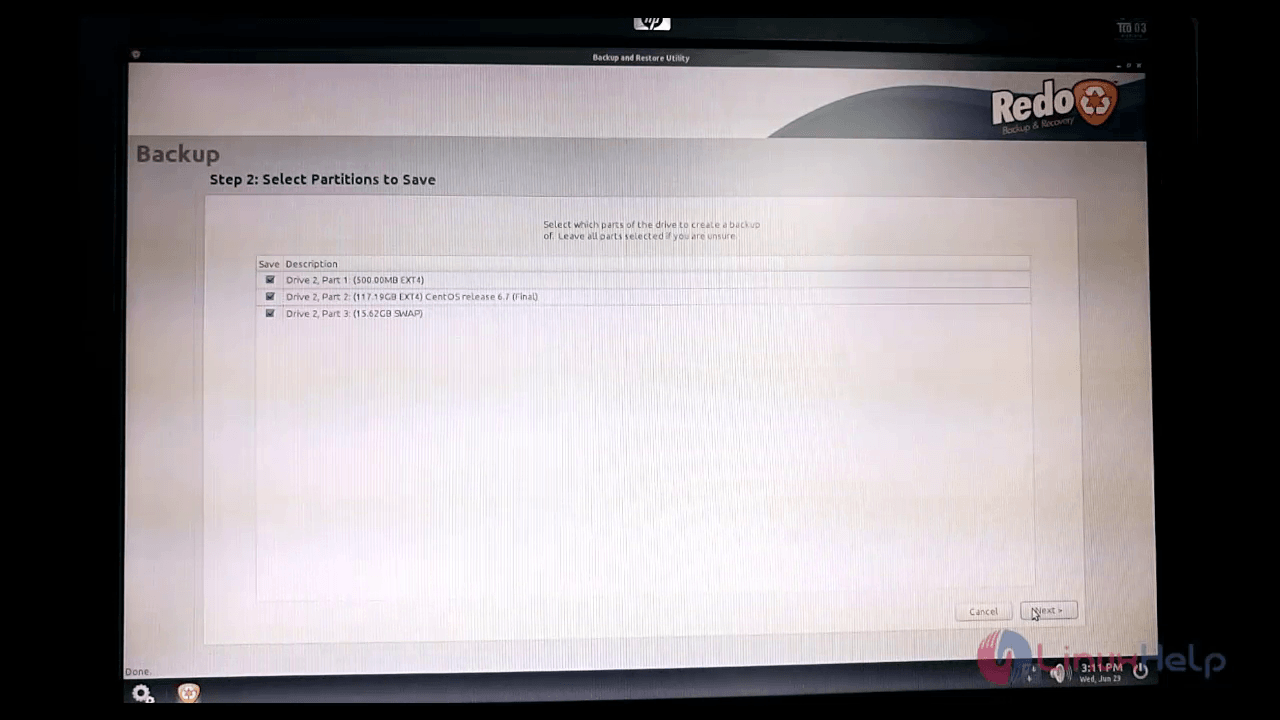
Now select the Destination drive to save and click next
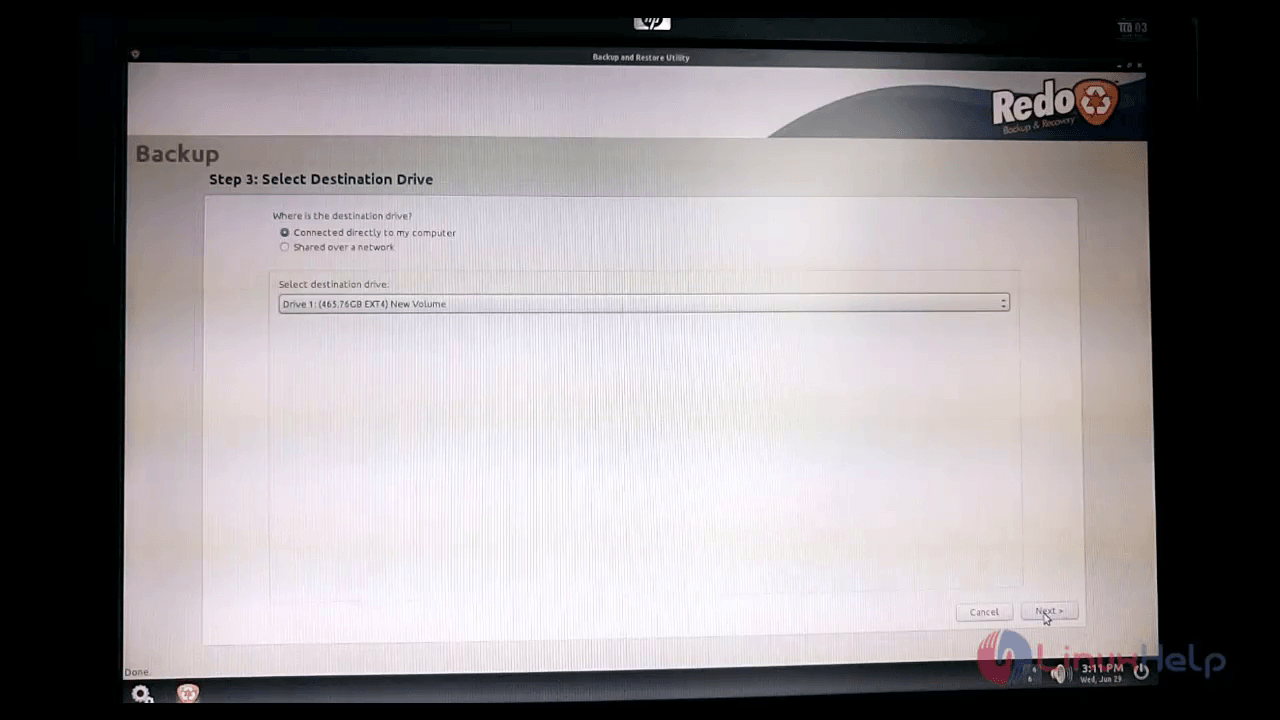
Create a new directory to save the image file. Choose browse and click create folder, enter a name and click Save here.
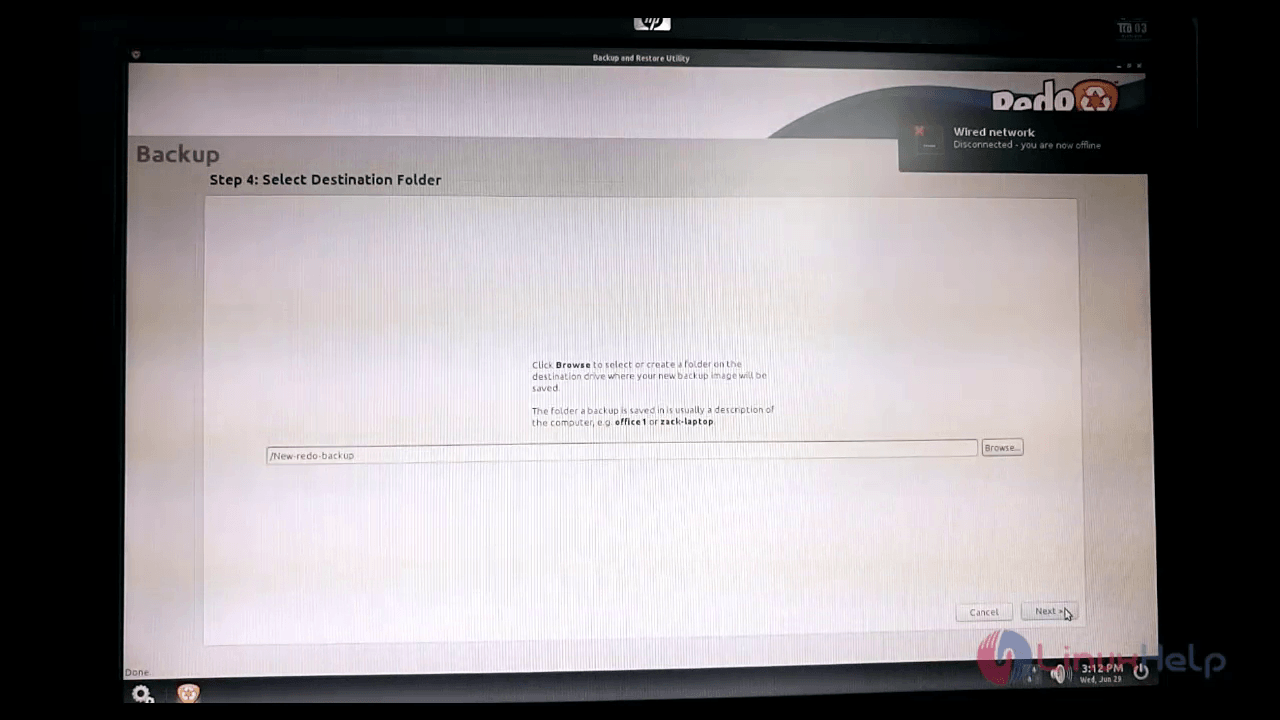
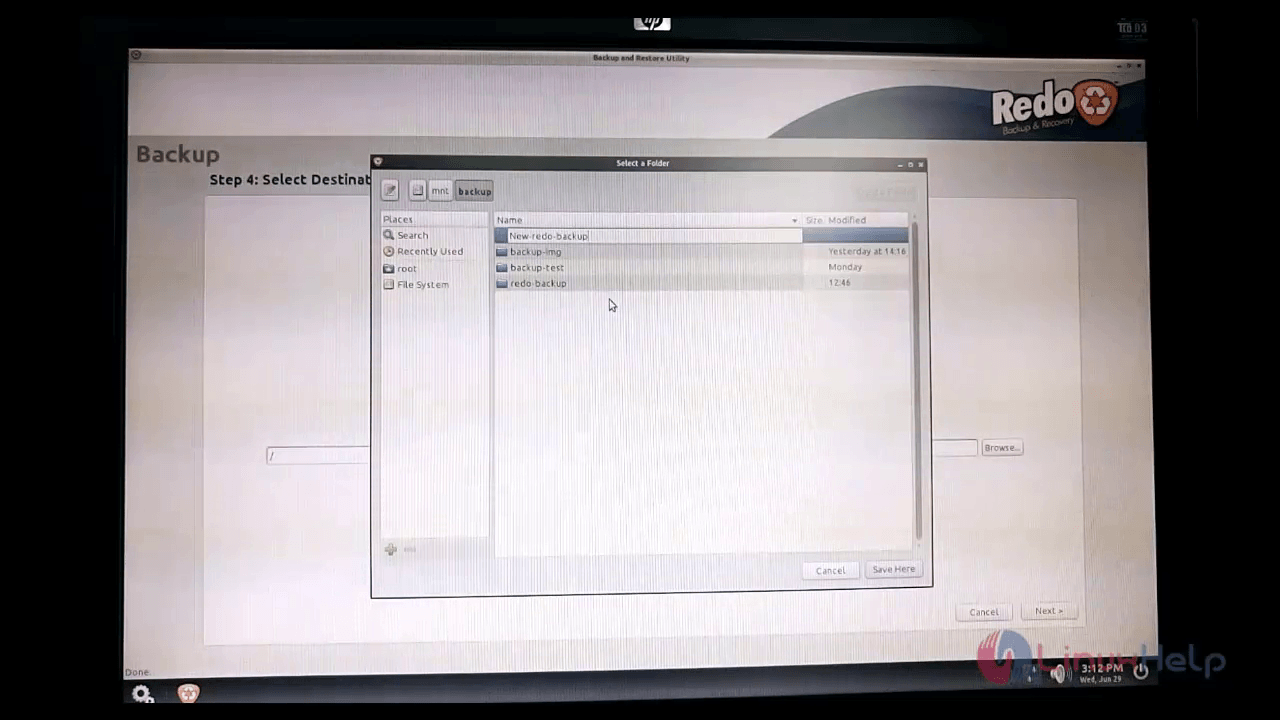
Enter the image name and click Next.
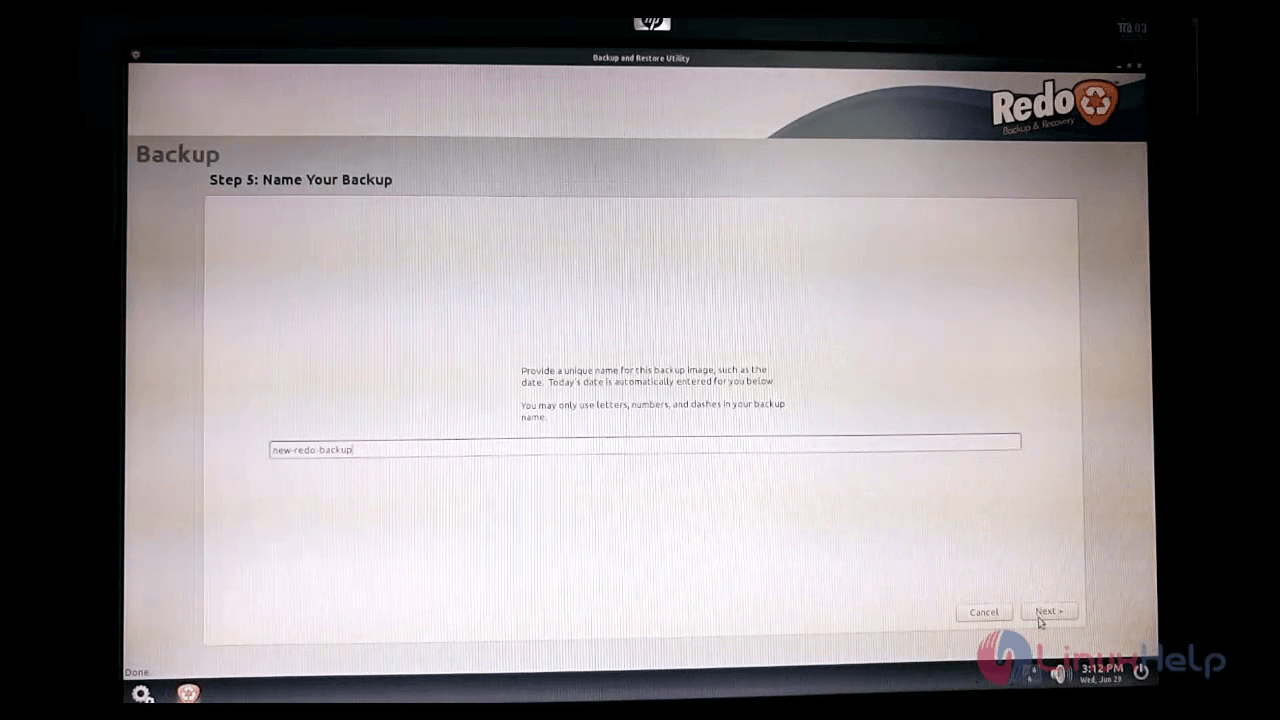
Now it starts to take the backup.
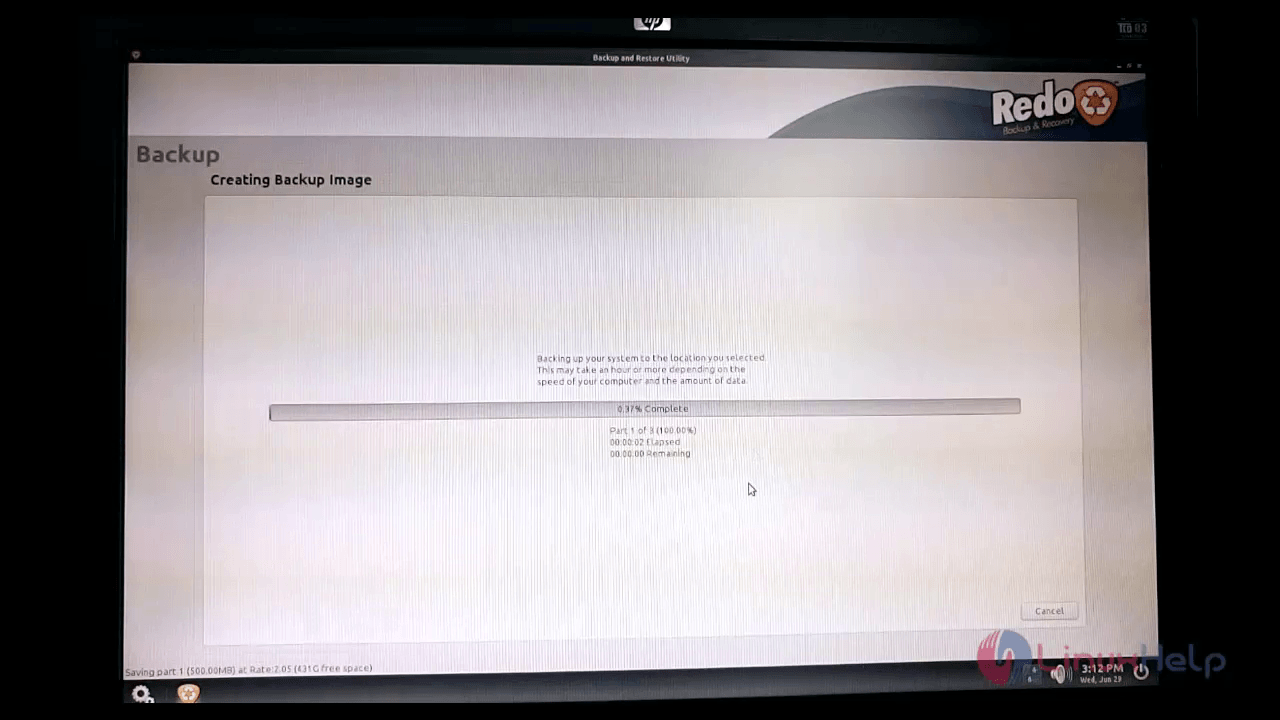
Once its completed, a pop-up window appears with elapsed time to complete the backup.
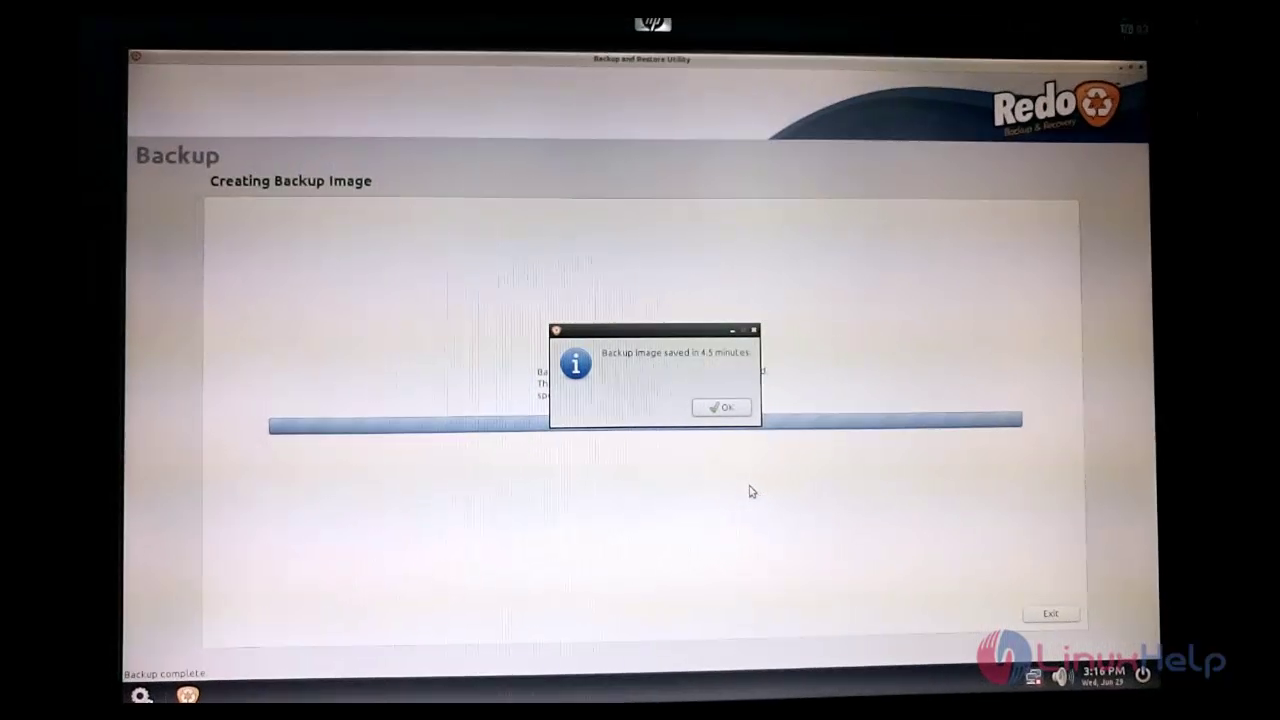
Finally click reboot.
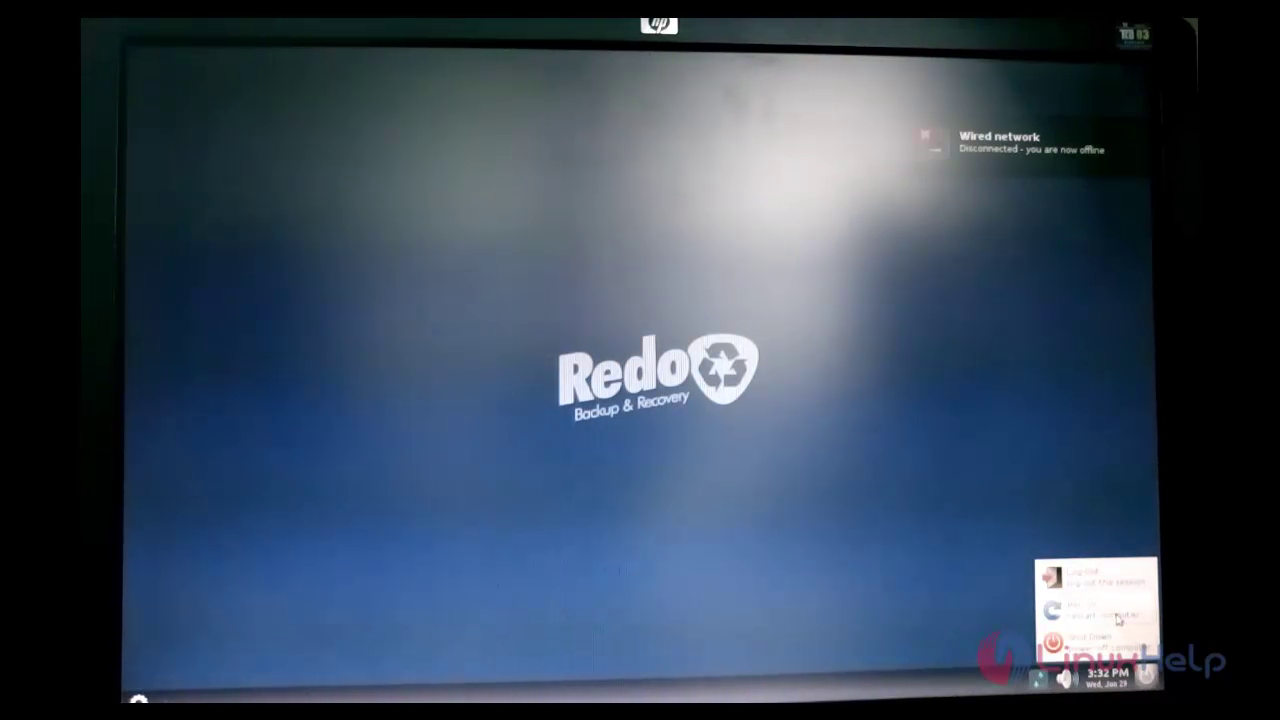
Go to boot menu and select the hard disk to check for the cloned image.
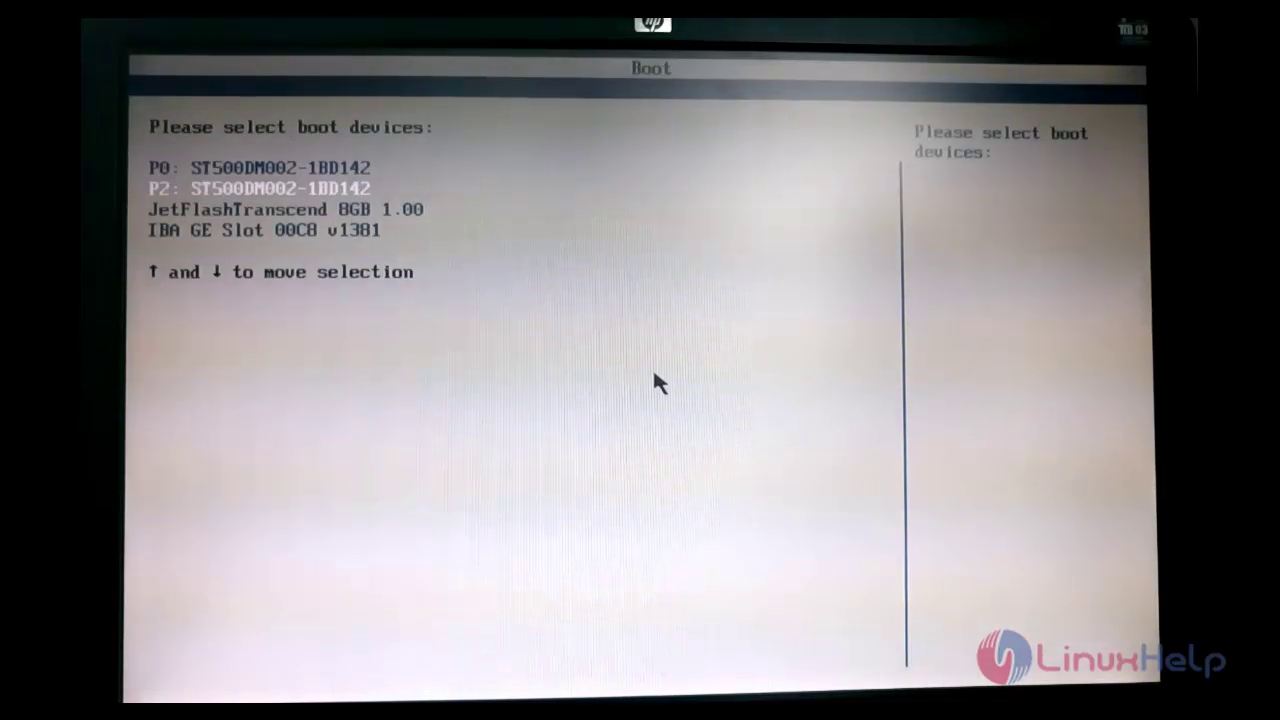
Open the terminal and mount the another Hard disk.
[root@localhost Desktop]# cd
[root@localhost ~]# fdisk -l
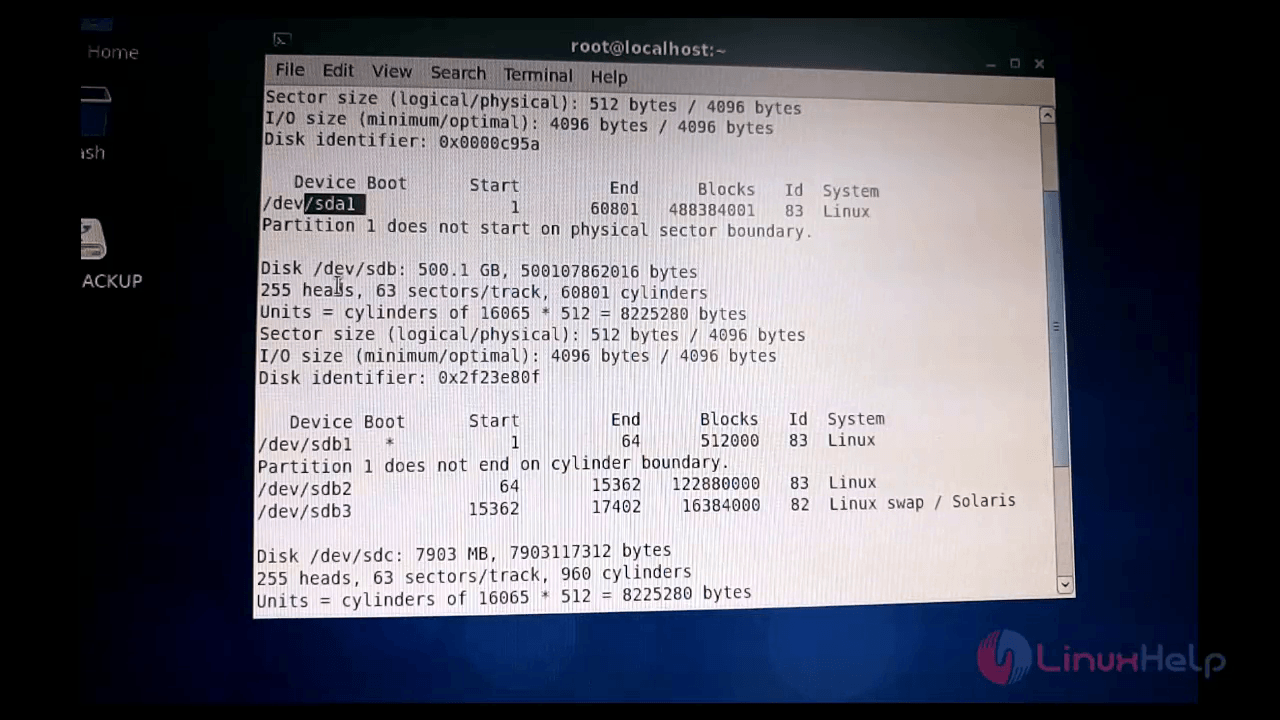
[root@localhost ~]# mount /dev/sda1 /second-HDD/ [root@localhost ~]# df -h Filesystem Size Used Avail Use% Mounted on /dev/sdb2 116G 3.4G 107G 4% / tmp fs 3.8G 224K 3.8G 1% /dev/shm /dev/sdb1 477G 42M 410M 10% /boot /dev/sdc1 7.4G 242M 7.2G 4% /media/20160529 /dev/sda1 459G 6.5G 429G 2% /second-HDD
[root@localhost ~]# cd /second-HDD/ [root@localhost second-HDD]# ls -l total 16 drwxr-xr-x. 2 root root 1395 jun 28 19:46 backup-img drwxr-xr-x. 2 root root 1395 jun 28 01:13 backup-test drwxr-xr-x. 2 root root 1395 jun 28 20:44 New-redo-backup drwxr-xr-x. 2 root root 1395 jun 28 18:16 redo-backup
Now check the files inside New-redo-backup image.
[root@localhost second-HDD]# cd New-redo-backup/ [root@localhost New-redo-backup]# ls -l total 1888492 -rw-r--r--. 1 root root 14 jun 29 20:42 new-redo-backup.backup -rw-r--r--. 1 root root 32768 jun 29 20:42 new-redo-backup.mbr . . . -rw-r--r--. 1 root root 13 jun 29 20:42 new-redo-backup.size
Lets restore the cloned image to this CentOS hard disk. For that process delete some directories in root.
[root@localhost ~]# cd /
[root@localhost /]# ls -l
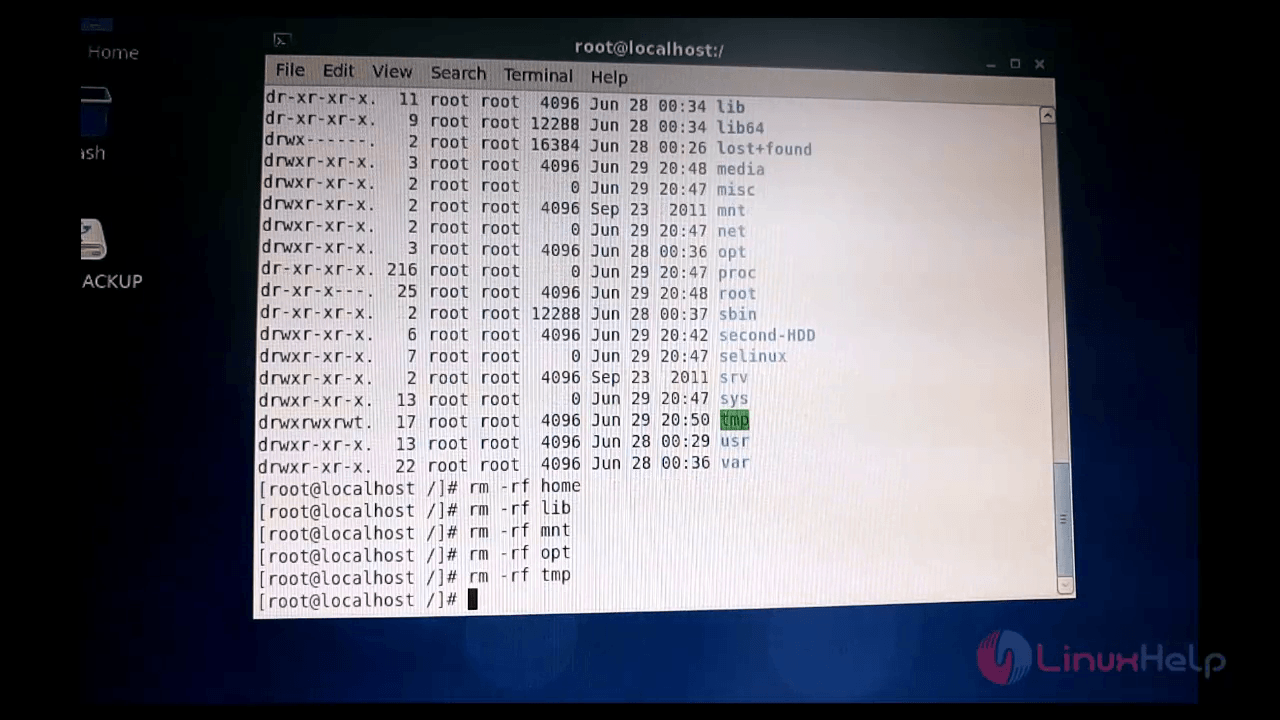
Run the following command to remove few directories.
[root@localhost /]# rm -rf home
[root@localhost /]# rm -rf lib
[root@localhost /]# rm -rf tmp
[root@localhost /]# rm -rf opt
[root@localhost /]# rm -rf mnt
Reboot the system to start the restore process.
[root@localhost /]# reboot
Go to the boot menu and select the USB drive to be booted.
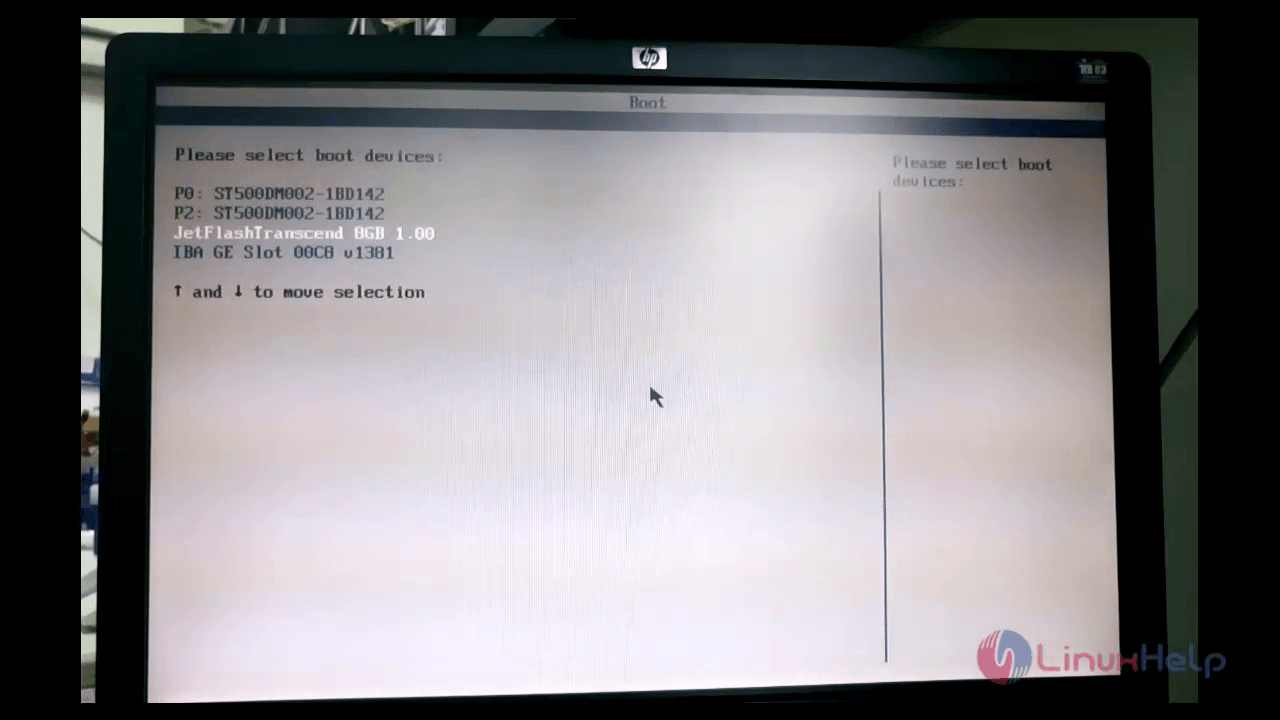
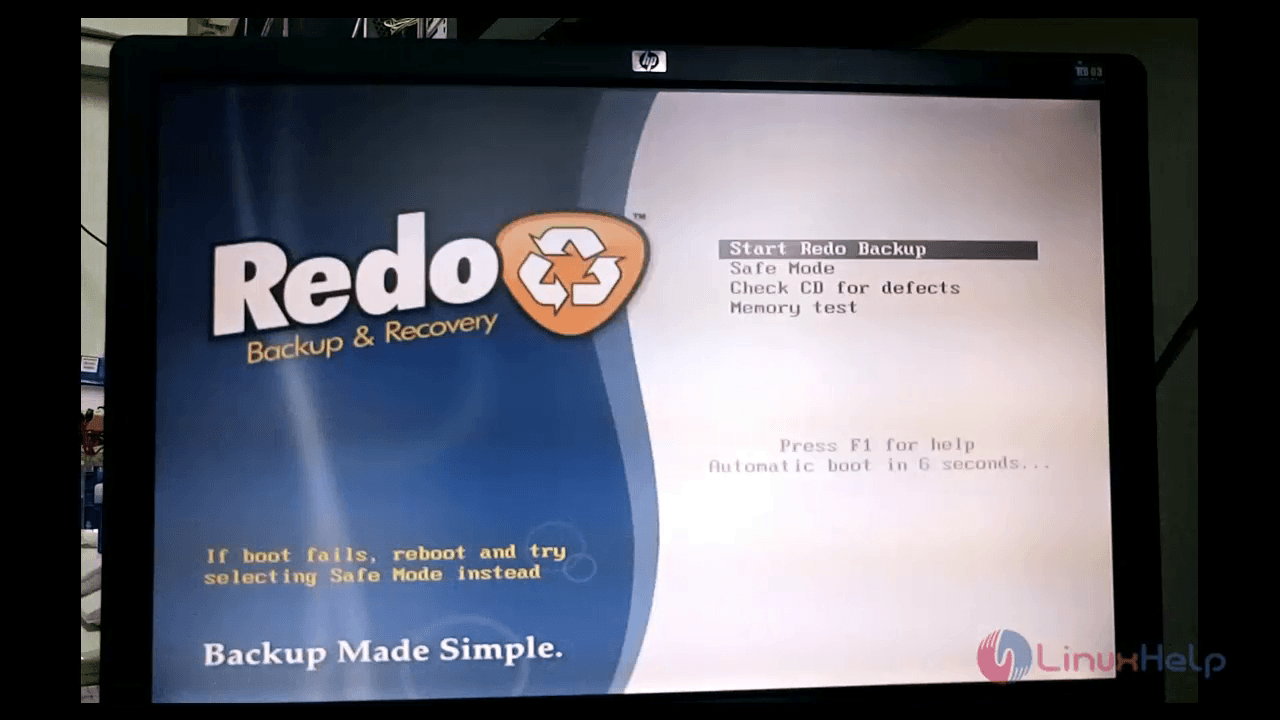
Choose restore option.
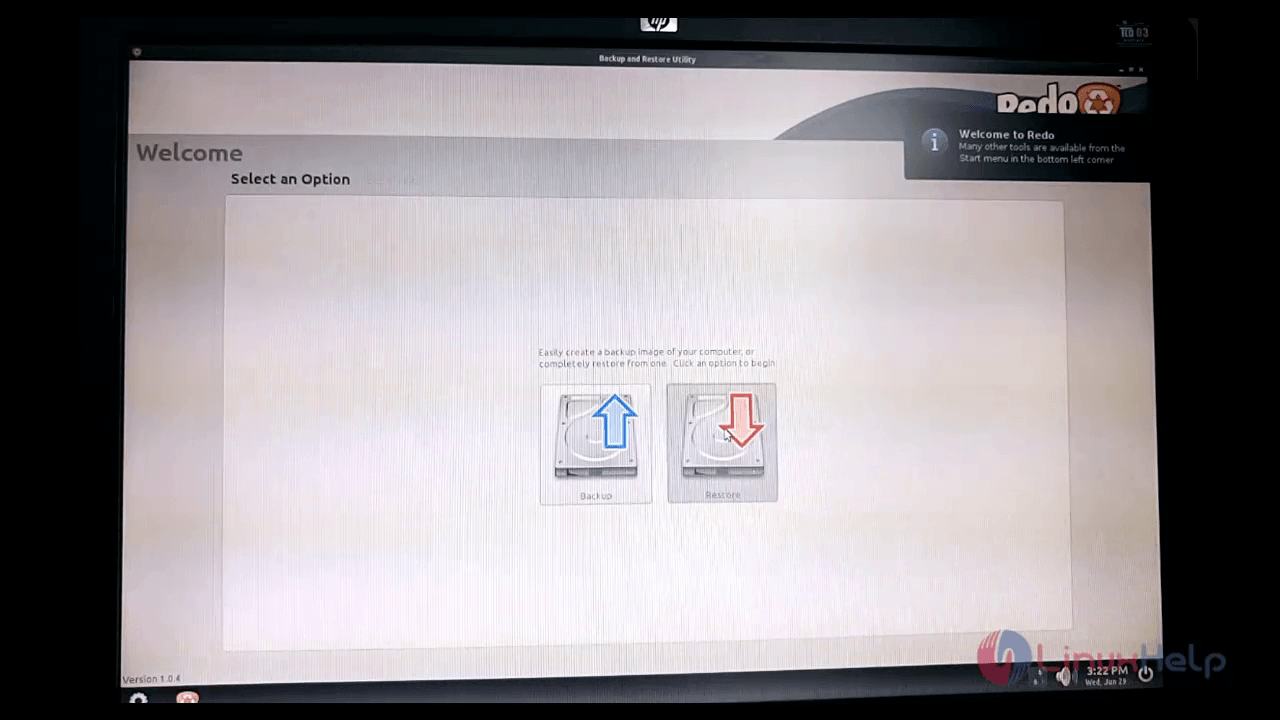
Select the source file and click Next. Here, the source file is in Drive 1.
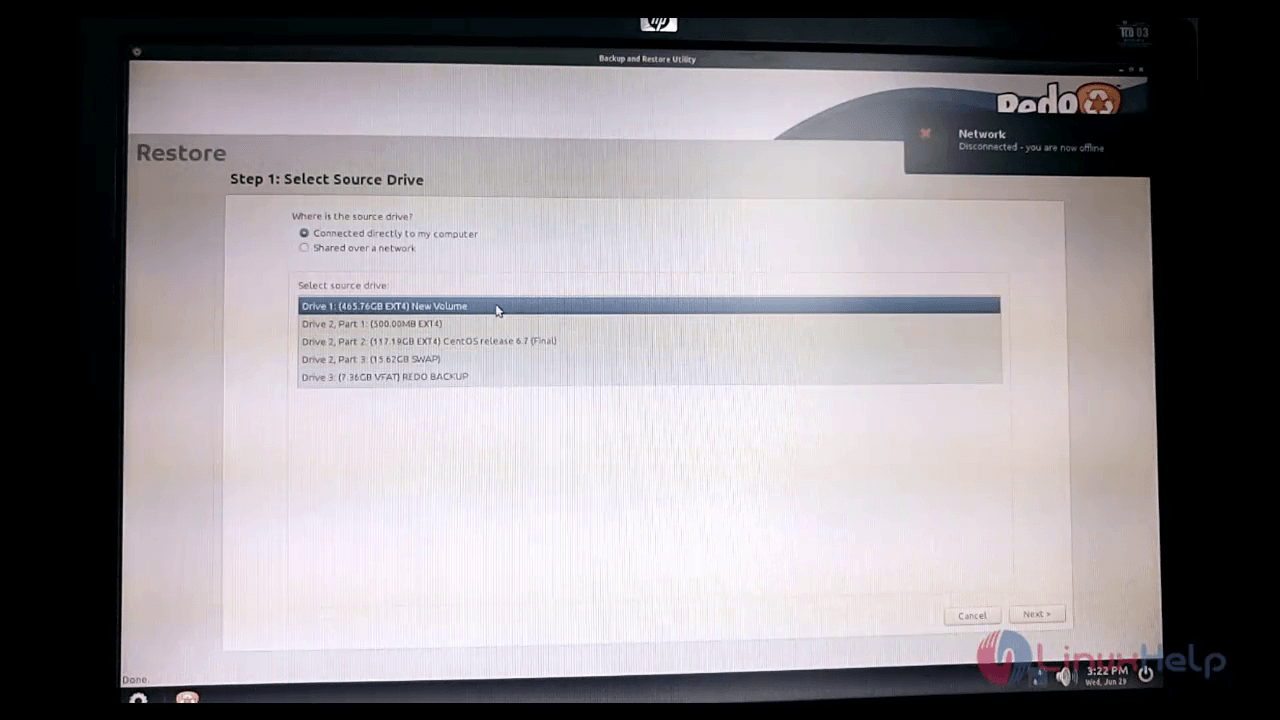
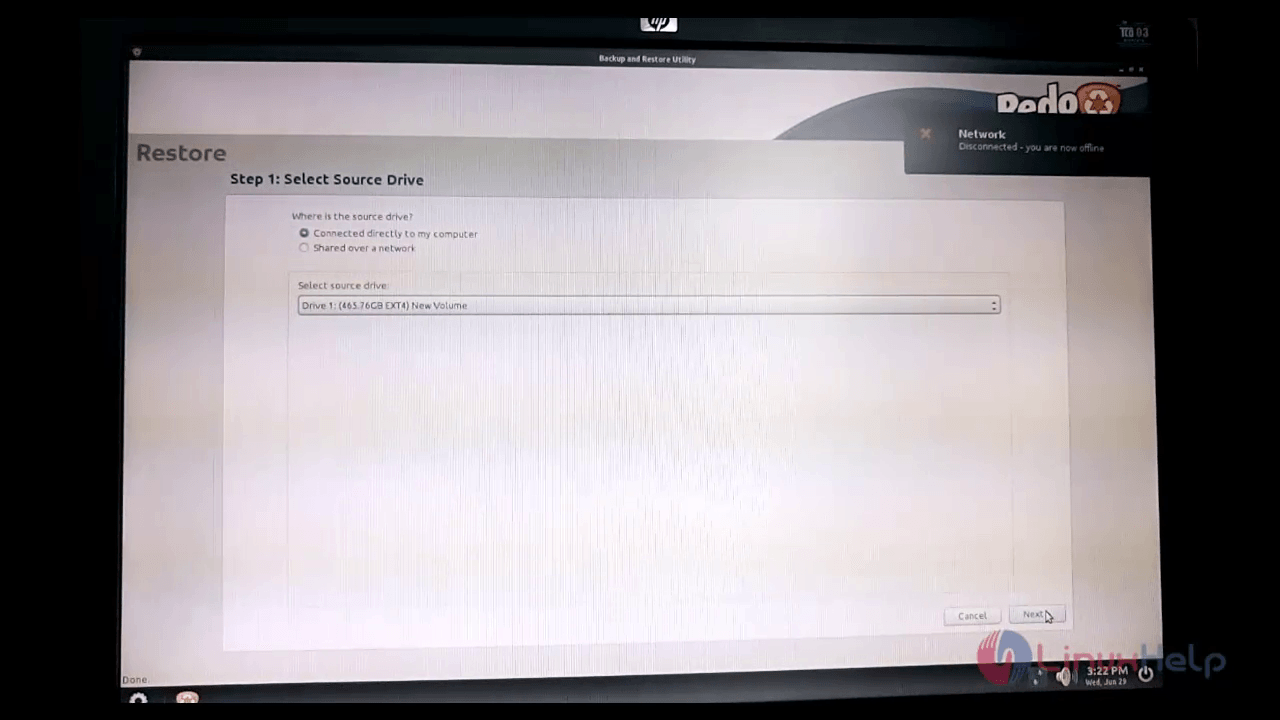
Now choose the path of the backup image and click Open.
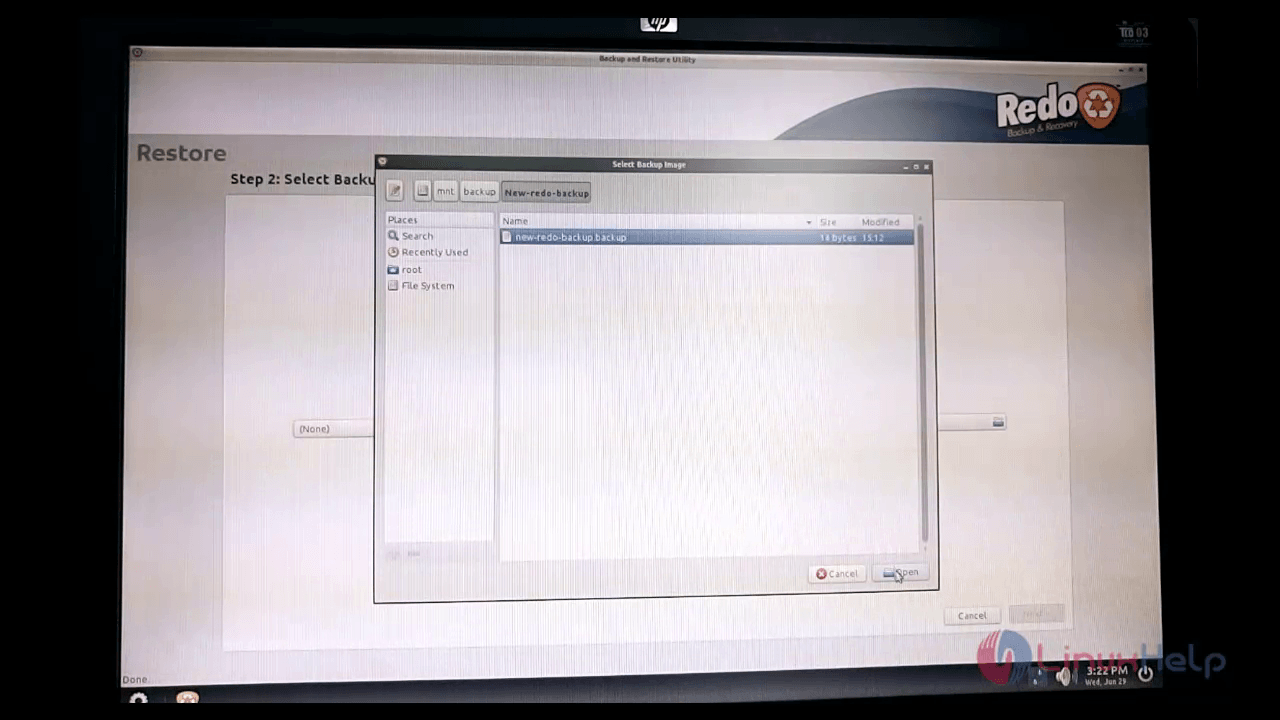
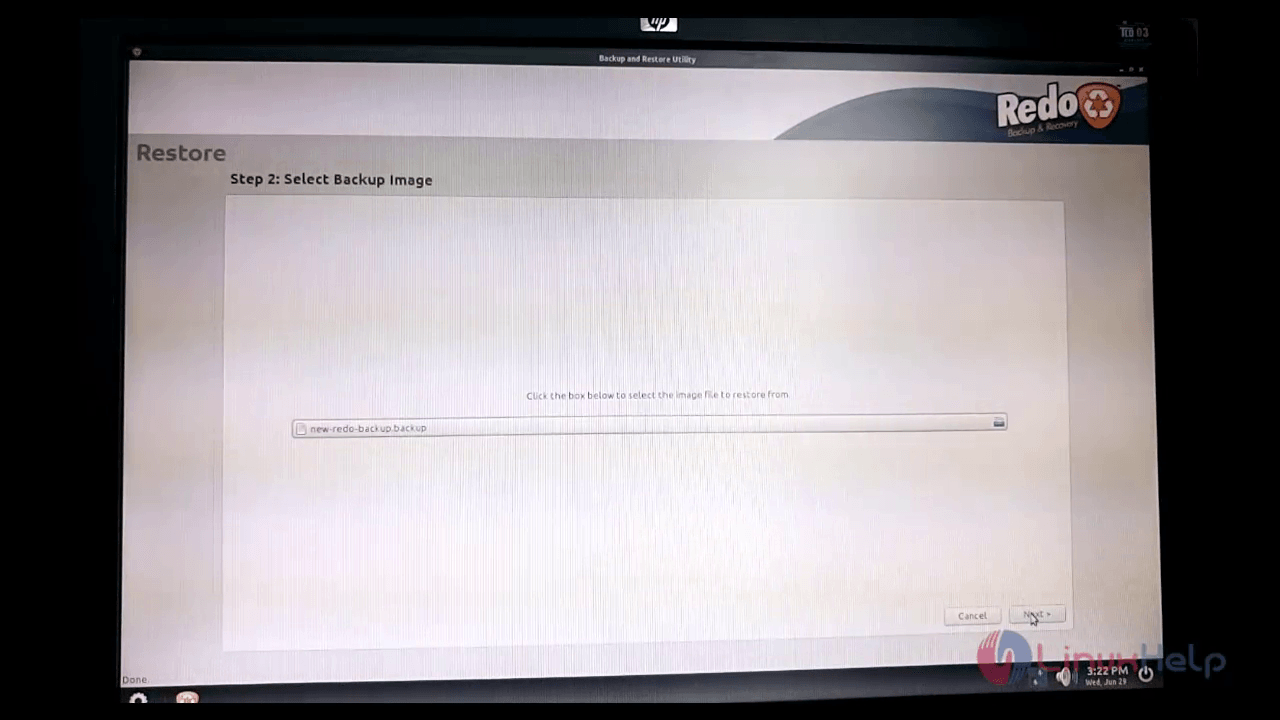
Select the destination drive and click Next.
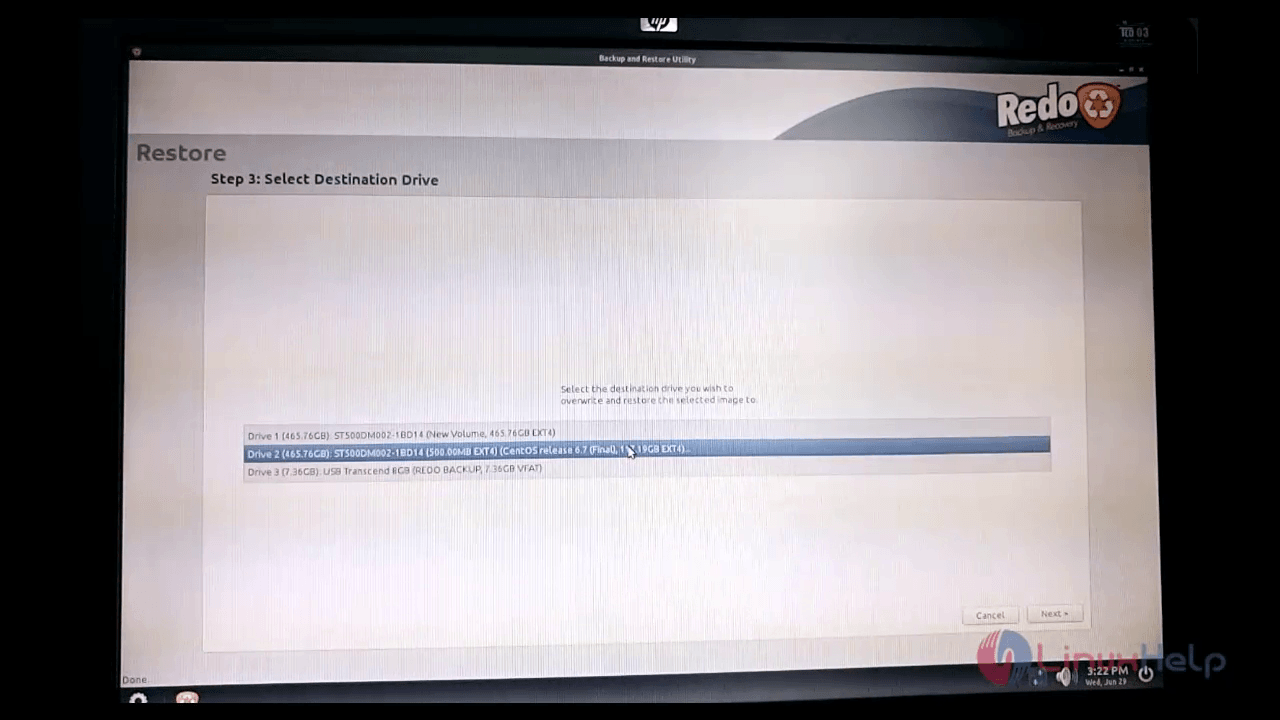
Click yes to confirm the restore process.
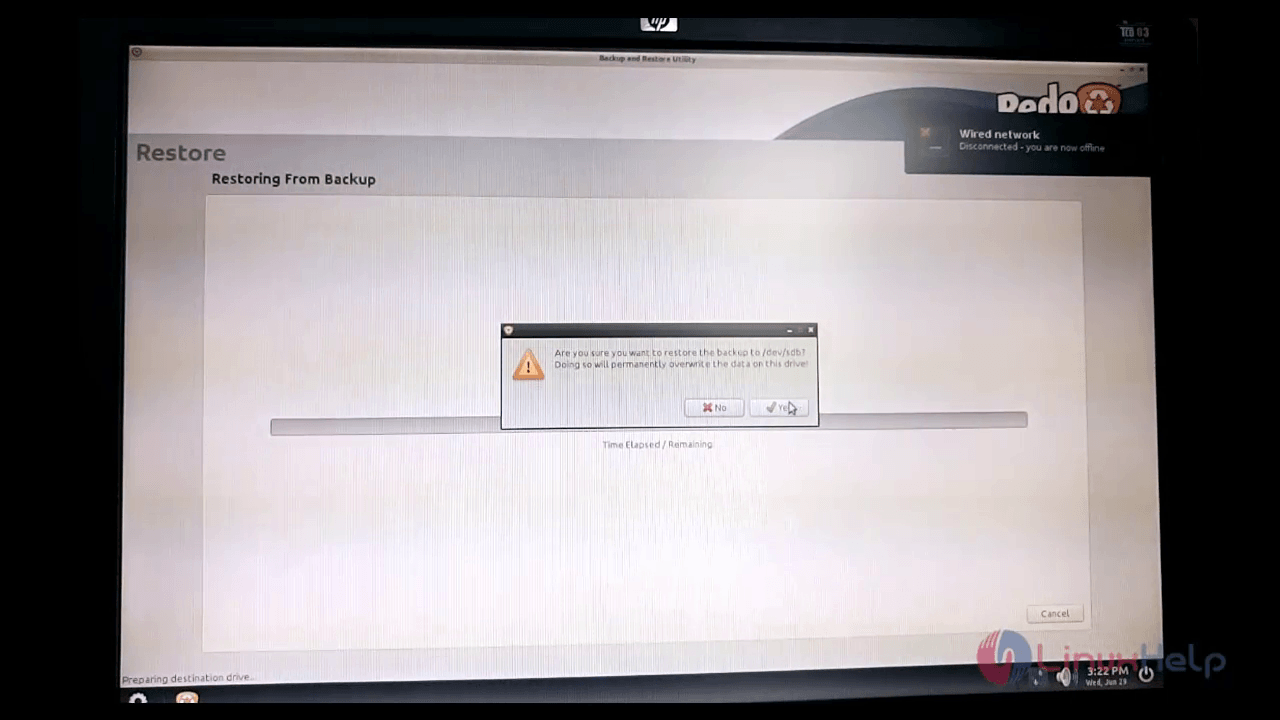
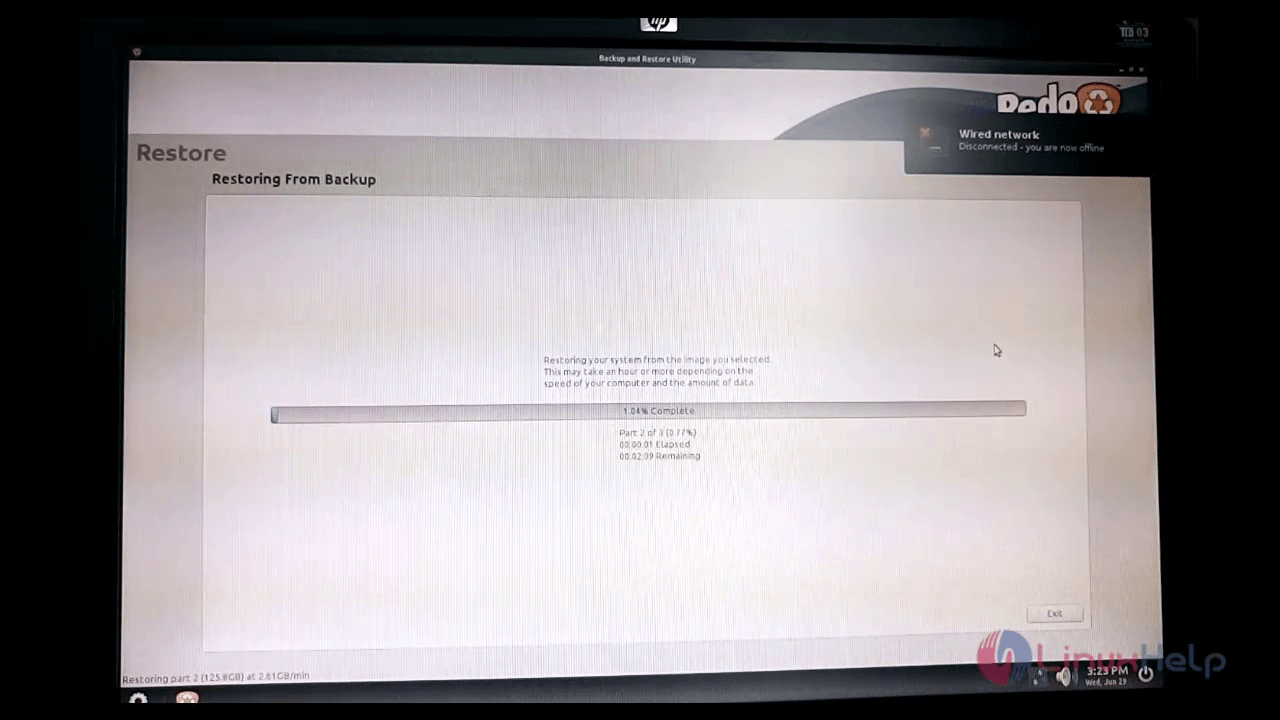
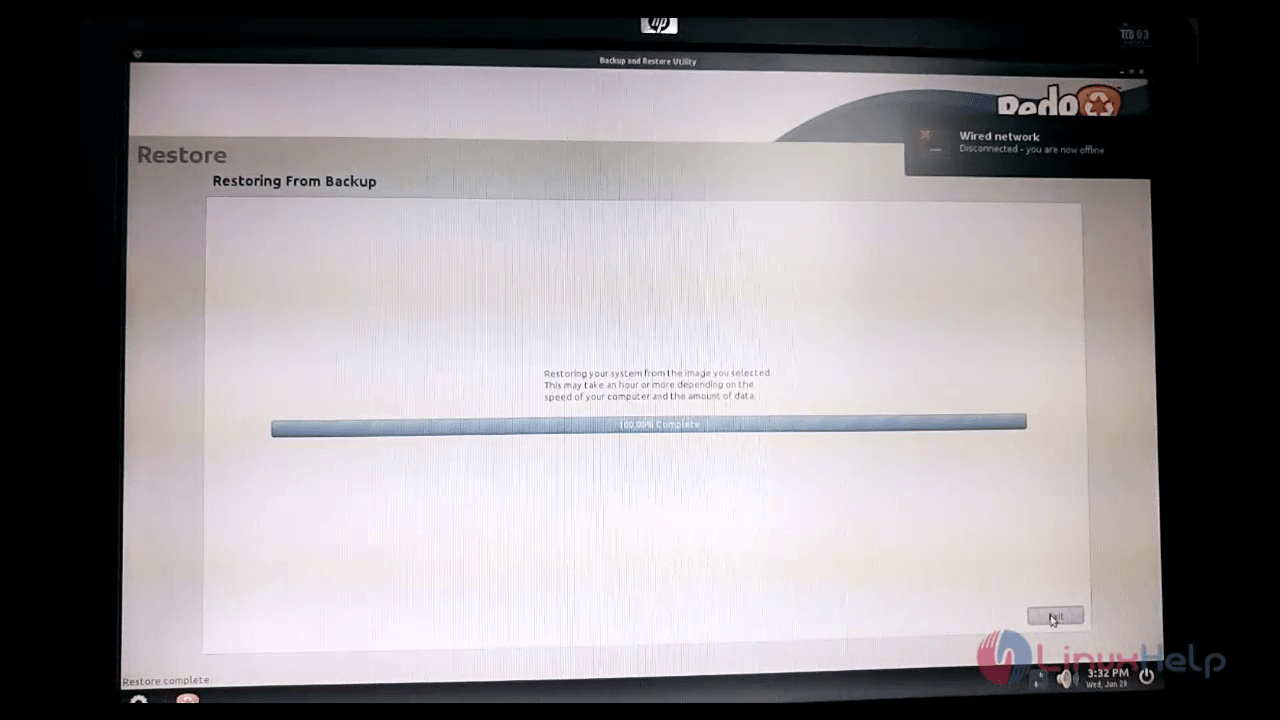
Once its completed, reboot the system.
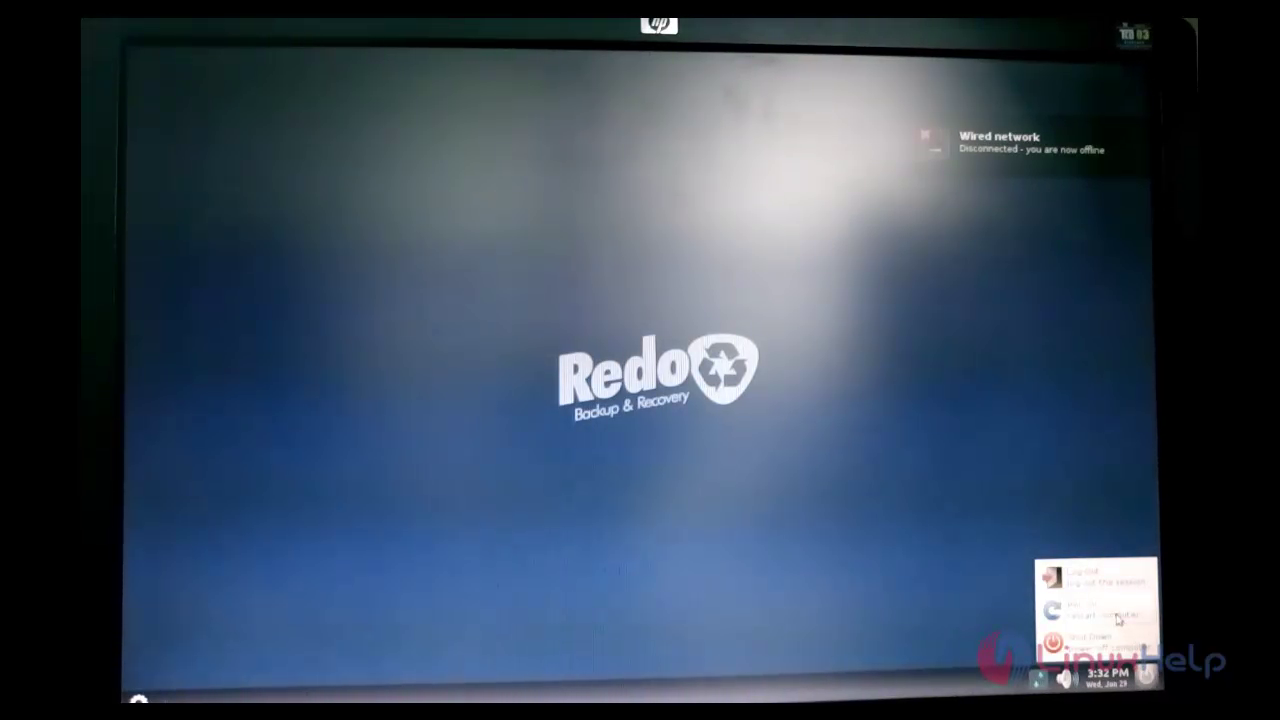
Go to boot menu and select the CentOS hard disk to verify the removed directories are restored.
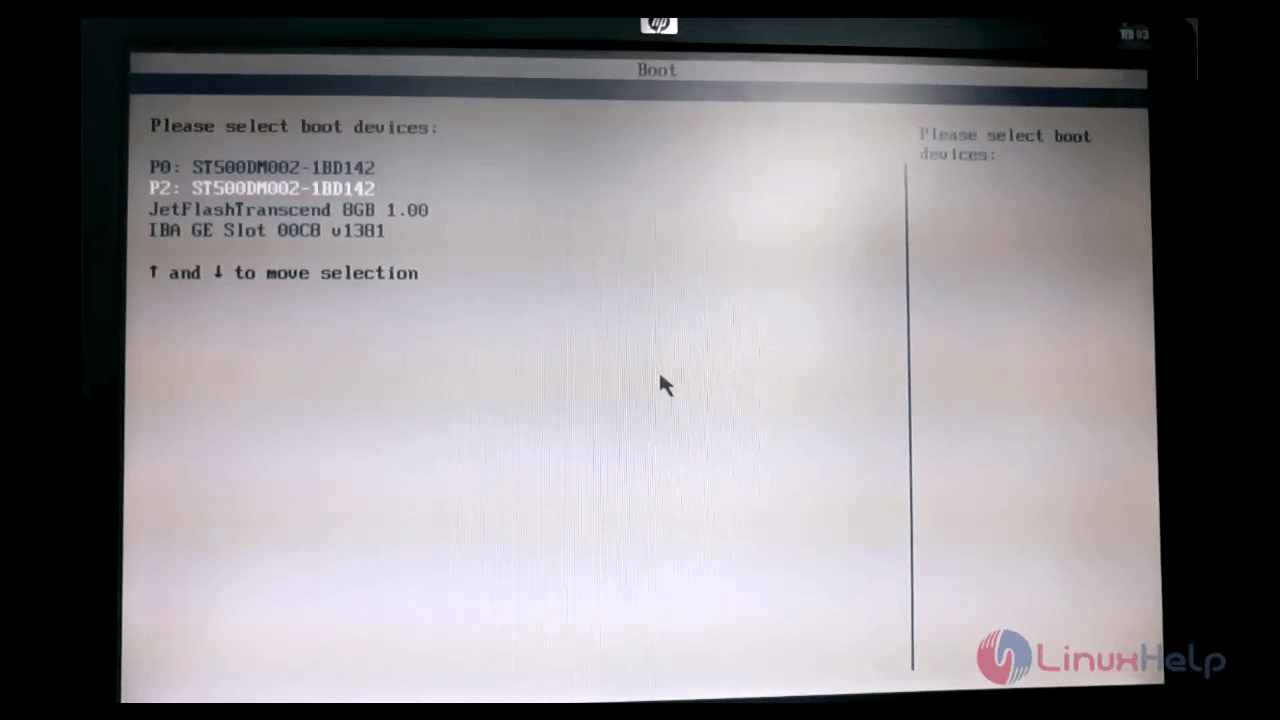
Open the " / " dirctory and list the files in it
[root@localhost ~]# cd /
[root@localhost /]# ls -l
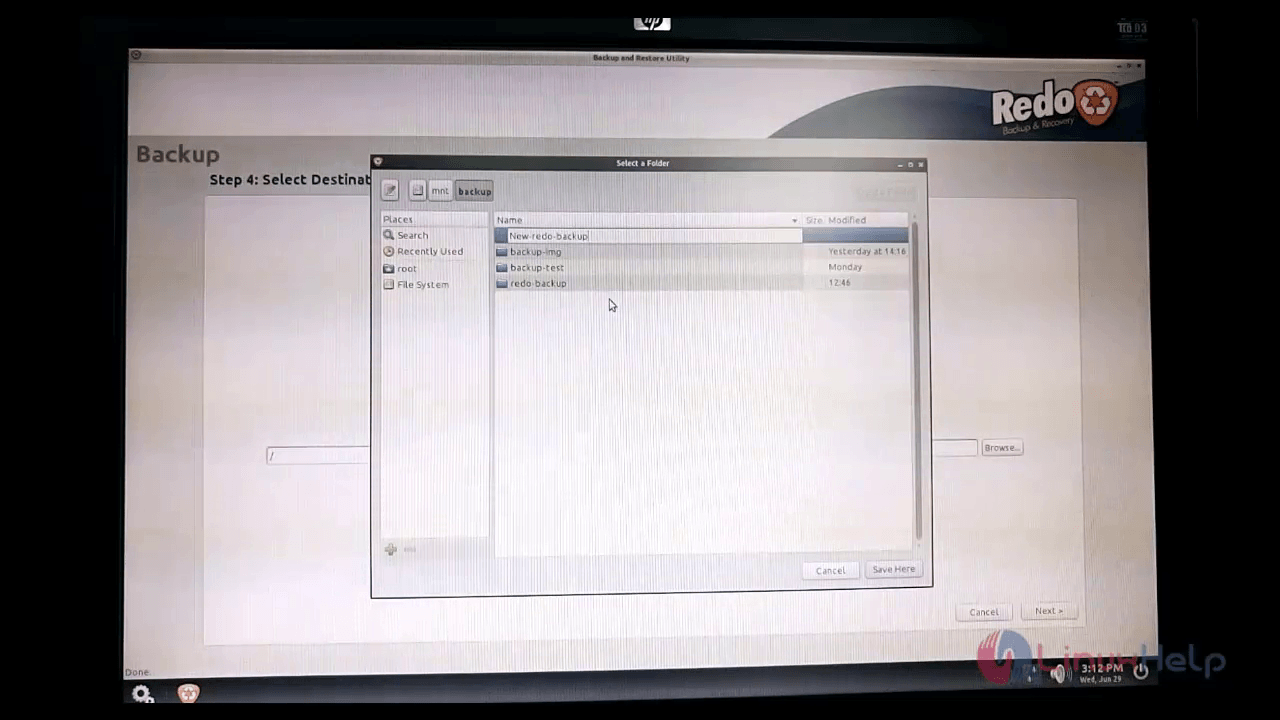
You can view that all the removed directories are restored successfully.
Comments ( 0 )
No comments available