How to take a Snapshot of a disk in Microsoft Azure Cloud
To take a Snapshot of a disk in Microsoft Azure Cloud
Introduction:
An Azure Snapshot is a read-only copy of the existing disk in the Microsoft Azure Cloud. We can create a snapshot of the OS or Data disk. This snapshot can be used as a backup. The snapshot can also be used to create a Virtual Machine. To create a Virtual Machine using a snapshot, it is better to shut down the VM before taking its snapshot.
Step 1: Login to Azure as shown in the below image
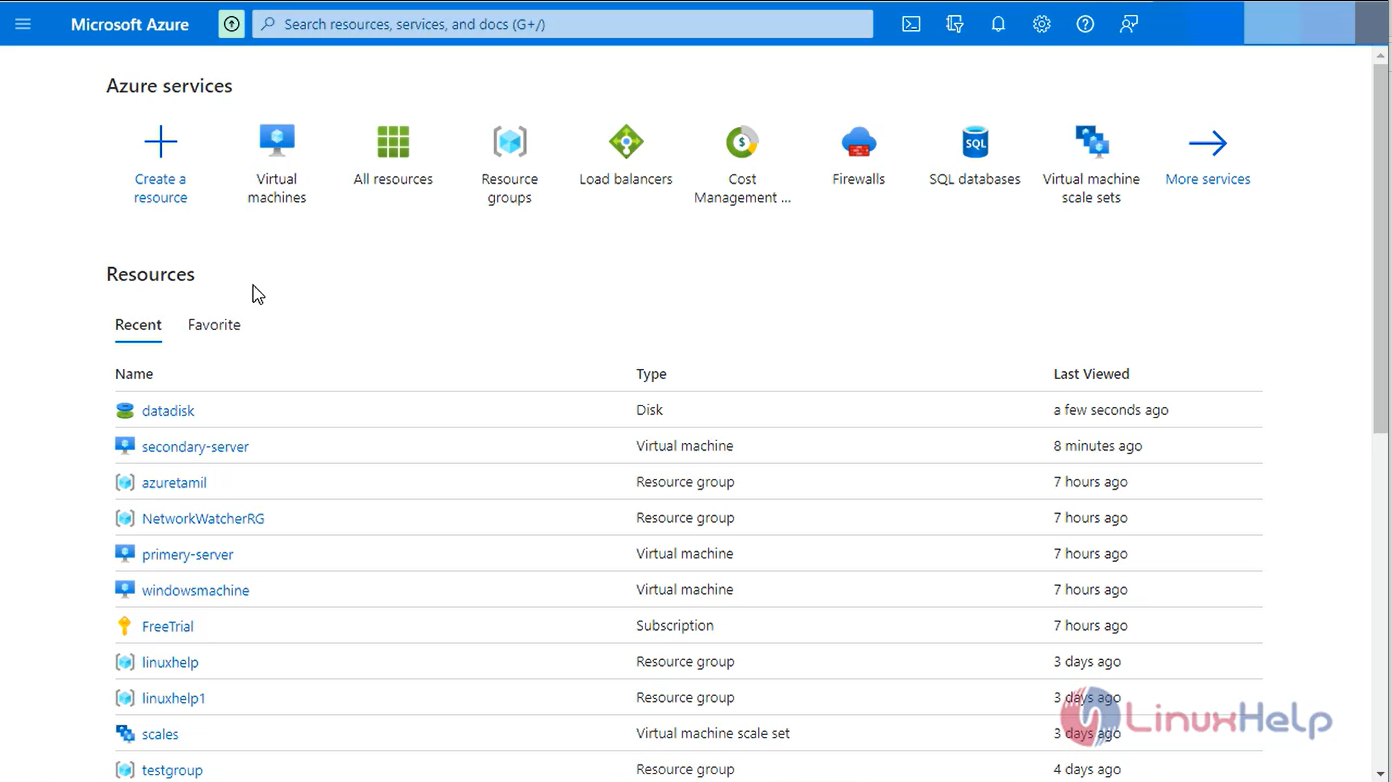
Step 2: You will see a screen with all the services, click on Virtual Machine as shown in the below image.
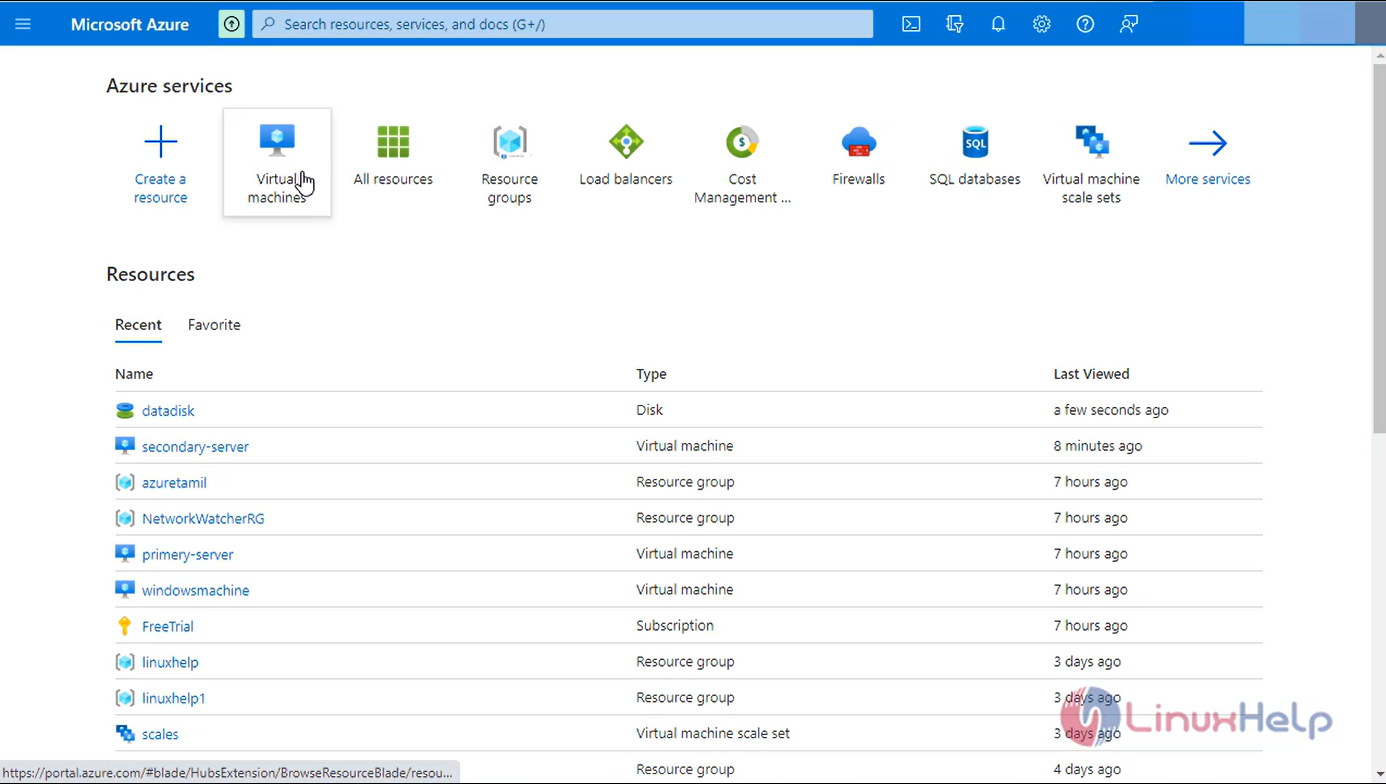
Step 3: Next you can see the list of existing Virtual Machines. Click on the Virtual Machine as shown in the below image.
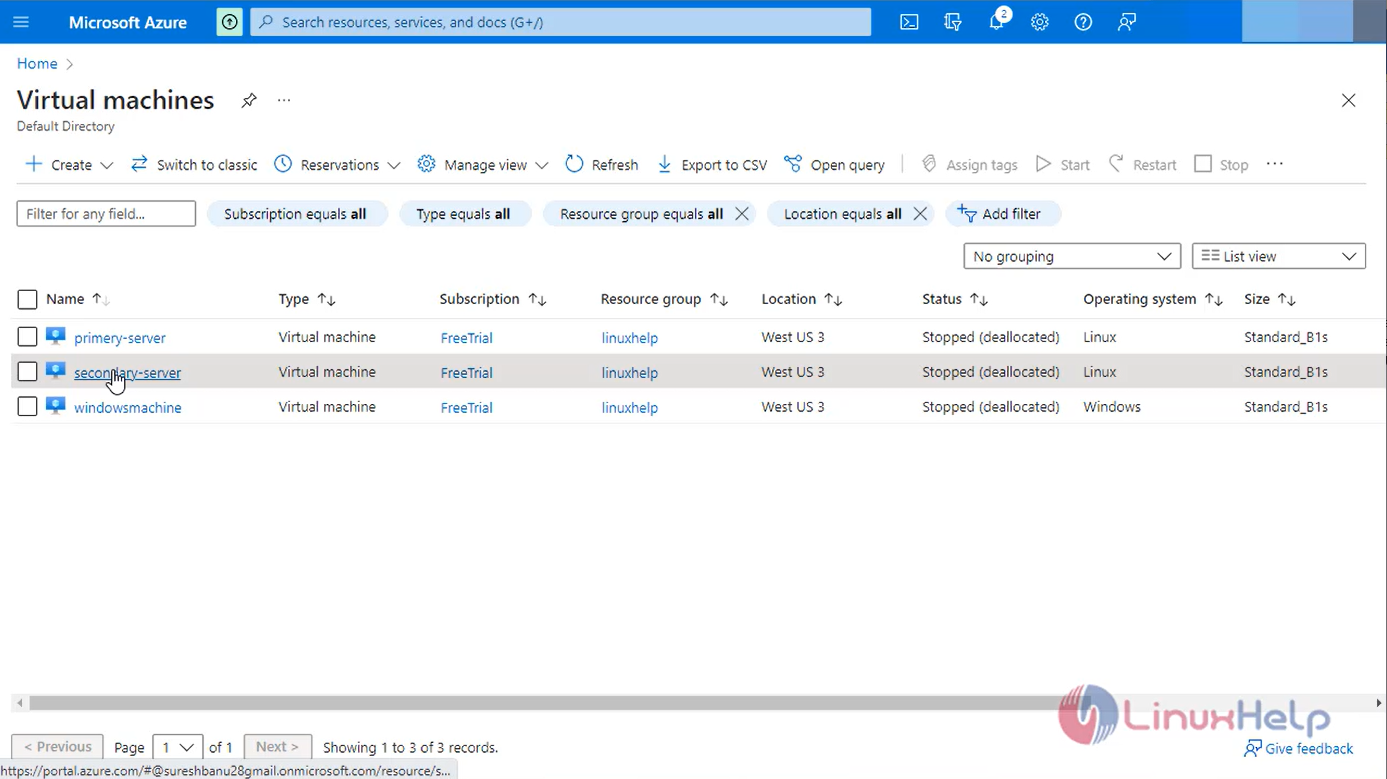
Step 4: Click on Disk on the left panel and then click on OS Disk as shown in the below image.
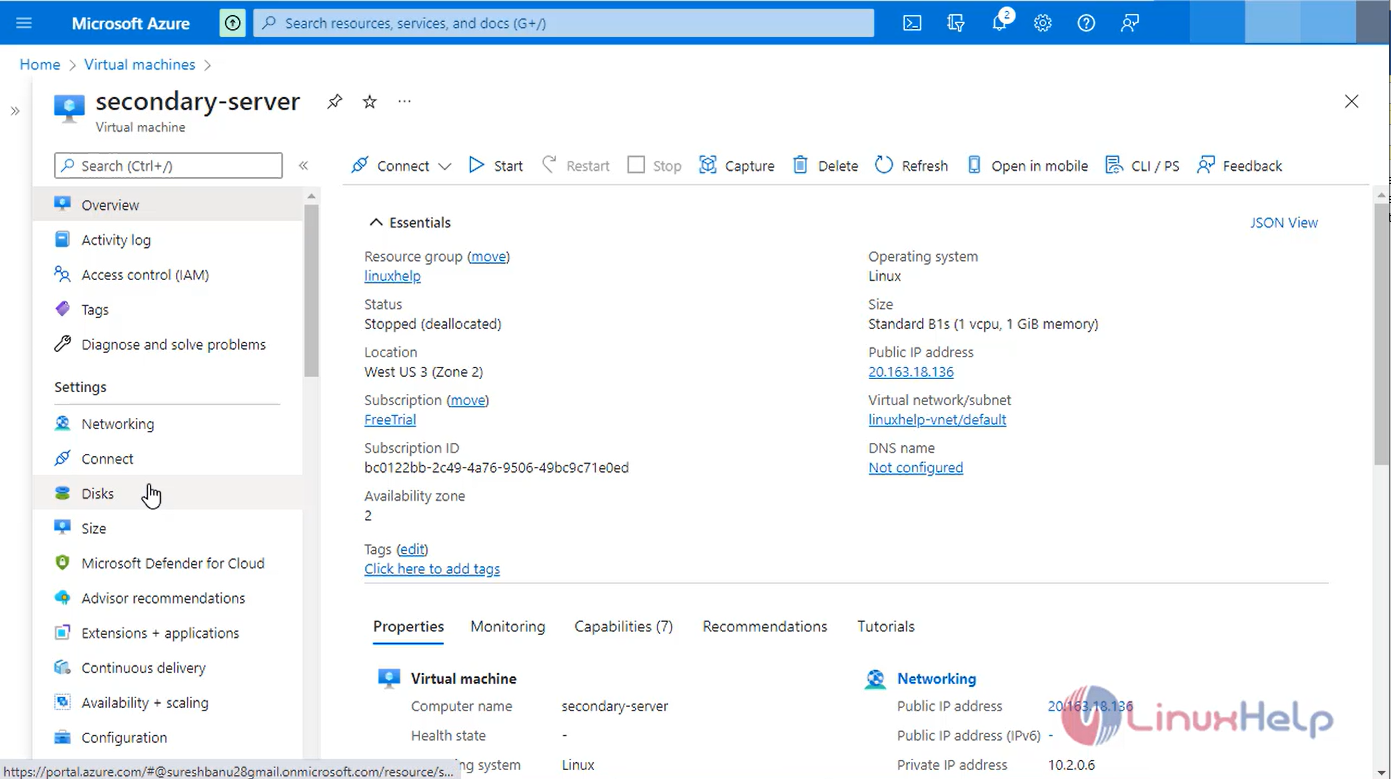
Step 5: On this screen click on "Create Snapshot" as shown in the below image.
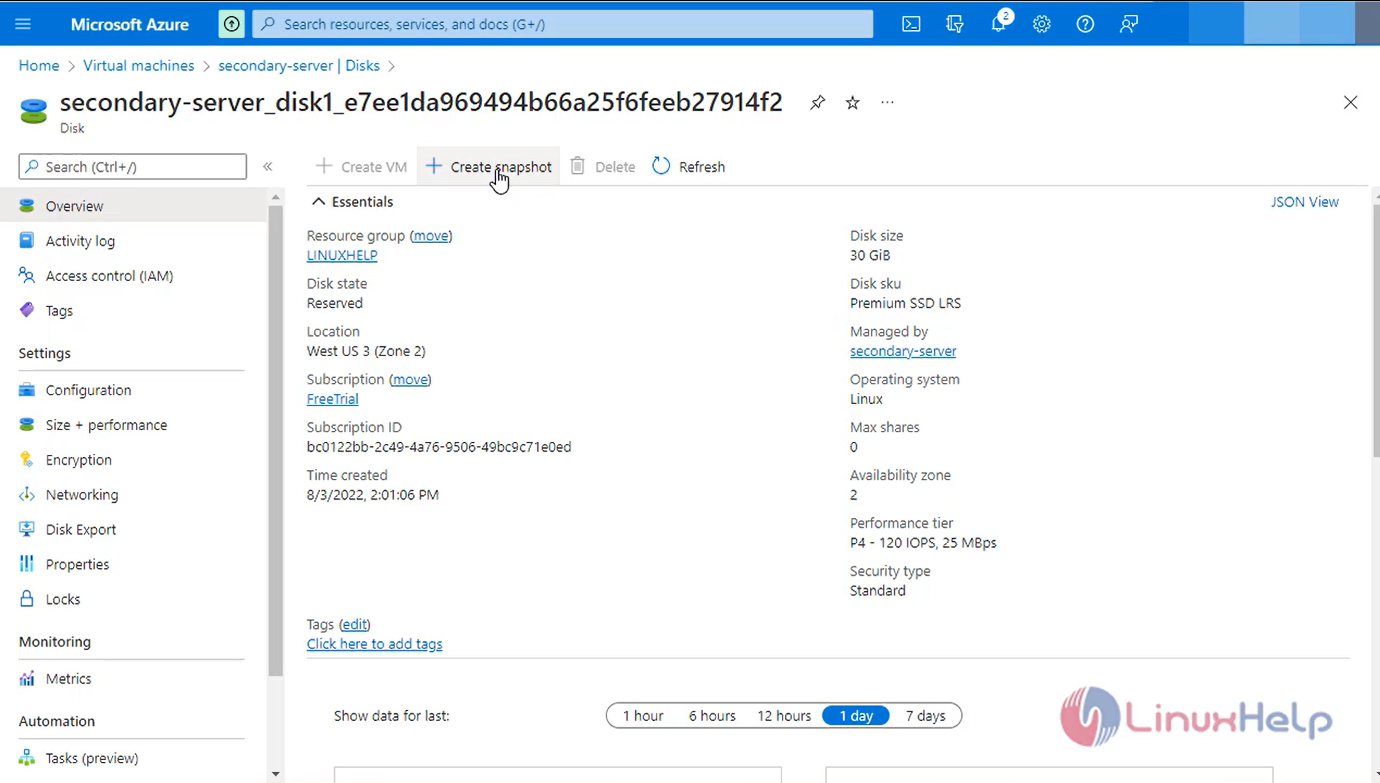
Step 6: Select the Basic Details and give a Name to the snapshot then click on "Next: Encryption" as shown in the below image.
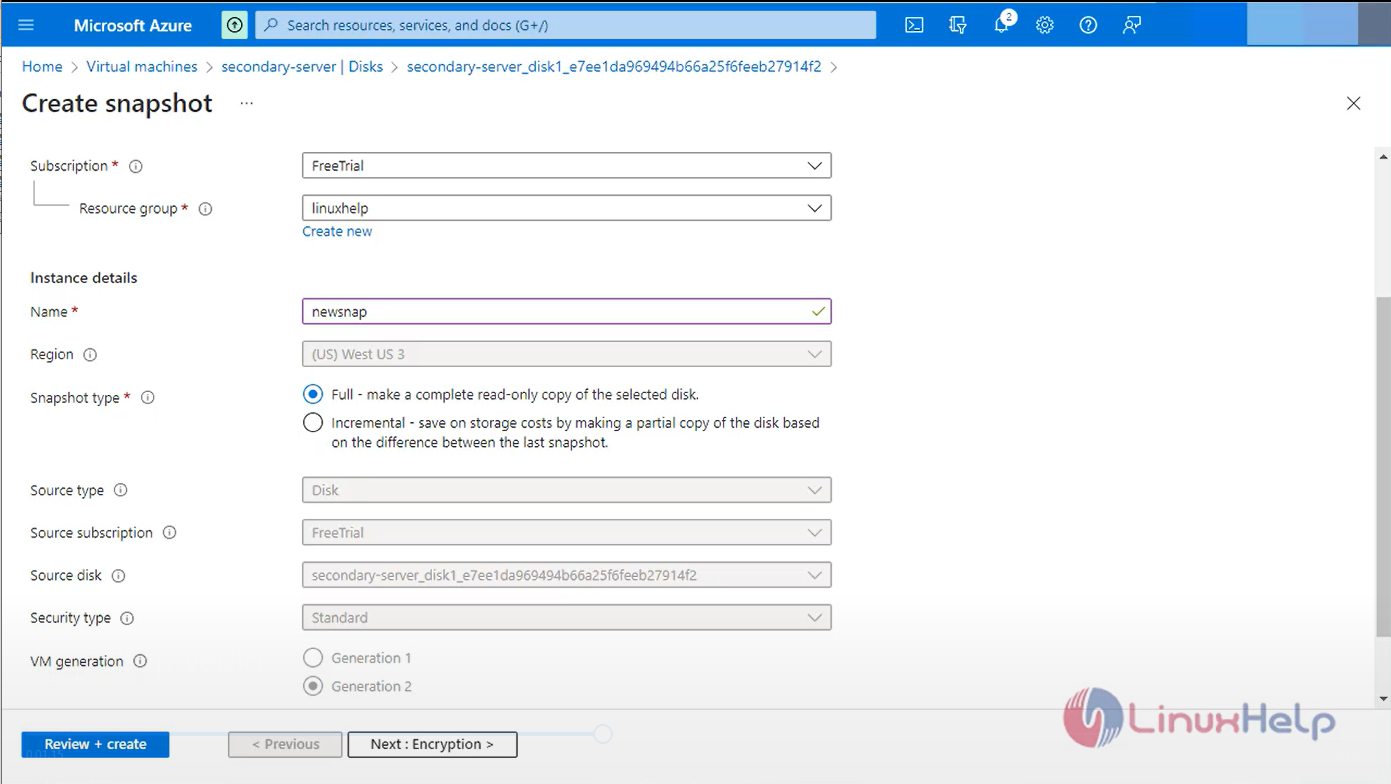
Step 7: Proceed with the default configuration which uses Platform managed key to do data encryption. Click on "Next: Networking” as shown in the below image
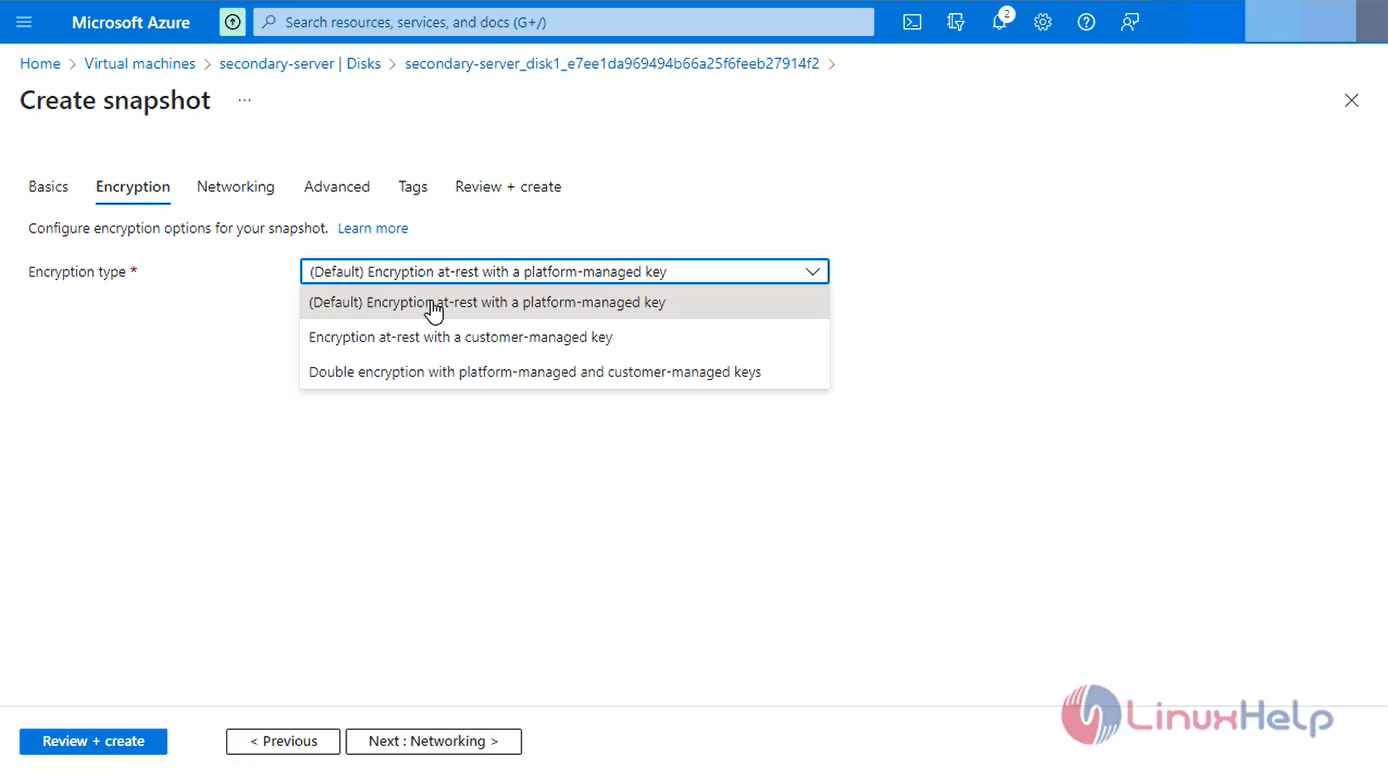
Step 8: Enable the Public access and Click on "Next: advanced and tags” as shown in the below image
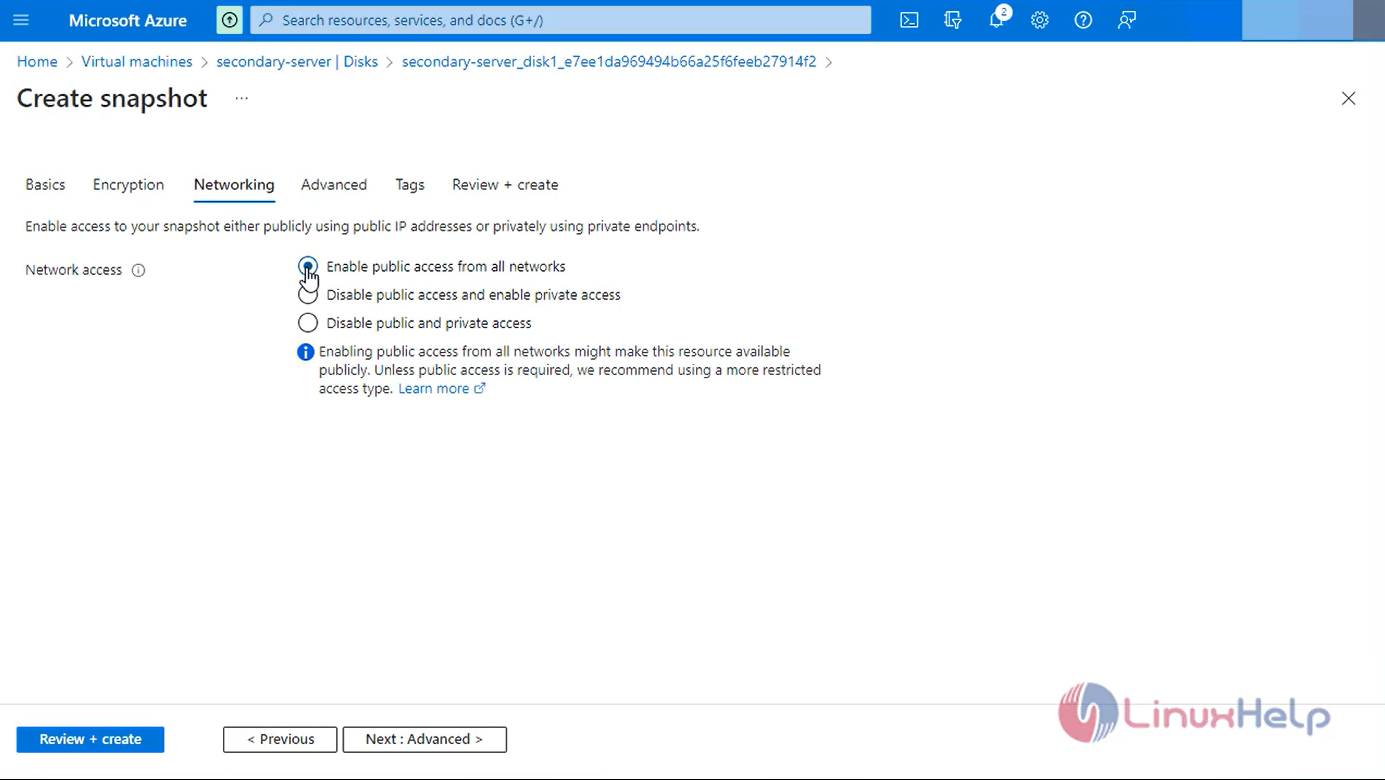
Step 9: Add a tag "environment: test" and click on "Review + create" as shown in the below image.
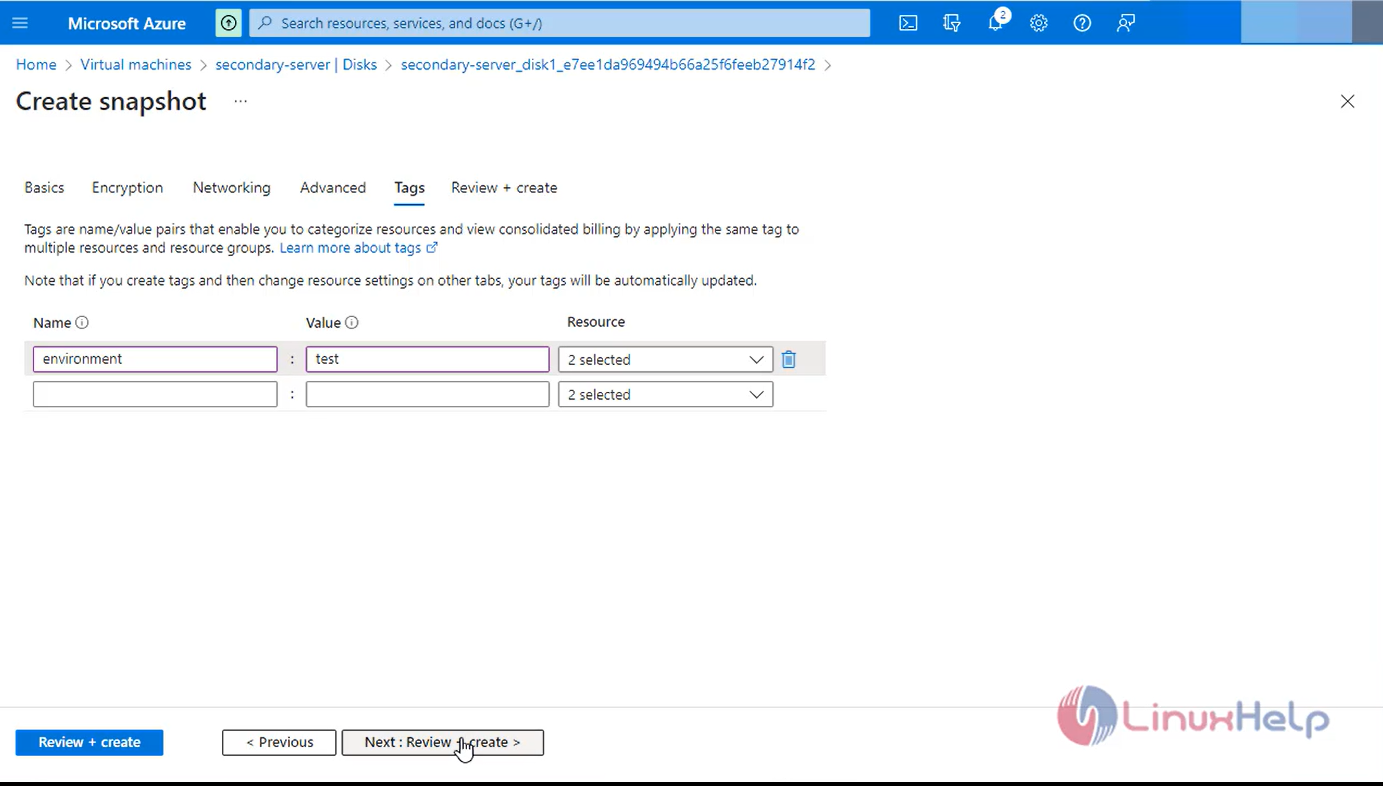
Step 10: If you get a message "Validation passed", click on "Create" as shown in the below image.
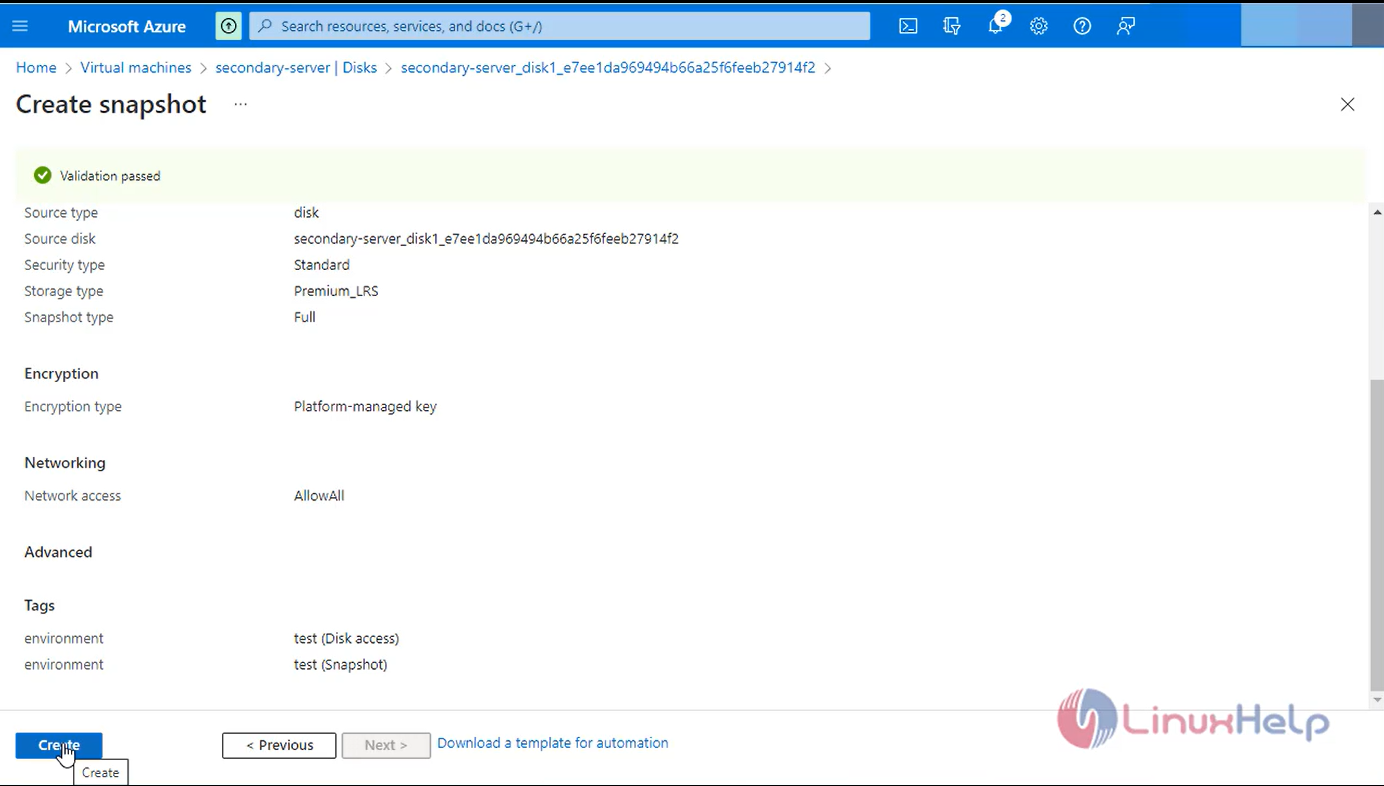
Step 11: After some time, depending on the size of the disk, you will see a message as "Your deployment is ready". Click on "Go to resources" to check if the snapshot is there as shown in the below image.
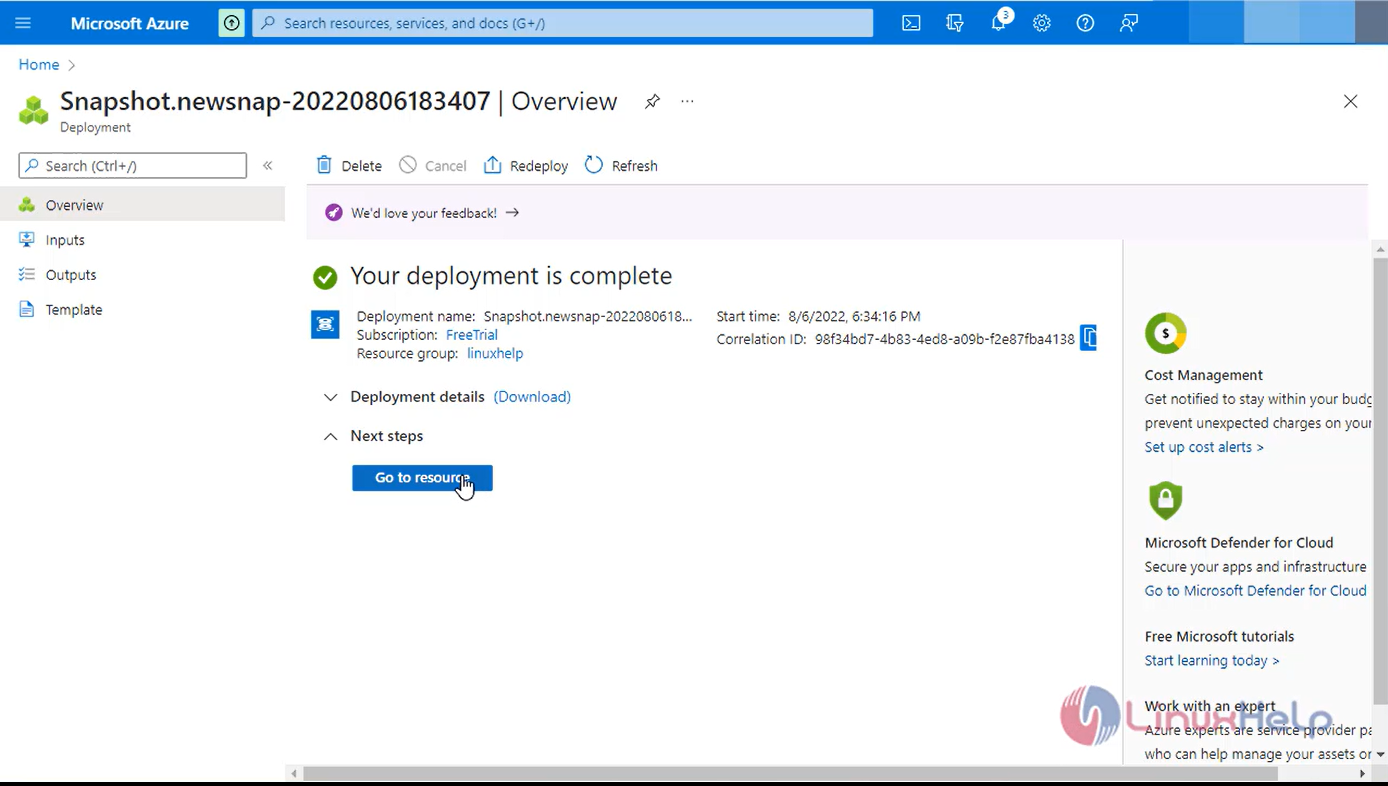
Step 12: Here you can see the snapshot with the name we mentioned.
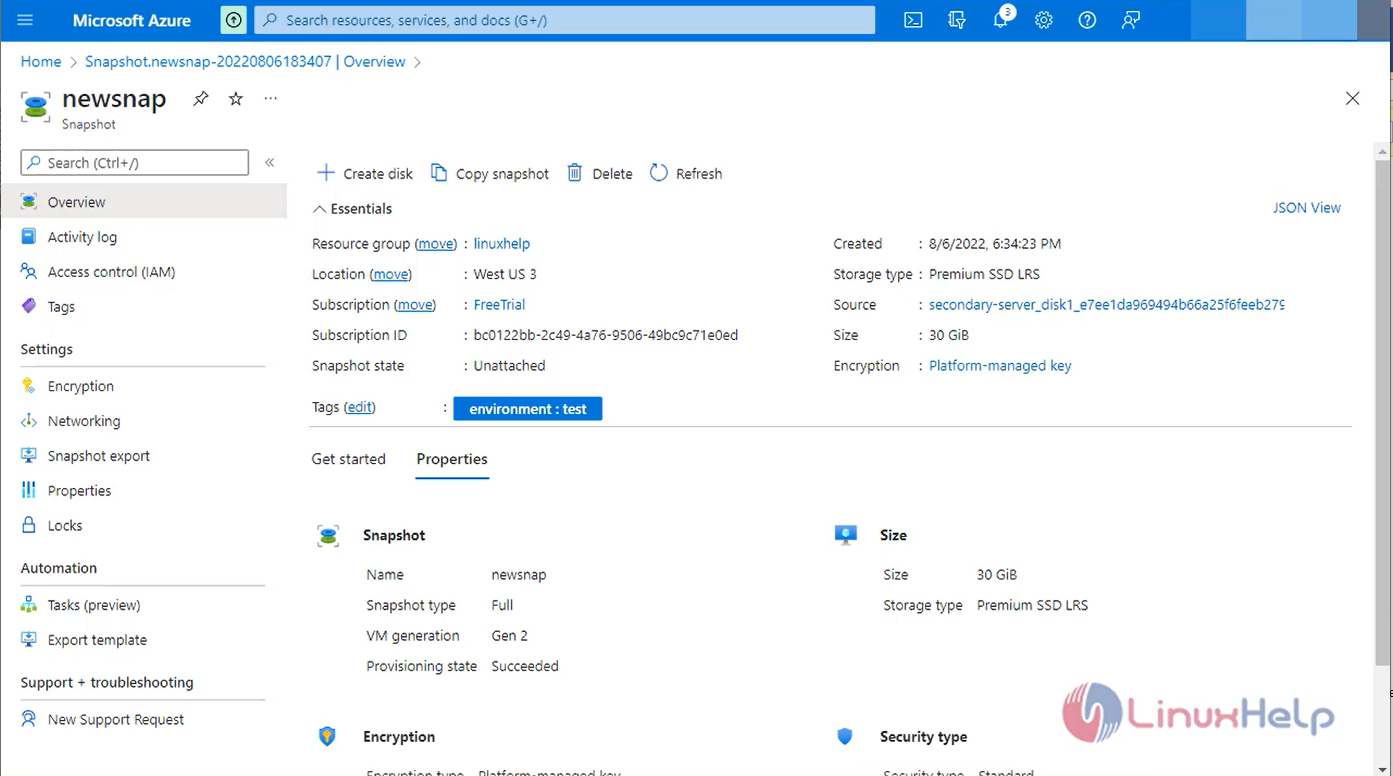
Conclusion:
We have reached the end of this article. In this guide, we have walked you through the steps required to create a snapshot of the existing disk which can be used as a backup or to create a Virtual Machine. Your feedback is much welcome.
Comments ( 0 )
No comments available