How to run Android Apps in Ubuntu - Genymotion Emulator
To run Android Apps in Ubuntu - Genymotion Emulator
In this article we will learn how to run android apps in Ubuntu using Genymotion Emulator. It is the best Android Emulator app for testing and presentation.
To know how to install Genymotion Emulator visit,
https://www.linuxhelp.com/install-genymotion-android-emulator-ubuntu/
Click on the GPS icon in the Top right corner
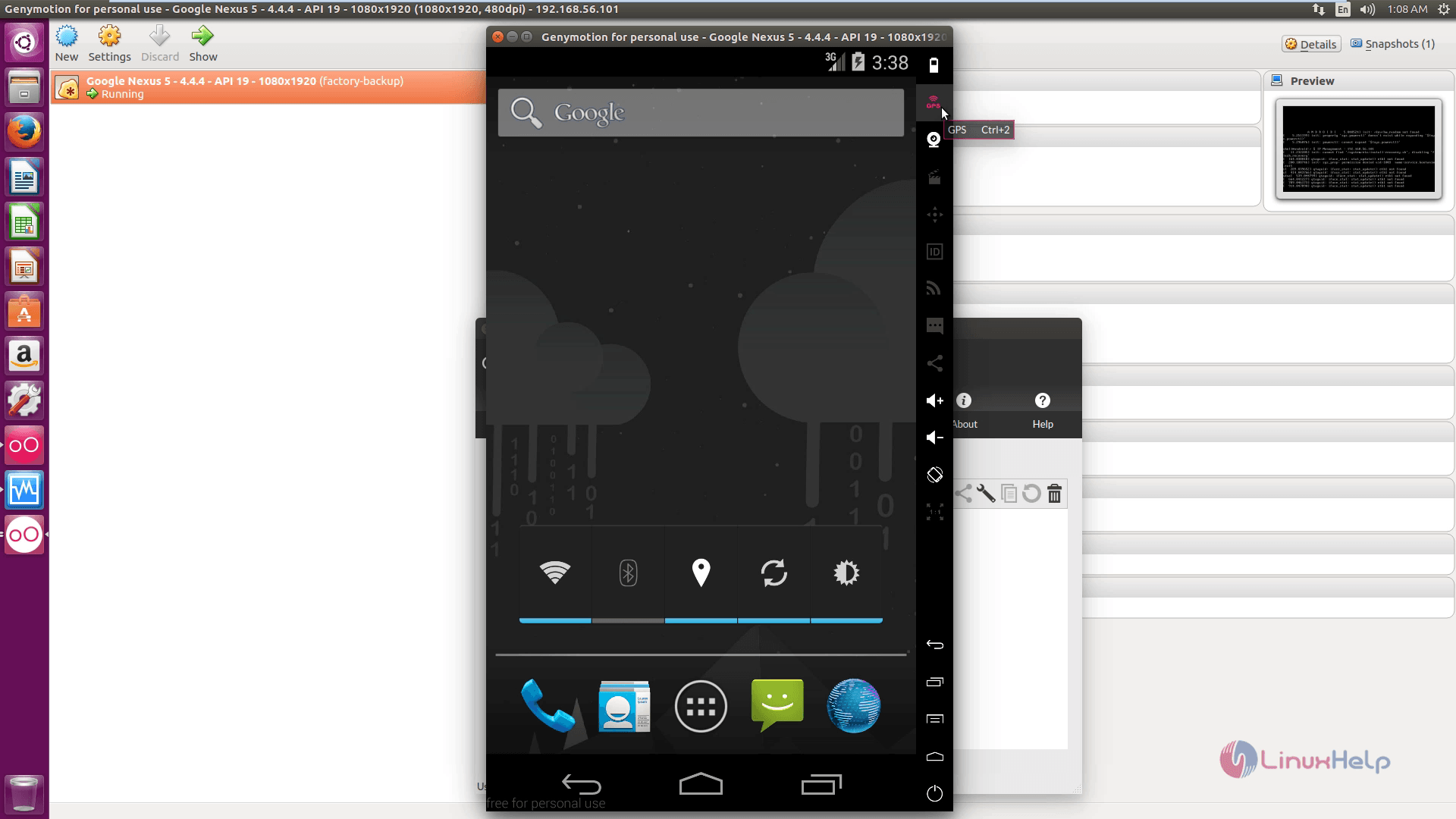
To view satellite
Switch on the GPS and click map button
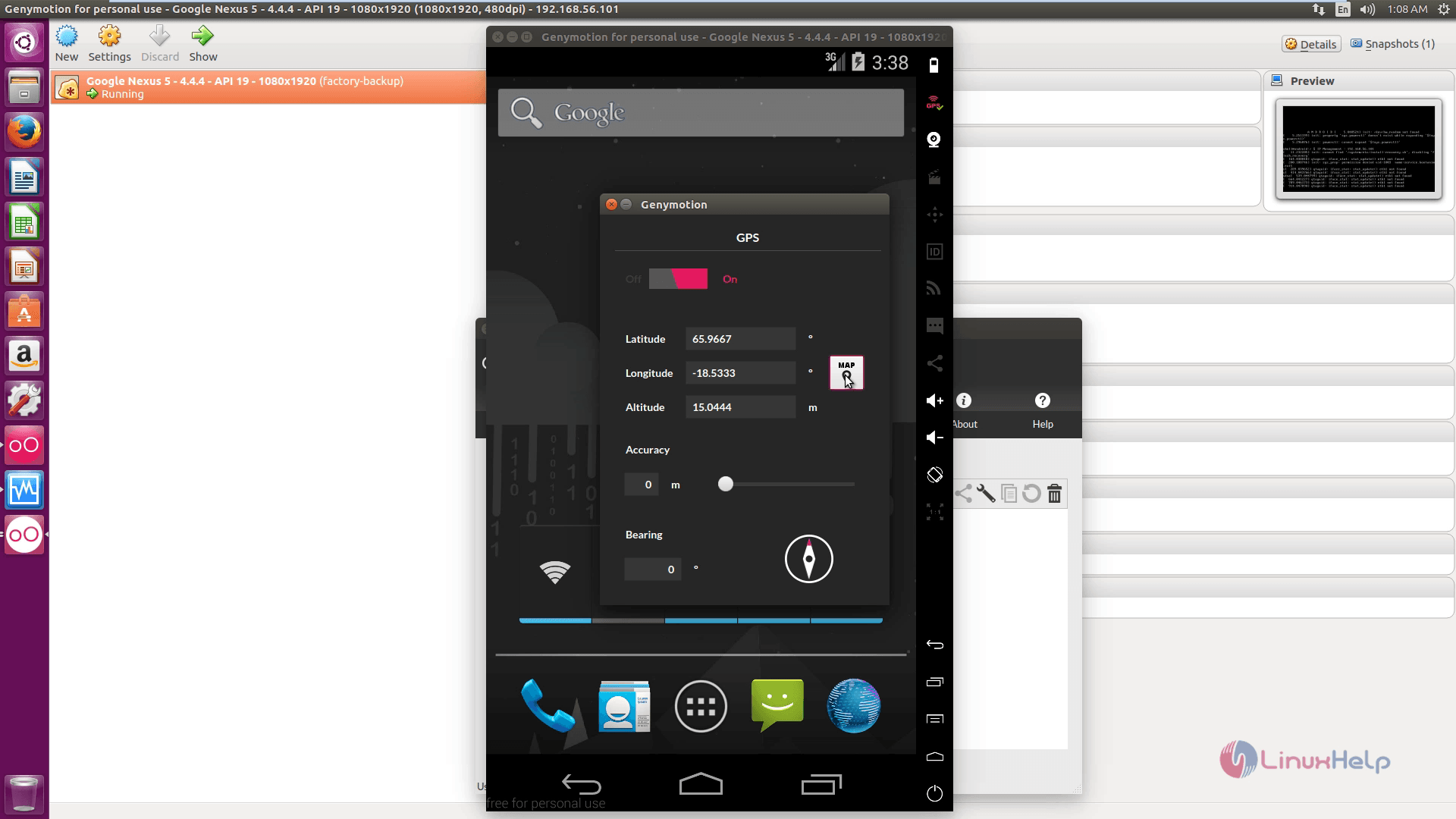
Switch between the map and satellite to view your location.
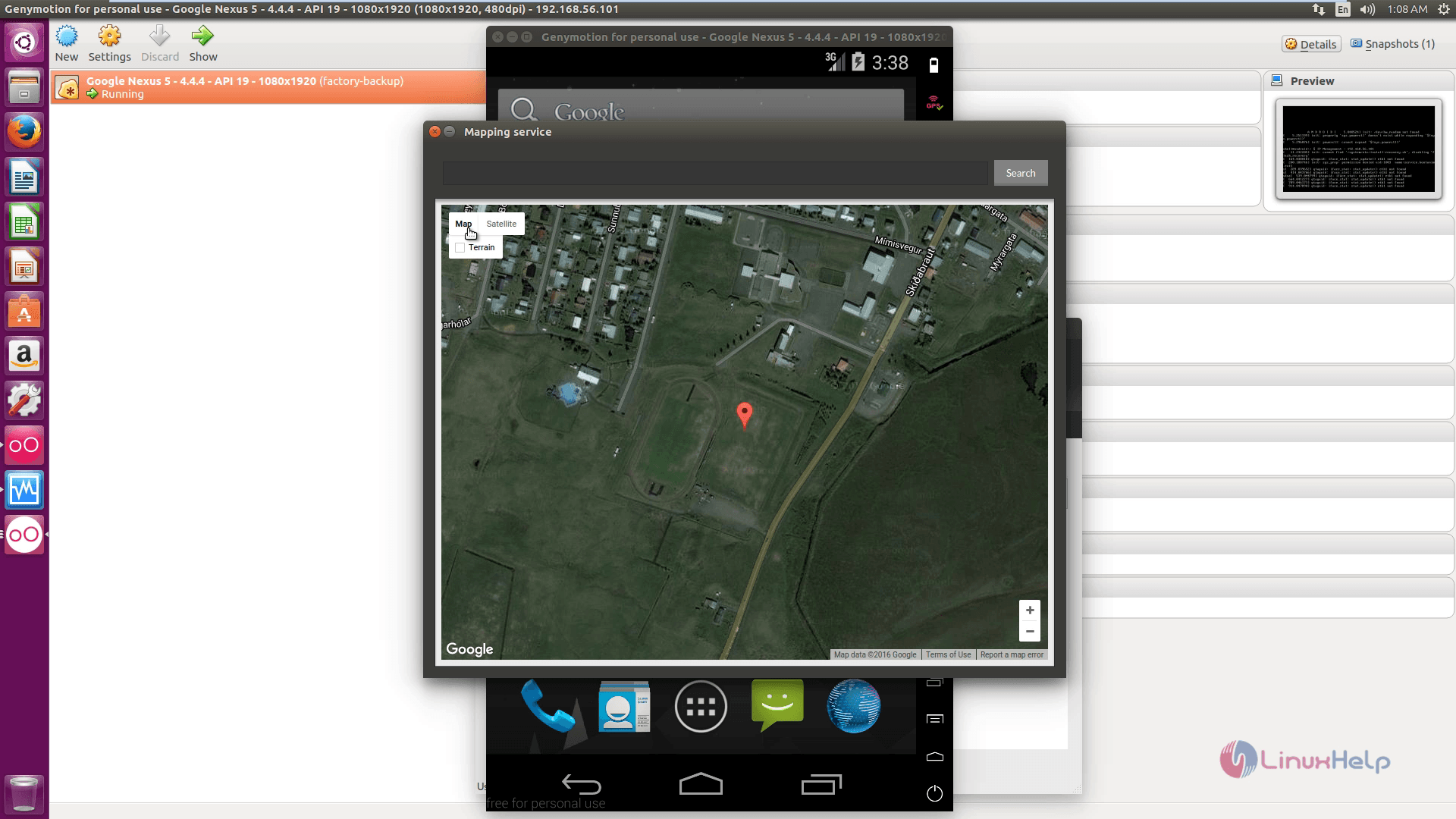
To view camera icon
Next Click the camera icon.
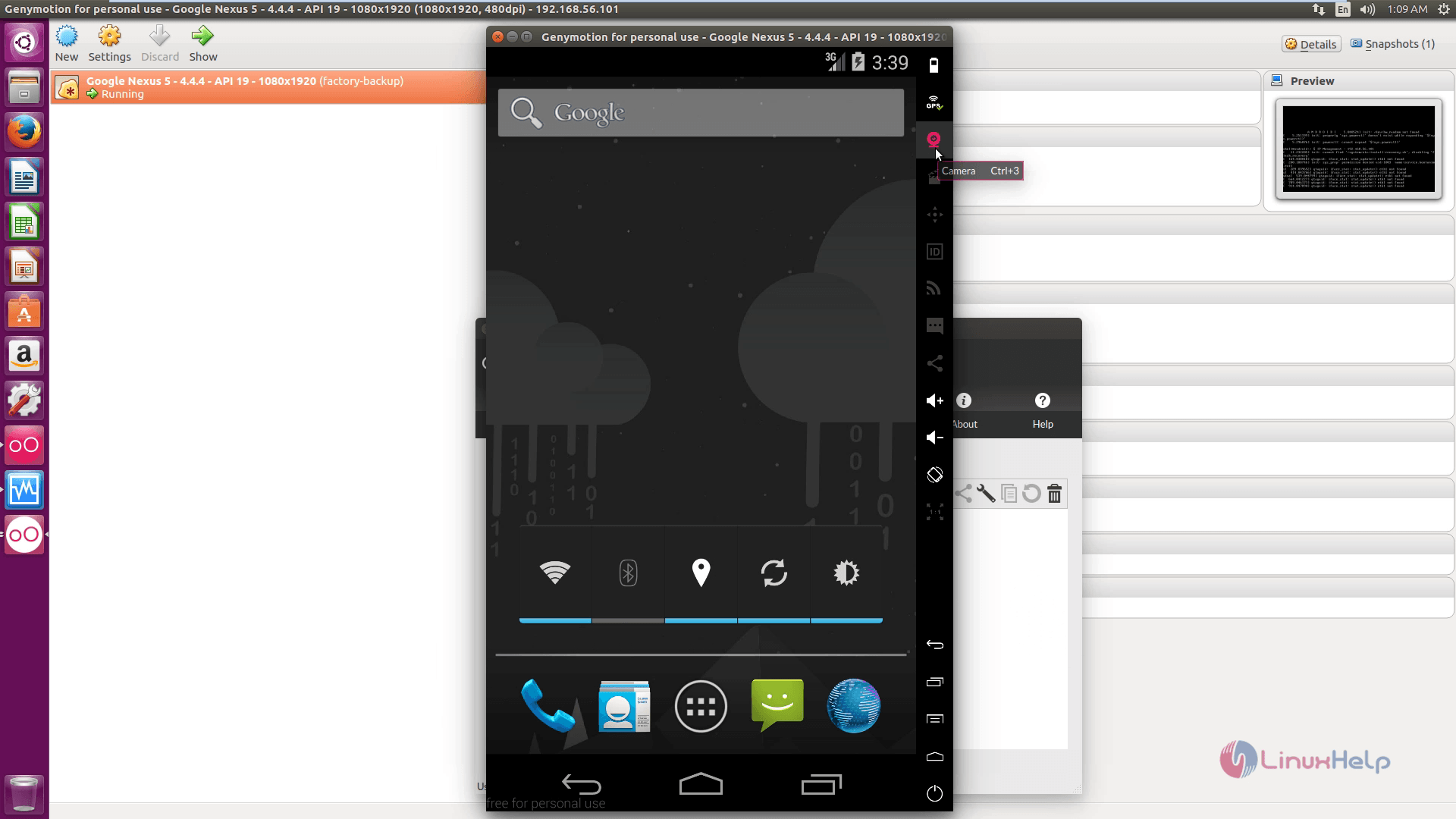
Switch on the camera and select preview
You can opt either front or back camera of your choice.
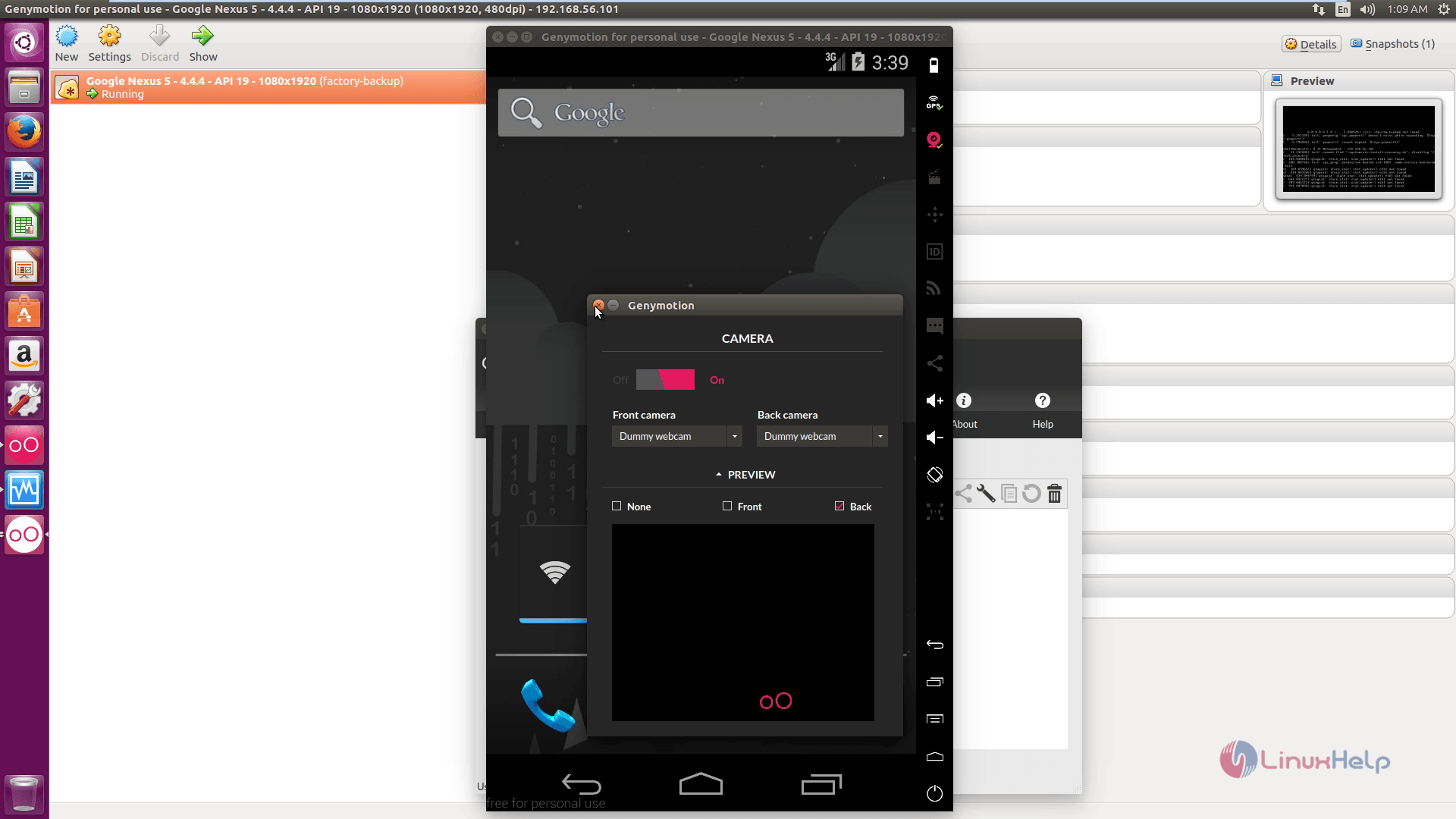
To view calendar
Click calendar and add events to your calendar like birthday,anniversary, etc.
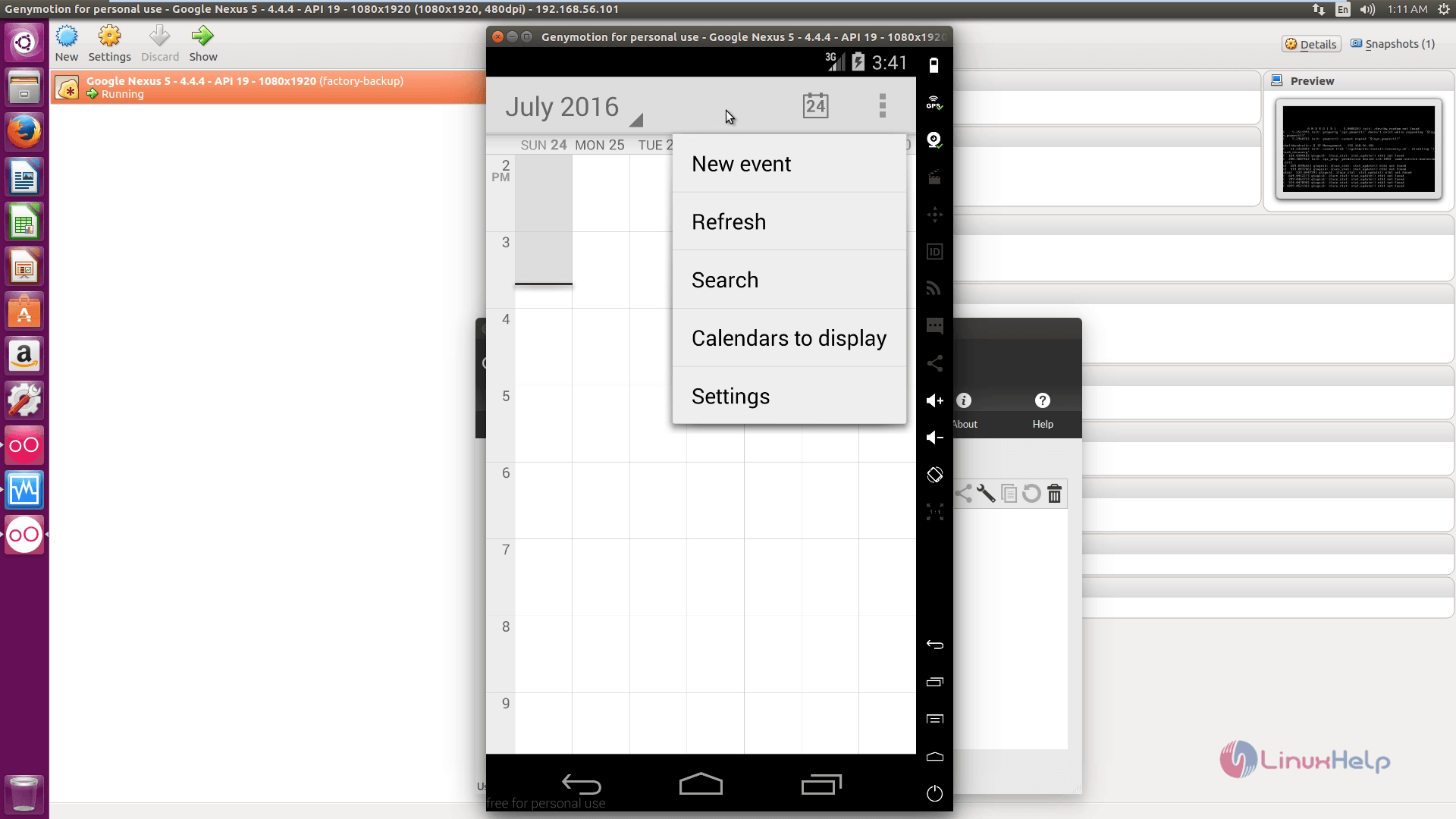
File Manager
You can manage and view your files that are stored in the virtual device.
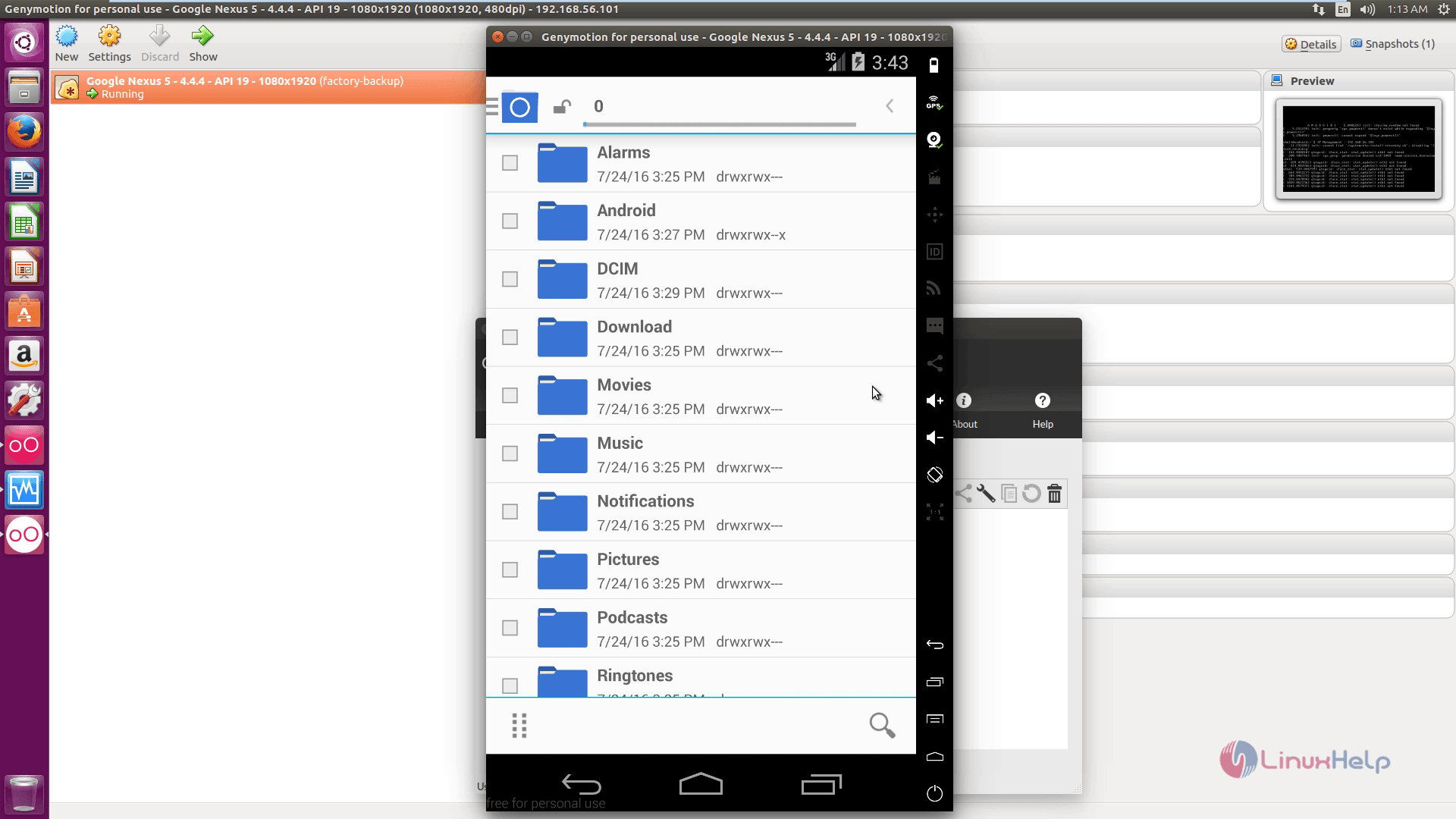
To view Movie Studio
Create your own movies using the music, image and video files.
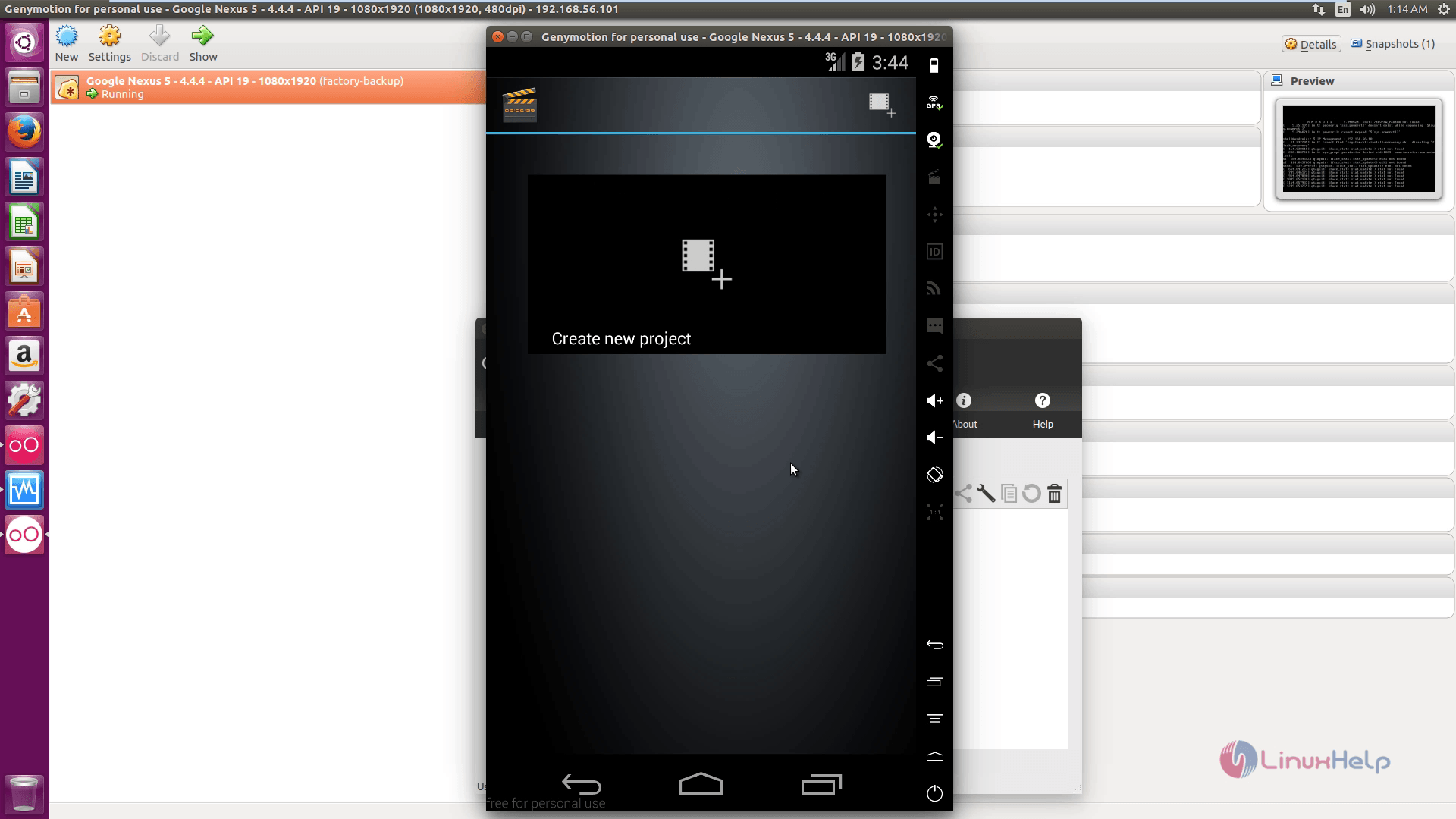
To add contacts
You can add and import contacts using contacts.
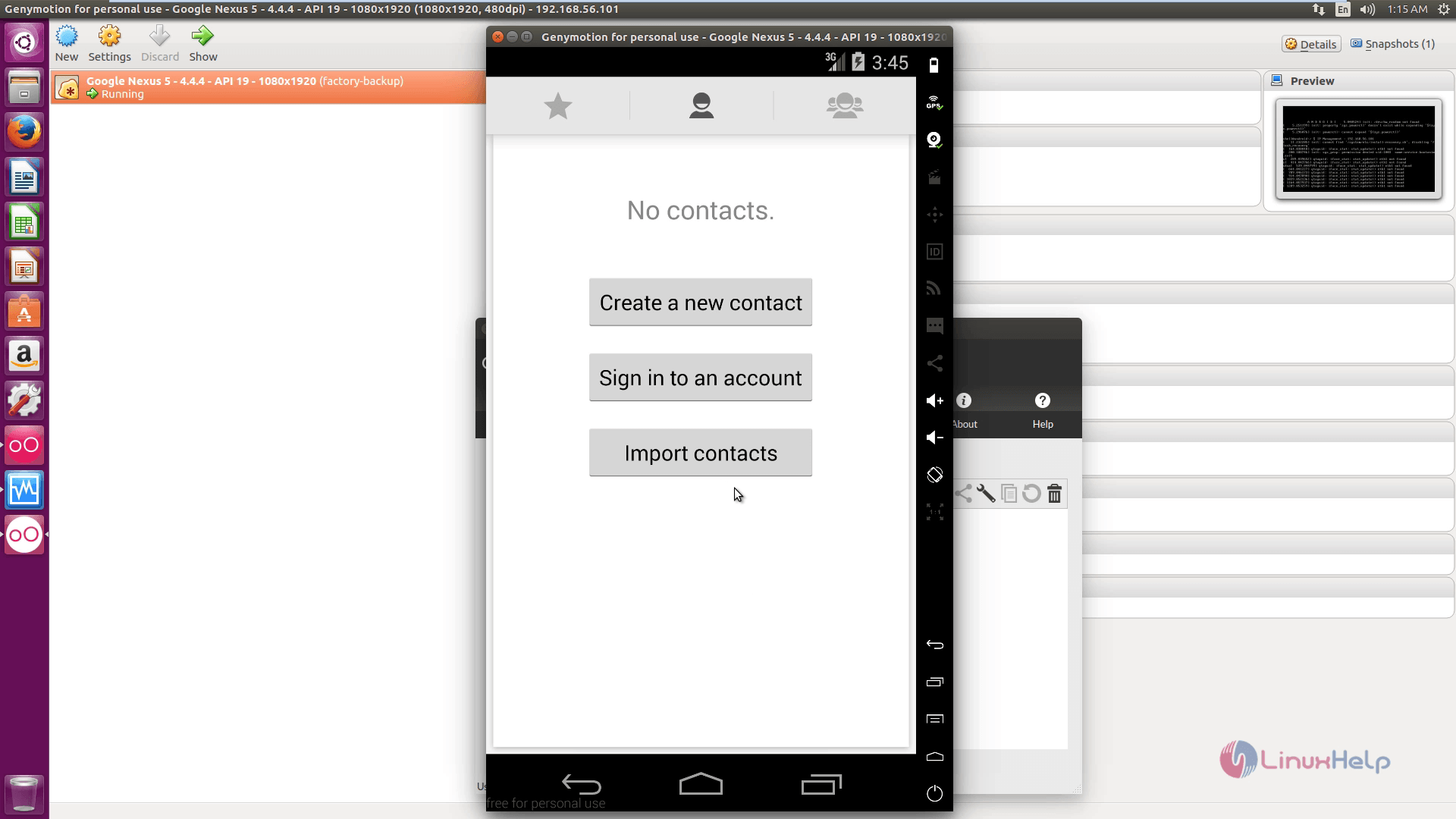
To play Music
You can play your favourite audio tracks using music app
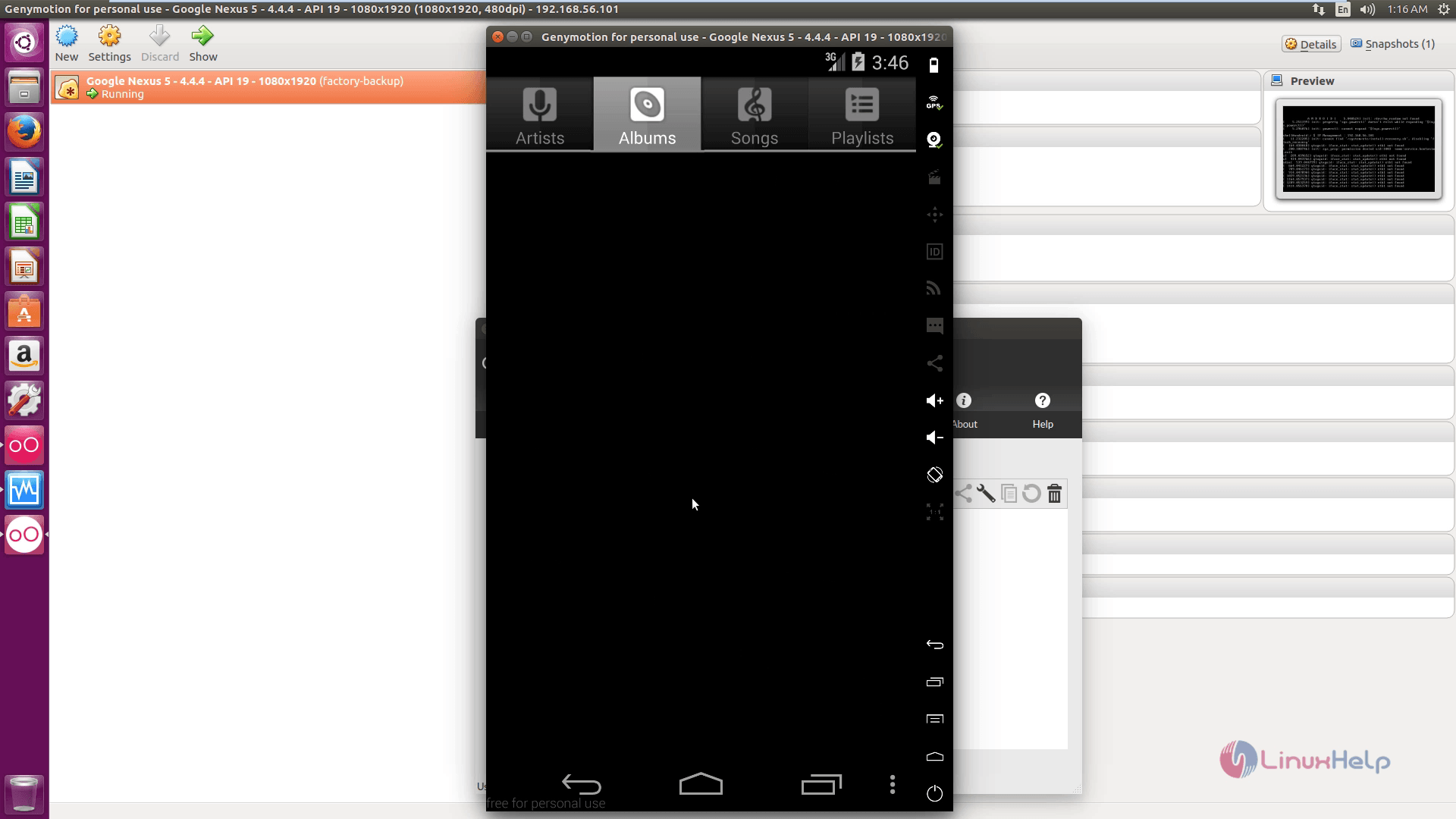
Status bar icons
Drag down the status bar and you can open the applications using the shortcut icons available in the status bar.
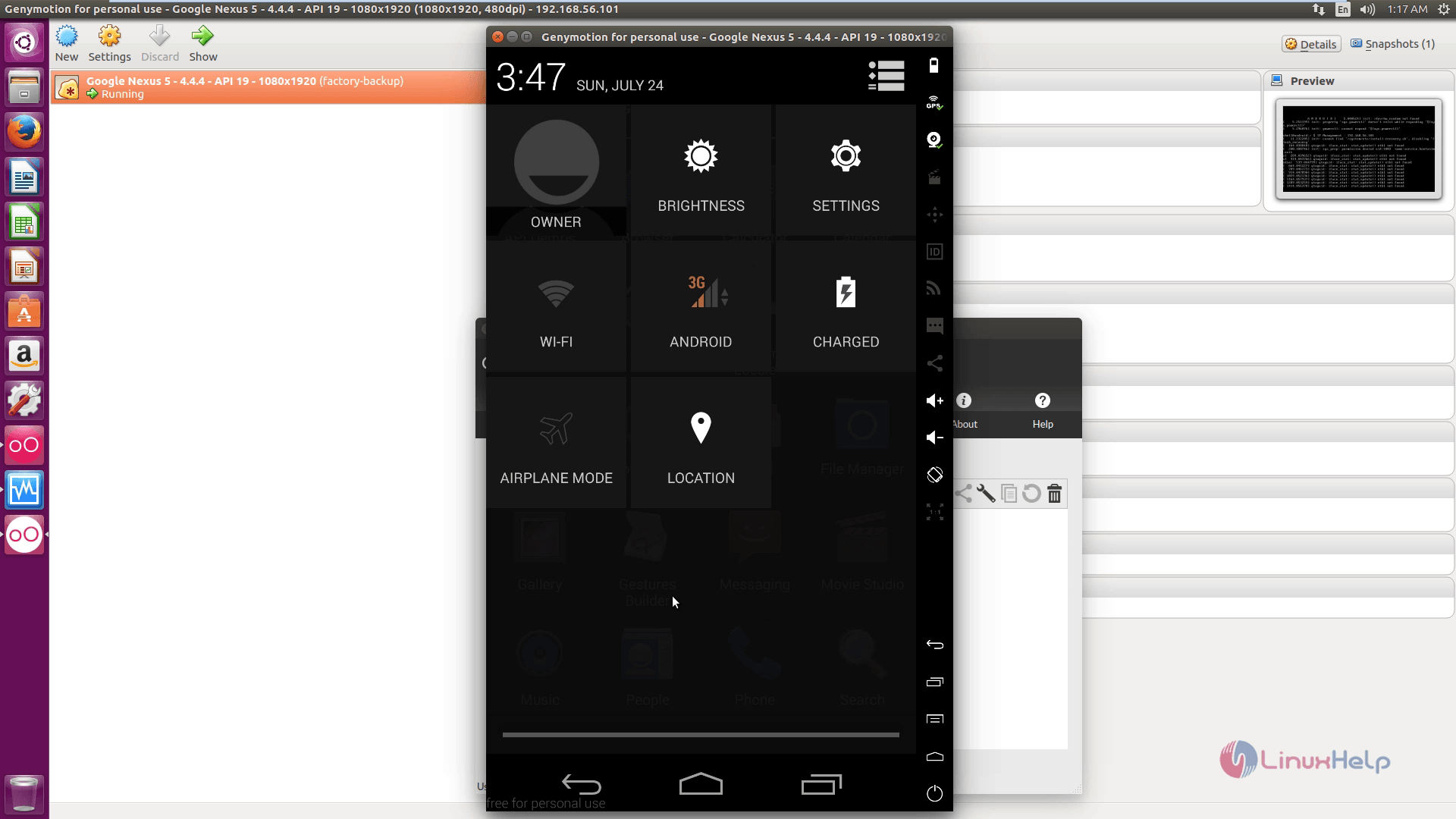
Comments ( 0 )
No comments available