How to Rearrange an account in WHM/cPanel
To rearrange an account in WHM/cPanel
To move the accounts between the hard disks - Rearrange an account in WHM/cPanel is explained in this tutorial with screenshots. For example if you have 3 domains example1, example2, example3 and you have 2 hard disks 1TB and 500 GB. So if you want to assign example1 domain to 1TB hard disk and example2 example3 to 500 GB hard disk because the example1 domains requires more space to be used. So using rearrange we can manage the domains between the hard disks.
Login to the server from WHM page and go to Account Information&rarr list Accounts
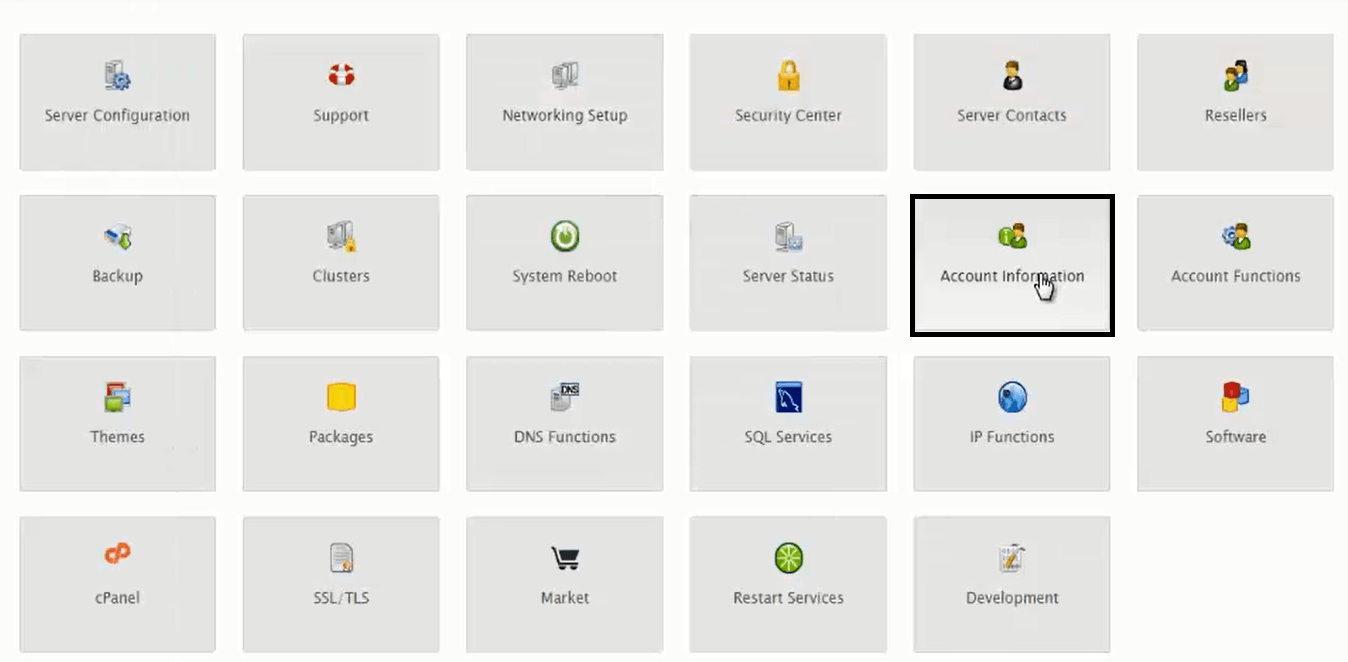
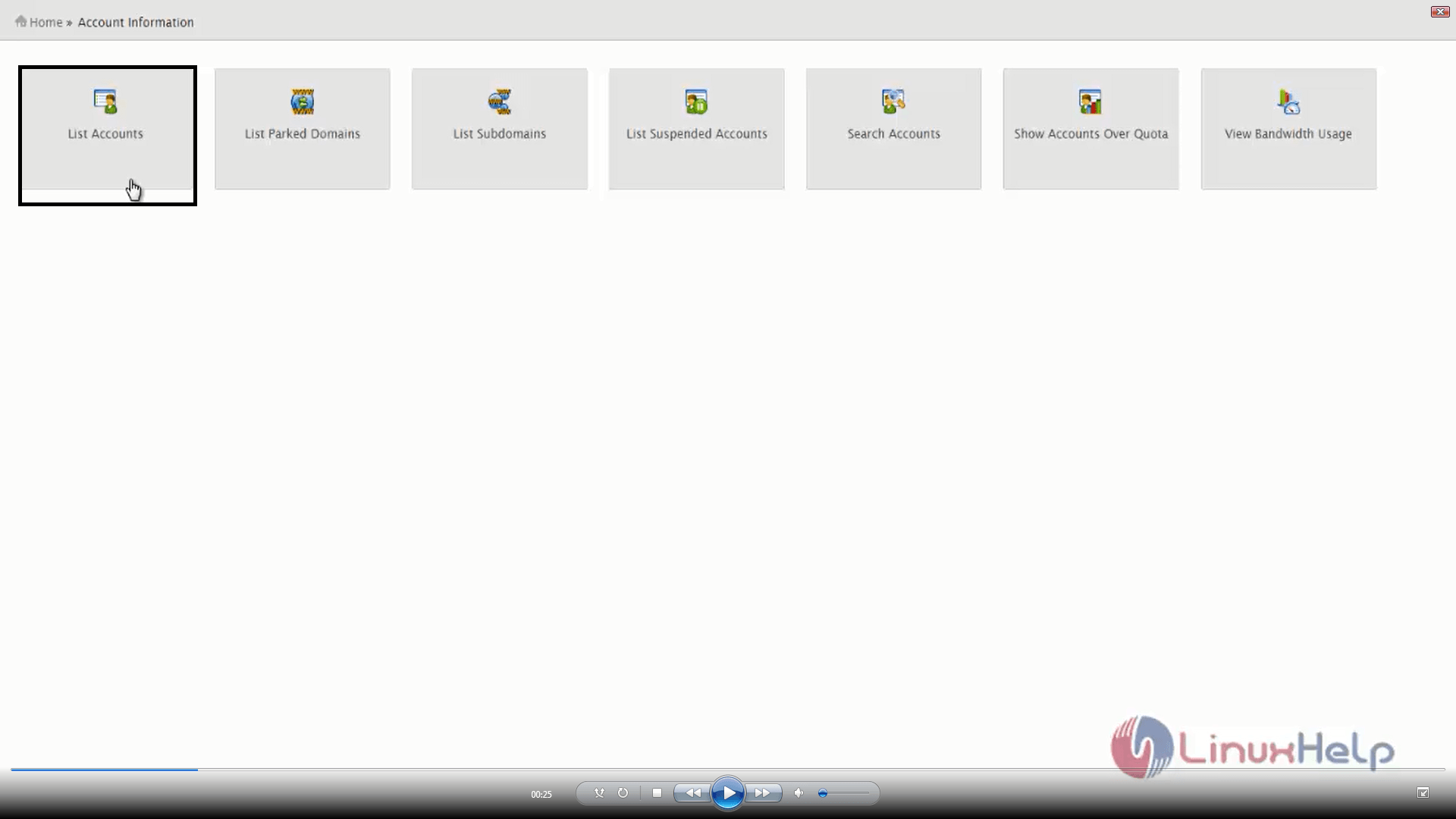
In list of accounts, you can search for the domain using the username/domain name, reseller/owner, package and ip address.
Here there are two domains which is mounted in the home directory. Now we will rearrange the example1.linuxhelp.com domain to /home2 directory.
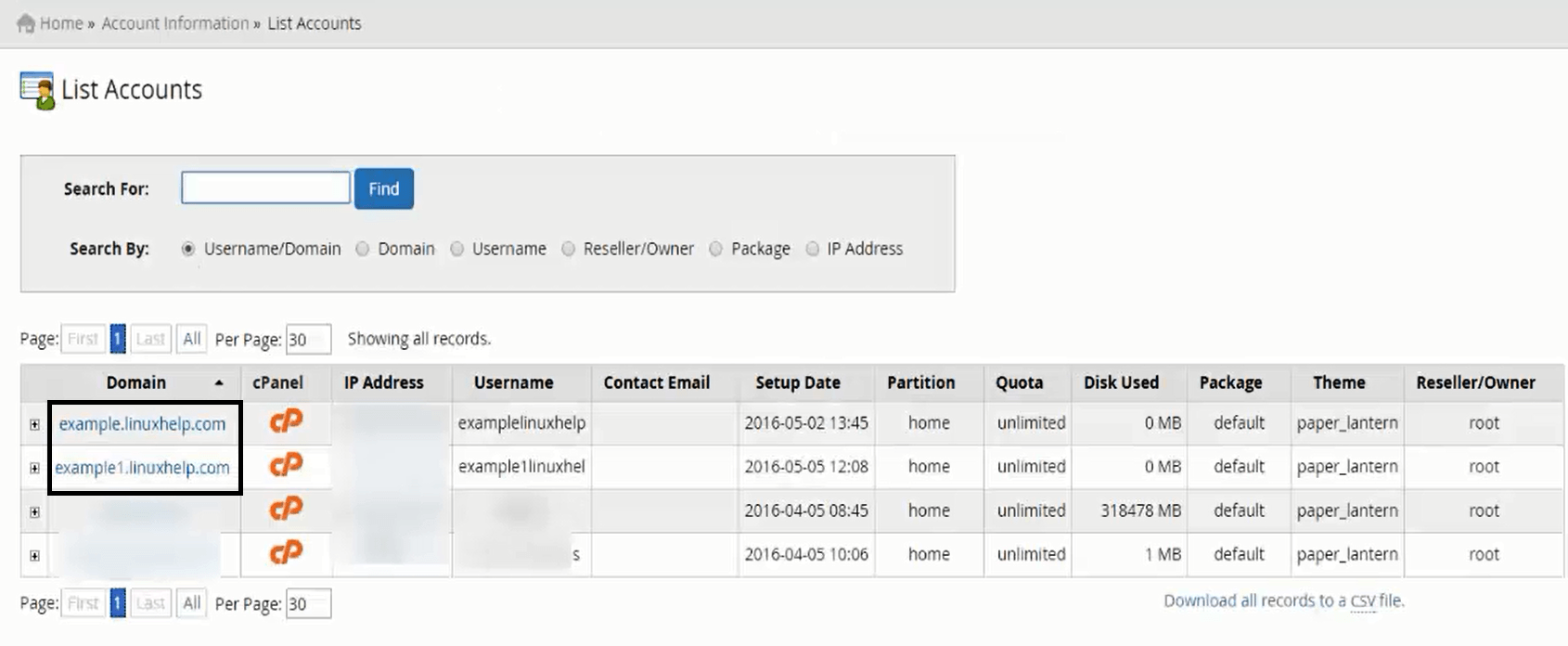
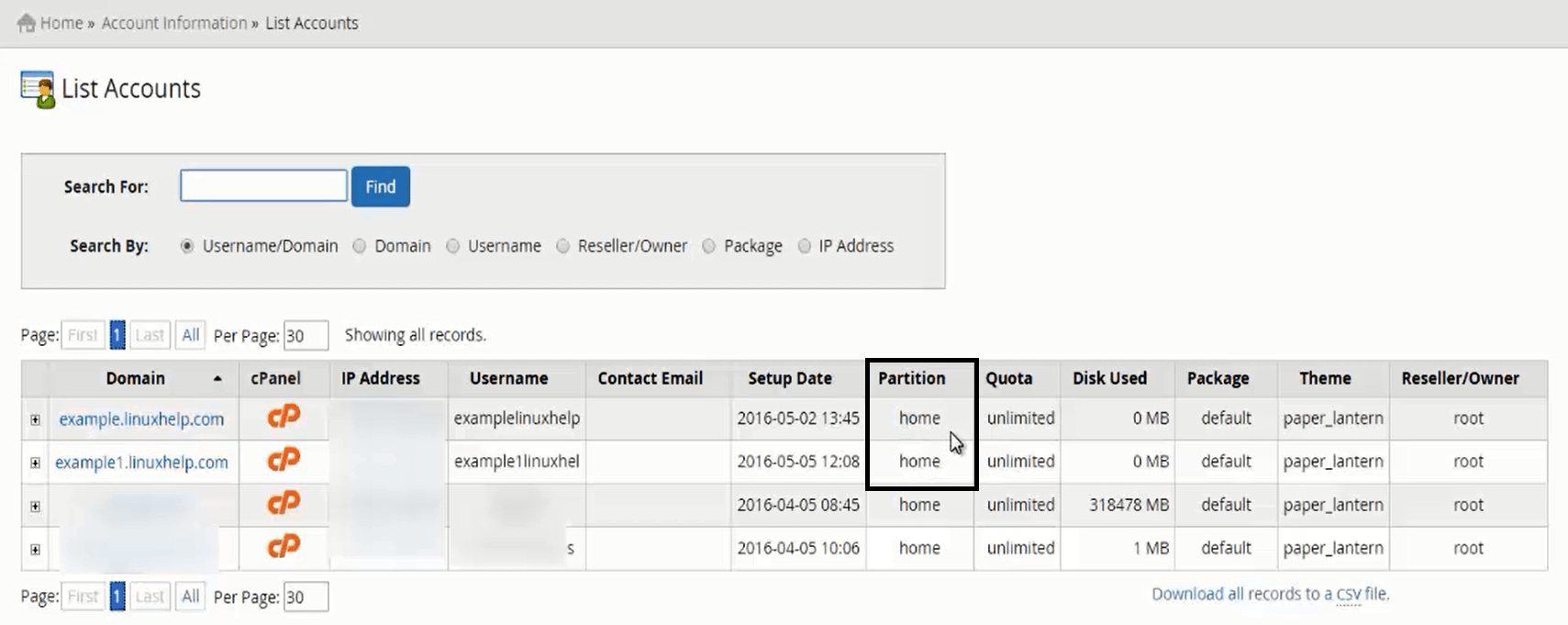
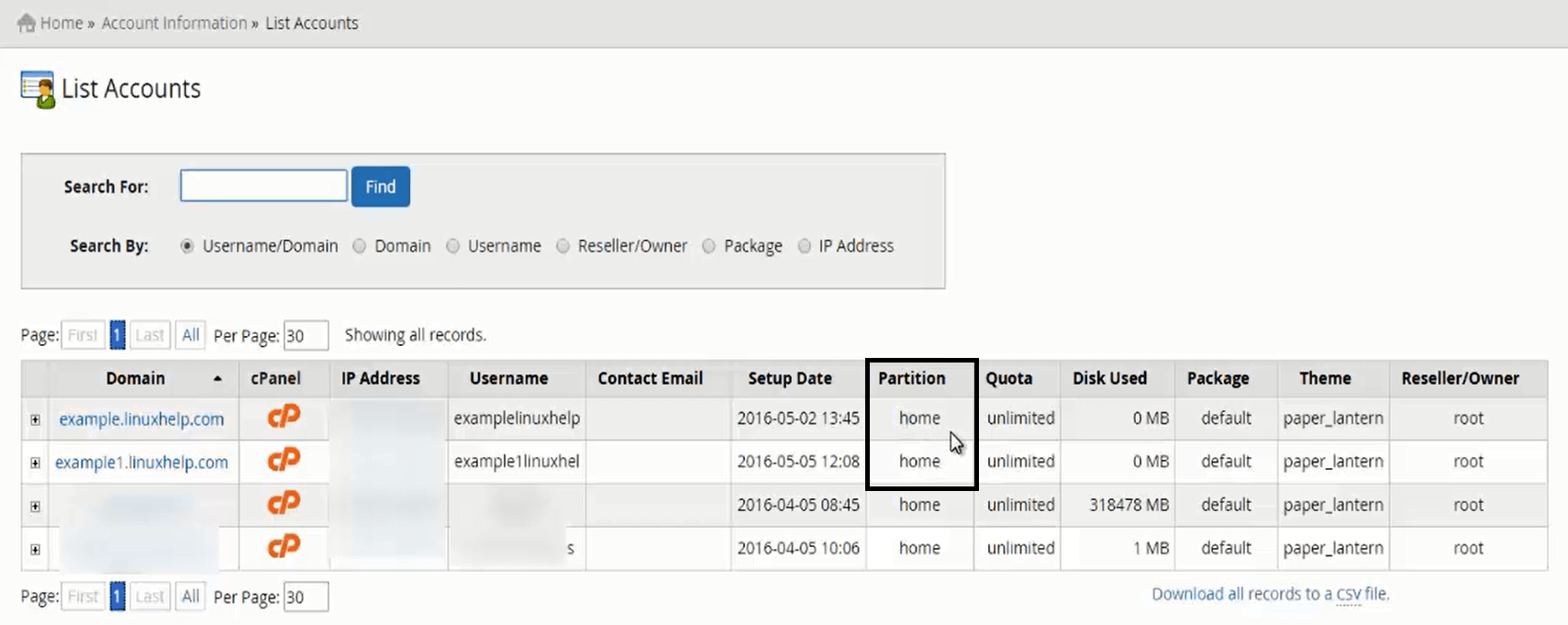
Now login to the server in terminal. In the command line, we will go to home directory and list using ls -l. You can find the example1linuxhel and example2linuxhelp domain users. For this rearranging setup, we have added one more hard disk to the server.
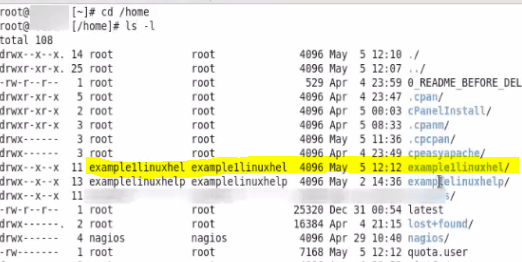
To check hard disk available
Run the following command to check for the hard disks available.
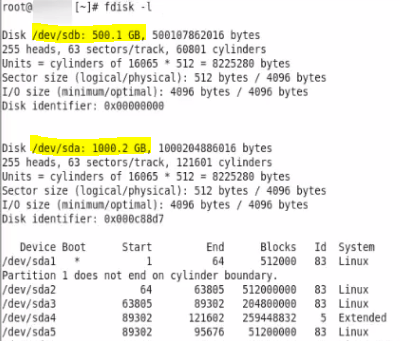
To create a directory /home2
Now we will mount this directory to new hard disk /dev/sdb. So now using df -h command, you can view that /home2 is mounted to 500GB hard disk.
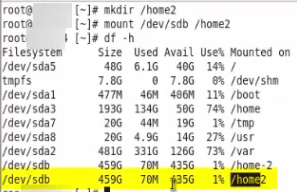
Once this setup is completed, Go to WHM
Navigate to Account function and click rearrange an account.
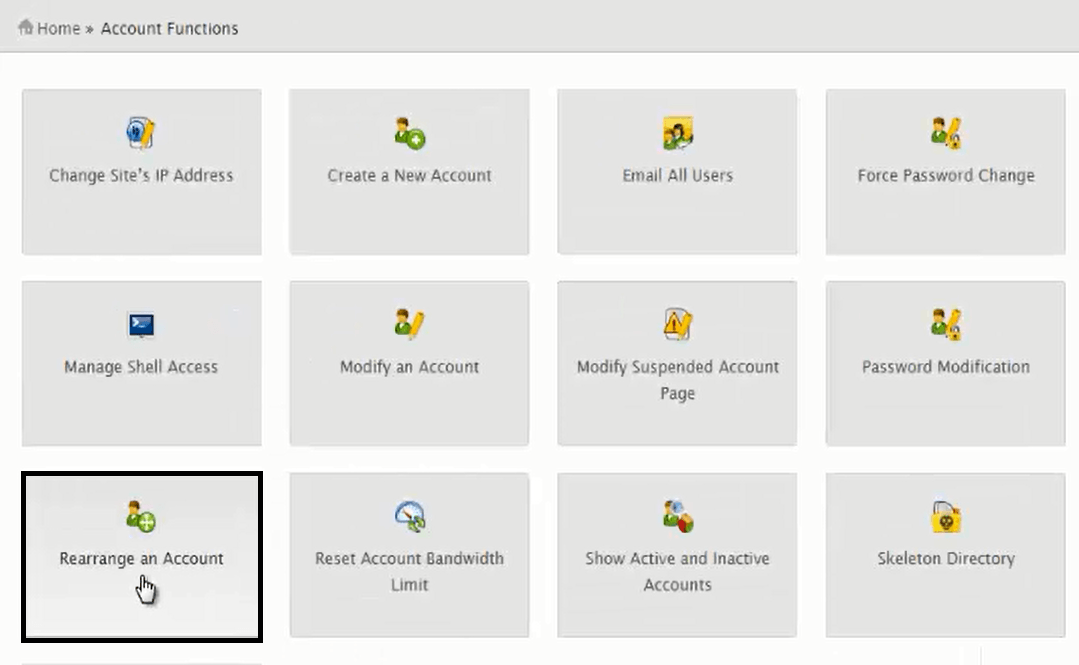
Now select the account to be rearranged and click rearrange.

Now it asks for confirmation with the current mount point and new mount point details. Now click move account and it starts processing.
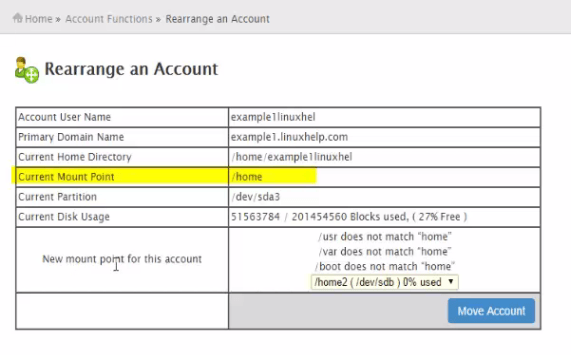
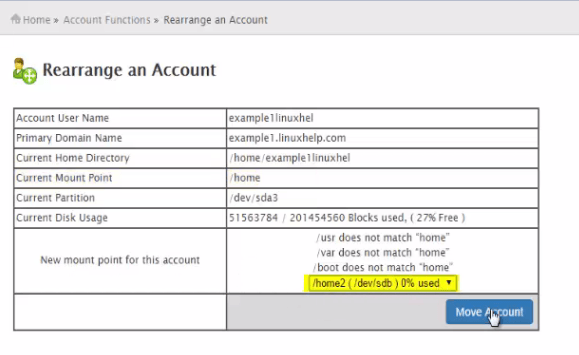
You may lose this window and view the transfer on the command line
Now go back to the command line and check using ls -l command
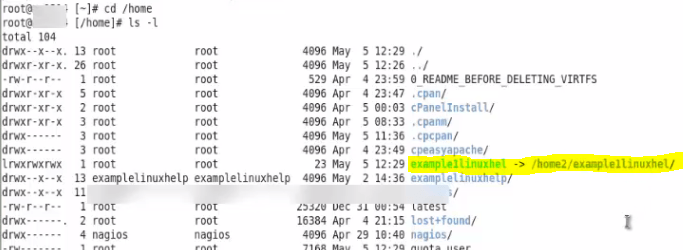
Here you can see that the examplelinuxhelp is redirected to /home2/examplelinuxhel/

Comments ( 0 )
No comments available