How to Open Multiple Virtual Machine in KVM
To Open Multiple VM using Network Install (FTP, HTTP, NFS) in KVM
KVM is a virtualisation tool which allows to deploy virtual machines. In this article we will learn, how to install virtual machines using network installation from FTP, NFS and HTTP server.
Mount the centos 7 installation dvd to your machine.
[root@linuxhelp ~]# blkid /dev/sda1: UUID=" d60ac2f0-b83e-4cb2-9258-b36698044a98" TYPE=" xfs" /dev/sda2: UUID=" 56594f7e-e6be-49fd-b0b3-2230651f1c3e" TYPE=" swap" /dev/sda3: UUID=" 7345257f-cb24-4b27-a16c-0cfa1878df8e" TYPE=" xfs" /dev/sr0: UUID=" 2014-07-06-17-32-07-00" LABEL=" CentOS 7 x86_64" TYPE=" iso9660" PTTYPE=" dos" [root@linuxhelp ~]# mount /dev/sr0 /mnt/dvd mount: /dev/sr0 is write-protected, mounting read-only [root@linuxhelp ~]# ls /mnt/dvd CentOS_BuildTag EULA images LiveOS repodata RPM-GPG-KEY-CentOS-Testing-7 EFI GPL isolinux Packages RPM-GPG-KEY-CentOS-7 TRANS.TBL
Network Installation using FTP Server
To set up FTP server we need to install the following package.
[root@linuxhelp ~]# yum install vsftpd -y
Loaded plugins: fastestmirror, langpacks
Loading mirror speeds from cached hostfile
Resolving Dependencies
--> Running transaction check
---> Package vsftpd.x86_64 0:3.0.2-9.el7 will be installed
--> Finished Dependency Resolution
.
.
.
Installed:
vsftpd.x86_64 0:3.0.2-9.el7
Complete!
Create a new directory in /var/ftp/pub to share the files for the installation via ftp server, and copy the contents from the dvd to the newly created directory.
[root@linuxhelp ~]# mkdir /var/ftp/pub/centos7 [root@linuxhelp ~]# cp -r /mnt/dvd/* /var/ftp/pub/centos7/
Next start and enable the ftp services.
[root@linuxhelp ~]# systemctl start vsftpd [root@linuxhelp ~]# systemctl enable vsftpd ln -s ' /usr/lib/systemd/system/vsftpd.service' ' /etc/systemd/system/multi-user.target.wants/vsftpd.service'
Allow the firewall rule as follows.
[root@linuxhelp ~]# firewall-cmd --permanent --add-service=ftp success [root@linuxhelp ~]# firewall-cmd --reload success
Now we have successfully configured the ftp server.
Click “ Applications” in the menu bar and choose System tools &rarr Virtual machine manager. Or run “ virt-manager” command on your terminal.
Click the icon to create New Virtual Machine.
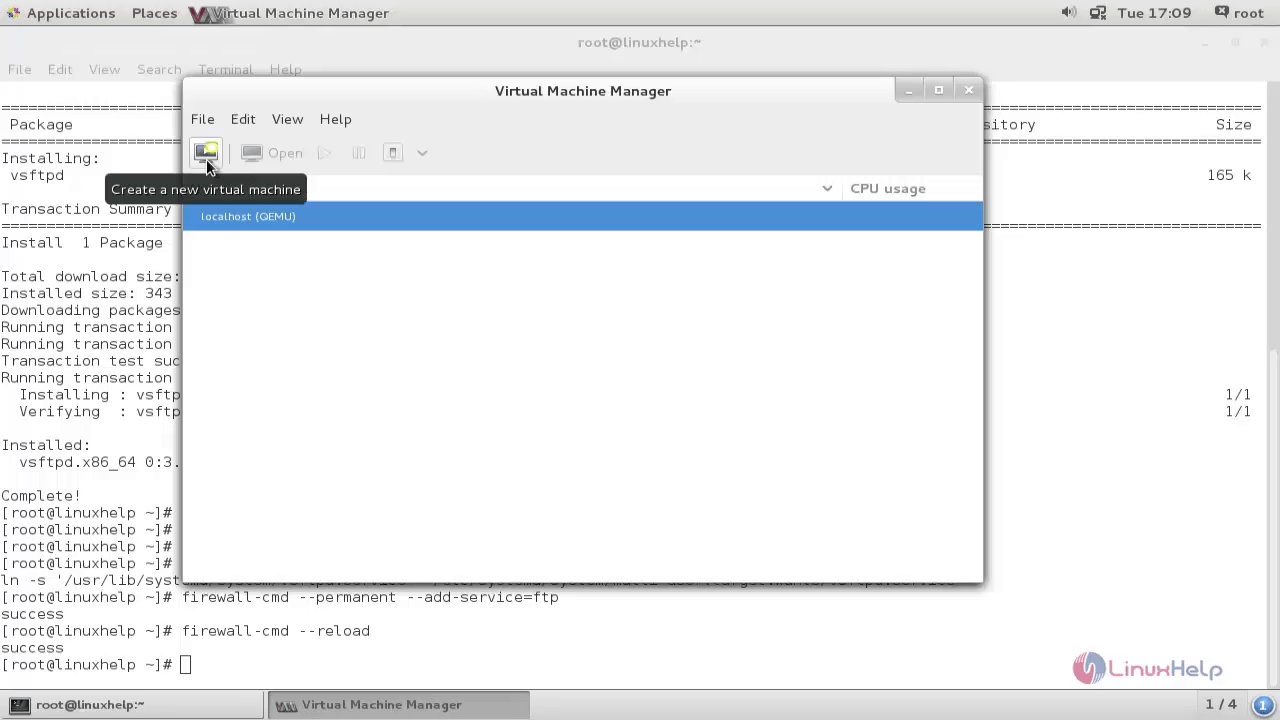
Enter a Name for the virtual machine and choose network install to install it from network resource.
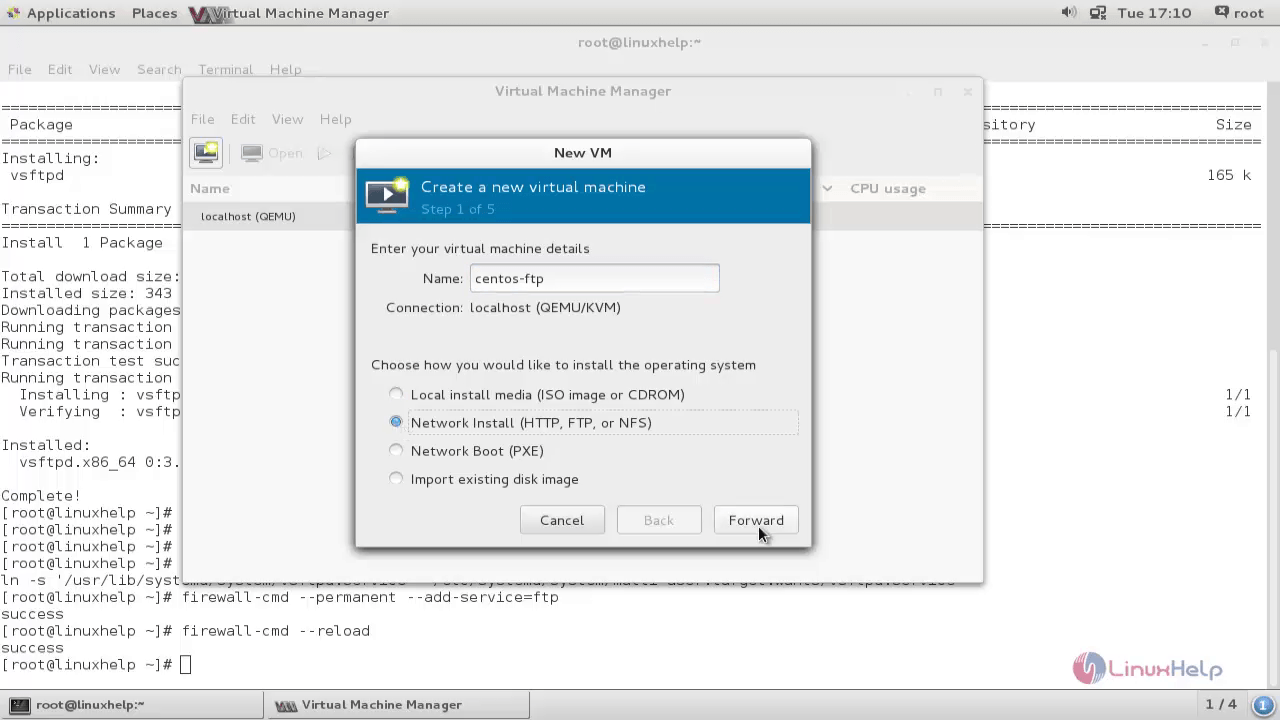
Enter URL for the installation packages located in ftp path and click “ Forward” .
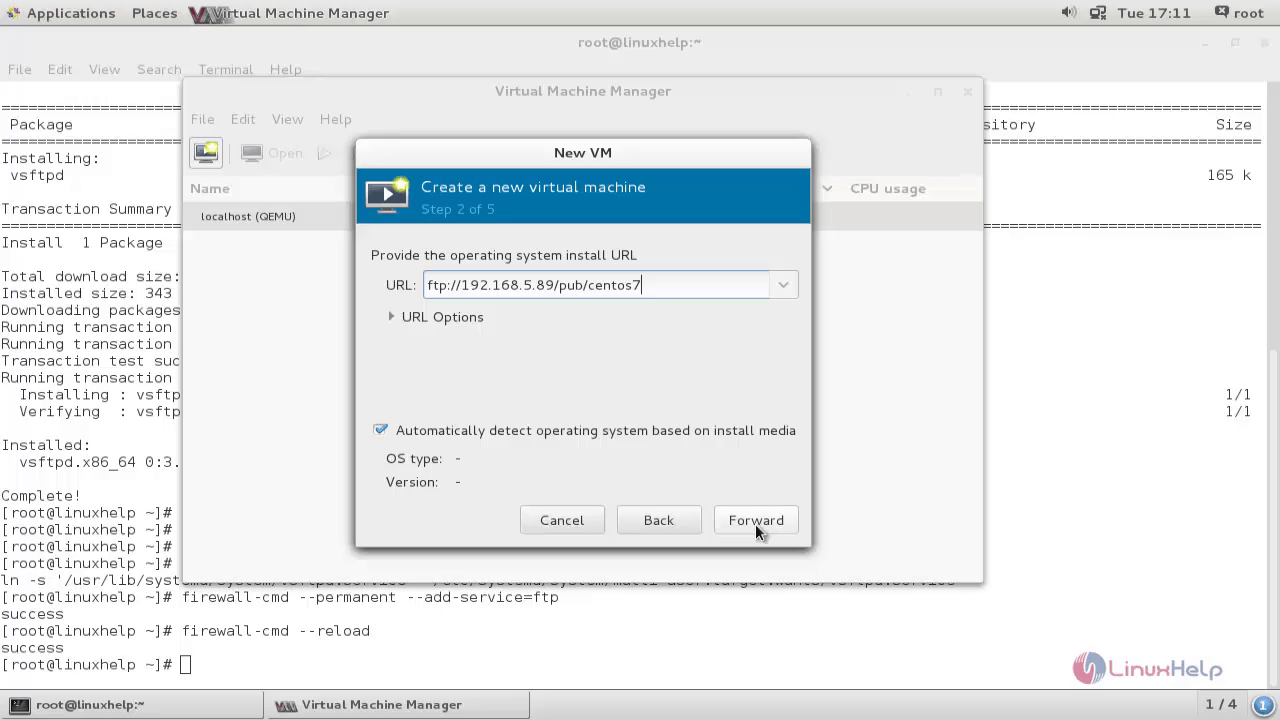
Now choose your hardware requirement for the virtual machine like RAM, CPU and Hard Drive.
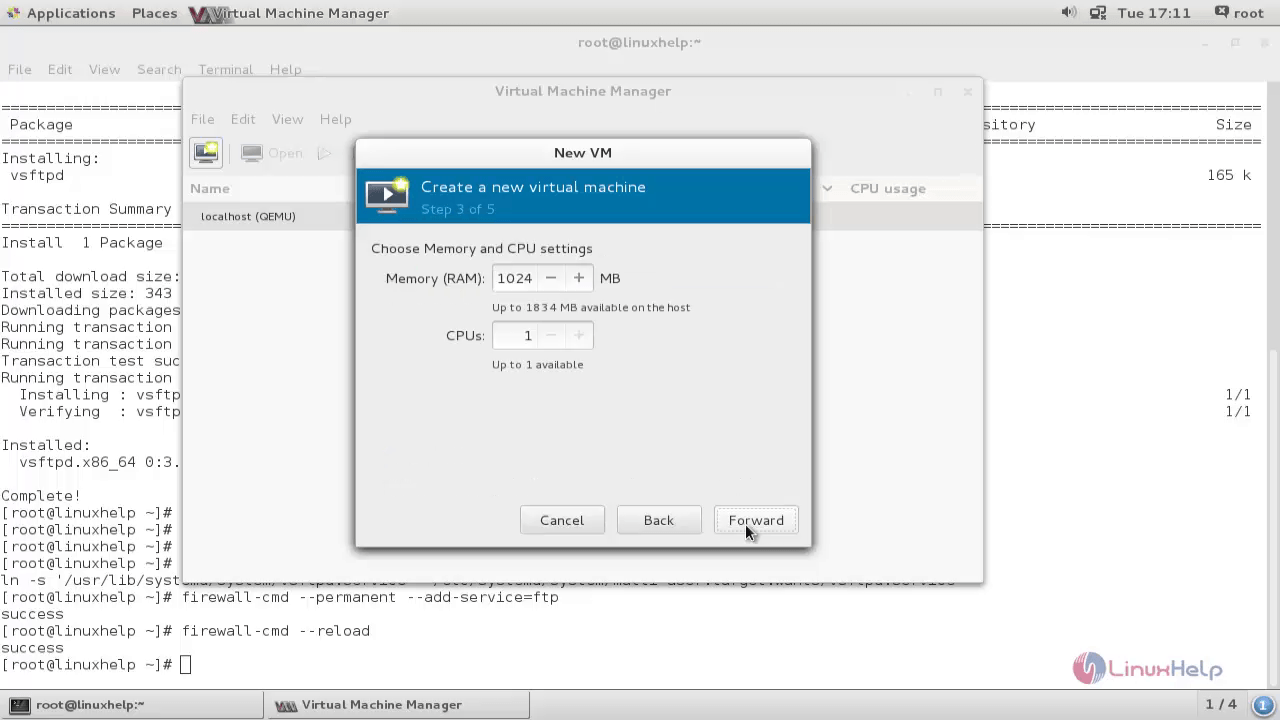
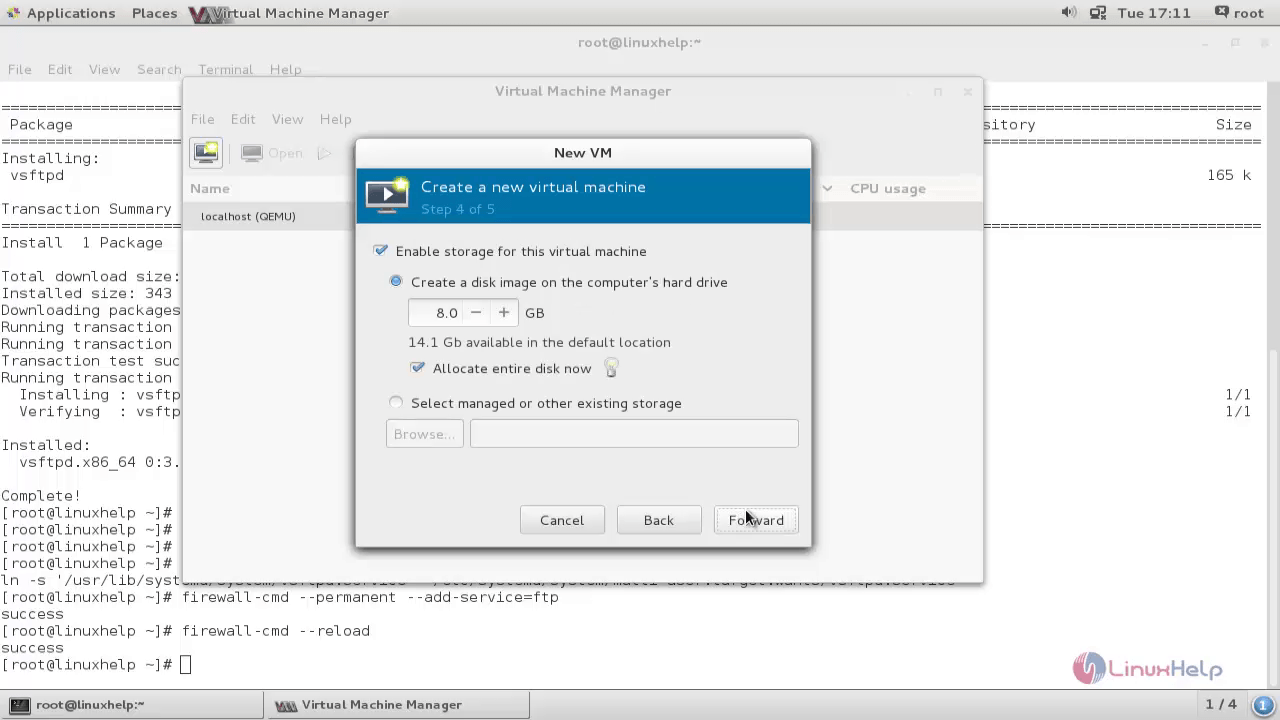
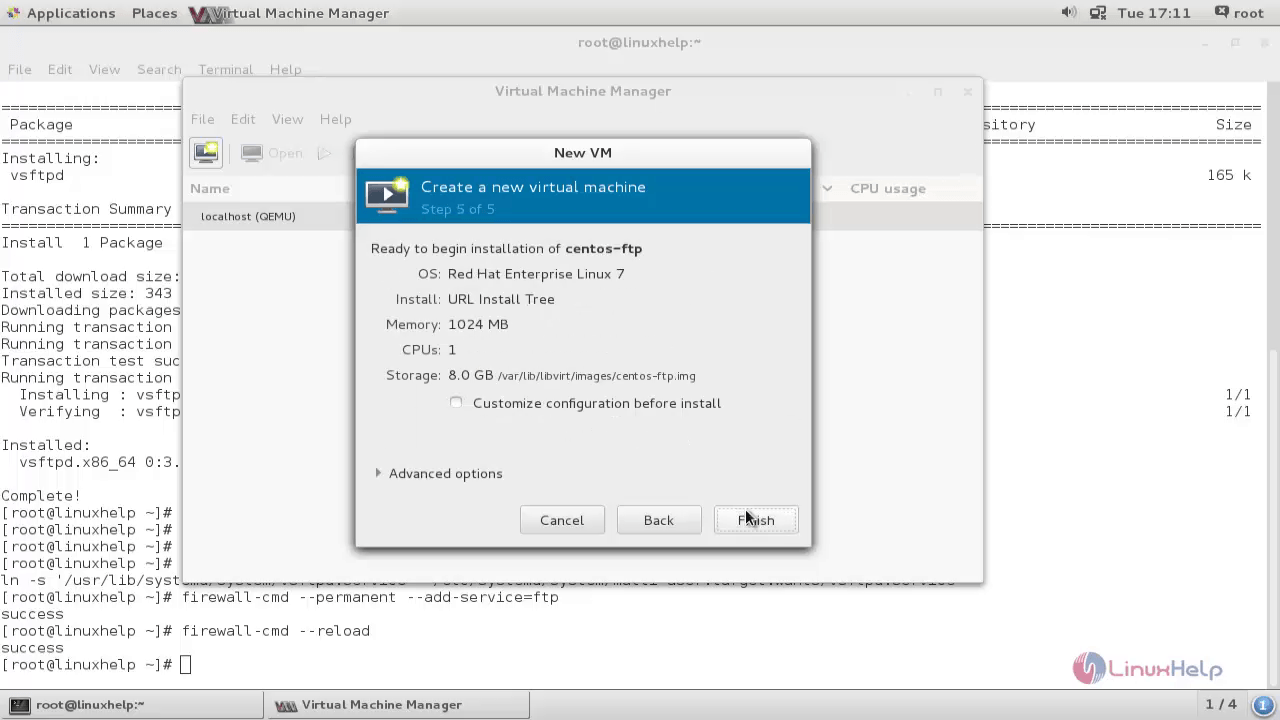
Start the normal installation of Operating Systems as follows.
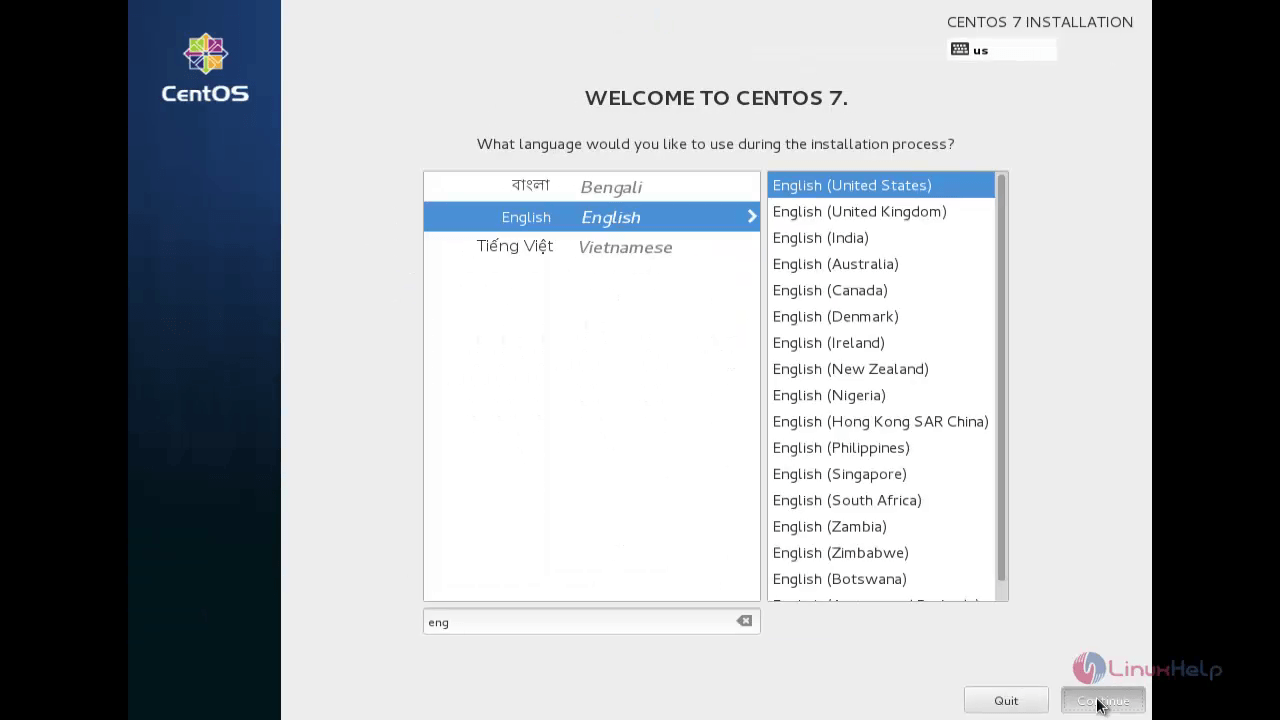
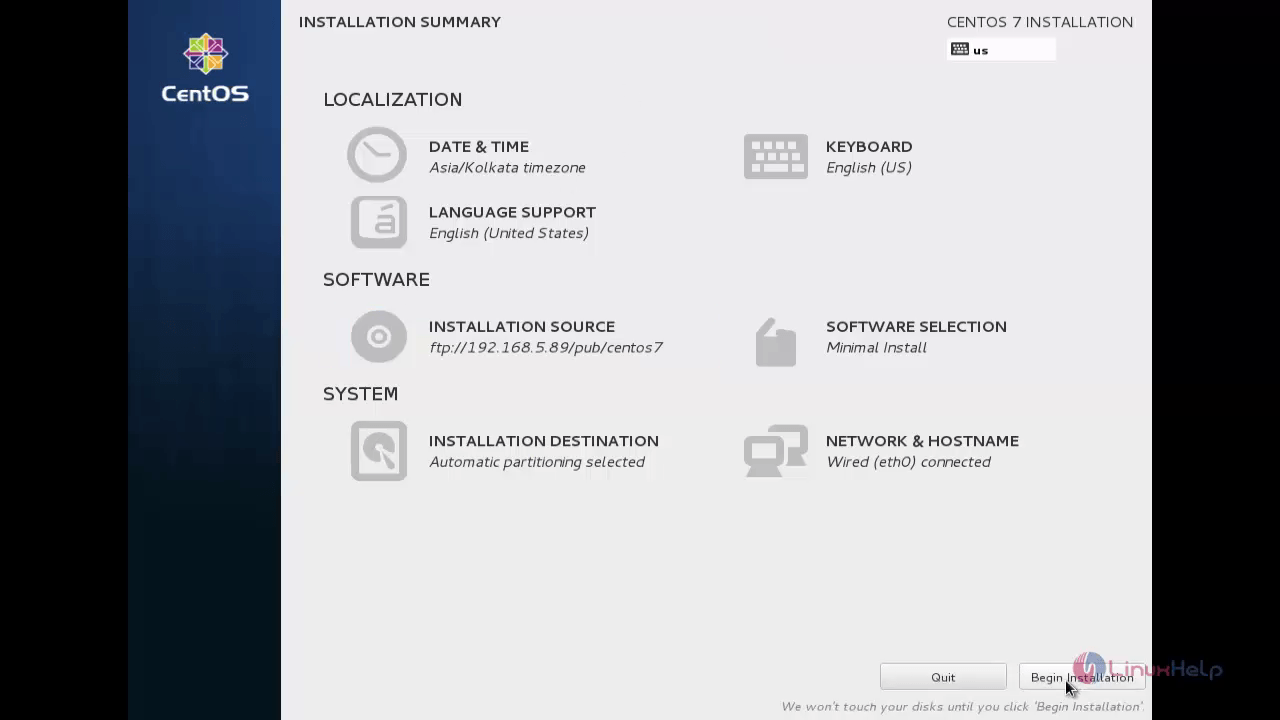
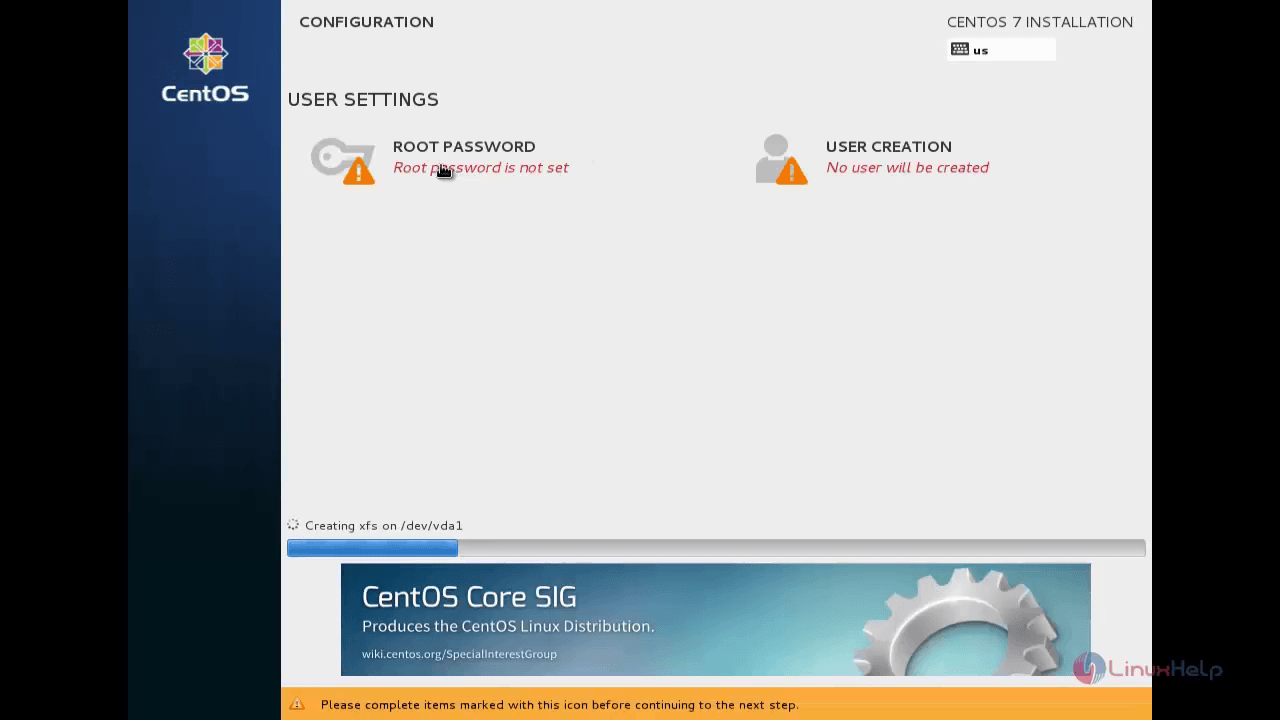
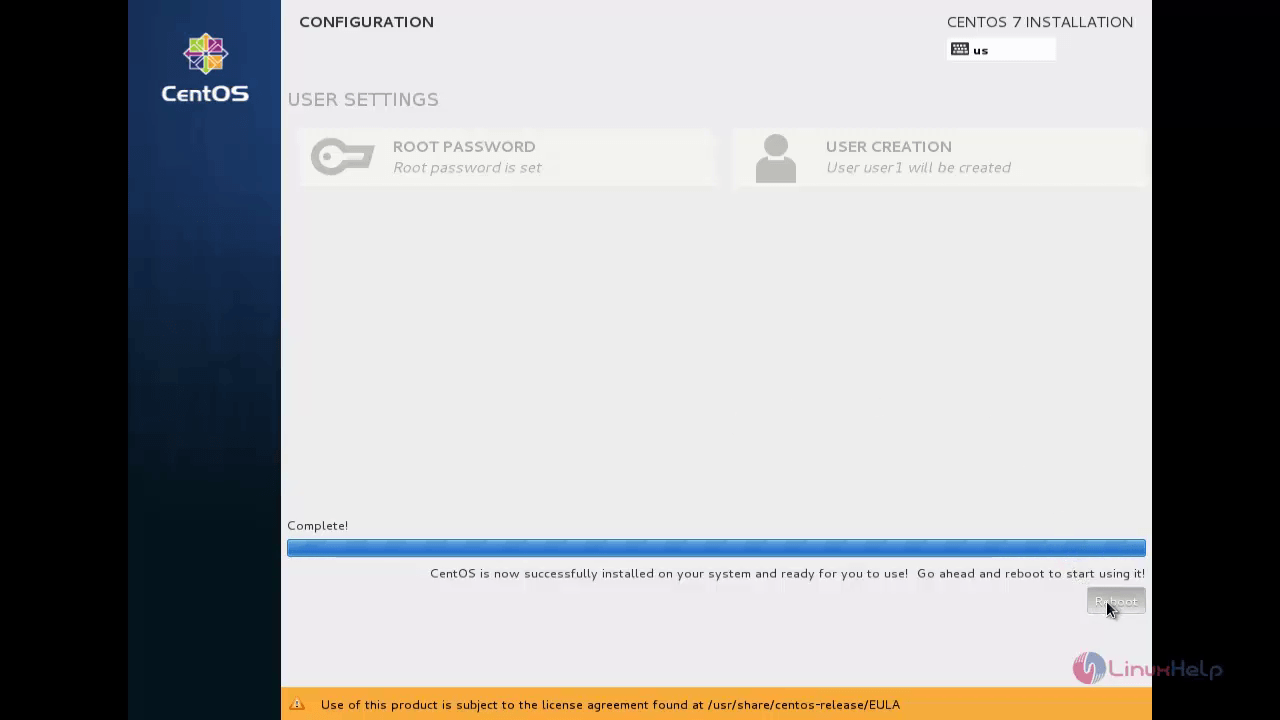
After Reboot, your virtual machine is ready to use.
Network Installation using NFS Server
To set up NFS server, we need to install the following packages.
[root@linuxhelp ~]# yum install nfs* -y
Loaded plugins: fastestmirror, langpacks
Loading mirror speeds from cached hostfile
Resolving Dependencies
--> Running transaction check
---> Package nfs-utils.x86_64 1:1.3.0-0.el7 will be installed
---> Package nfs4-acl-tools.x86_64 0:0.3.3-13.el7 will be installed
.
.
.
python-paste.noarch 0:1.7.5.1-9.20111221hg1498.el7
python-tempita.noarch 0:0.5.1-6.el7 t1lib.x86_64 0:5.1.2-14.el7
texlive-base.noarch 2:2012-32.20130427_r30134.el7 texlive-dvipng.noarch 2:svn26689.1.14-32.el7
texlive-dvipng-bin.x86_64 2:svn26509.0-32.20130427_r30134.el7 texlive-kpathsea.noarch 2:svn28792.0-32.el7
texlive-kpathsea-bin.x86_64 2:svn27347.0-32.20130427_r30134.el7 texlive-kpathsea-lib.x86_64 2:2012-32.20130427_r30134.el7
Complete!
Create a New directory to share NFS server for the installation of centos 7 in KVM and then copy the DVD contents into the nfs share directory.
[root@linuxhelp ~]# mkdir /centos7 [root@linuxhelp ~]# cp -r /mnt/dvd/* /centos7
Change the ownership and set permission for the nfs share directory.
[root@linuxhelp ~]# chown nfsnobody: /centos7 [root@linuxhelp ~]# chmod 755 /centos7
Export the NFS share by creating entry in /etc/exports file as follows.
[root@linuxhelp ~]# vim /etc/exports
Add the following Entry.
/centos7 *(ro,insecure,no_root_squash)
To update the NFS share to kernel, run the following command.
[root@linuxhelp ~]# exportfs -arv
exporting *:/centos7
Start and enable the nfs services.
[root@linuxhelp ~]# systemctl start nfs-server [root@linuxhelp ~]# systemctl enable nfs-server ln -s ' /usr/lib/systemd/system/nfs-server.service' ' /etc/systemd/system/nfs.target.wants/nfs-server.service'
Allow the firewall rule for nfs as follows.
[root@linuxhelp ~]# firewall-cmd --permanent --add-service=nfs success [root@linuxhelp ~]# firewall-cmd --reload success
Now we successfully configured the NFS server.
Open the Virtual machine manager and Click the icon to create New Virtual Machine.
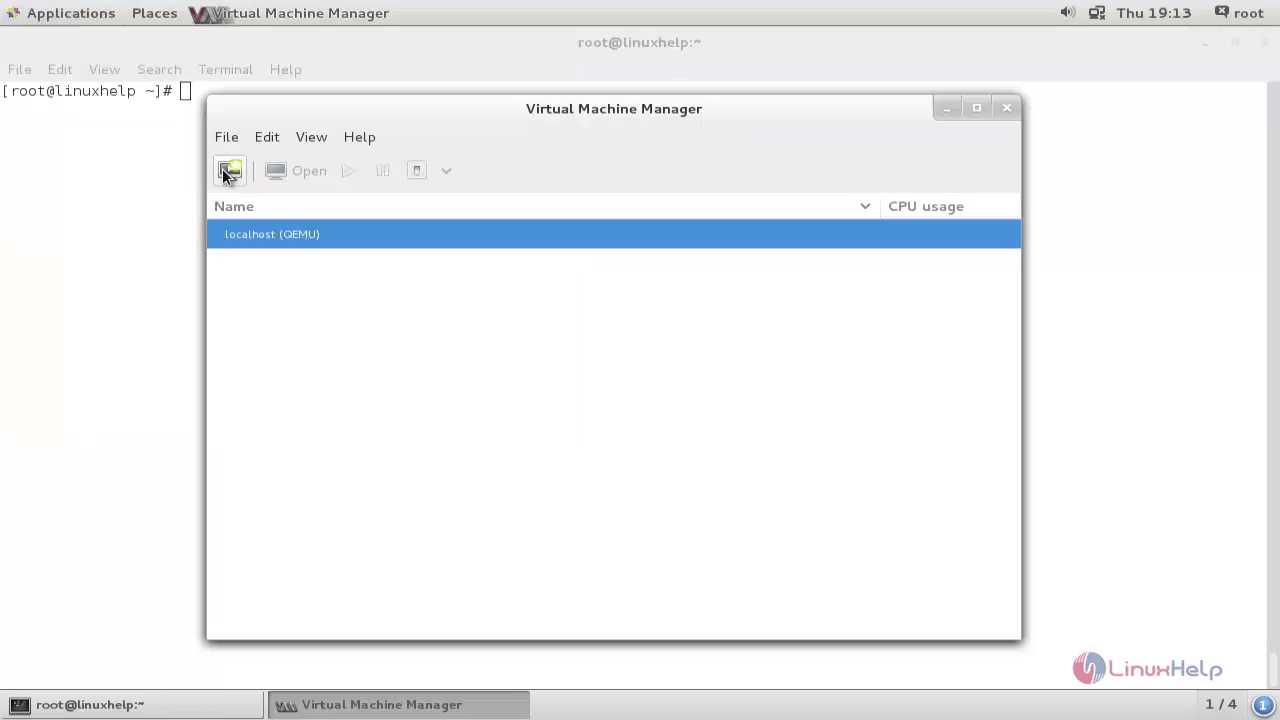
Type a Name for the virtual machine and choose network install to install it from the network resource.
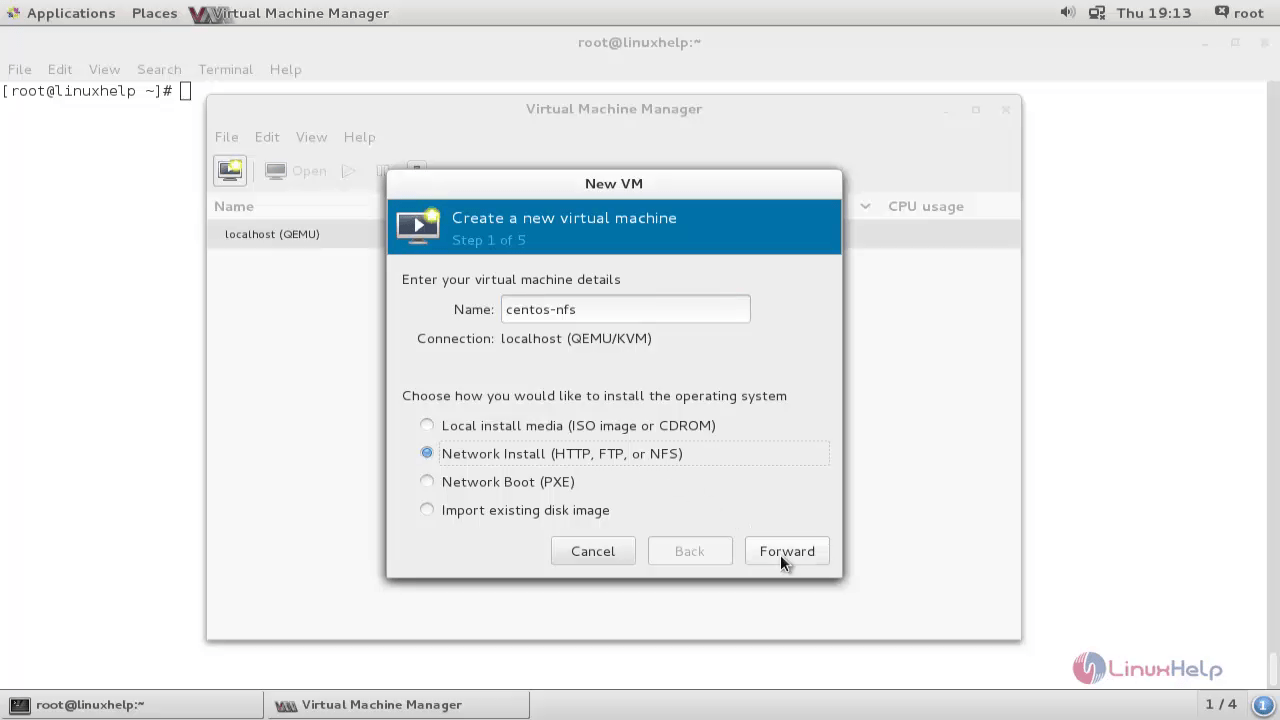
Enter URL for the installation packages located in NFS path and click “ Forward” .
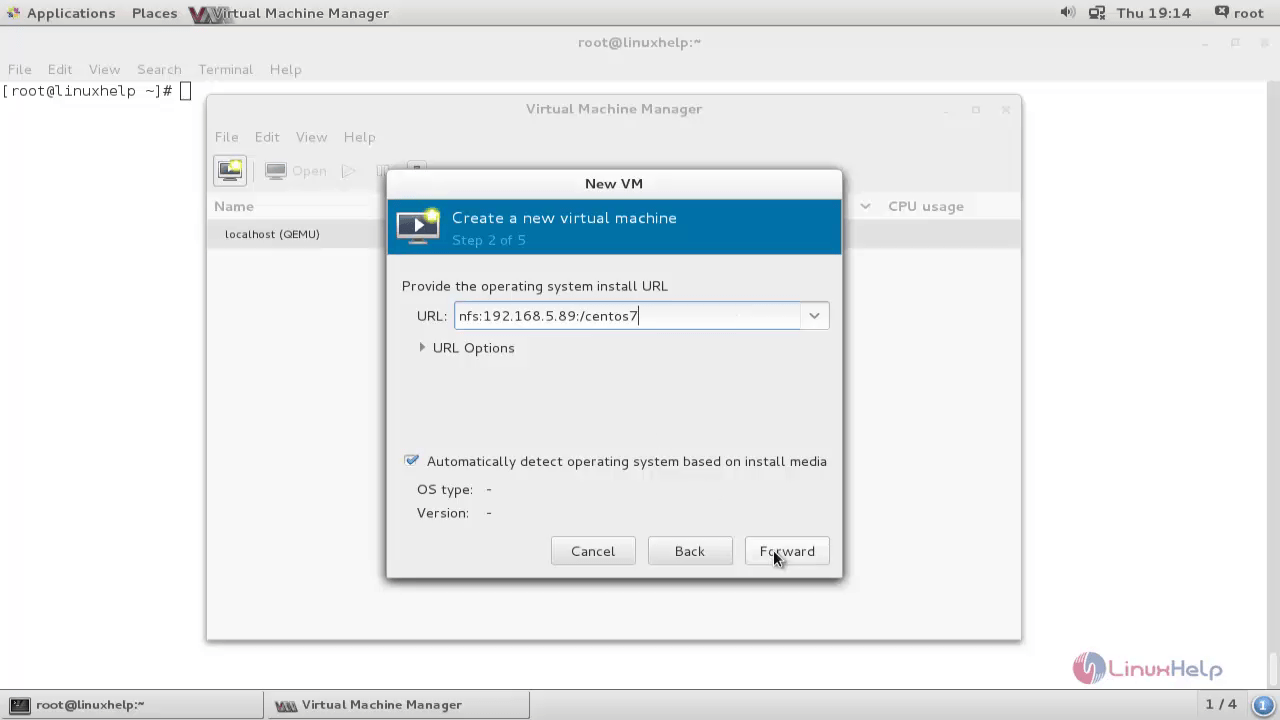
Choose your hardware requirement for your virtual machine like RAM, CPU and Hard Drive.
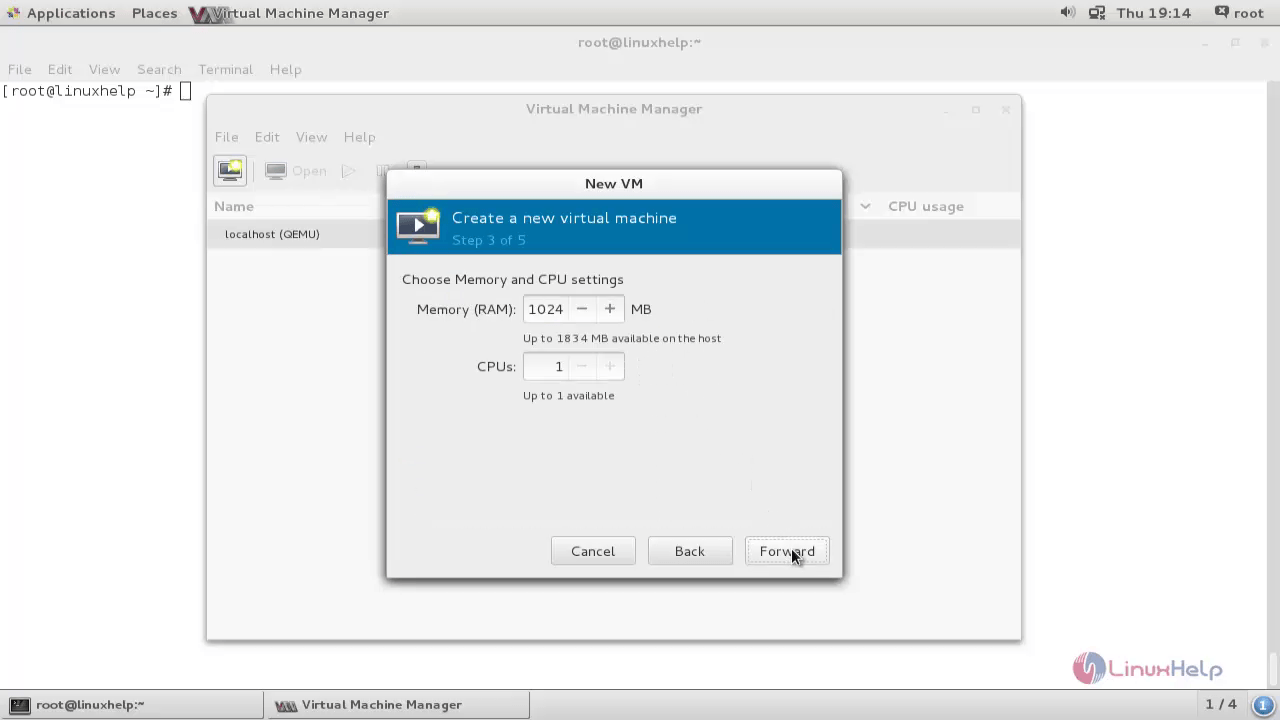
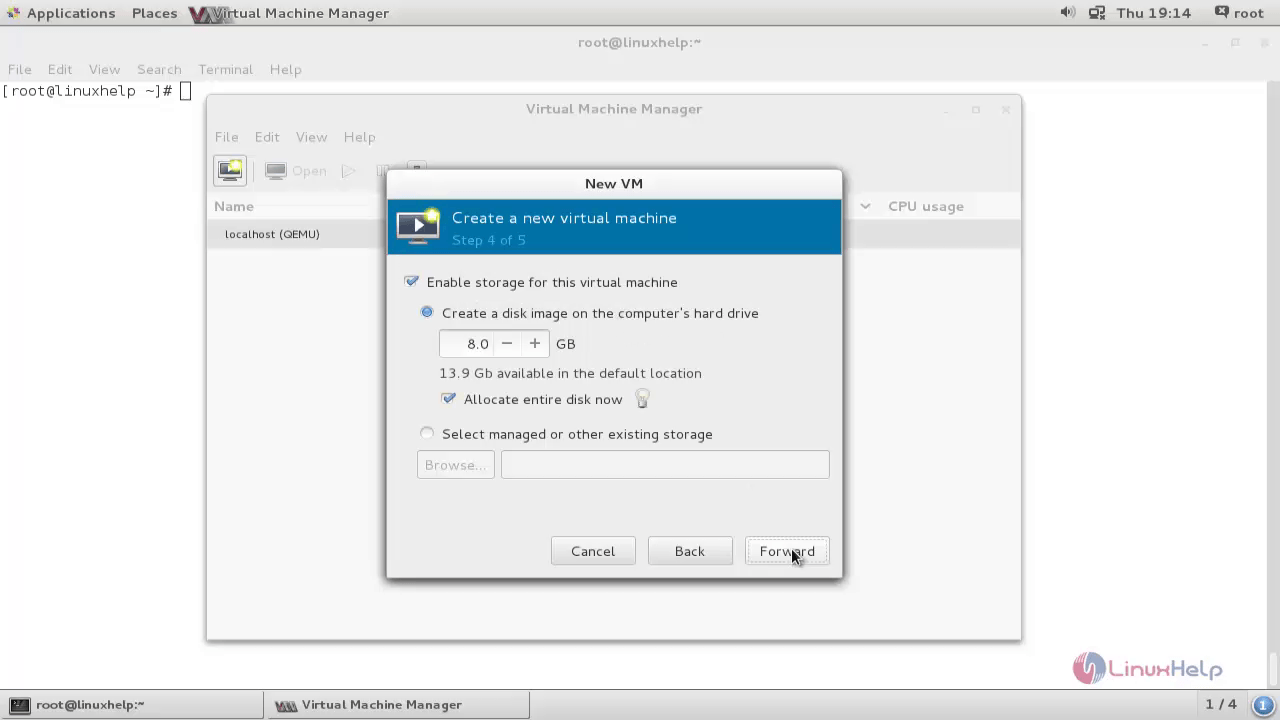
Then click Finish.
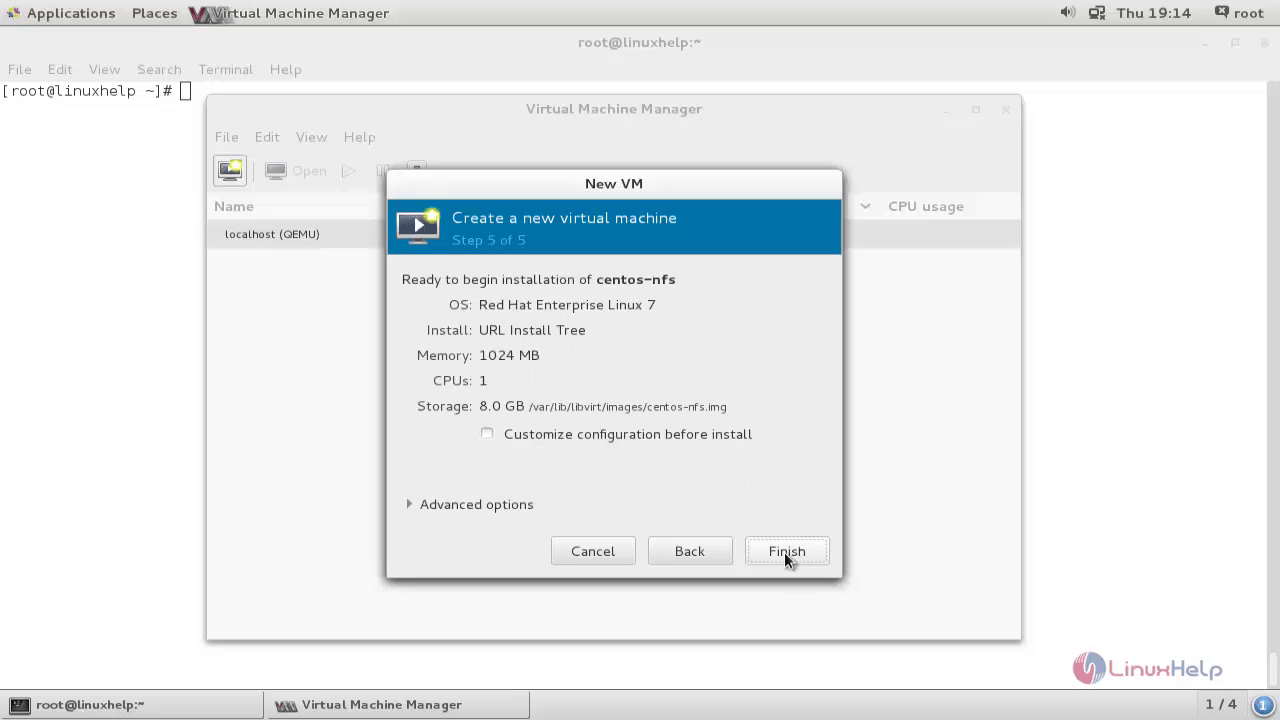
Continue with the standard installation for Operating Systems as follows.
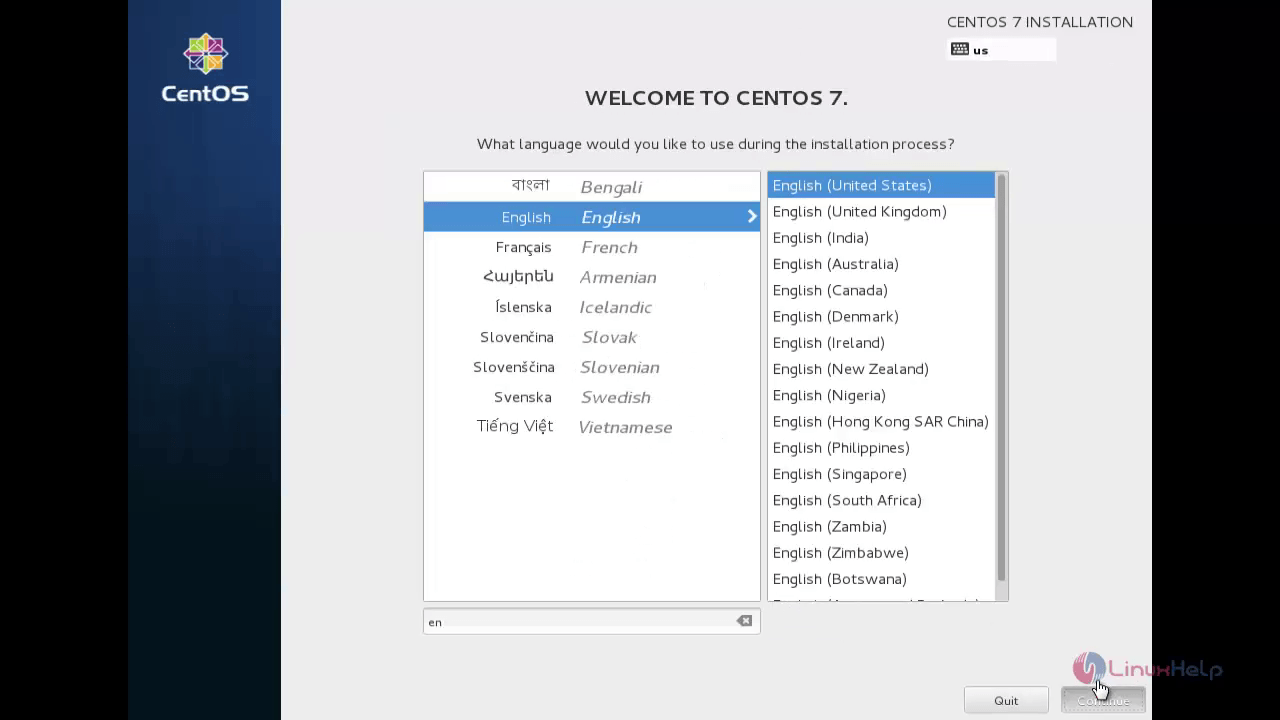
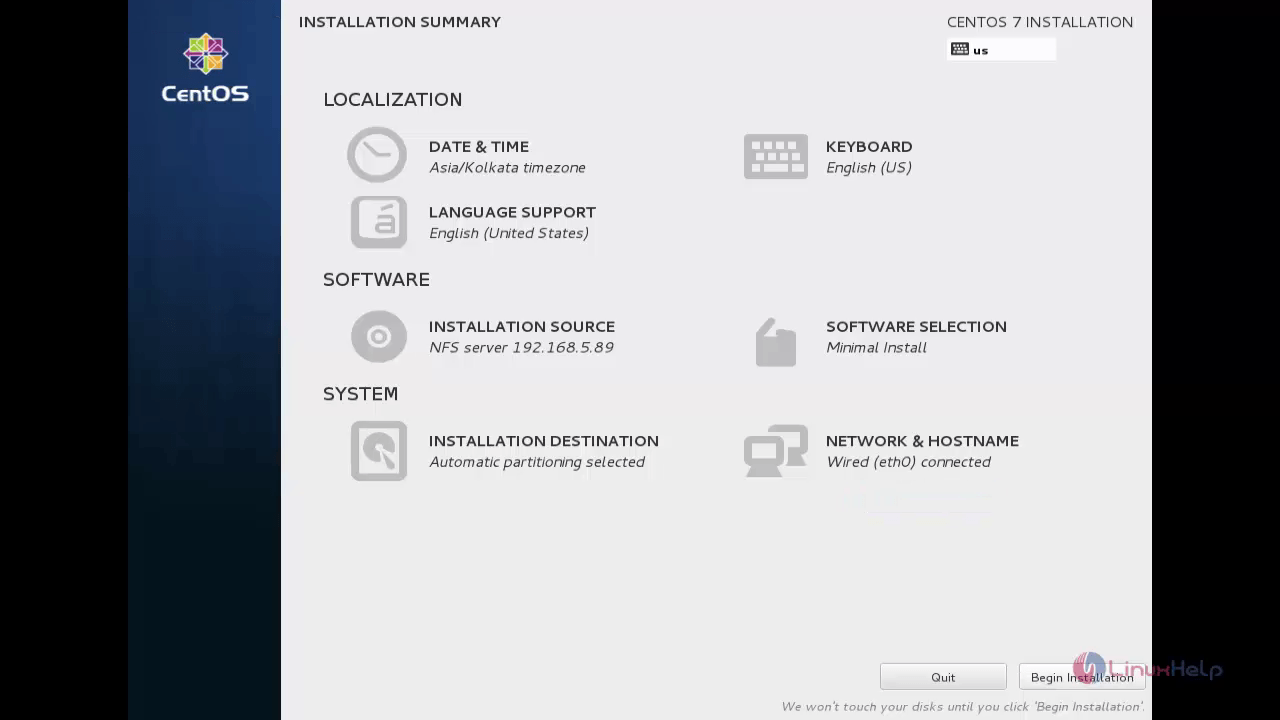
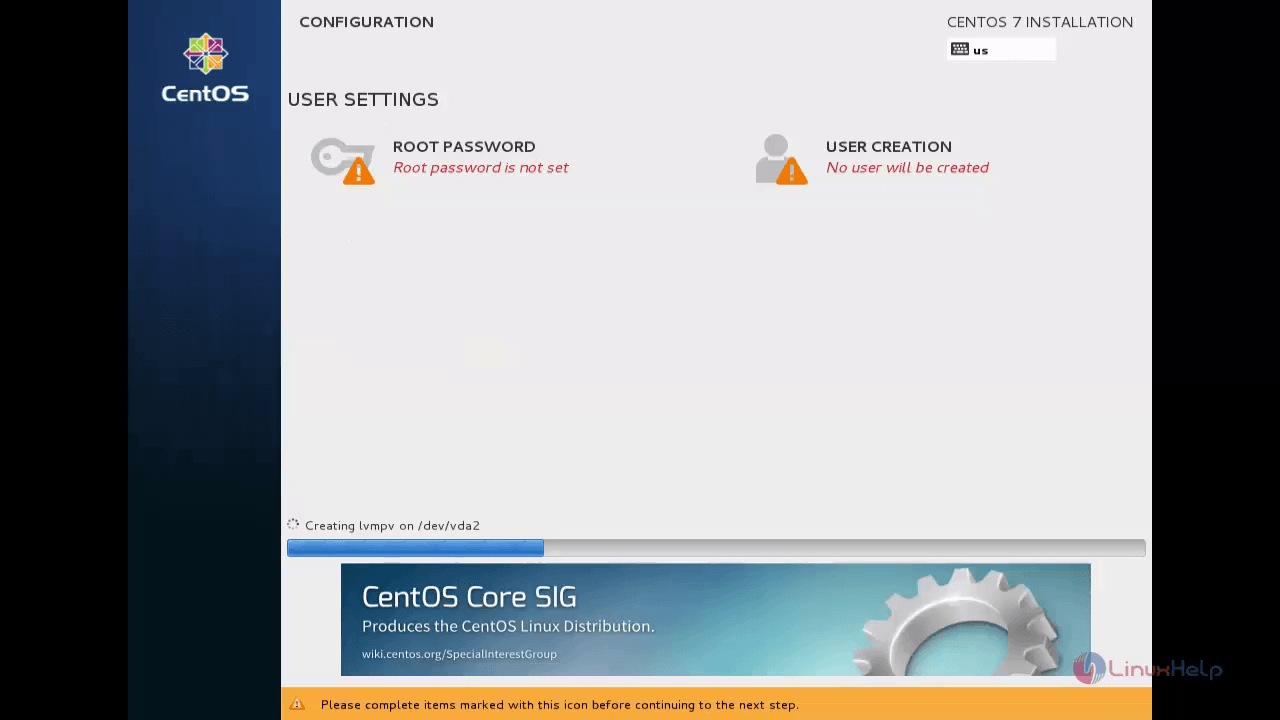
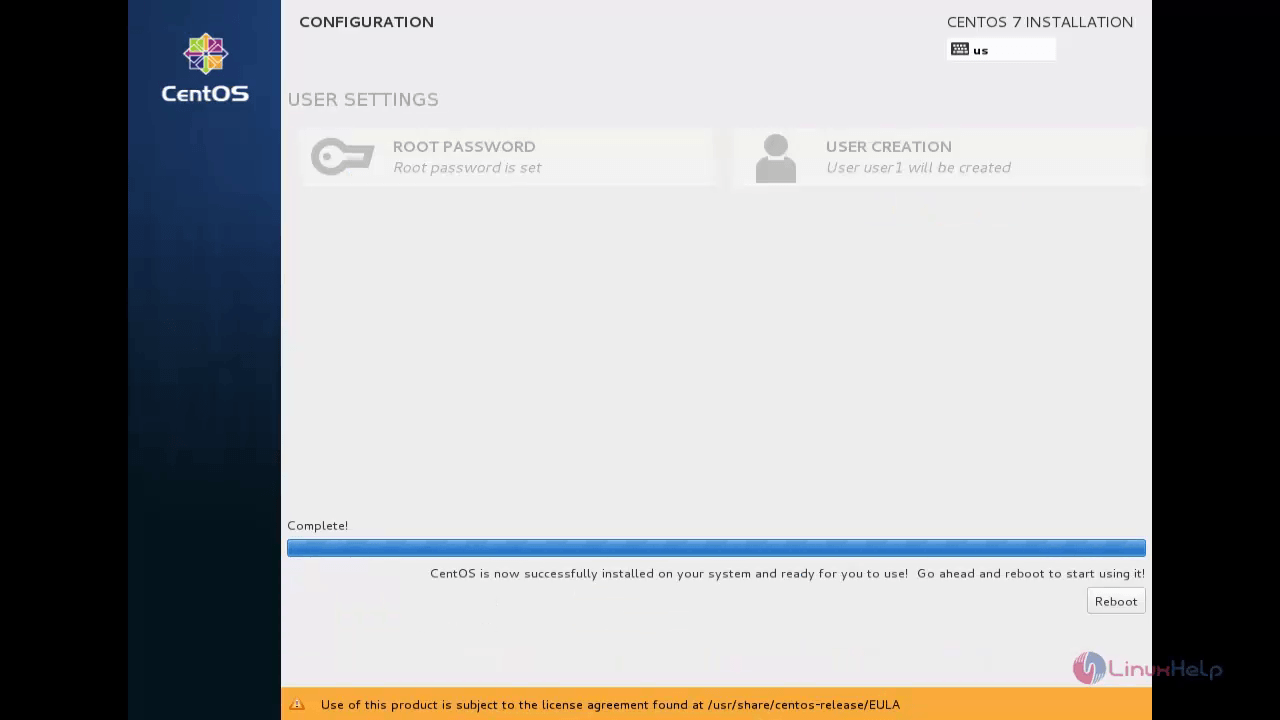
After Reboot, the virtual machine is ready to use.
Network Installation using HTTP Server
To set up HTTP server we need to install the following package.
[root@linuxhelp ~]# yum install httpd -y
Loaded plugins: fastestmirror, langpacks
Loading mirror speeds from cached hostfile
Resolving Dependencies
--> Running transaction check
---> Package httpd.x86_64 0:2.4.6-17.el7.centos.1 will be installed
--> Finished Dependency Resolution
.
.
.
Installed:
httpd.x86_64 0:2.4.6-17.el7.centos.1
Complete!
Create a new directory under the default document root and copy the files for the installation of VM in KVM
[root@linuxhelp ~]# mkdir /var/www/html/centos [root@linuxhelp ~]# cp -r /mnt/dvd/* /var/www/html/centos/
Now start and enable the service for http server.
[root@linuxhelp ~]# systemctl start httpd [root@linuxhelp ~]# systemctl enable httpd ln -s ' /usr/lib/systemd/system/httpd.service' ' /etc/systemd/system/multi-user.target.wants/httpd.service'
And allow the firewall rule for http as follows.
[root@linuxhelp ~]# firewall-cmd --permanent --add-service=http success [root@linuxhelp ~]# firewall-cmd --reload success
Now we have successfully configured the HTTP server.
Open the Virtual machine manager and Click the create New Virtual Machine.
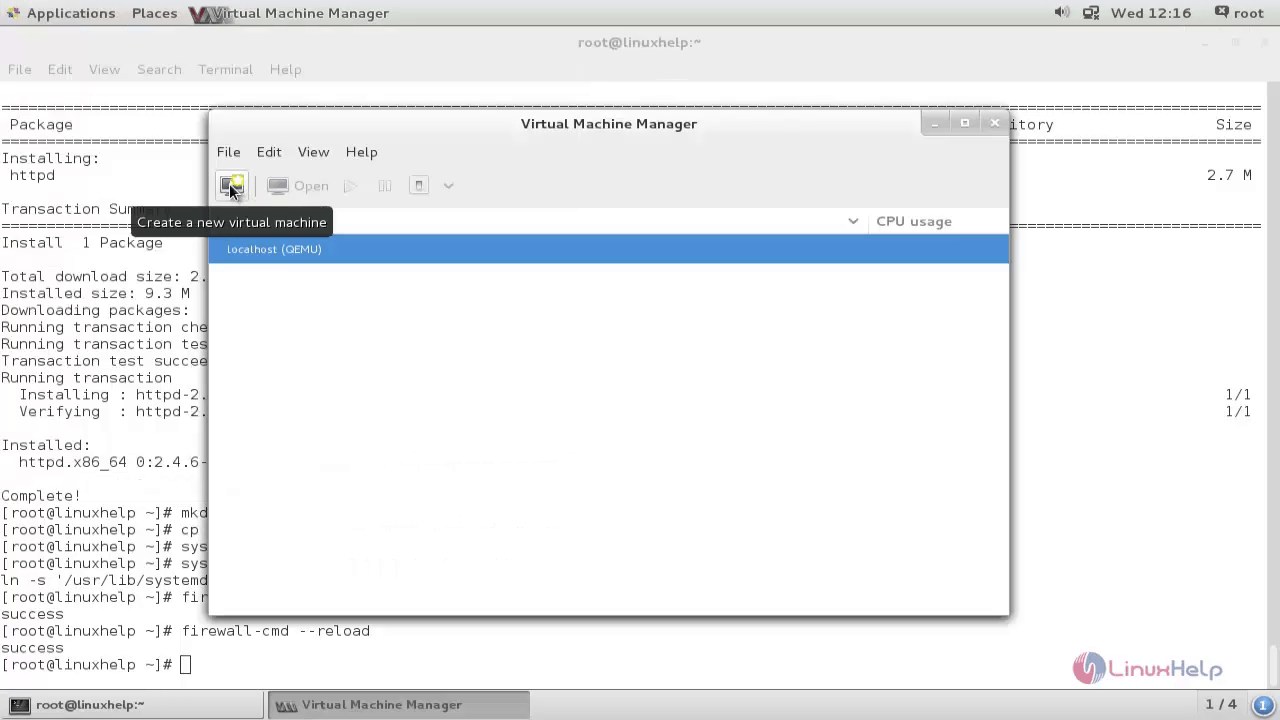
Enter the Name for the virtual machine and choose network install to install it from network resource.
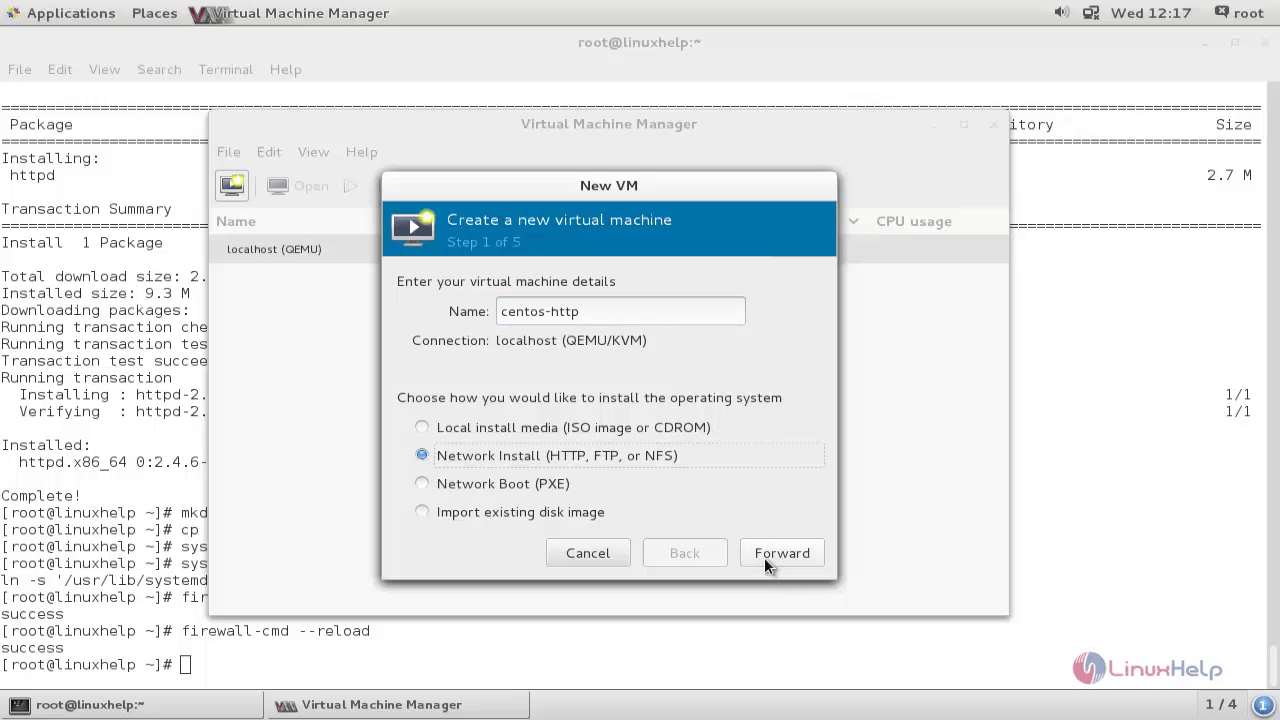
Enter URL for the installation packages located in HTTP path and click “ Forward” .
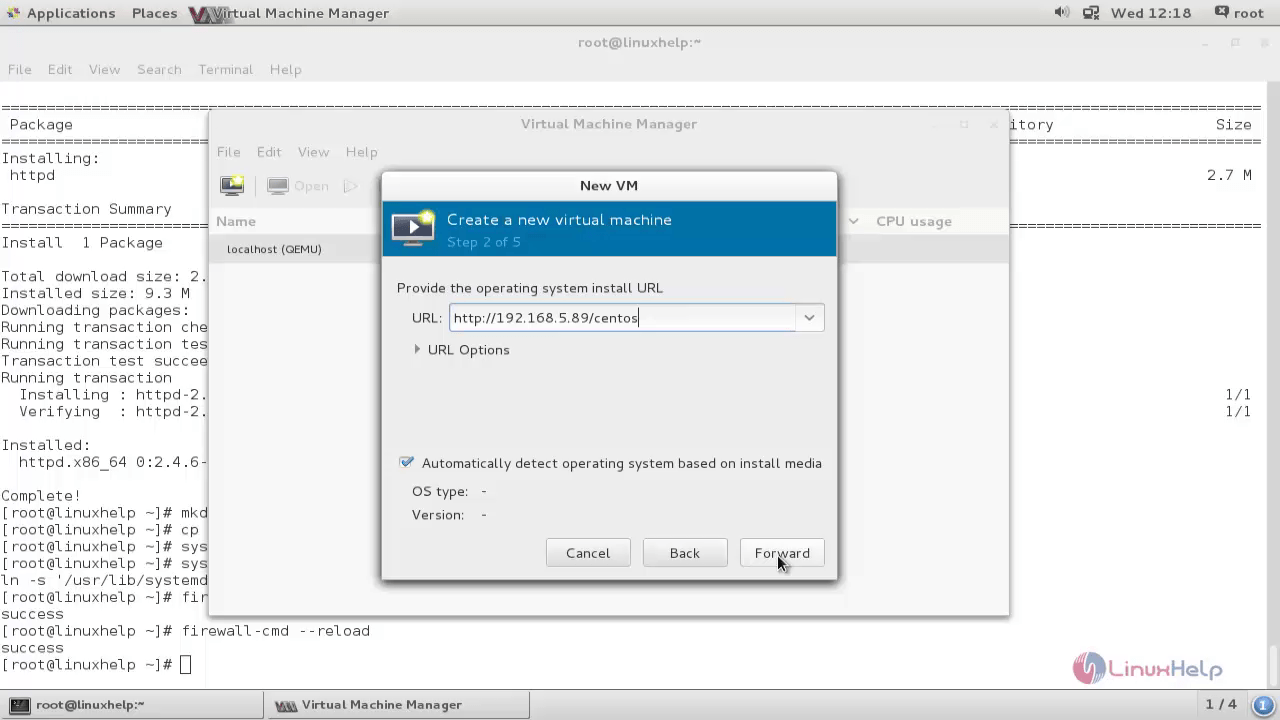
Choose your hardware requirement for your virtual machine like RAM, CPU and Hard Drive.
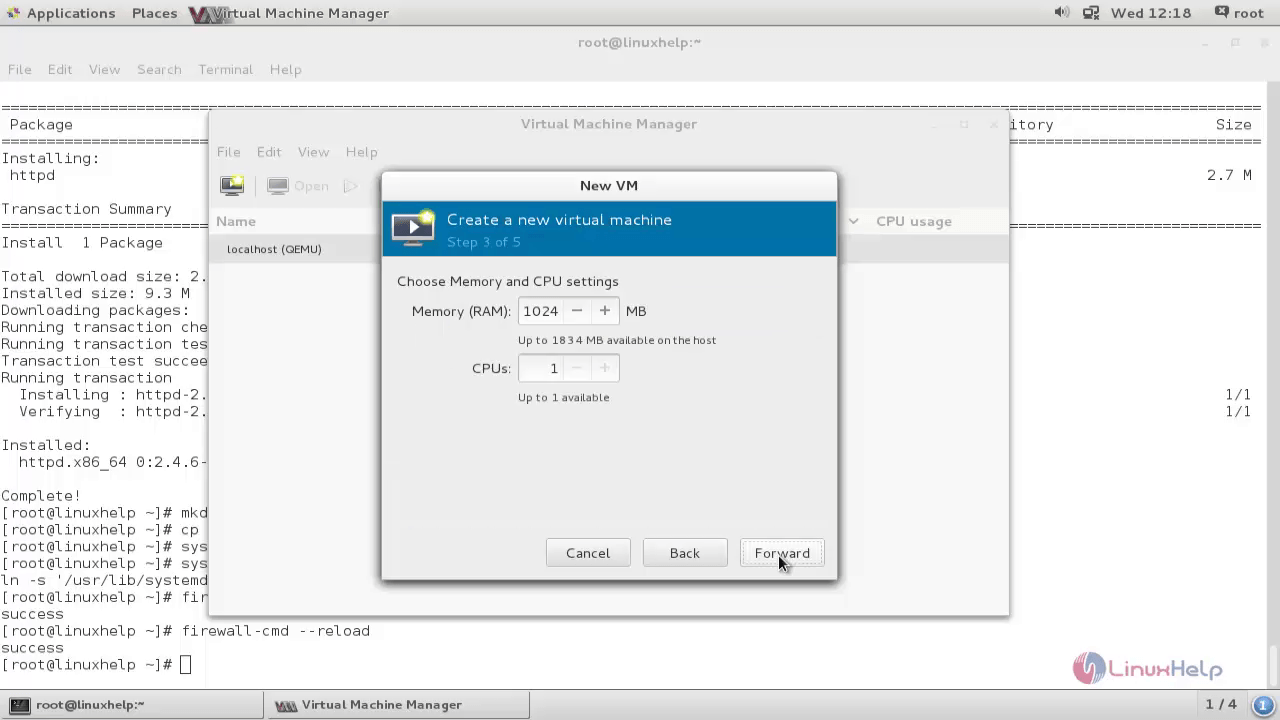
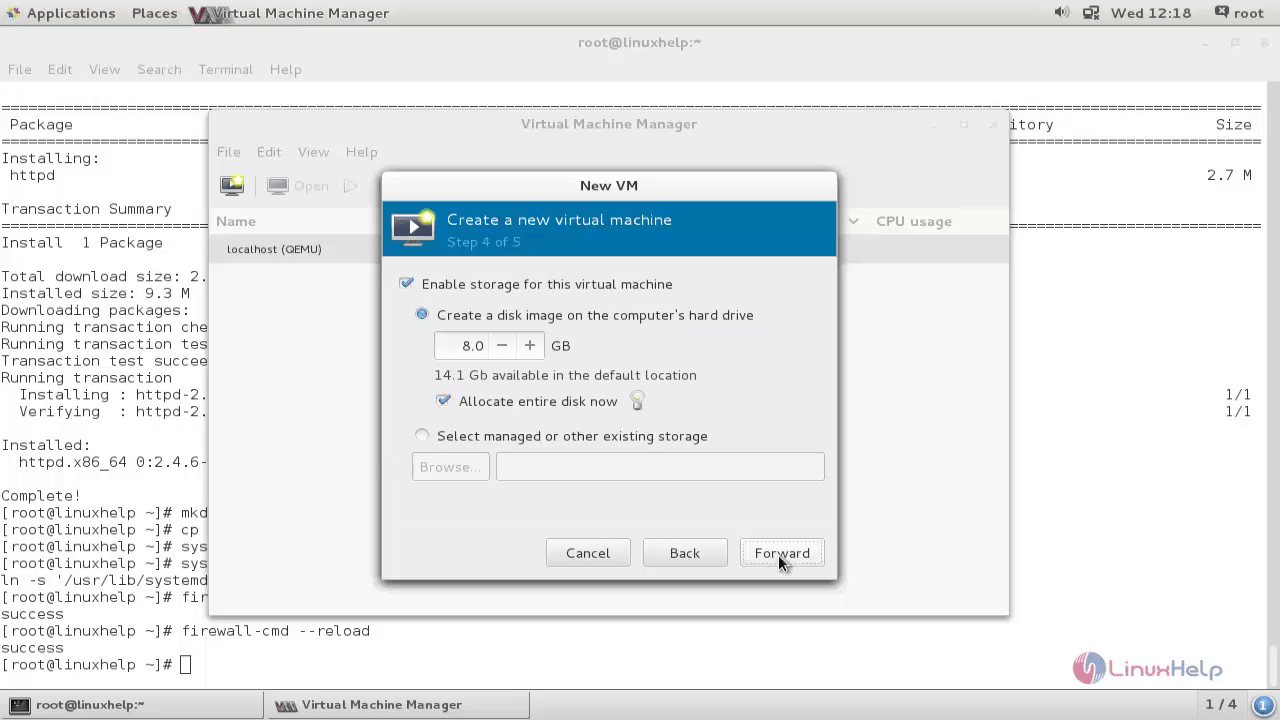
And finally click Finish
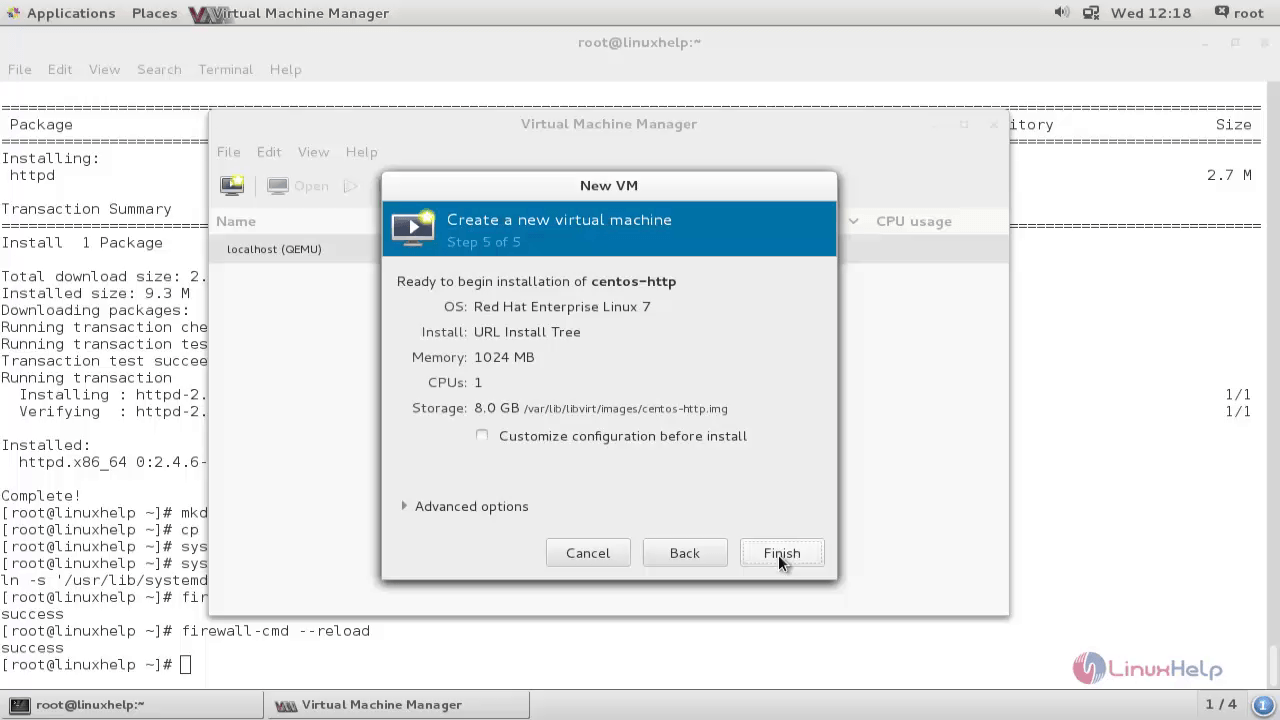
Continue the standard installation for Operating Systems as follows.
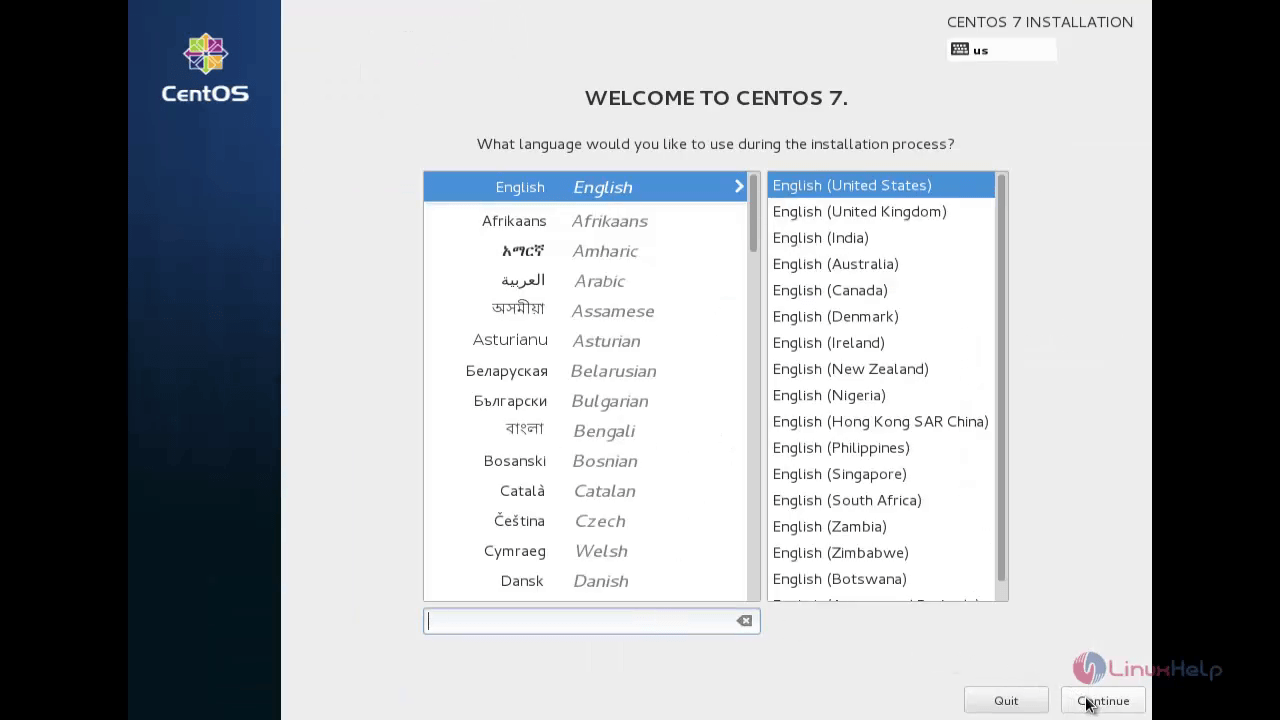
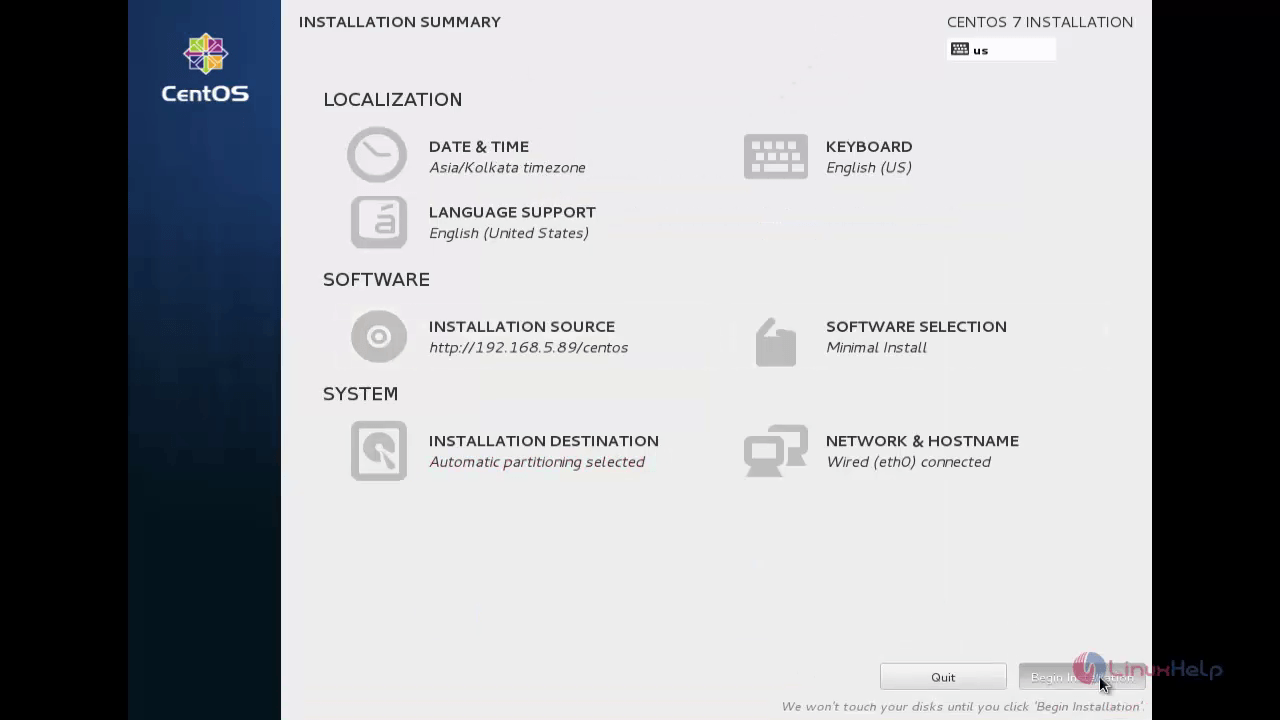
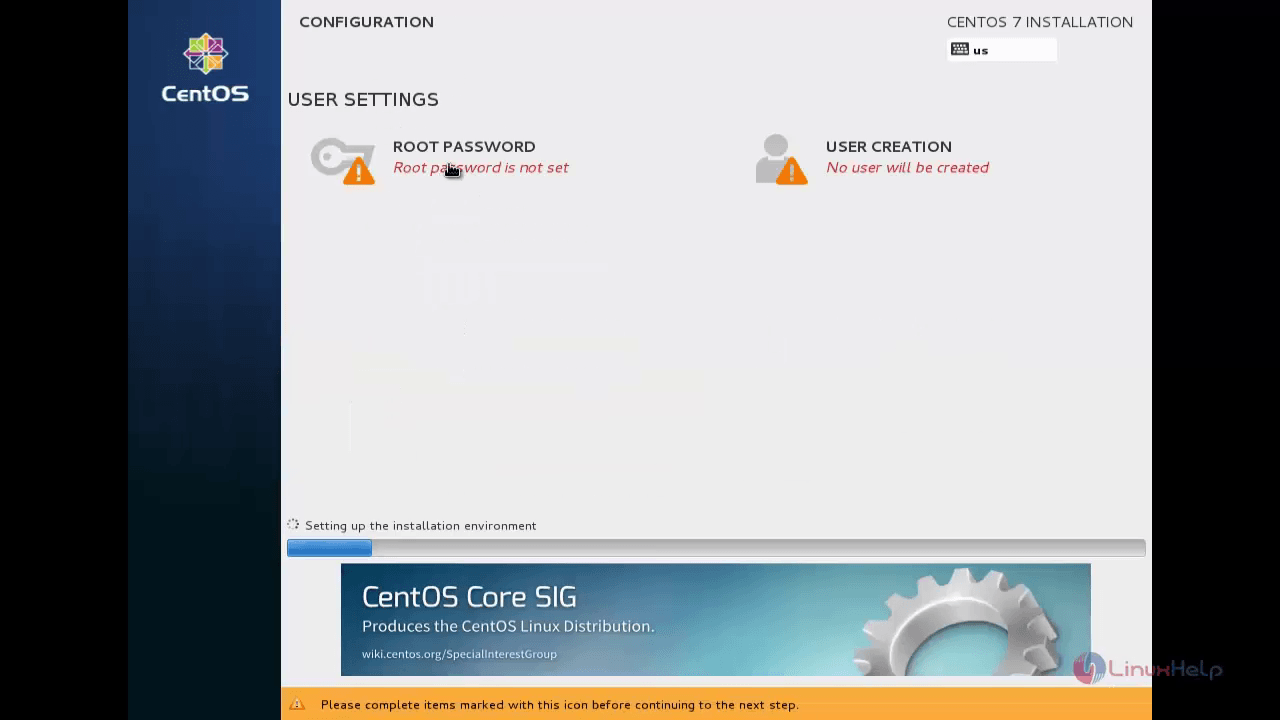
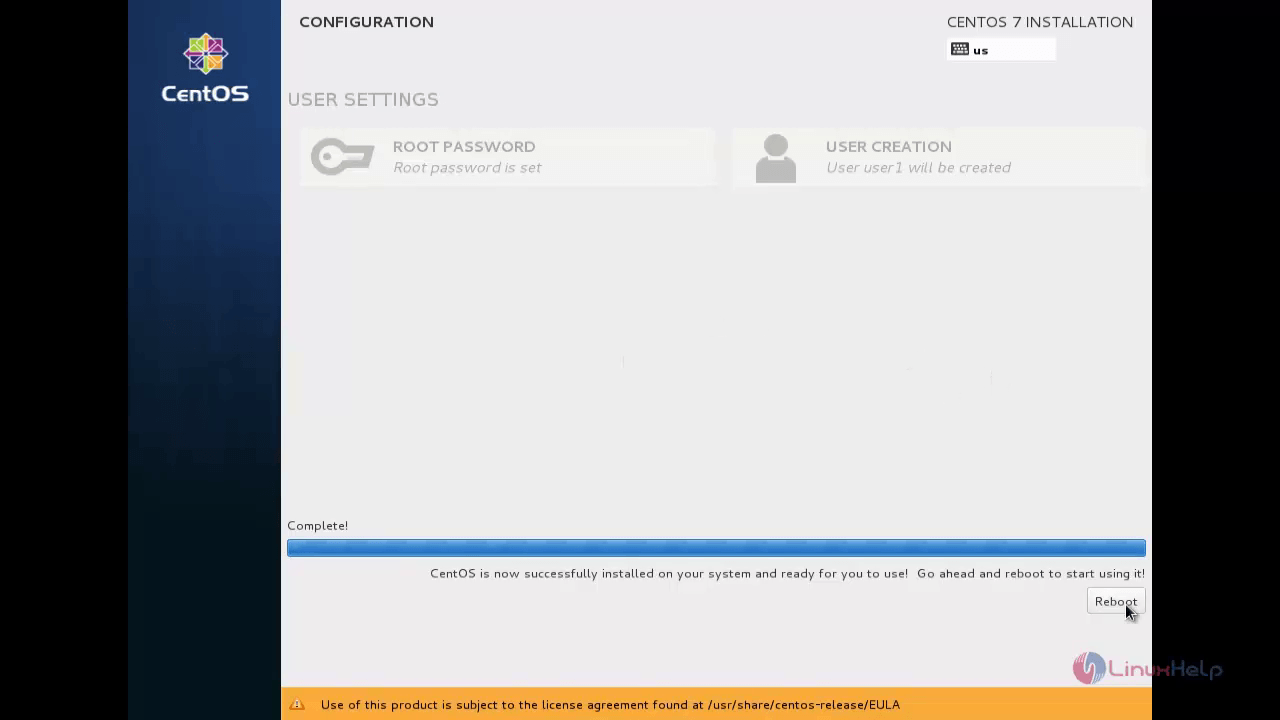
After Reboot your virtual machine is ready to use.
Comments ( 0 )
No comments available