How to manage Zentyal 4.2 community edition as PDC - Part 1
To manage Zentyal 4.2 community edition as PDC
Zentyal 4.2 PDC (Primary Domain Controller) resembles a basic Windows 2003 Active Directory, in which you can setup users and groups, file sharing, add new domains,new records in your DNS server and setup Group Policy Setting for all users and computers that are integrated into Active Directory, which is very useful for you to manage security for a large number of accounts and computers. In this tutorial I will explain you how to manage zentyal 4.2 community edition as a primary domain controller from a windows based system using remote software in windows 7.
Prerequisites
&rarr Windows 7 system that is integrated in Zentyal PDC, will act as a Remote System for this domain
&rarr Remote Server Administration Tool(RSAT) for Windows 7.
In the last tutorial I have integrated a windows machine to the Zentyal PDC now open the same windows machine and login.
Download RSAT Tools using the below link
https://www.microsoft.com/en-in/download/details.aspx?id=7887
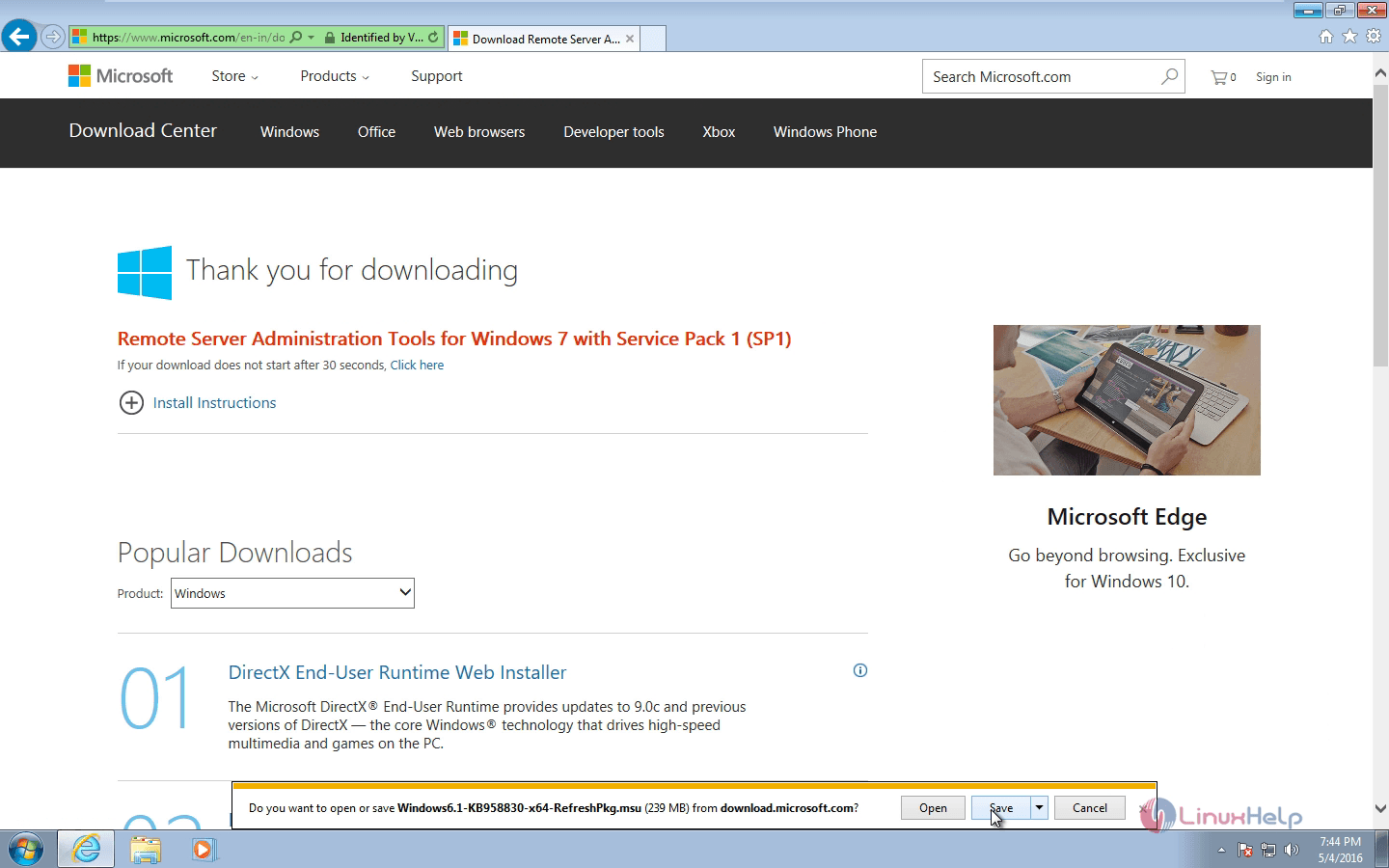
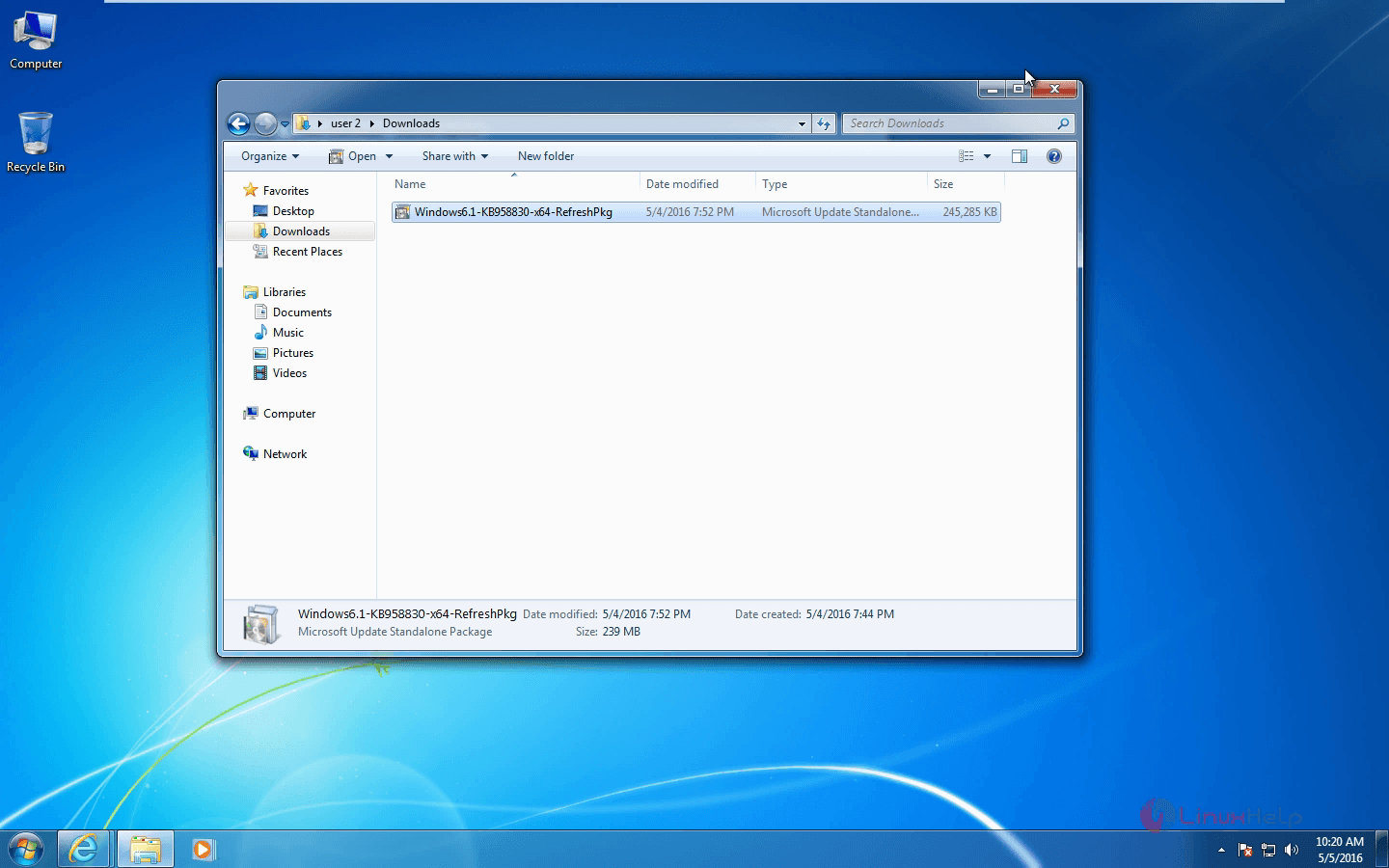
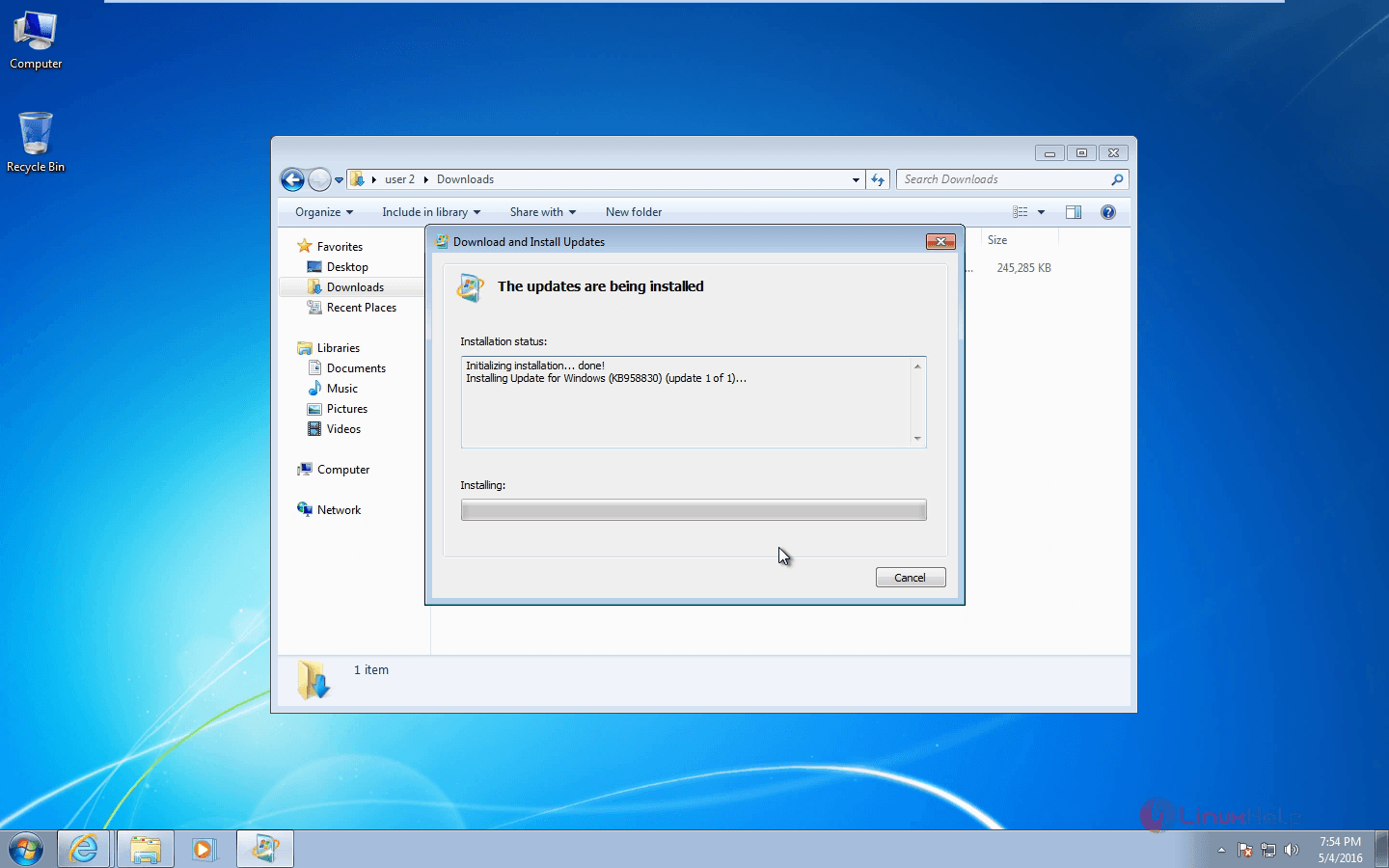
After its downloaded install the RSAT tools and restart the system
After rebooting, go to start and open the Control Panel and Uninstall a program.
In the left panel, select the Turn windows features on or off select the following tools and give ok and reboot the system to get the changes effect.
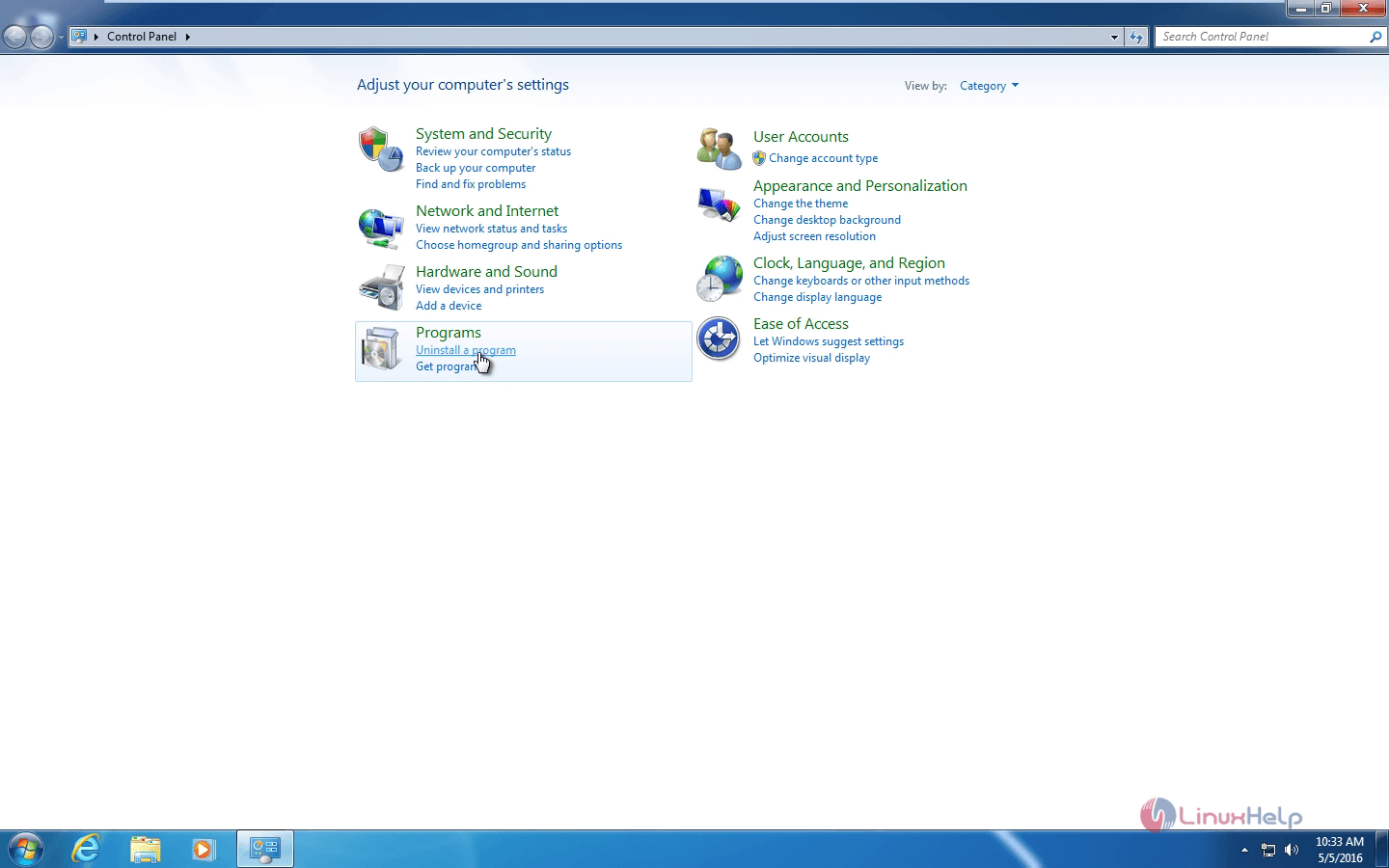
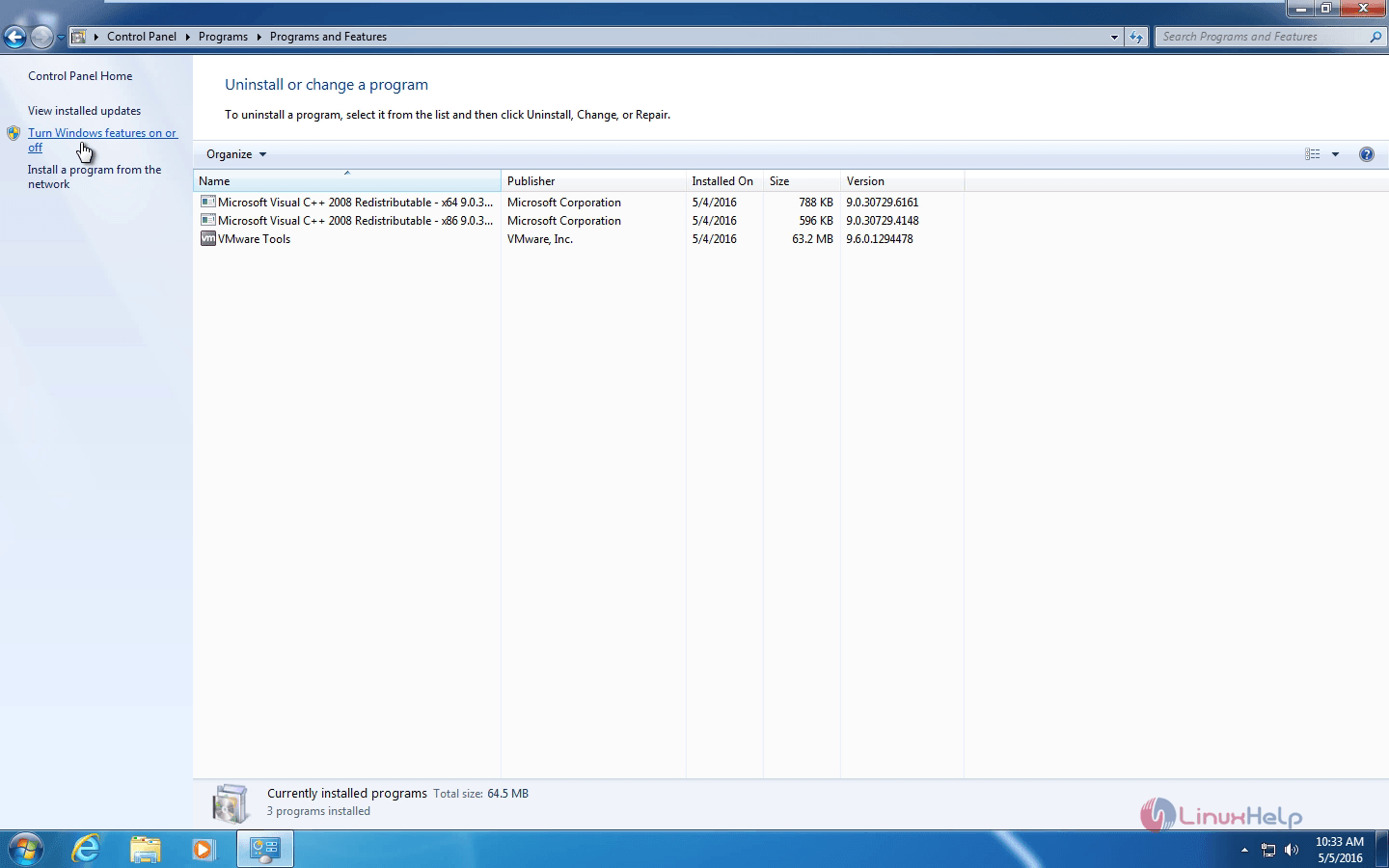
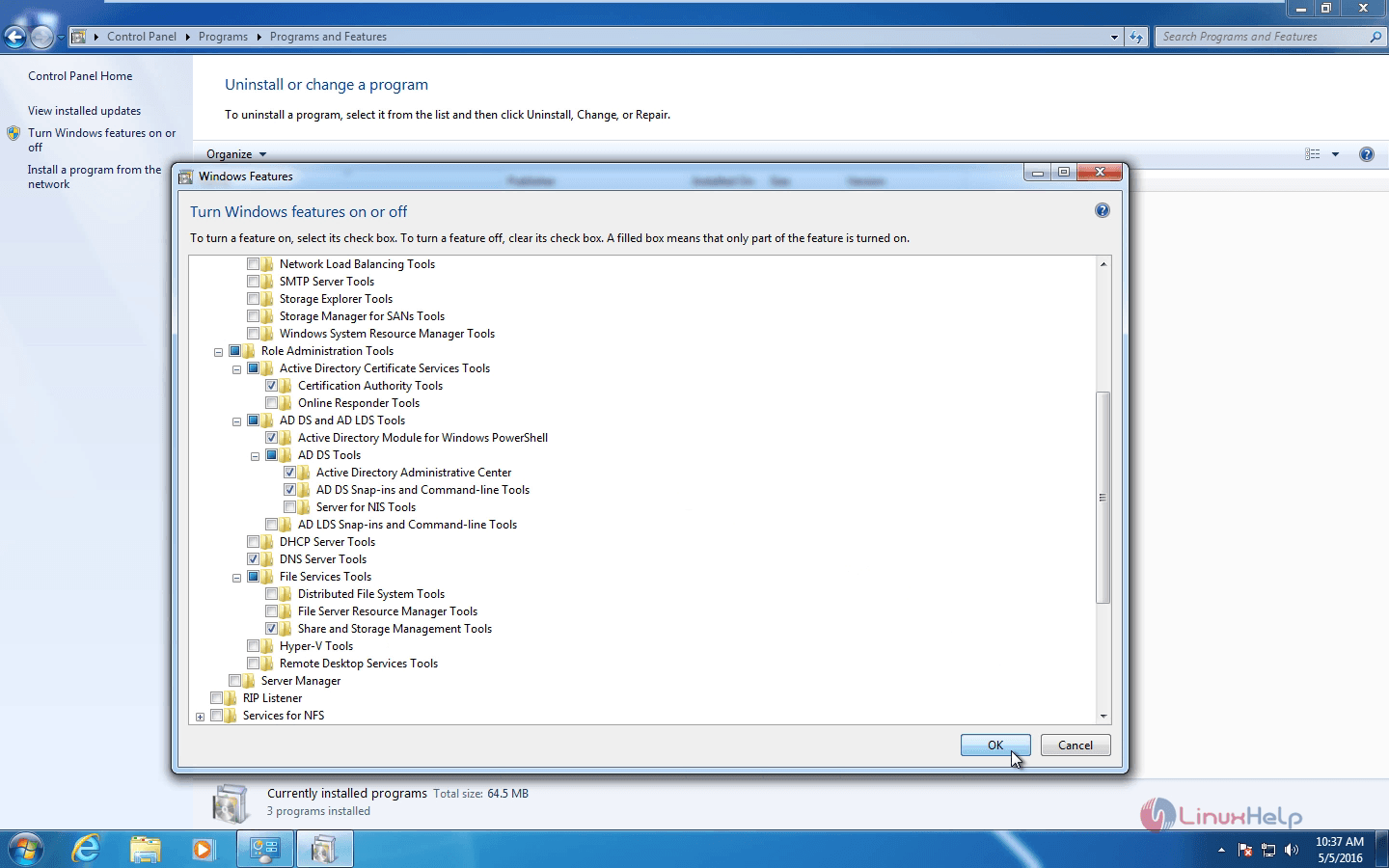
Click Start &rarr Control Panel &rarr System and Security &rarr Administrative Tools and select Active Directory Users and Computers, Group Policy Management and DNS and Select send to desktop to create desktop shortcuts.
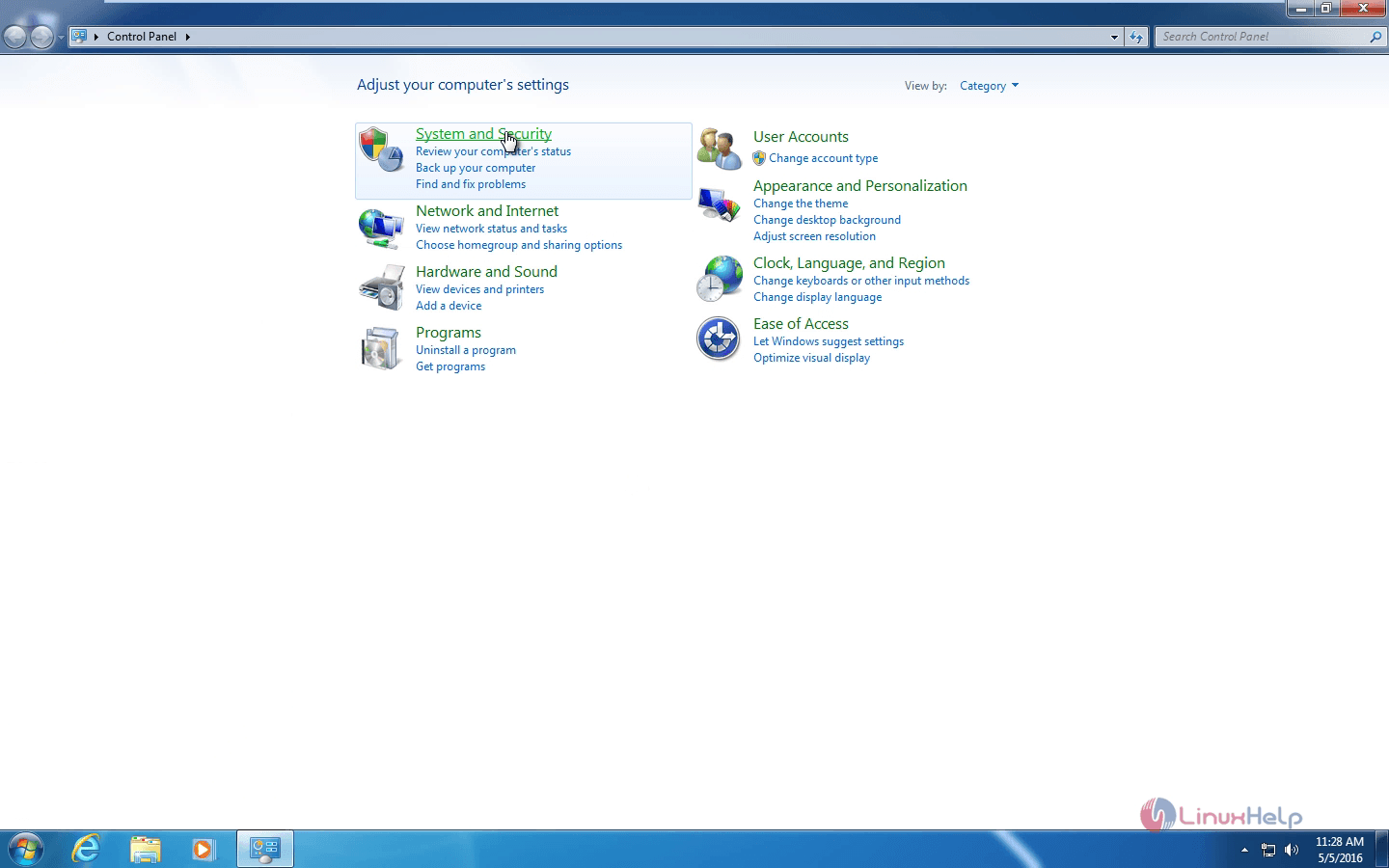
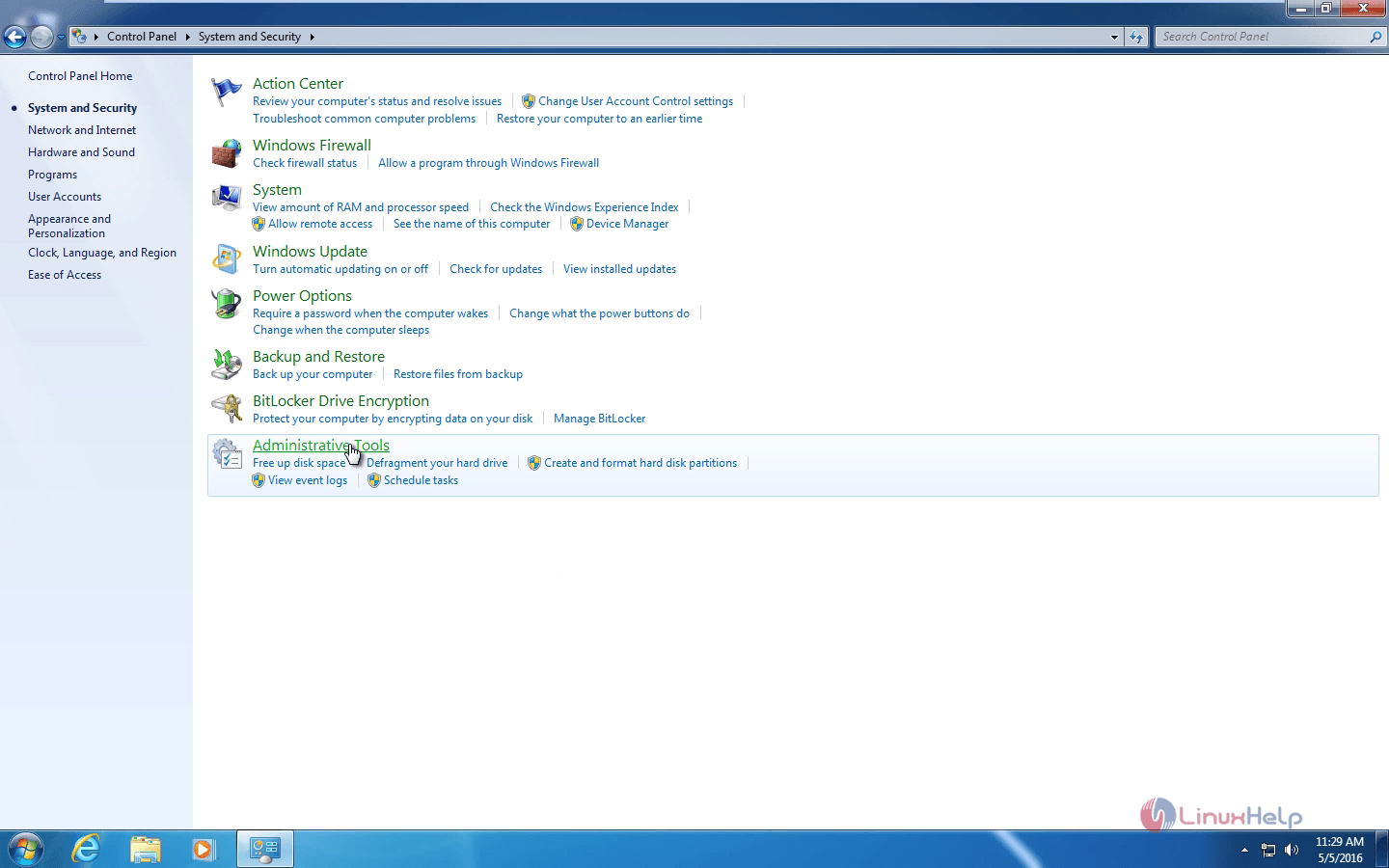
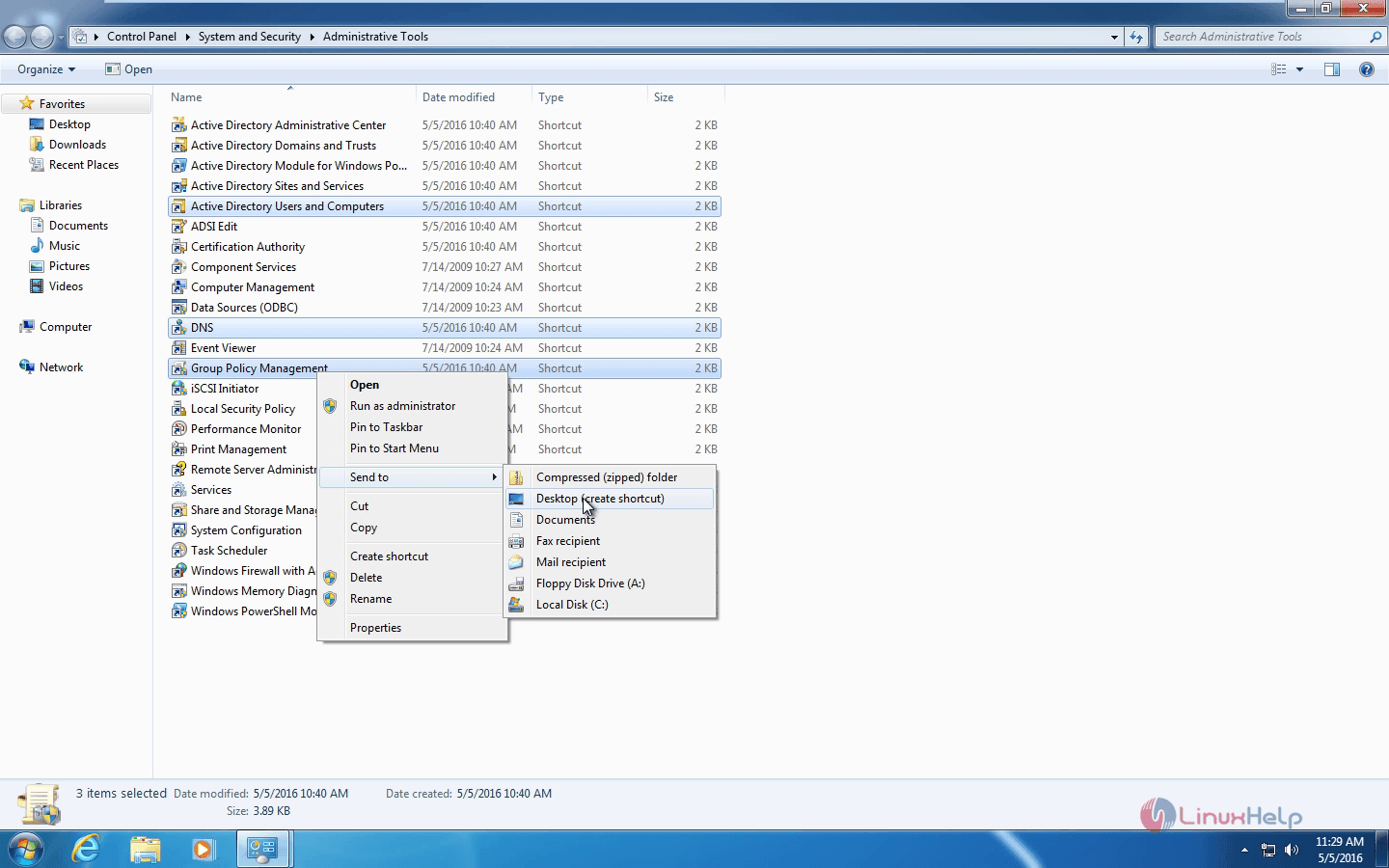
Now you can connect to the remote DNS server, double-click the DNS in the desktop and enter the fully qualified domain name for the Zentyal server
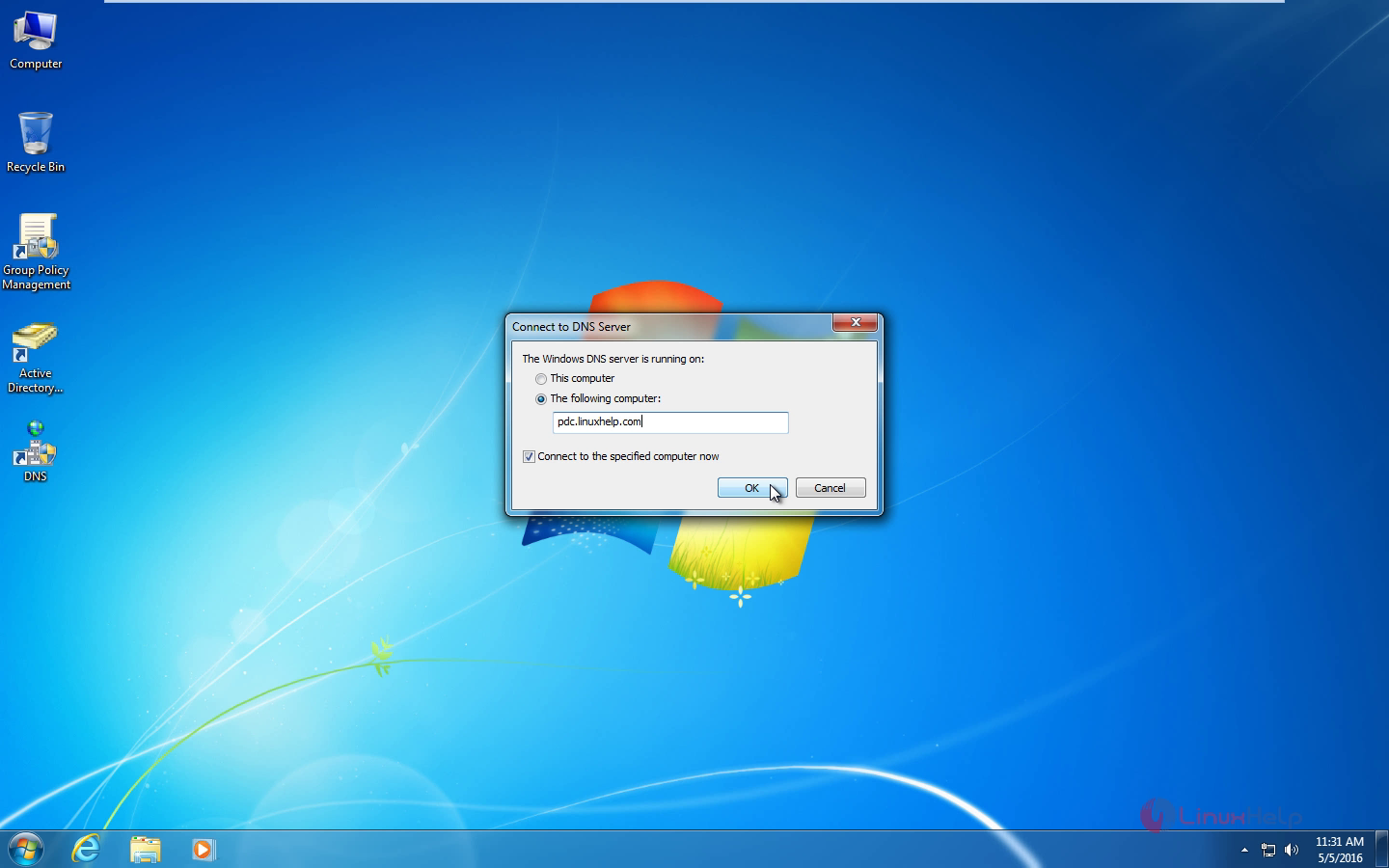
Go to the pdc.linuxhelp.com, select the domain name and add New Host record.
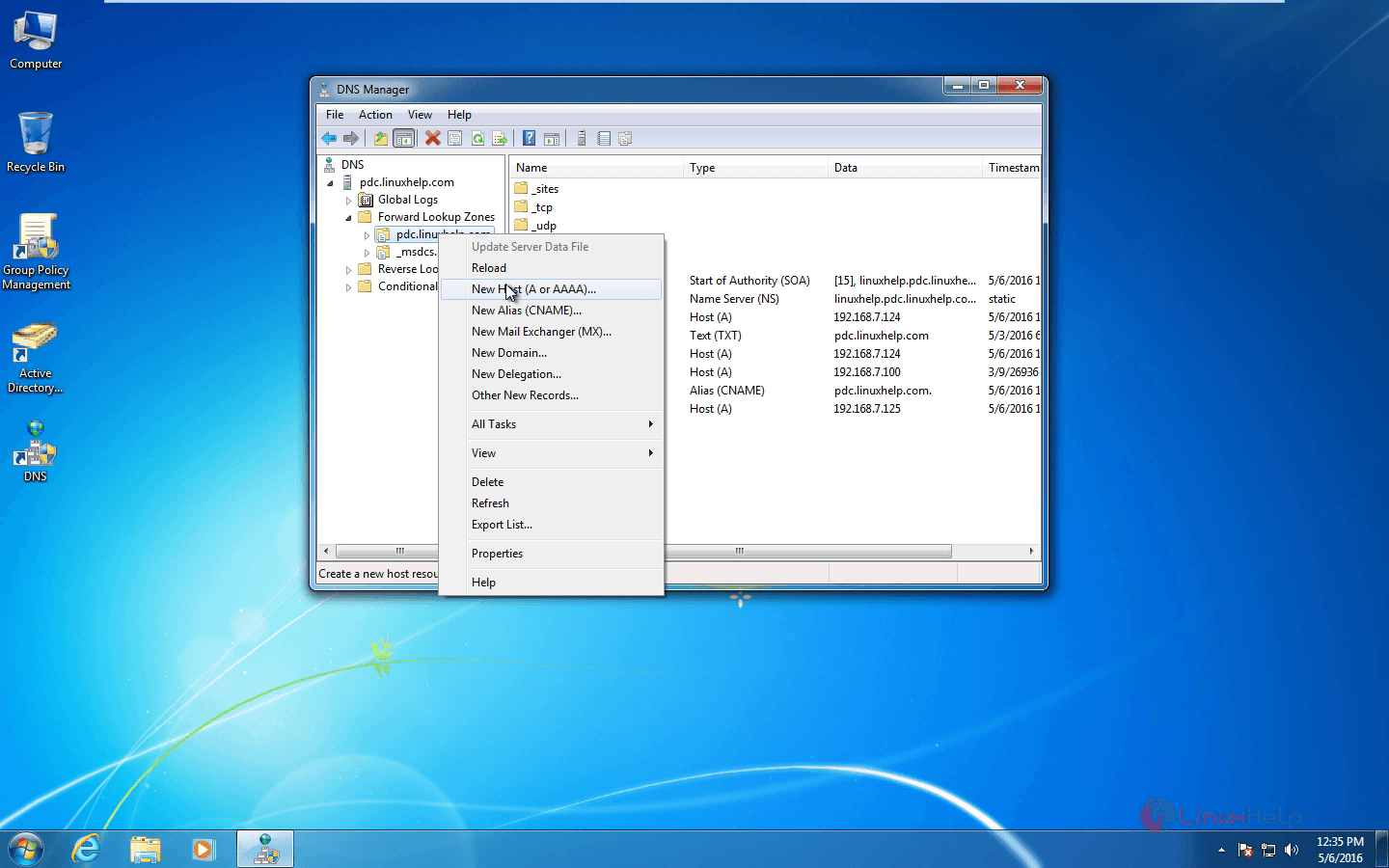
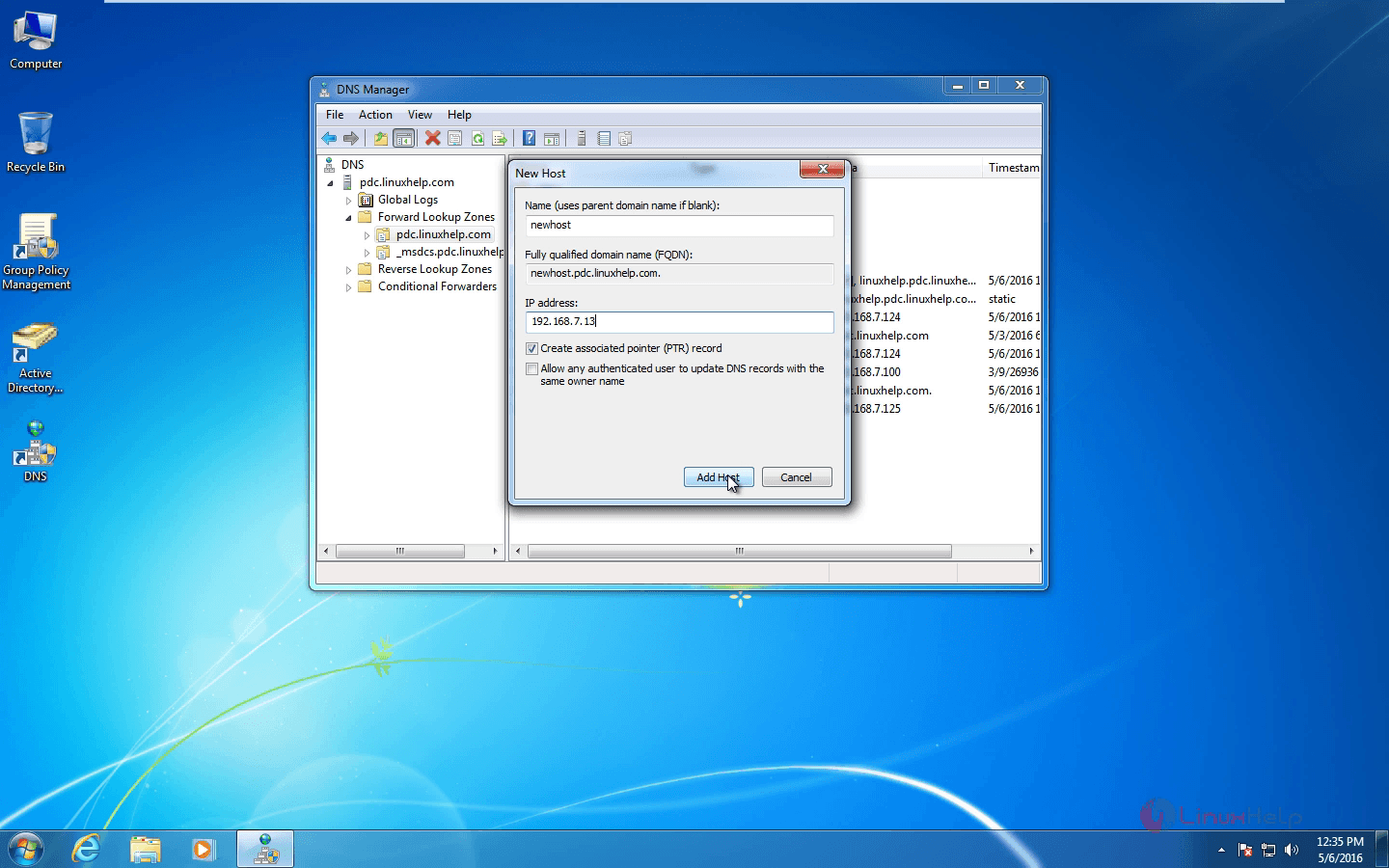
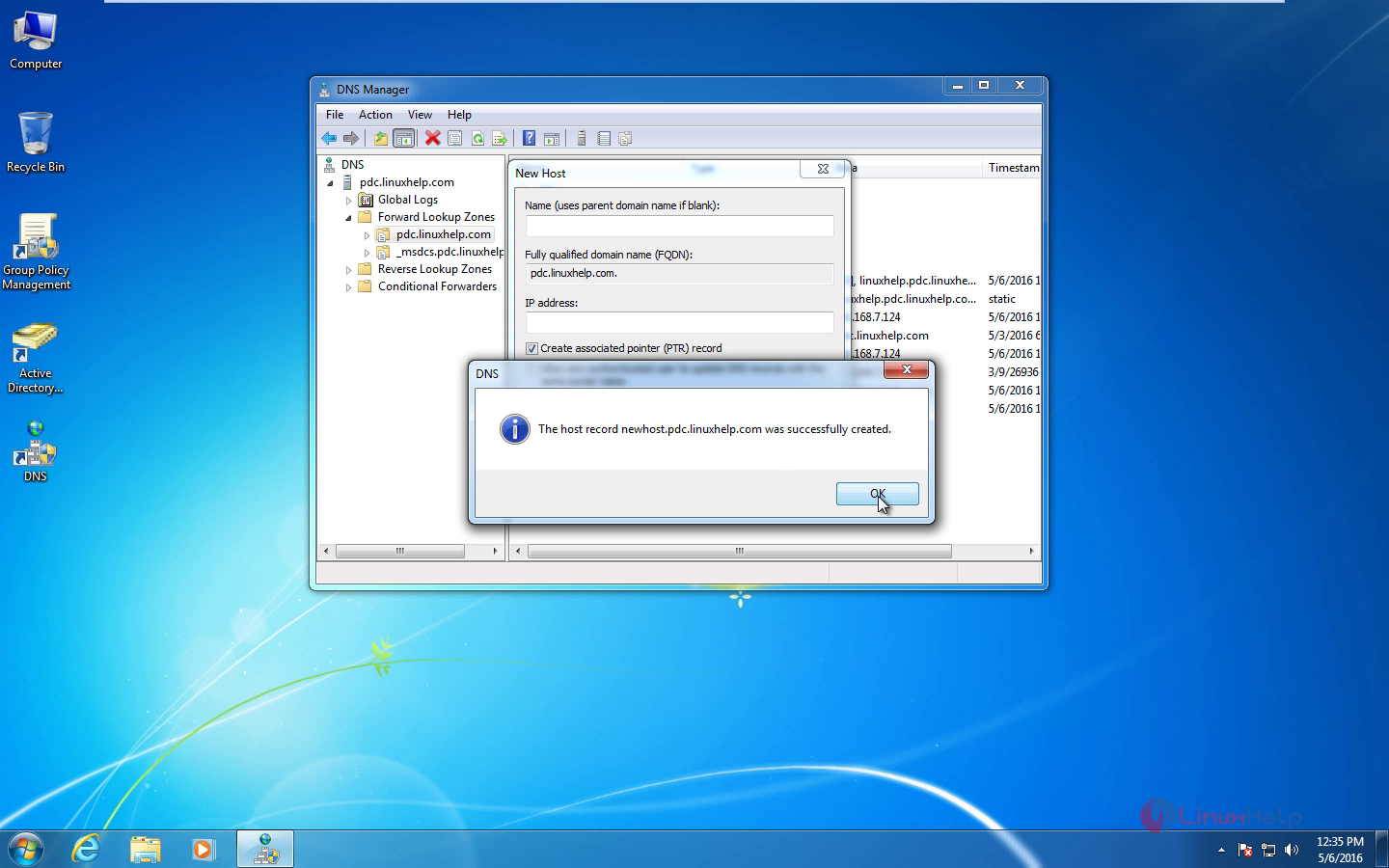
Now add a canonical name(CNAME) and ping the newly created alias.
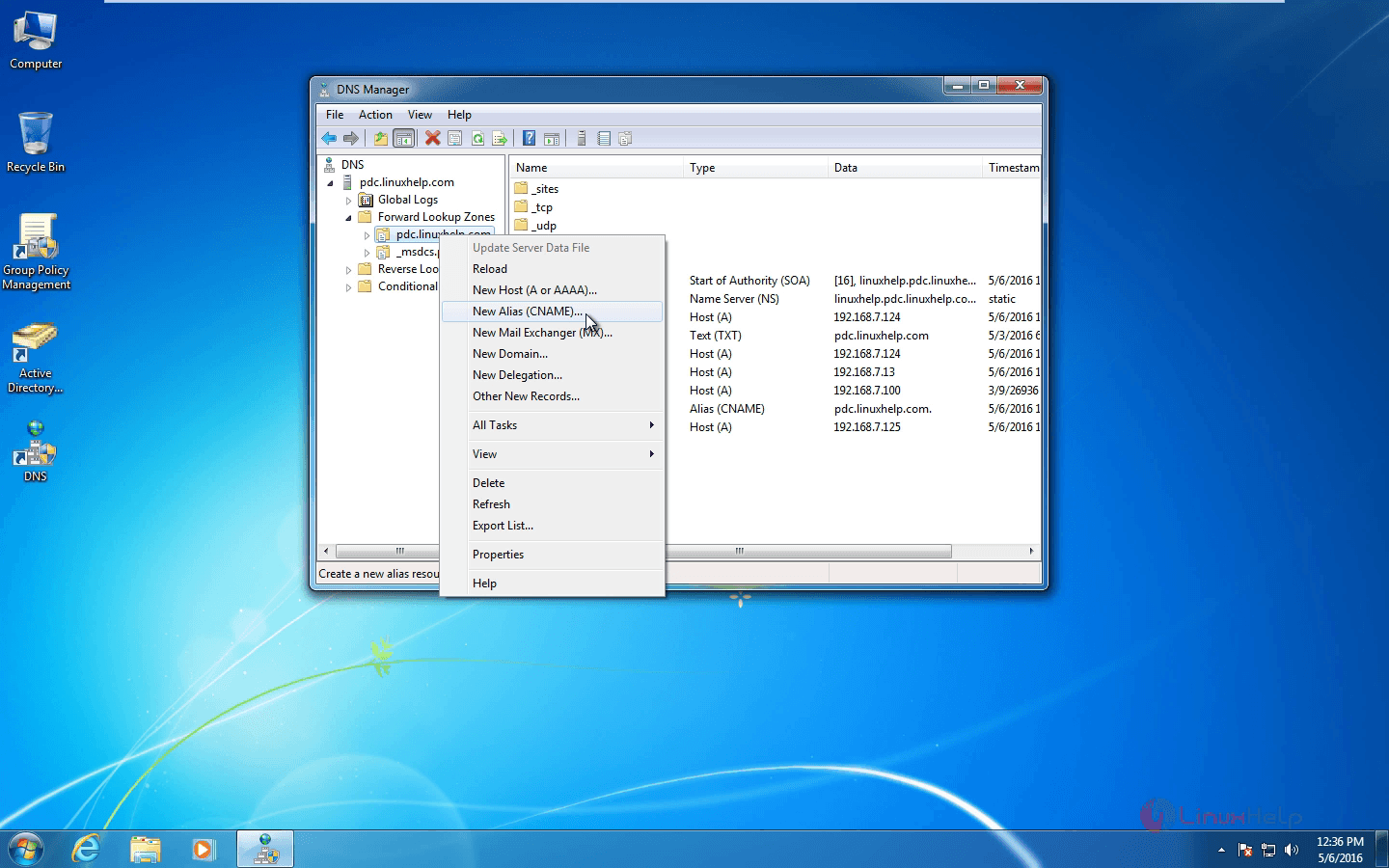
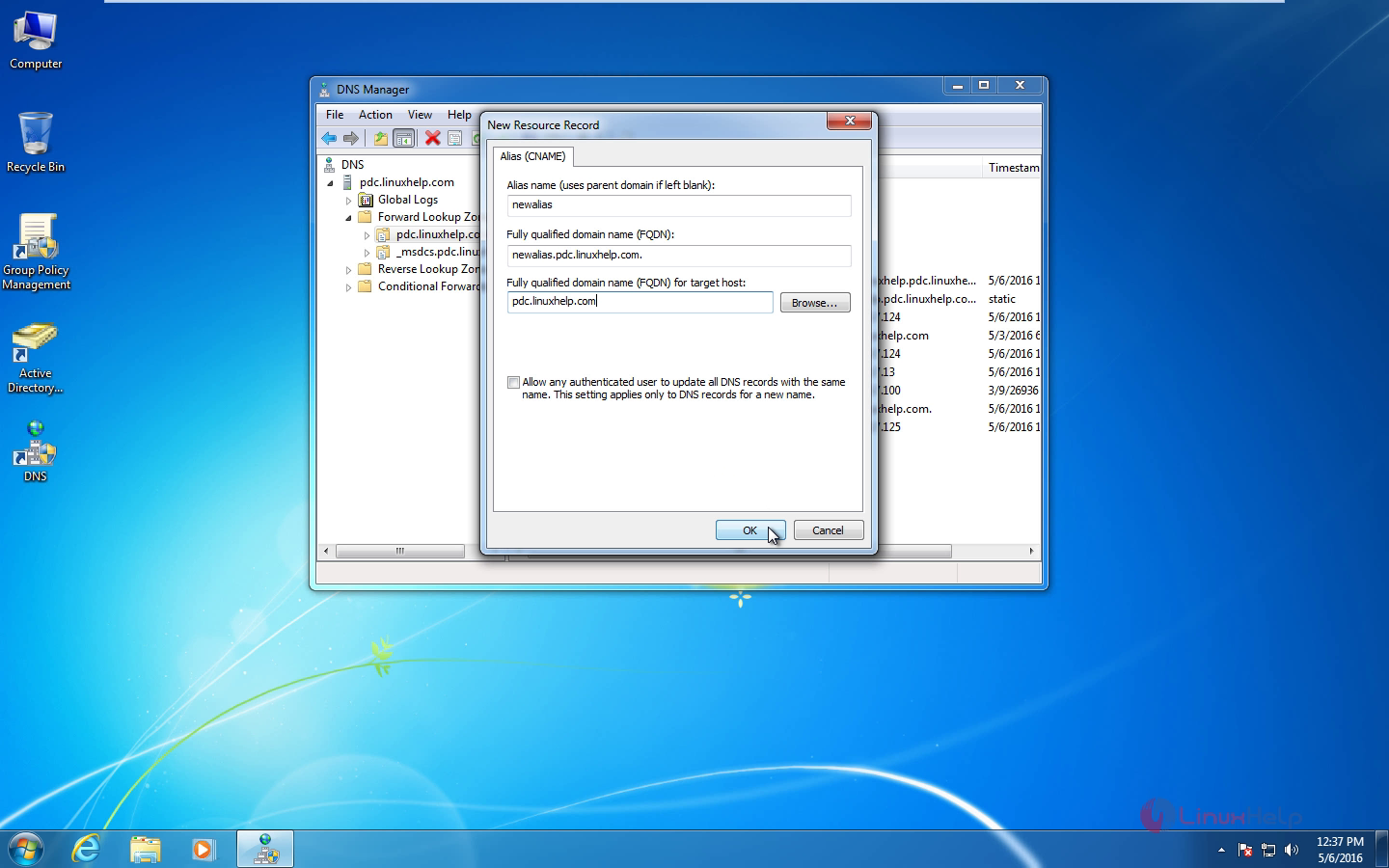
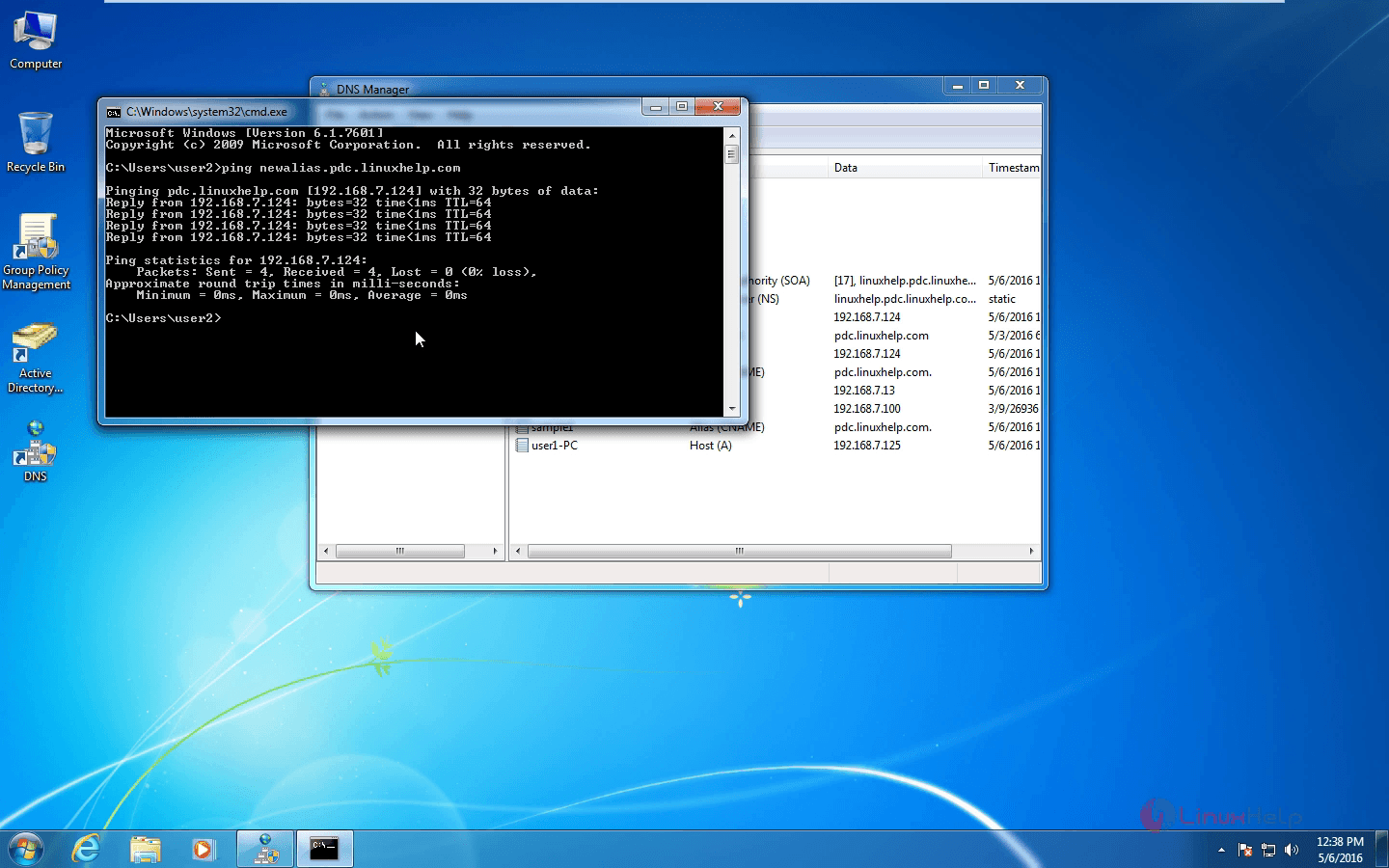
The CNAME for pdc.linuxhelp.com has been successfully added to Zentyal Server and it is working fine.
Now open the browser in the Zentyal server and navigate to https://pdc.linuxhelp.com or https://192.168.7.124 then go to DNS Module and add new forwarders.
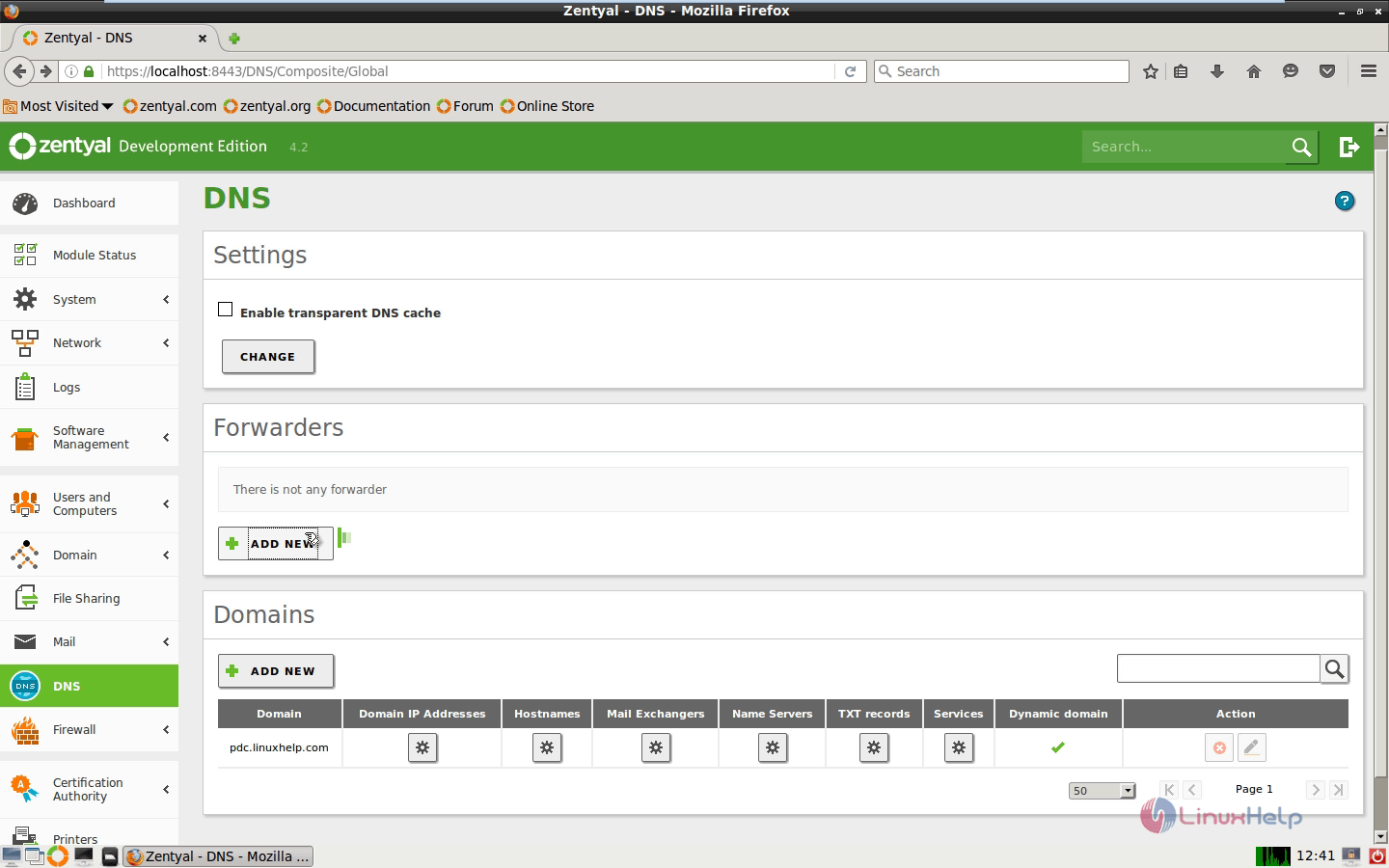
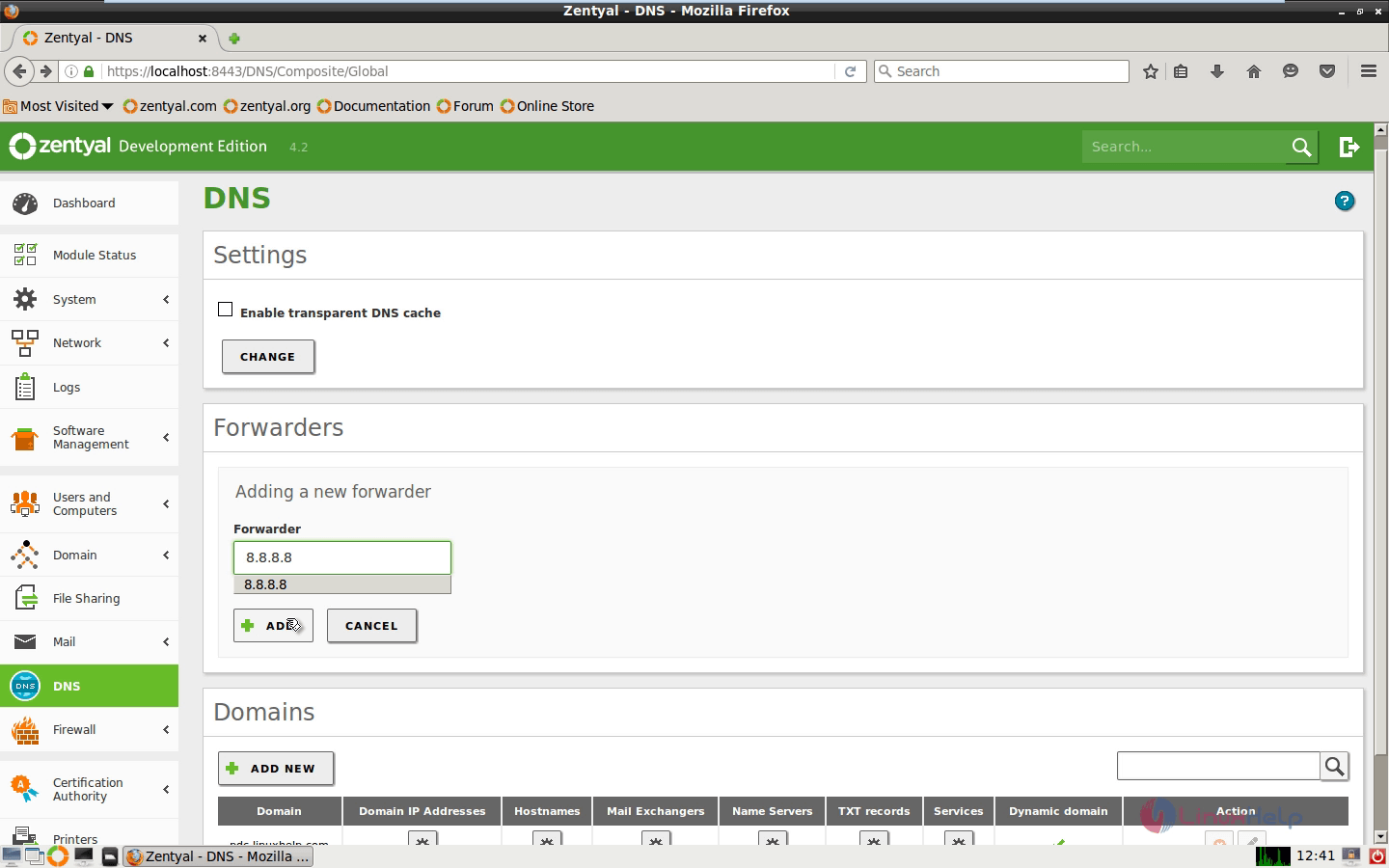
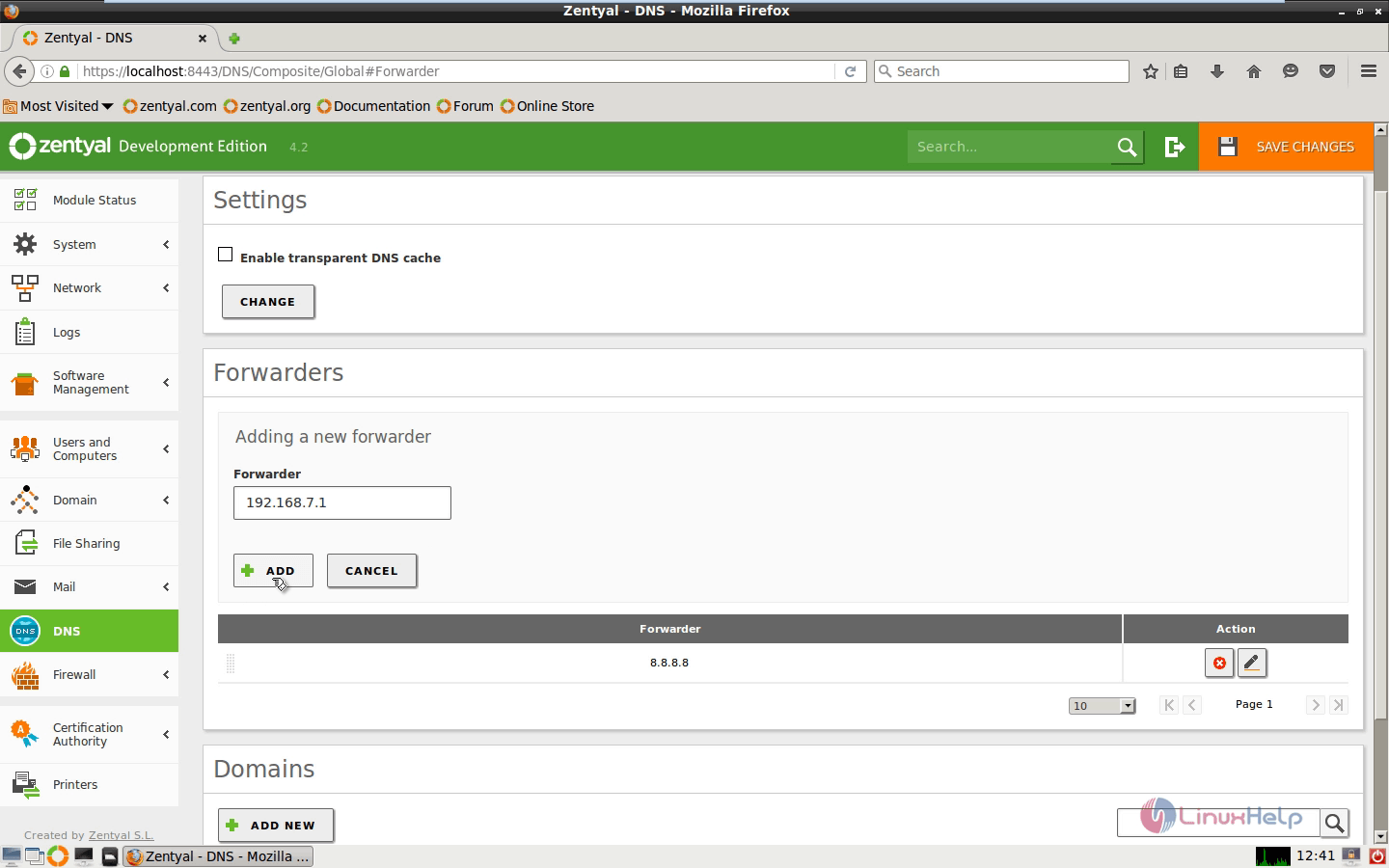
Here I’ m giving my gateway and Google DNS as forwarders.
Click configure symbol below the hostname and click configure symbol below the alias to add a new alias
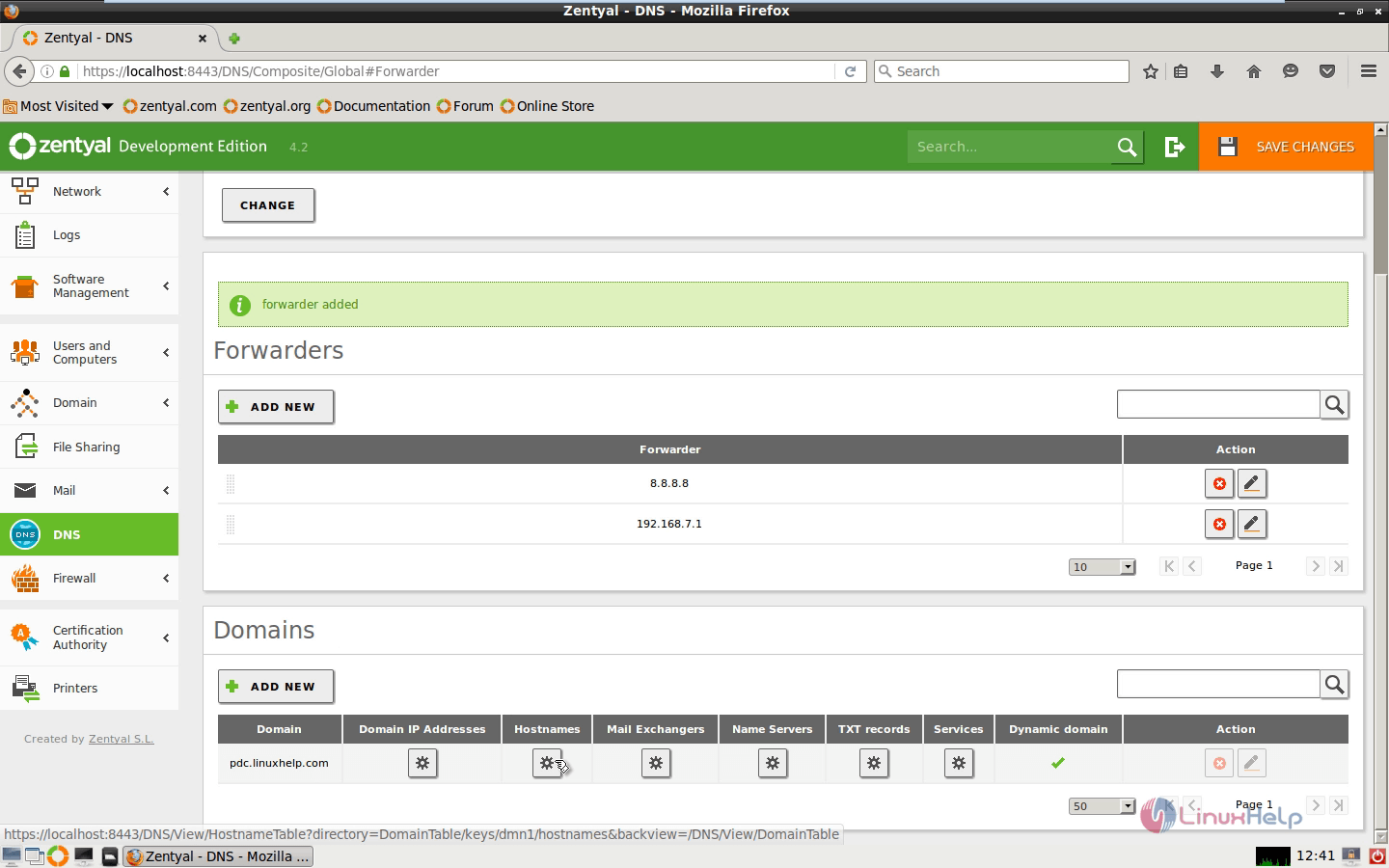
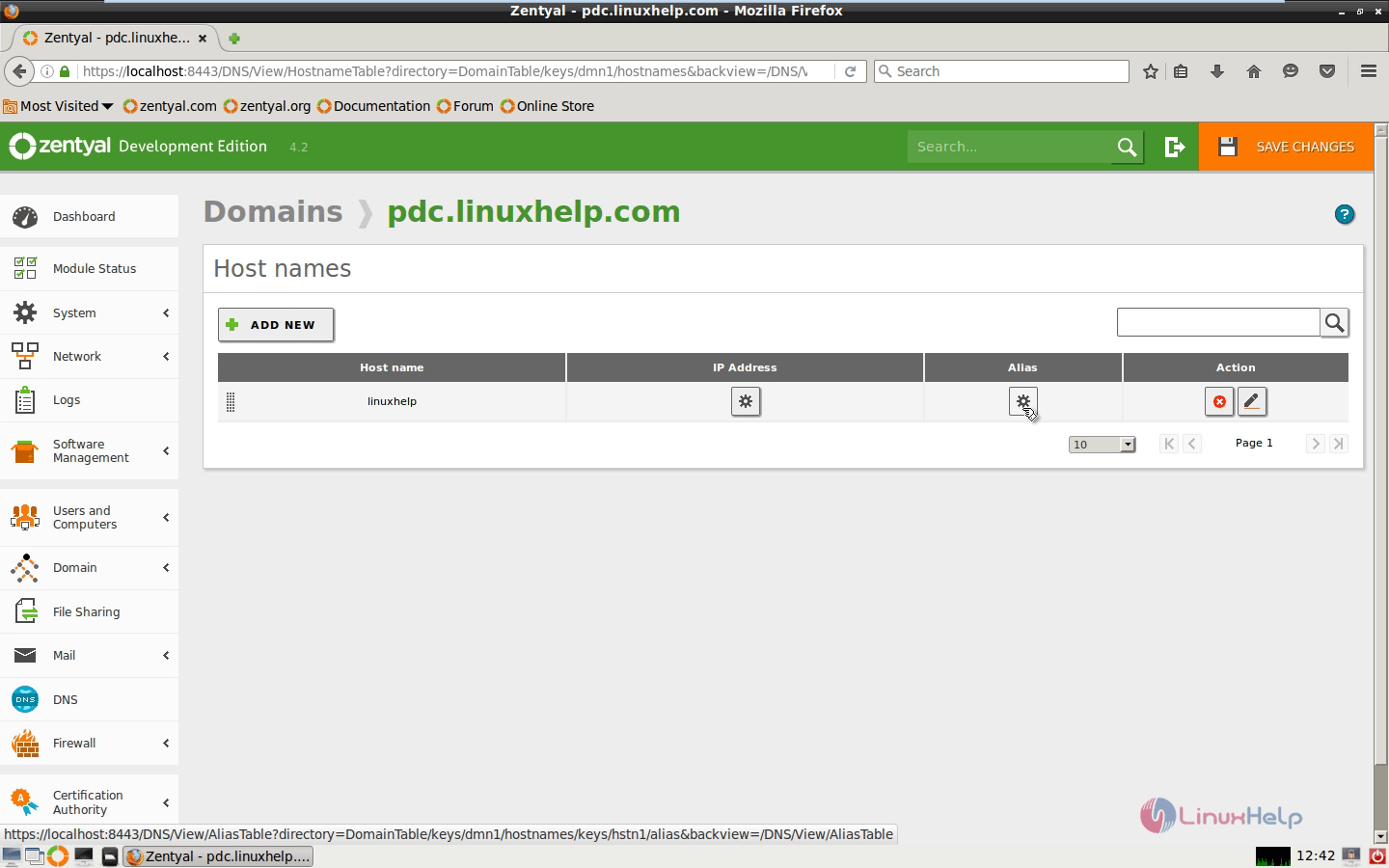
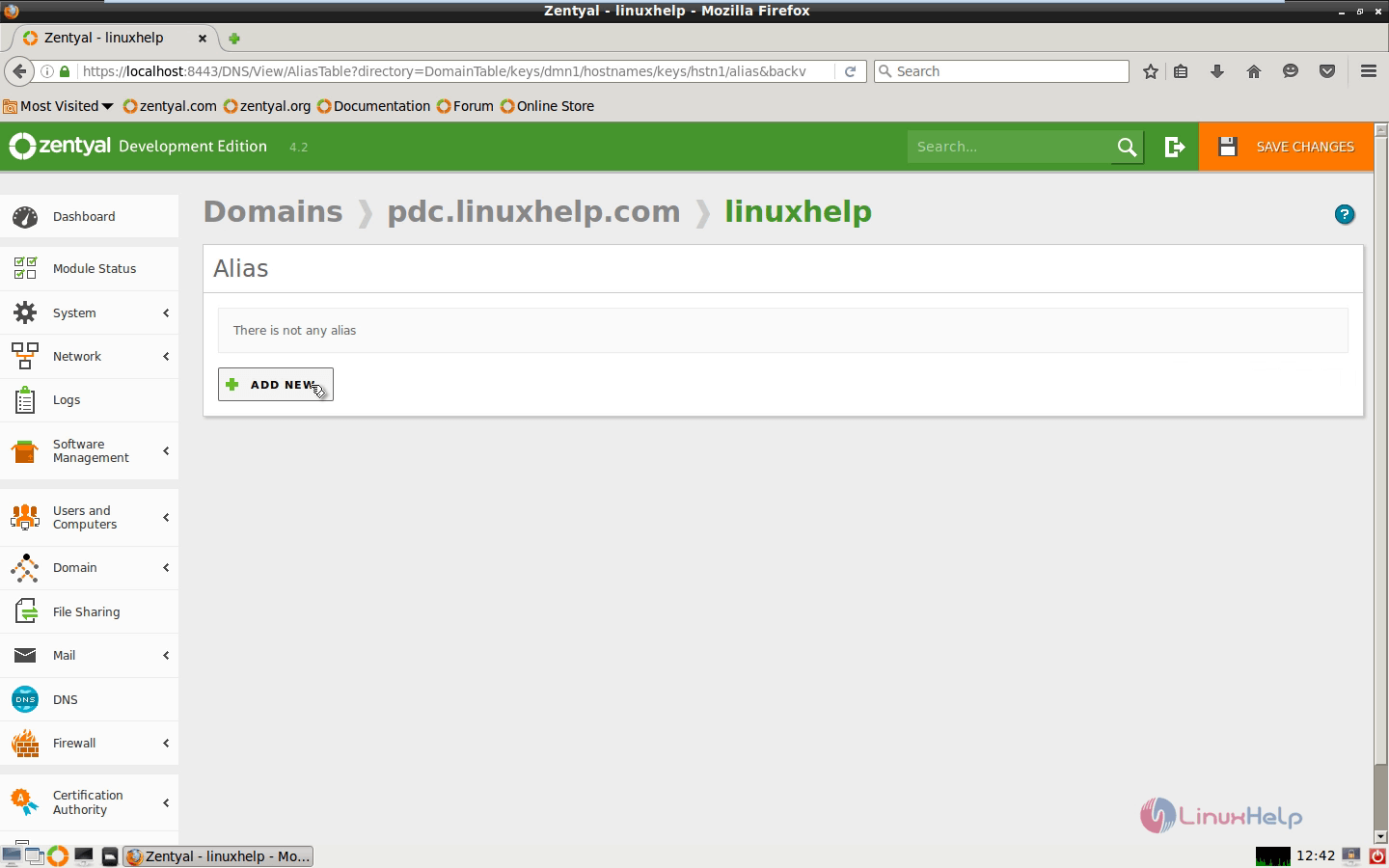
Enter the alias name and click add
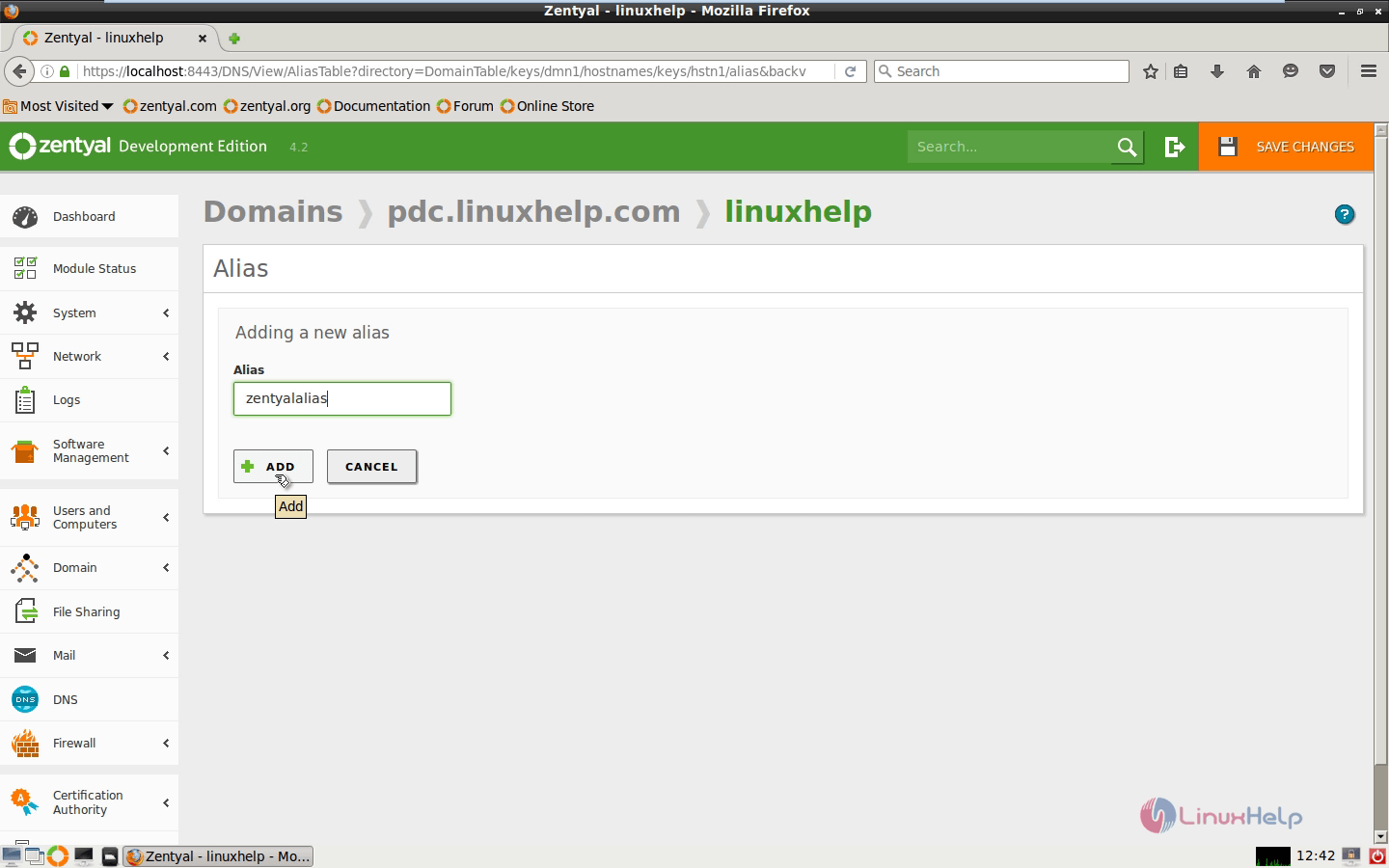
After creating the new alias click save changes in the top to save the settings that are made to the DNS module.
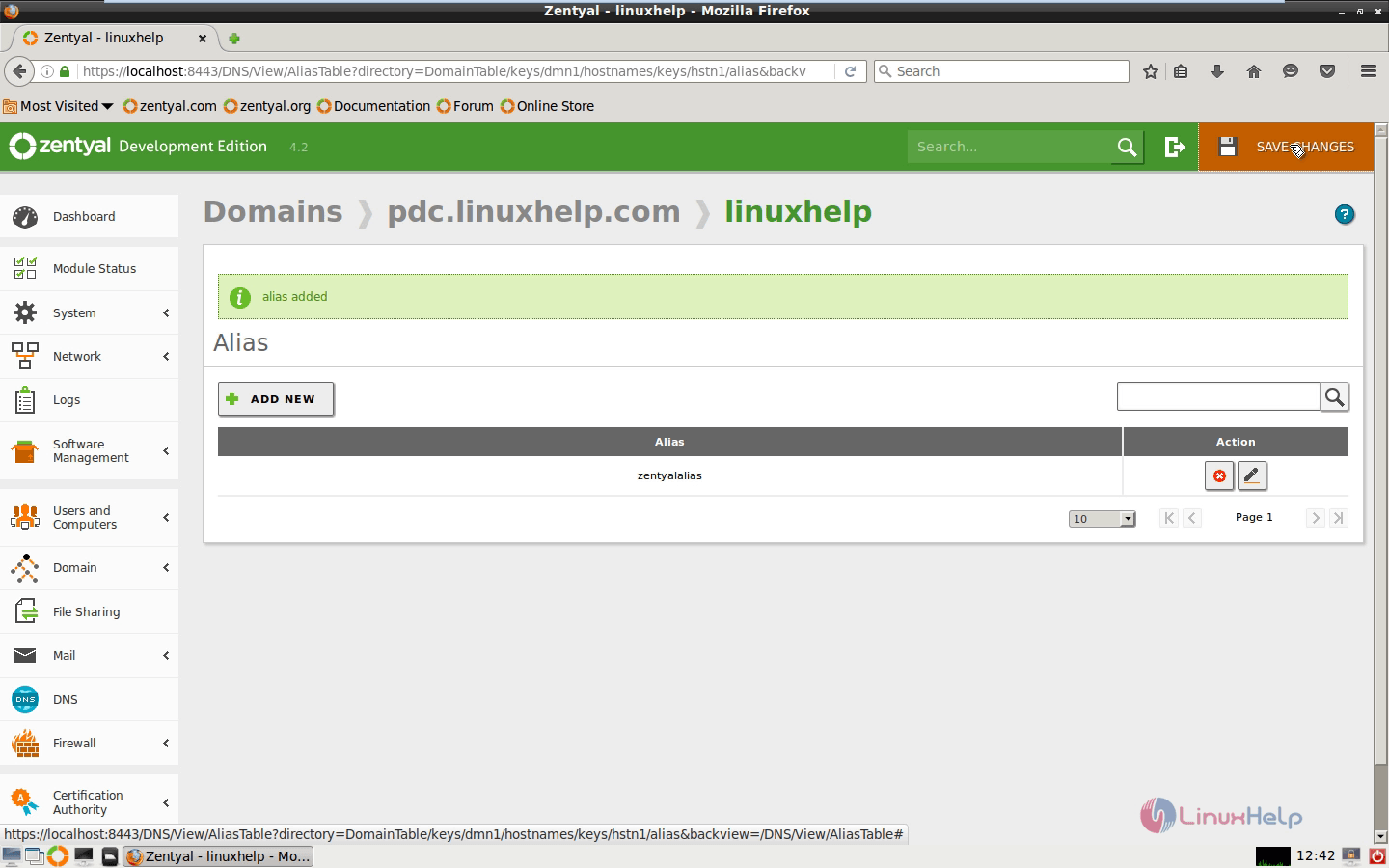
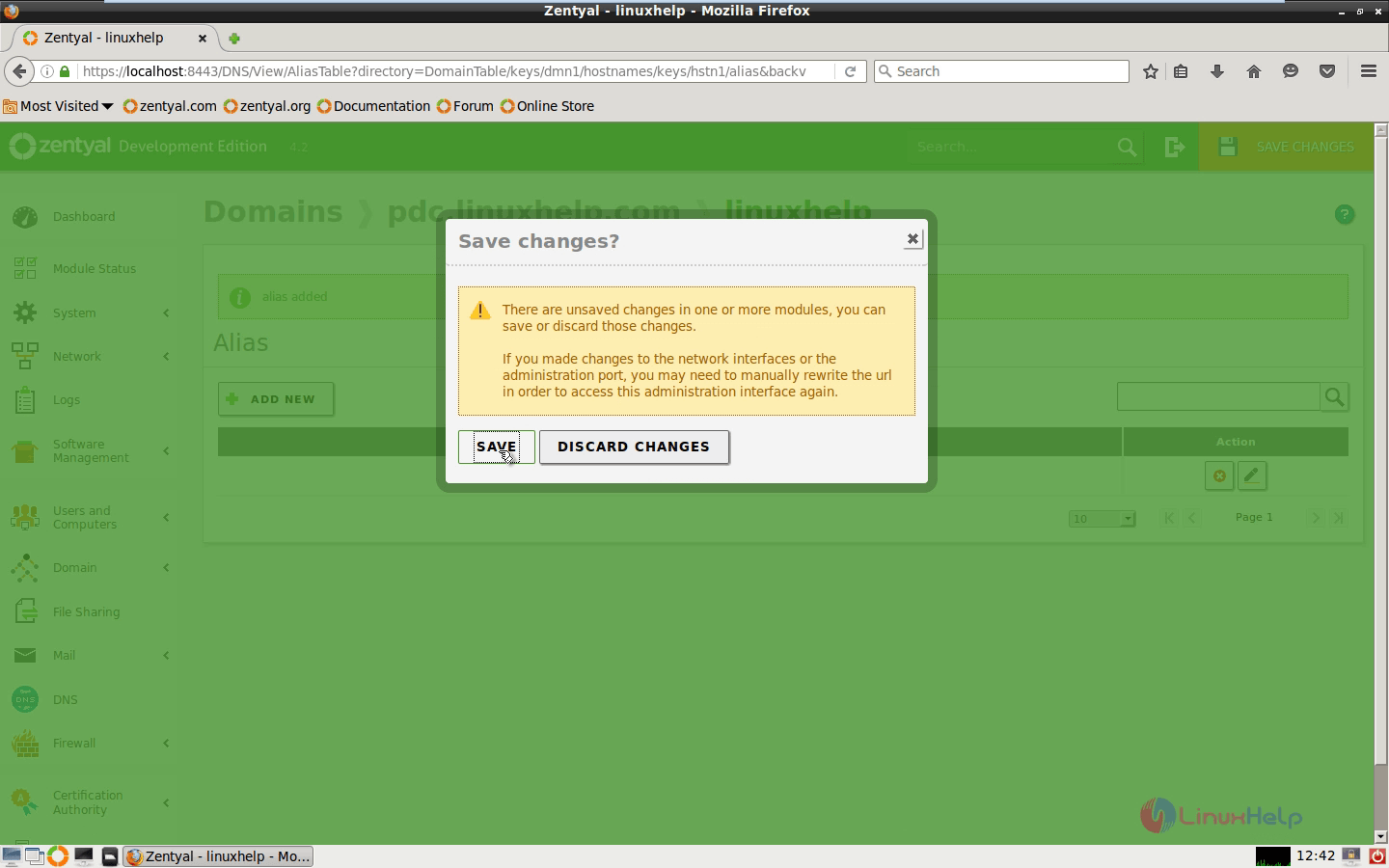
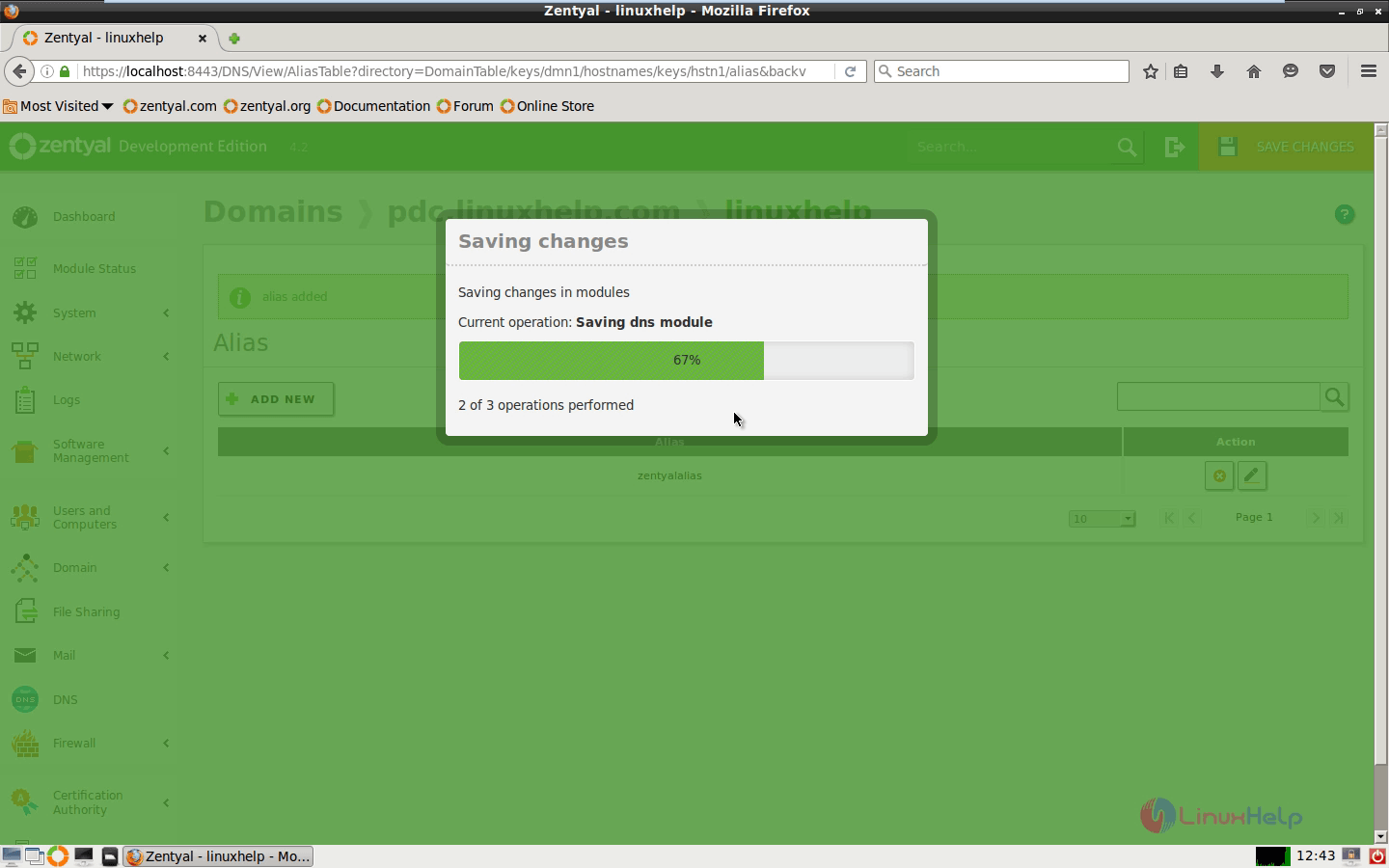
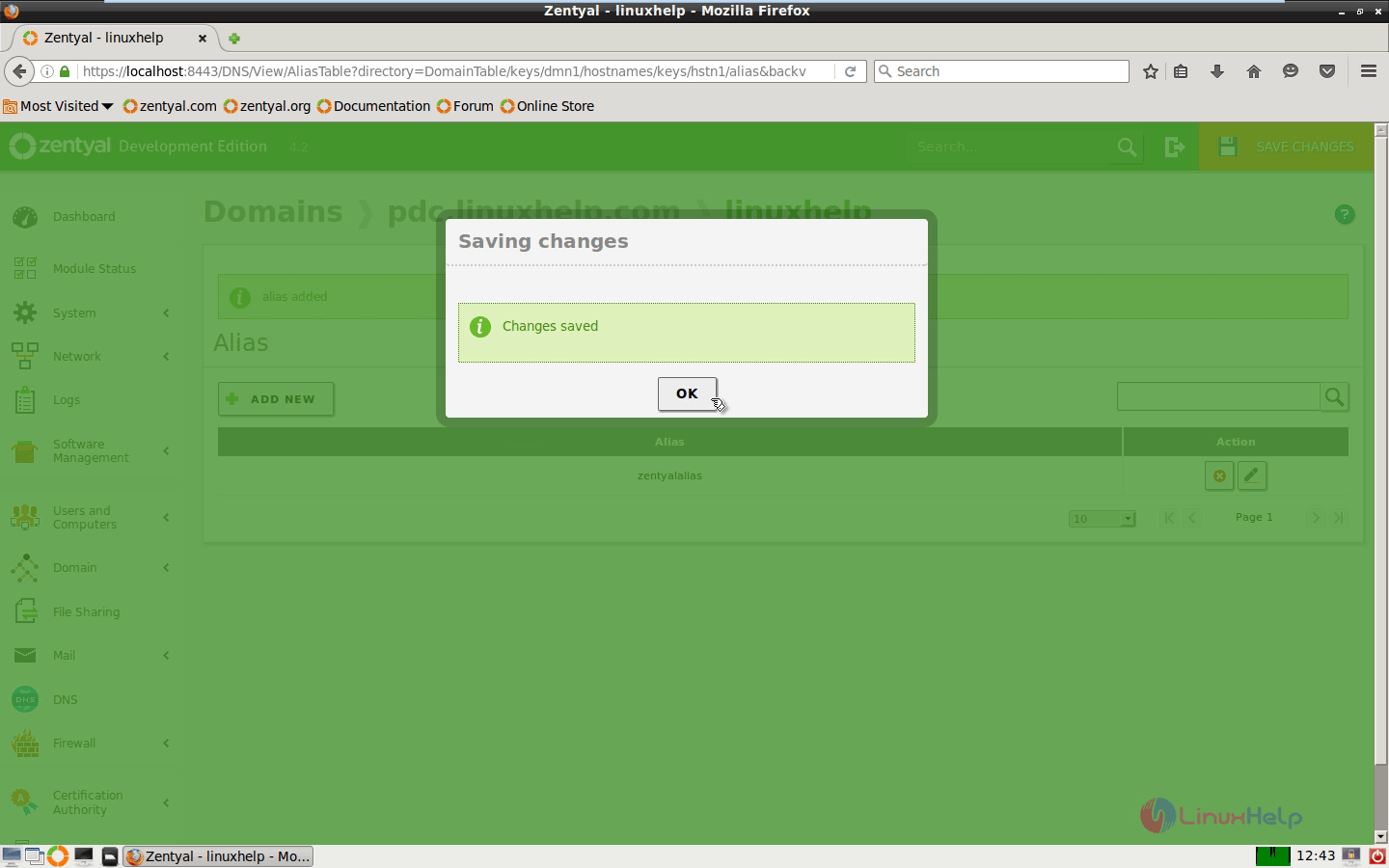
Now open the windows machine and In DNS manager open the pdc.linuxhelp.com and select the domain
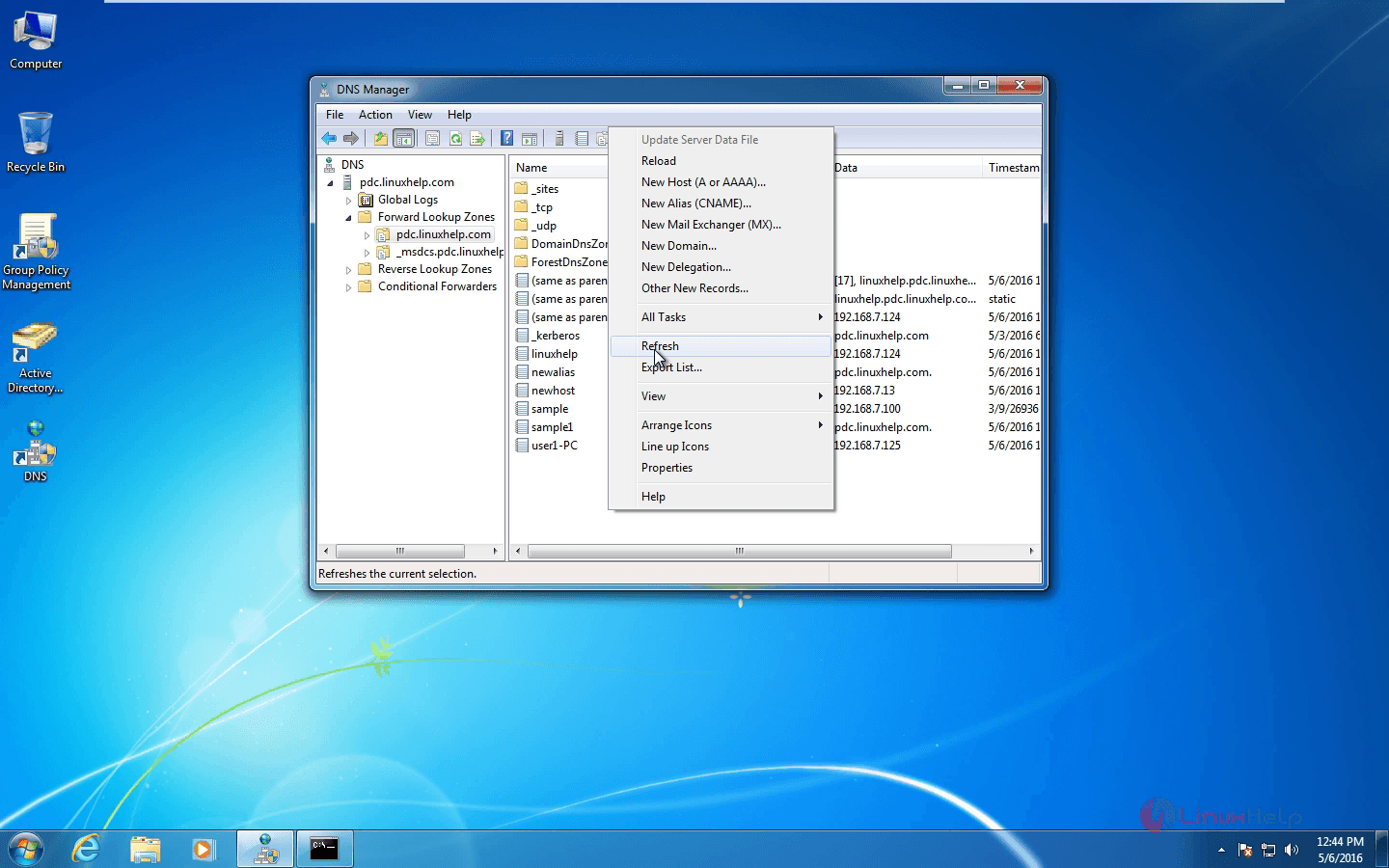
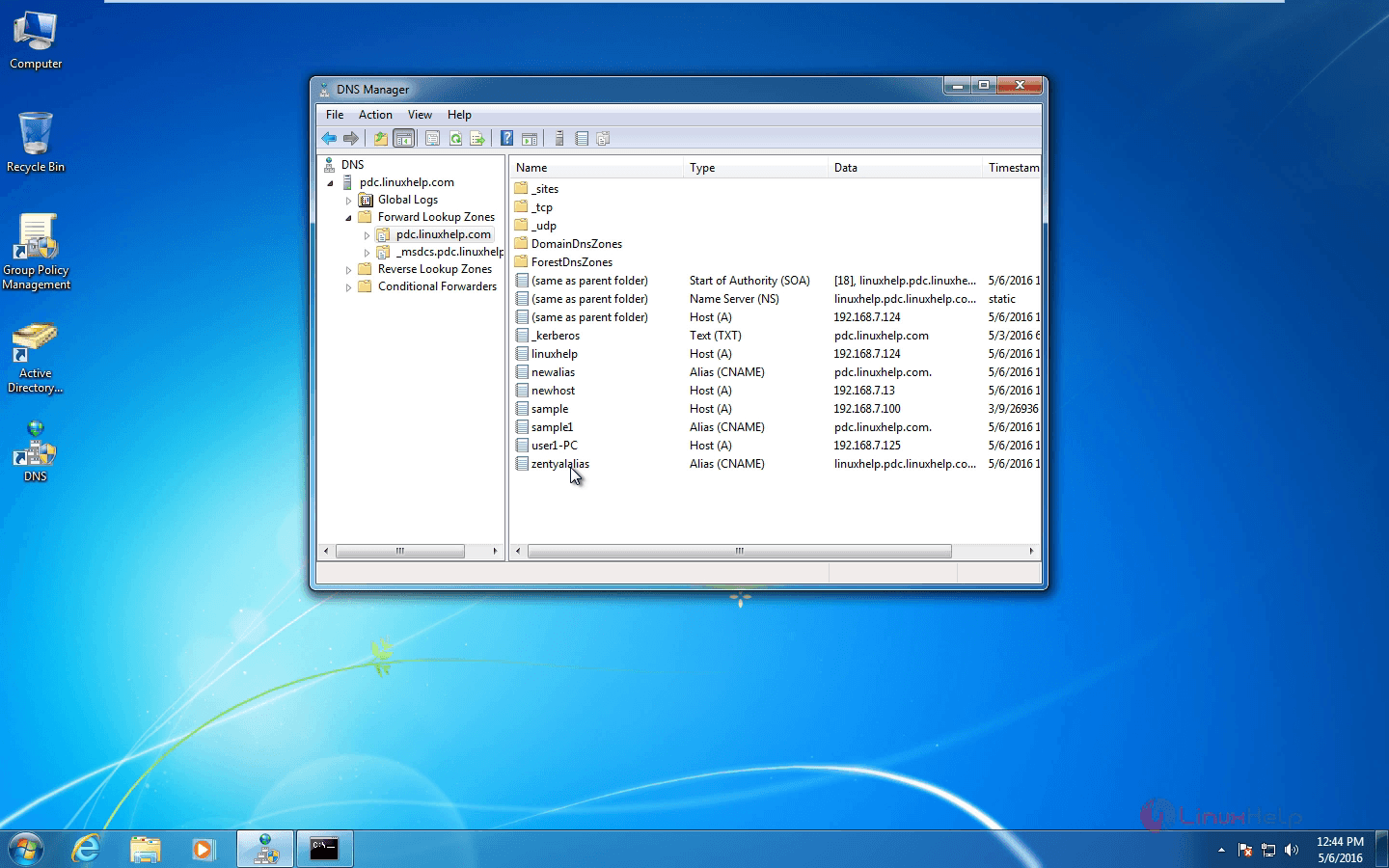
And check the record which is updated in zentyal server.
Comments ( 0 )
No comments available