How to Install Zentyal as Integrate Windows System and PDC
To Install Zentyal as Primary Domain Controller and Integrate Windows System
Installation process of Zentyal as PDC and also Integration of Windows System will be discussed in this tutorial.
Essentials
To download Zentyal 4.2 Community Edition, go to the below link http://www.zentyal.org/server/
After downloading the image, burn it to a DVD or make a bootable pendrive and connect the pendrive to the system.
Installation screen appears, after the boot up is completed.
Installation of Zentyal Server
1. Select your desired Language.
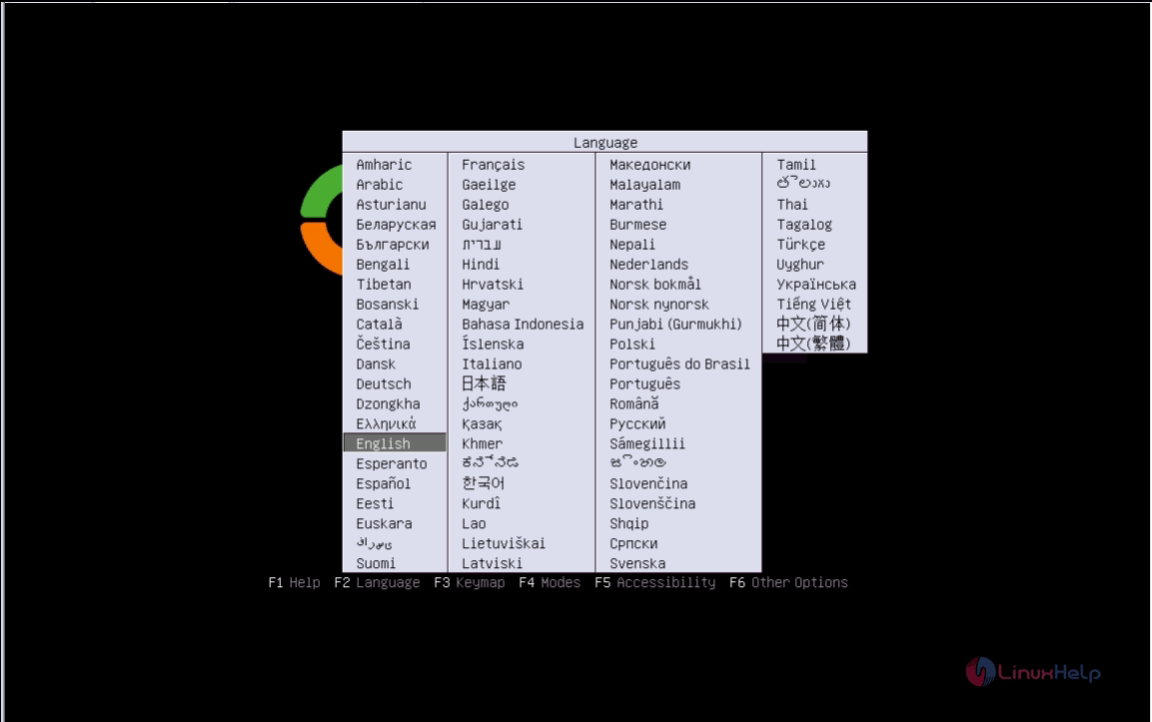
2. Select Install Zentyal 4.2(expert mode).
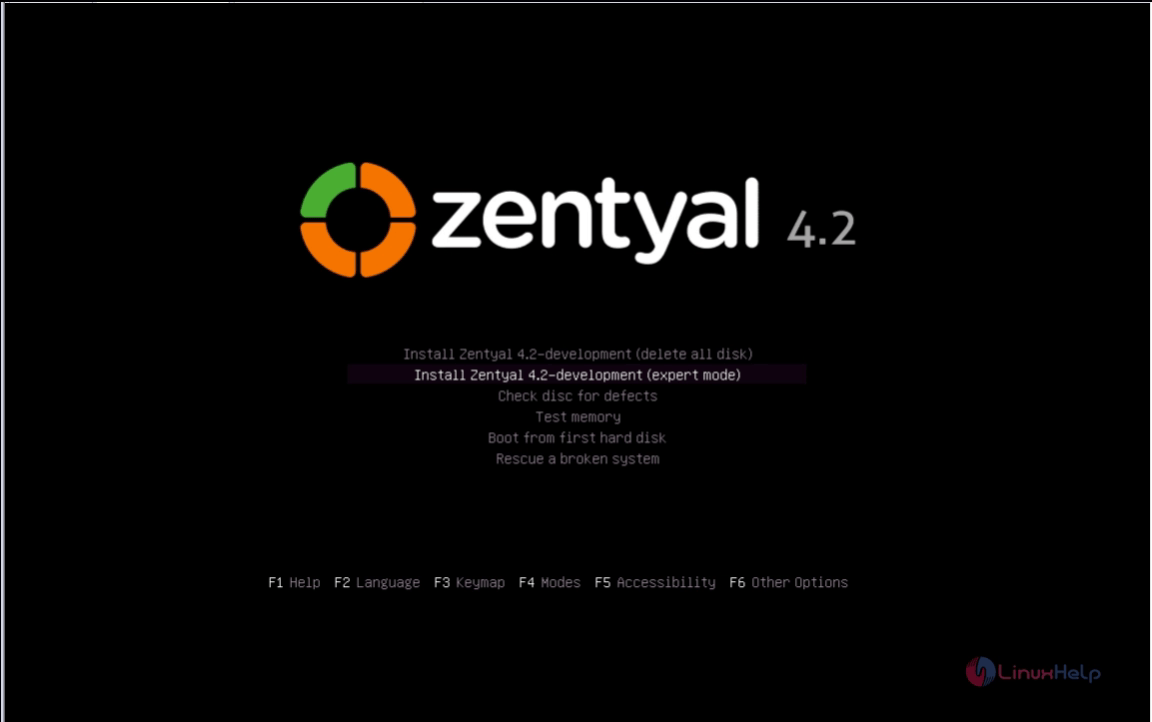
3. Now select your preferred language for installation.
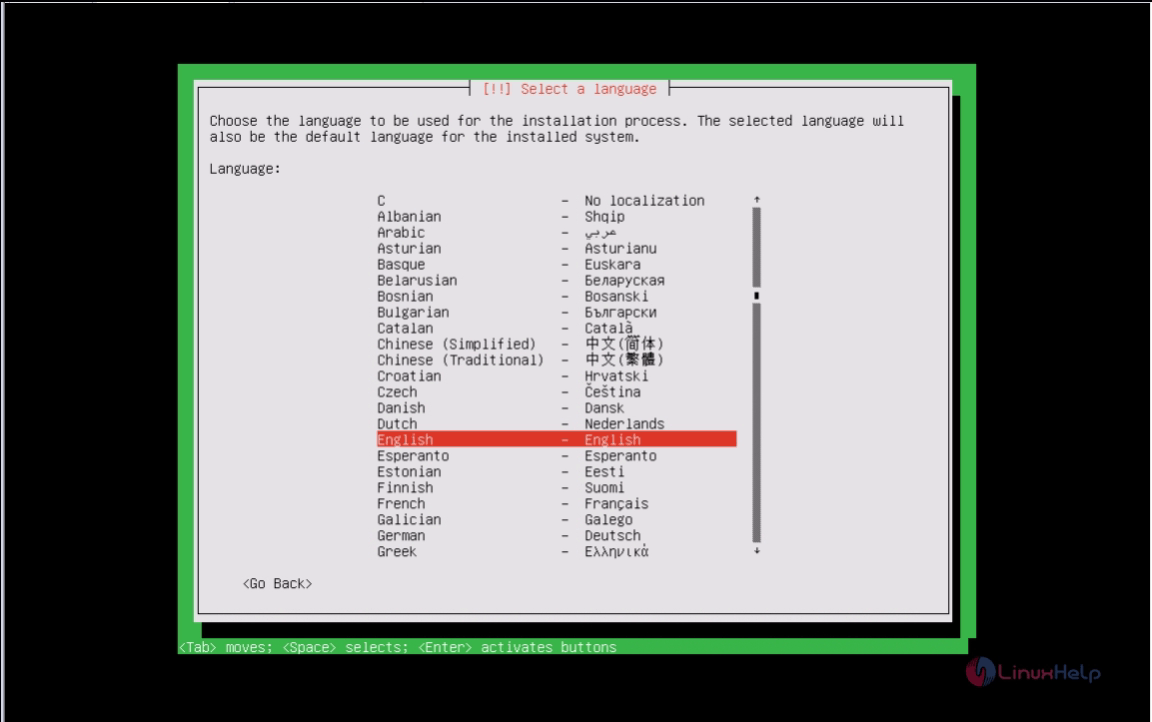
4. Select your location. If your location is not listed by default, just go for other and then choose your continent and country
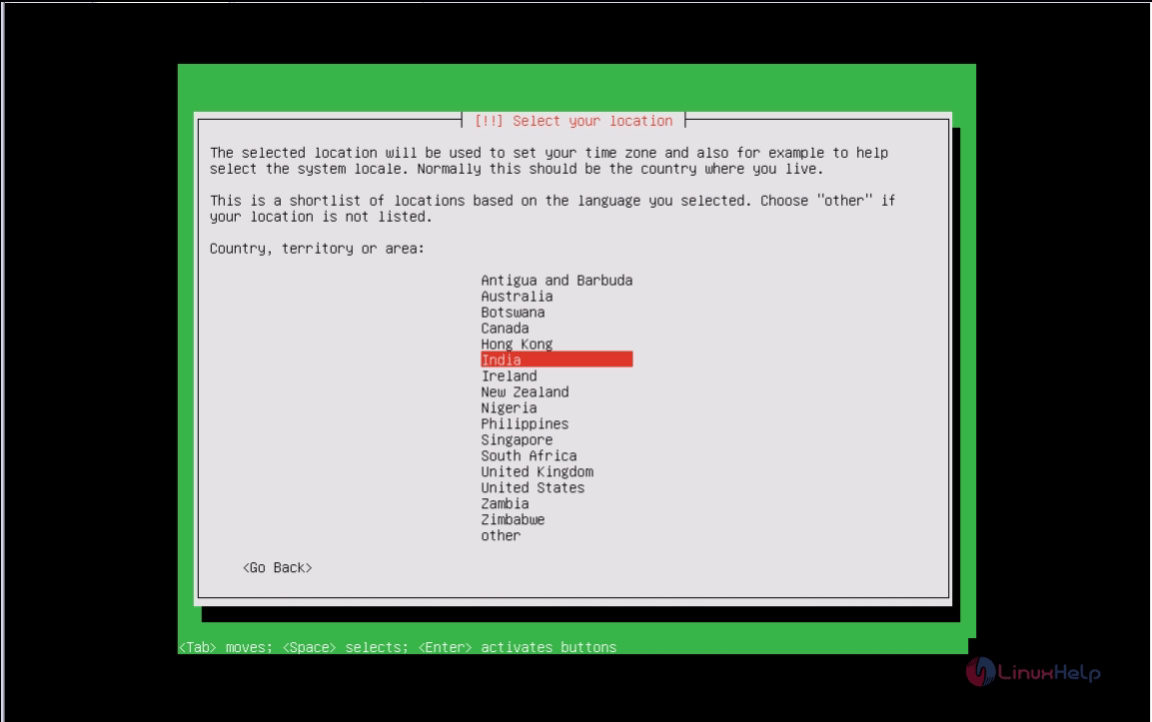
5. Select your keyboard layout.
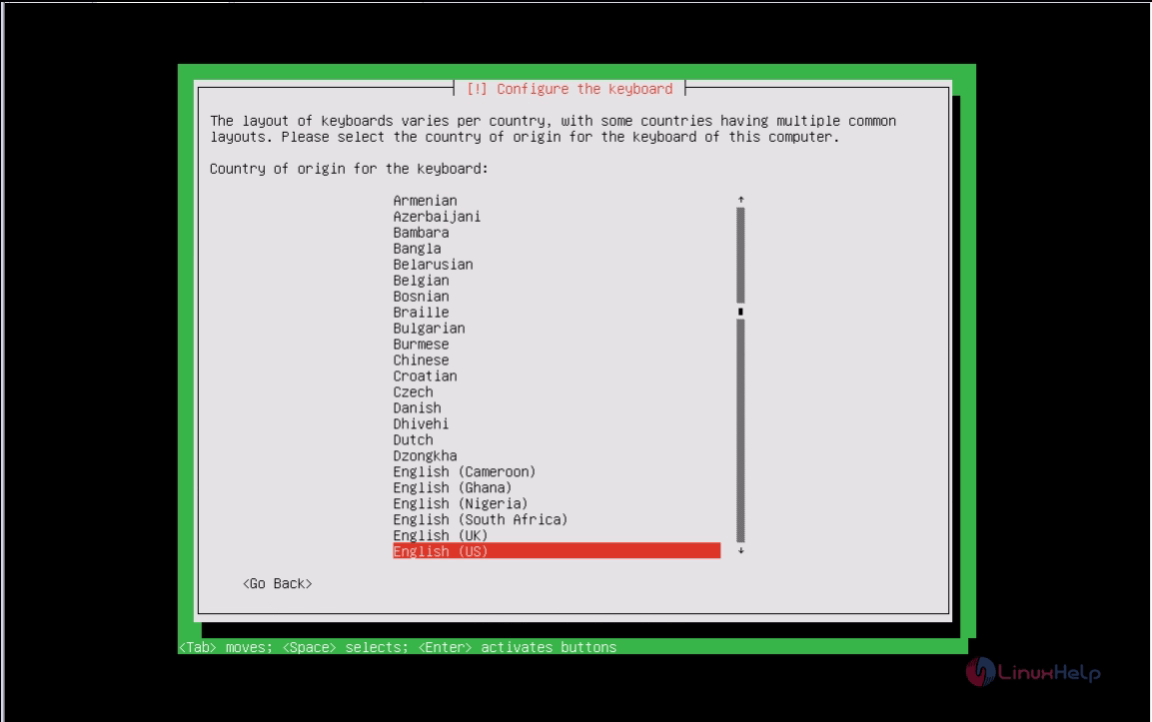
6. Now the installer will load the components required to configure your system.
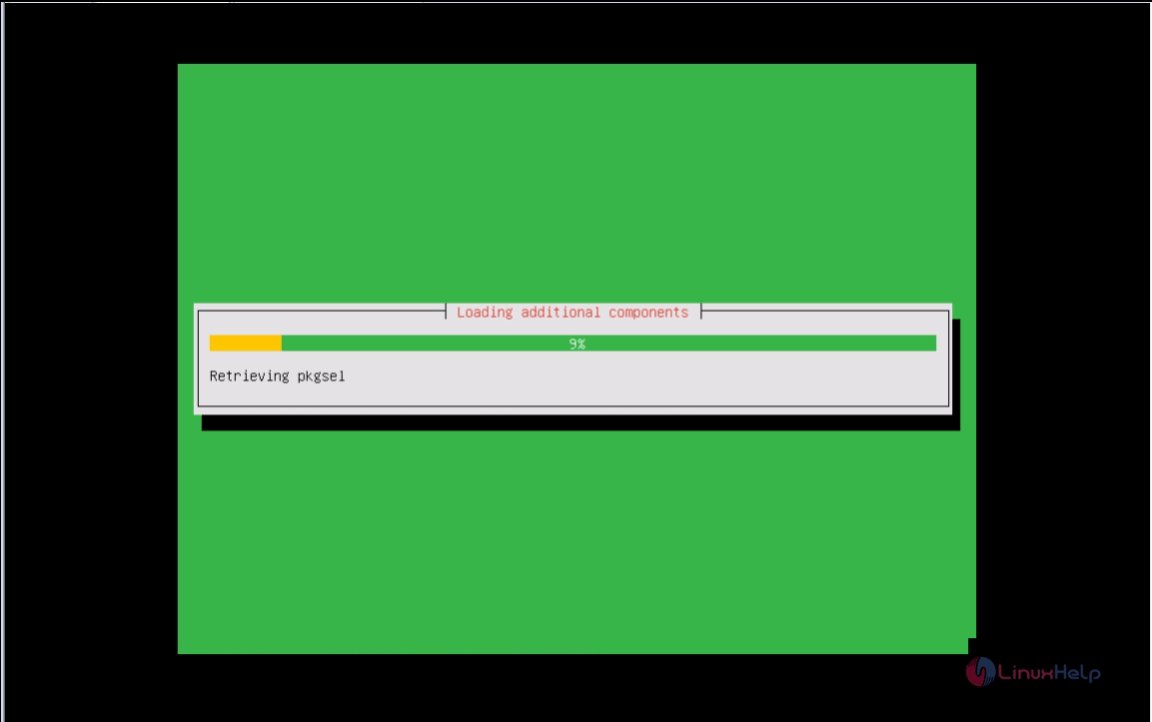
7. To configure network manually, Select configure network manually.
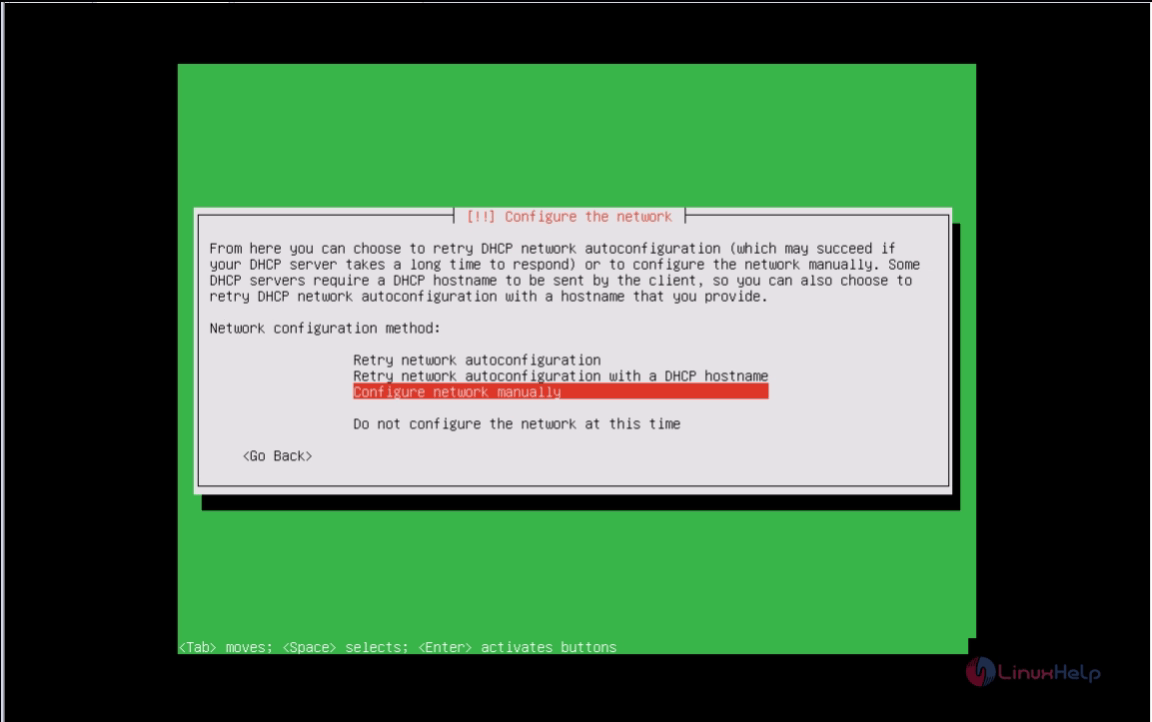
Enter your IP address, Netmask, Gateway, NameServer(DNS)
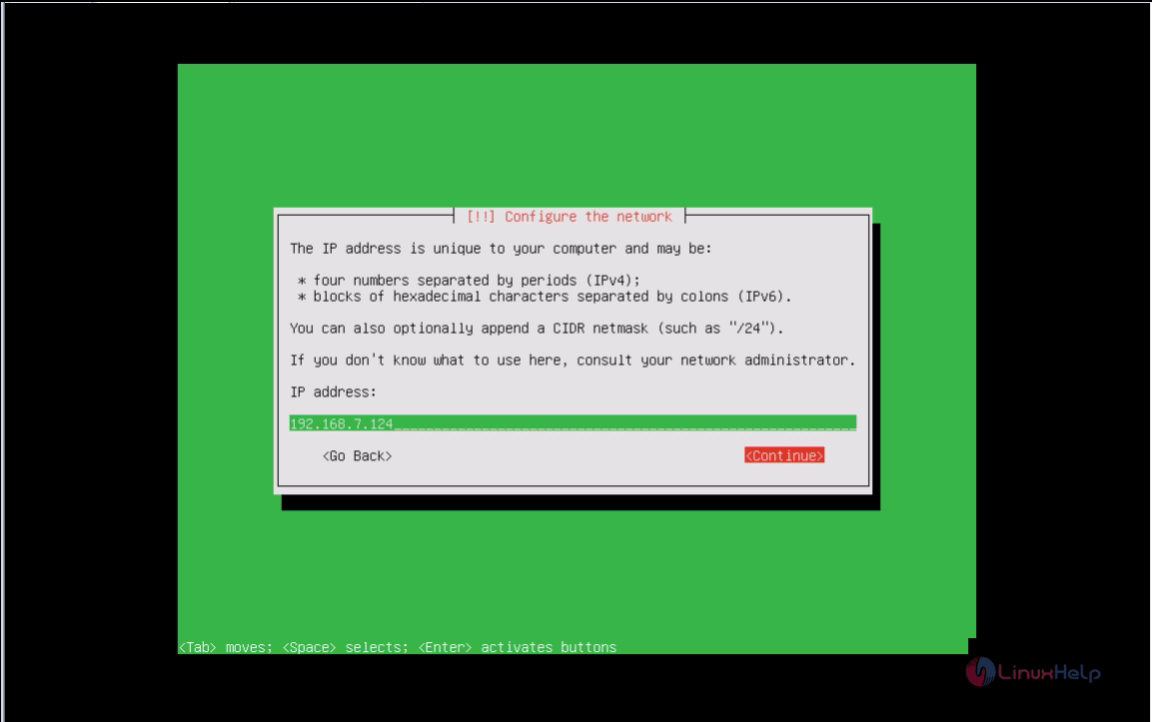
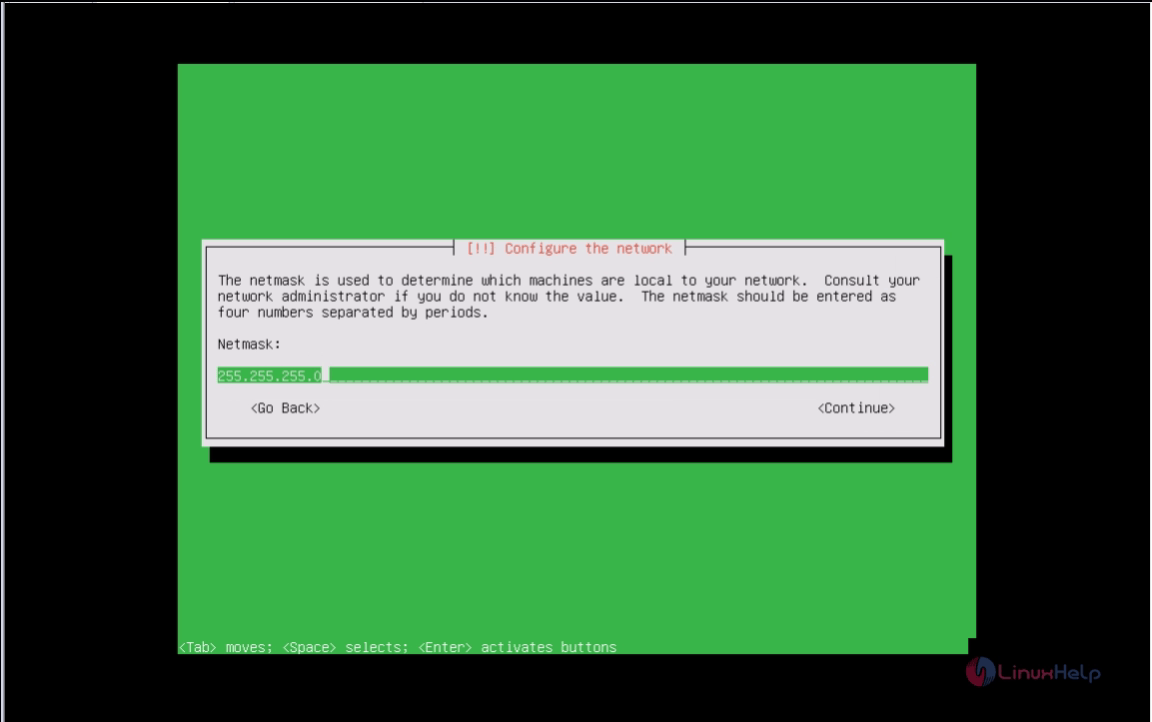
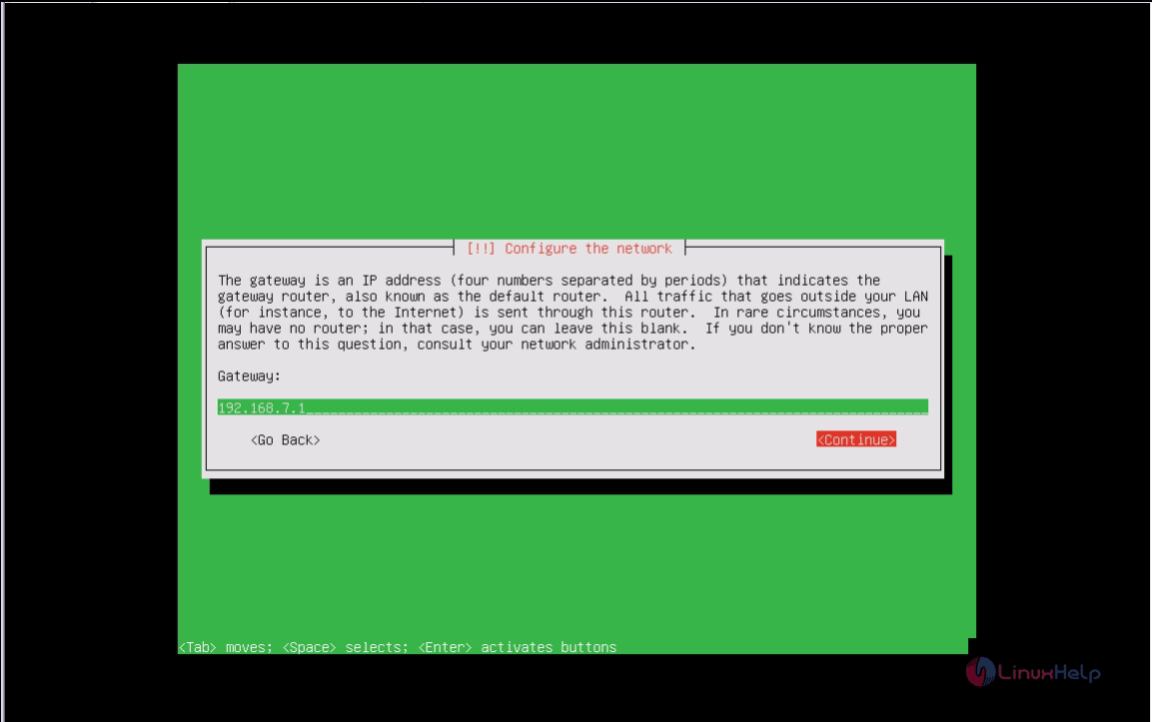
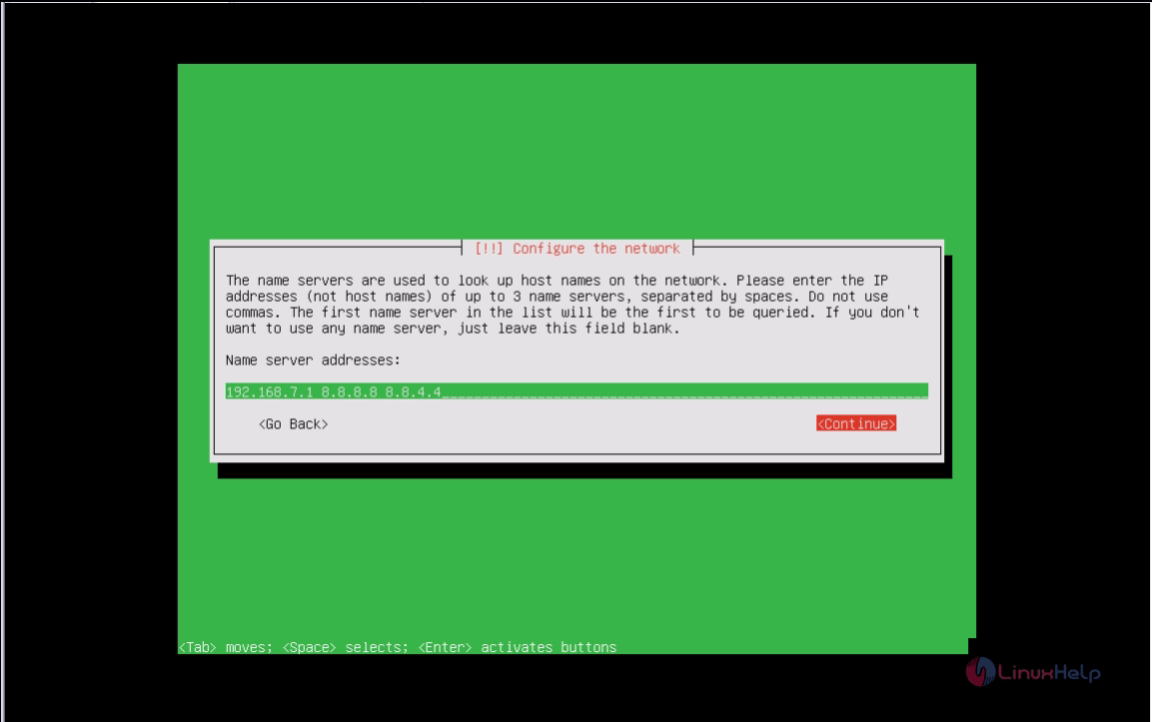
8. In the next stage, set the hostname for your computer and enter your FQDN. Here my FQDN is " pdc.linuxhelp.com" .
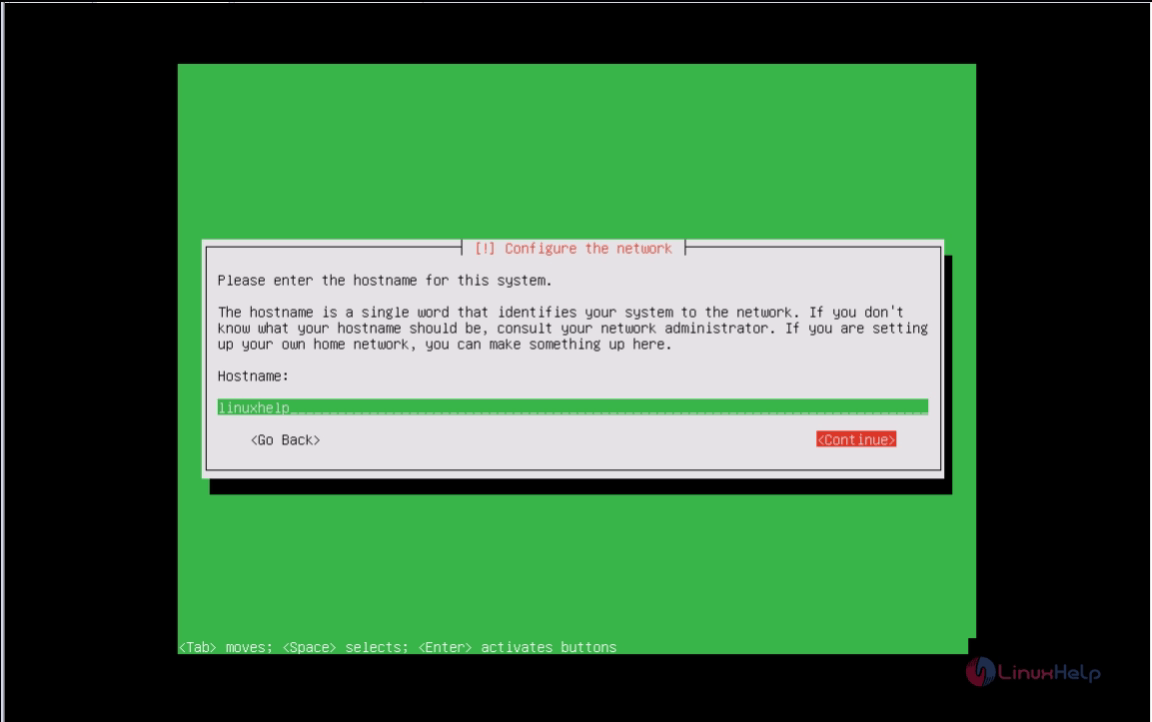
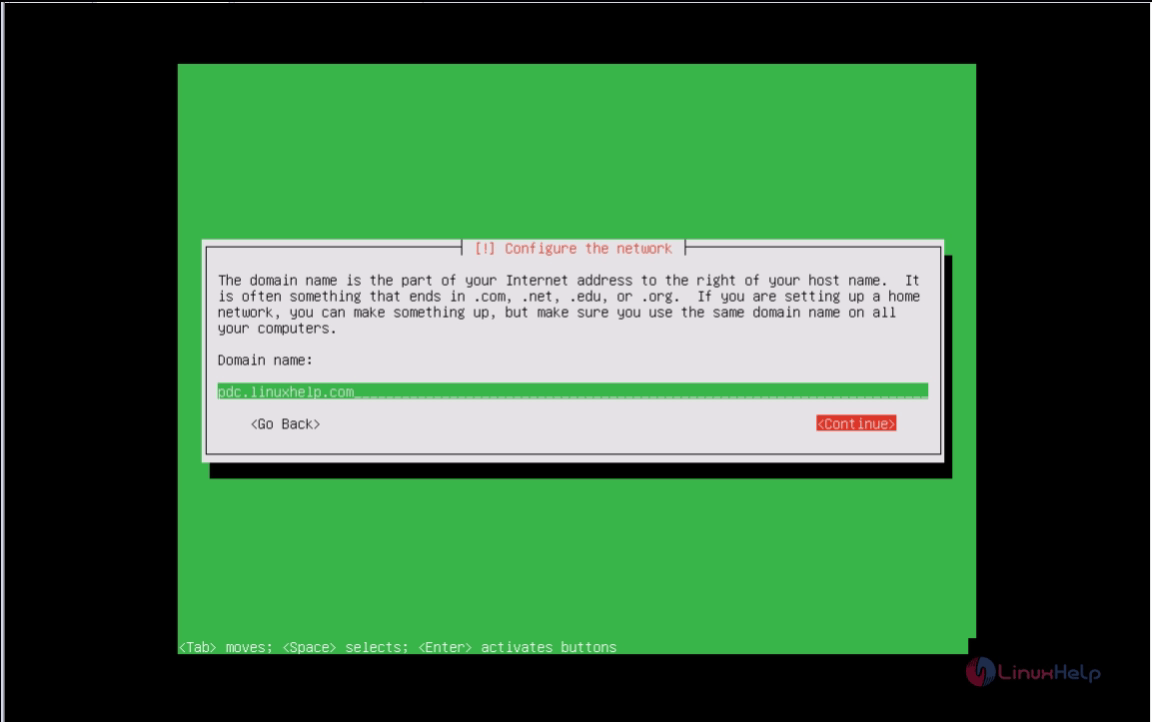
9. Select an user for your system administration and not the user domain controller.
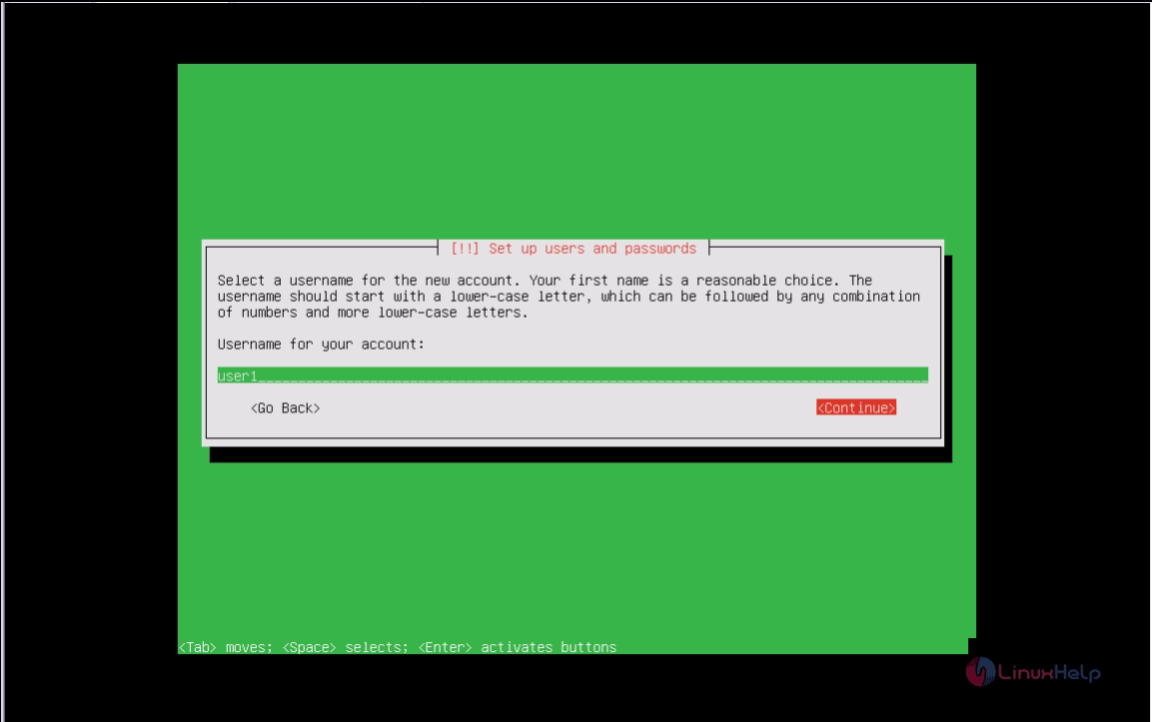
10. Enter password for root user, it must be a stronger one.
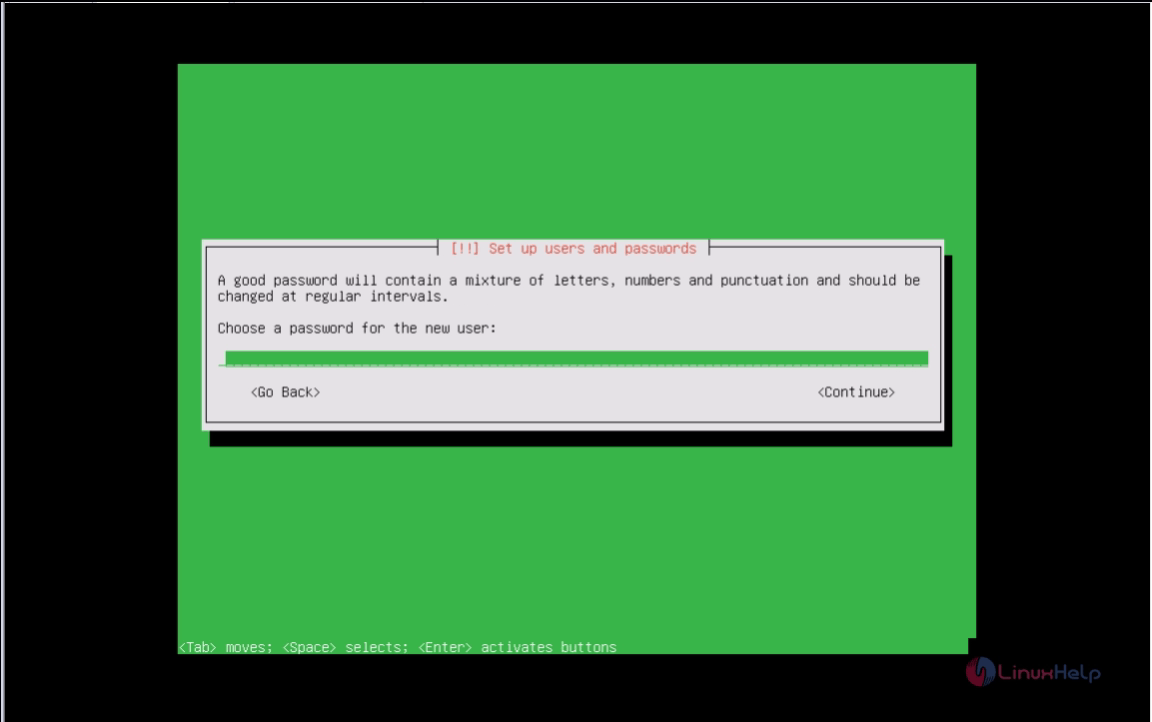
11. It prompts you to re-enter your password.
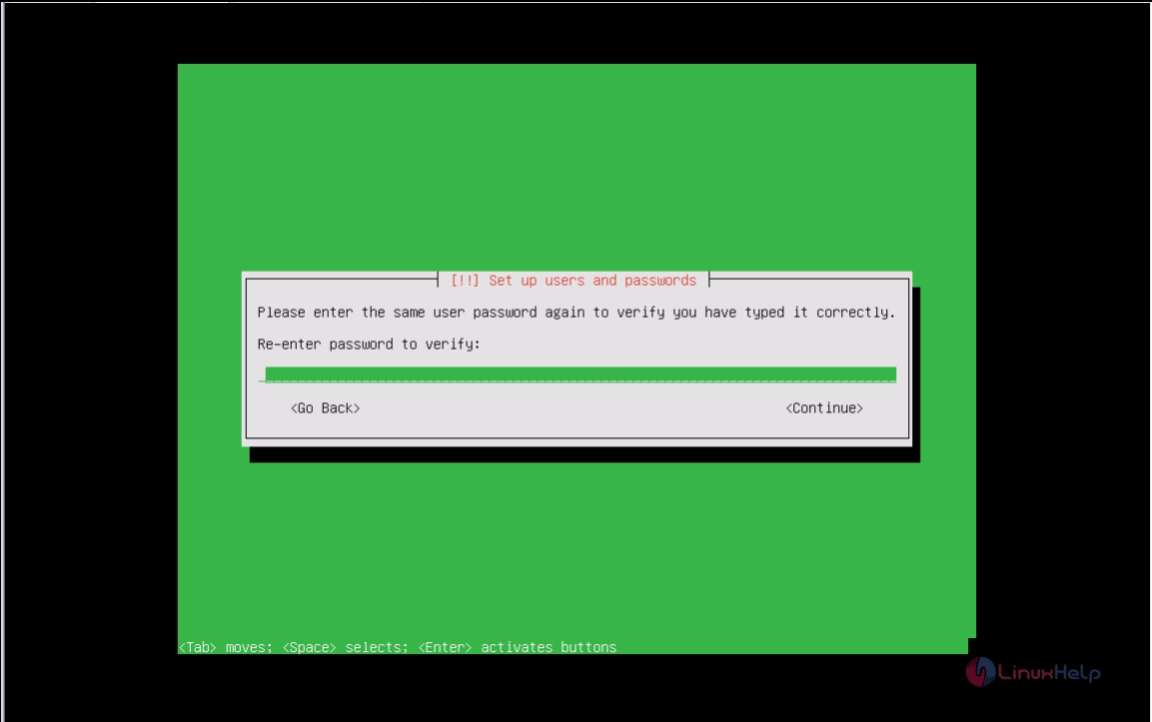
Use weak password, give yes
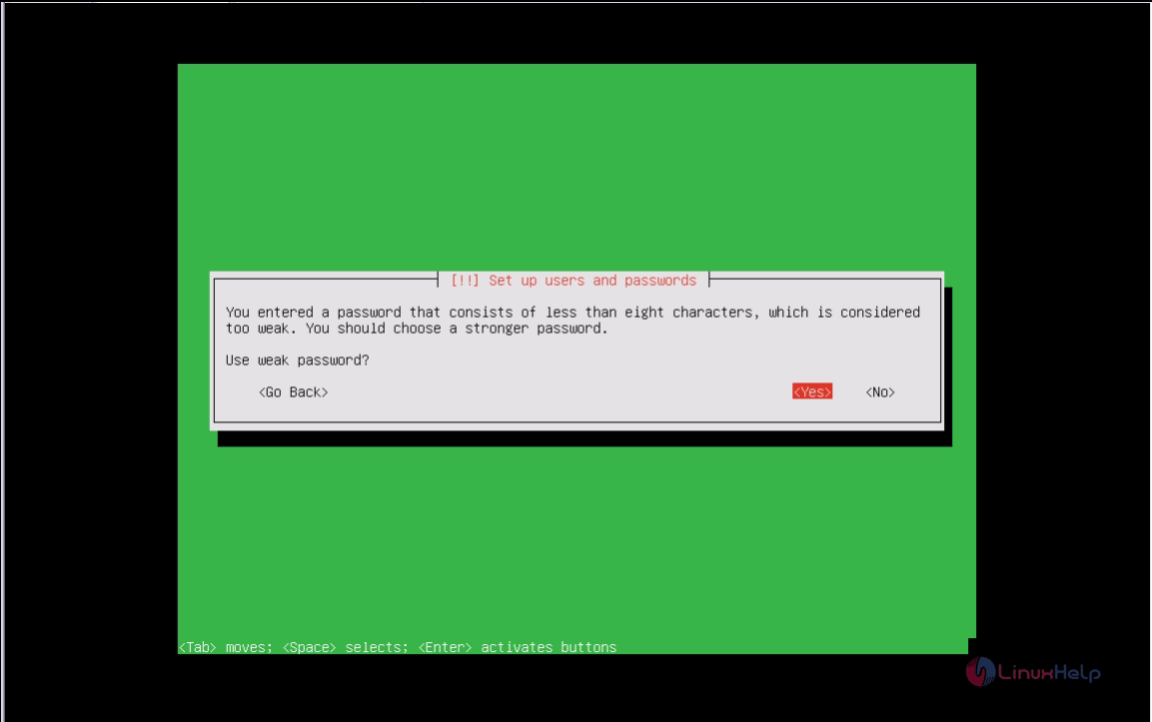
12. To configure your system time. Select " Yes" if time setting is correct.
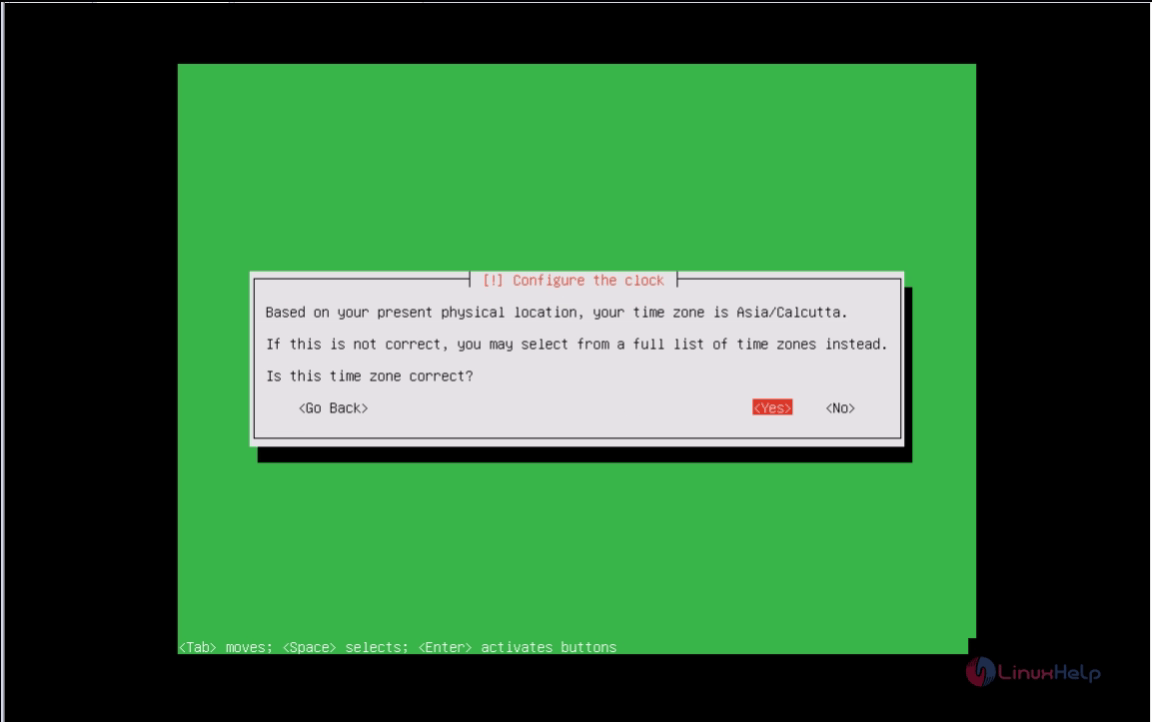
13. For Partitioning Disk, select manual and click Enter.
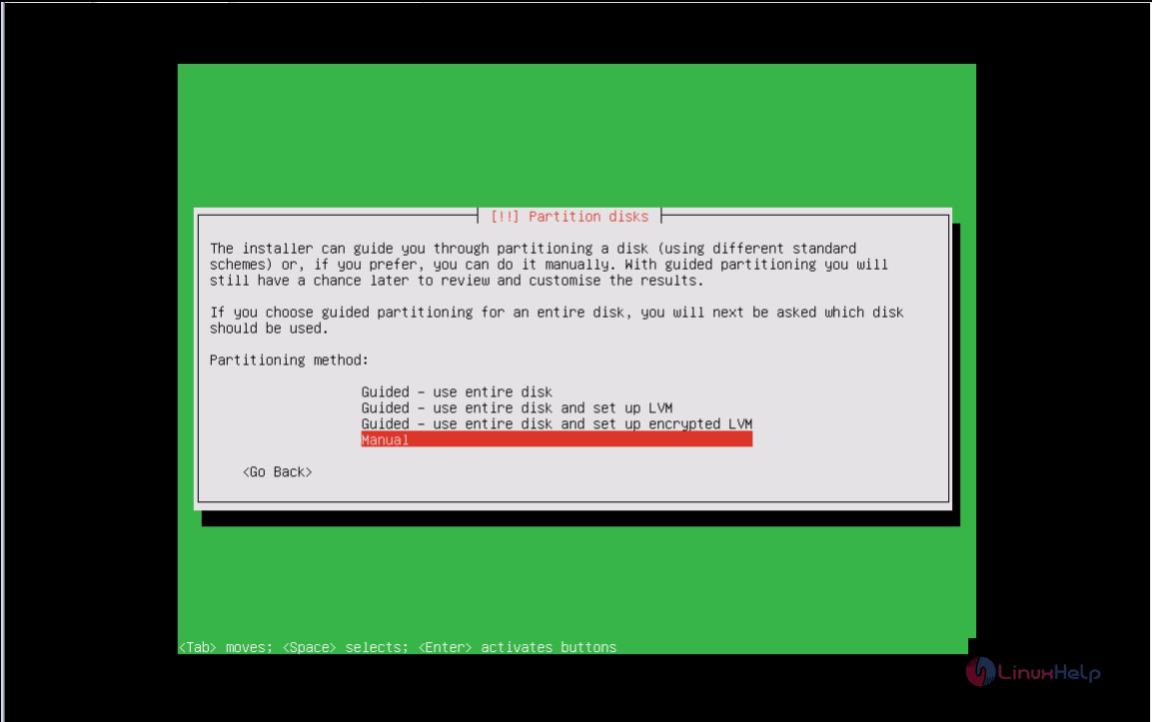
14. To select your HDD, here choose VMware virtual disk.
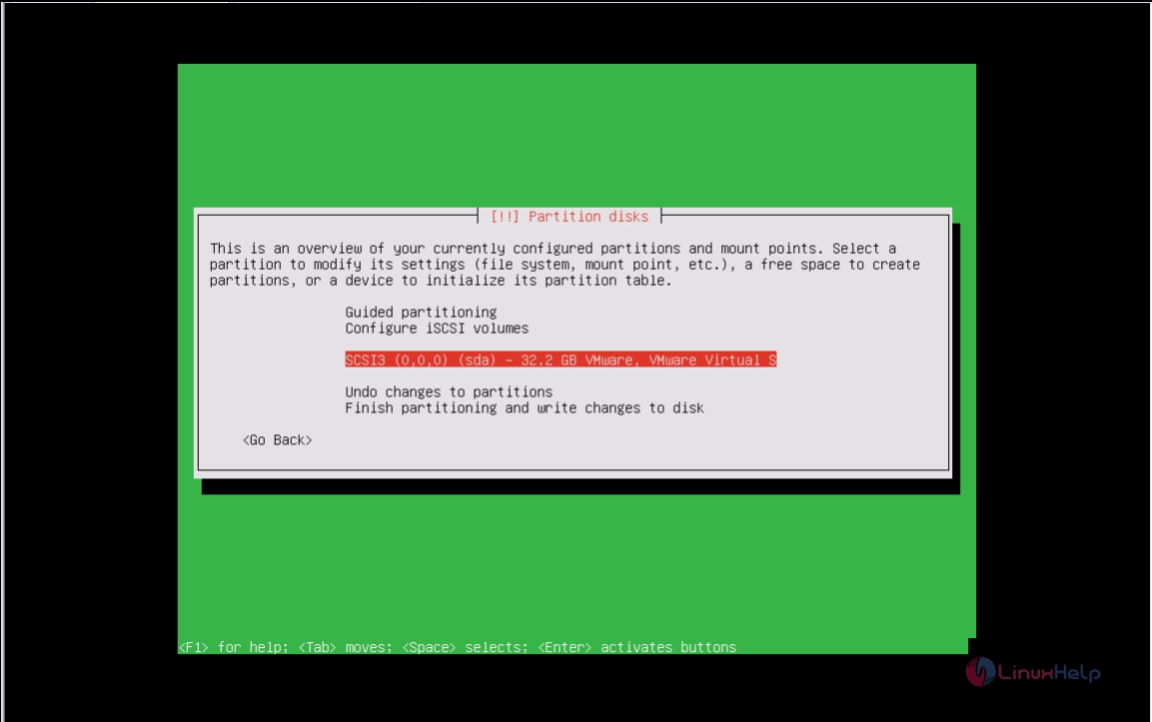
15. To create new partition table, Click yes and press Enter.
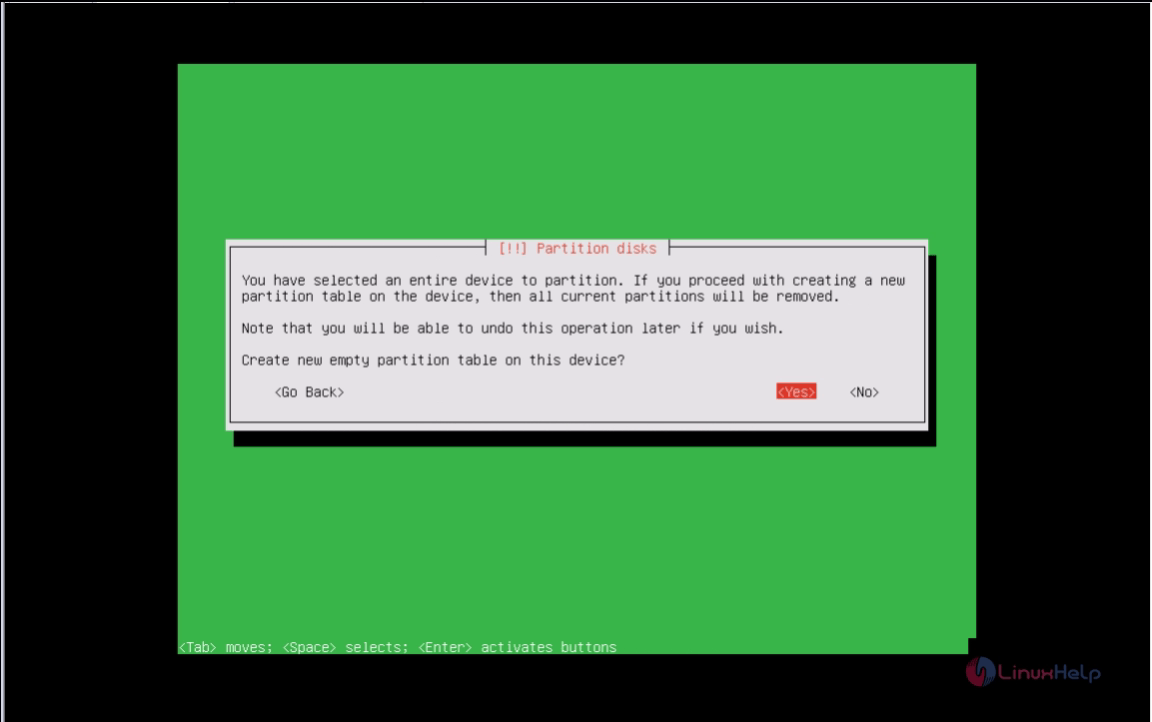
16. To Configure the Hard Disk Partitions.
| boot partition | 300 MB |
| swap area | 2 GB |
| / Partition ext4 | 15 GB |
In real server, assign more space for all of partitions, Follow the below steps
Select the free space and click enter now select the create a new partition
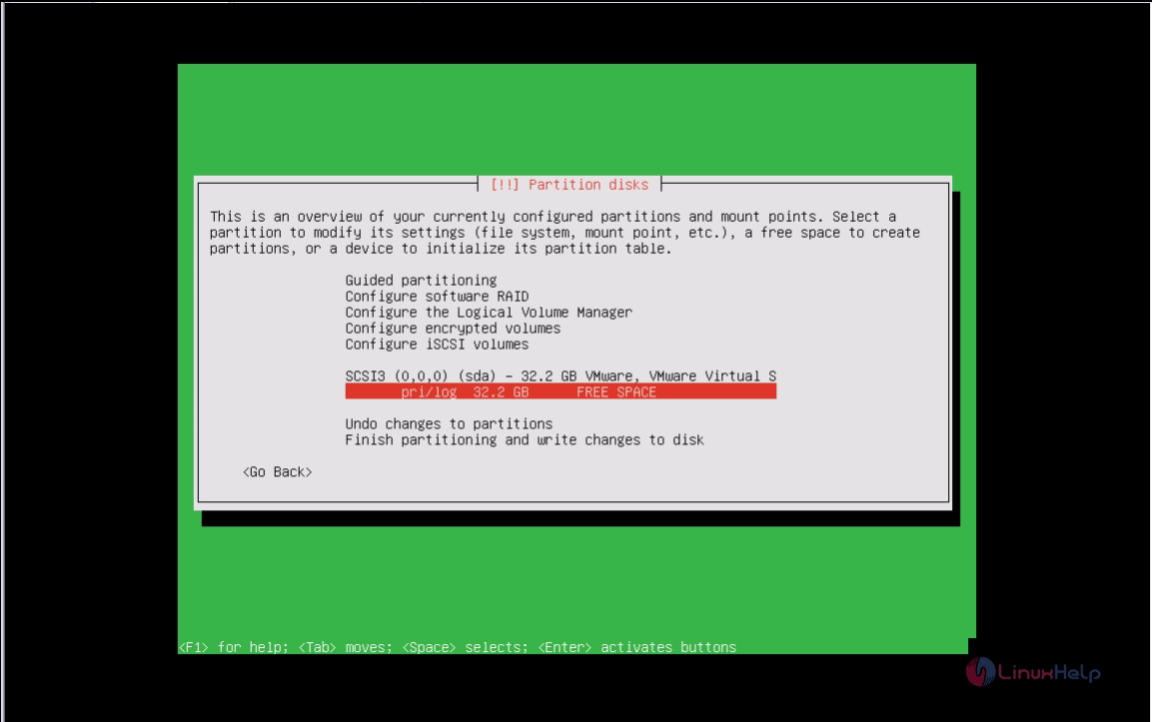
Now give the size for the boot partition
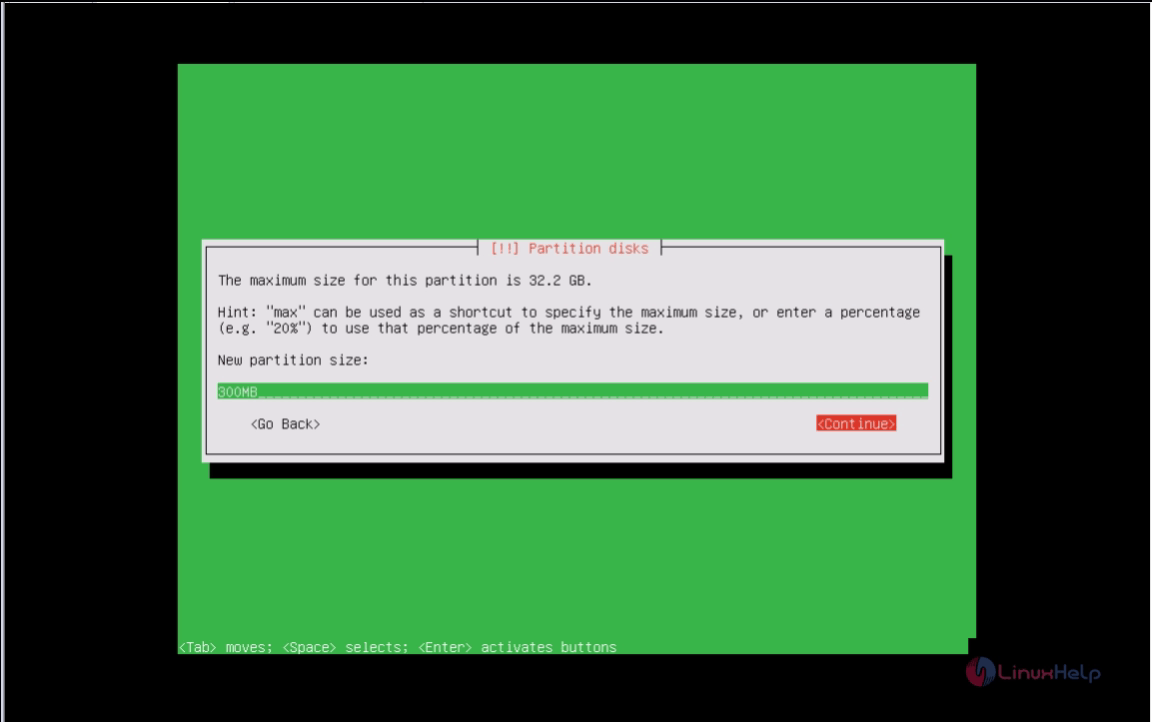
Select the partition type, here I’ m selecting primary
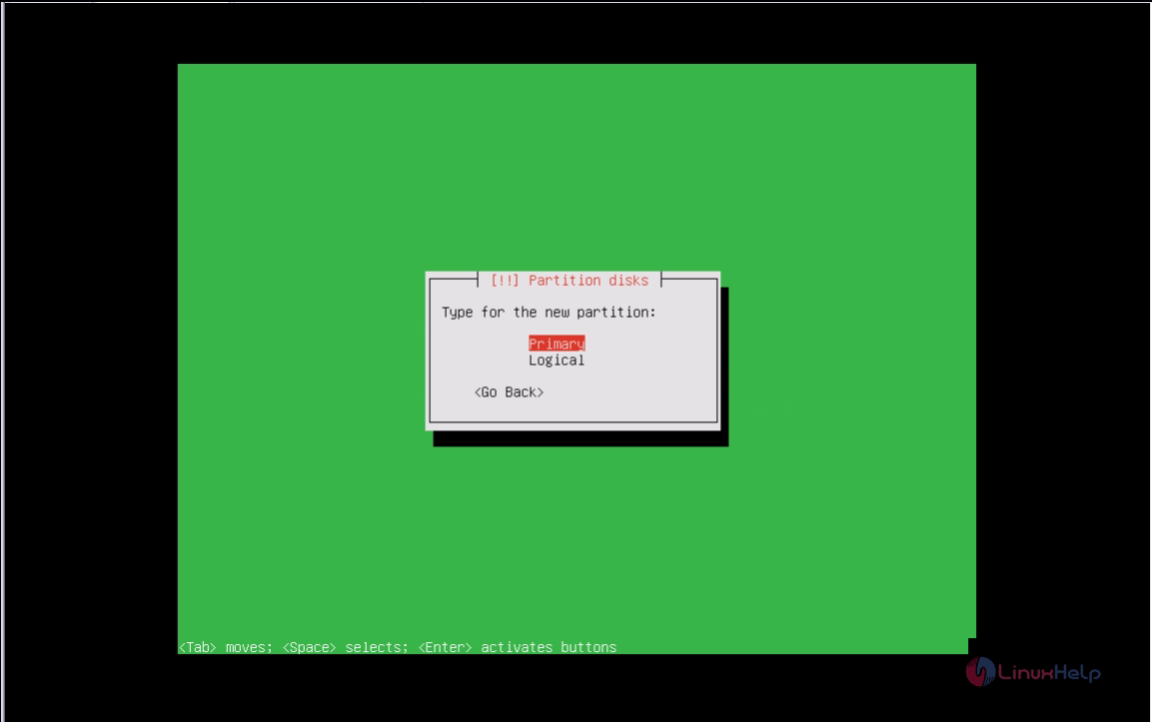
Select the location for the partition as beginning
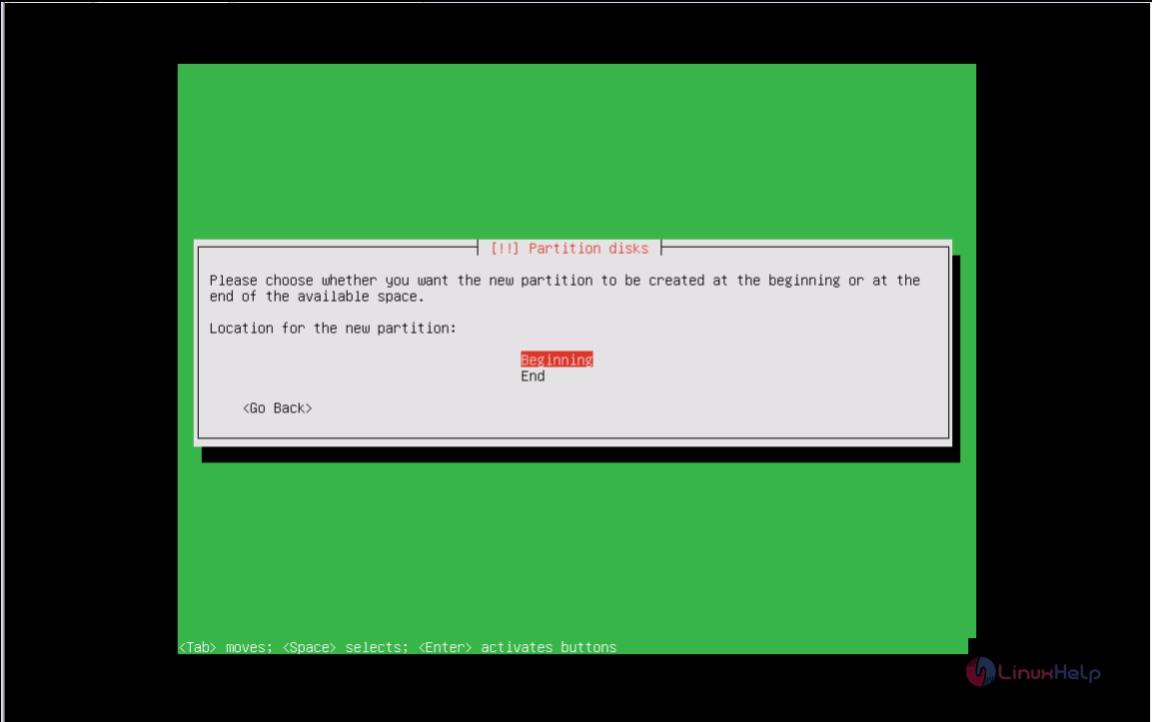
Select the filesystem type as EXT4 and mount point as /boot. After configuring give Done setting up the partition
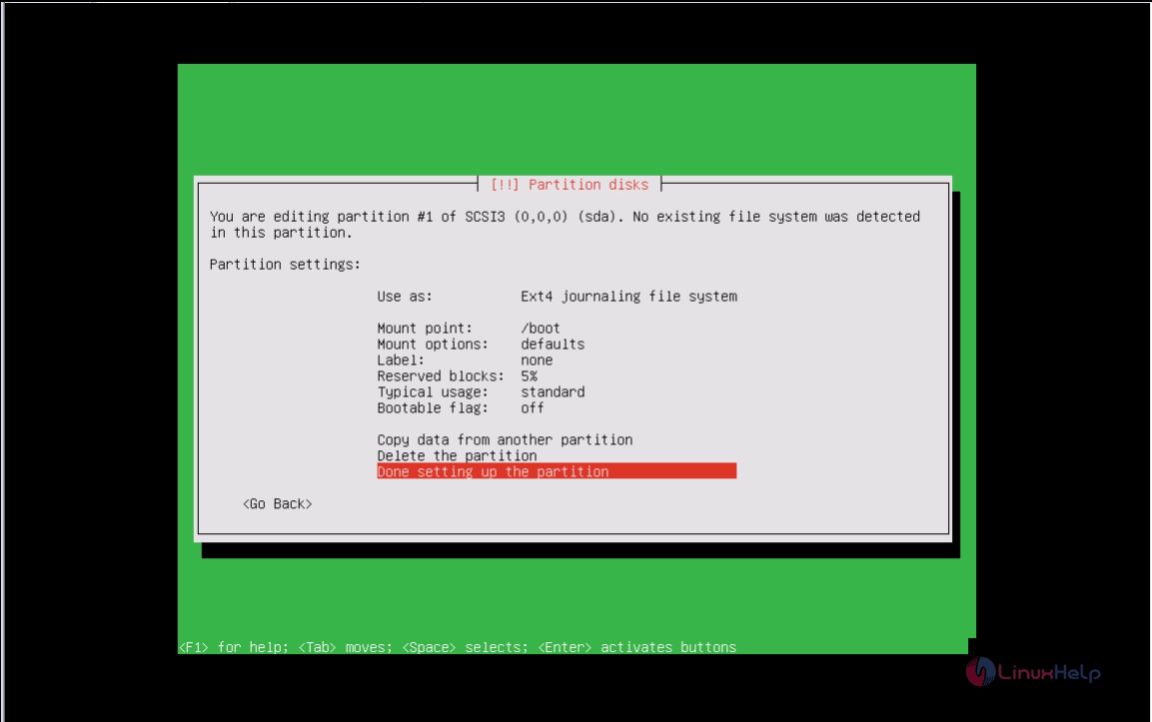
Now select the free space and give enter and then select create a new partition
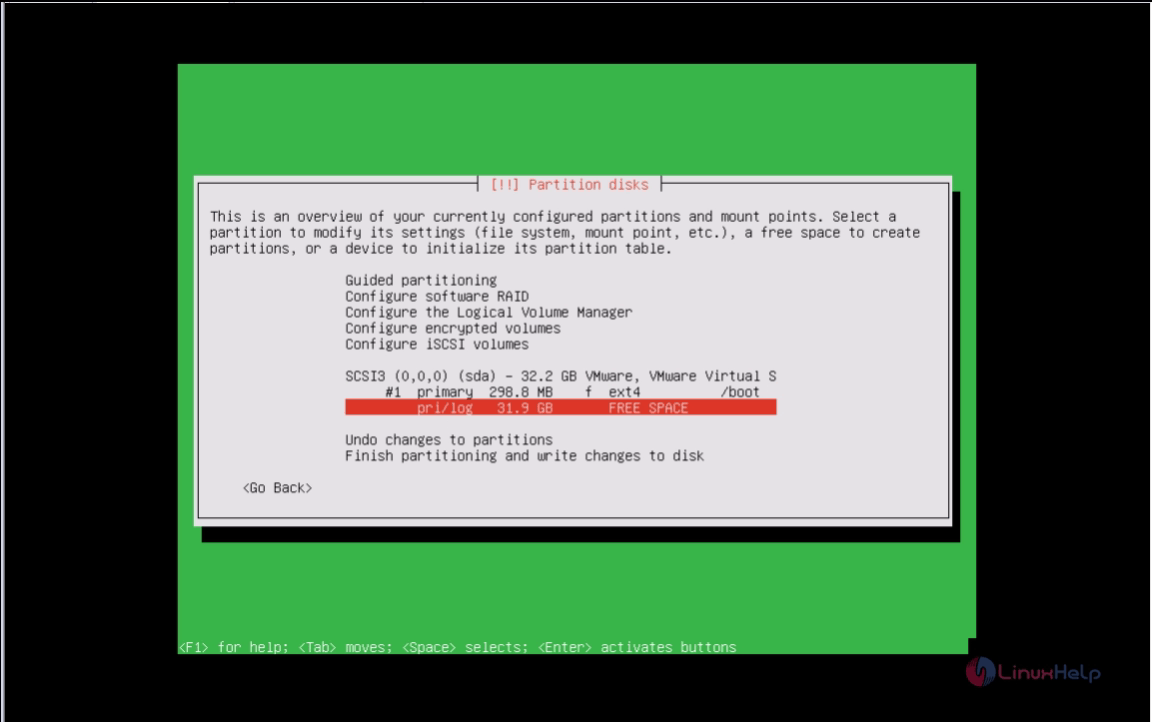
Give the size for the swap partition
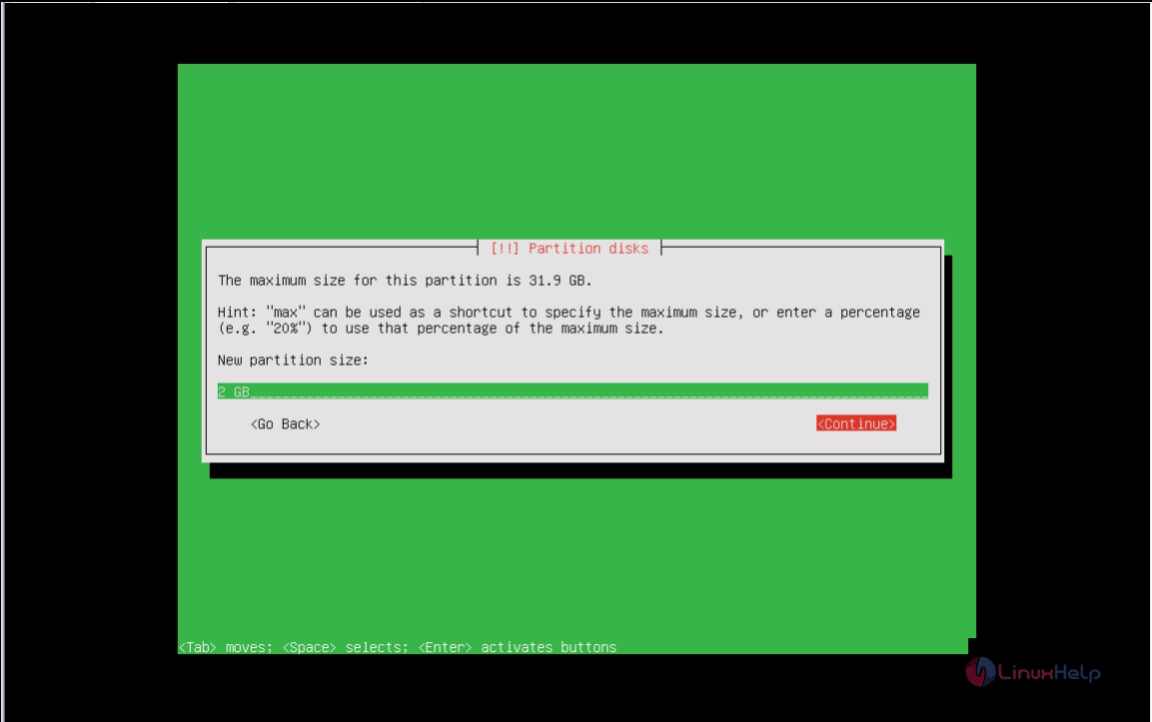
Since the swap partition should be double the size of RAM, I’ m giving 2GB for the swap partition. Select the partition type as primary
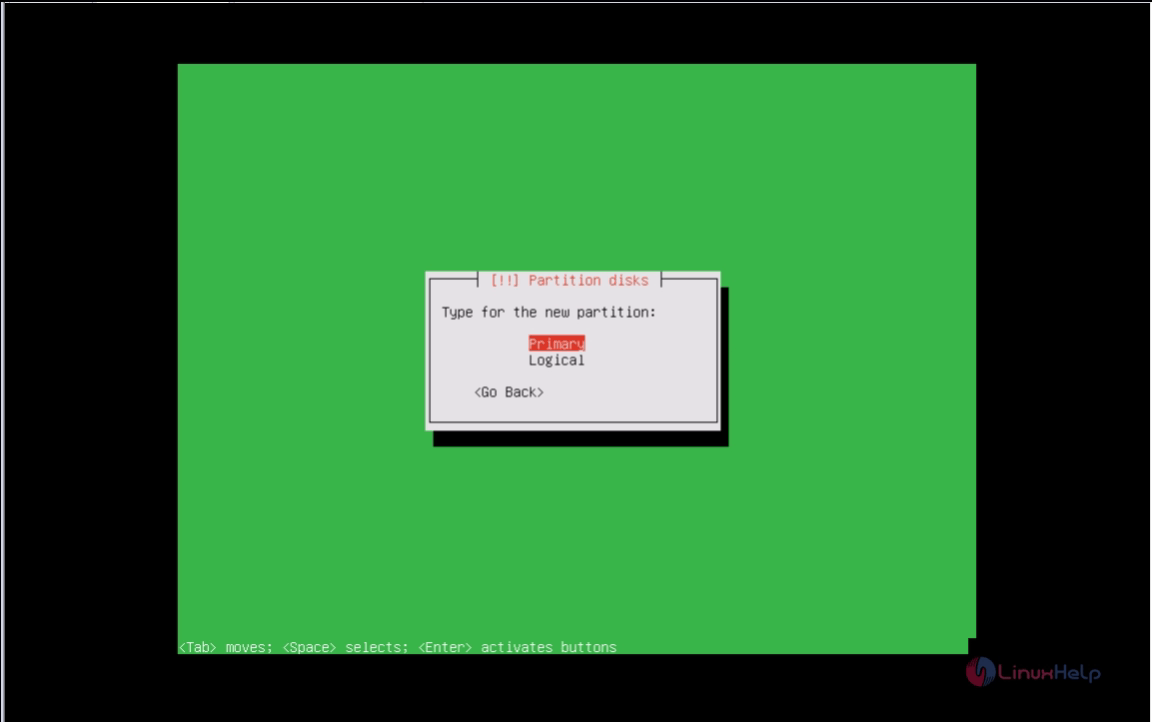
Select from which position of the free space the partition should be created

Select the filesystem type as Swap area
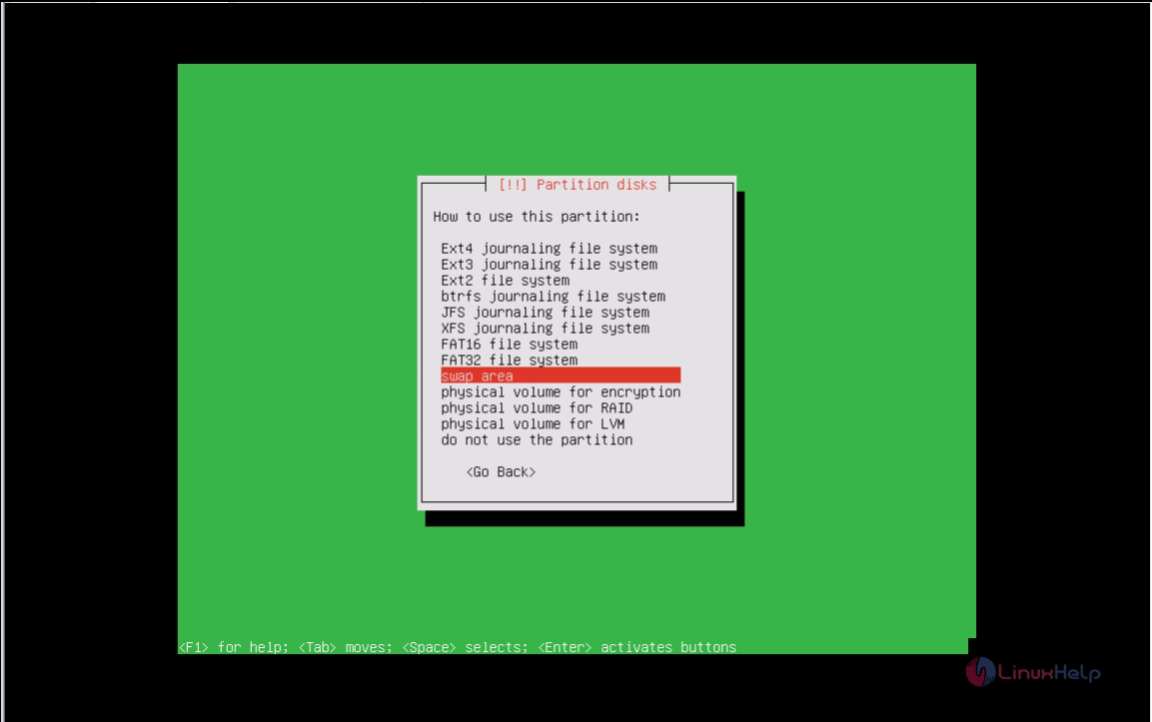
After configuring give Done setting up the partition
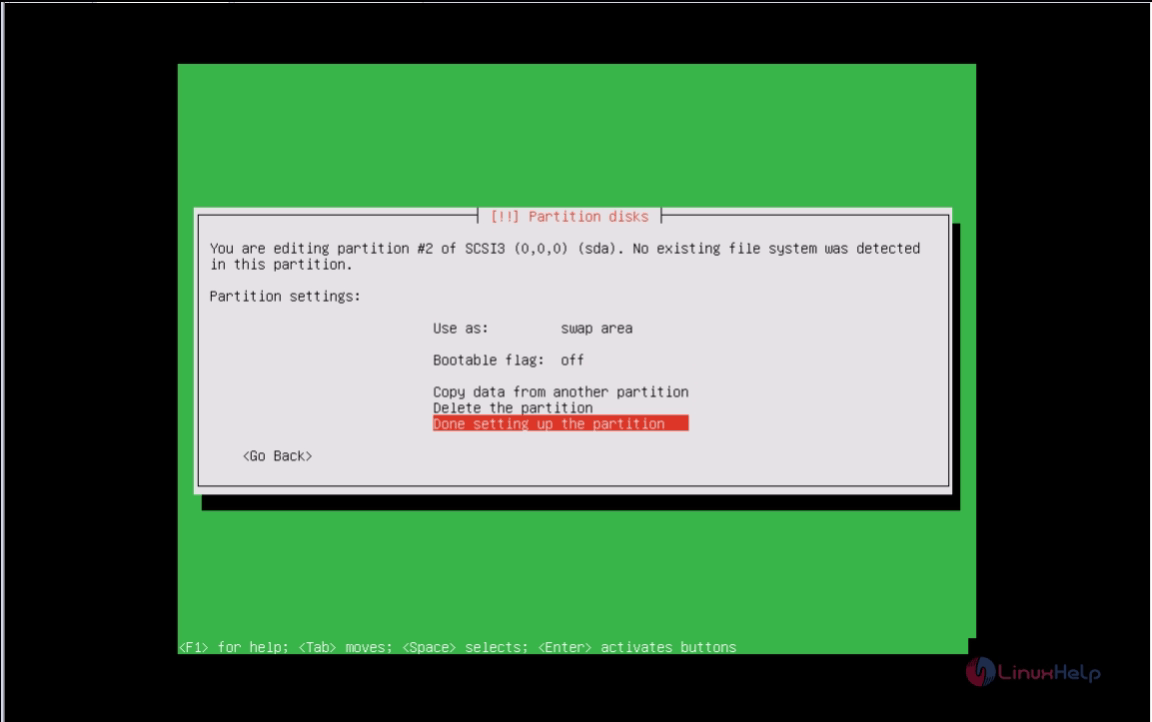
Select the free space and click enter now and then select the create a new partition
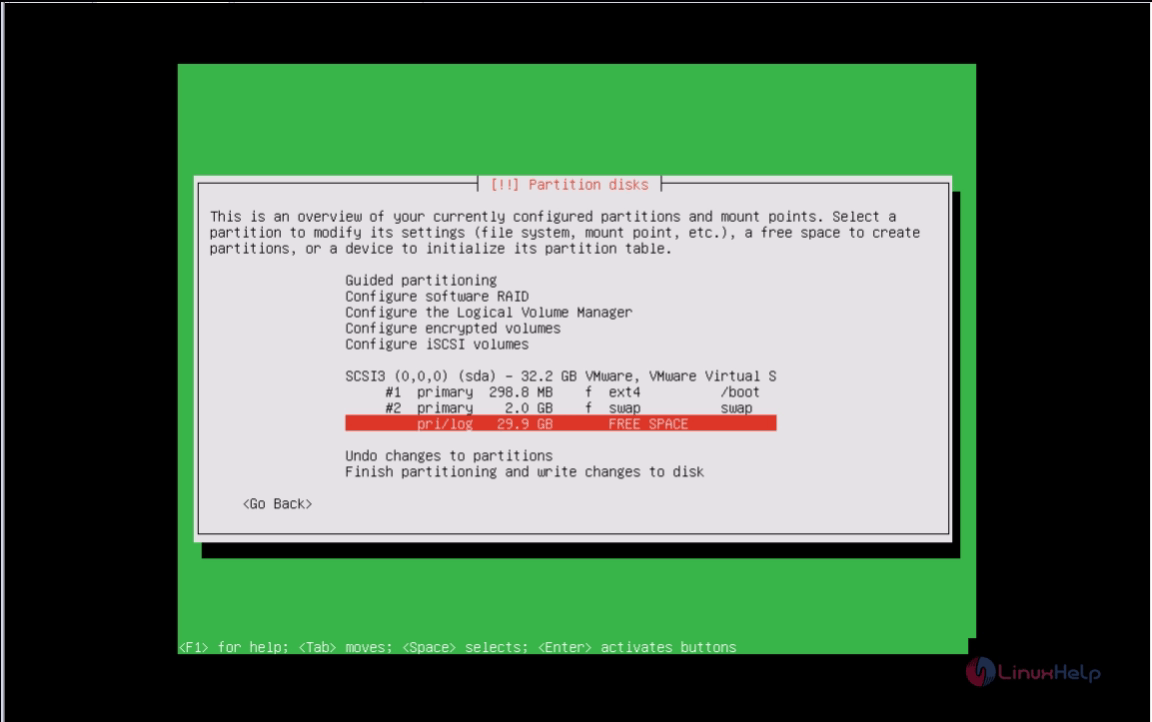
Now give the size for the root partition
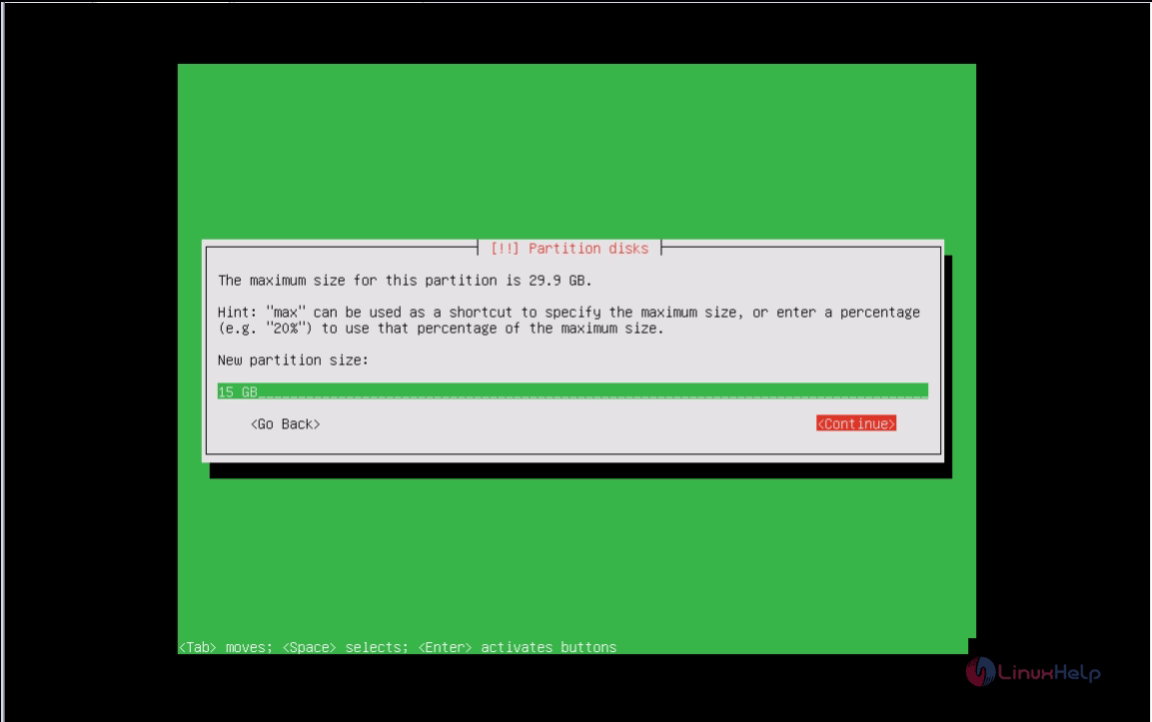
Select the partition type as Primary
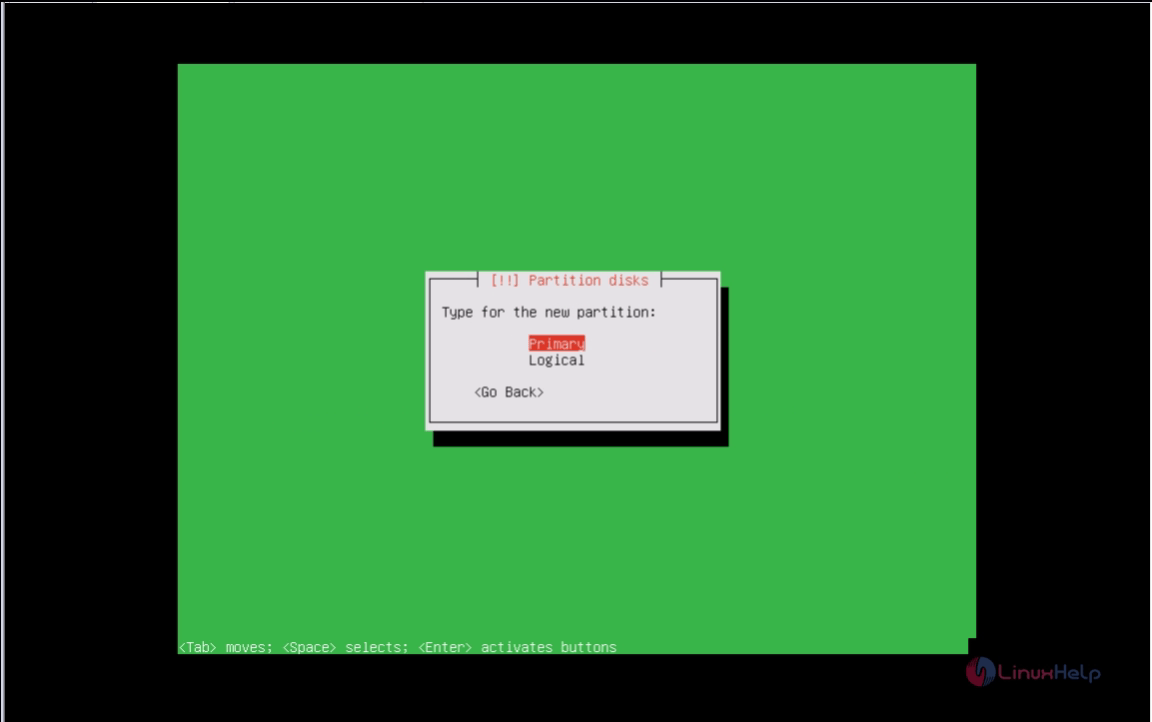
Select from which position of the free space the partition should be created
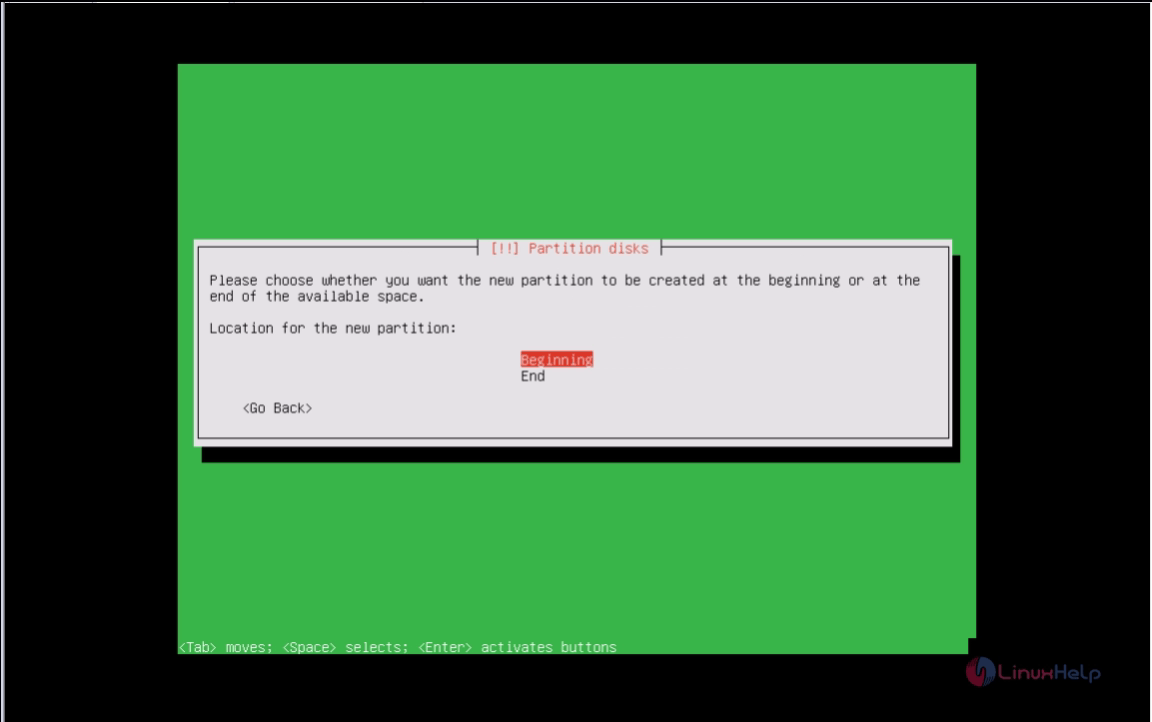
Select the filesystem type as EXT4 and mount point as / After configuring give done setting up the partition
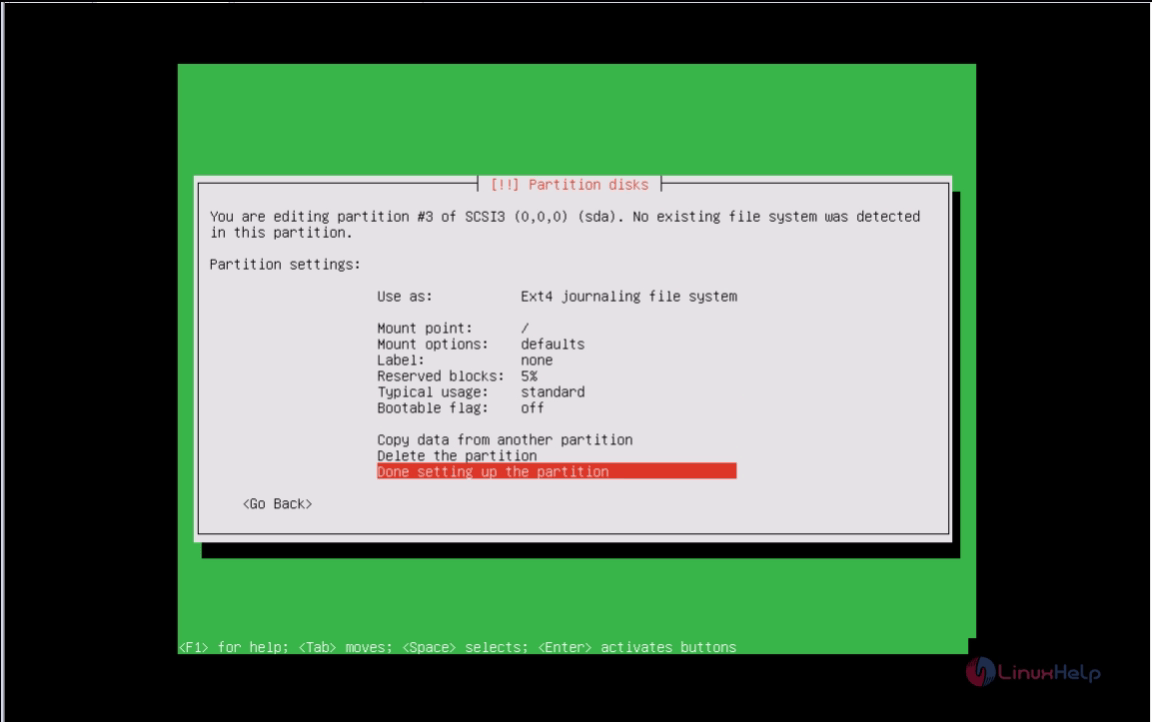
Now select Finish partitioning and write changes to disks
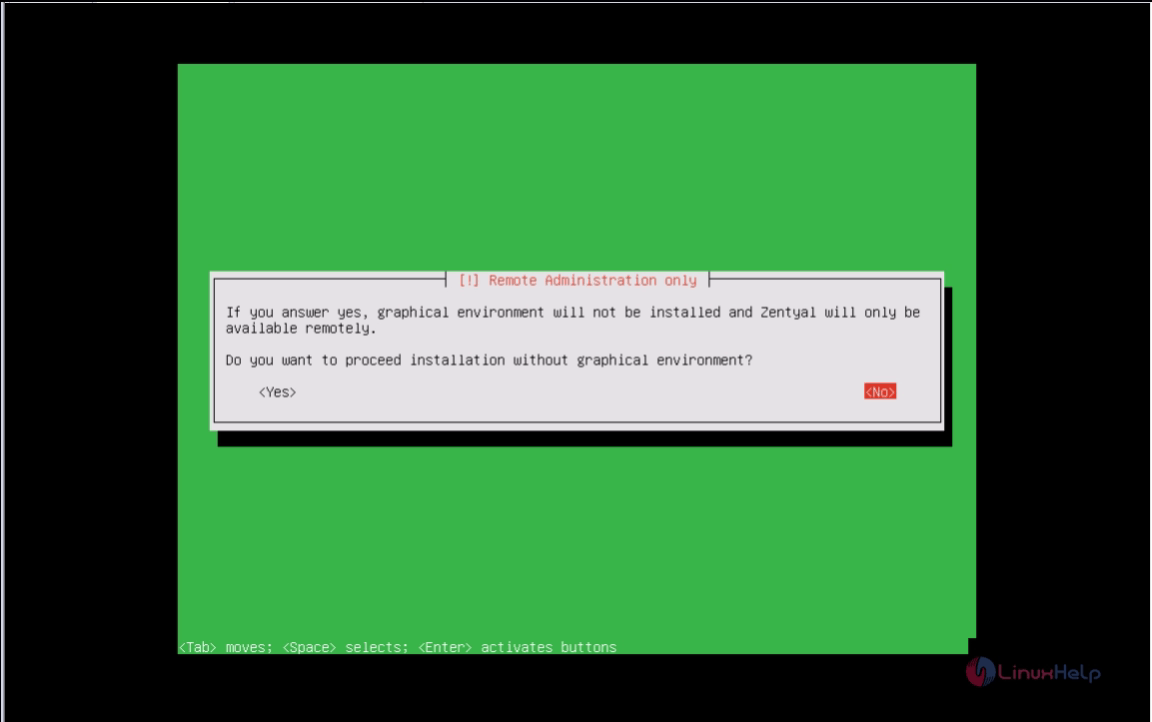
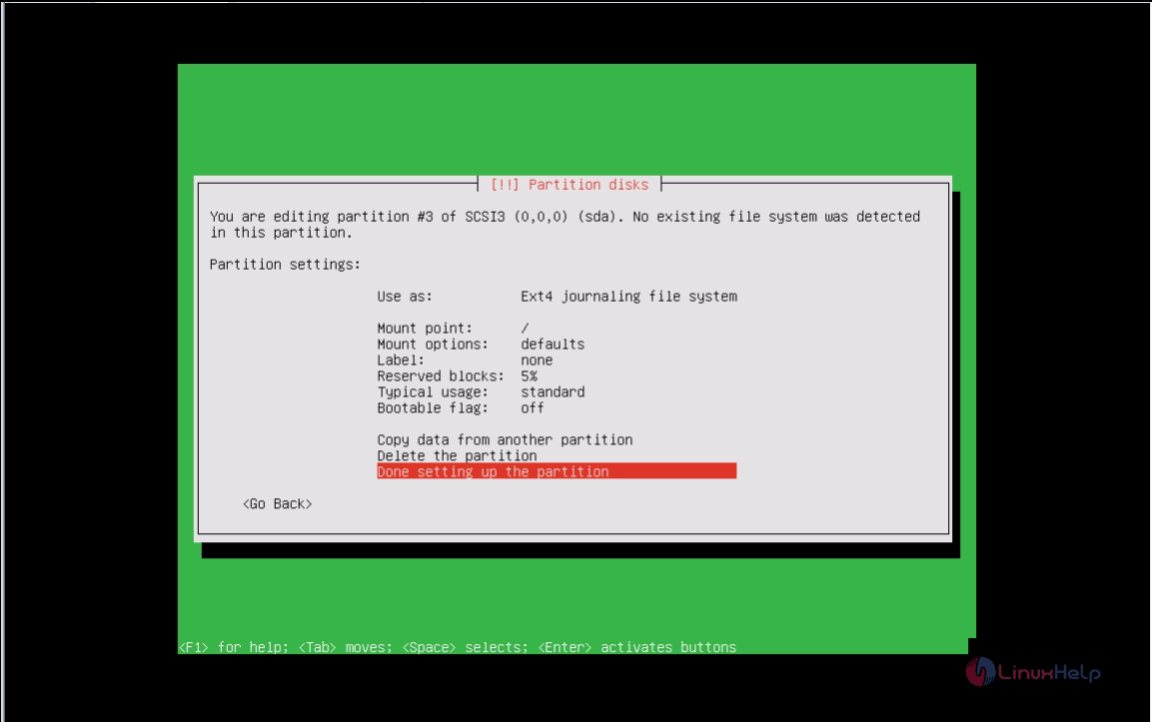
17. To setup a Graphical Environment for Zentyal. If your server has both monitor and keyboard attached, then you have to select No, if not then select yes.
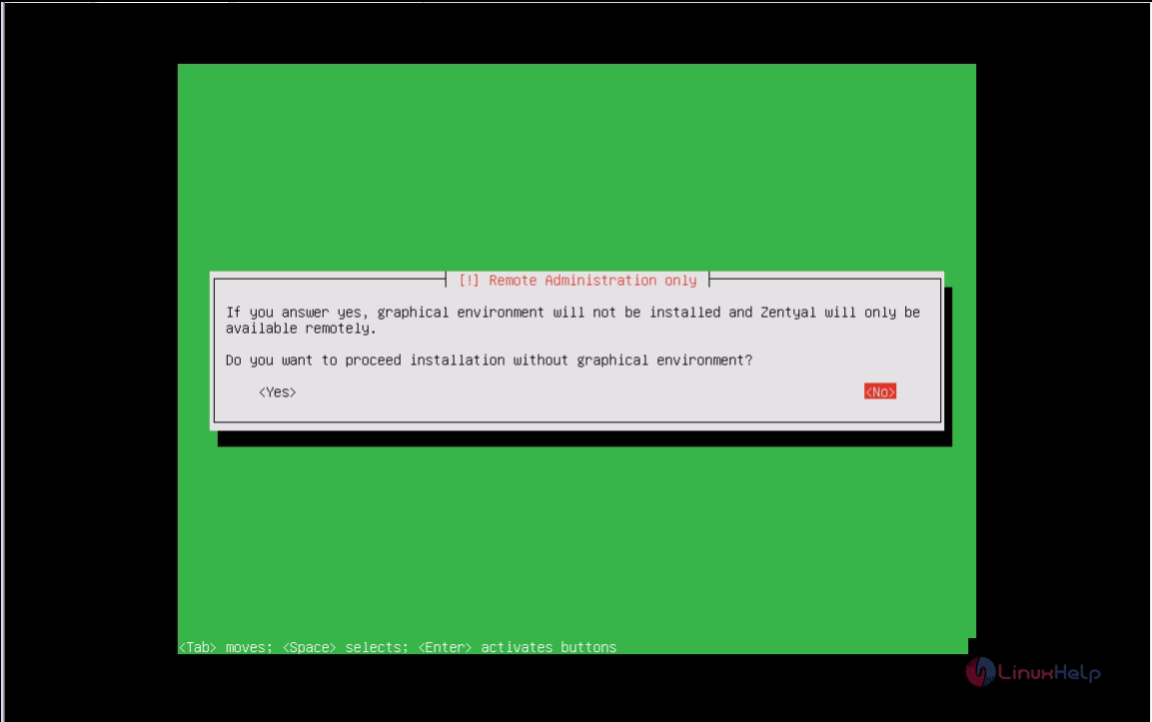
18. Now the Installation process starts.
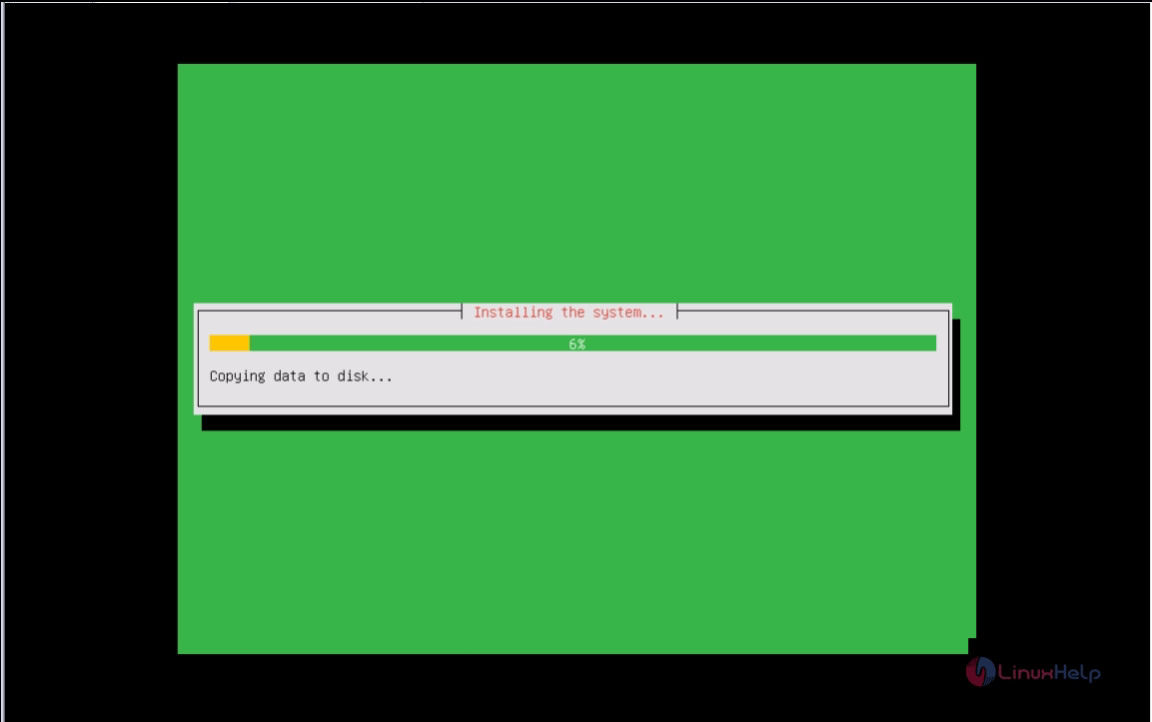
19.If u use proxy server enter the proxy information or else leave the space blank and Click enter.
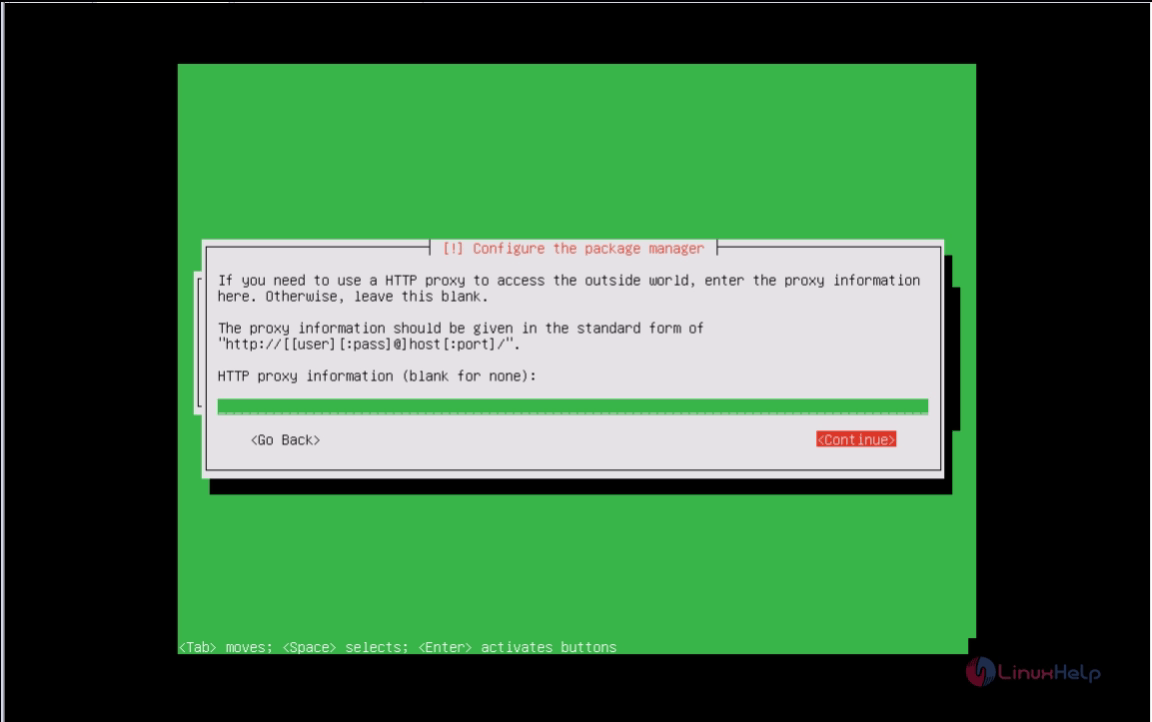
20. Selecting yes to install Grub bootloader into MBR.
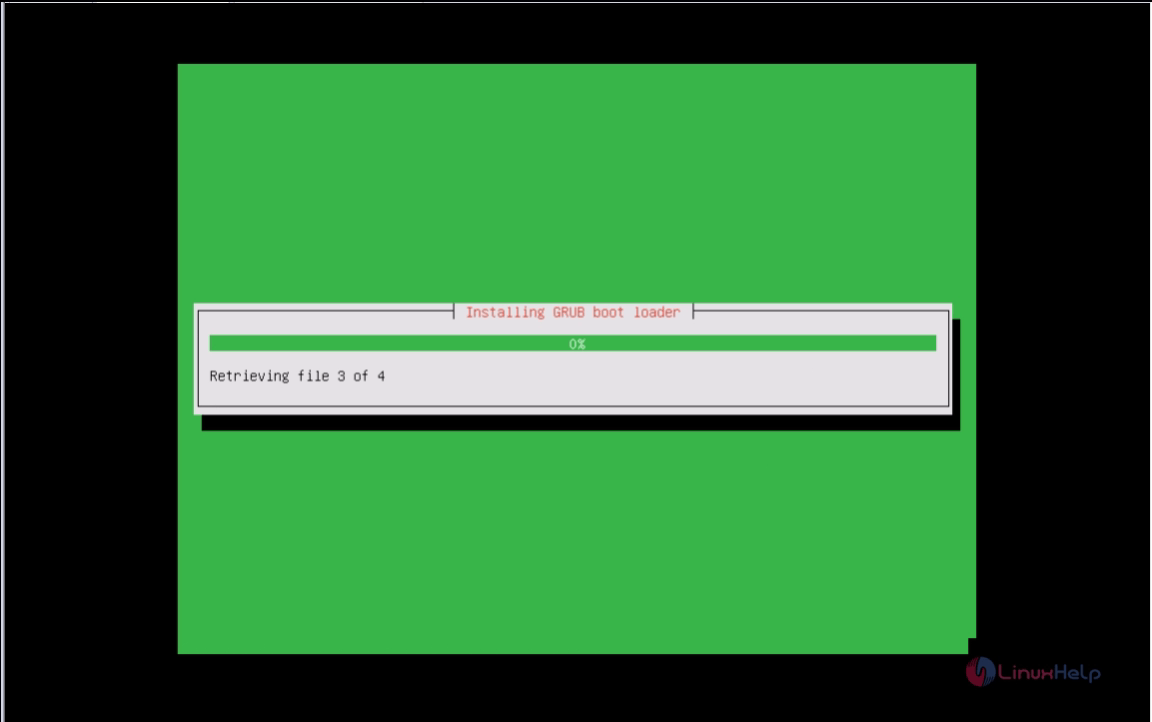
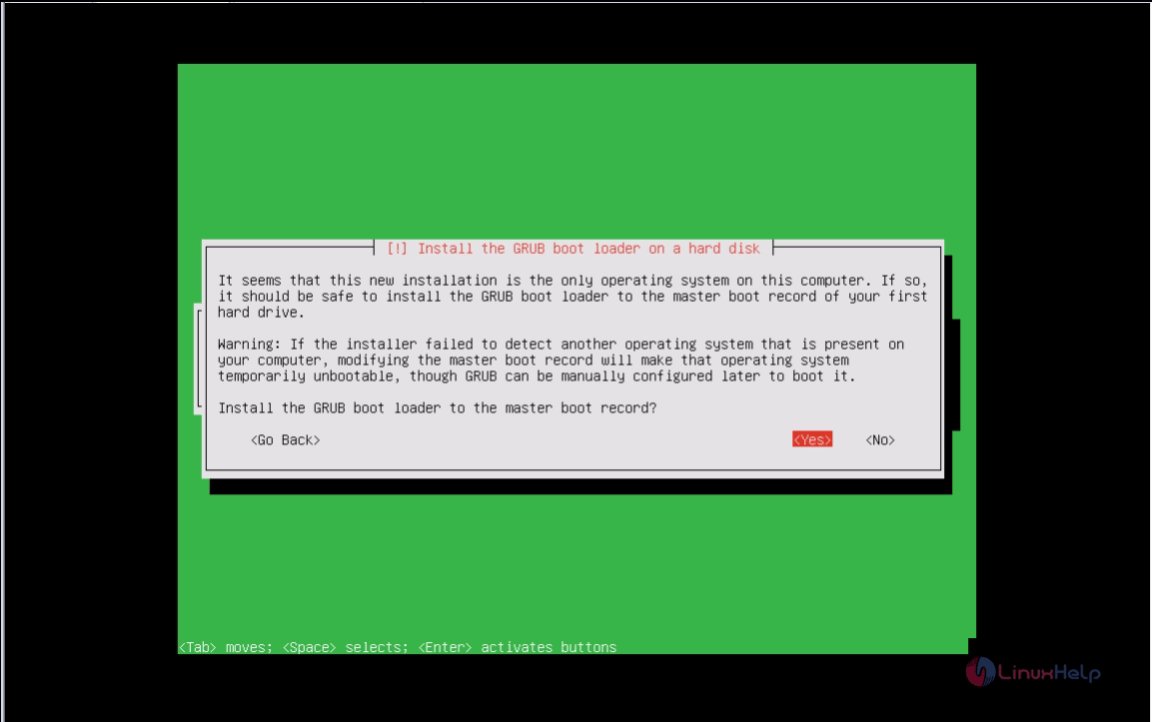
21. Selecting Yes for next warning about UTC time.
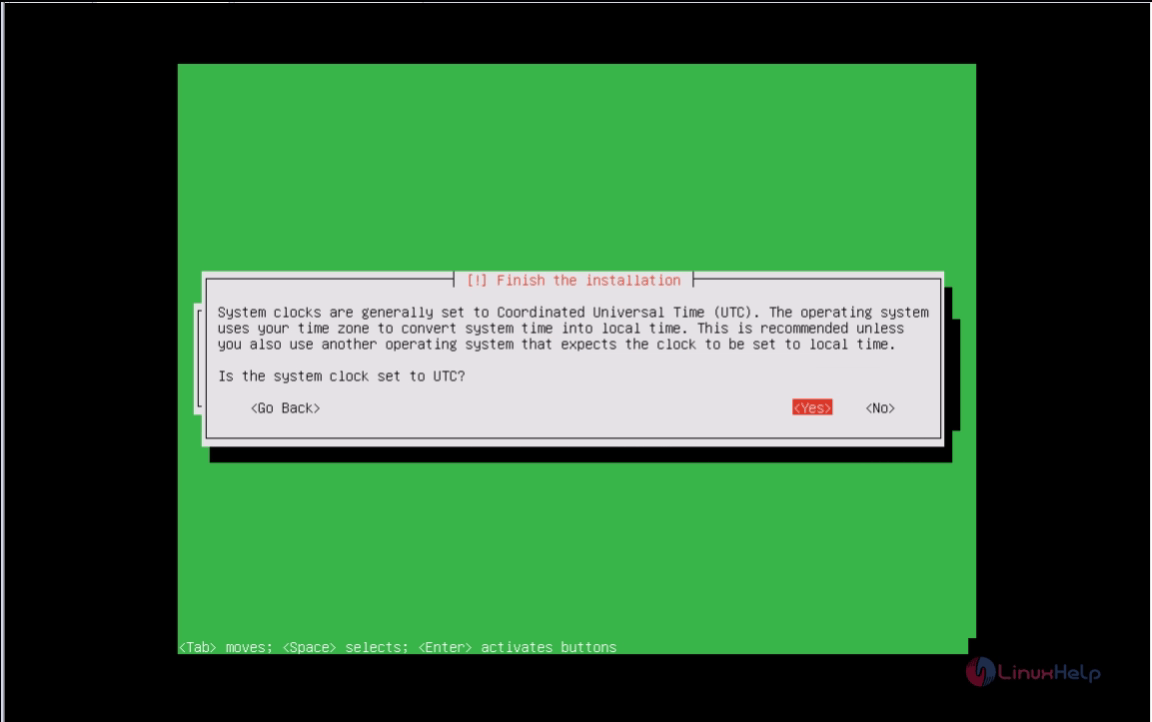
22. Click enter to continue and the computer starts rebooting.
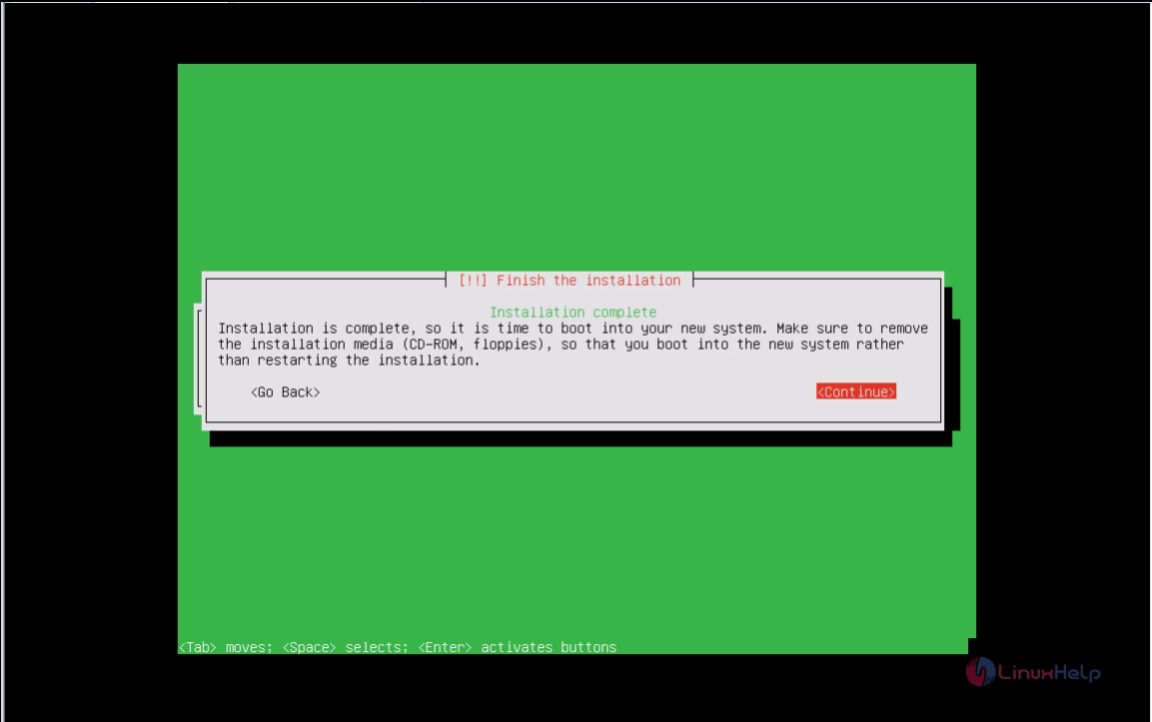
After rebooting, the system will install zentyal core packages.
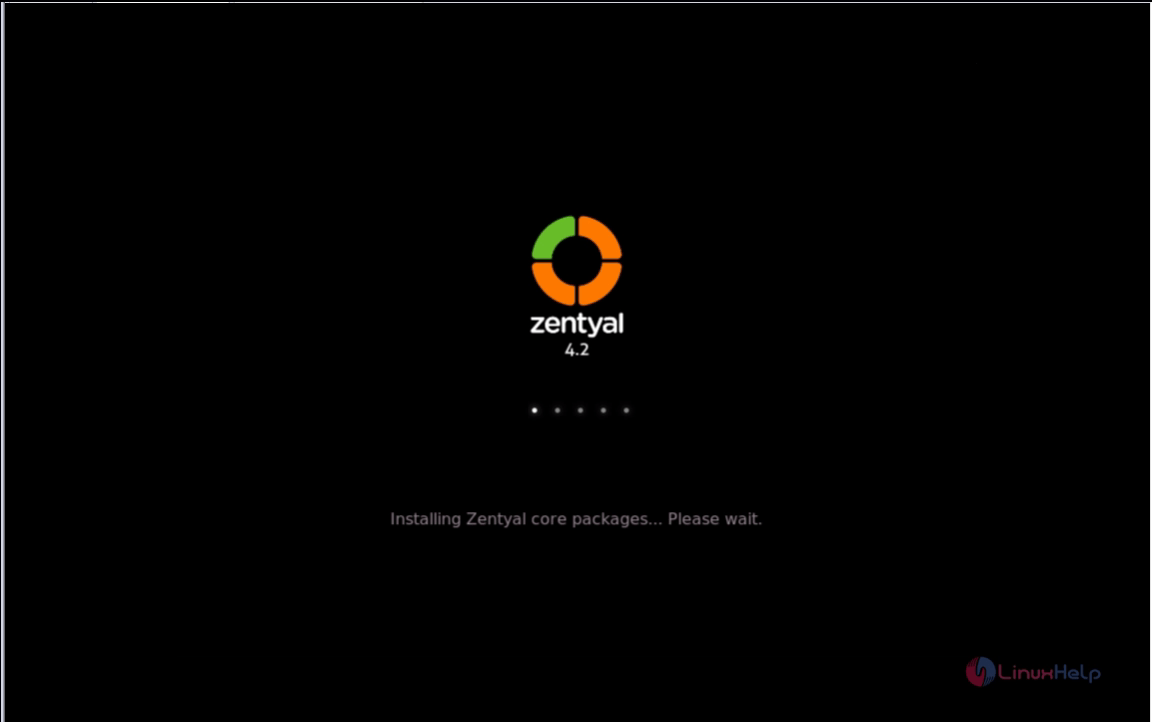
To Install Basic Software' s for PDC
Open a web browser and enter the IP address or the hostname in search bar. For example: " https://192.168.7.124" . It gives warnings to you about a security issue certificate.
select " I Understand the Risks" , " Add exception" and " Confirm Security Exception" .
23. Just Enter your admin user name and password.
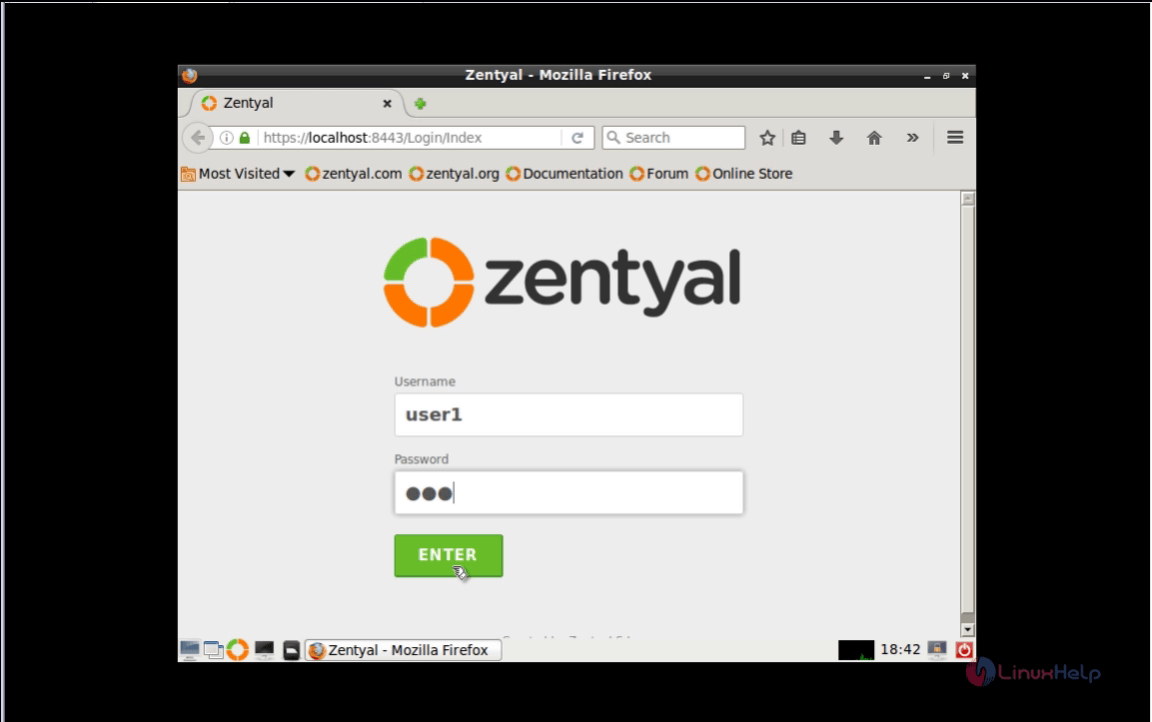
24. In Zentyal Web Administration, to Select and install software for our Primary Domain Controller.
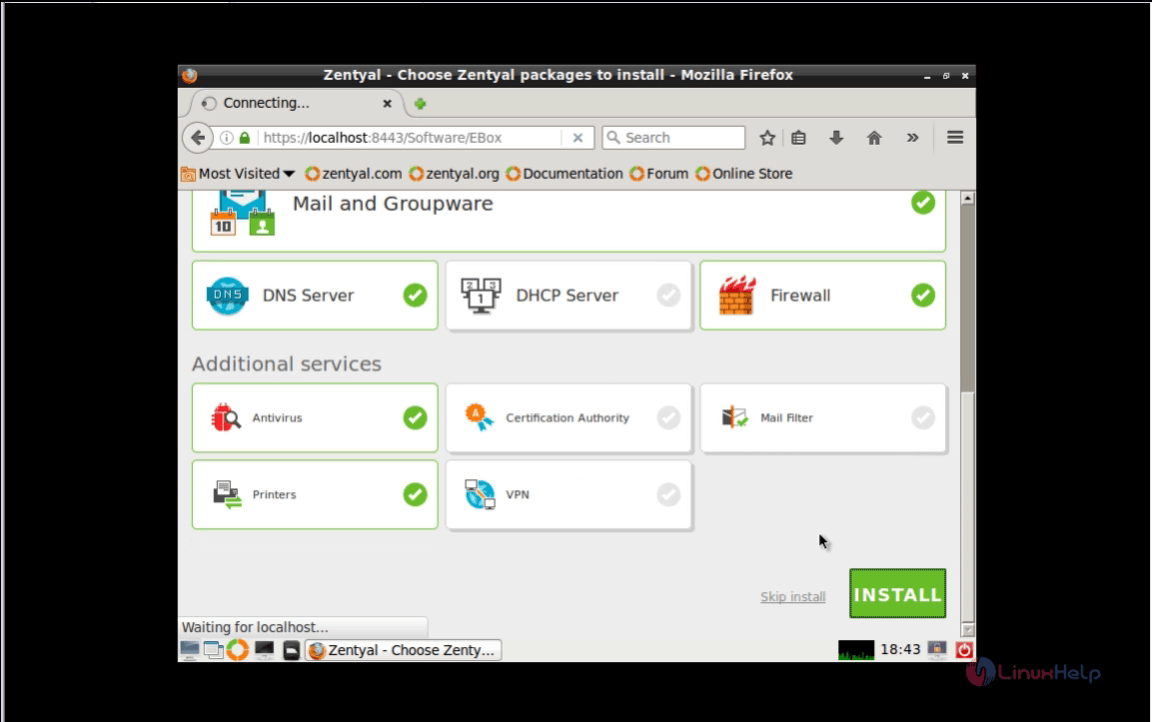
25. Select the below mentioned packages for the server to become a PDC.
- Firewall
- Network Configuration
- Printer Sharing Service
- DNS Service
- File Sharing and Domain Services
- Users and Computers
To Confirm your packages installation
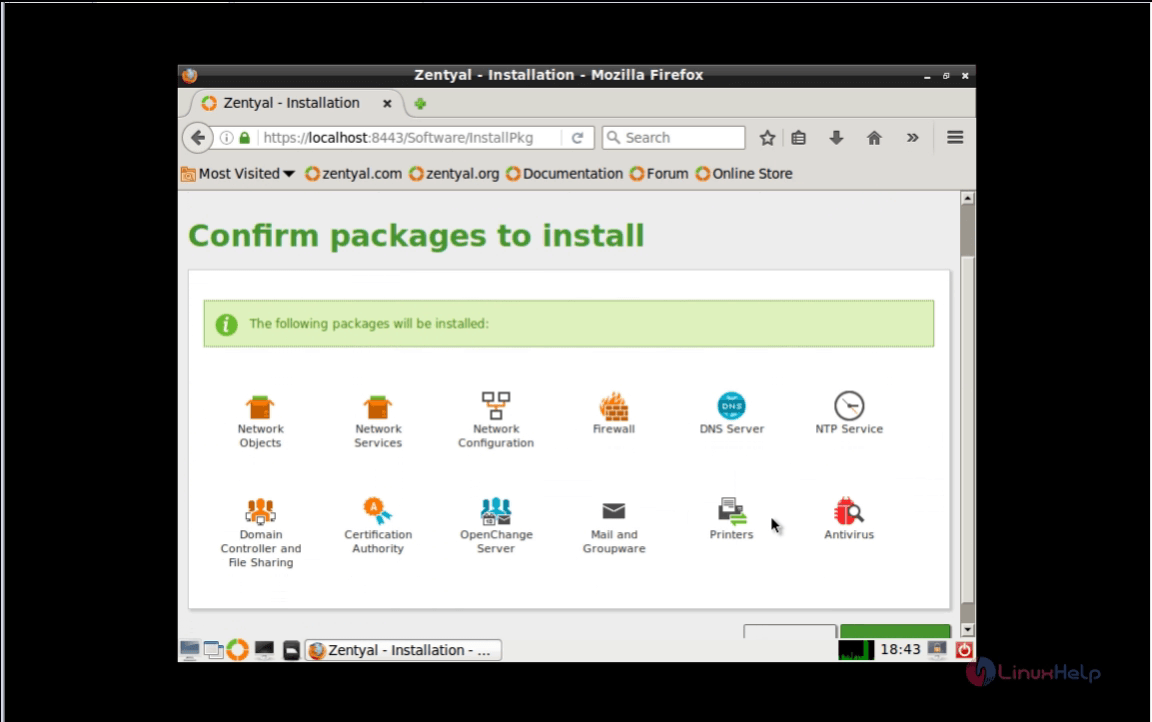
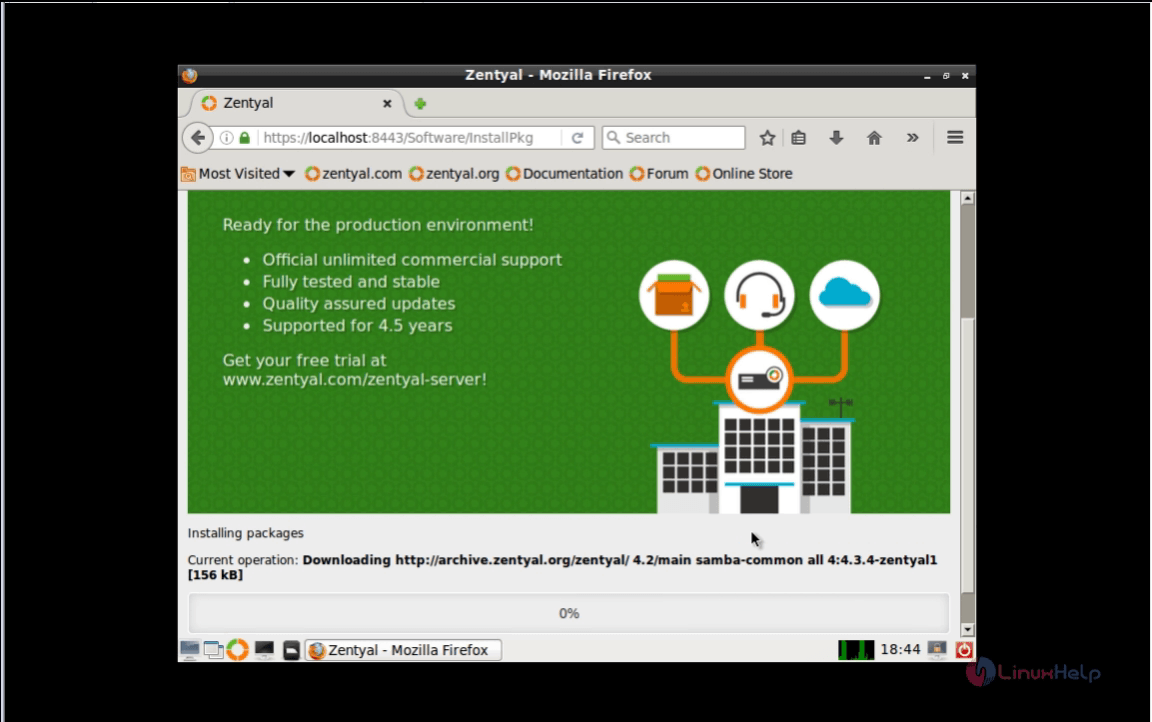
26. Configuring your Network Interface as Internal.
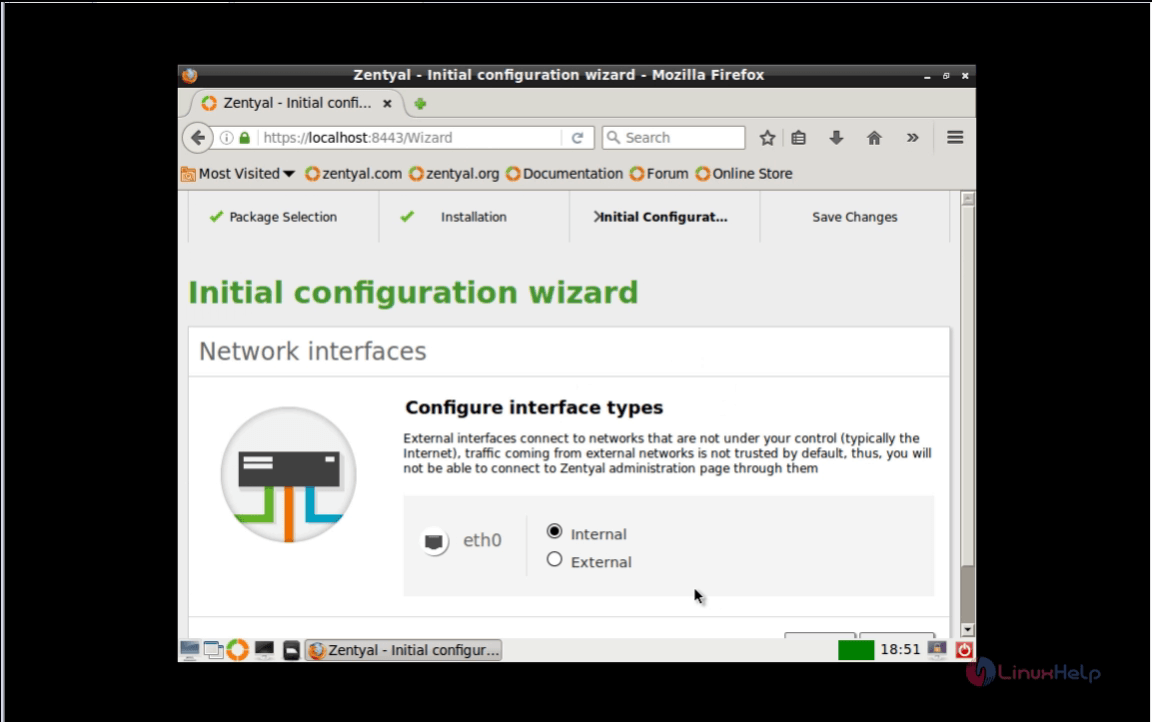
27. To select Static Method and give your static IP server address, DNS servers, Gateway and Netmask.
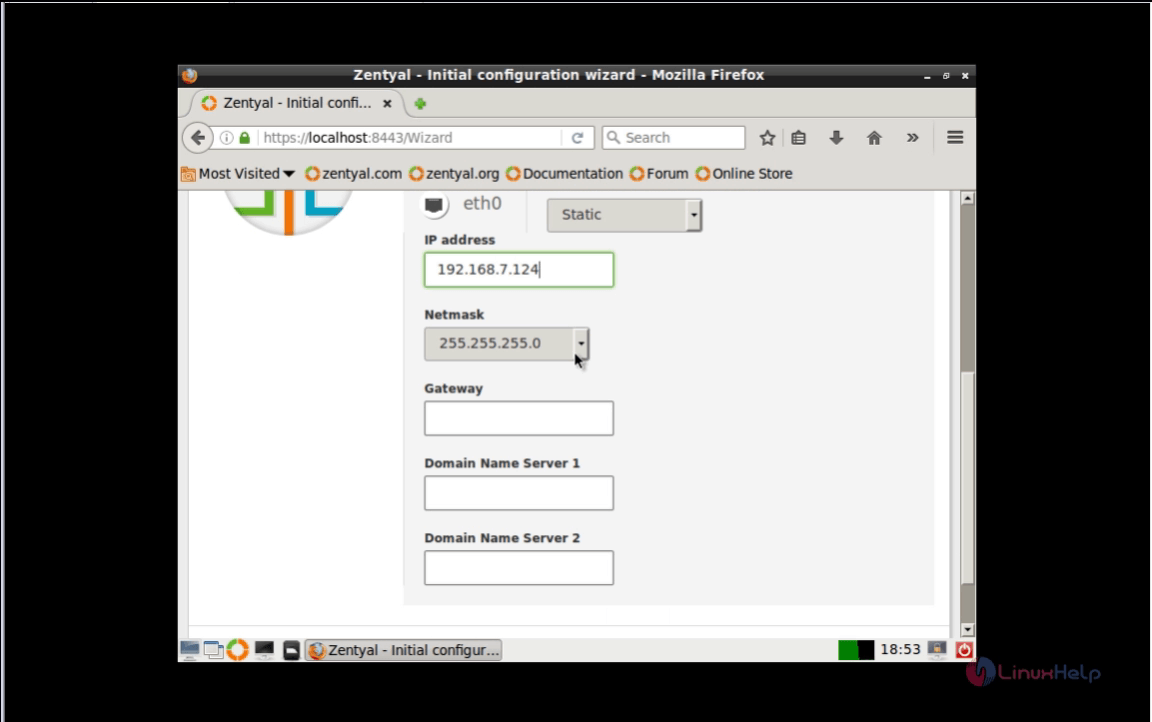
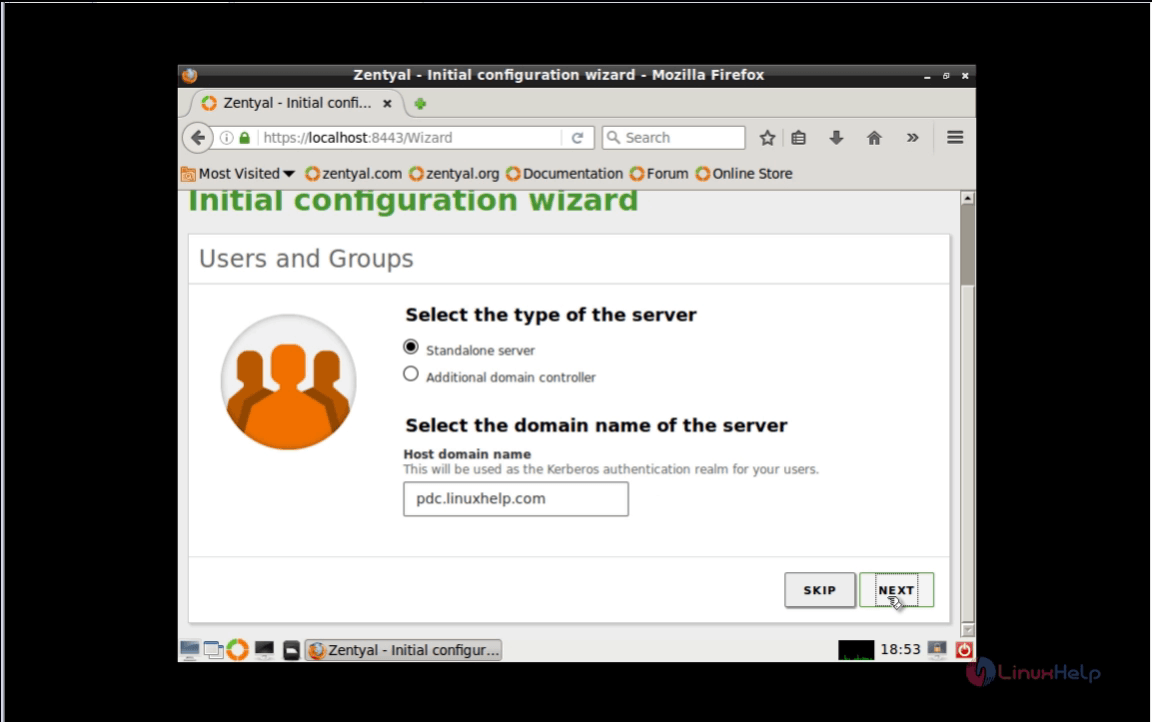
28. Selecting the Standalone server and type your domain name and then click Finish.
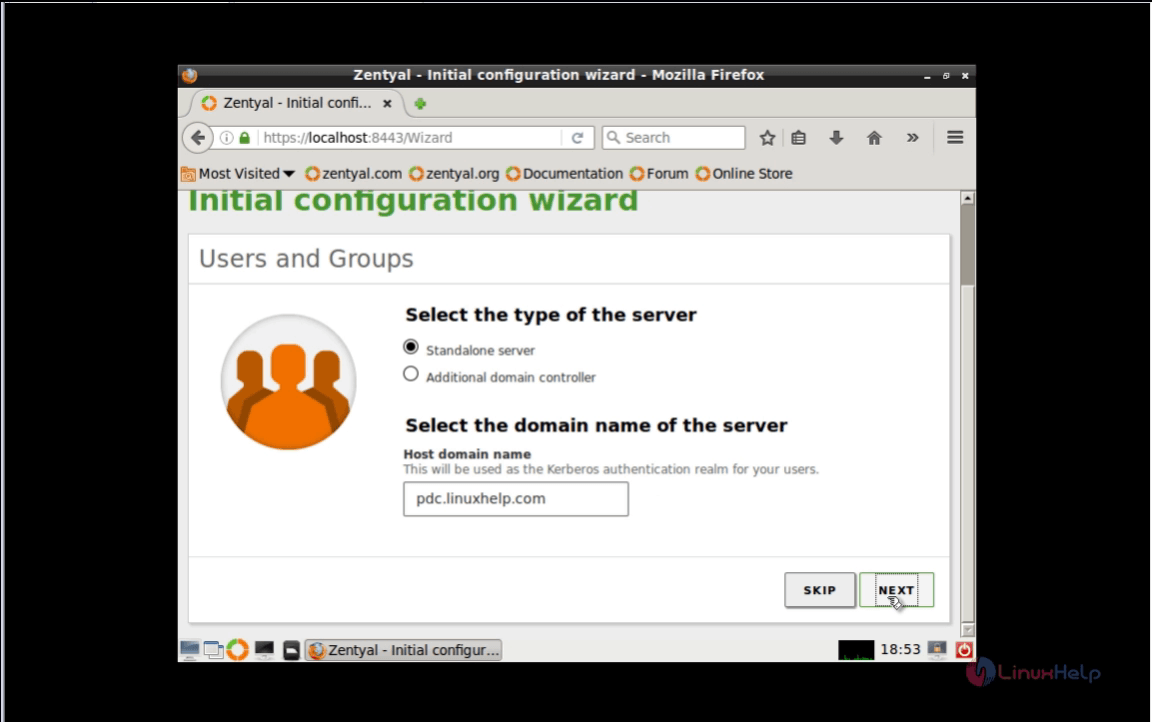
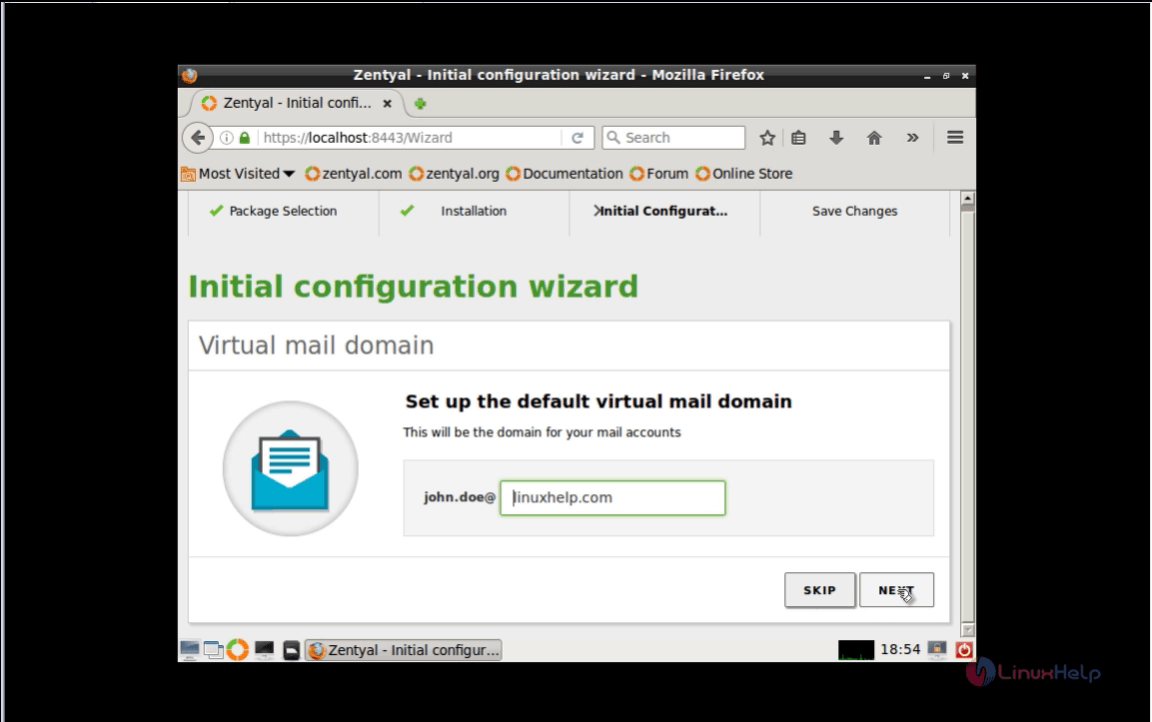
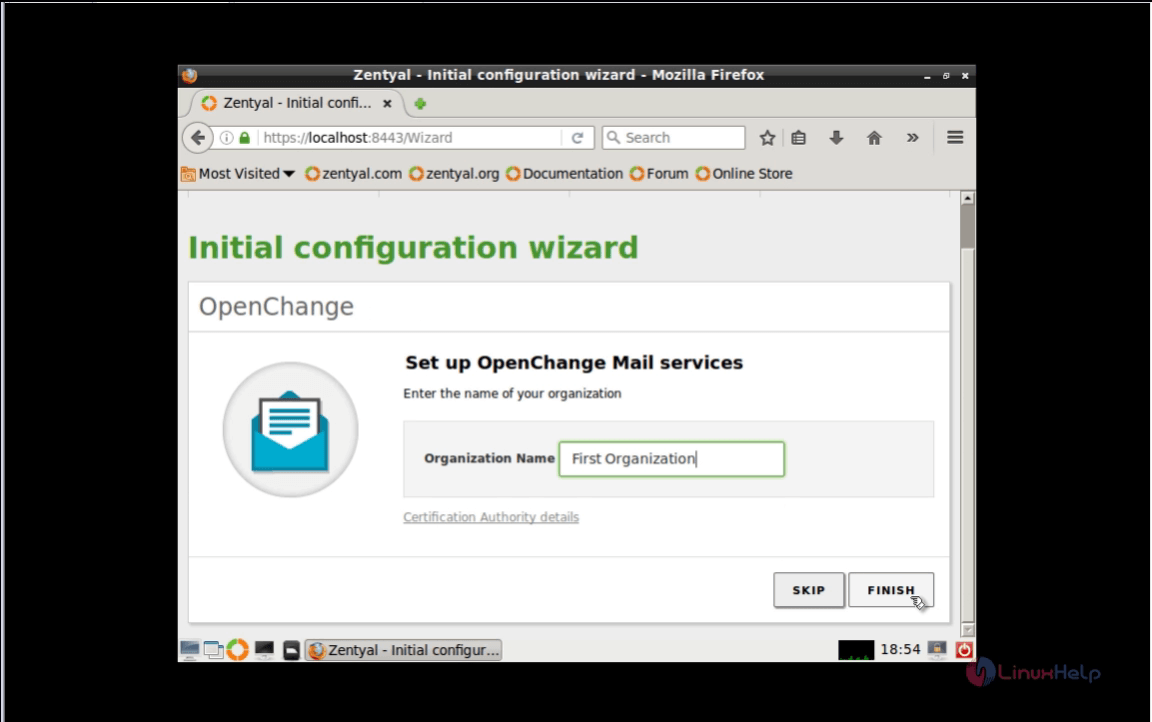
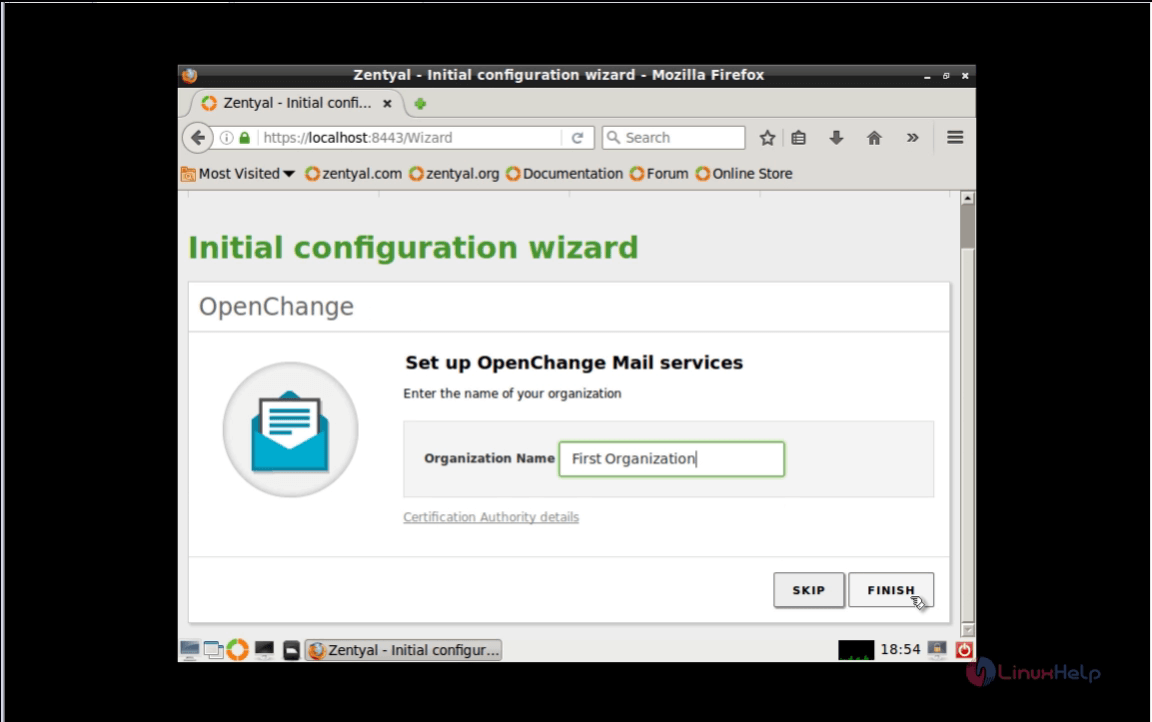
29. After PDC installation completes, navigate to DNS Module and check that your domain is in the Domain tab list.
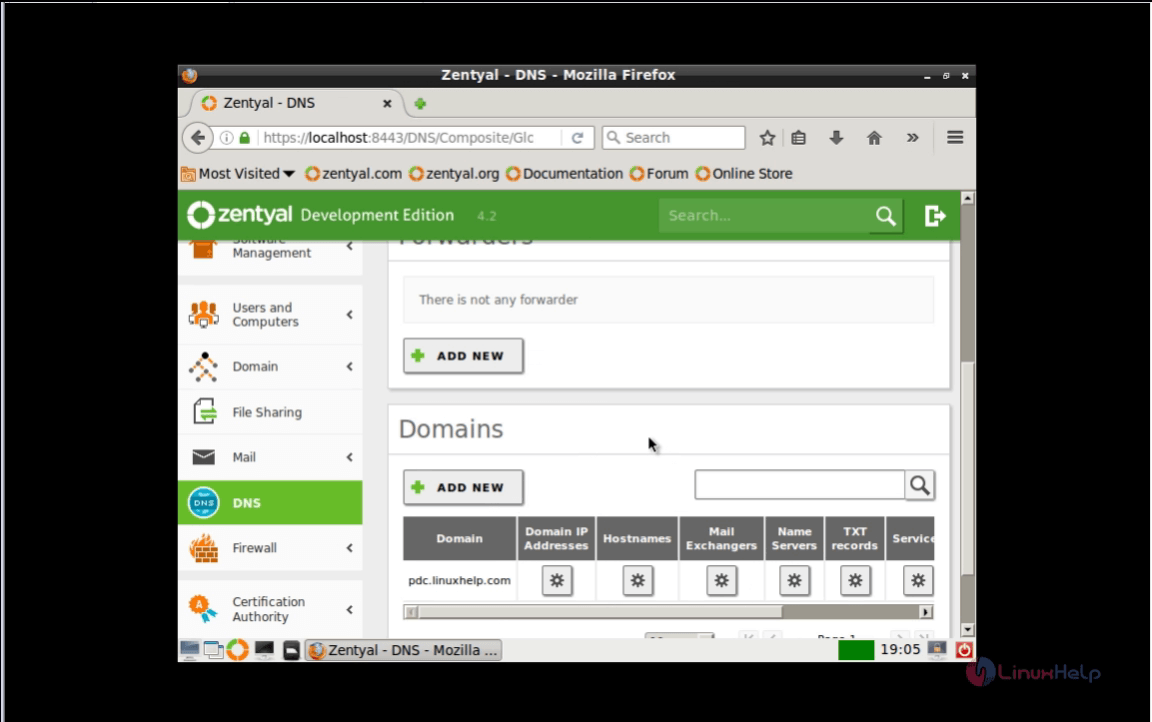
30. Navigate to Users and Computers Module, choose Manage and include a user with Administrator Privileges for Active Directory.
To choose users , hit on " +" button below and type your credentials.
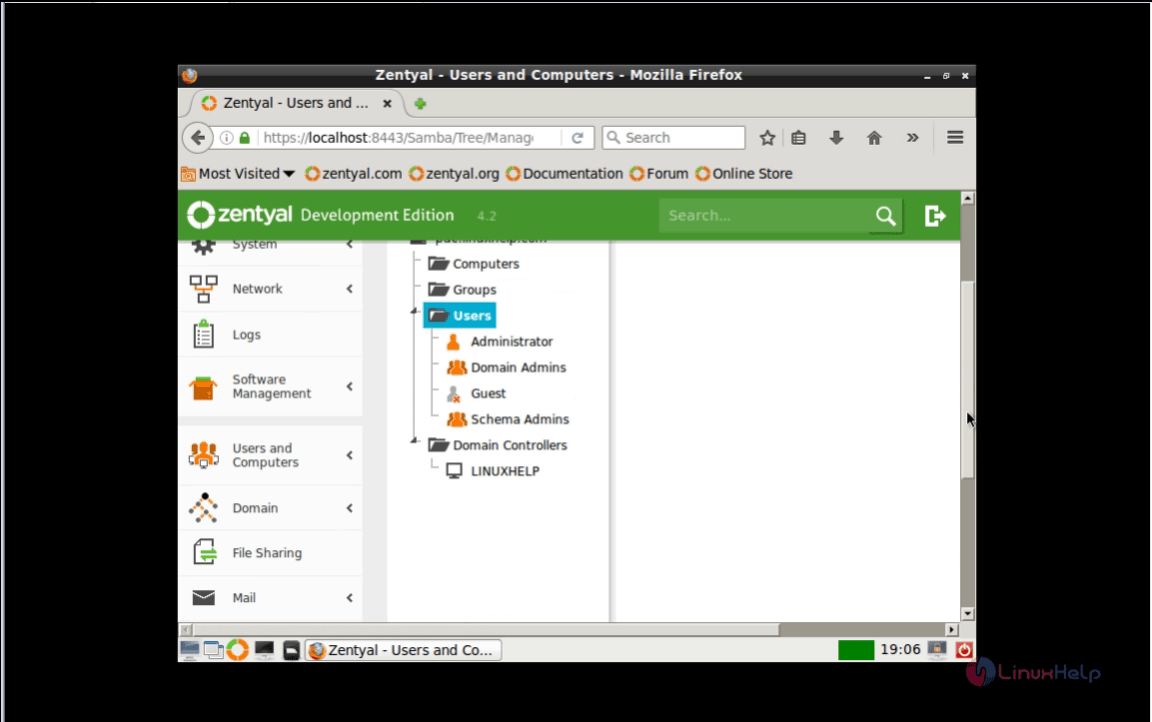
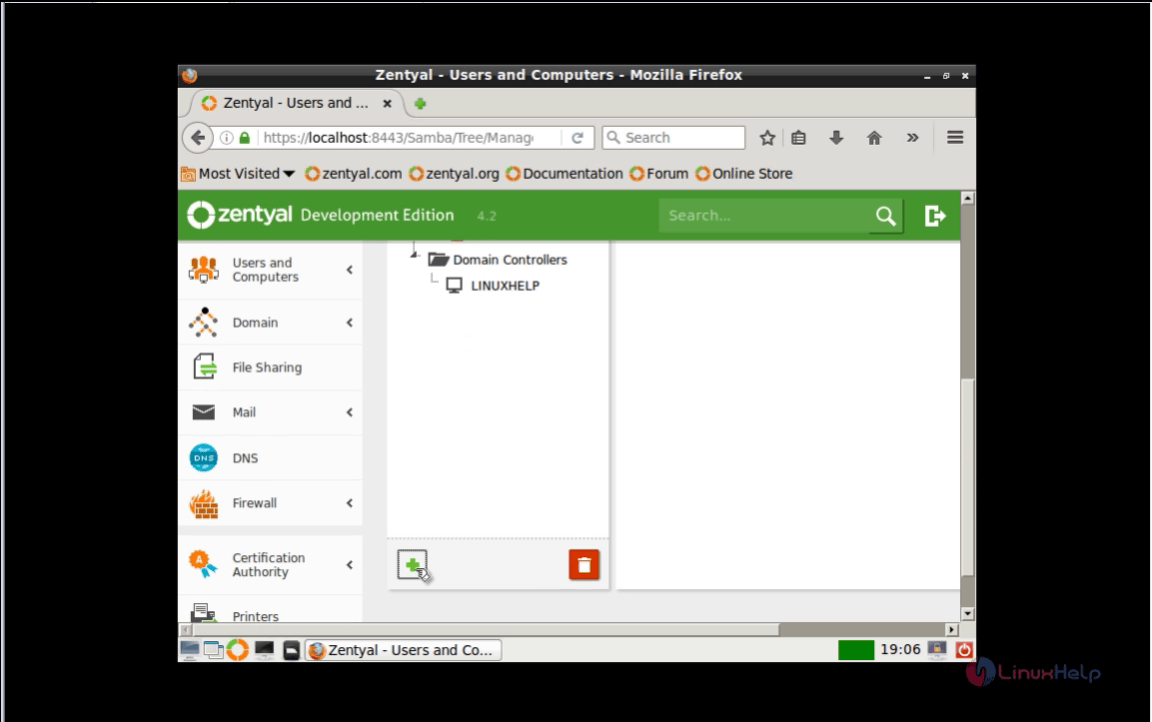
31. To select the user, in right side under User Groups field choose Domain Admins and click the " plus" button like below.
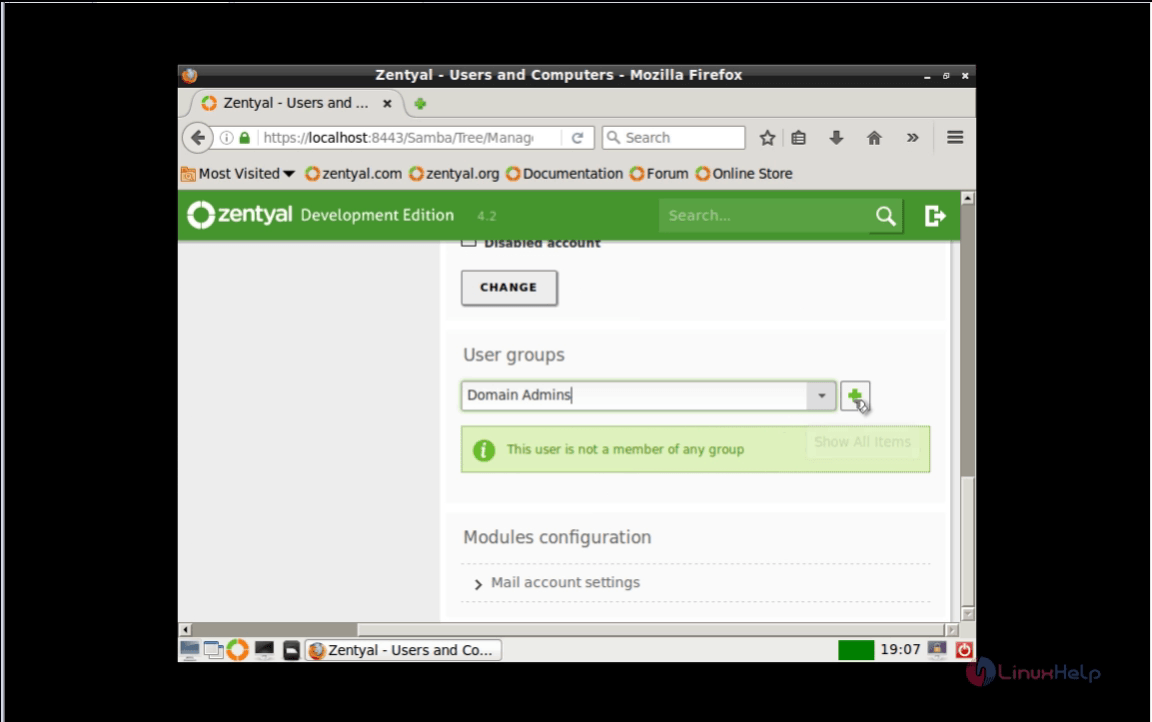
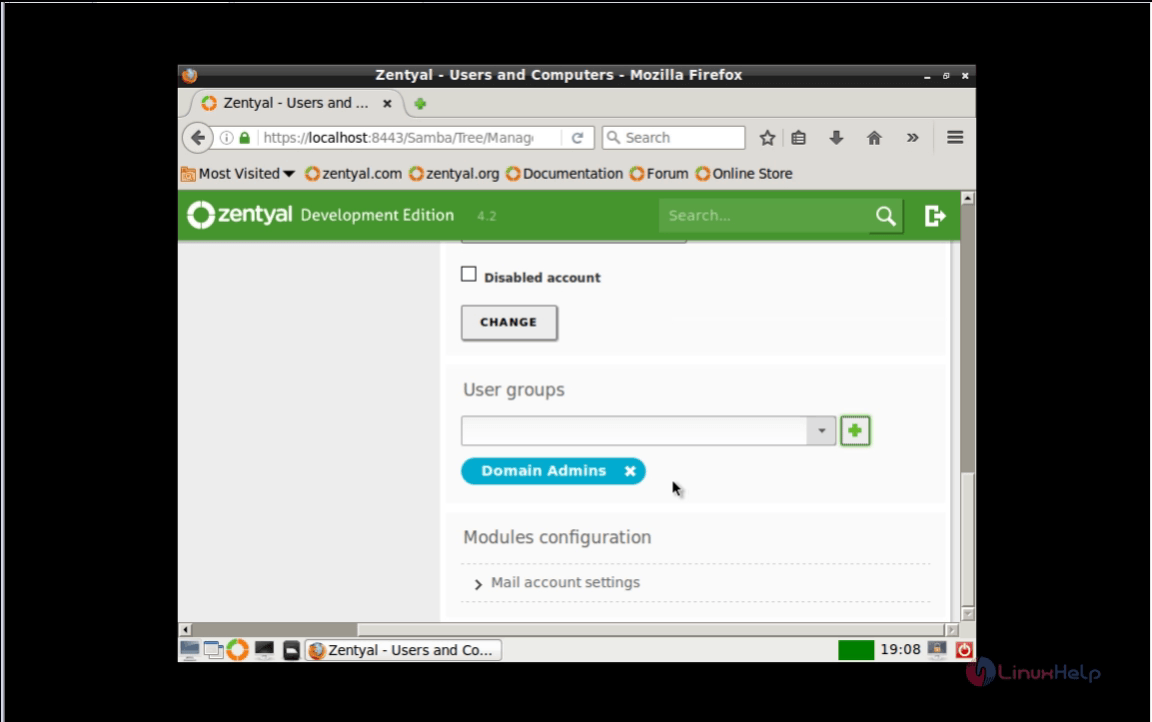
32. Navigate to Domain Module, choose Settings and select a description for your server and then choose " Enable roaming profiles" and also click Change.
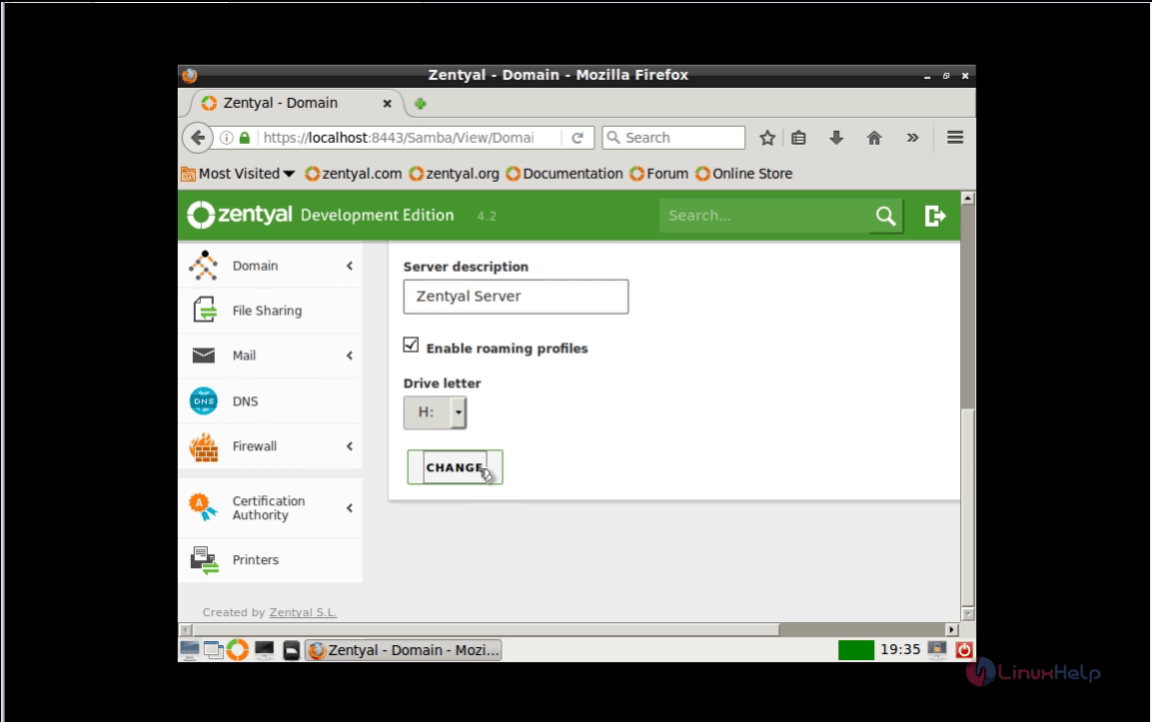
33. In the top right, select on Save Changes to apply your new settings and hit Save.
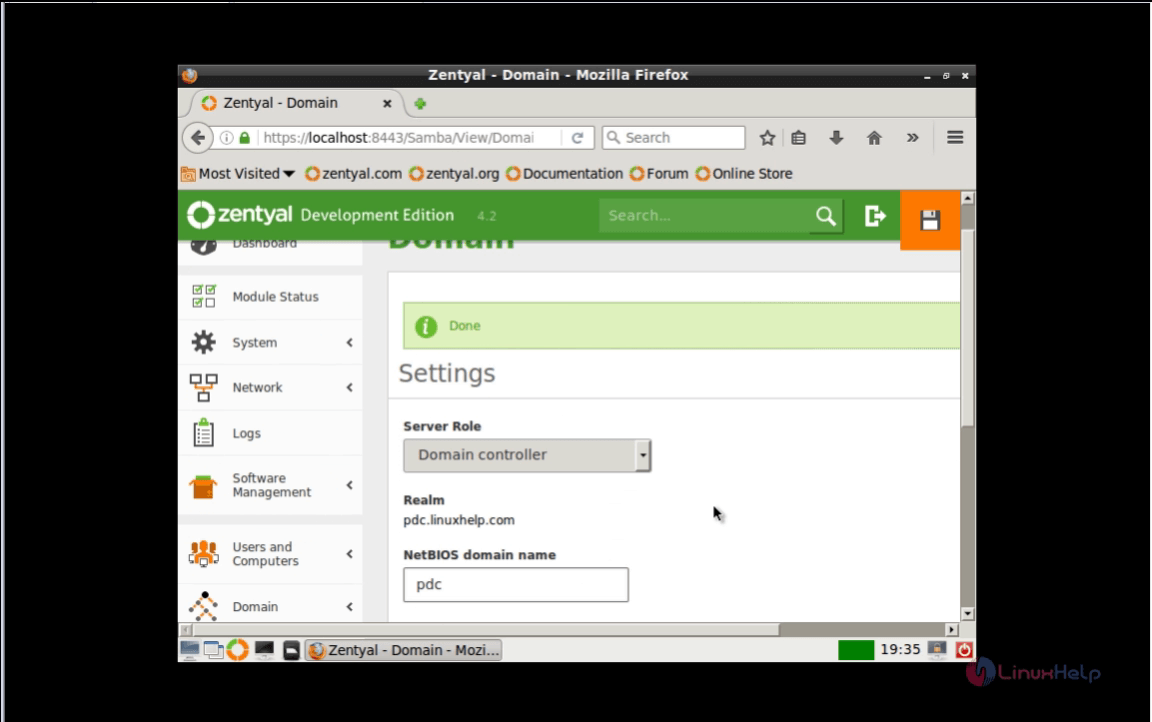
To Integrate Windows System in PDC
34. Navigate to Start and select Control Panel and then click " Network and Internet" , after this choose " Network and Sharing Center" , then " View Network Status and Tasks" , after this choose Local Area Connection.
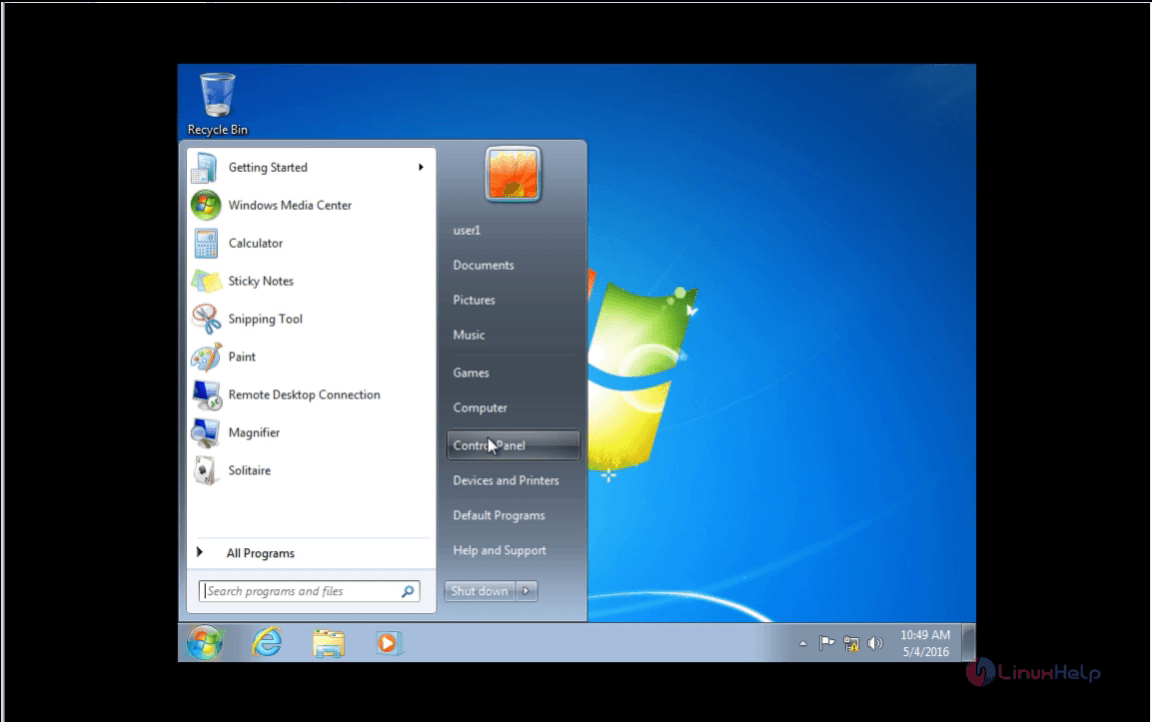
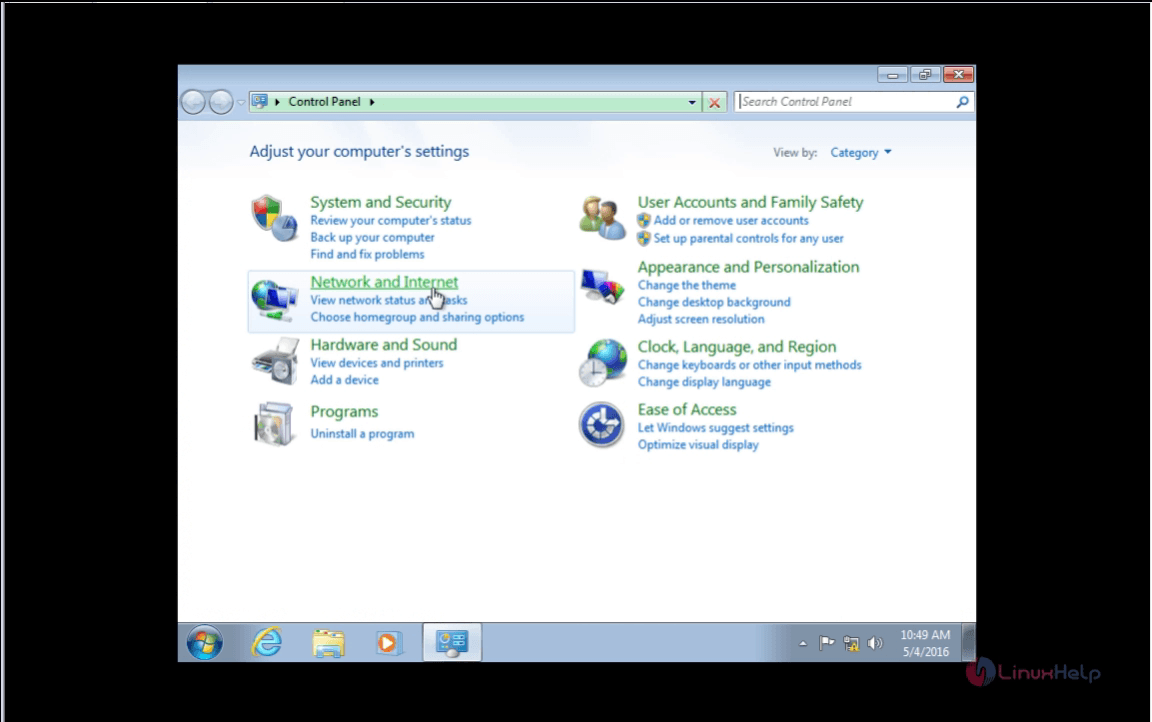
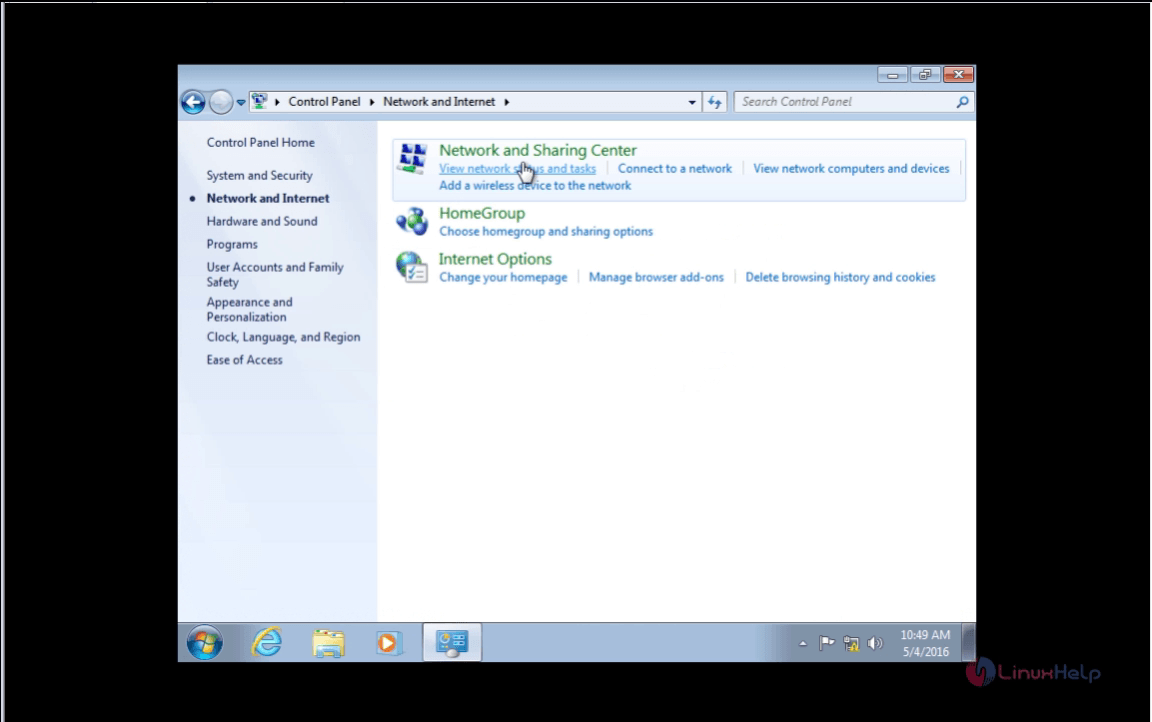
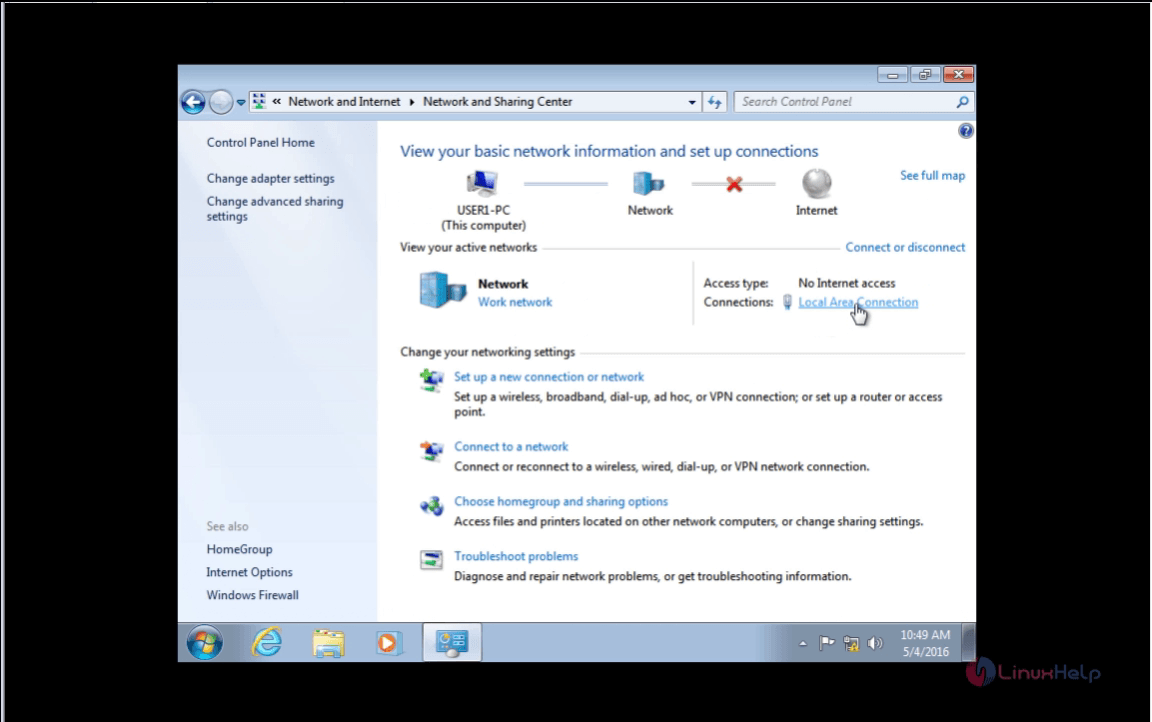
35. In Local Area Connection, choose Properties and then IPv4 and also enter your static IP address, Gateway, Netmask and DNS.
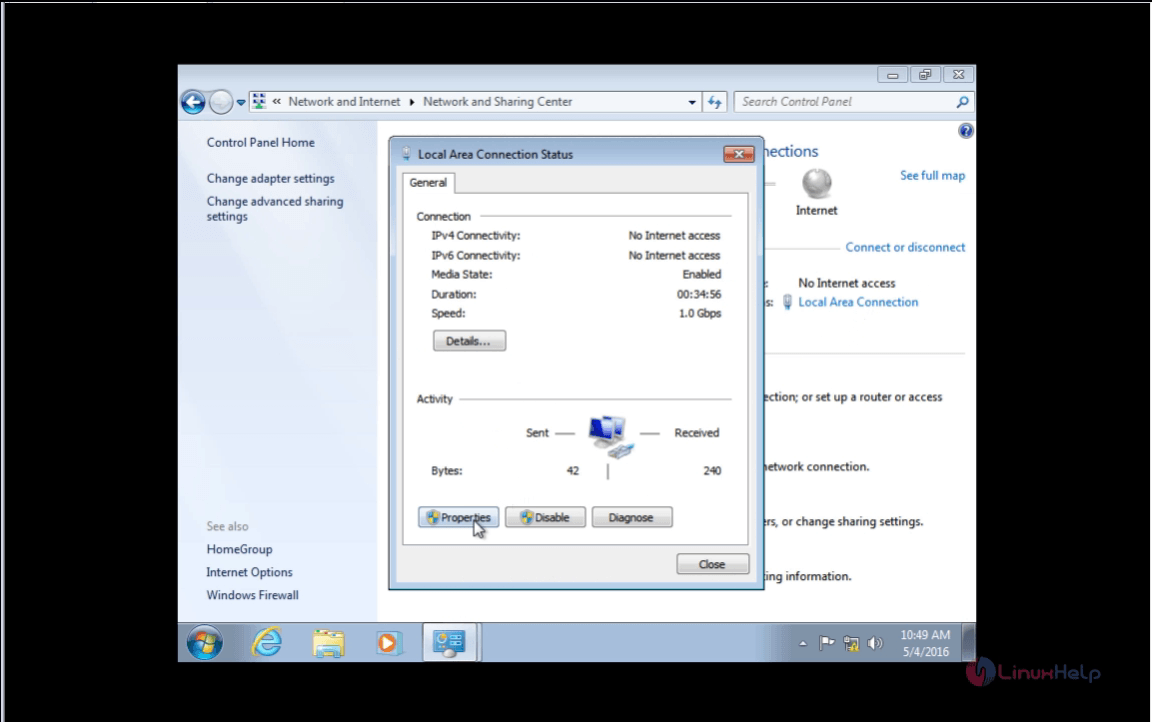
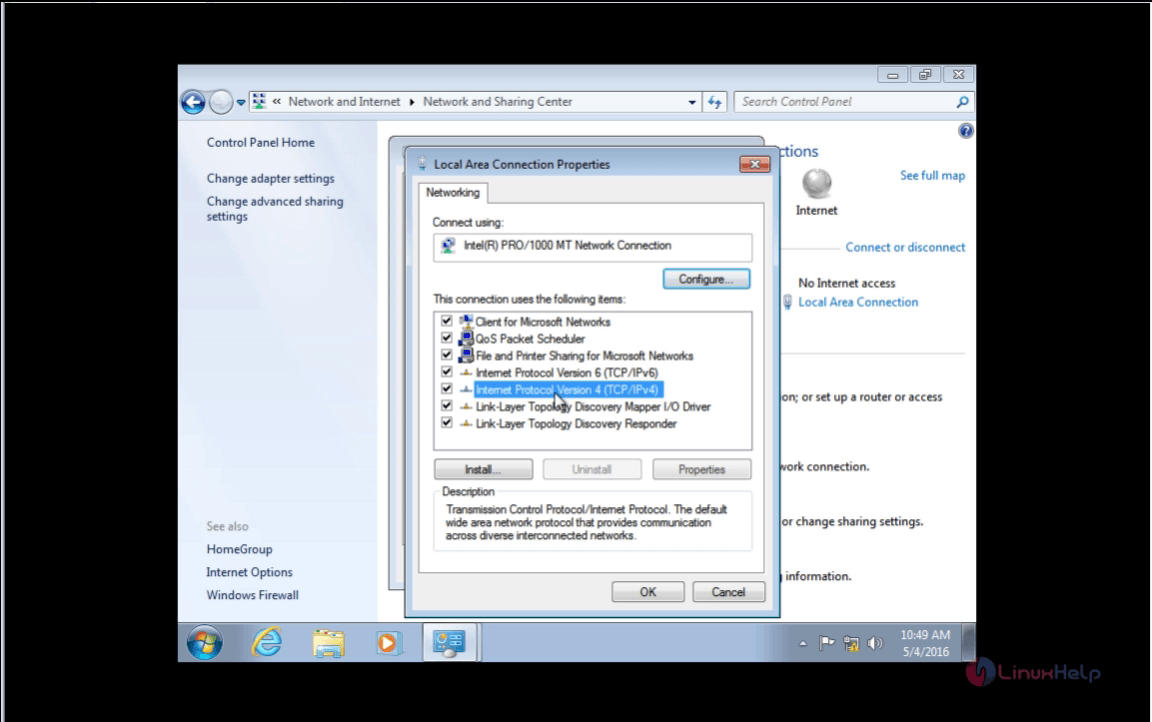
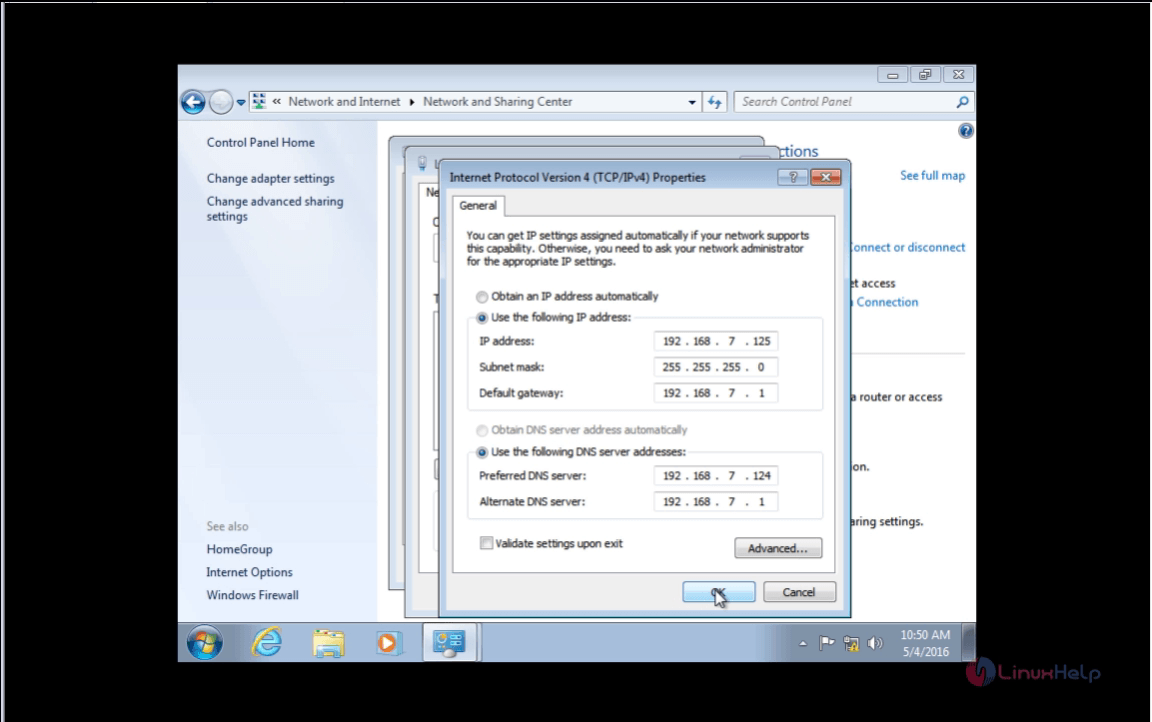
36. To check all is OK, just ping your pdc server address and domain name using the command prompt.
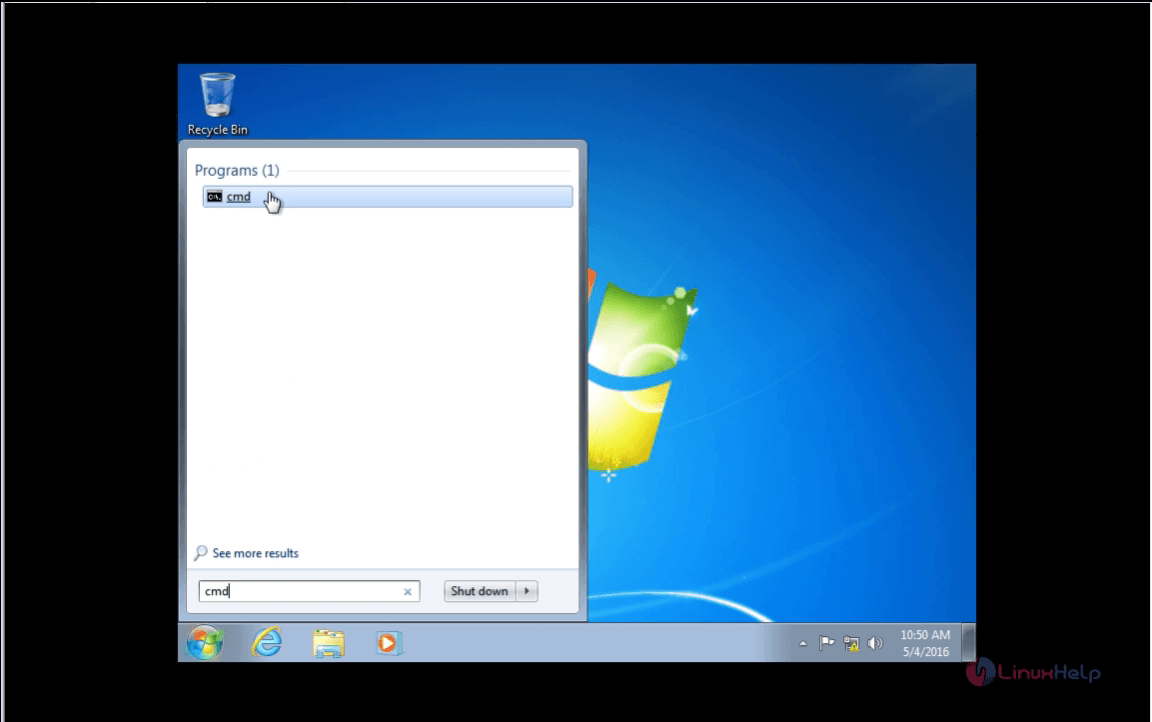
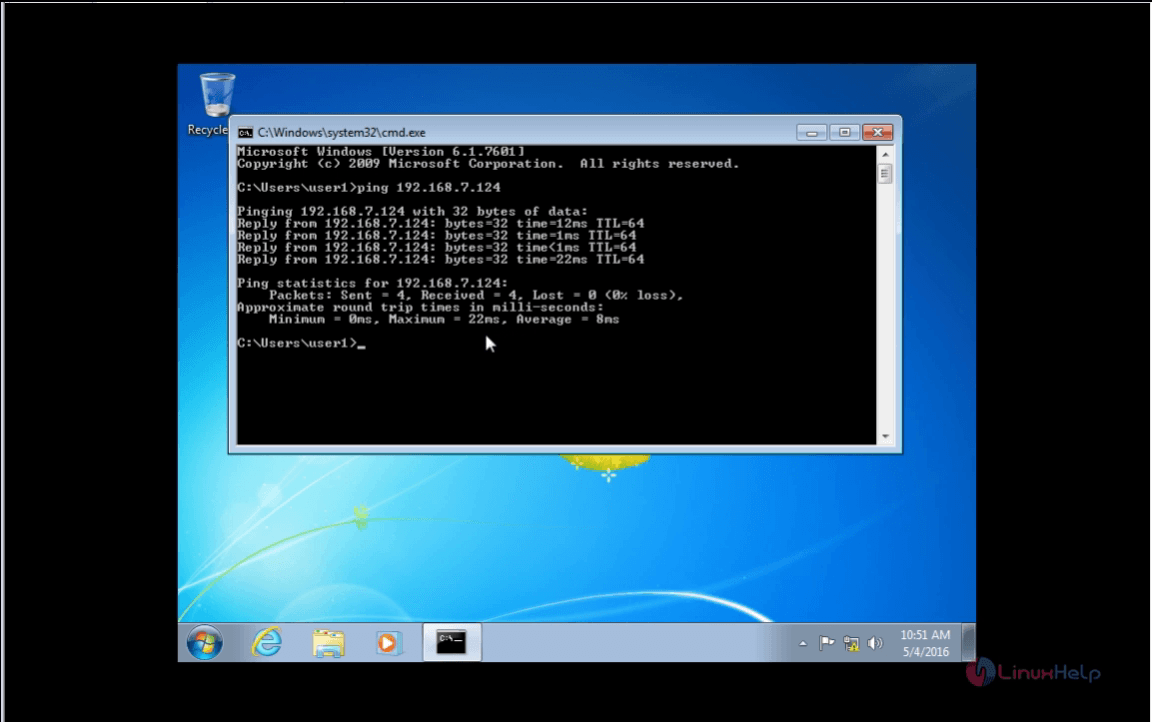
37. To add Windows 7 into the pdc.linuxhelp.com domain. Select Computer and click System Properties and then Advanced System Settings after that select, Computer Name.
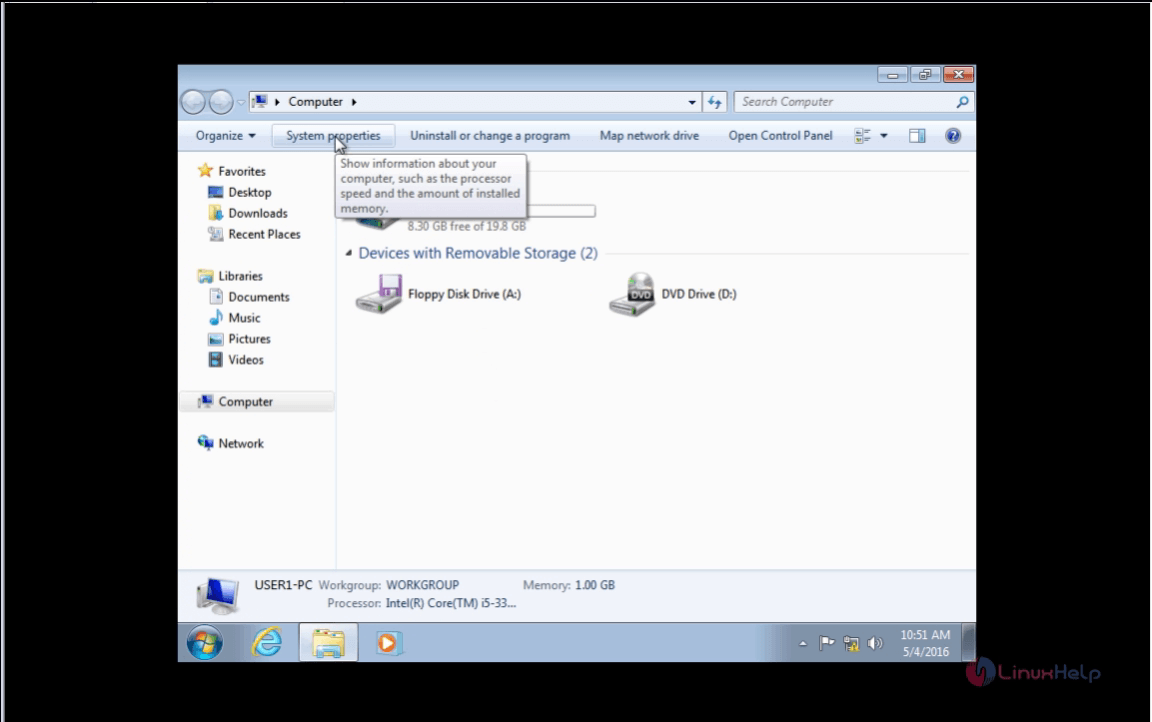
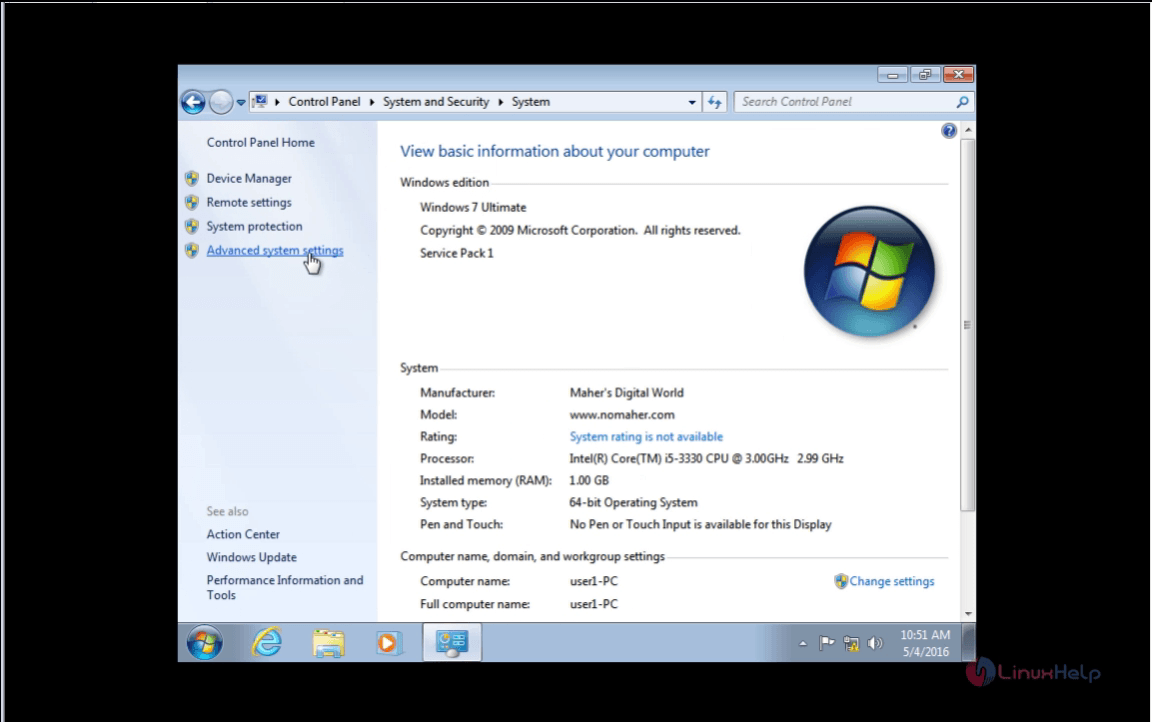
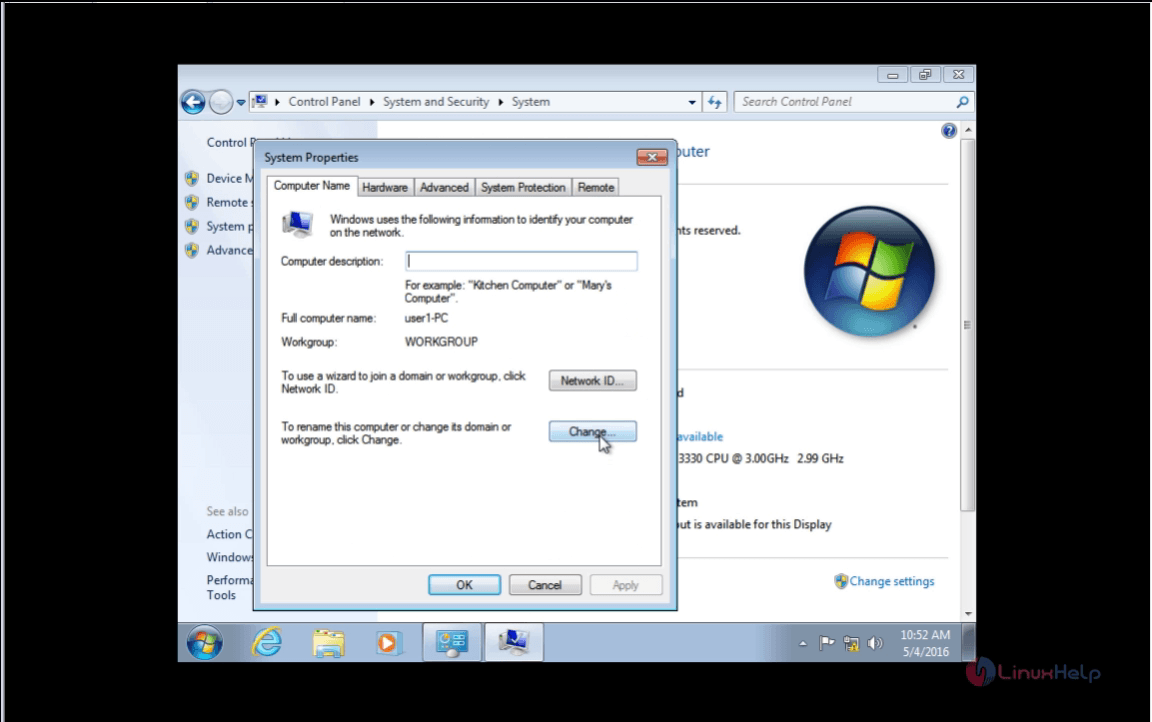
38. Type your computer name in the Name field domain in the Member of Domain.
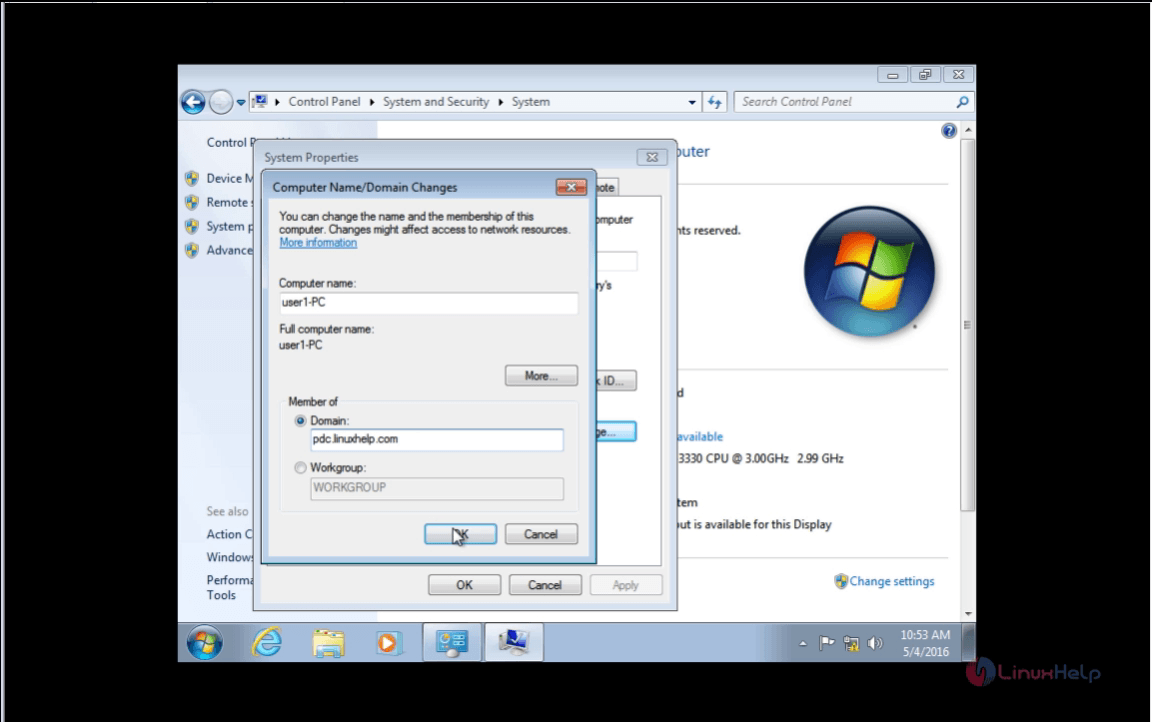
39. In the next window, type your username and password for the domain Administrator User.
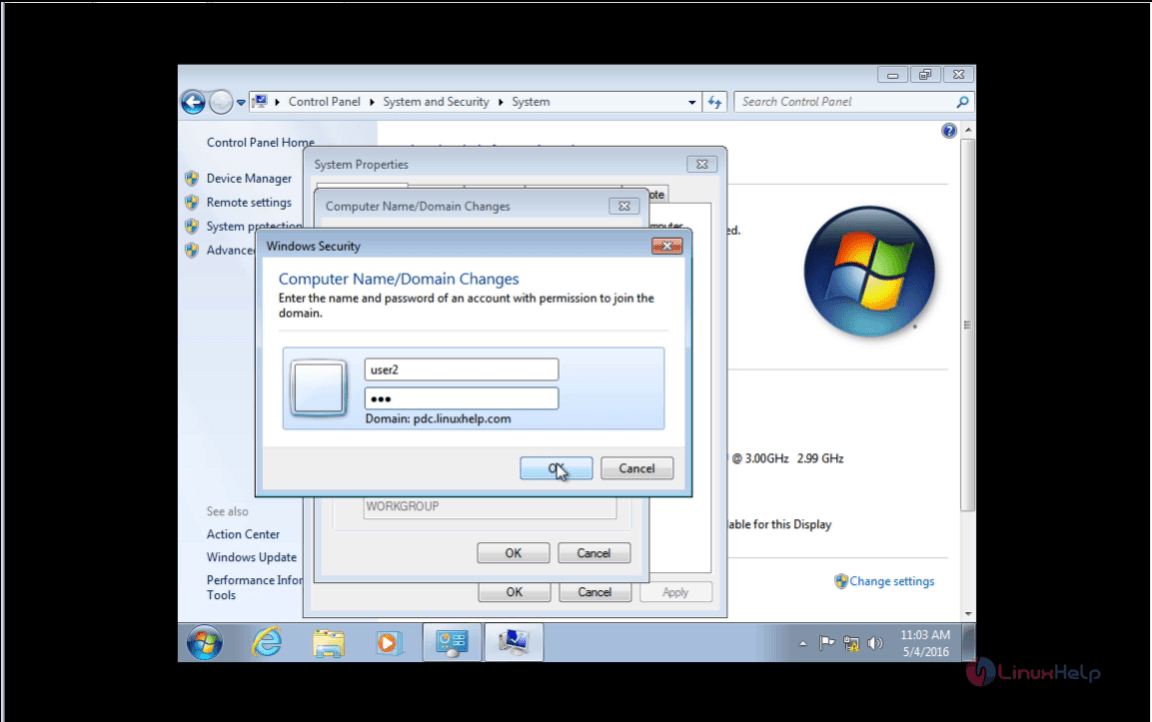
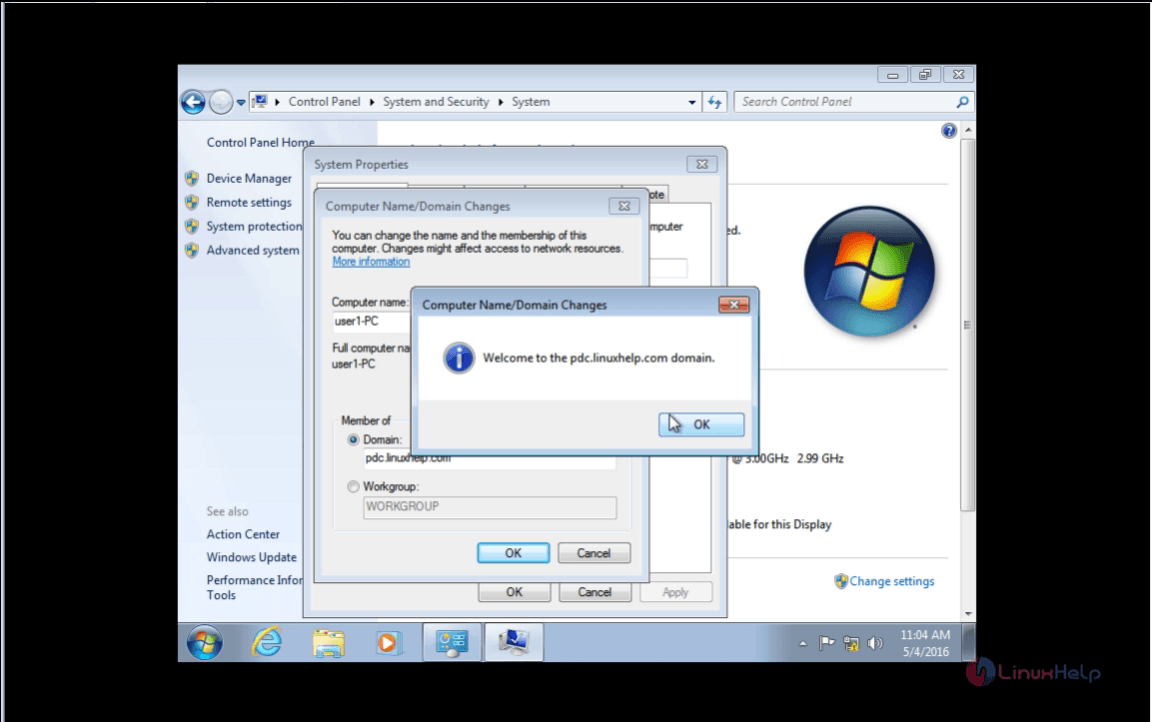
40. Reboot the system to apply setting and then log on to your new domain.
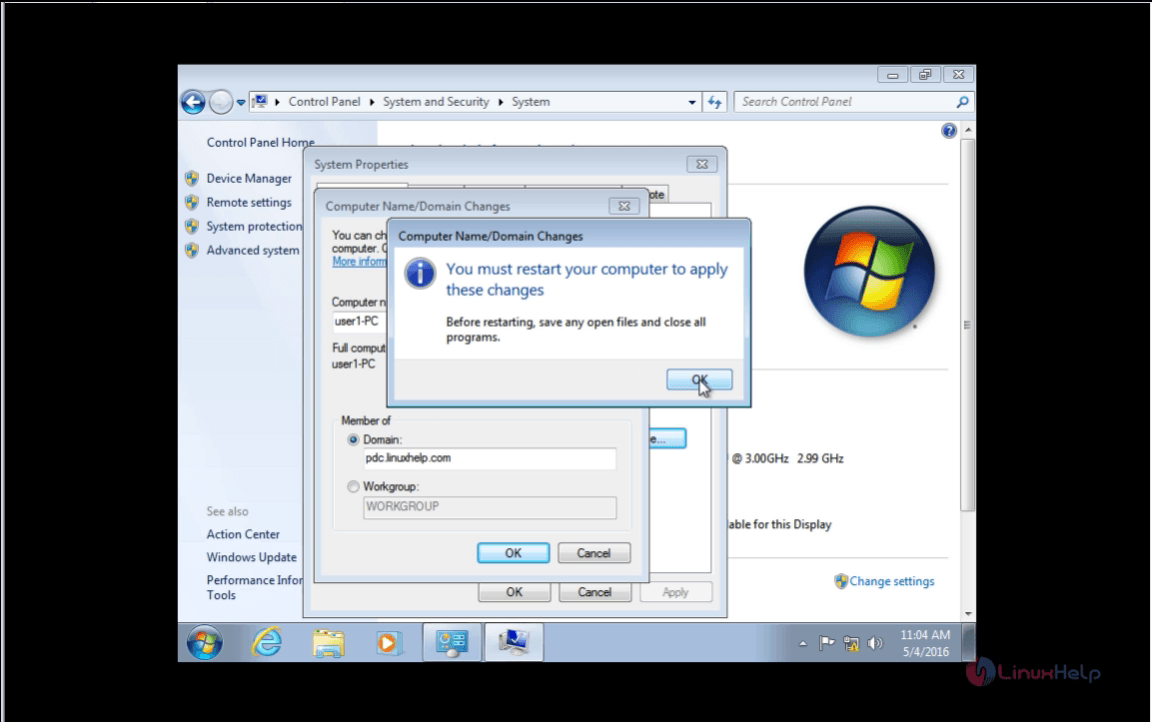
41. In login screen, type your domain and administrator username.
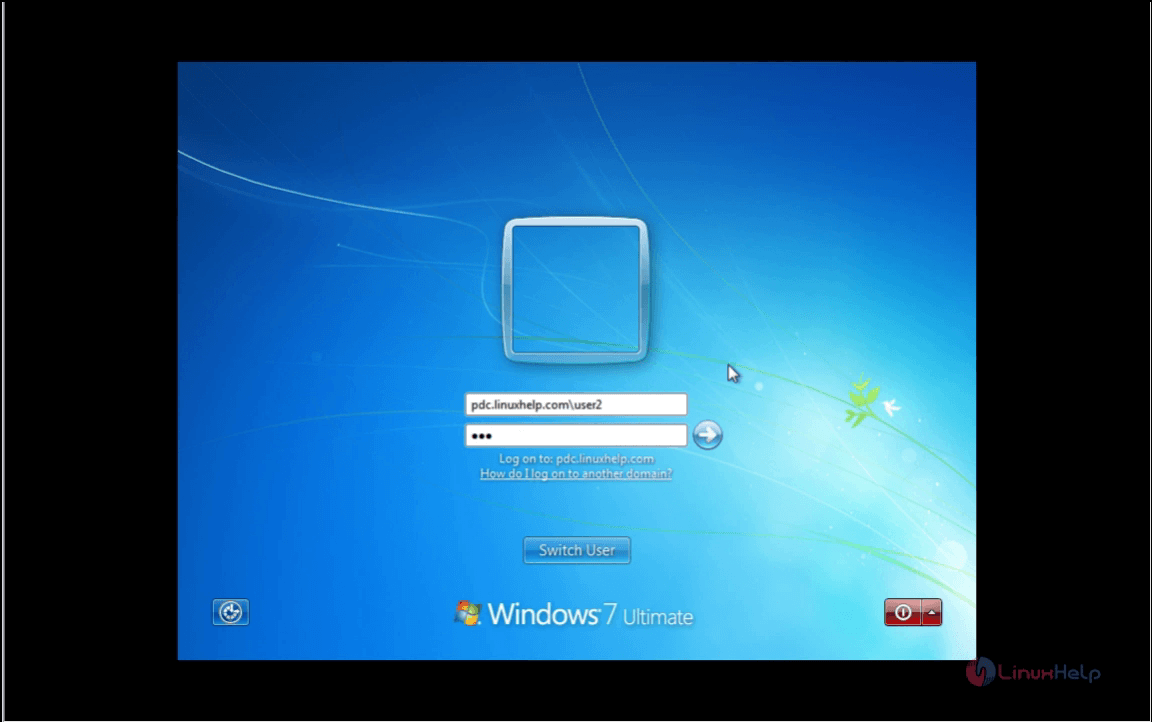
42. Click start and right click computer and select properties. Now you can see the windows system is added to the pdc.linuxhelp.com
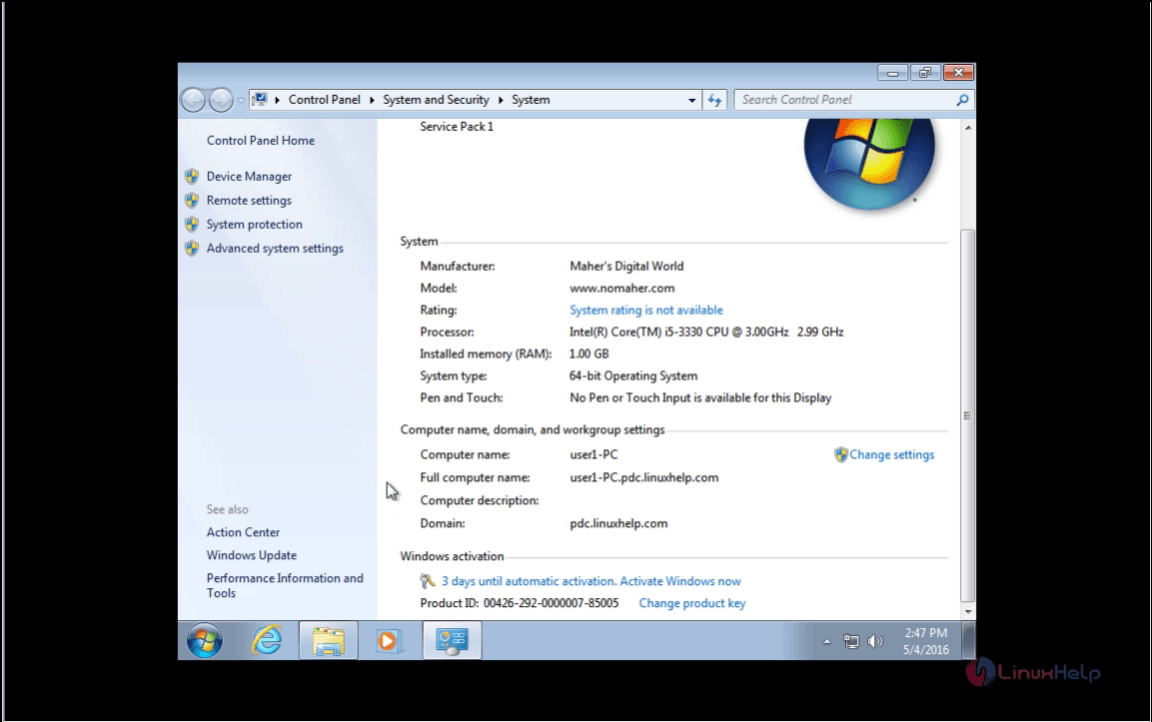
43. Open Zentyal server and Go to https://192.168.1.13 in the browser and verify if the Computer was added to Computers and Users.
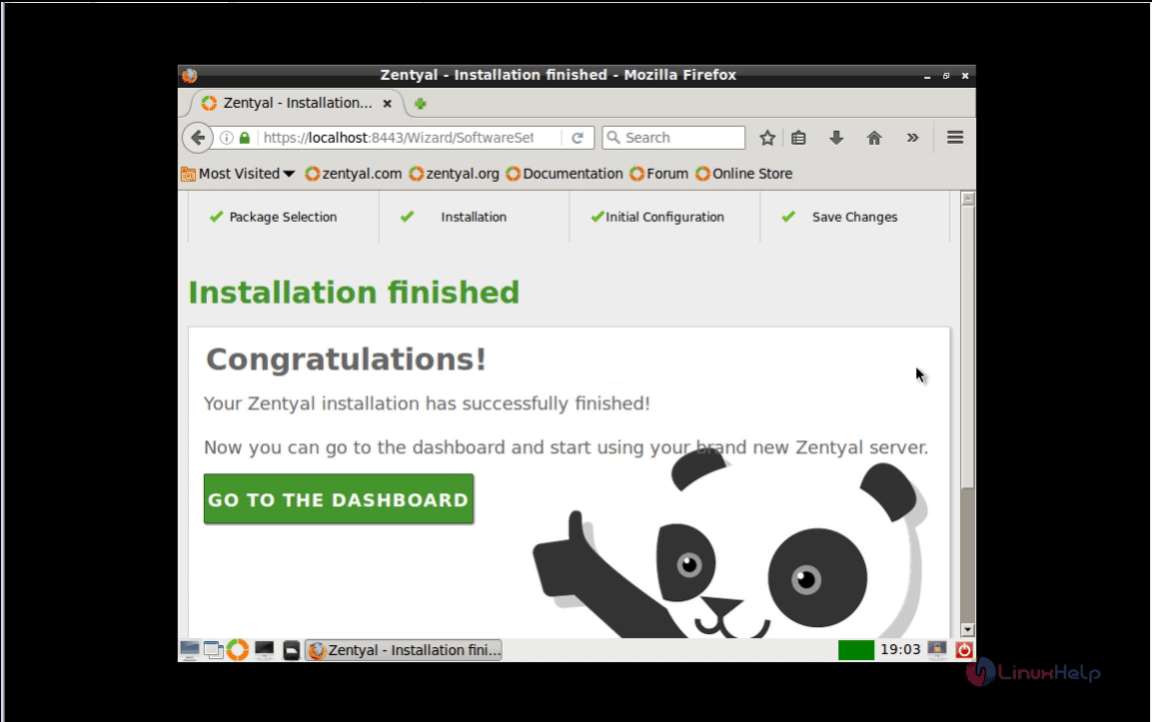
Let us see more about zentyal server in the coming sessions.
Comments ( 0 )
No comments available