How to Install Zenphoto in Ubuntu
To Install Zenphoto in Ubuntu
Zenphoto is an open source PHP based content management system used for creating gallery focused websites. It supports multiple media formats, integrated blogs and custom pages. Zenphoto is an ideal CMS tool for photographers, designers, film makers and musicians. Installation of Zenphoto in Ubuntu is explained in this article.
To install Zenphoto
Before installing the Zenphoto, install LAMP server with the following link.
https://www.linuxhelp.com/how-to-install-lamp-by-using-tasksel-tool-in-ubuntu/
First create the database for Zenphoto.
root@linuxhelp:/home/user1# mysql -u root -p Enter password: Welcome to the MariaDB monitor. Commands end with or g. Your MariaDB connection id is 53 Server version: 10.0.25-MariaDB-0ubuntu0.15.10.1 (Ubuntu) Copyright (c) 2000, 2016, Oracle, MariaDB Corporation Ab and others. Type ' help ' or ' h' for help. Type ' c' to clear the current input statement. MariaDB [(none)]> CREATE DATABASE zenphoto Query OK, 1 row affected (0.06 sec) MariaDB [(none)]> GRANT ALL PRIVILEGES ON zenphoto.* TO ' zenphotouser' @' localhost' IDENTIFIED BY ' password' Query OK, 0 rows affected (0.11 sec) MariaDB [(none)]> FLUSH PRIVILEGES Query OK, 0 rows affected (0.05 sec) MariaDB [(none)]> exit Bye
Download the Zenphoto package with the following command.
root@linuxhelp:/home/user1# cd /opt/ root@linuxhelp:/opt# wget https://github.com/zenphoto/zenphoto/archive/zenphoto-1.4.11.zip --2016-11-18 03:06:00-- https://github.com/zenphoto/zenphoto/archive/zenphoto-1.4.11.zip Resolving github.com (github.com)... 192.30.253.112, 192.30.253.113 Connecting to github.com (github.com)|192.30.253.112|:443... connected. HTTP request sent, awaiting response... 302 Found Location: https://codeload.github.com/zenphoto/zenphoto/zip/zenphoto-1.4.11 [following] --2016-11-18 03:06:01-- https://codeload.github.com/zenphoto/zenphoto/zip/zenphoto-1.4.11 Resolving codeload.github.com (codeload.github.com)... 192.30.253.120, 192.30.253.121 Connecting to codeload.github.com (codeload.github.com)|192.30.253.120|:443... connected. HTTP request sent, awaiting response... 200 OK Length: unspecified [application/zip] Saving to: ‘ zenphoto-1.4.11.zip’ zenphoto-1.4.11.zip [ < => ] 9.59M 51.9KB/s in 1m 40s 2016-11-18 03:07:42 (97.9 KB/s) - ‘ zenphoto-1.4.11.zip’ saved [10051853]
Once the package is downloaded, extract it.
root@linuxhelp:/opt# unzip zenphoto-1.4.11.zip
Archive: zenphoto-1.4.11.zip
ffbaf9ddf30c0a57d5e2ebf31fedb2fa246d0aec
creating: zenphoto-zenphoto-1.4.11/
inflating: zenphoto-zenphoto-1.4.11/.gitattributes
inflating: zenphoto-zenphoto-1.4.11/.gitignore
inflating: zenphoto-zenphoto-1.4.11/LICENSE
&hellip
&hellip
&hellip
inflating: zenphoto-zenphoto-1.4.11/zp-core/zp-extensions/zpCaptcha.php
creating: zenphoto-zenphoto-1.4.11/zp-core/zp-extensions/zpCaptcha/
inflating: zenphoto-zenphoto-1.4.11/zp-core/zp-extensions/zpCaptcha/c.php
creating: zenphoto-zenphoto-1.4.11/zp-data/
extracting: zenphoto-zenphoto-1.4.11/zp-data/.gitignore
Move the extracted files to /var/www/html/zenphoto/ directory as follows,
root@linuxhelp:/opt# mv zenphoto-zenphoto-1.4.11/ /var/www/html/zenphoto/
Now change the ownership for Zenphoto directory.
root@linuxhelp:/opt# chown www-data:www-data -R /var/www/html/zenphoto
Here you need to create a new virtual host directive in Apache and the following lines in the file.
root@linuxhelp:/opt# touch /etc/apache2/sites-available/zenphoto.conf
root@linuxhelp:/opt# ln -s /etc/apache2/sites-available/zenphoto.conf /etc/apache2/sites-enabled/zenphot.conf
root@linuxhelp:/opt# nano /etc/apache2/sites-available/zenphoto.conf
< Virtualhost *:80>
ServerAdmin admin@your-domain.com
DocumentRoot /var/www/html/zenphoto/
ServerName linuxhelp
ServerAlias www.your-domain.com
< Directory /var/www/html/zenphoto/>
Options FollowSymLinks
AllowOverride All
< /Directory>
ErrorLog /var/log/apache2/your-domain.com-error_log
CustomLog /var/log/apache2/your-domain.com-access_log common
< /VirtualHost>
Restart the Apache web server to take effect.
root@linuxhelp:/opt# service apache2 restart
Open the web browser with the IP address, once the above process is completed. Enter the database configuration and click on save option.
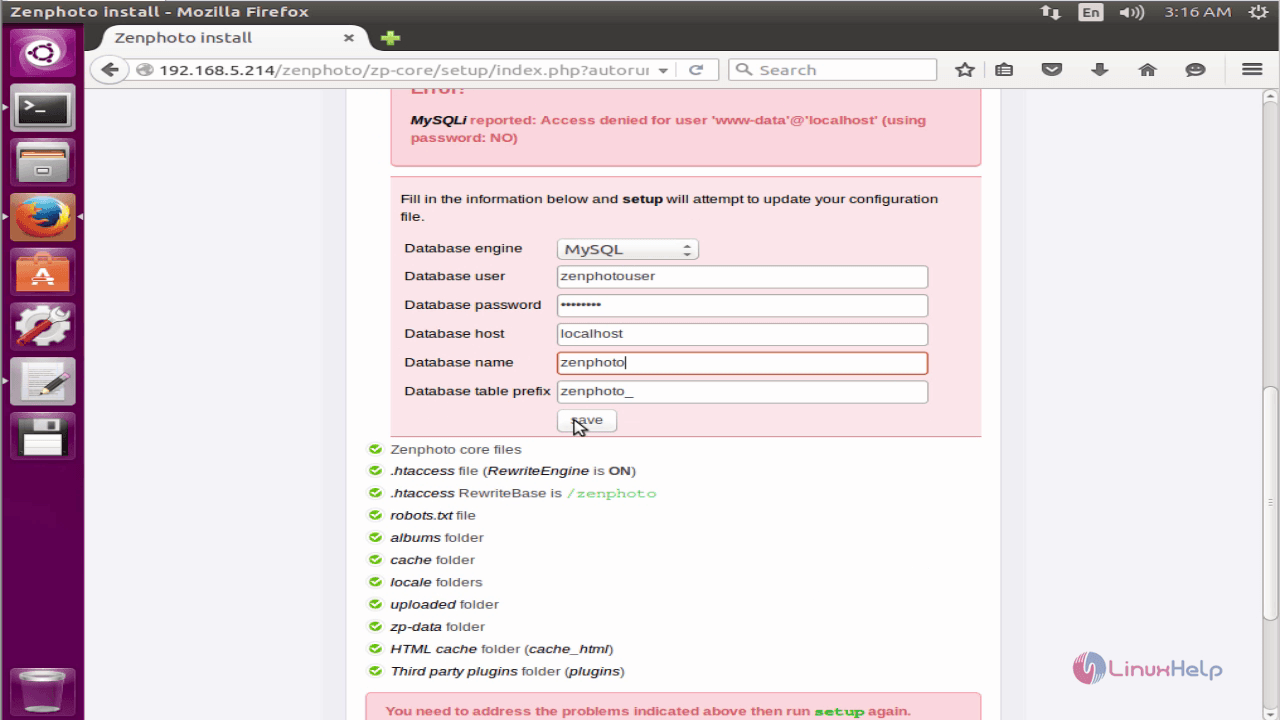
Click on Go option to proceed.
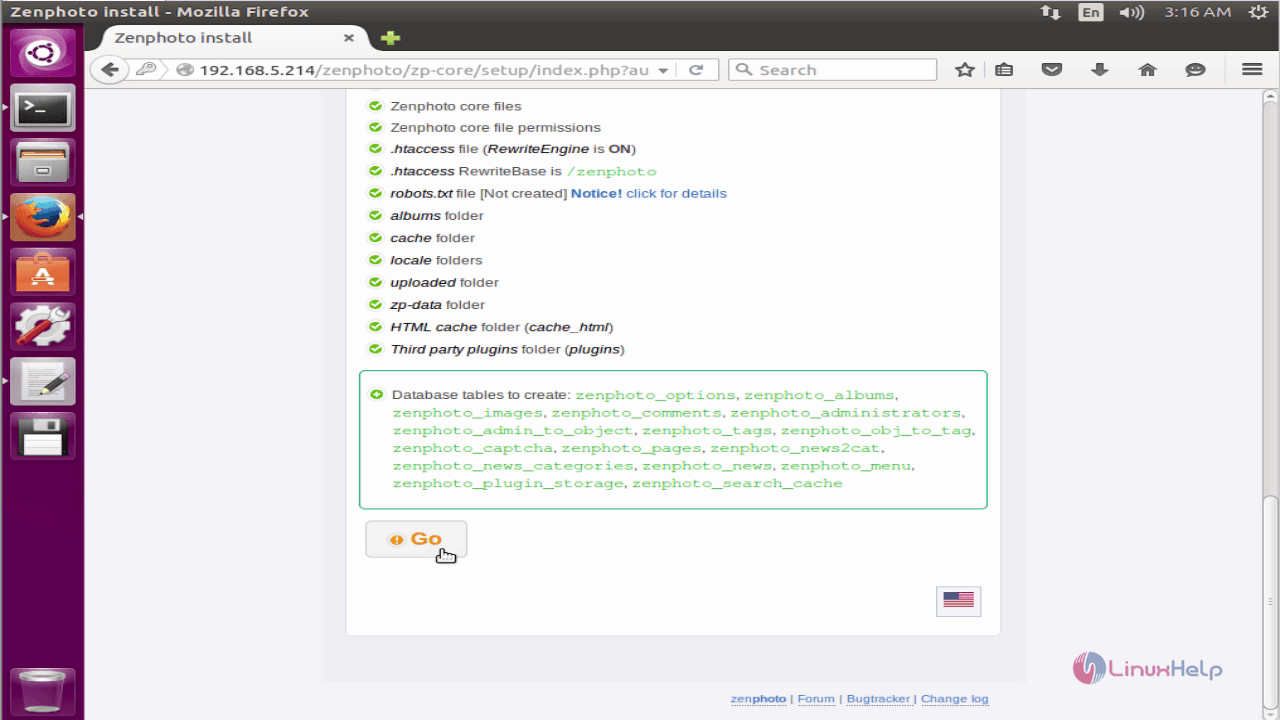
Created tables will display as shown in the below image. Just click on the respective option to set credential details.
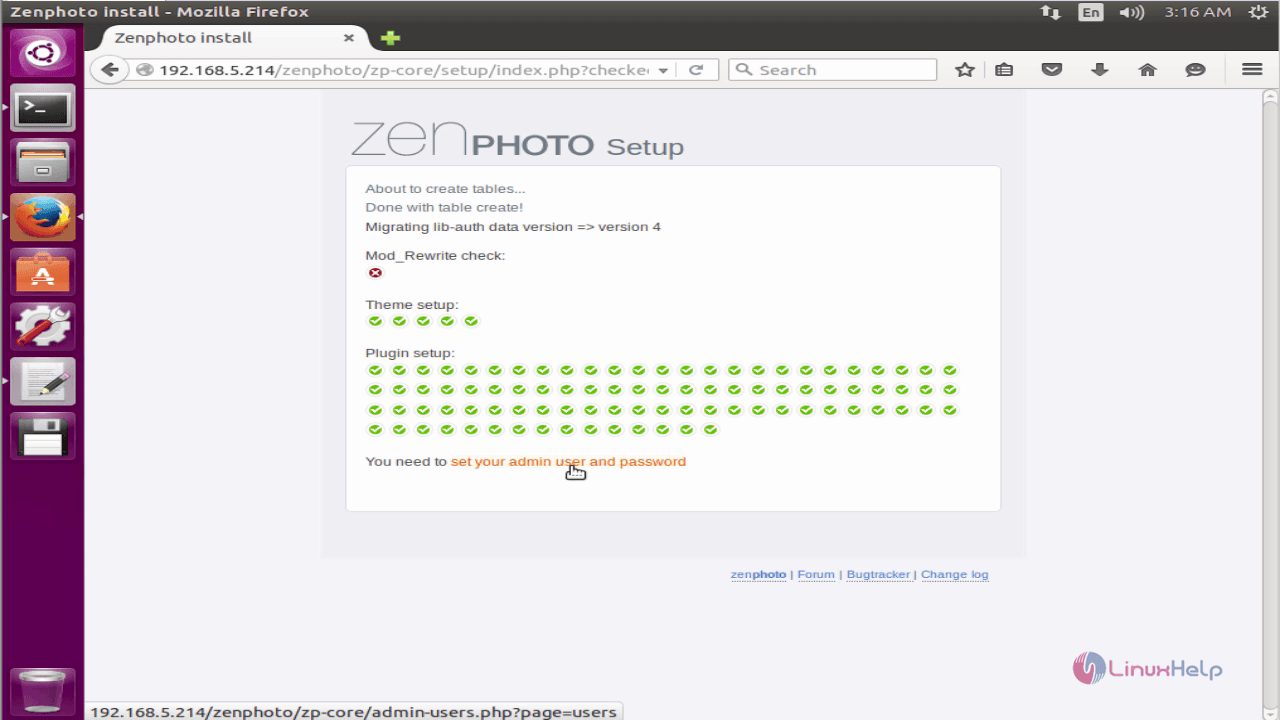
Accept the license agreement.
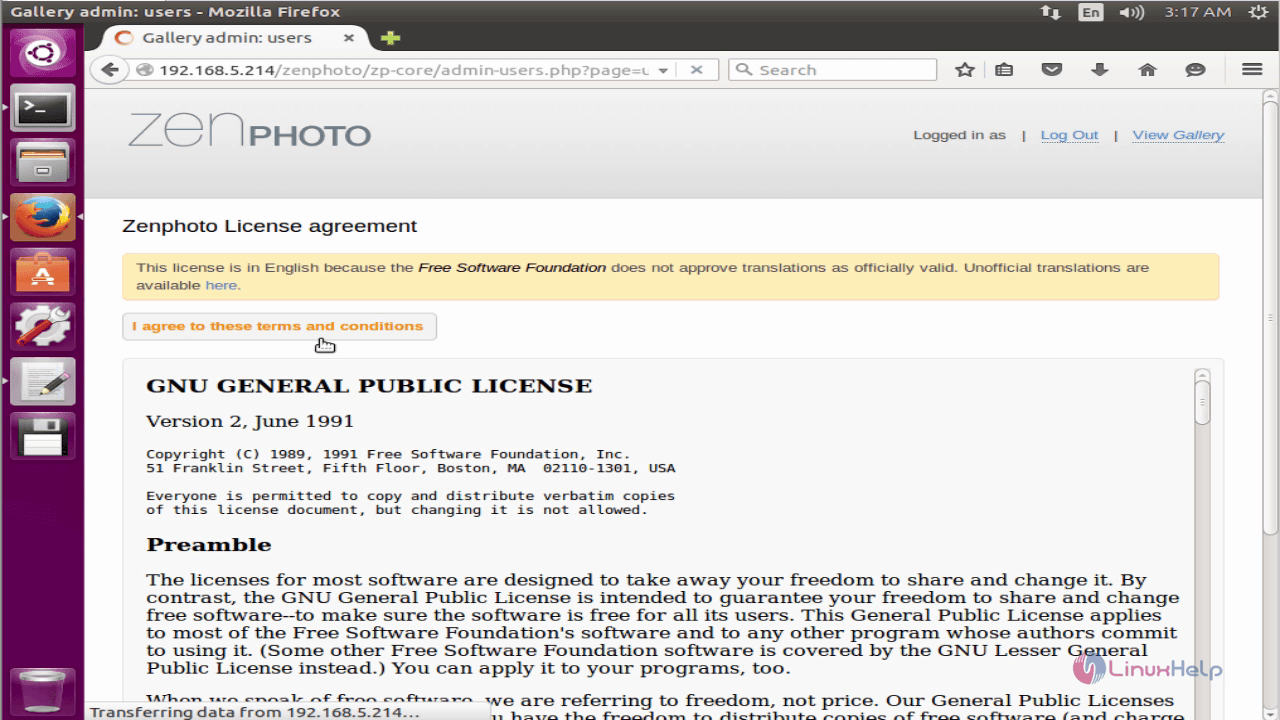
Now setup the Admin users details and click on Apply option.
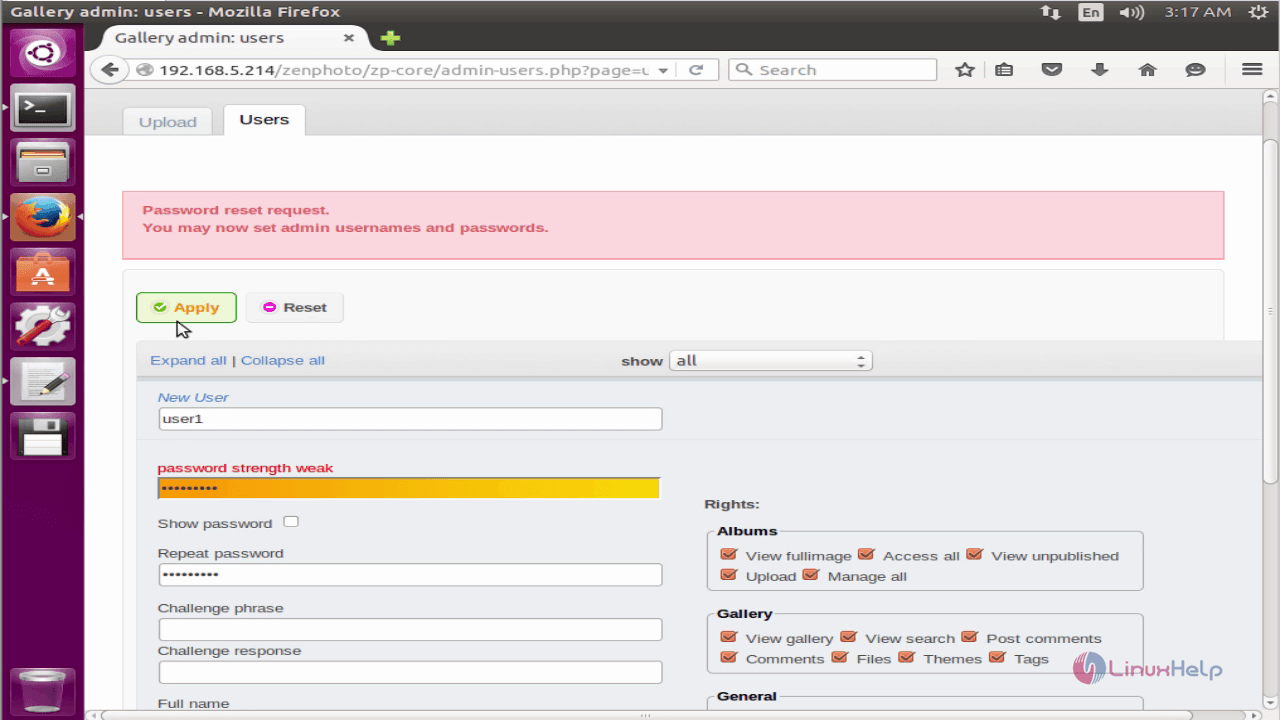
Login with user name and password.
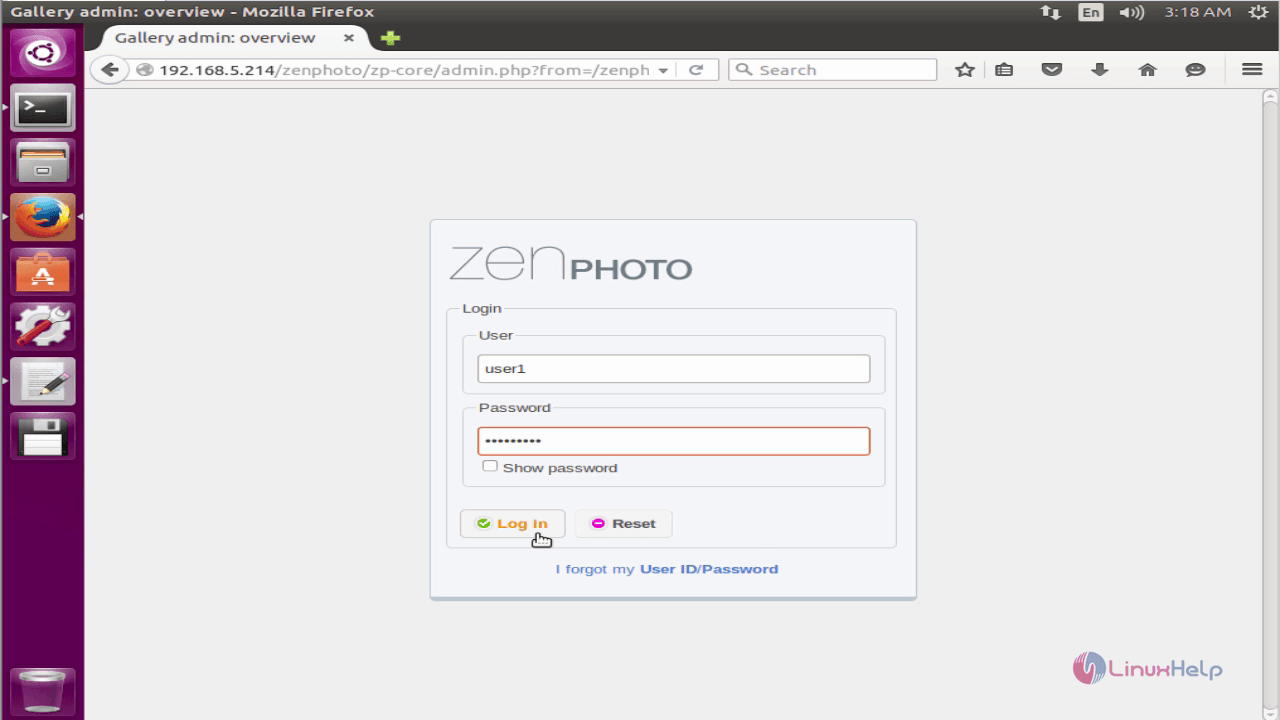
Now you can view the Zenphoto overview.
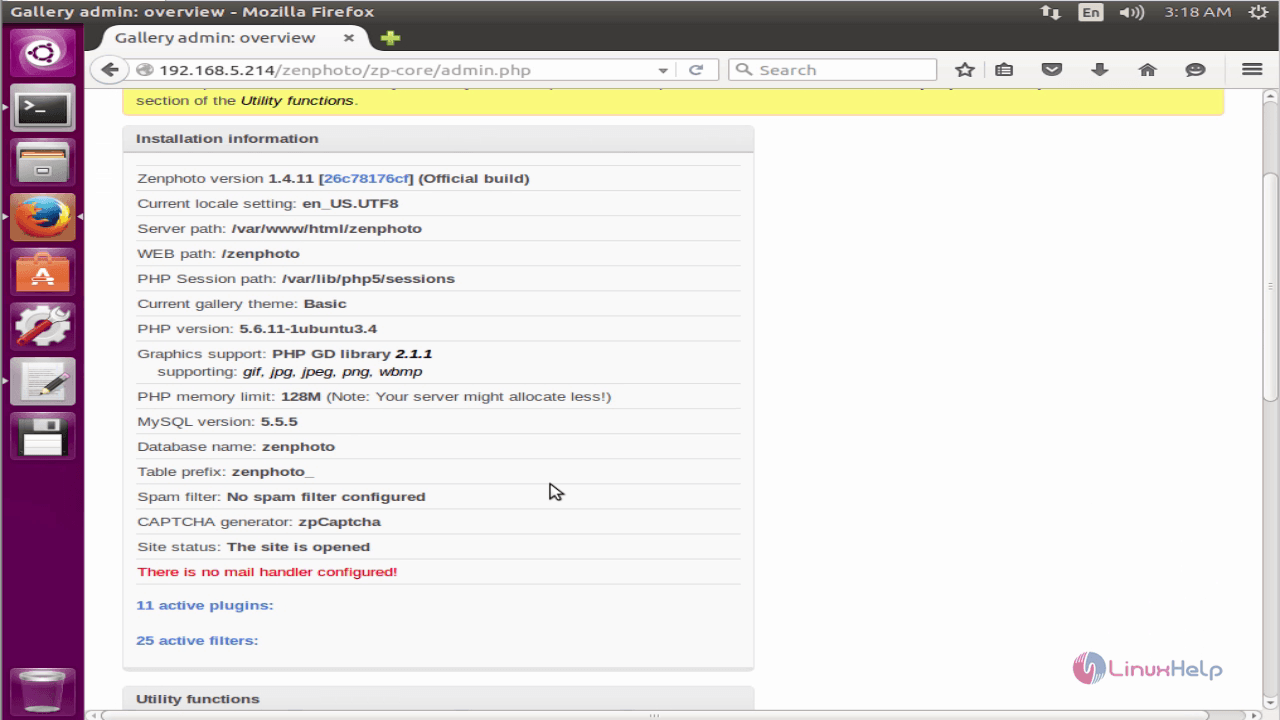
Upload your favorite images.
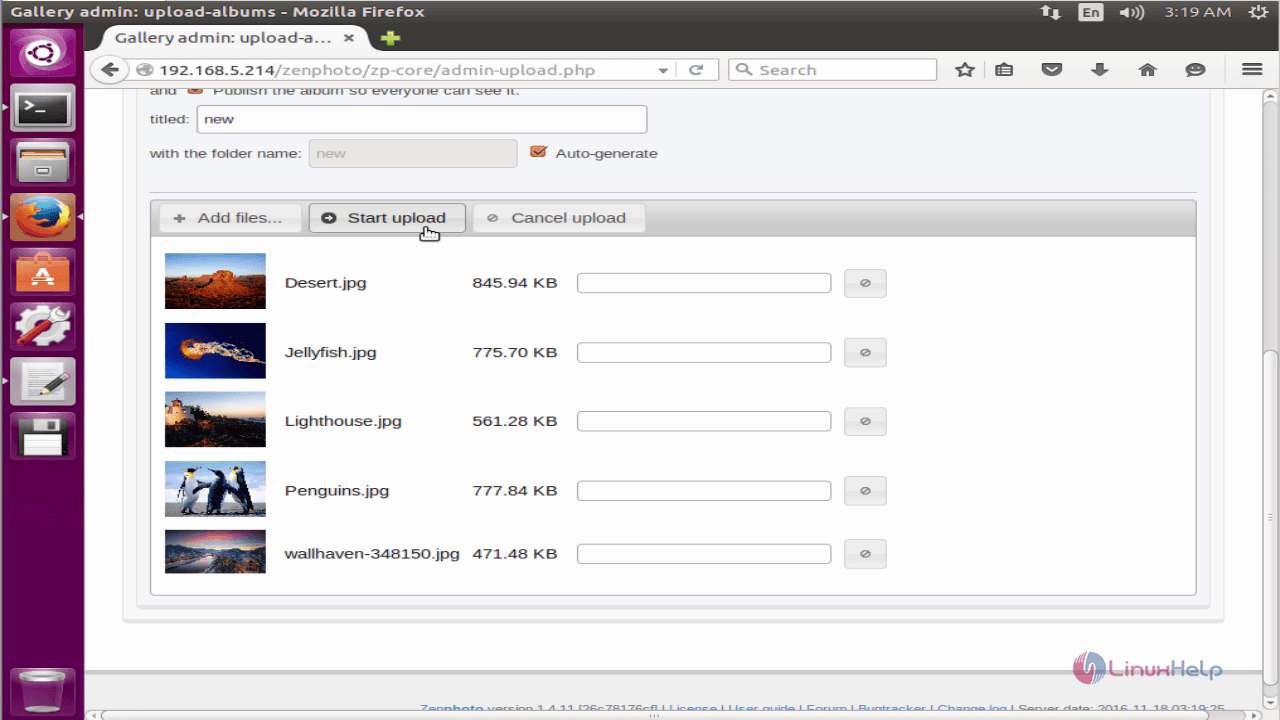
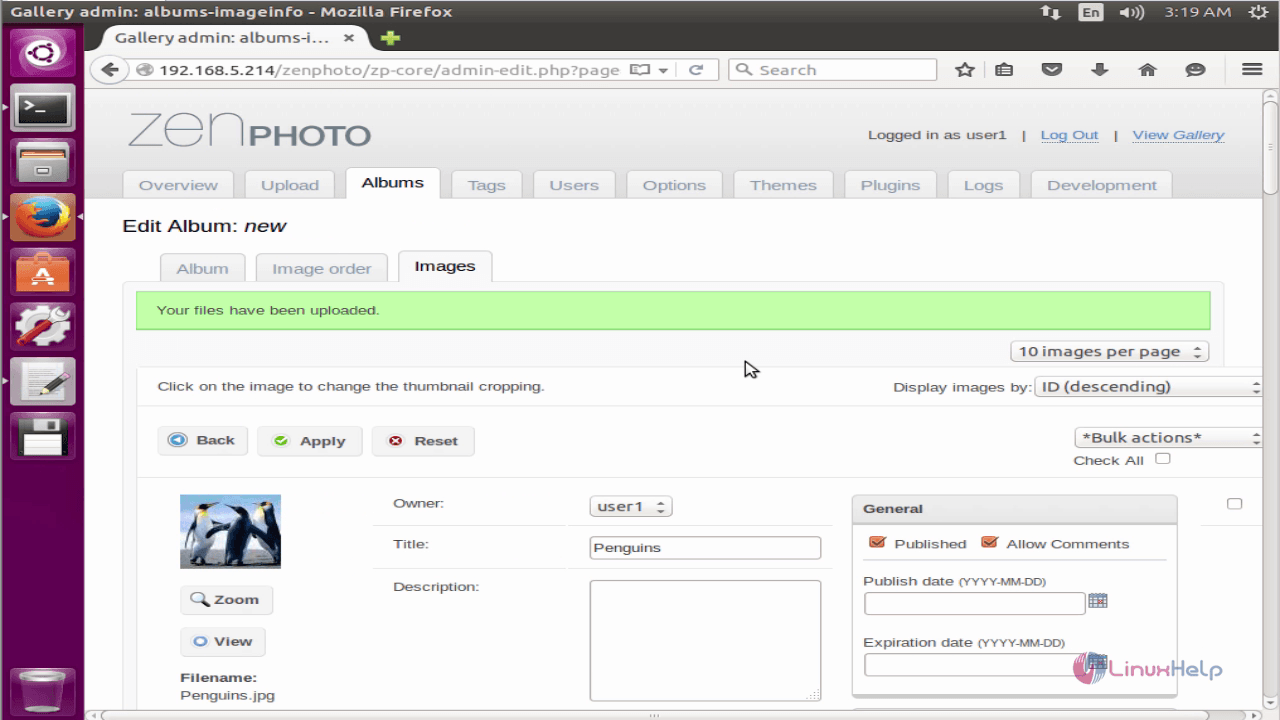
Tag management
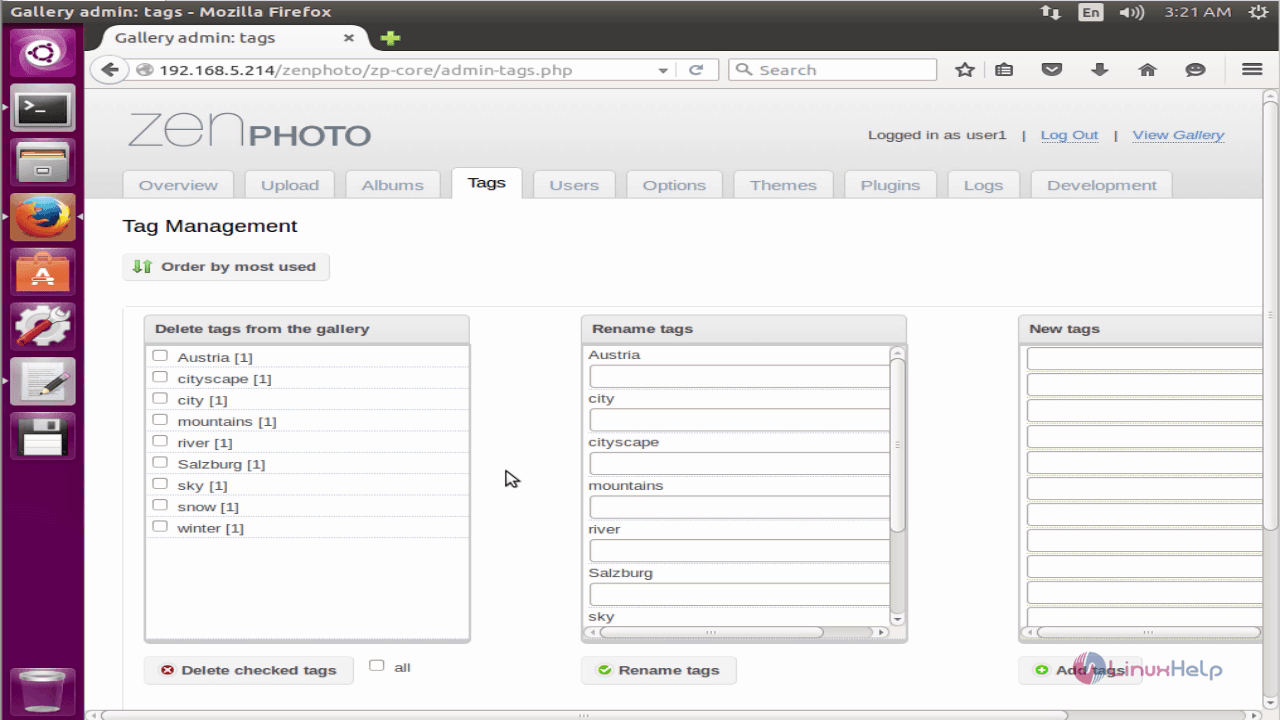
You can create or edit the Albums.
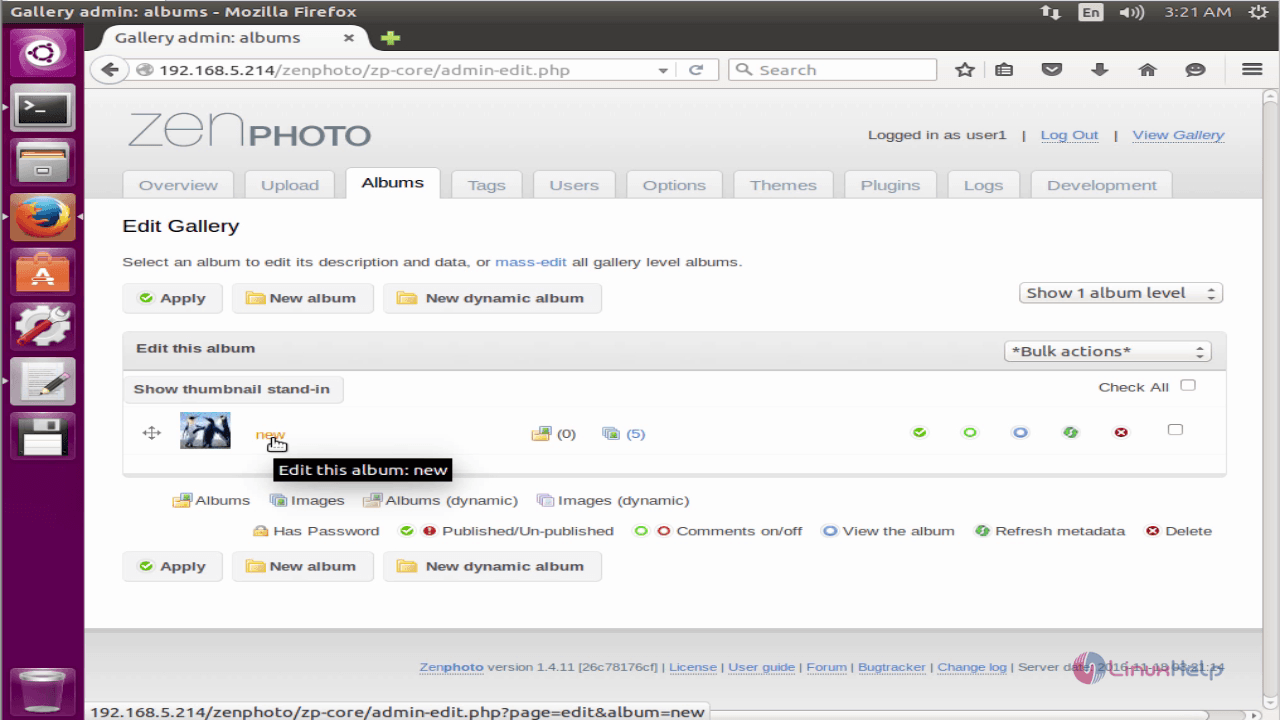
Some familiar options are shown below,
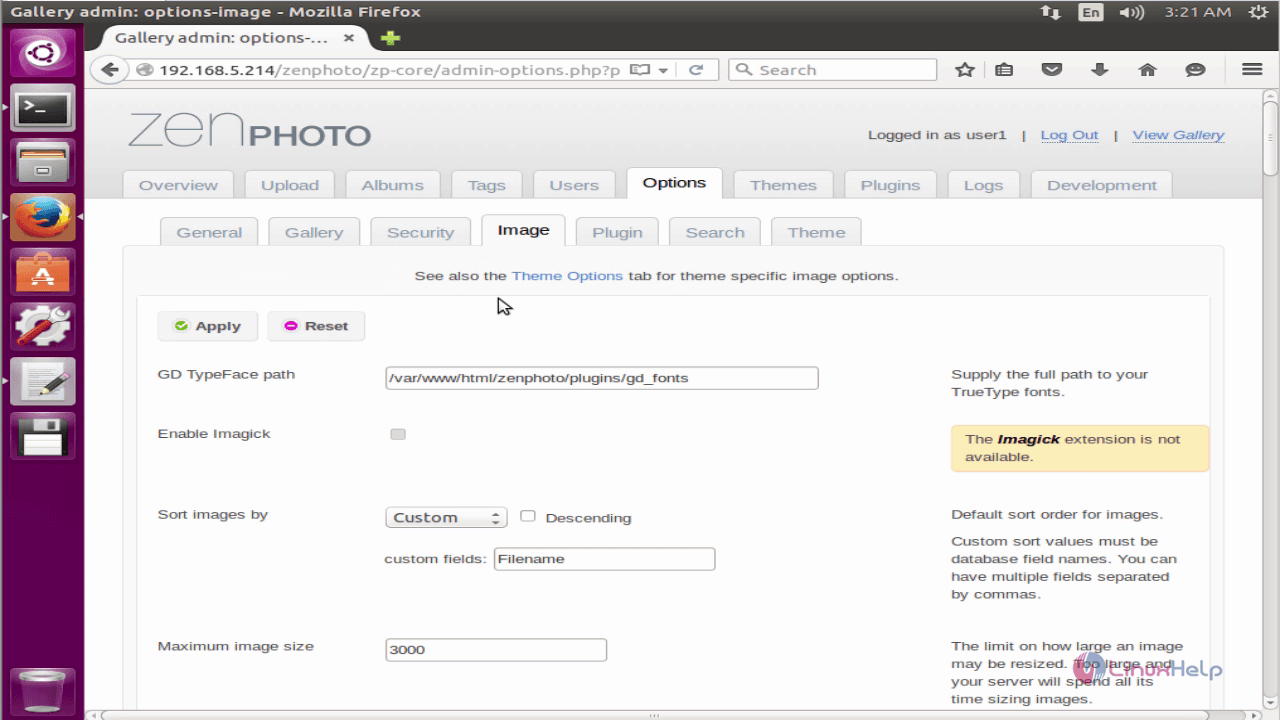
Themes
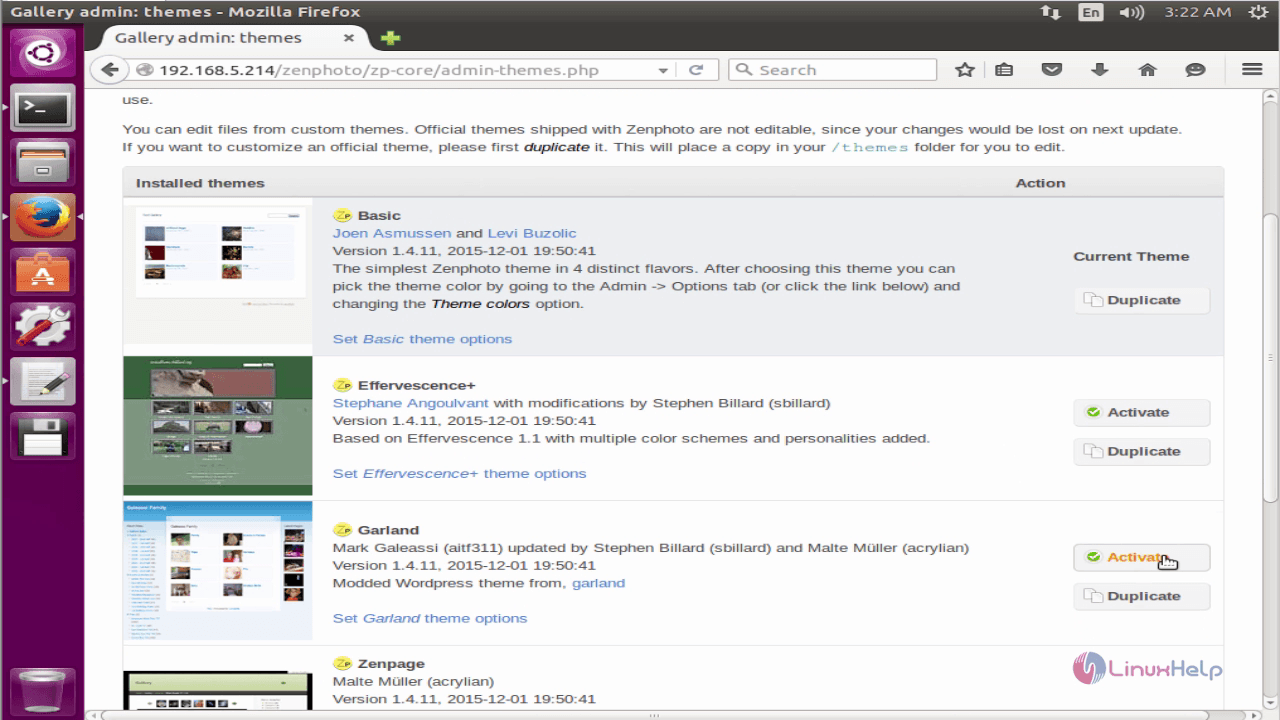
Plugins
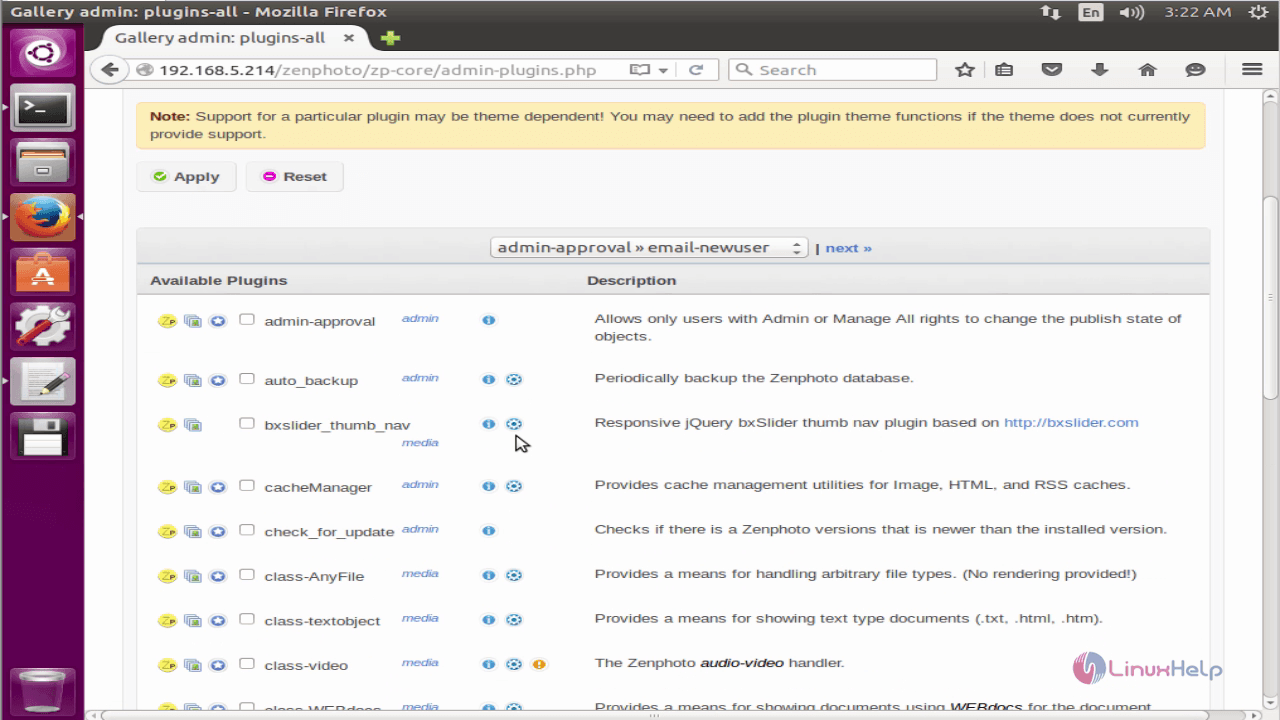
Logs
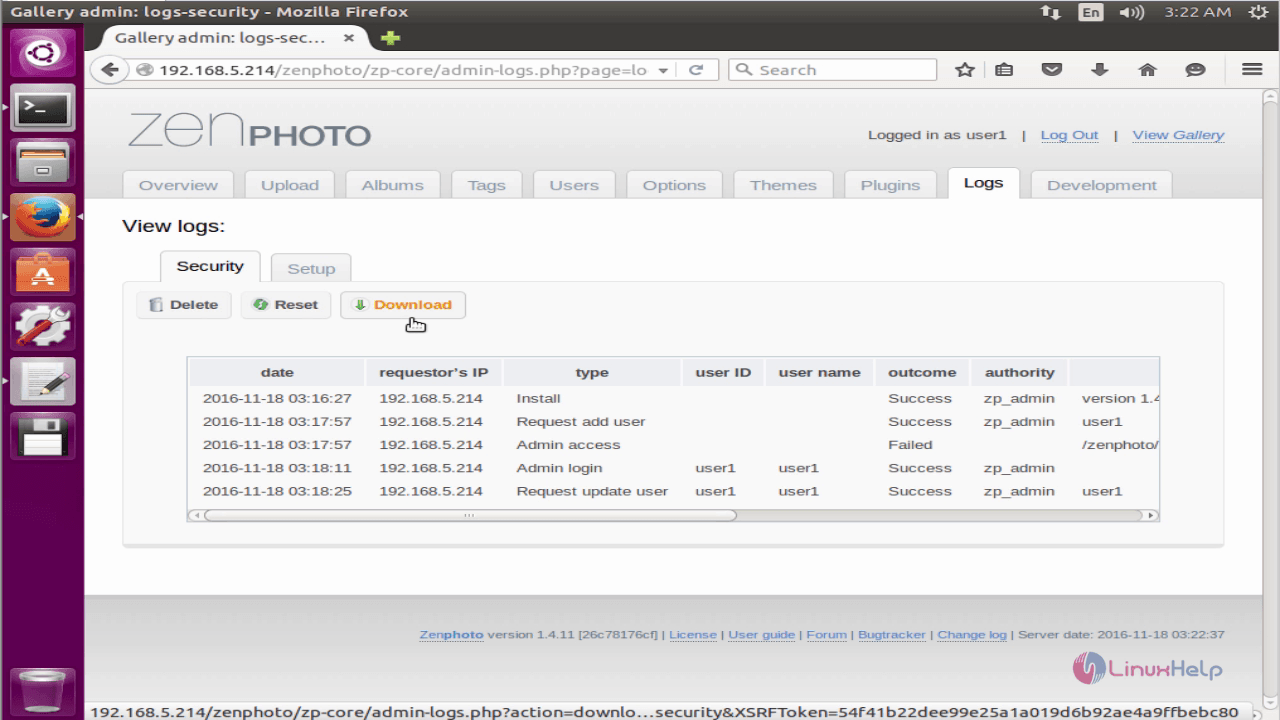
Comments ( 0 )
No comments available