How to install Zenmap on CentOS 7
To install Zenmap on CentOS 7
Zenmap is a graphical frontend application for nmap application. nmap is a network mapping tool used to scan the hosts connected in a network and to identify the ports that are opened. It is very simple to install Zenmap and this article explains the way to install Zenmap on CentOS 7.
Installing Zenmap
The easy way to install Zenmap is by running the following command. It installs Zenmap along with its dependencies.
[root@linuxhelp ~]# yum install nmap-frontend -y
Loaded plugins: fastestmirror, langpacks
base | 3.6 kB 00:00:00
extras | 3.4 kB 00:00:08
updates | 3.4 kB 00:00:00
(1/4): base/7/x86_64/group_gz | 155 kB 00:00:01
(2/4): updates/7/x86_64/primary_db | 3.8 MB 00:00:22
(3/4): base/7/x86_64/primary_db | 5.6 MB 00:00:39
(4/4): extras/7/x86_64/primary_db | 139 kB 00:01:17
Determining fastest mirrors
* base: mirror.fibergrid.in
* extras: mirror.fibergrid.in
* updates: mirror.fibergrid.in
Resolving Dependencies
--> Running transaction check
---> Package nmap-frontend.noarch 2:6.40-7.el7 will be installed
--> Processing Dependency: nmap = 2:6.40 for package: 2:nmap-frontend-6.40-7.el7.noarch
--> Running transaction check
---> Package nmap.x86_64 2:6.40-7.el7 will be installed
--> Processing Dependency: nmap-ncat = 2:6.40-7.el7 for package: 2:nmap-6.40-7.el7.x86_64
--> Running transaction check
---> Package nmap-ncat.x86_64 2:6.40-4.el7 will be updated
.
.
.
Installed:
nmap-frontend.noarch 2:6.40-7.el7
Dependency Installed:
nmap.x86_64 2:6.40-7.el7
Dependency Updated:
nmap-ncat.x86_64 2:6.40-7.el7
Complete!
Once Zenmap is installed, launch it with the help of the following command.
[root@linuxhelp ~]# zenmap-root
Enter the ip address you want to scan in “ Target” field.
You can enter single ip or network ip including the subnetmask and then choose your profile to scan.
Now click “ Scan” to start the scan.
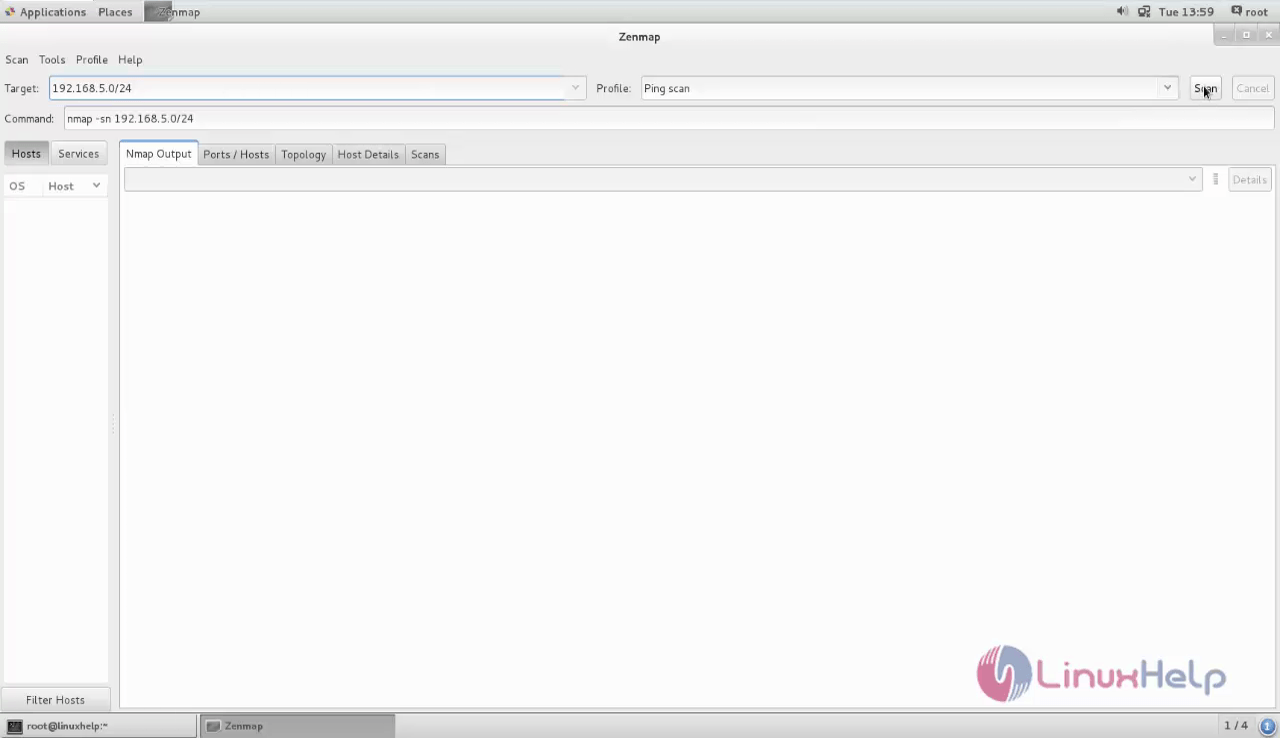
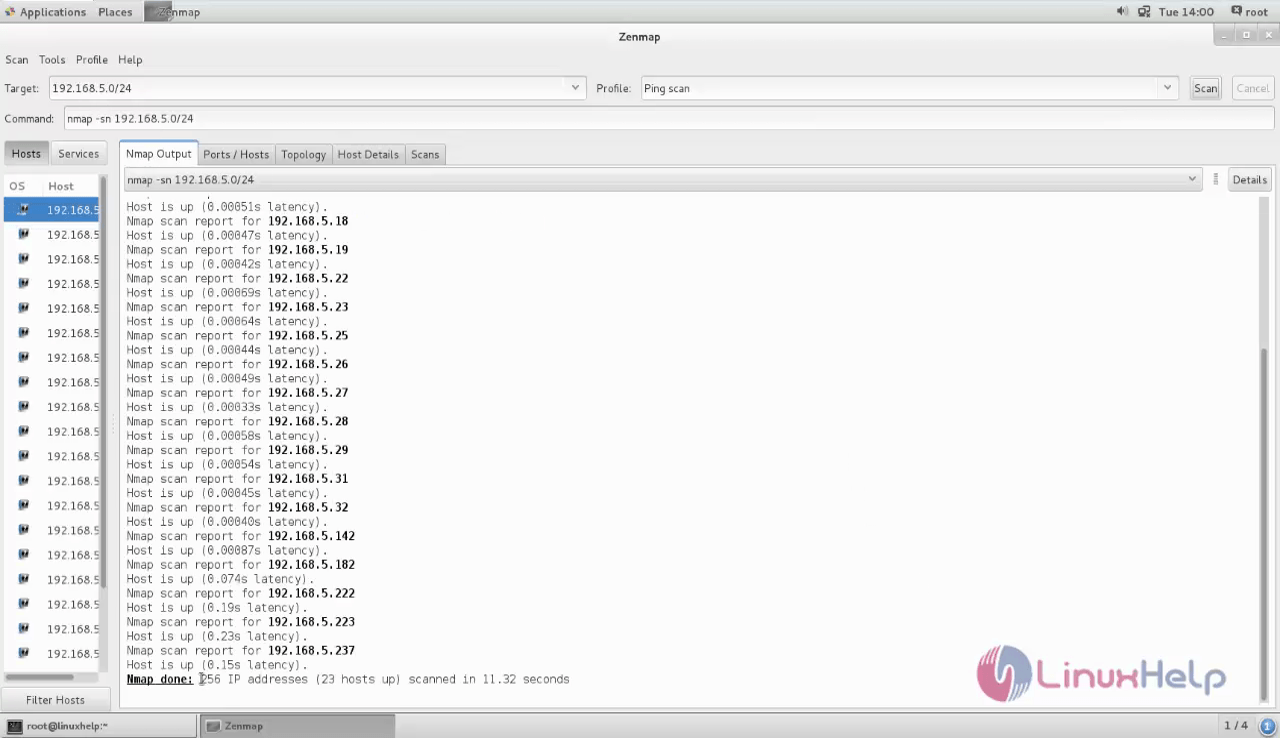
Choose “ Intense Scan” to scan for opened ports on all hosts.
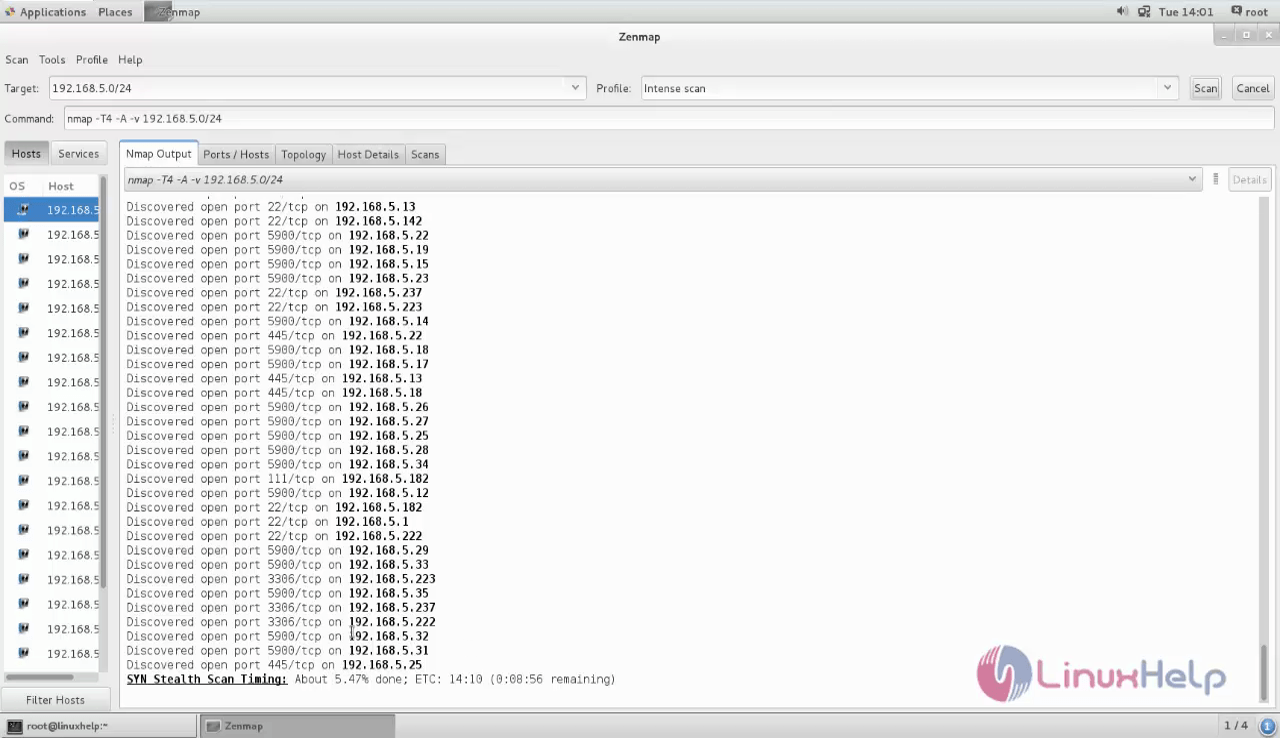
Simple to install, isn' t it? Zenmap is mainly used for managing service upgrade schedules, network inventory, and monitoring host or service uptime.
Comments ( 0 )
No comments available