How to install Zenmap - Nmap Network Scanning Tool
To install Zenmap - Nmap Network Scanning Tool
Zenmap is a graphical Nmap frontend tool to determine the hosts, services, Operating systems, firewall etc., It is mainly used for managing service upgrade schedules, network inventory, and monitoring host or service uptime. Installation of Zenmap is explained in this article.
To install Zenmap
Utilise the following command to install Zenmap.
root@linuxhelp1:~# apt-get install zenmap
Reading package lists... Done
Building dependency tree
Reading state information... Done
The following packages were automatically installed and are no longer required:
libpango1.0-0 libpangox-1.0-0
Use ' sudo apt autoremove' to remove them.
The following additional packages will be installed:
gksu libblas-common libblas3 libgksu2-0 liblinear3 lua-lpeg ndiff nmap python-bs4 python-cairo python-chardet python-gi
python-gobject python-gobject-2 python-gtk2 python-html5lib python-lxml python-pkg-resources python-six
.
.
.
update-alternatives: using /usr/lib/libblas/libblas.so.3 to provide /usr/lib/libblas.so.3 (libblas.so.3) in auto mode
Setting up liblinear3:amd64 (2.1.0+dfsg-1) ...
Setting up lua-lpeg:amd64 (0.12.2-1) ...
Setting up python-bs4 (4.4.1-1) ...
Setting up python-cairo (1.8.8-2) ...
Setting up python-pkg-resources (20.7.0-1) ...
Setting up python-chardet (2.3.0-2) ...
Setting up python-gi (3.20.0-0ubuntu1) ...
Setting up python-gobject-2 (2.28.6-12ubuntu1) ...
Setting up python-gobject (3.20.0-0ubuntu1) ...
Setting up python-gtk2 (2.24.0-4ubuntu1) ...
Setting up python-six (1.10.0-3) ...
Setting up python-html5lib (0.999-4) ...
Setting up python-lxml (3.5.0-1build1) ...
Setting up ndiff (7.01-2ubuntu2) ...
Setting up nmap (7.01-2ubuntu2) ...
Setting up zenmap (7.01-2ubuntu2) ...
Processing triggers for gconf2 (3.2.6-3ubuntu6) ...
Setting up gksu (2.0.2-9ubuntu1) ...
Processing triggers for libc-bin (2.23-0ubuntu3) ...
To launch Zenmap
Run the following command to launch Zenmap.
root@linuxhelp1:~# zenmap
Or Open it from the utility dash or Menu.
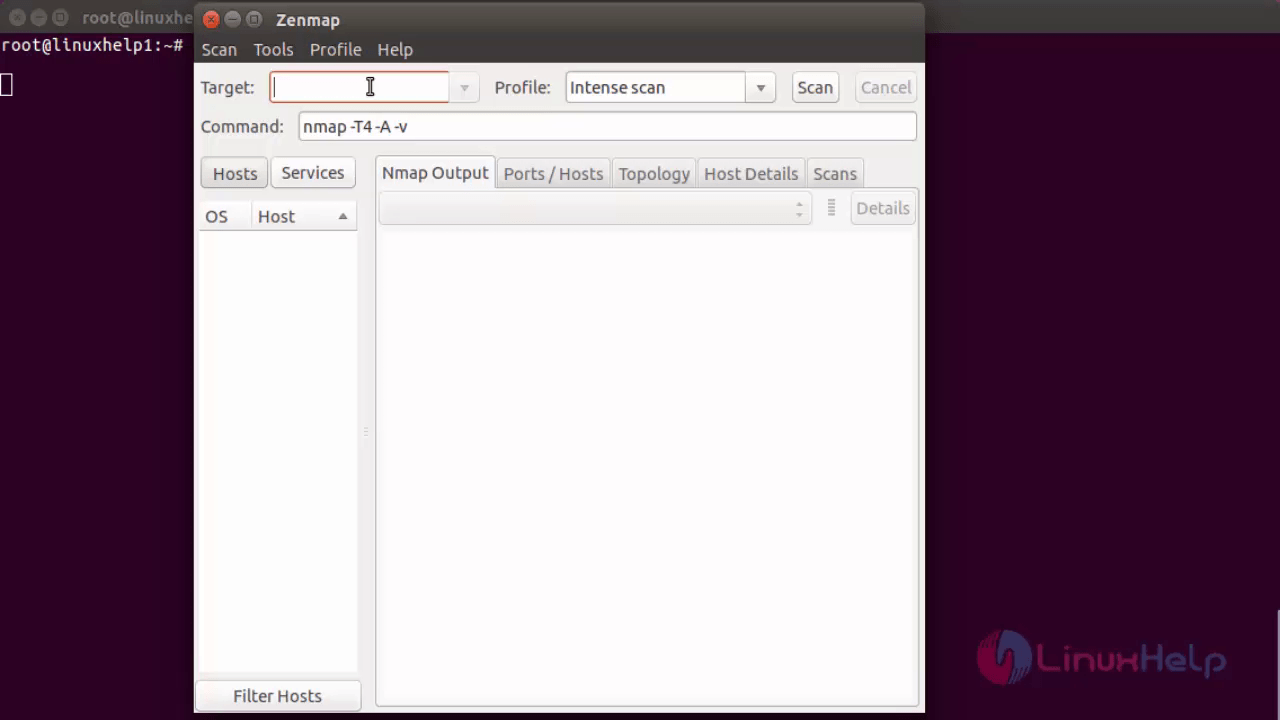
Scan a Single(particular) Host
In the Target field, enter the ip address of the host, select the desired profile and click Scan
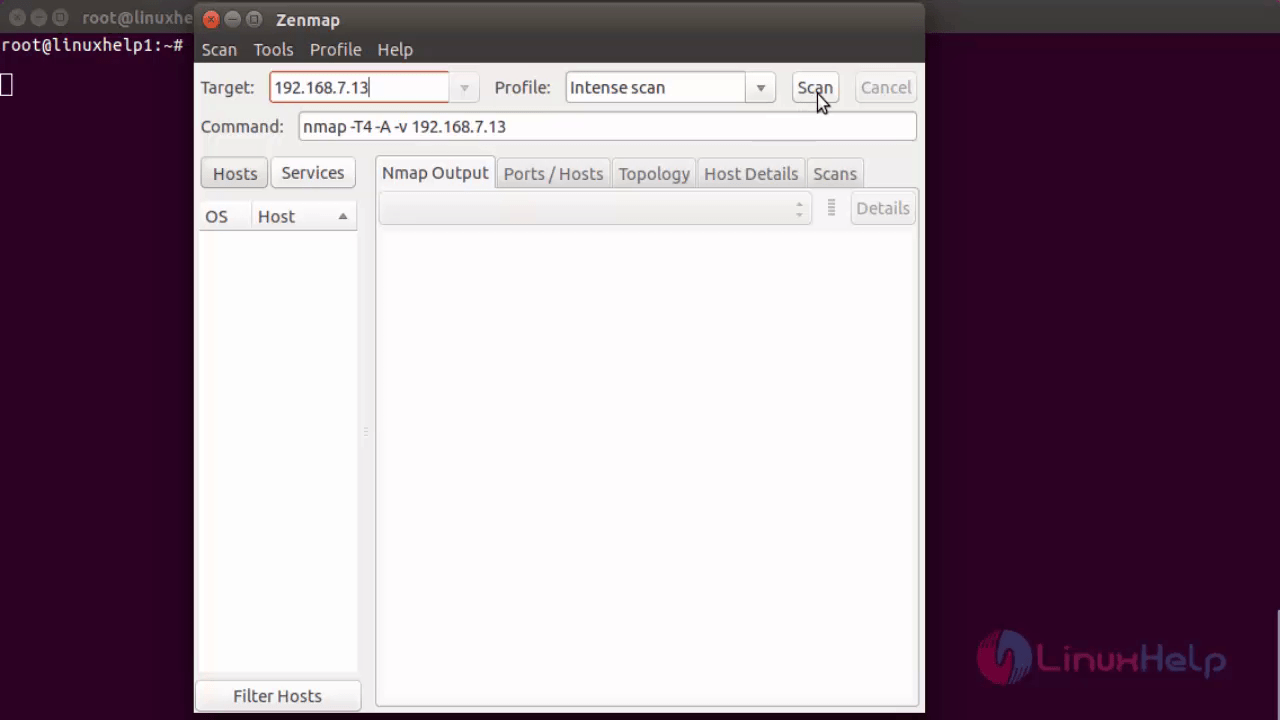
In Nmap Output, it displays the details like OS version, services status, installed service, and uptime etc.,
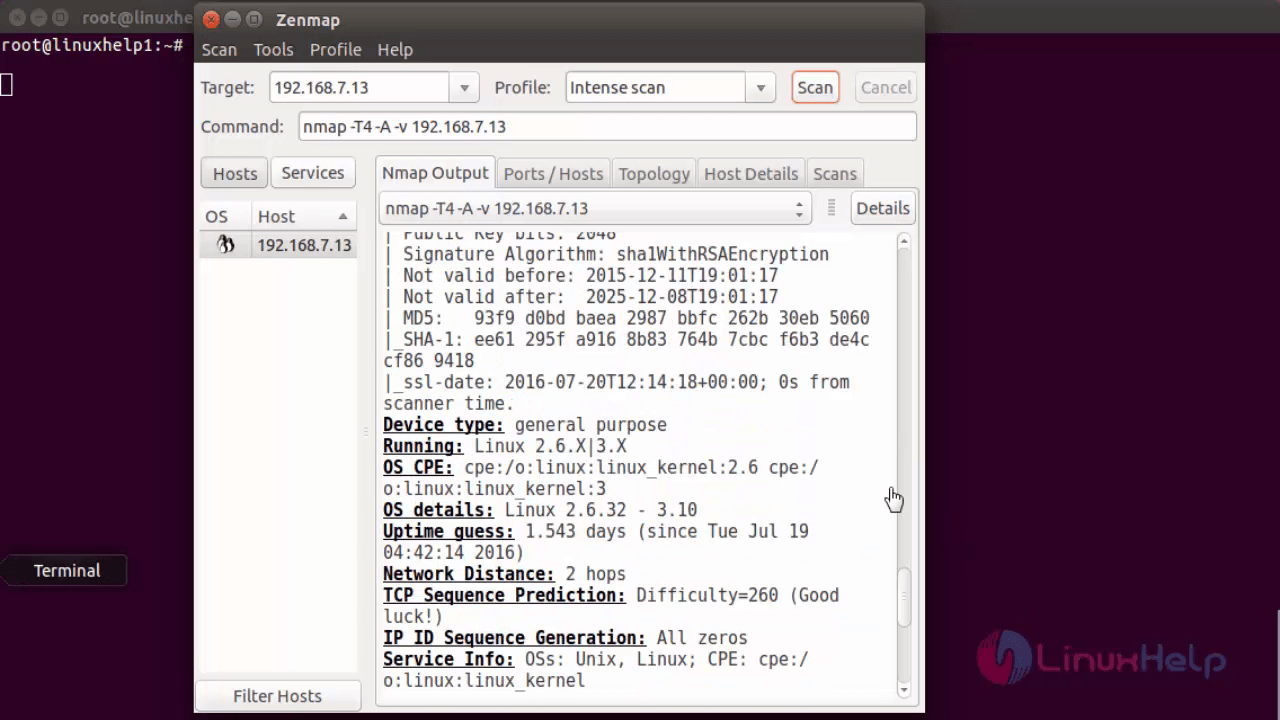
In Ports/Hosts tab, it displays the port status, service, version details.
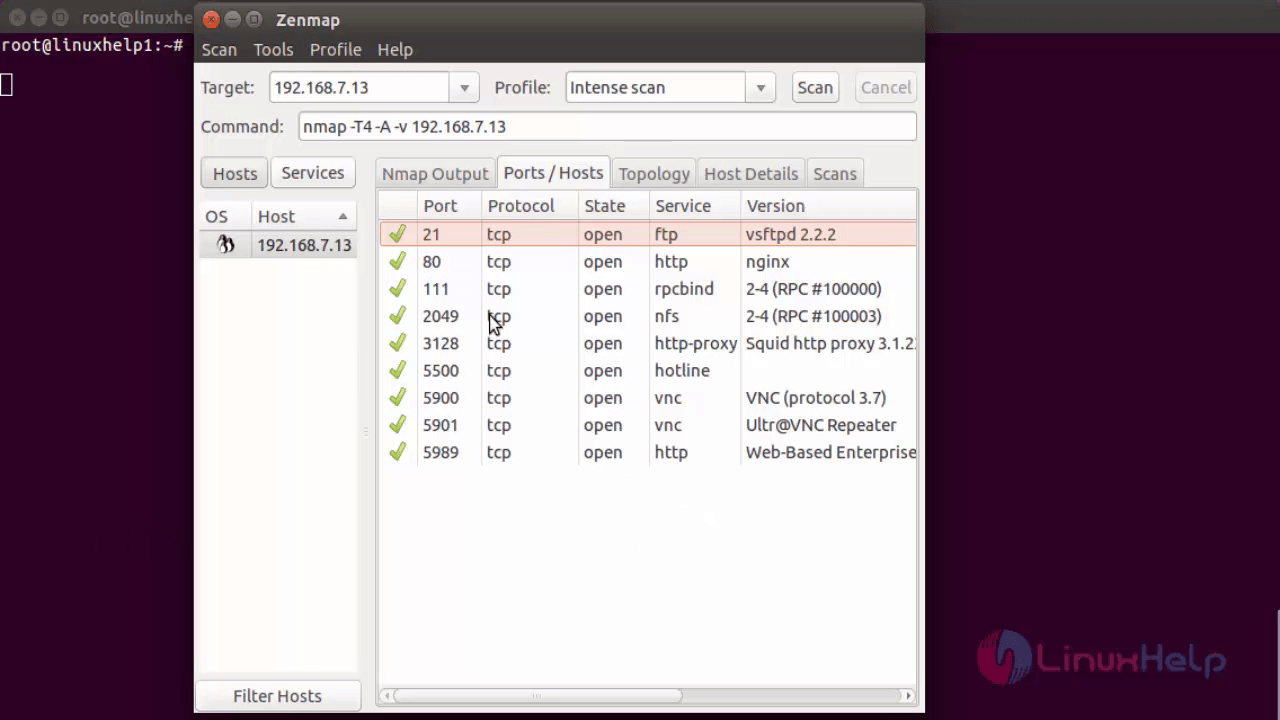
To know about the host details, click Host details.
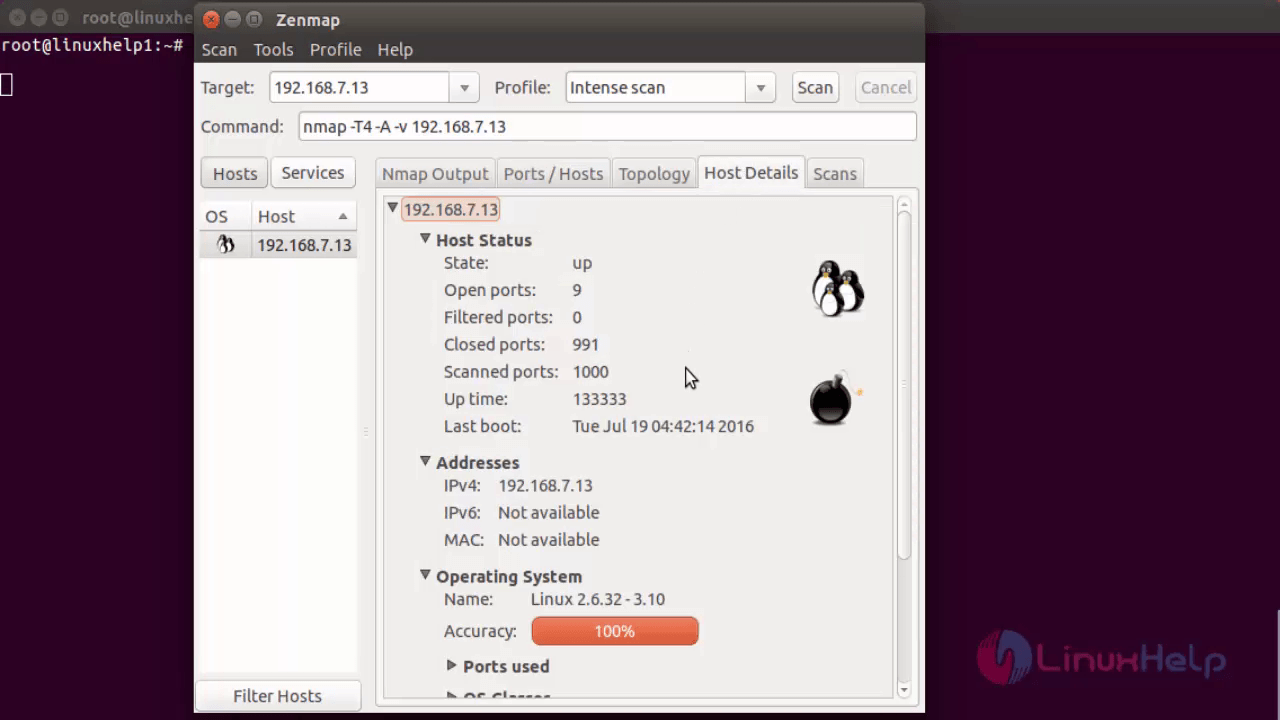
To Scan Entire Network
To scan your entire network, enter the IP address, profile and click Scan.
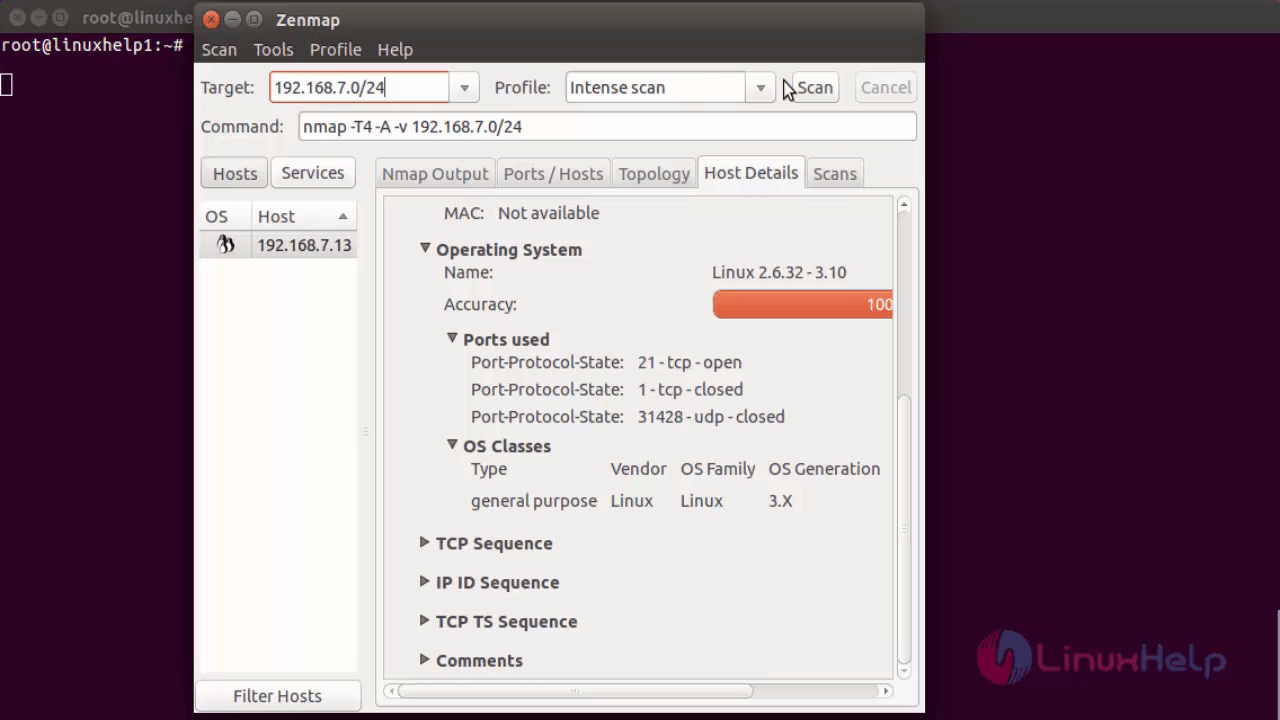
Sample Nmap Output.
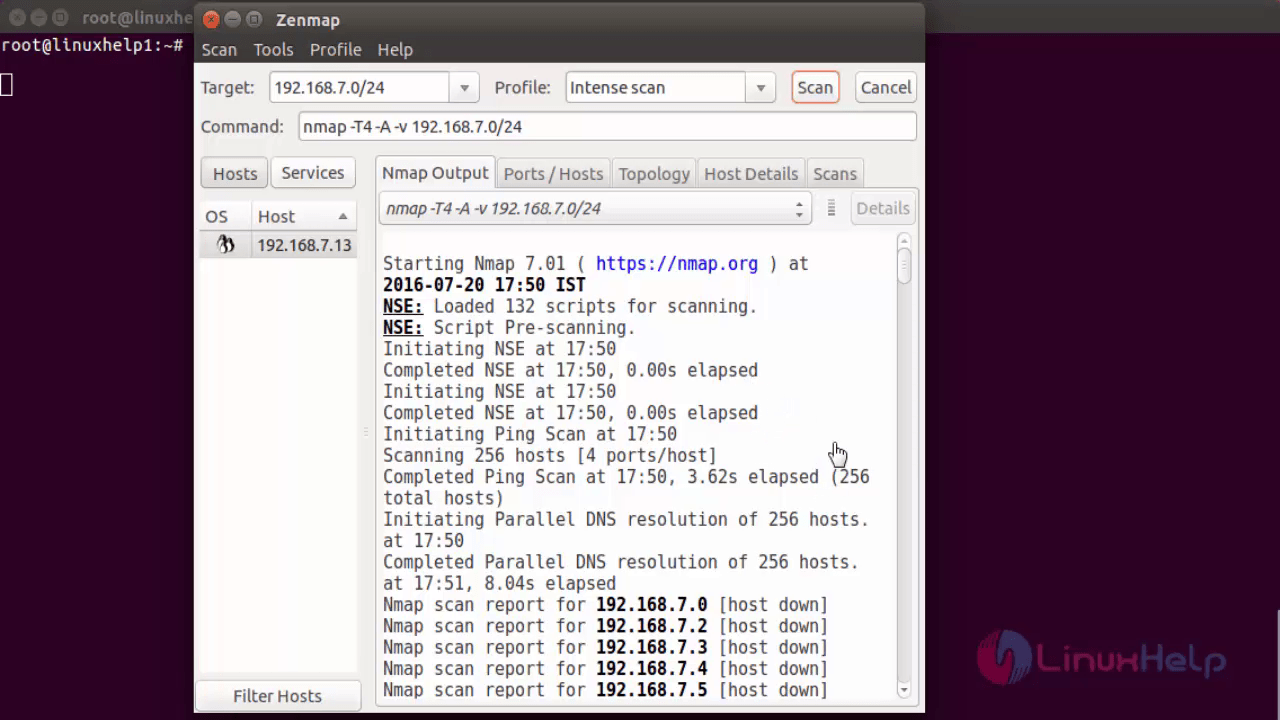
View the Topology view of your current network by selecting the topology tab
.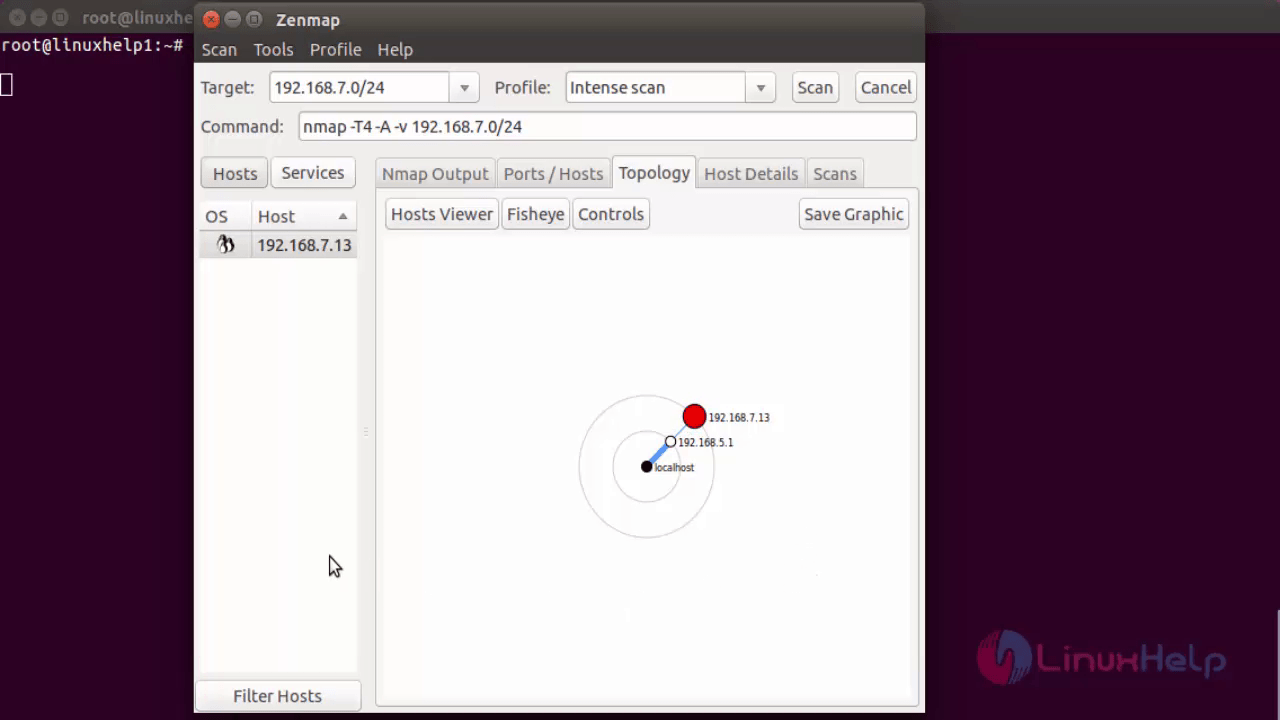
To view a particular host, Click on the Host Viewer tab. Select an IP address to view it’ s details.
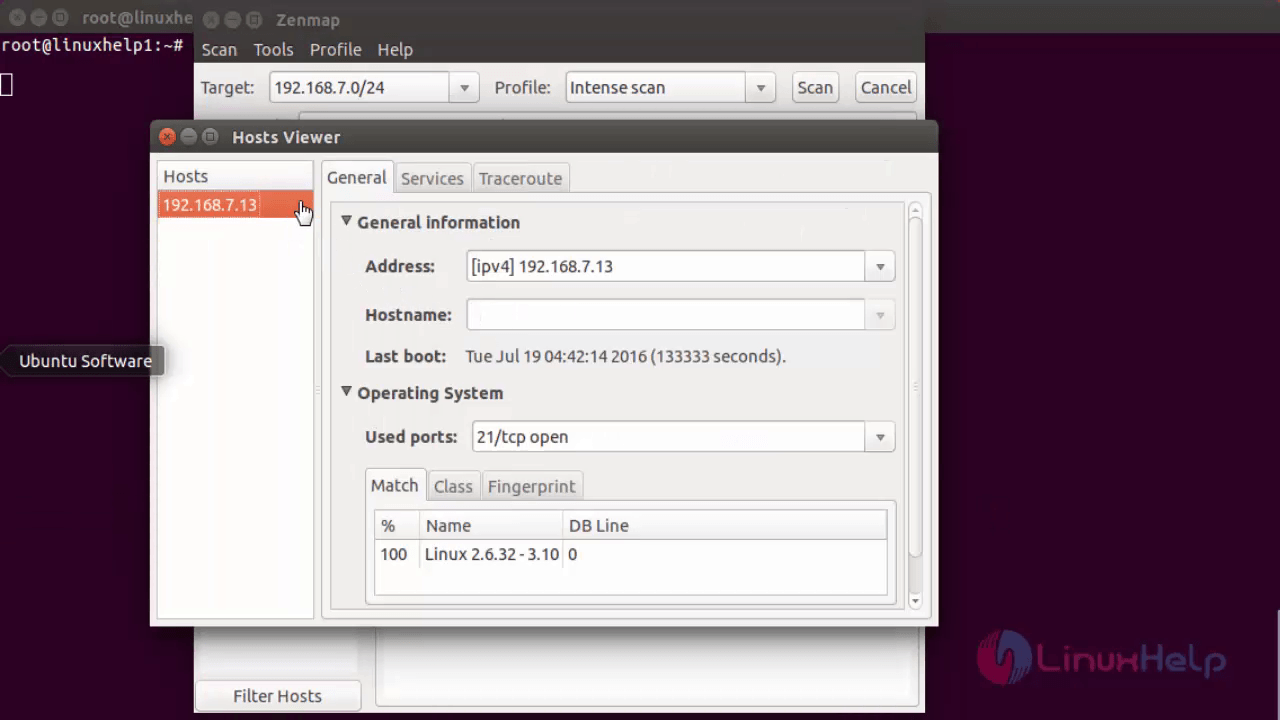
To Compare Results
Go to Tools -> Compare Results in the Zenmap window. Select the two hosts from A Scan and B Scan.
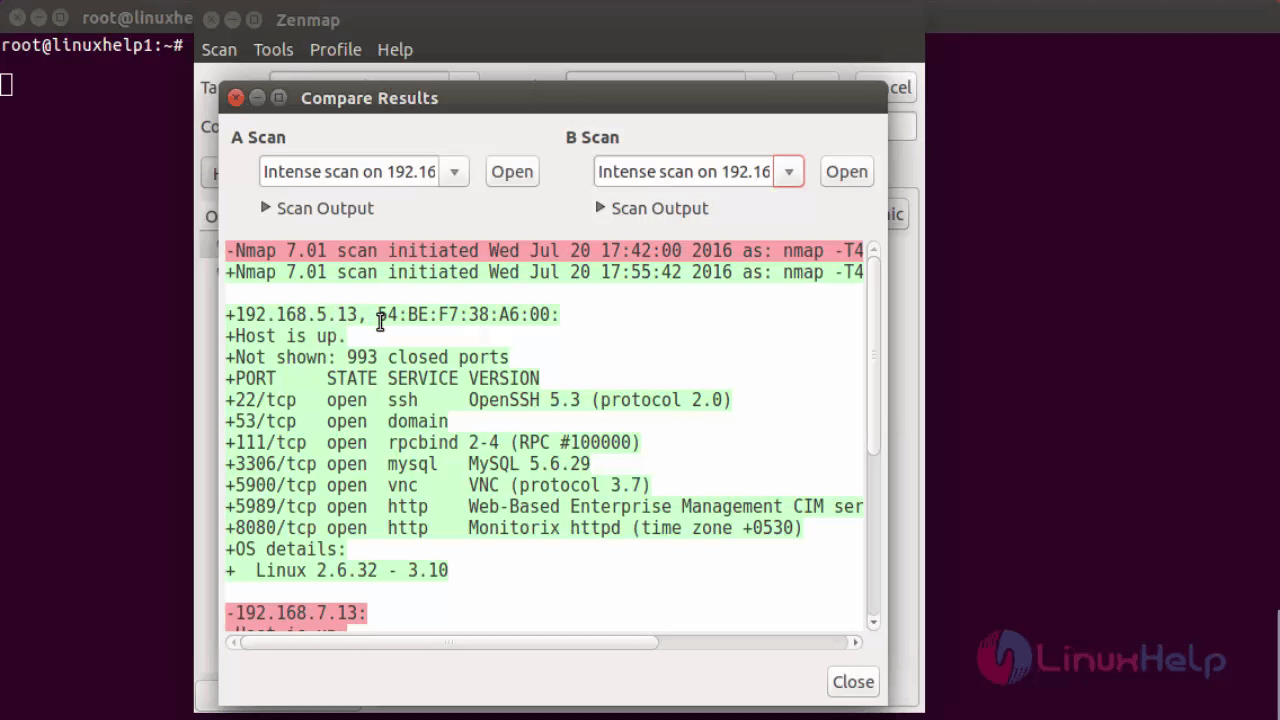
To edit and modify the scan options. Go to Profile -> Edit Selected Profile.
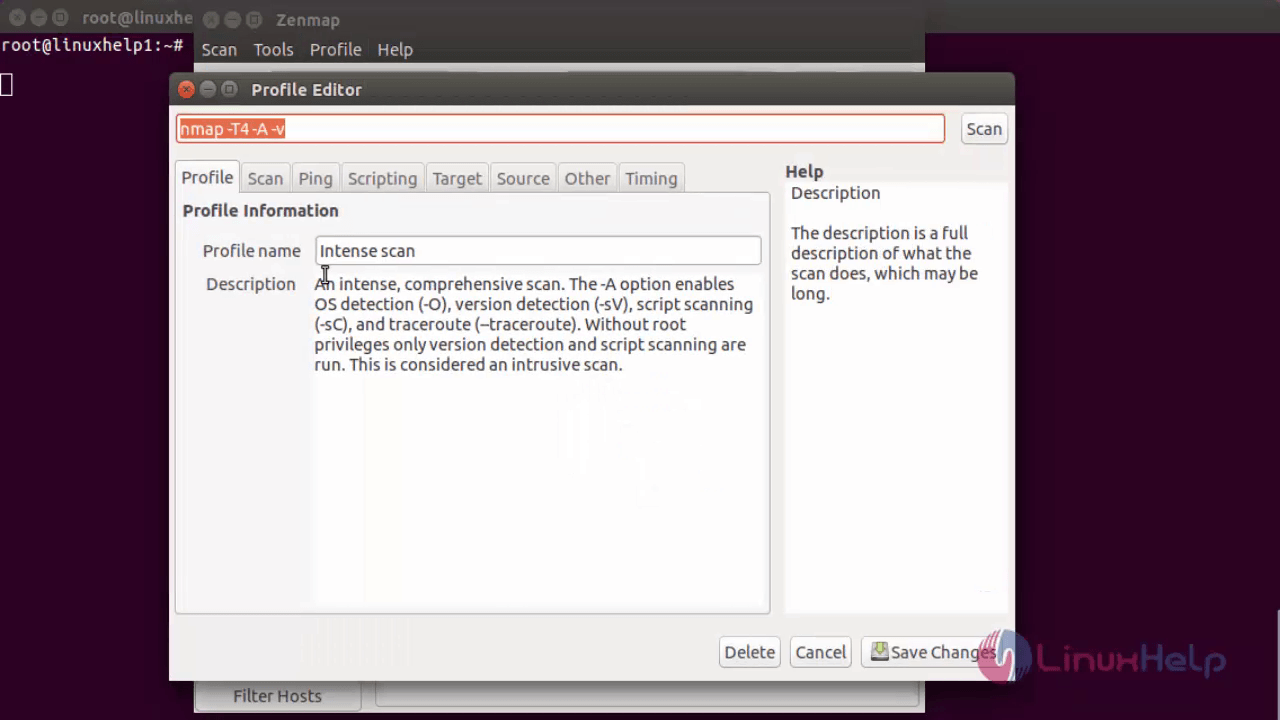
The interfaces such as Profile, Scan, Ping, Scripting, Target, Source, other and Timing can be modified using the Profile Editor.
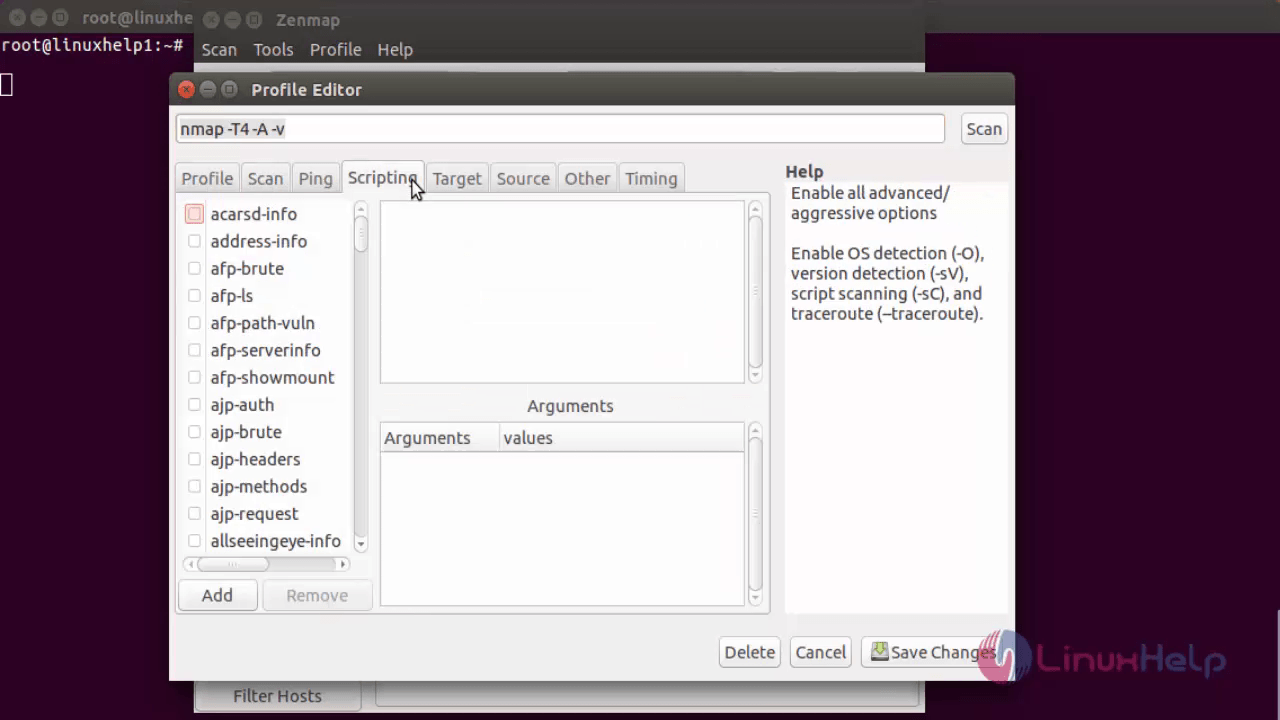
After editing the values in Zenmap scan, click on Save Changes.
Comments ( 0 )
No comments available