How to install Yandex browser in Ubuntu
To install Yandex Browser on Ubuntu
Yandex Browser is a freeware, fast and convenient web browser. It uses the Blink layout engine and is based on the Chromium open source project. It is the most protected web browser and checks its downloaded files with Kaspersky anti-virus. Installation of Yantex is explained in this manual.
To install Yandex browser
Before downloading Yandex browser, create a source file in /etc/apt/sources.list.d by running the following command.
root@user1-linuhelp:~# nano /etc/apt/sources.list.d/yandex-browser.list
Add the following lines into this file.
deb [arch=amd64]
http://repo.yandex.ru/yandex-browser/deb beta main
Utilize the following command to download the Yandex package.
root@user1-linuhelp:~# wget https://repo.yandex.ru/yandex-browser/YANDEX-BROWSER-KEY.GPG
--2016-09-01 13:19:21-- https://repo.yandex.ru/yandex-browser/YANDEX-BROWSER-KEY.GPG
Saving to: ‘ YANDEX-BROWSER-KEY.GPG’
.
.
.
YANDEX-BROWSER-KEY.GPG 100%[================================================> ] 3.06K --.-KB/s in 0s
2016-09-01 13:19:25 (342 MB/s) - ‘ YANDEX-BROWSER-KEY.GPG’ saved [3137/3137]
Now import the GPG key to install the Yandex browser.
root@user1-linuhelp:~# apt-key add YANDEX-BROWSER-KEY.GPG
OK
Run the following command to make sure that the system is updated.
root@user1-linuhelp:~# apt-get update
Hit http://in.archive.ubuntu.com wily InRelease
Get:1 http://repo.yandex.ru beta InRelease [4,249 B]
Hit http://ppa.launchpad.net wily InRelease
.
.
.
Hit http://in.archive.ubuntu.com wily-backports/restricted Translation-en
Hit http://in.archive.ubuntu.com wily-backports/universe Translation-en
Fetched 5,157 B in 26s (194 B/s)
Reading package lists... Done
Start with the installation of the Yandex Package with the help of the following command.
root@user1-linuhelp:~# apt-get install yandex-browser-beta
Reading package lists... Done
Building dependency tree
Reading state information... Done
.
.
.
Setting up yandex-browser-beta (16.9.1.466-1) ...
update-alternatives: using /usr/bin/yandex-browser-beta to provide /usr/bin/yandex-browser (yandex-browser) in auto mode
Processing triggers for libc-bin (2.21-0ubuntu4) ...
Open the Ubuntu Dashboard, search for the Yandex browser and click to open it.
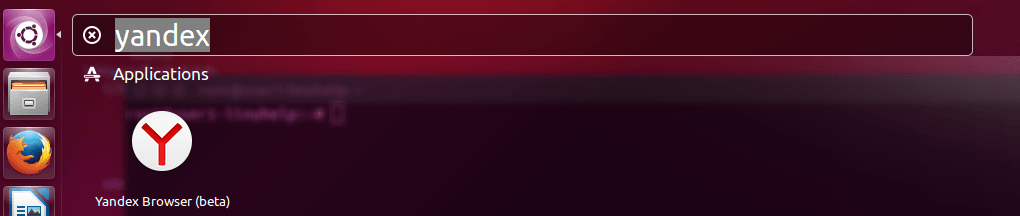
Yandex browser' s main page appears.
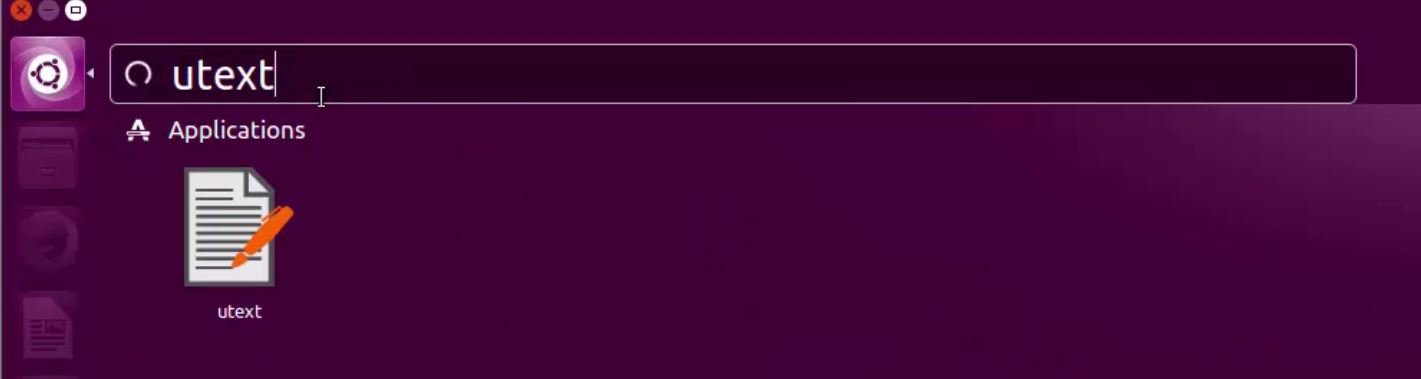
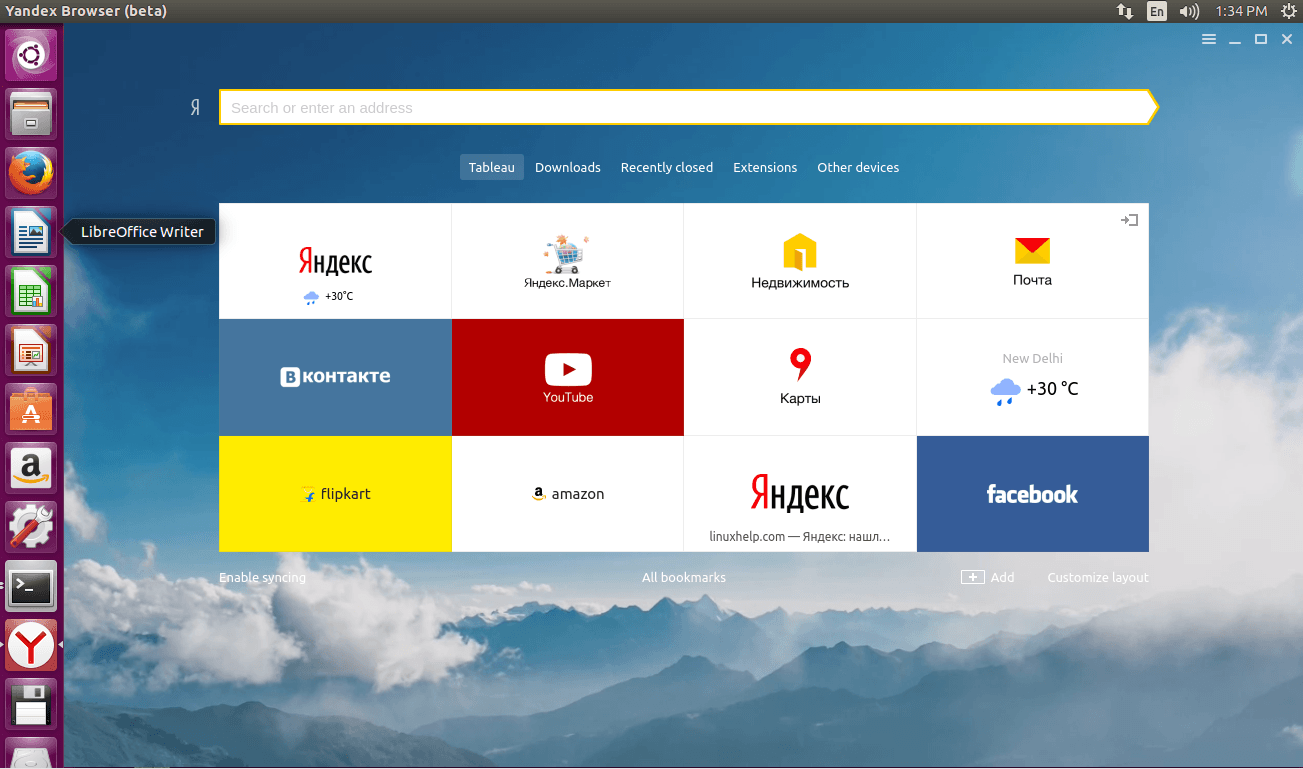
Now start browsing your favorite sites through the Yandex Browser.

Comments ( 0 )
No comments available