How to install Xed Editor on Ubuntu 16.04
How to install Xed Editor on Ubuntu 16.04
Xed (XML text EDitor) is a simple text editor with more features than the average editor. It features support for UTF-8 to encode edited files, auto indentation, syntax highlighting, printing, and file comparison among others. Xed also contains the extensible using plugins and also with preinstalled plugins to help users edit files quicker and more easily. This tutorial explains the installation procedure of Xed editor on Ubuntu.
Features
- Complete support for UTF-8 text
- Syntax highlighting
- Support for editing remote files
- Search and Replace
- Printing and Print Previewing Support
- File Revert
- A complete preferences interface
- Configurable Plugin system, with optional python support
Installation procedure
To start the installation procedure, add the xed package into repository via ppa.
root@linuxhelp1:~# add-apt-repository ppa:embrosyn/xapps
Press [ENTER] to continue or ctrl-c to cancel adding it
.
.
.
gpg: /tmp/tmpc6wgqd79/trustdb.gpg: trustdb created
gpg: key 66DFE684: public key " Launchpad PPA for embrosyn" imported
gpg: Total number processed: 1
gpg: imported: 1 (RSA: 1)
OK
The repository is added successfully. Now update the machine by updating the apt-get update command.
root@linuxhelp1:~# apt-get update
Hit:1 http://security.ubuntu.com/ubuntu xenial-security InRelease
Hit:2 http://in.archive.ubuntu.com/ubuntu xenial InRelease
Hit:3 http://ppa.launchpad.net/embrosyn/xapps/ubuntu xenial InRelease
Hit:4 http://in.archive.ubuntu.com/ubuntu xenial-updates InRelease
Hit:5 http://in.archive.ubuntu.com/ubuntu xenial-backports InRelease
Reading package lists... Done
The target system is updated successfully. Install the xed editor by executing the following command.
root@linuxhelp1:~# apt-get install xed
Reading package lists... Done
Building dependency tree
Reading state information... Done
The following additional packages will be installed:
xed-common
The following NEW packages will be installed:
xed xed-common
.
.
.
Processing triggers for mime-support (3.59ubuntu1) ...
Processing triggers for man-db (2.7.5-1) ...
Setting up xed-common (1.2.2-1~xenial0) ...
Setting up xed (1.2.2-1~xenial0) ...
The package is installed successfully, To launch the xed package from Ubuntu dashboard, type the application name and click to run the application.
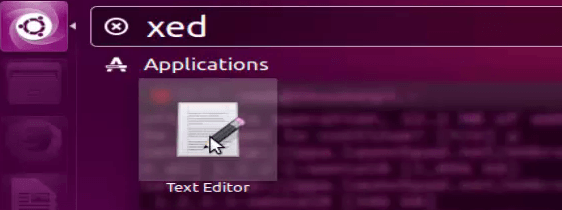
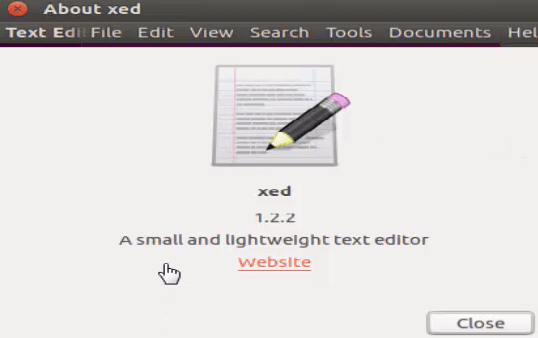
Now edit the text documents or manage the source codes by using Xed editor.
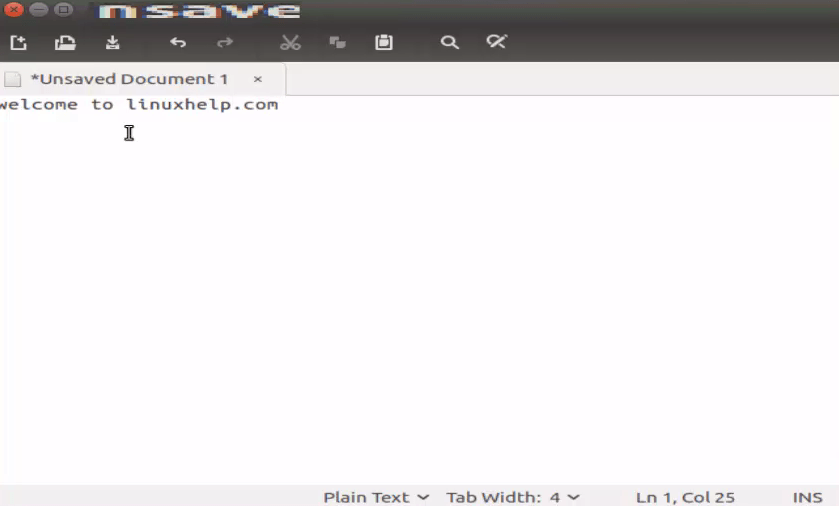
Wasn' t that an easy installation procedure? Xed editor includes printing and print preview support.
Comments ( 0 )
No comments available