How to install XAMPP on Ubuntu 22.04
To Install XAMPP On Ubuntu 22.04
Introduction
XAMPP is a free and open source web server solution stack that includes PHP, Apache web server, MySQL database, and Perl. This distribution is user-friendly and streamlined, making it ideal for developers to set up a local web server for testing and deploying websites efficiently.
Procedure
Step 1 : check the OS version of the system
root@linuxhelp:~# lsb_release -a
No LSB modules are available.
Distributor ID: Ubuntu
Description: Ubuntu 22.04.3 LTS
Release: 22.04
Codename: jammy
Step 2: Check for update and install
root@linuxhelp:~# sudo apt update
Hit:1 http://in.archive.ubuntu.com/ubuntu jammy InRelease
Get:2 http://security.ubuntu.com/ubuntu jammy-security InRelease [129 kB]
Get:3 http://in.archive.ubuntu.com/ubuntu jammy-updates InRelease [128 kB]
Hit:4 http://in.archive.ubuntu.com/ubuntu jammy-backports InRelease
Get:5 http://security.ubuntu.com/ubuntu jammy-security/main amd64 Packages [1,647 kB]
Get:6 http://in.archive.ubuntu.com/ubuntu jammy-updates/main i386 Packages [666 kB]
Get:7 http://in.archive.ubuntu.com/ubuntu jammy-updates/main amd64 Packages [1,855 kB]
Get:8 http://security.ubuntu.com/ubuntu jammy-security/main i386 Packages [509 kB]
Get:9 http://security.ubuntu.com/ubuntu jammy-security/main Translation-en [277 kB]
Get:10 http://security.ubuntu.com/ubuntu jammy-security/restricted amd64 Packages [2,132 kB]
Get:11 http://security.ubuntu.com/ubuntu jammy-security/restricted Translation-en [365 kB]
Get:12 http://in.archive.ubuntu.com/ubuntu jammy-updates/main Translation-en [334 kB]
Get:13 http://security.ubuntu.com/ubuntu jammy-security/universe amd64 Packages [885 kB]
Get:14 http://in.archive.ubuntu.com/ubuntu jammy-updates/restricted amd64 Packages [2,188 kB]
Get:15 http://security.ubuntu.com/ubuntu jammy-security/universe i386 Packages [618 kB]
Get:16 http://in.archive.ubuntu.com/ubuntu jammy-updates/restricted Translation-en [375 kB]
Get:17 http://in.archive.ubuntu.com/ubuntu jammy-updates/universe i386 Packages [722 kB]
Get:18 http://in.archive.ubuntu.com/ubuntu jammy-updates/universe amd64 Packages [1,108 kB]
Fetched 13.9 MB in 5s (2,974 kB/s)
Reading package lists... Done
Building dependency tree... Done
Reading state information... Done
339 packages can be upgraded. Run 'apt list --upgradable' to see them.
Step 3: Download XAMPP file from web browser
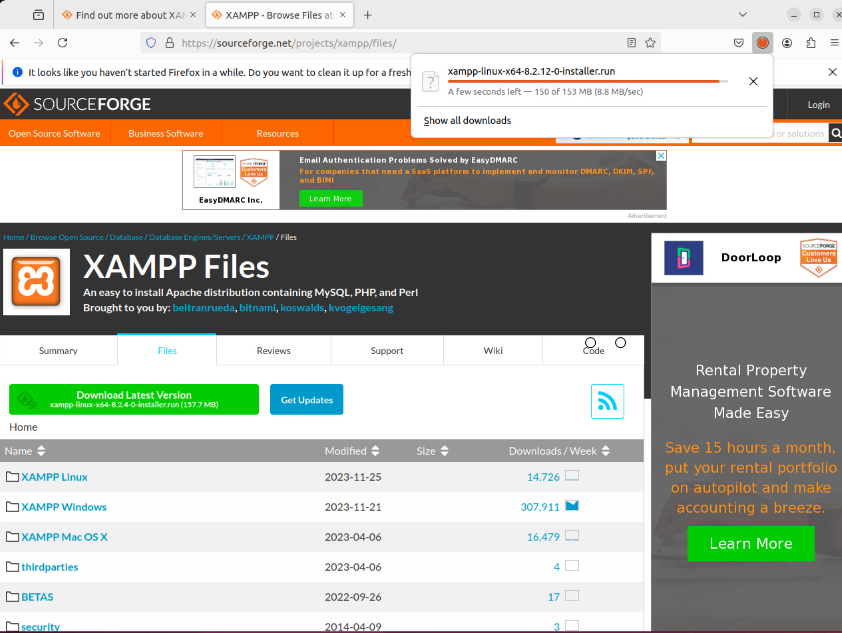
Step4: change the directory to XAMPP file location directory
root@linuxhelp:~# cd /home/globalt/Downloads/
root@linuxhelp:/home/globalt/Downloads#
Step 5: Give executable permission for the XAMPP file
root@linuxhelp:/home/globalt/Downloads# chmod 755 xampp-linux-x64-8.2.12-0-installer.run
root@linuxhelp:/home/globalt/Downloads#
root@linuxhelp:/home/globalt/Downloads#
root@linuxhelp:/home/globalt/Downloads# ls
xampp-linux-x64-8.2.12-0-installer.run
Step 6: Exectute the script and run it by using the below command
root@linuxhelp:/home/globalt/Downloads# sudo ./xampp-linux-x64-8.2.12-0-installer.run
root@linuxhelp:/home/globalt/Downloads#
Step 7: Change the directory to default XAMPP directory using the below command
root@linuxhelp:~# cd /opt/lampp
root@linuxhelp:/opt/lampp#
Step 8: Change the directory to htdocs using the below command
root@linuxhelp:/opt/lampp# cd htdocs
root@linuxhelp:/opt/lampp#
Step 9 : Make new directory using the below command
root@linuxhelp:/opt/lampp/htdocs# sudo mkdir mysite
root@linuxhelp:/opt/lampp/htdocs#
Step 10: Change the directory to mysite using the below command
root@linuxhelp:/opt/lampp/htdocs# cd mysite
root@linuxhelp:/opt/lampp/htdocs/mysite#
Step 11 : Edit the index.php using the below command
root@linuxhelp:/opt/lampp/htdocs/mysite# vim index.php
Step 12: Add the below lines inside the index.php file
<?php
echo " XAMPP is running on ubuntu 22.04"
?>
Step 13: Finally browse the localhost/mysite. Xampp working properly
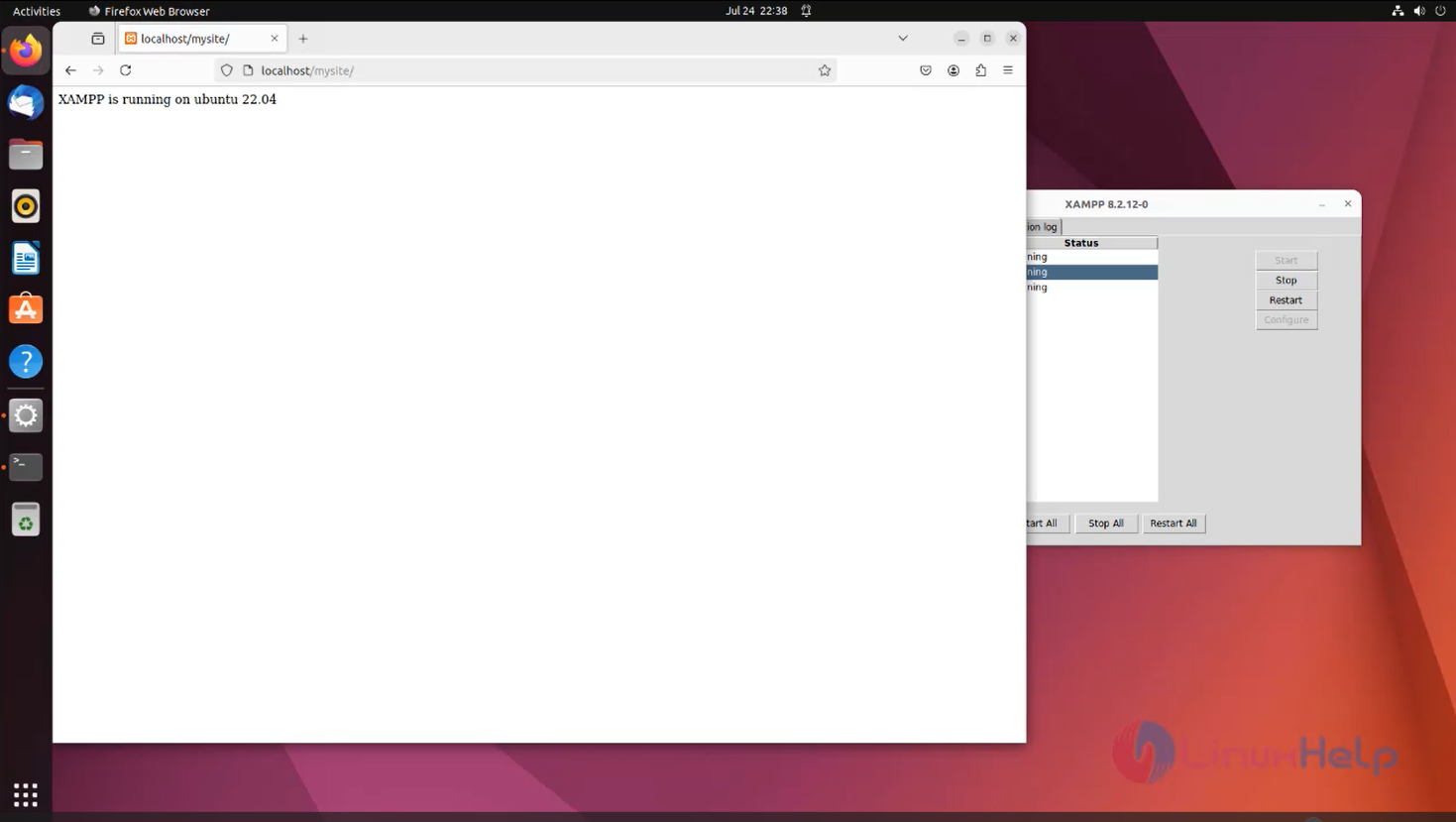
Conclusion:
We have reached the end of this article. In this guide, we have walked you through the steps required to install XAMPP on Ubuntu 22.04.Your feedback is much welcome.
Comments ( 0 )
No comments available