How to install xampp 7.2.4 on ubuntu 18.04
To install Xampp 7.2.4 on Ubuntu 18.04
XAMPP is a free and open source cross-platform web server solution stack which contains PHP, Apache web server, MySQL database, and Perl. It is simple and lightweight Apache distribution hence it is extremely easy for developers to create a local web server for testing and deployment purposes. Apart from that, Xampp is packed with several powerful features and some of them are listed below.
Features
&bull Regularly updated to the latest versions of Apache, MariaDB, PHP, and Perl.
&bull Supports other modules like OpenSSL, phpMyAdmin, MediaWiki, Joomla, WordPress etc.,
&bull Tests the website designers and programmers work without Internet.
&bull Allows creation and manipulation of databases in MariaDB and SQLite.
It is so simple to install Xampp 7.2.4 on Ubuntu 18.04 and this tutorial covers the ground on the same process
Installing XAMPP
To start the installation process, download the XAMPP package by executing the wget command.
root@linuxhelp:~# wget https://www.apachefriends.org/xampp-files/7.2.4/xampp-linux-x64-7.2.4-0-installer.run
--2018-04-14 04:22:56-- https://www.apachefriends.org/xampp-files/7.2.4/xampp-linux-x64-7.2.4-0-installer.run
Resolving www.apachefriends.org (www.apachefriends.org)... 107.22.247.161
Connecting to www.apachefriends.org (www.apachefriends.org)|107.22.247.161|:443... connected.
HTTP request sent, awaiting response... 302 Found
Location: https://downloadsapachefriends.global.ssl.fastly.net/xampp-files/7.2.4/xampp-linux-x64-7.2.4-0-installer.run?from_af=true [following]
--2018-04-14 04:22:58-- https://downloadsapachefriends.global.ssl.fastly.net/xampp-files/7.2.4/xampp-linux-x64-7.2.4-0-installer.run?from_af=true
Resolving downloadsapachefriends.global.ssl.fastly.net (downloadsapachefriends.global.ssl.fastly.net)... 151.101.1.194, 151.101.65.194, 151.101.129.194, ...
Connecting to downloadsapachefriends.global.ssl.fastly.net (downloadsapachefriends.global.ssl.fastly.net)|151.101.1.194|:443... connected.
HTTP request sent, awaiting response... 200 OK
Length: 141741238 (135M) [binary/octet-stream]
Saving to: ‘ xampp-linux-x64-7.2.4-0-installer.run’
xampp-linux-x64-7.2.4-0-instal 100%[====================================================> ] 135.17M 1.12MB/s in 2m 7s
2018-04-14 04:25:05 (1.07 MB/s) - ‘ xampp-linux-x64-7.2.4-0-installer.run’ saved [141741238/141741238]
The package is downloaded into the target system. Give the execution permission for downloaded xampp file by running the following command.
root@linuxhelp:~# chmod +x xampp-linux-x64-7.2.4-0-installer.run
The permission has been granted to the downloaded package. Now start and execute XAMPP installation process by executing the following command.
root@linuxhelp:~# ./xampp-linux-x64-7.2.4-0-installer.run
After that, the xampp installer wizard will appear on the screen and start the installation by clicking on next option.
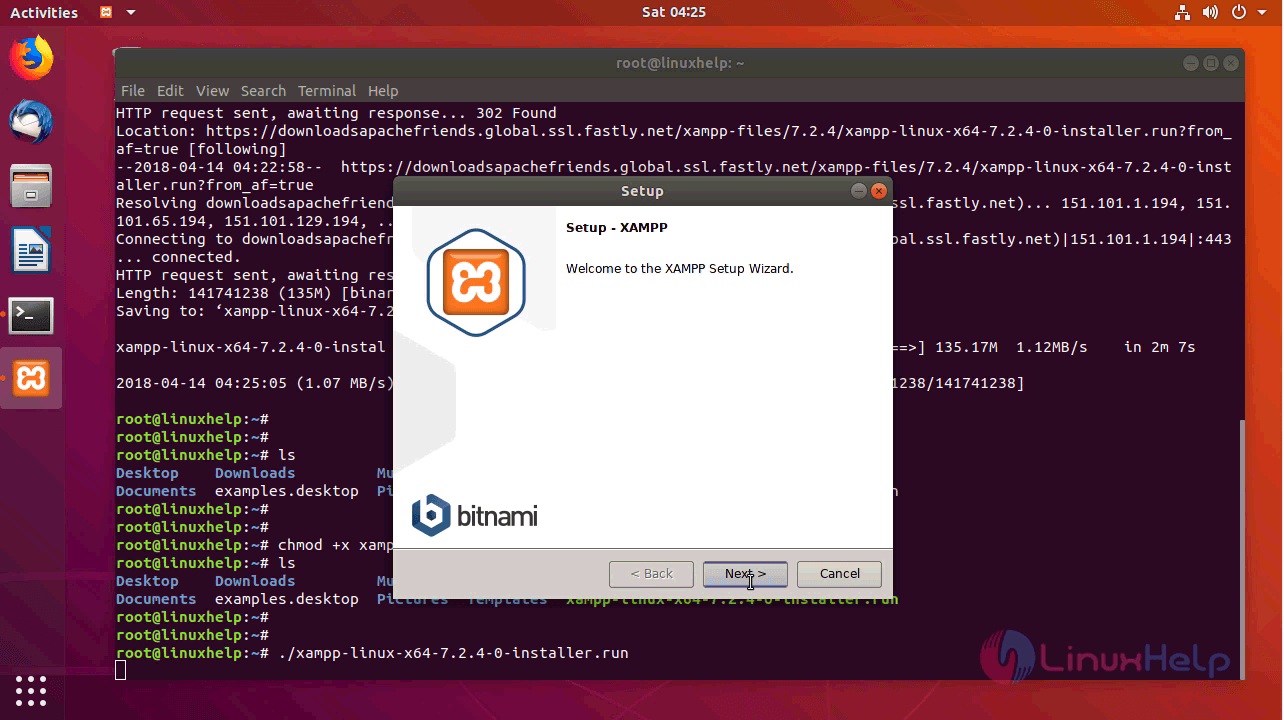
Here you have to choose the required components you want to install and click next when you are ready to continue.
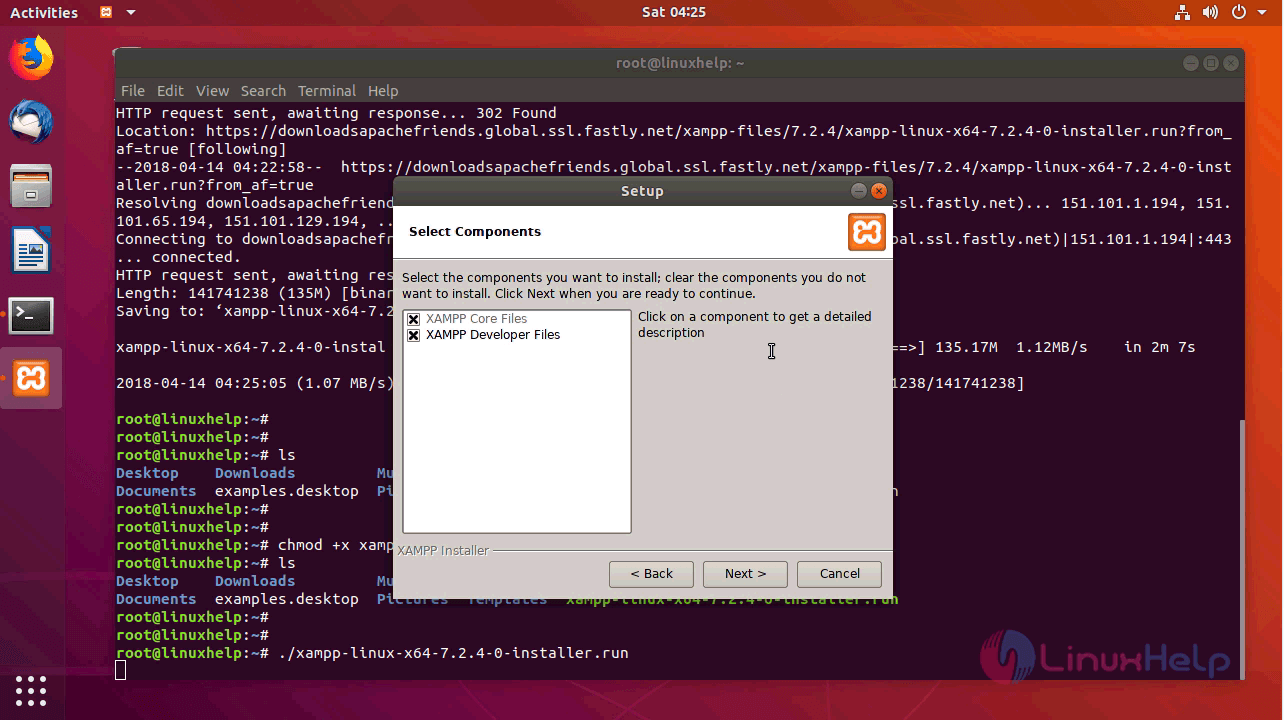
At next wizard, you have to verify the installation path of your xampp application and click on next
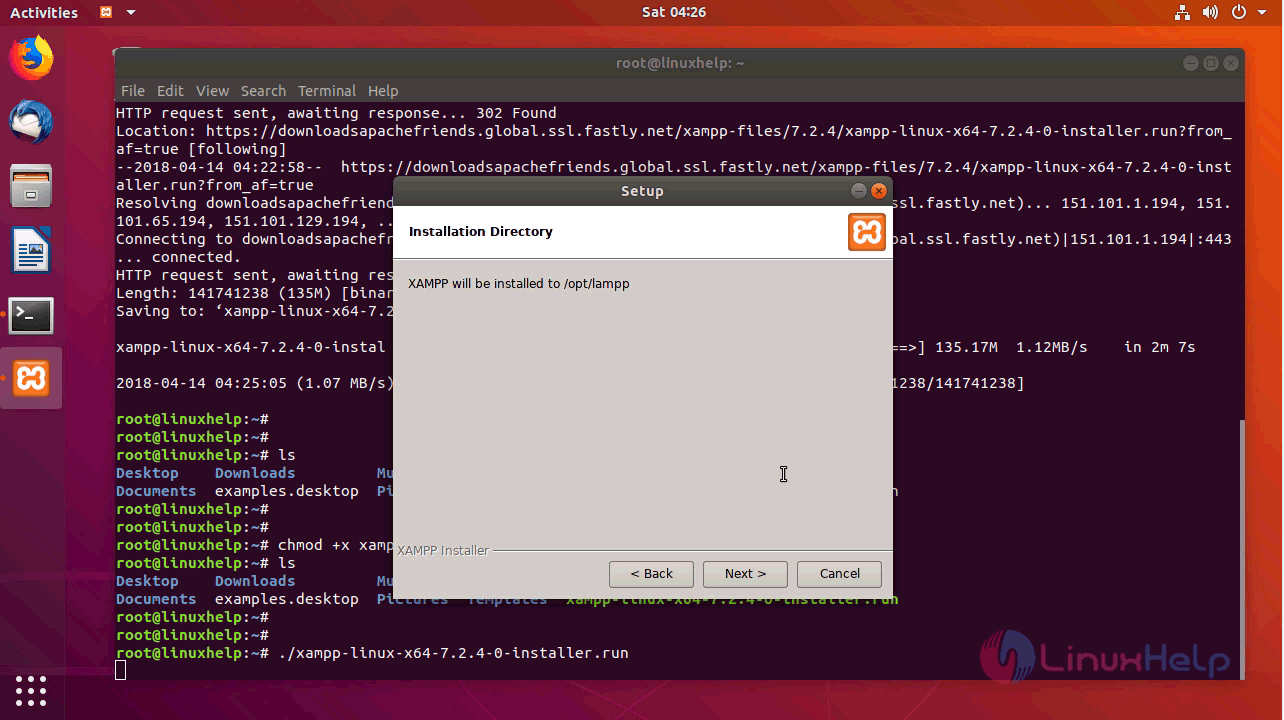
The setup is ready to install on the computer now, click next to initiate the installation.
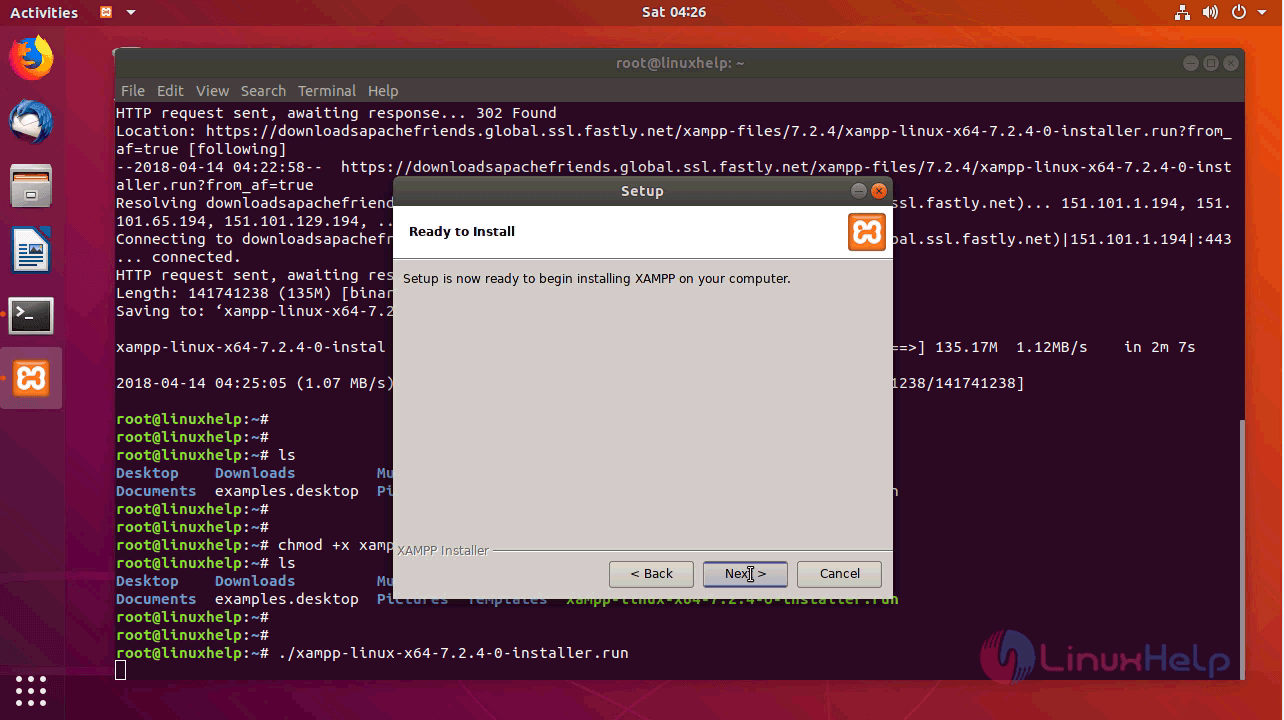
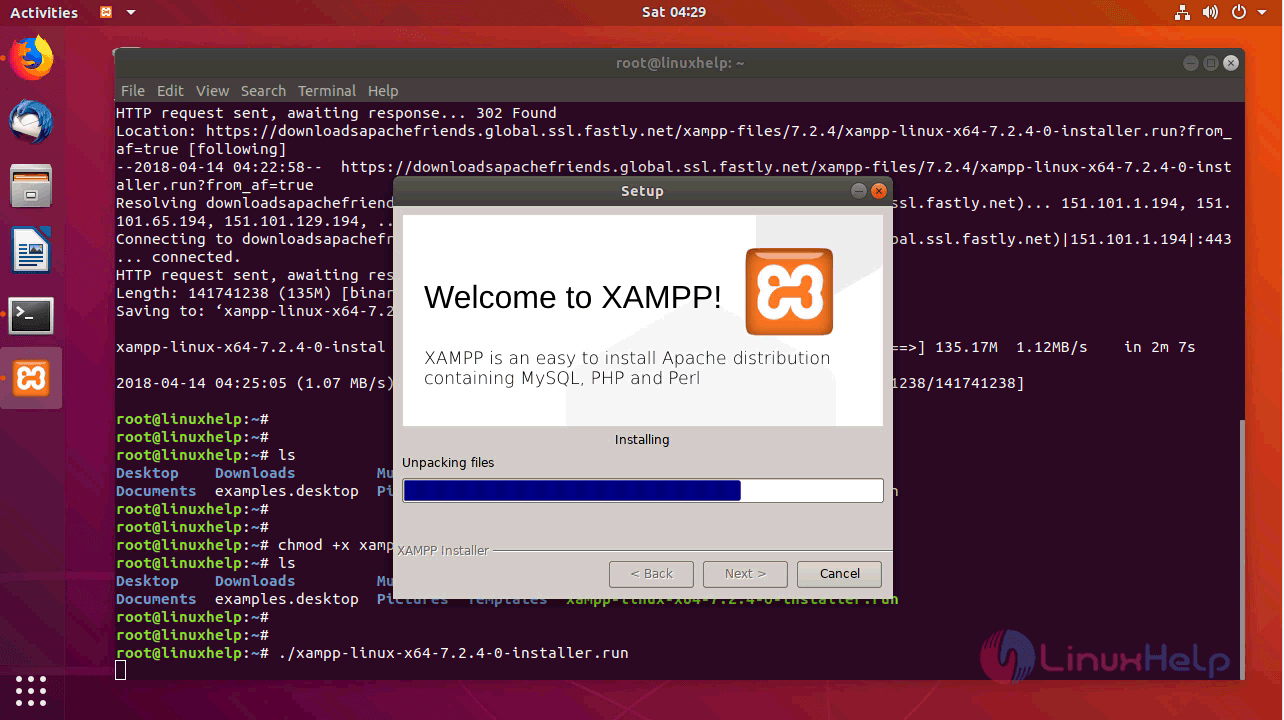
After the successful installation, the wizard will display the completion status. Click finish and application will be launched. if you don' t want to launch xampp after installation, untick the launch xampp tick box and click on finish.
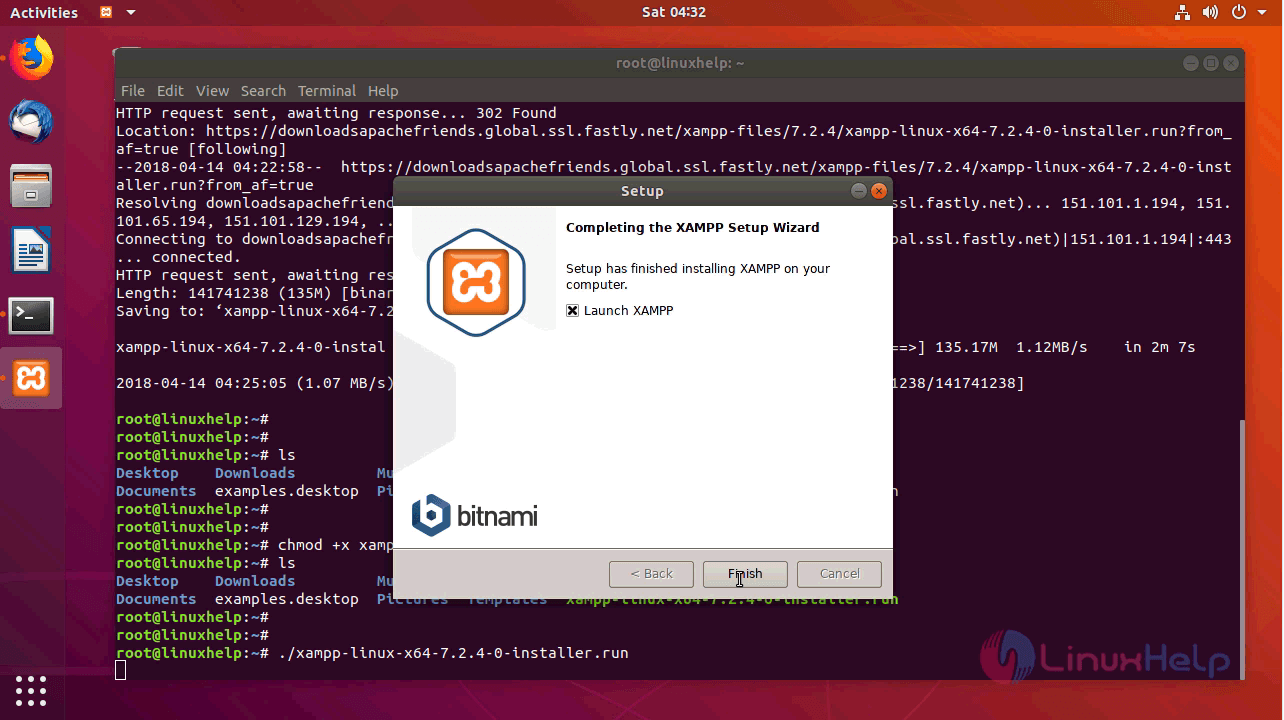
the xampp application is launched now which will look similar to the image below
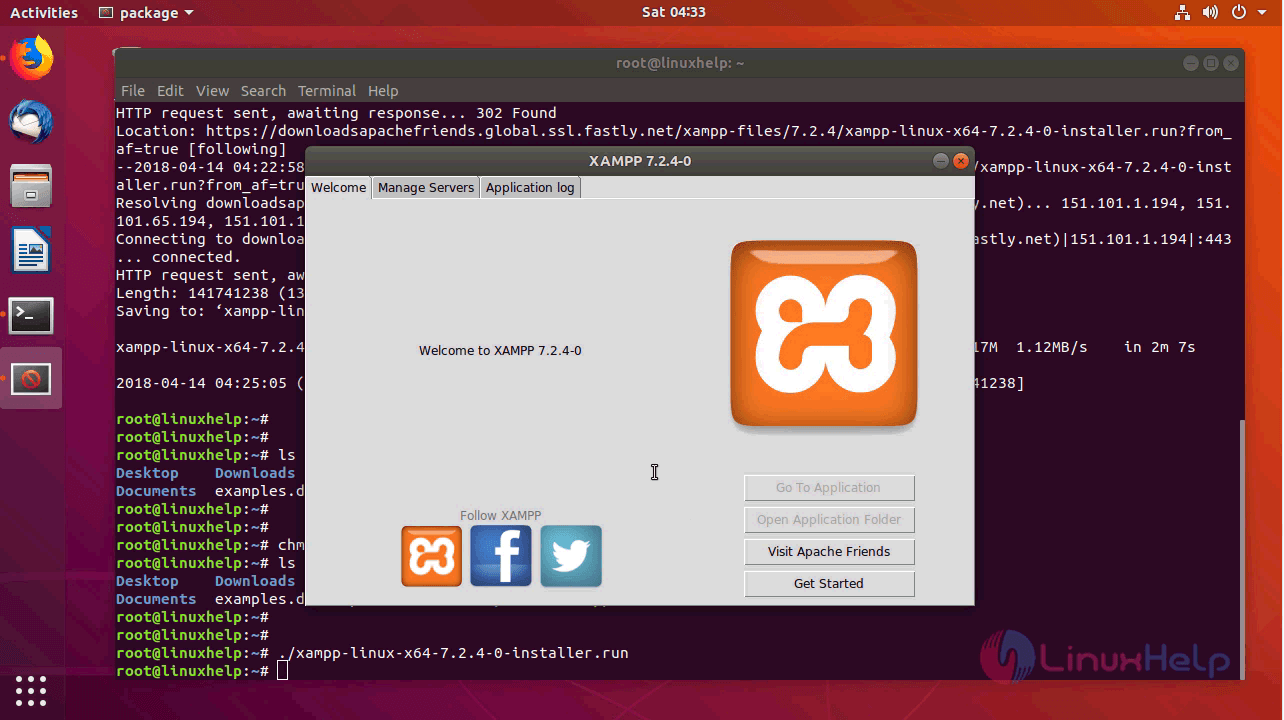
To manage services goto manage servers tab, where you will see the status of the servers running and servers available on xampp.
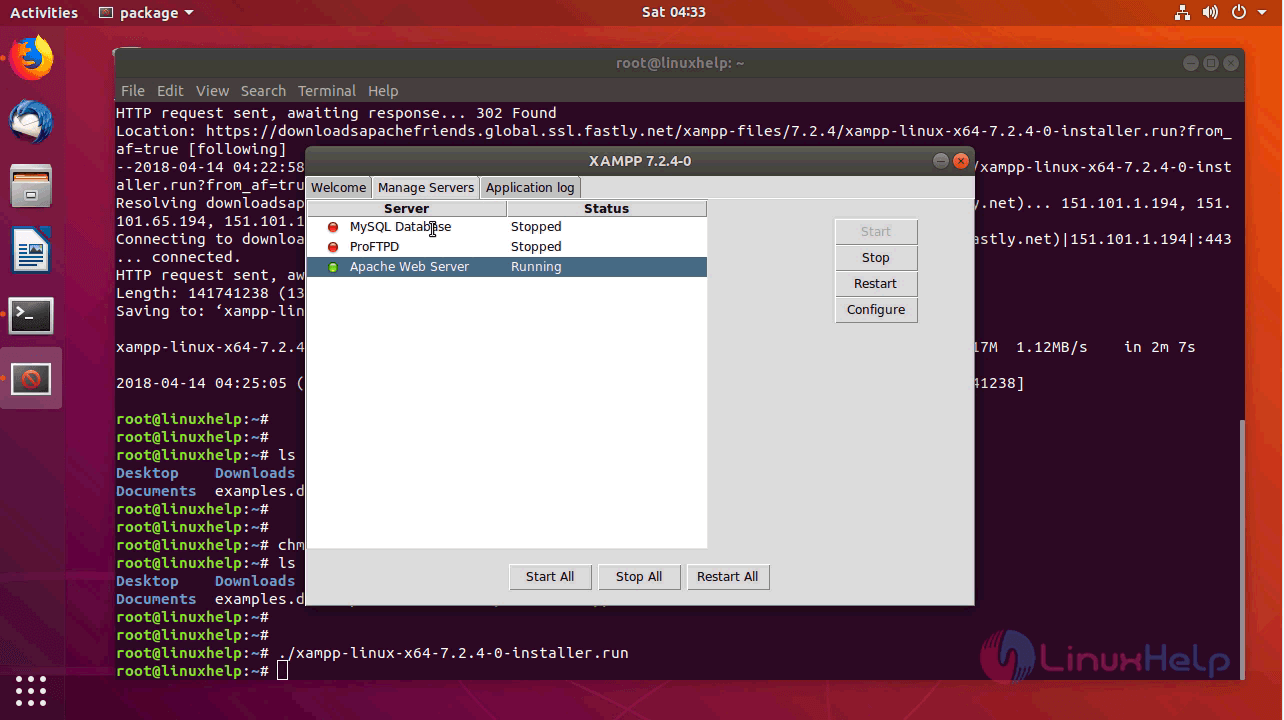
To start a server, let' s say we want to start the MySQL database choose the server and click start.
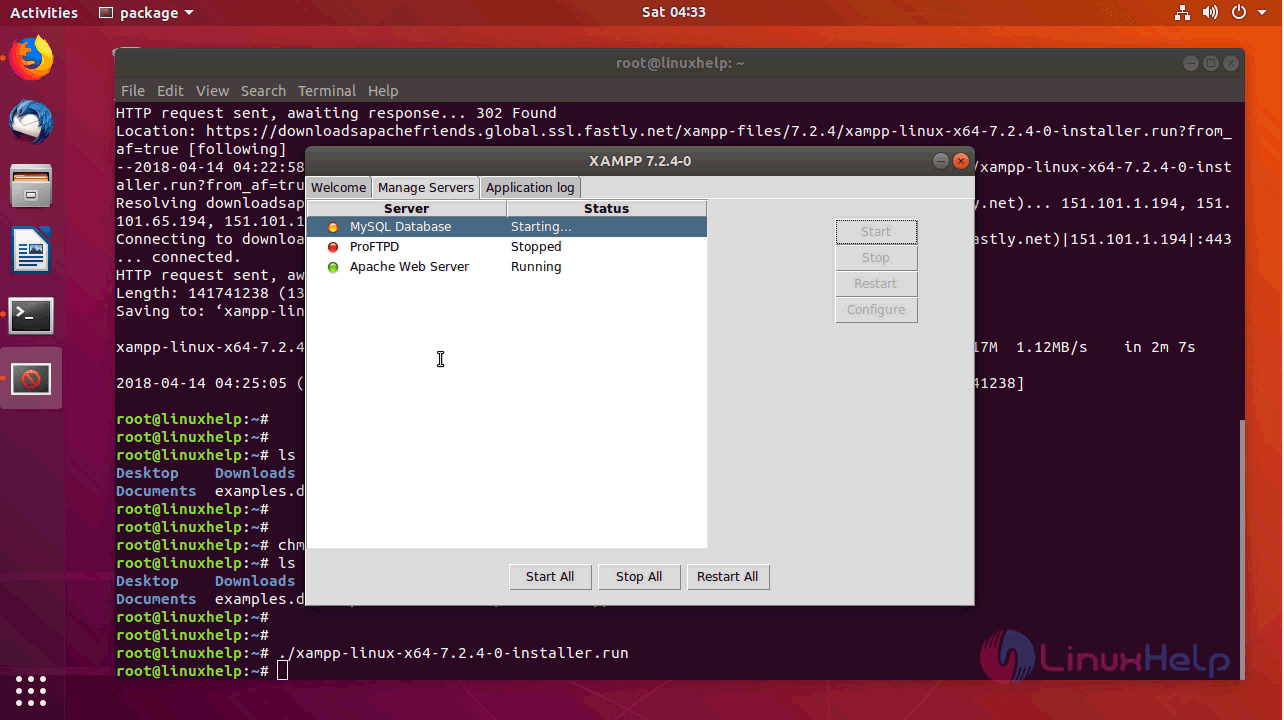
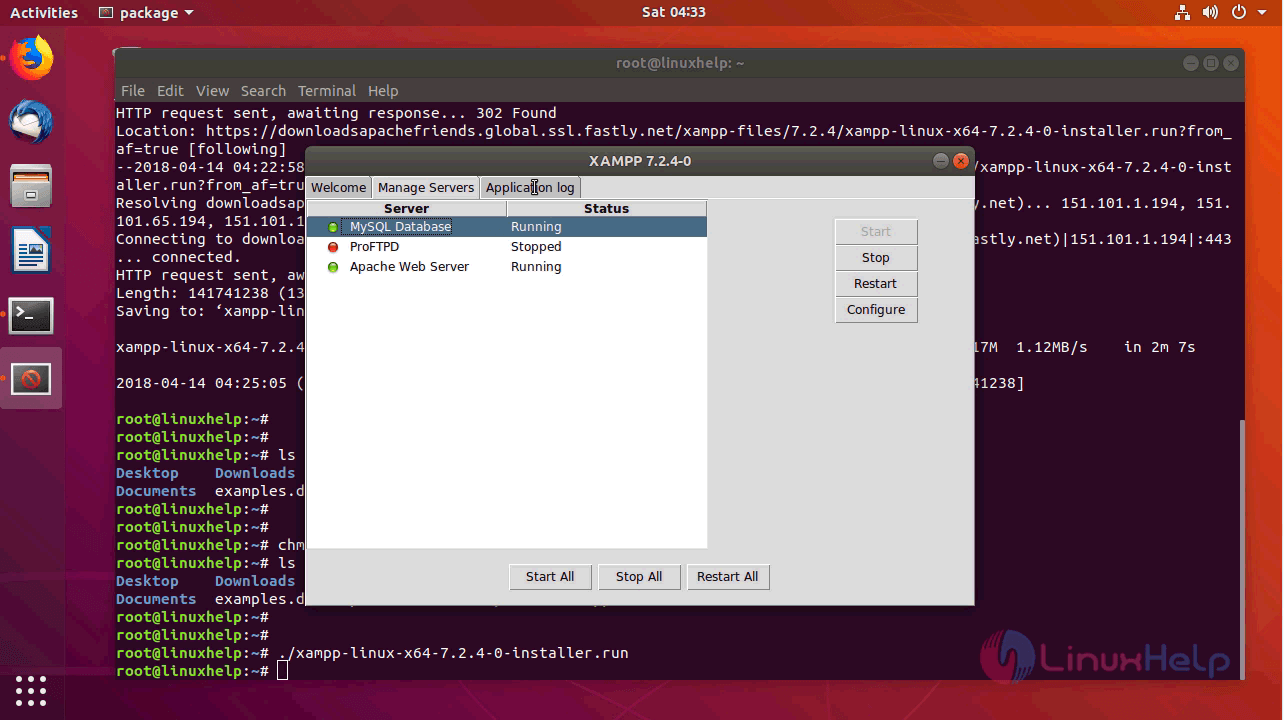
MySQL Database is up and running and also you can View the log by navigating to the application log tab.
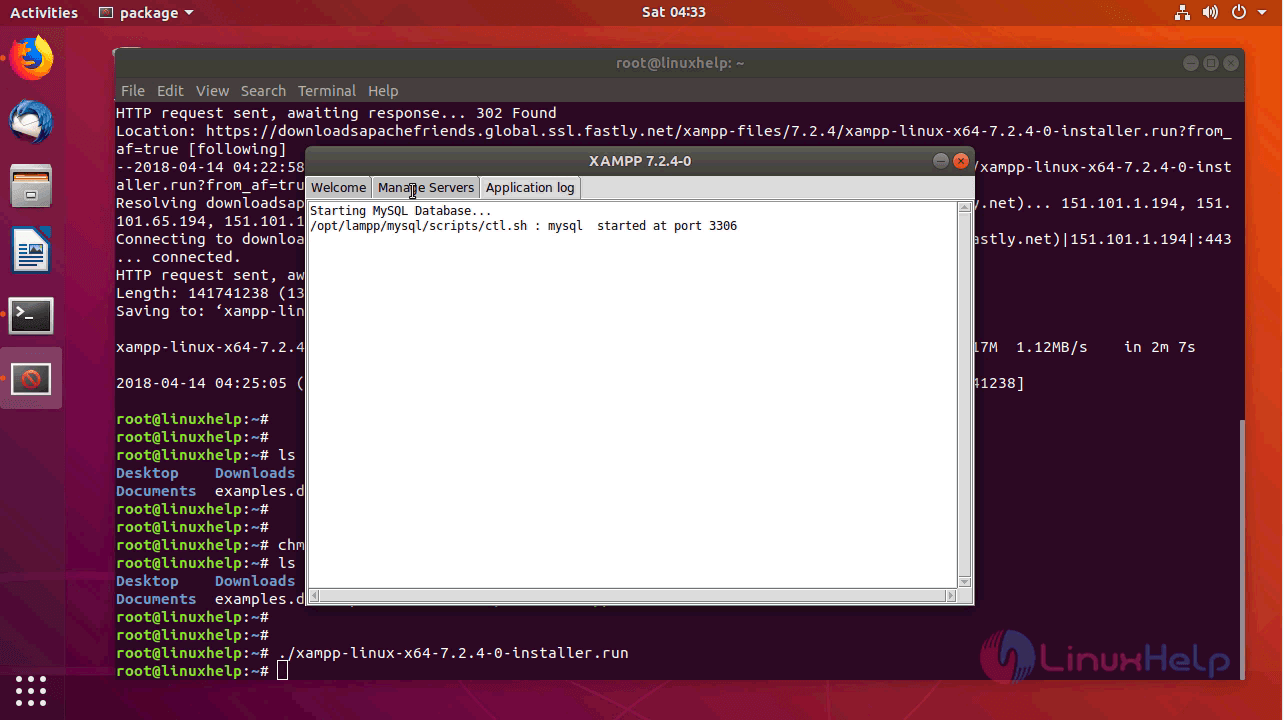
with this, the method to install xampp 7.2.4 on Ubuntu 18.04 comes to an end
Comments ( 8 )
Error message is :sudo ./xampp-linux-x64-7.2.4-0-installer.run
[sudo] password for droidmaid:
libpng warning: Application jmp_buf size changed
Segmentation fault
Please let me know how can I resolved the issue and install xampp in ubuntu 18.04.