How to install WPS office-10.1.0 on Linux mint – 18.3
To install WPS Office 10.1.0 on Linux Mint 18.3
WPS Office, an acronym for Writer, Presentation, and Spreadsheets, is a cross-platform Office Suite. It is considered to be an alternative to Microsoft Office Suite and manages to mimic almost the entire look and basic set of its feature. In this tutorial, we will see the installation of WPS office 10.0.01 in Linux Mint 18.3
Installing WPS
Let' s first start with updating the system repository package.
linuxhelp user # apt-get update
Hit:1 http://security.ubuntu.com/ubuntu xenial-security InRelease
Hit:2 http://archive.canonical.com/ubuntu xenial InRelease
Hit:3 http://archive.ubuntu.com/ubuntu xenial InRelease
Ign:4 http://packages.linuxmint.com sylvia InRelease
Hit:5 http://archive.ubuntu.com/ubuntu xenial-updates InRelease
Hit:6 http://packages.linuxmint.com sylvia Release
Hit:8 http://archive.ubuntu.com/ubuntu xenial-backports InRelease
Reading package lists... Done
We are going to install WPS office using gdebi, so install gdebi by using the following command.
linuxhelp user # apt-get install gdebi
Reading package lists... Done
Building dependency tree
Reading state information... Done
gdebi is already the newest version (0.9.5.7xmint5).
0 upgraded, 0 newly installed, 0 to remove and 278 not upgraded.
Next, Download the WPS office latest version from its official site from the terminal using wget command.
linuxhelp user # wget http://kdl1.cache.wps.com/ksodl/download/linux/a21//wps-office_10.1.0.5707~a21_amd64.deb
--2018-03-09 15:07:45-- http://kdl1.cache.wps.com/ksodl/download/linux/a21//wps-office_10.1.0.5707~a21_amd64.deb
Resolving kdl1.cache.wps.com (kdl1.cache.wps.com)... 205.185.216.42, 205.185.216.10
Connecting to kdl1.cache.wps.com (kdl1.cache.wps.com)|205.185.216.42|:80... connected.
HTTP request sent, awaiting response... 200 OK
Length: 88085156 (84M) [application/octet-stream]
Saving to: ‘ wps-office_10.1.0.5707~a21_amd64.deb’
wps-office_10.1.0.5707~a21_a 100%[=============================================> ] 84.00M 1.07MB/s in 1m 43s
2018-03-09 15:09:28 (836 KB/s) - ‘ wps-office_10.1.0.5707~a21_amd64.deb’ saved [88085156/88085156]
After Downloading let' s install the wps office through gdebi by running the following command.
linuxhelp user # gdebi wps-office_10.1.0.5707~a21_amd64.deb
Reading package lists... Done
Building dependency tree
Reading state information... Done
Reading state information... Done
WPS Office, is an office productivity suite.
WPS Office including Writer, Presentation
and Spreadsheets, is a powerful office suite, which is able to process
word file, produce wonderful slides, and analyze data as well. It is
deeply compatible with all of the latest Microsoft Office file formats.
It can easily open and read the documents created with Microsoft Office.
This is the Linux version, and it' s now a TESTING package.
Welcome to our website: http://wps-community.org
Do you want to install the software package? [y/N]:y
Selecting previously unselected package wps-office.
(Reading database ... 219622 files and directories currently installed.)
Preparing to unpack wps-office_10.1.0.5707~a21_amd64.deb ...
.
.
/usr/bin/xdg-mime: 807: /usr/bin/xdg-mime: cannot create /root/.config/mimeapps.list.new: Directory nonexistent
touch: cannot touch ' /root/.config/mimeapps.list' : No such file or directory
/usr/bin/xdg-mime: 807: /usr/bin/xdg-mime: cannot create /root/.config/mimeapps.list.new: Directory nonexistent
touch: cannot touch ' /root/.config/mimeapps.list' : No such file or directory
/usr/bin/xdg-mime: 807: /usr/bin/xdg-mime: cannot create /root/.config/mimeapps.list.new: Directory nonexistent
touch: cannot touch ' /root/.config/mimeapps.list' : No such file or directory
/usr/bin/xdg-mime: 807: /usr/bin/xdg-mime: cannot create /root/.config/mimeapps.list.new: Directory nonexistent
touch: cannot touch ' /root/.config/mimeapps.list' : No such file or directory
/usr/bin/xdg-mime: 807: /usr/bin/xdg-mime: cannot create /root/.config/mimeapps.list.new: Directory nonexistent
touch: cannot touch ' /root/.config/mimeapps.list' : No such file or directory
/usr/bin/xdg-mime: 807: /usr/bin/xdg-mime: cannot create /root/.config/mimeapps.list.new: Directory nonexistent
touch: cannot touch ' /root/.config/mimeapps.list' : No such file or directory
/usr/bin/xdg-mime: 807: /usr/bin/xdg-mime: cannot create /root/.config/mimeapps.list.new: Directory nonexistent
touch: cannot touch ' /root/.config/mimeapps.list' : No such file or directory
/usr/bin/xdg-mime: 807: /usr/bin/xdg-mime: cannot create /root/.config/mimeapps.list.new: Directory nonexistent
touch: cannot touch ' /root/.config/mimeapps.list' : No such file or directory
/usr/bin/xdg-mime: 807: /usr/bin/xdg-mime: cannot create /root/.config/mimeapps.list.new: Directory nonexistent
touch: cannot touch ' /root/.config/mimeapps.list' : No such file or directory
/usr/bin/xdg-mime: 807: /usr/bin/xdg-mime: cannot create /root/.config/mimeapps.list.new: Directory nonexistent
Processing triggers for desktop-file-utils (0.22+linuxmint1) ...
Processing triggers for mime-support (3.59ubuntu1) ...
Processing triggers for shared-mime-info (1.5-2ubuntu0.1) ...
Processing triggers for hicolor-icon-theme (0.15-0ubuntu1) ...
The WPS office is now installed and to open the application go to the menu and search for WPS writer.
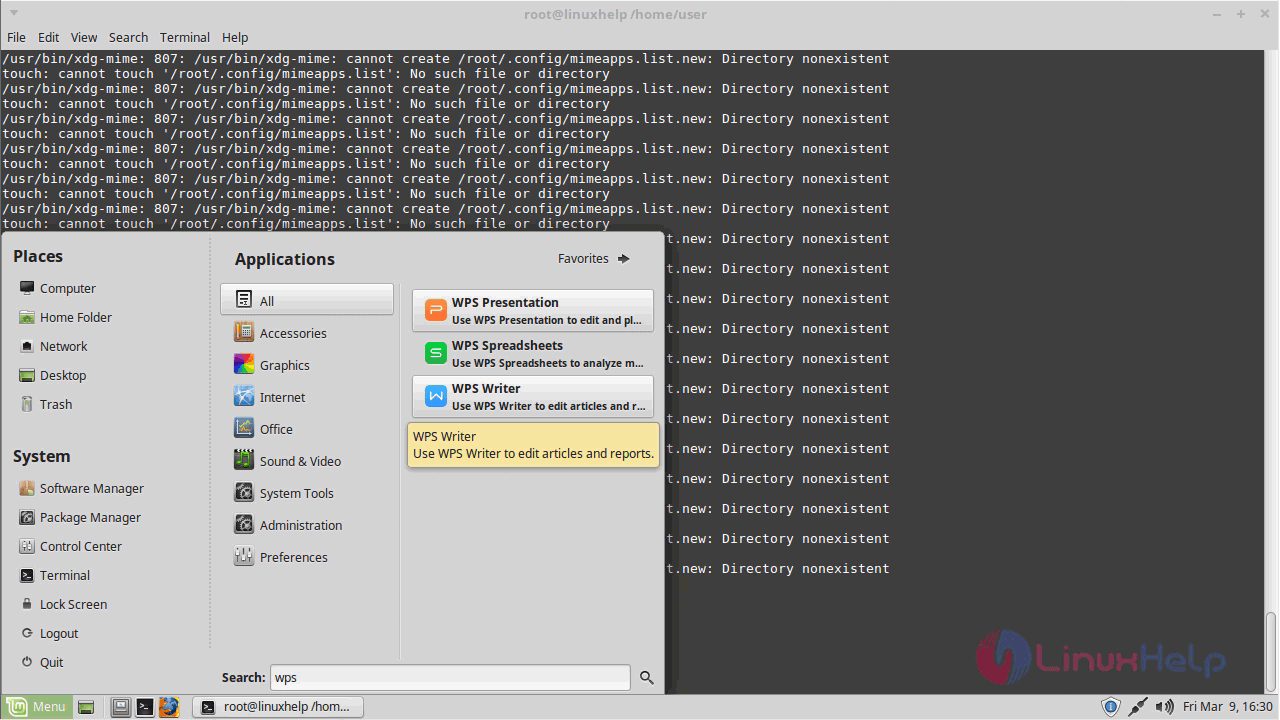
After launching the application you have to accept the license agreement.
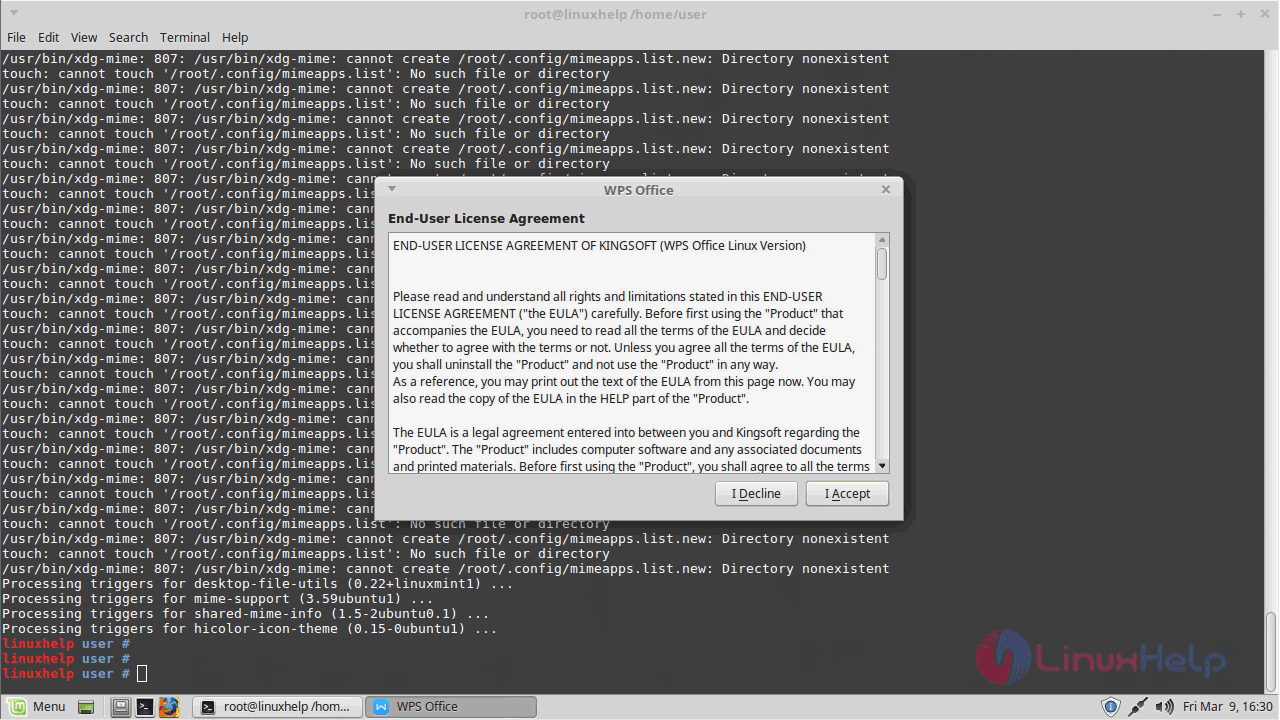
And then the application will initialize and loaded.
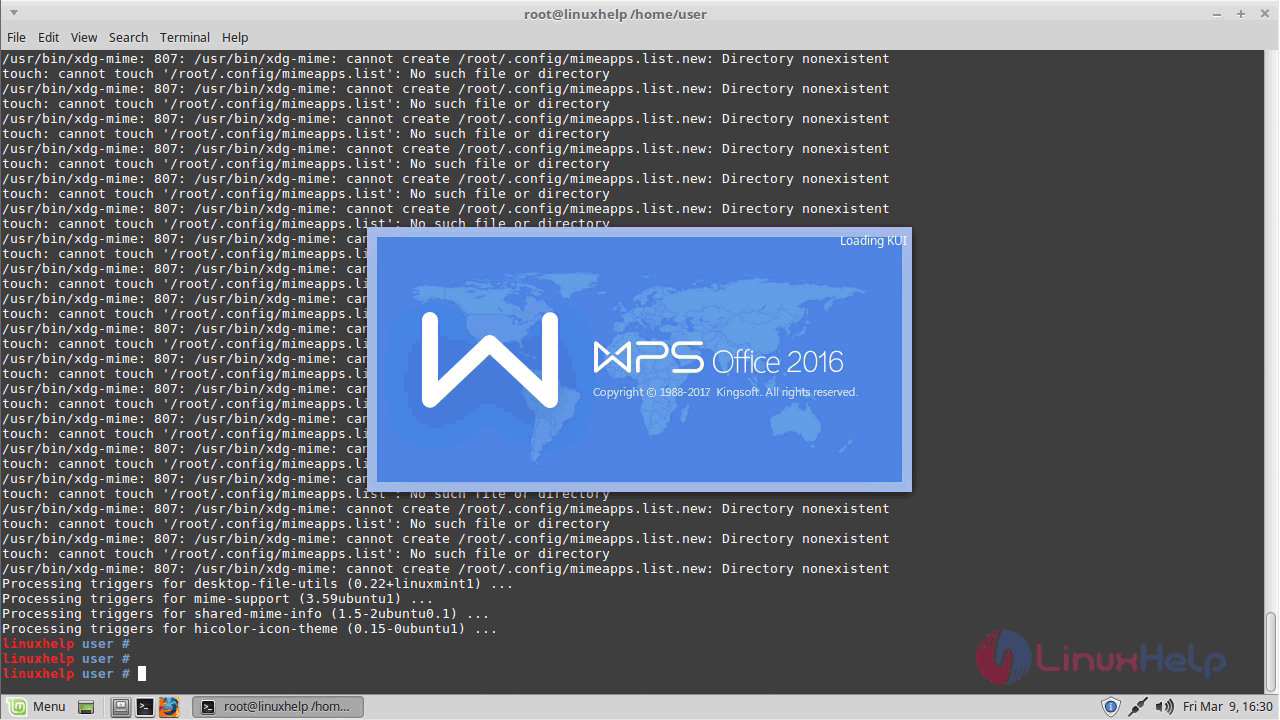
Choose a blank document to create and start working.
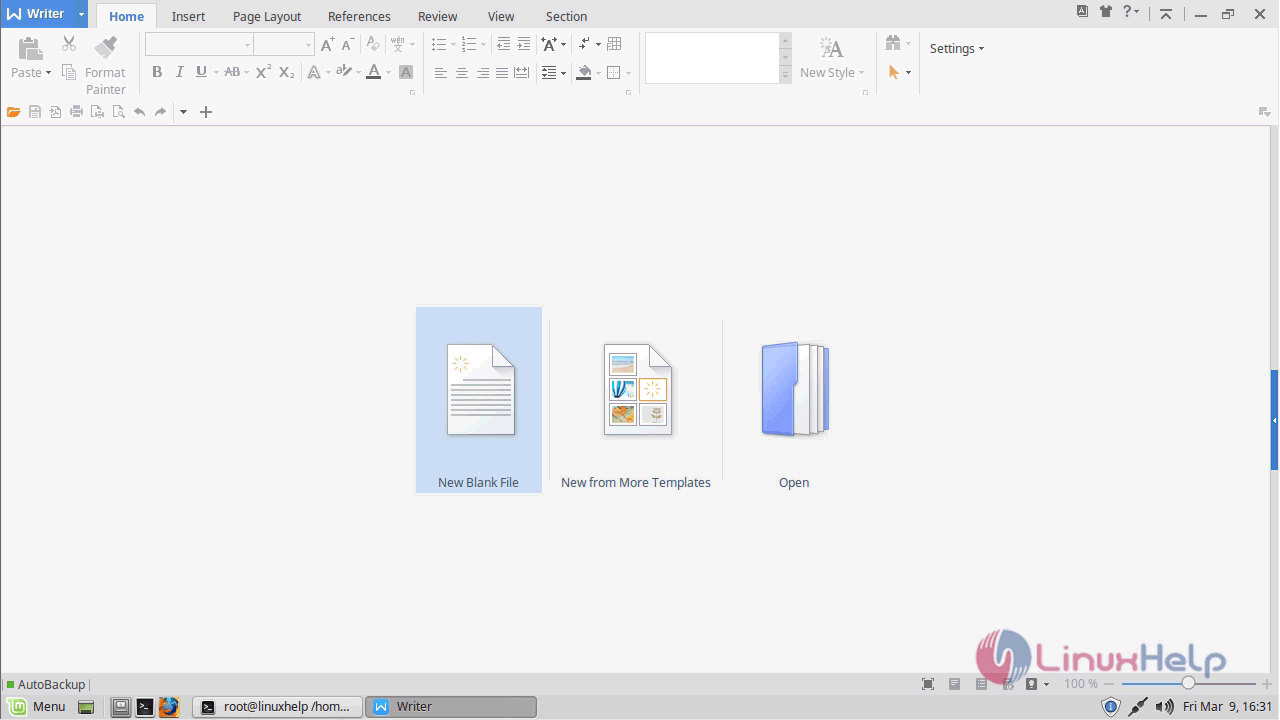
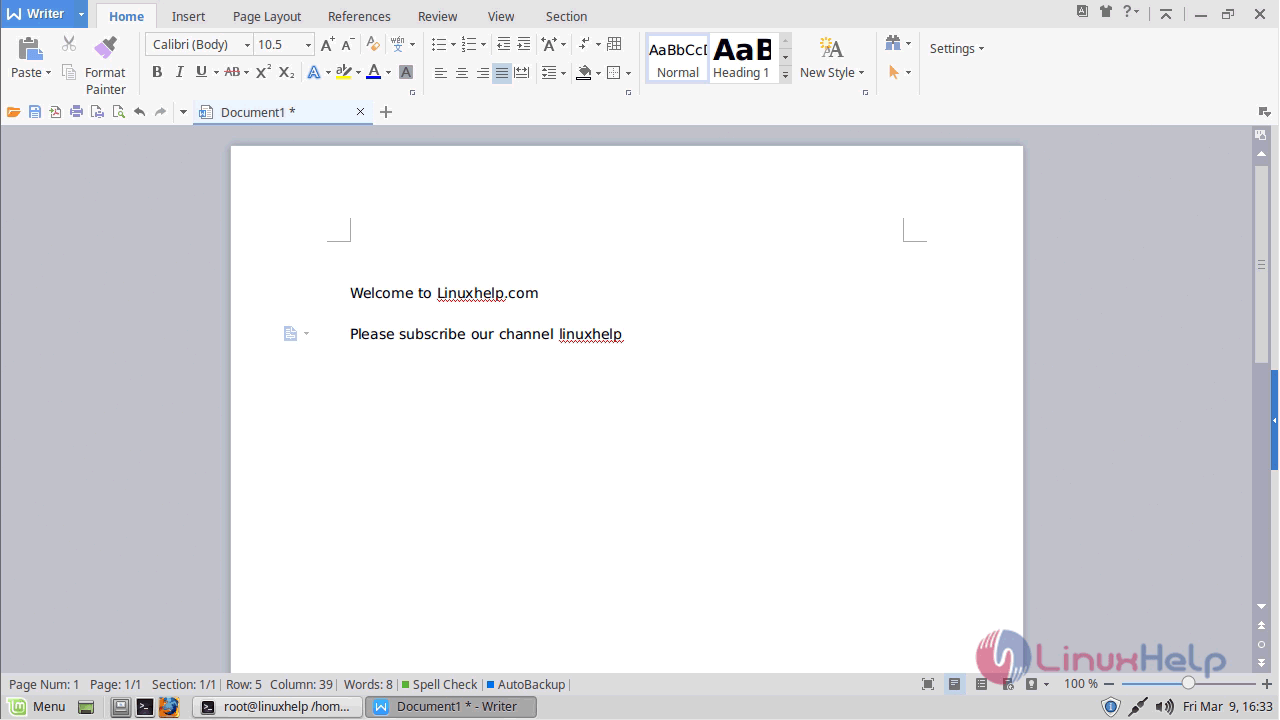
You can verify the version by using the following option shown in the image below.
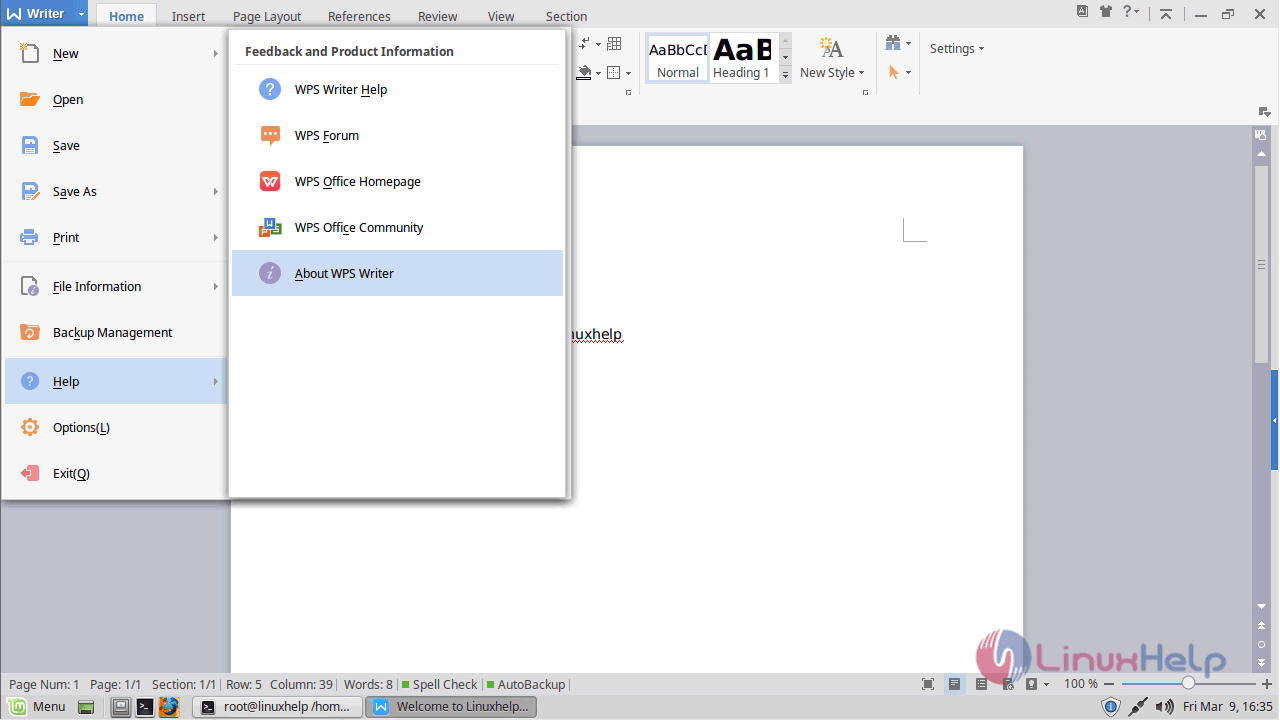

With this, the method to install WPS office-10.0.1 on Linux Mint &ndash 18.3 comes to an end.
Comments ( 0 )
No comments available