How to install Wordpress CMS V4.9.6 on Fedora-28
To install Wordpress CMS V4.9.6 on Fedora-28
Wordpress is the most powerful and popular content management system (CMS) application. WordPress is a Content Management System, that allows you to create and publish your content on the web. Although it can be used to web publishing and manage content on an intranet or in a single computer. It is so simple to install Wordpress CMS on Fedora 28 and this tutorial covers the ground on the same process.
Pre-requirements
Install LAMP (Apache, php7.2, mariadb-server)
In MariaDB (create database, user and give privileges to the user)
FOR PHP INSTALLATION
yum install php php-opcache php-mysqli php-curl php-xml php-mcrypt php-gd
Installation
Download WordPress cms package using wget command
[root@linuxhelp ~]# wget https://en-ca.wordpress.org/wordpress-4.9.6-en_CA.zip
--2018-05-31 01:05:58-- https://en-ca.wordpress.org/wordpress-4.9.6-en_CA.zip
Resolving en-ca.wordpress.org (en-ca.wordpress.org)... 198.143.164.252
Connecting to en-ca.wordpress.org (en-ca.wordpress.org)|198.143.164.252|:443... connected.
HTTP request sent, awaiting response... 200 OK
Length: 9925768 (9.5M) [application/zip]
Saving to: ‘ wordpress-4.9.6-en_CA.zip’
wordpress-4.9.6-en_CA.z 100%[============================> ] 9.47M 935KB/s in 11s
2018-05-31 01:06:11 (897 KB/s) - ‘ wordpress-4.9.6-en_CA.zip’ saved [9925768/9925768]
Extract the package from the downloaded directory.
[root@linuxhelp ~]# unzip wordpress-4.9.6-en_CA.zip
Archive: wordpress-4.9.6-en_CA.zip
creating: wordpress/
inflating: wordpress/wp-login.php
inflating: wordpress/wp-cron.php
inflating: wordpress/xmlrpc.php
inflating: wordpress/wp-load.php
creating: wordpress/wp-admin/
inflating: wordpress/wp-admin/credits.php
inflating: wordpress/wp-admin/admin-functions.php
.
.
.
inflating: wordpress/wp-includes/class-wp-query.php
inflating: wordpress/wp-includes/class-wp-locale-switcher.php
inflating: wordpress/wp-includes/class-wp-oembed-controller.php
inflating: wordpress/wp-includes/class-wp-simplepie-sanitize-kses.php
inflating: wordpress/wp-includes/class-walker-comment.php
inflating: wordpress/wp-includes/nav-menu.php
inflating: wordpress/wp-includes/class.wp-dependencies.php
inflating: wordpress/wp-signup.php
inflating: wordpress/wp-links-opml.php
Move the file to html directory in the following manner.
[root@linuxhelp ~]# ls anaconda-ks.cfg Documents Music Public Videos wordpress-4.9.6-en_CA.zip Desktop Downloads Pictures Templates wordpress [root@linuxhelp ~]# mv wordpress /var/www/html/
Change ownership and permission of the file as follows
[root@linuxhelp ~]# chown -R apache:apache /var/www/html/wordpress/
[root@linuxhelp ~]# chmod -R 775 /var/www/html/wordpress/
Create the virtual host for accessing WordPress CMS.
[root@linuxhelp ~]# vim /etc/httpd/conf/wordpress.conf
< VirtualHost *:80>
ServerName www.linuxhelp1.ocm
DocumentRoot /var/www/html/wordpress/
< Directory /var/www/html/wordpress/>
AllowOverride All
Order allow,deny
allow from all
< /Directory>
< /VirtualHost>
Make an entry to the host file as follows
[root@linuxhelp ~]# vim /etc/hosts
< give your ip> < give your localip>
Finally, restart the apache to make the changes effect.
[root@linuxhelp ~]# systemctl restart httpd
Now you can proceed the further installation and configuration from the browser by navigating to the following URL: http://< ipaddress or domain name.
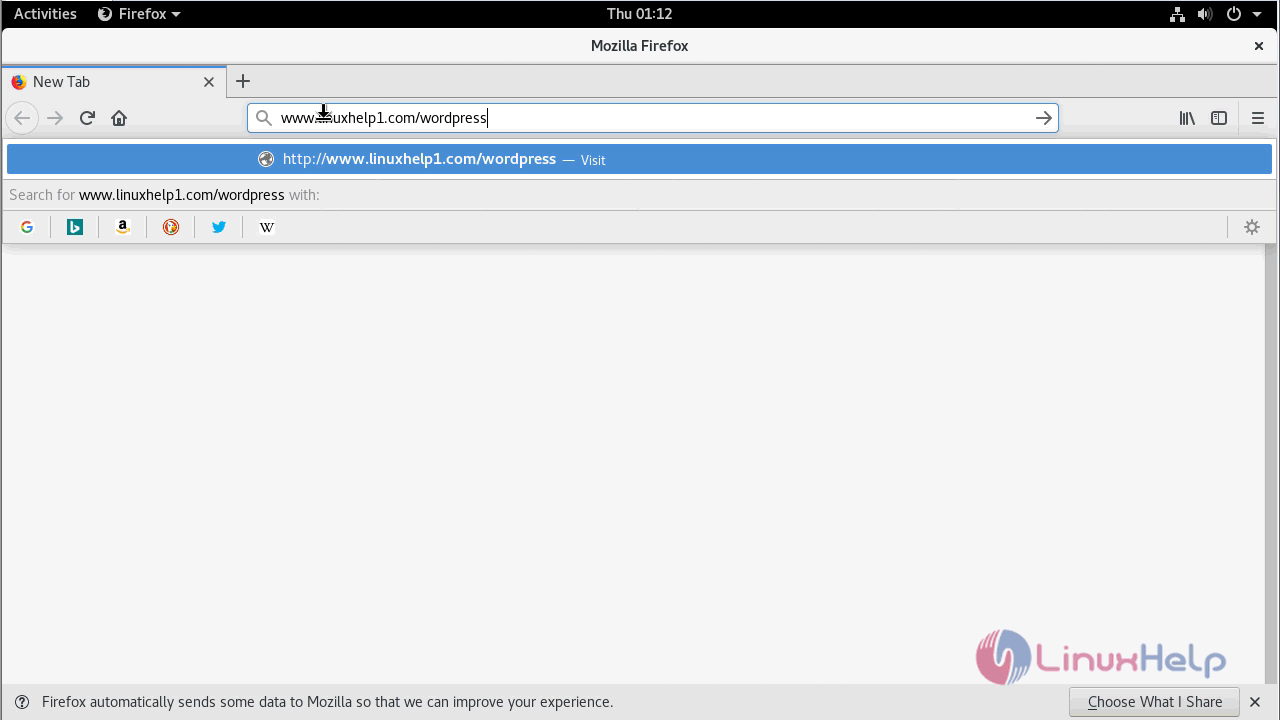
You will see the welcome page of WordPress CMS setup.
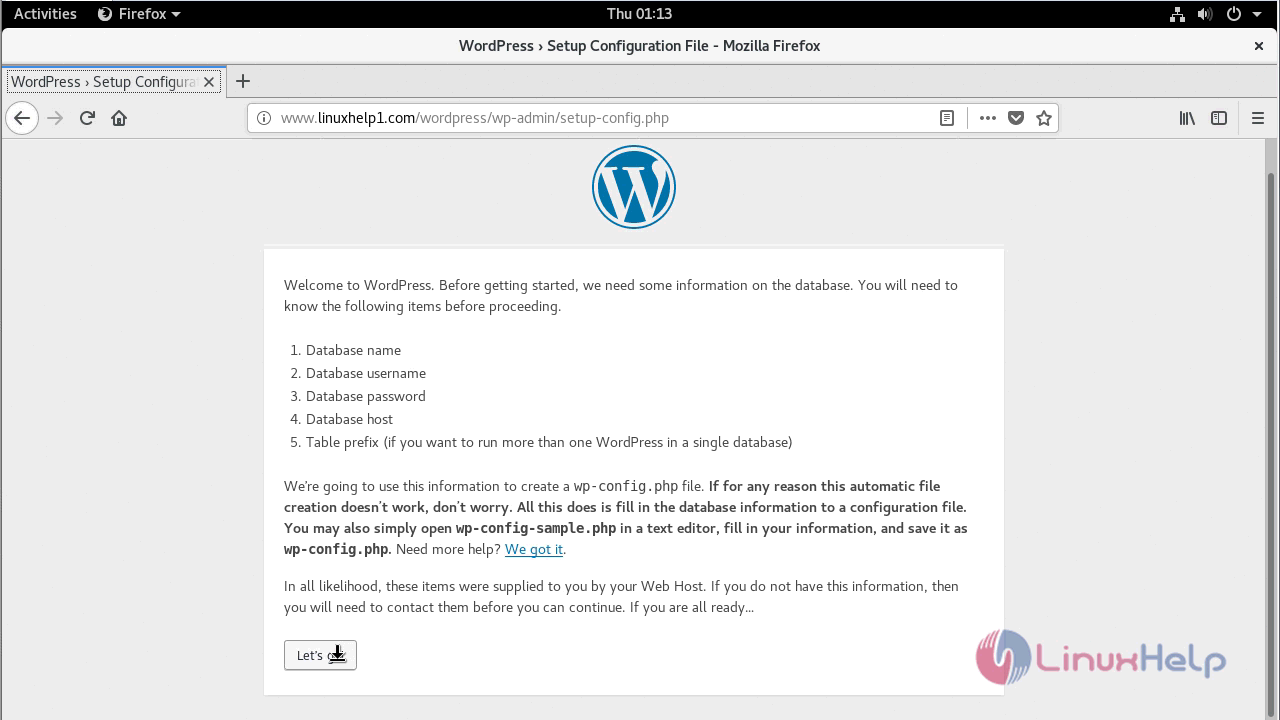
First, you need to configure the database configuration as follows.
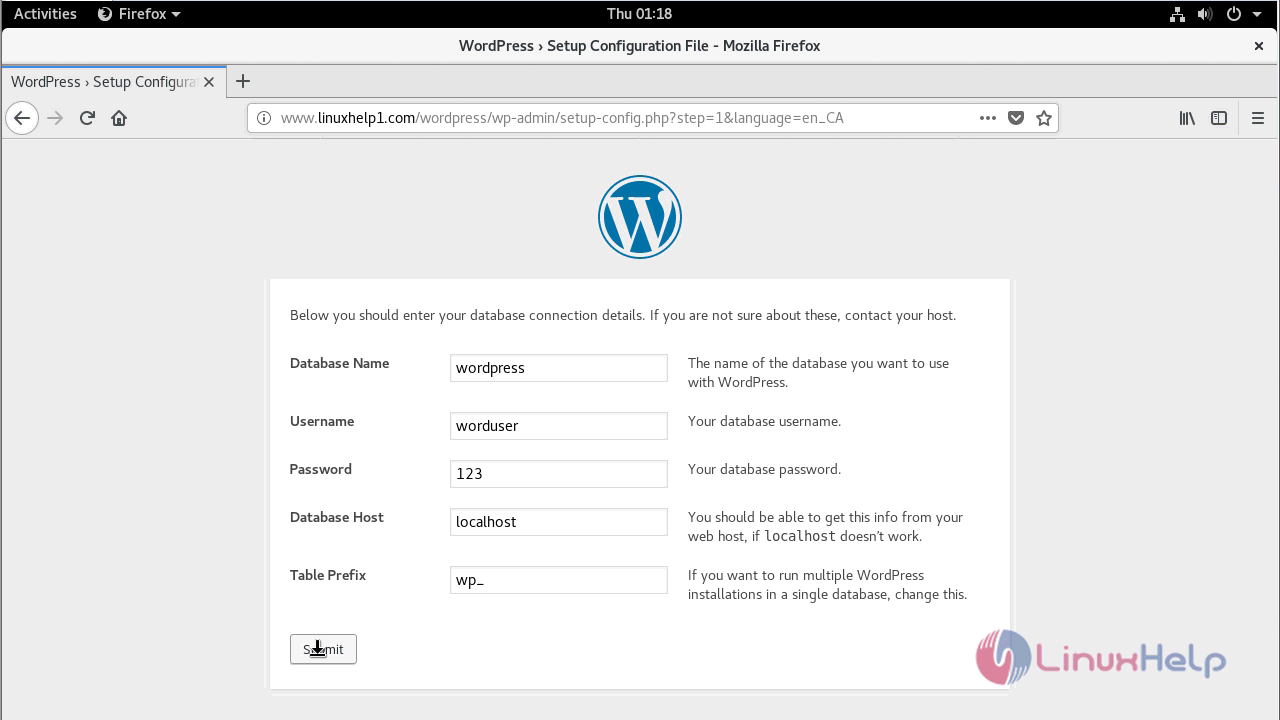
Now click on ' Run the installation' to start the installation process.
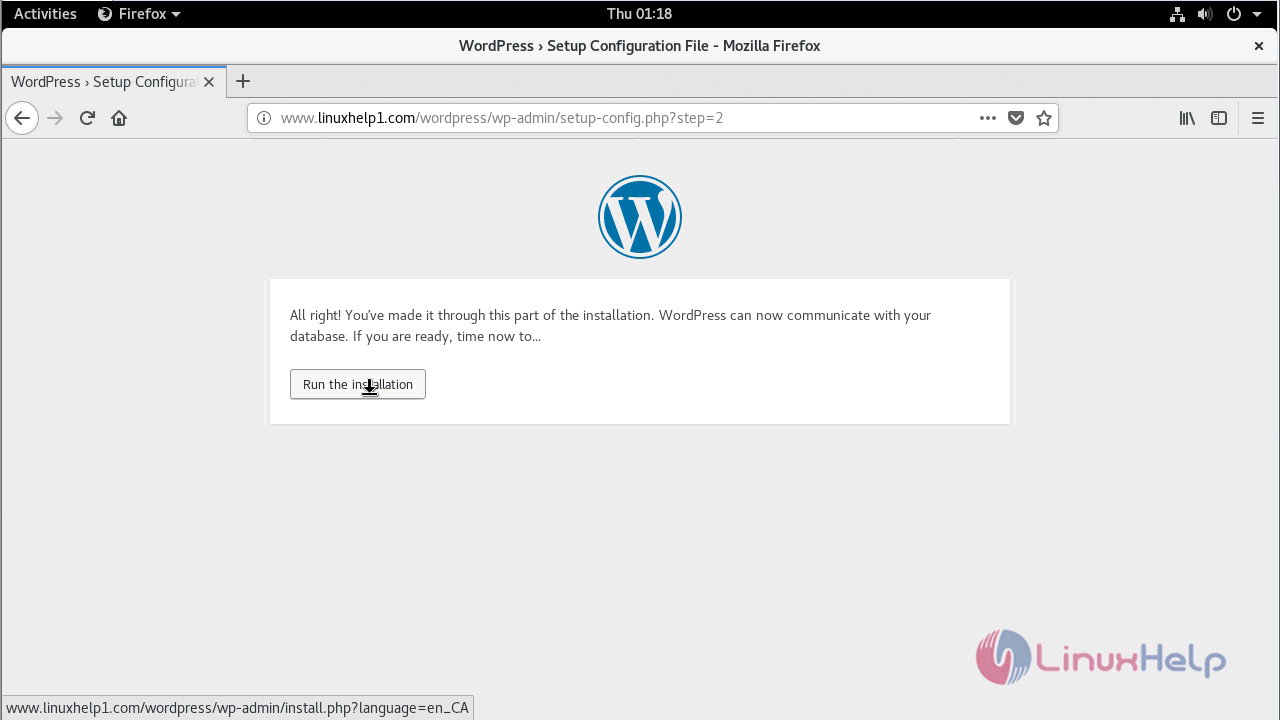
Next, you need to configure the site information.
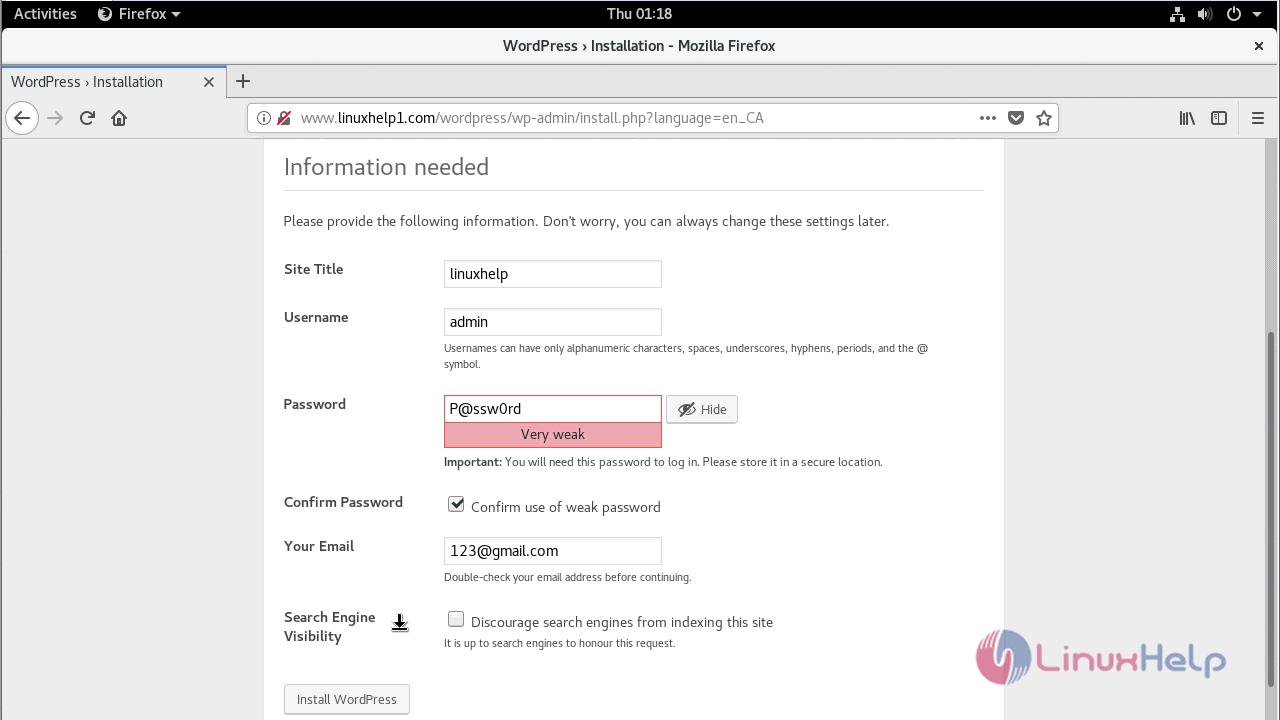
Now you need to configure the admin credentials setup.
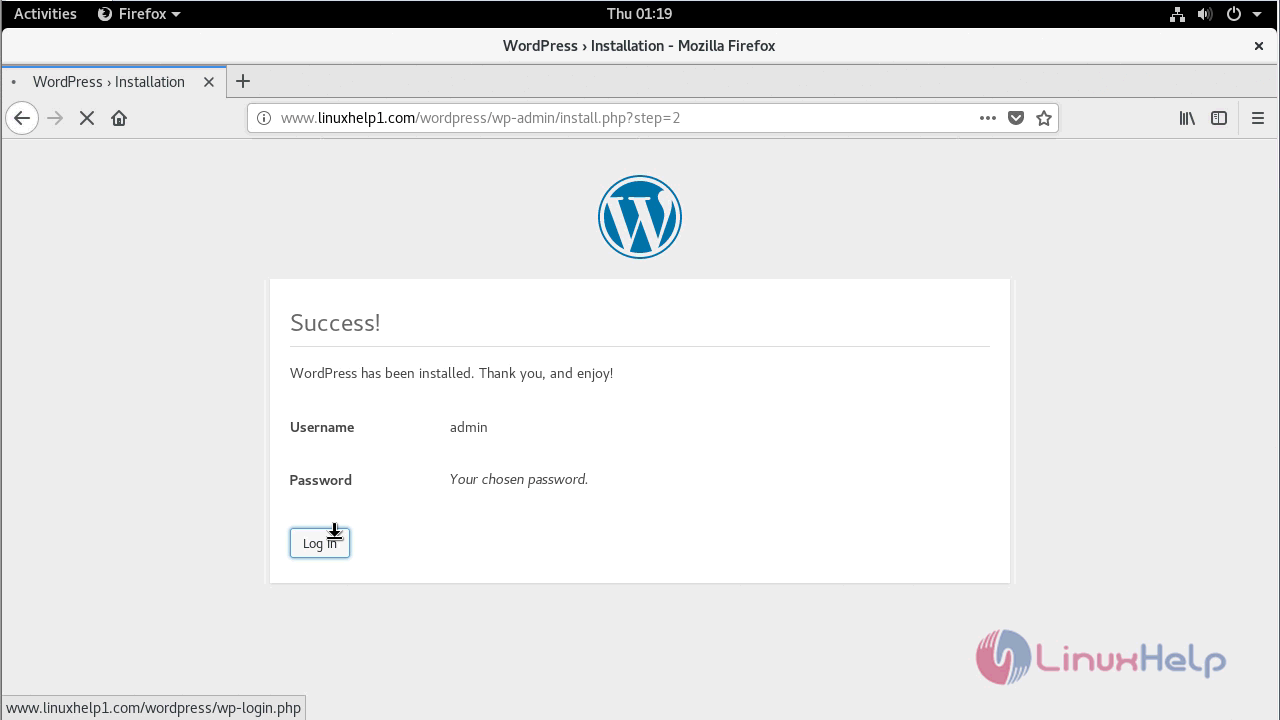
After configuration, you can login into WordPress using the admin user.
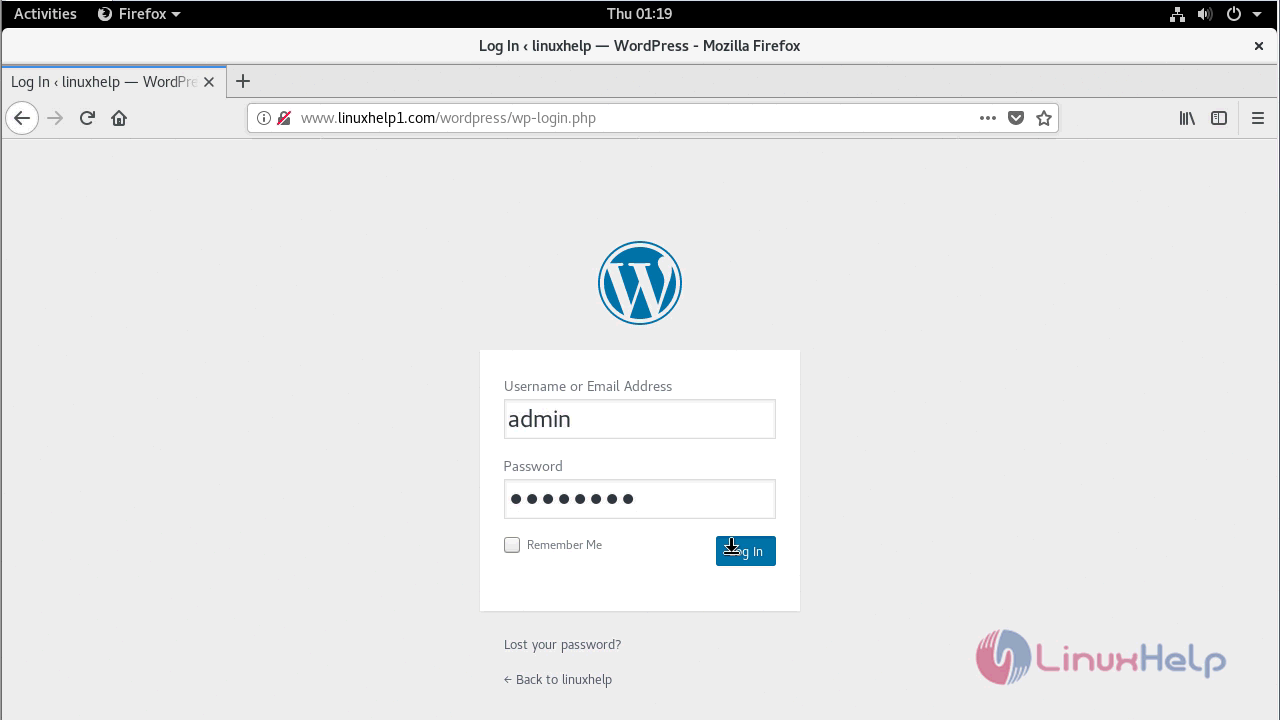
After successful login, you will see the dashboard of WordPress CMS. 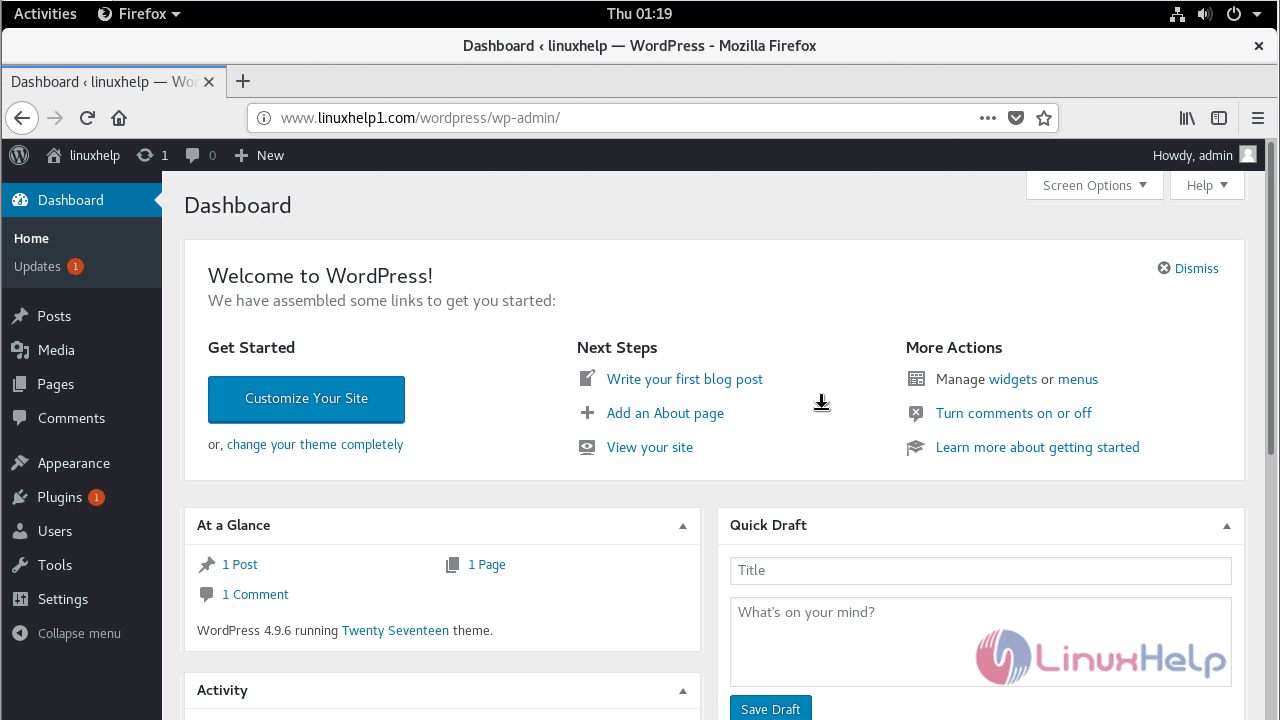
With this, the method to install Wordpress CMS version 4.9.6 on Fedora 28 comes to an end.
Comments ( 0 )
No comments available