How to Install Wine Stable in Linux mint-18.3
To Install Wine Stable in Linux Mint-18.3
Wine (a recursive backronym for Wine Is Not an Emulator) is a free and open-source compatibility layer that aims to allow computer programs (application software and computer games) developed for Microsoft Windows to run on Unix-like operating systems. Wine also provides a software library, known as Winelib, against which developers can compile Windows applications to help port them to Unix-like systems. Wine is predominantly written using black-box testing reverse-engineering, to avoid copyright issues
In this tutorial, we will cover the installation of Wine on Linux Mint 18.3
Installation
Let' s First Start with updating the system repositories.
linuxhelp user # apt-get update
Hit:1 http://archive.ubuntu.com/ubuntu xenial InRelease
Hit:2 http://archive.canonical.com/ubuntu xenial InRelease
Get:3 http://security.ubuntu.com/ubuntu xenial-security InRelease [102 kB]
Get:4 http://archive.ubuntu.com/ubuntu xenial-updates InRelease [102 kB]
.
.
Get:20 http://packages.linuxmint.com sylvia/main i386 Packages [17.7 kB]
Get:21 http://archive.ubuntu.com/ubuntu xenial-updates/universe i386 Packages [547 kB]
Get:22 http://archive.ubuntu.com/ubuntu xenial-updates/universe Translation-en [238 kB]
Fetched 5,221 kB in 8s (617 kB/s)
Reading package lists... Done
And then we need to add the repository that contains wine package.
linuxhelp user # add-apt-repository ppa:wine/wine-builds
You are about to add the following PPA:
!!! PLEASE NOTE THAT THIS REPOSITORY IS DEPRECATED !!!
For more information, please see:
https://www.winehq.org/pipermail/wine-devel/2017-March/117104.html
The following commands can be used to add the new repository:
wget https://dl.winehq.org/wine-builds/Release.key
sudo apt-key add Release.key
sudo apt-add-repository ' https://dl.winehq.org/wine-builds/ubuntu/' .
.
gpg: requesting key 77C899CB from hkp server keyserver.ubuntu.com
gpg: key 77C899CB: public key " Launchpad PPA for Wine" imported
gpg: Total number processed: 1
gpg: imported: 1 (RSA: 1)
Now, update the system packages using the following command.
linuxhelp user # apt-get update
Hit:1 http://security.ubuntu.com/ubuntu xenial-security InRelease
Hit:2 http://archive.ubuntu.com/ubuntu xenial InRelease
Hit:3 http://archive.ubuntu.com/ubuntu xenial-updates InRelease
.
.
Get:11 http://ppa.launchpad.net/wine/wine-builds/ubuntu xenial/main amd64 Packages [2,436 B]
Get:12 http://ppa.launchpad.net/wine/wine-builds/ubuntu xenial/main i386 Packages [2,384 B]
Get:13 http://ppa.launchpad.net/wine/wine-builds/ubuntu xenial/main Translation-en [980 B]
Fetched 25.3 kB in 2s (10.4 kB/s)
Reading package lists... Done
Then you can proceed to install wine as follows.
linuxhelp user # apt-get install --install-recommends wine-staging
Reading package lists... Done
Building dependency tree
Reading state information... Done
The following additional packages will be installed
.
.
Setting up va-driver-all:i386 (1.7.0-1ubuntu0.1) ...
Setting up libosmesa6:amd64 (17.2.8-0ubuntu0~16.04.1) ...
Setting up libosmesa6:i386 (17.2.8-0ubuntu0~16.04.1) ...
Processing triggers for initramfs-tools (0.122ubuntu8.9) ...
update-initramfs: Generating /boot/initrd.img-4.10.0-38-generic
Warning: No support for locale: en_IN
Processing triggers for libc-bin (2.23-0ubuntu9) ...
After installation run the following command to enable wine.
linuxhelp user # /opt/wine-staging/bin/wine
Usage: wine PROGRAM [ARGUMENTS...] Run the specified program
wine --help Display this help and exit
wine --version Output version information and exit
wine --patches Output patch information and exit
wine --check-libs Checks if shared libs are installed
linuxhelp user # /opt/wine-staging/bin/winecfg
wine: created the configuration directory ' /root/.wine'
fixme:winediag:start_process Wine Staging 2.4 is a testing version containing experimental patches.
fixme:winediag:start_process Please mention your exact version when filing bug reports on winehq.org
.
.
fixme:dwmapi:DwmIsCompositionEnabled 0x6d5d3018
fixme:iphlpapi:NotifyIpInterfaceChange (family 0, callback 0x6a0cb608, context 0x938918, init_notify 0, handle 0x116e784): stub
wine: configuration in ' /root/.wine' has been updated.
Next, you have to update wine configuration.
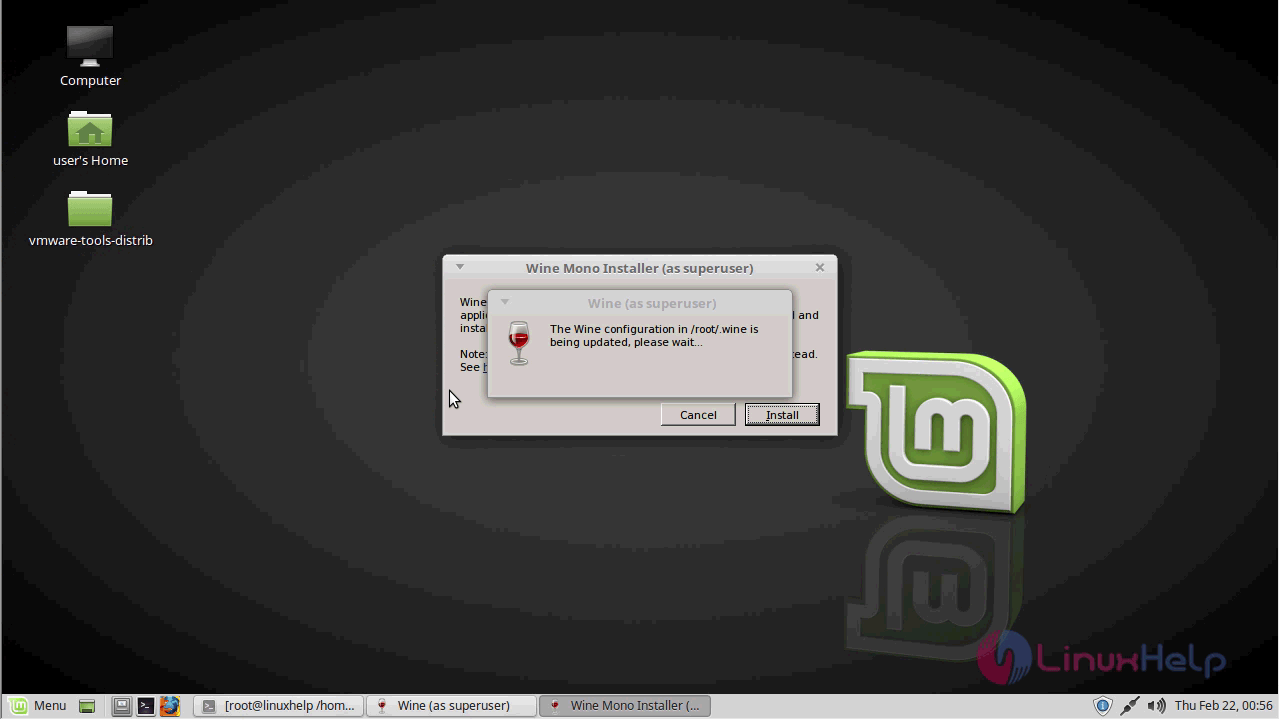
In order to install Wine Mono Installer choose to install.
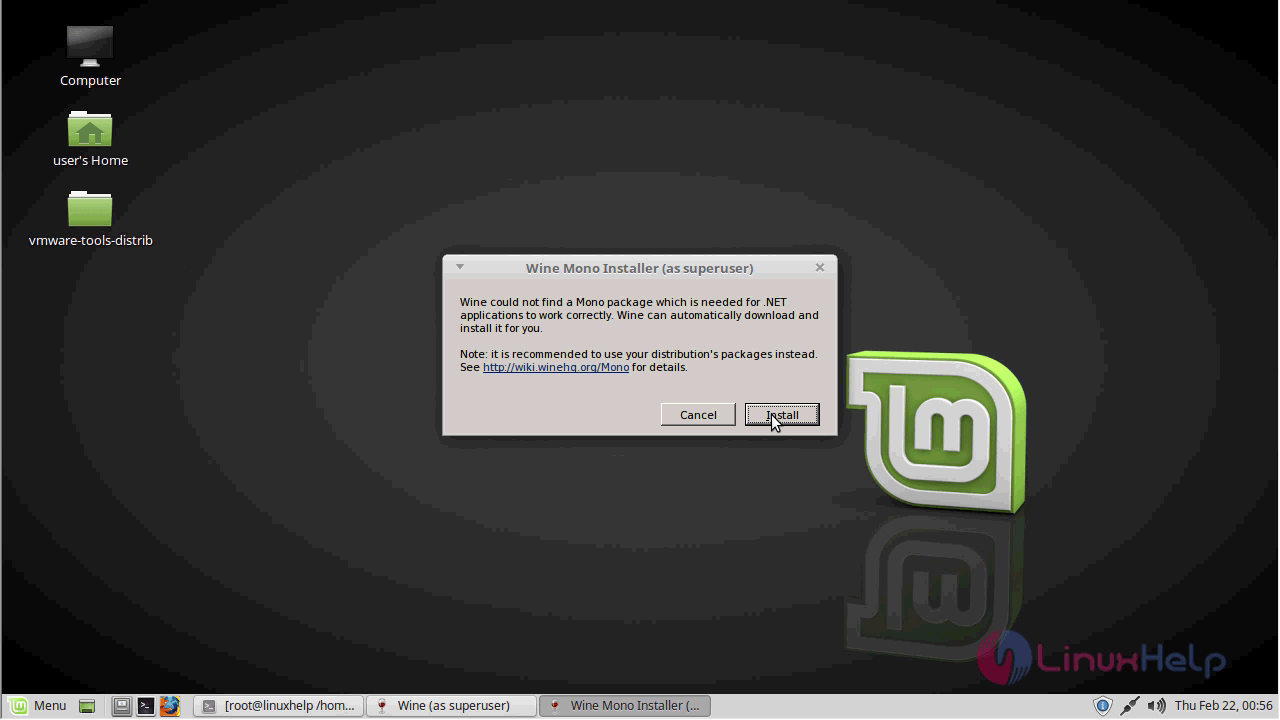
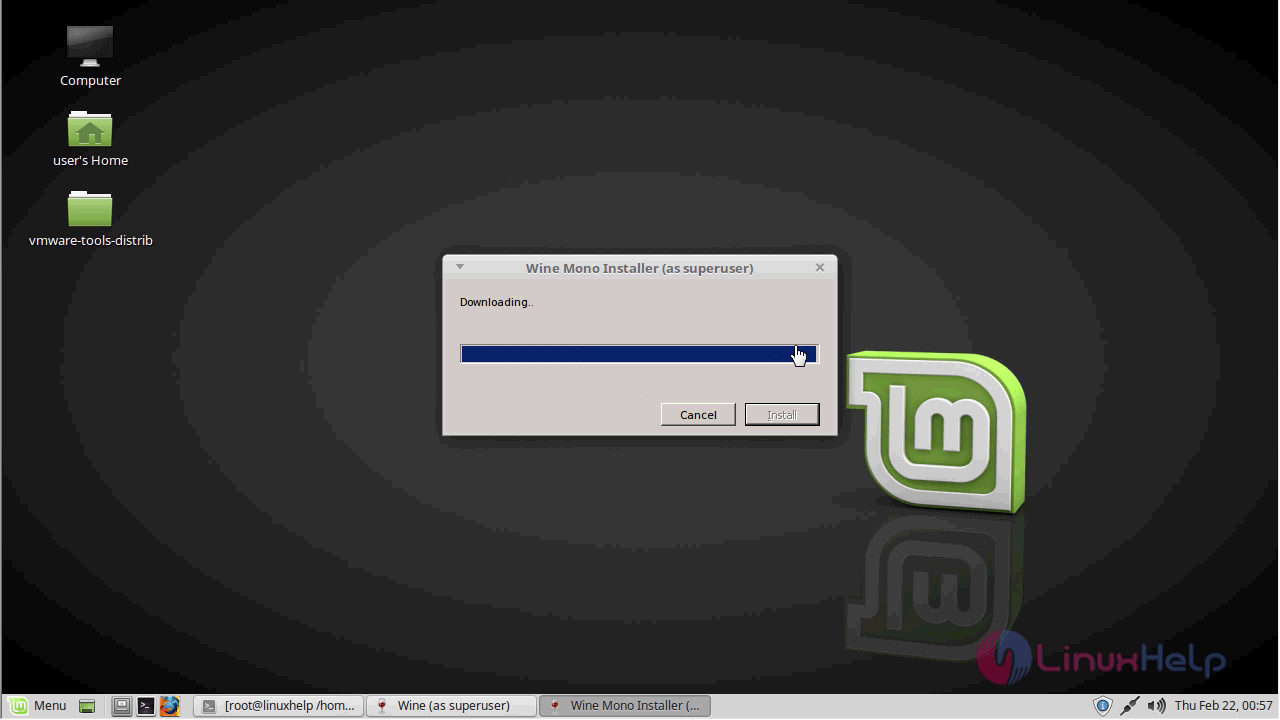
In order to install Wine Gecko installer choose Install.
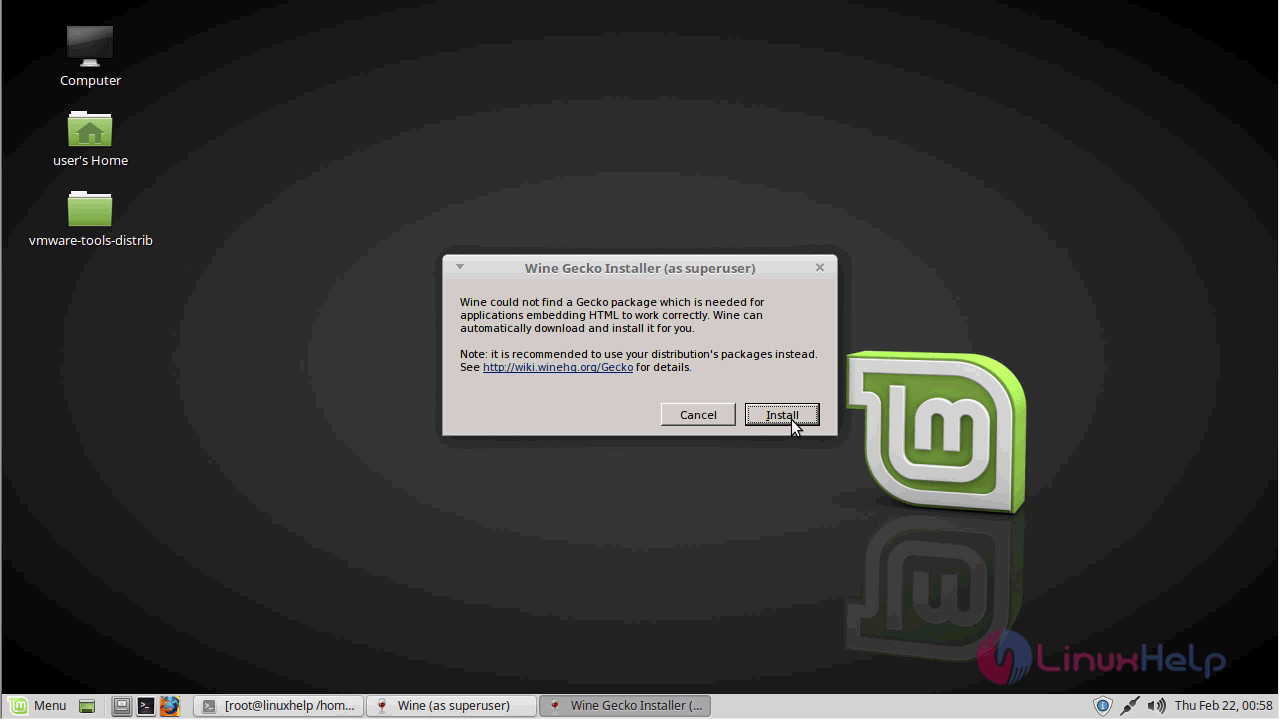
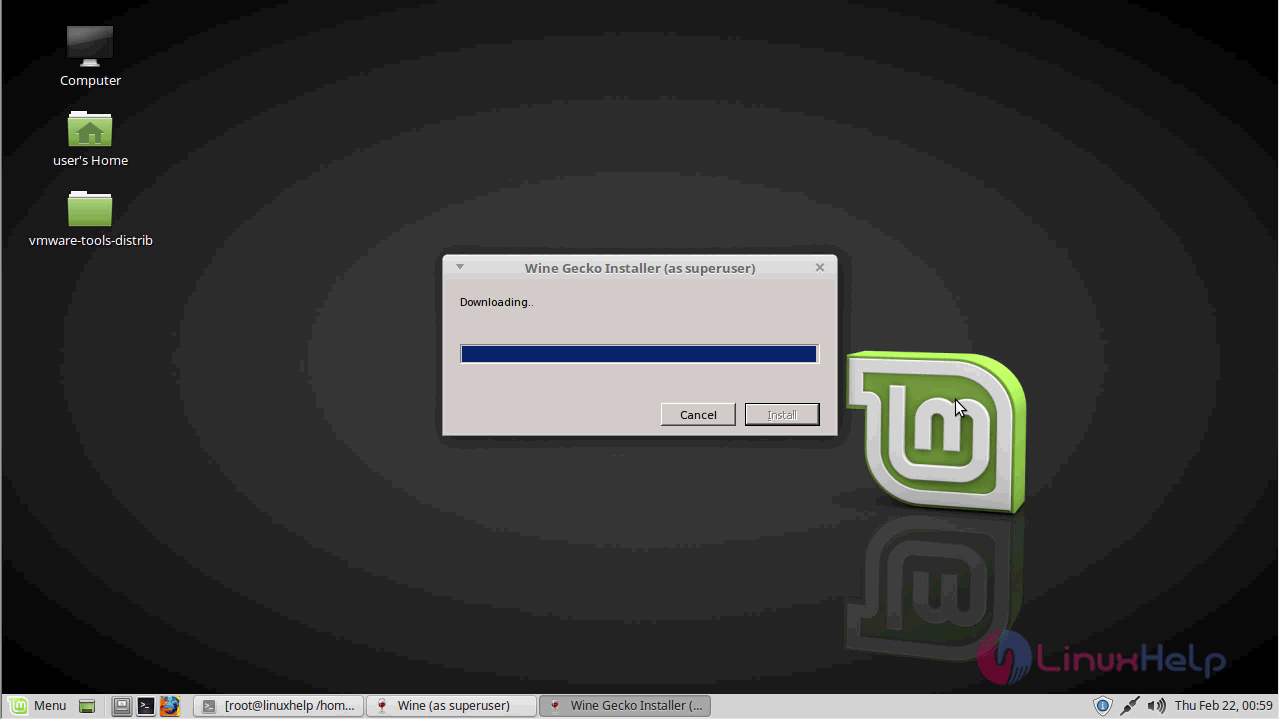
Now you will see the wine configuration update.
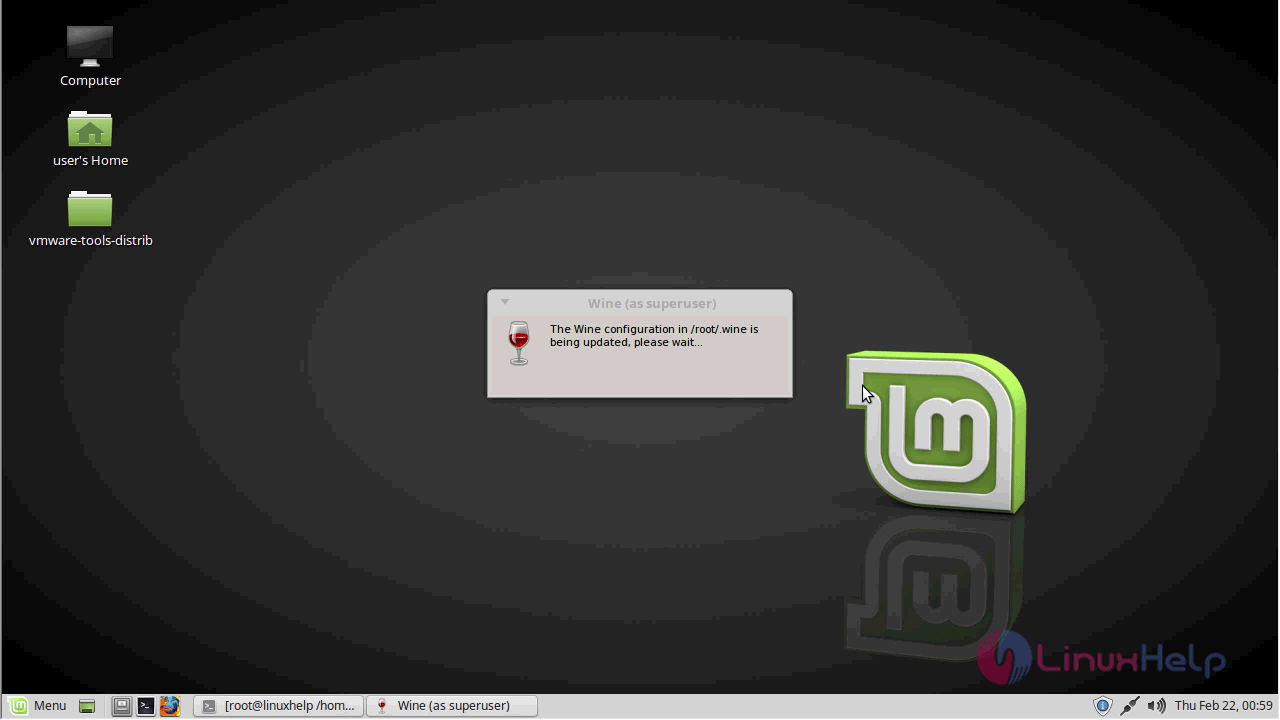
The Wine setting console will appear now as shown and choose the windows version.
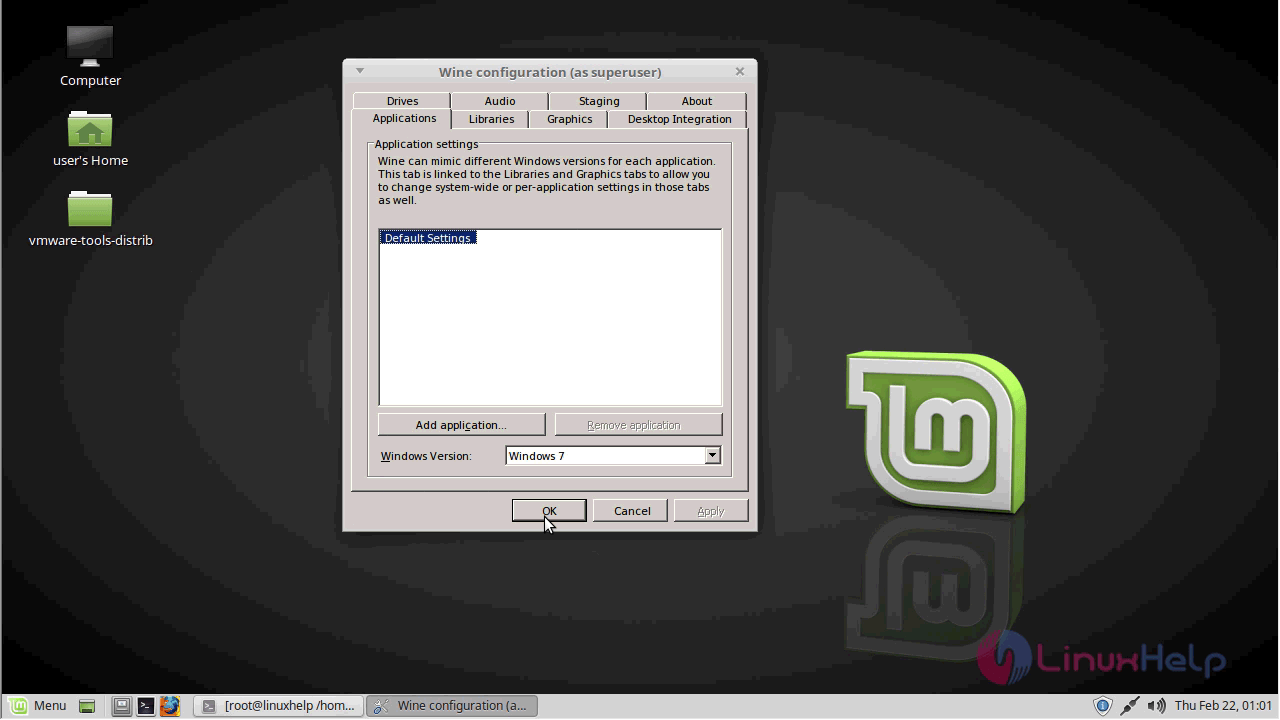
Next, go the Windows application location.
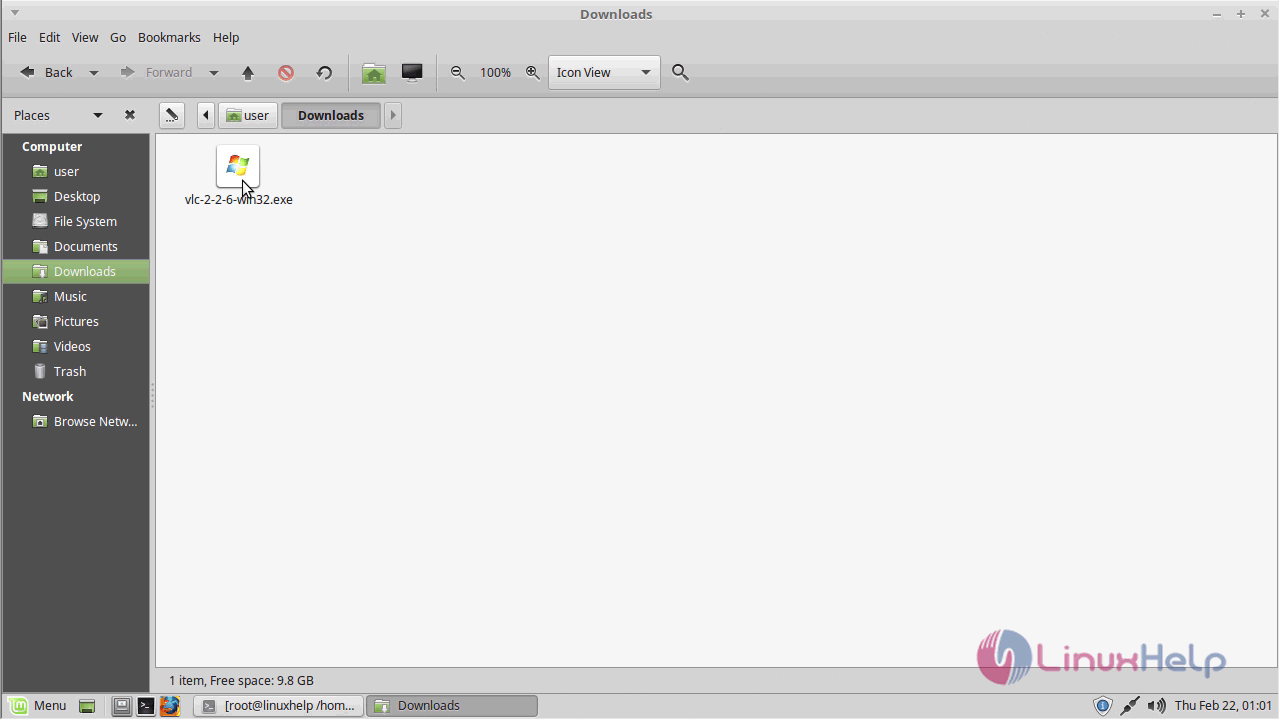
Right-click and choose " open a window with Mono runtime" option.
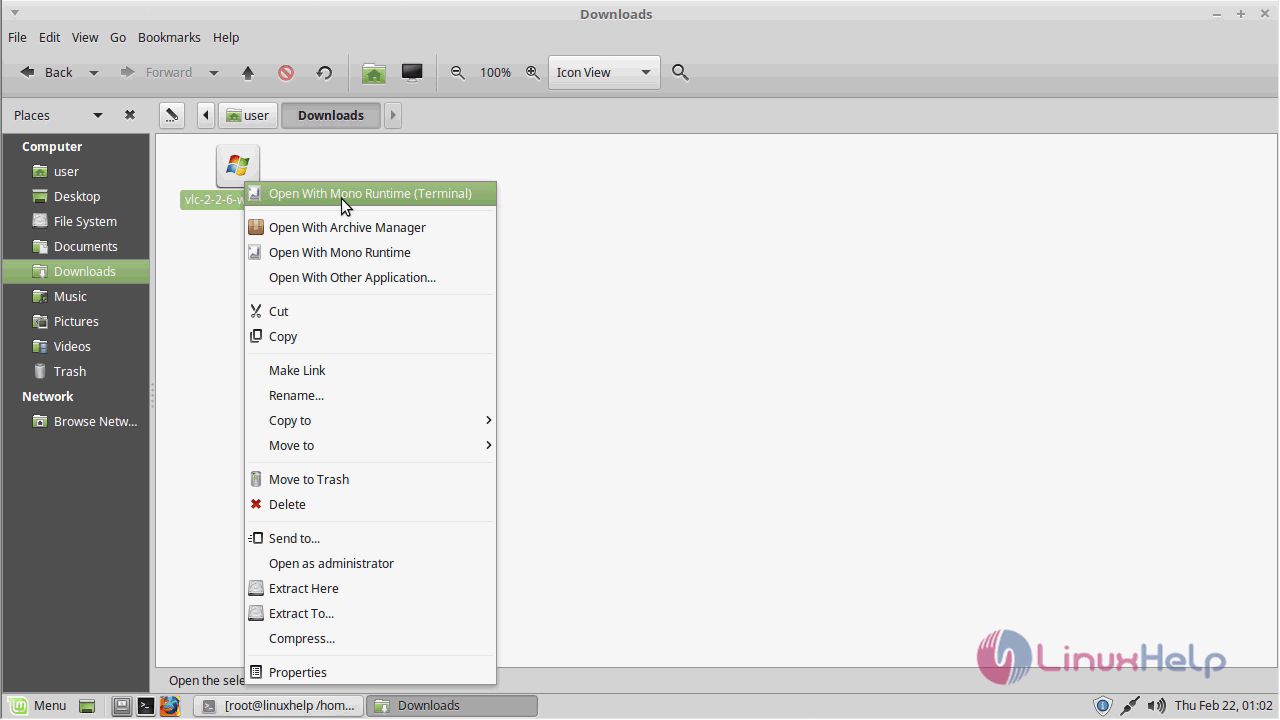
Next, accept the Terms & condition of the VLC
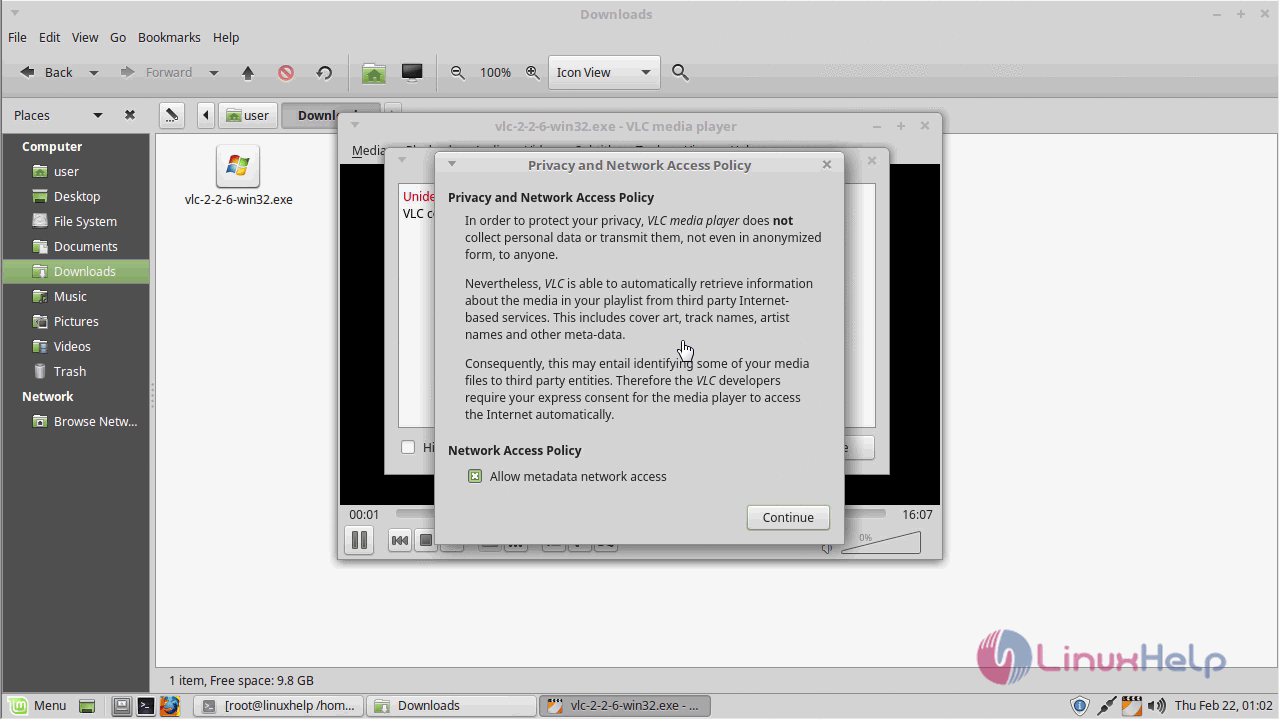
Now application will be launched which is in a .exe format
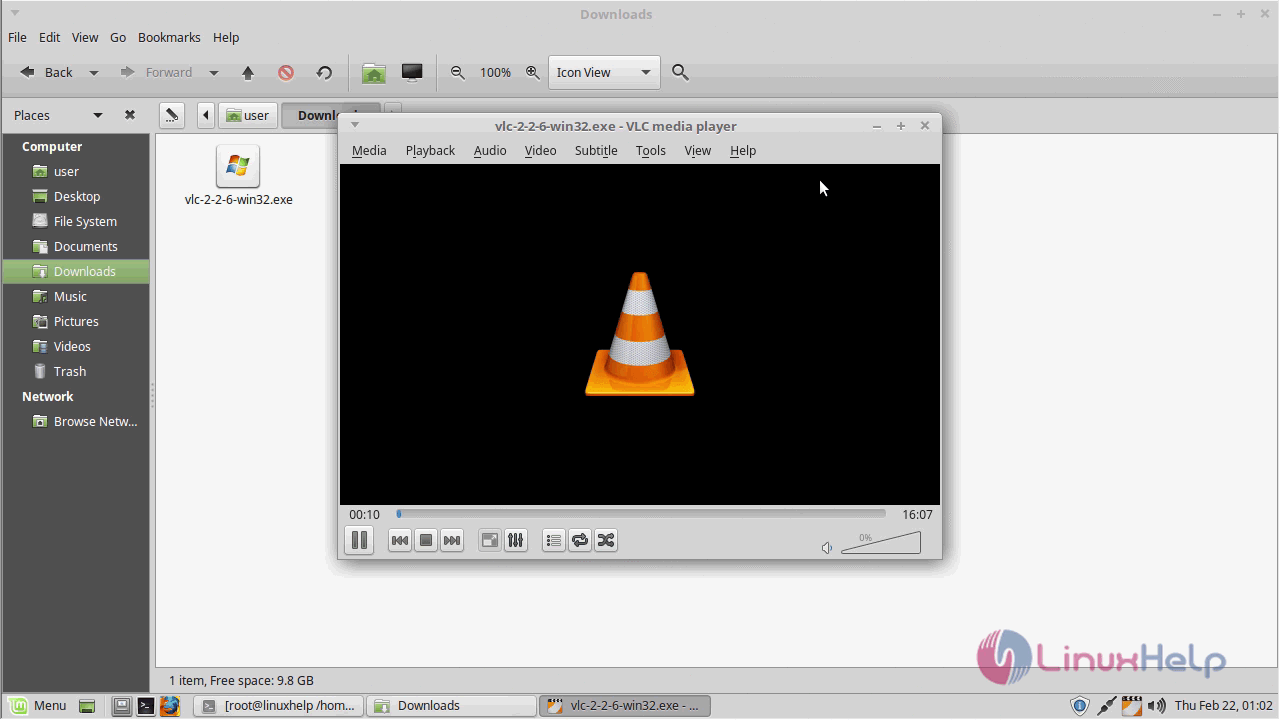
With this, the method to Install Wine Stable in Linux mint-18.3 comes to an end.
Comments ( 0 )
No comments available