How to install Wavebox on Ubuntu 16.04
How to install Wavebox on Ubuntu 16.04
Wavebox Email Client (formarly known as Wmail), is an open-source mail client that allows you to access the different online services such as email, colloboration tools, etc all in one dashboard. This includes Gmail, Google Inbox, Outlook, Office 365, Slack, Trello & more. Wavebox let’ s you bring all your web communication tools together for faster, smarter working. It supports extra services provided such as storage, calendars and task management. It also provides a sleep feature on any account and run in background. This tutorial explains the Wavebox on Ubuntu 16.04.
Installation procedure
To start the installation procedure, install the gdebi installer for debian file by executing the following command.
root@linuxhelp:~# apt install gdebi
Reading package lists... Done
Building dependency tree
Reading state information... Done
.
.
Setting up gdebi (0.9.5.7ubuntu1) ...
Processing triggers for libc-bin (2.23-0ubuntu3) ...
Next download the wavebox application from its official site using wget command followed by the download link.
root@linuxhelp:~# wget https://github.com/wavebox/waveboxapp/releases/download/v3.1.16/Wavebox_3_1_16_linux_x86_64.deb
--2017-07-26 22:09:00-- https://github.com/wavebox/waveboxapp/releases/download/v3.1.16/Wavebox_3_1_16_linux_x86_64.deb
Resolving github.com (github.com)... 192.30.255.113, 192.30.255.112
Connecting to github.com (github.com)|192.30.255.113|:443... connected.
.
.
The package has been downloaded in the system. Use the gdebi installer to install wavebox application in your system.
root@linuxhelp:~# gdebi Wavebox_3_1_16_linux_x86_64.deb
Reading package lists... Done
Building dependency tree
Reading state information... Done
.
.
Unpacking wavebox (3.1.16-1) ...
Setting up wavebox (3.1.16-1) ...
/usr/bin/desktop-file-install
The installation process is complete. Go to Ubuntu dashboard and type Wavebox in the search bar. Click on the icon to run the application.
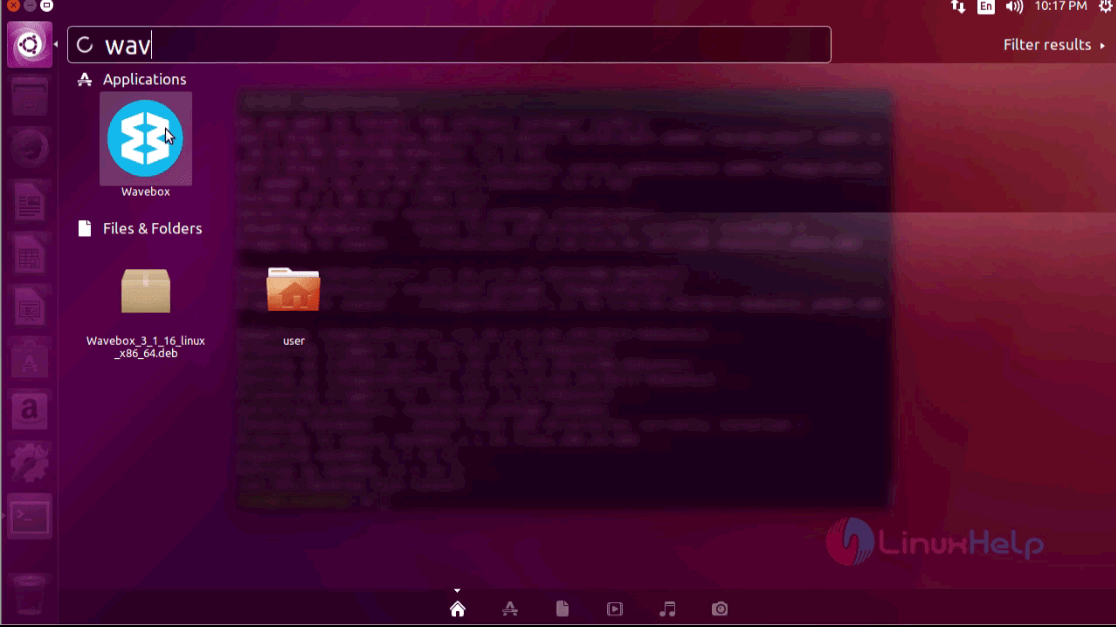
The wavebox application is running successfully in your system. Next it will ask for license agreement. select the accept option to agree the terms and conditions of the application. 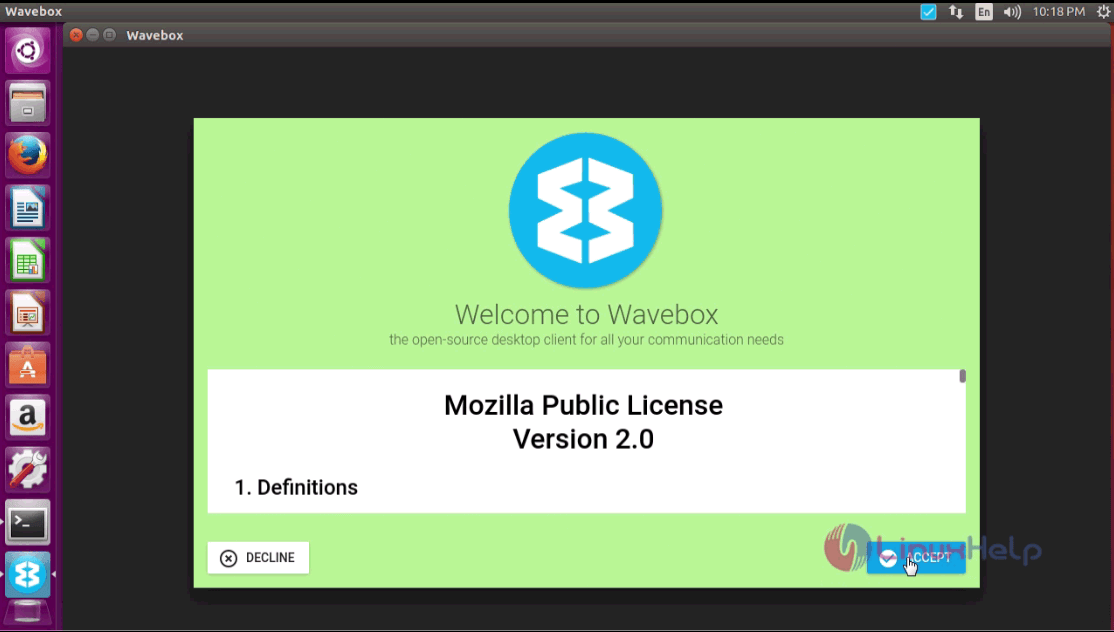
Now you can use any of the mail client from wavebox with ease.
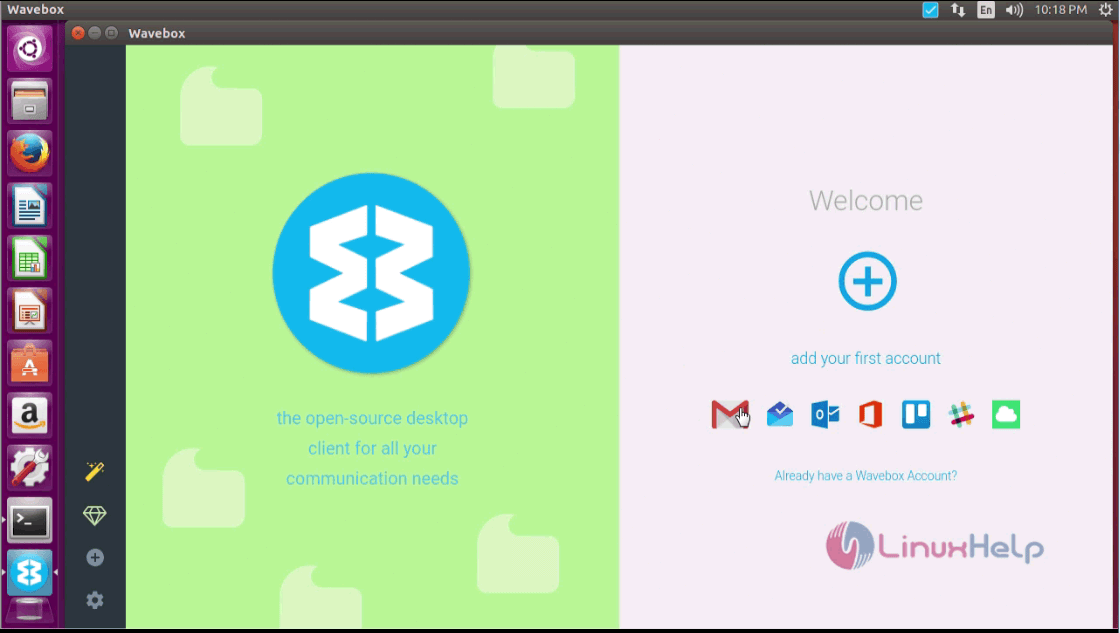
The Wavebox is running successfully in Ubuntu 16.04.
Comments ( 0 )
No comments available