How To Install WALLCH on Ubuntu 17.04
To Install WALLCH on Ubuntu 17.04
Wallch is a free open-source, general purpose wallpaper changer that can change your desktop background image after a time limit, that is set by a user. It changes and displays either a random image or Wikipedia’ s picture of the day on your desktop. It also features a live earth wallpaper that change the desktop background every 30 minutes to a flat map that shows the sunlight and the clouds. Wallch was built to give its users a fresh and new look to their desktop. It is so simple to install Wallch, and this article covers the method to install Wallch on Ubuntu 17.04.
Features of Wallch
Live Earth &ndash Live Earth Wallpaper sets as your desktop background a “ live” wallpaper of the earth.
Picture of the day &ndash Picture of the day sets as your dekstop background a picture chosen from Wikipedia, updated daily!
Wallpaper Clocks &ndash Wallpaper Clocks combine beautiful wallpapers with the time and date. There are various wallpaper clocks that you can choose from. Pick your favourites from VladStudio.com. Wallch takes care of the installation of the wallpaper clocks in your system and the rotation of the wallpapers.
Live Website &ndash Live website can set as your desktop background a web page of your choice. It was an early developed feature after the release of Wallch 3.0 and now it has evolved and allows you to sign in into a very wide range of websites and take a screenshot of an otherwise restricted page. Live Website also allows you to crop part of the page.
Installing WALLCH
Before you begin with the installation process, you need to update the machine by making use of the following command.
root@linuxhelp:~# apt-get update
Hit:1 http://in.archive.ubuntu.com/ubuntu zesty InRelease
Get:2 http://in.archive.ubuntu.com/ubuntu zesty-updates InRelease [89.2 kB]
Get:3 http://security.ubuntu.com/ubuntu zesty-security InRelease [89.2 kB]
Get:4 http://in.archive.ubuntu.com/ubuntu zesty-backports InRelease [89.2 kB]
Fetched 268 kB in 3s (88.5 kB/s)
Reading package lists... Done
Once your system is updated, you shall proceed with the installation of WALLCH by making use of the following, which triggers the process.
root@linuxhelp:~# apt-get install wallch -y
Reading package lists... Done
Building dependency tree
Reading state information... Done
The following additional packages will be installed:
libappindicator1 libindicator7 libkeybinder0
The following NEW packages will be installed:
.
.
.
Setting up libappindicator1 (12.10.1+17.04.20170215-0ubuntu1) ...
Processing triggers for libc-bin (2.24-9ubuntu2) ...
Setting up libkeybinder0 (0.3.1-1) ...
Setting up wallch (4.0-0ubuntu4) ...
Processing triggers for man-db (2.7.6.1-2) ...
Processing triggers for gnome-menus (3.13.3-6ubuntu5) ...
Processing triggers for libc-bin (2.24-9ubuntu2) ...
Once the application is installed, you shall launch it from your Ubuntu dashboard. Just type wallch, and the application' s icon gets displayed on your screen. Click on it to open it.
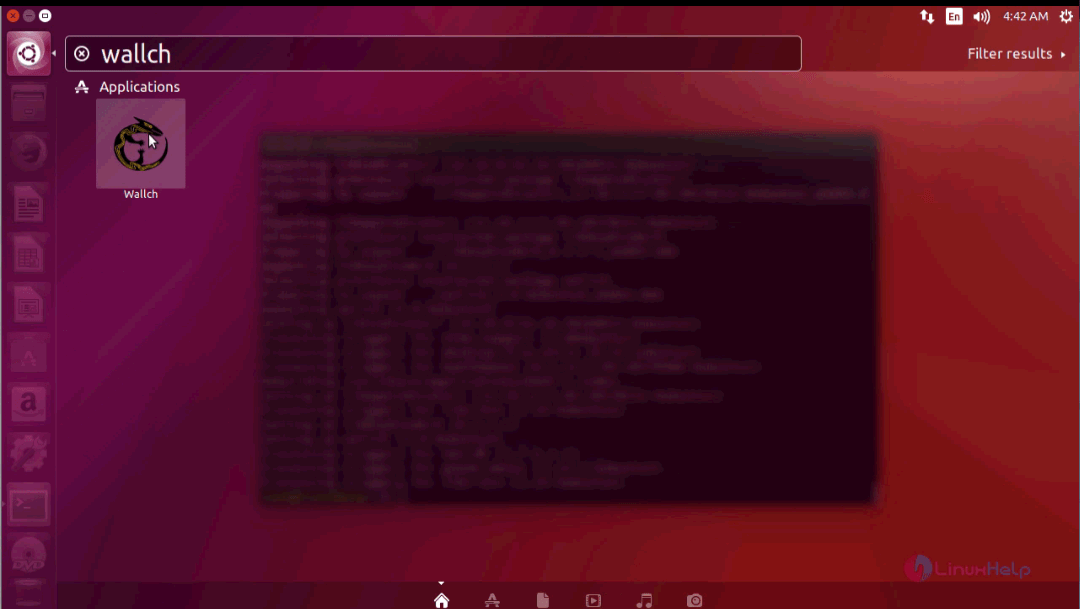
The application now appears on your screen.
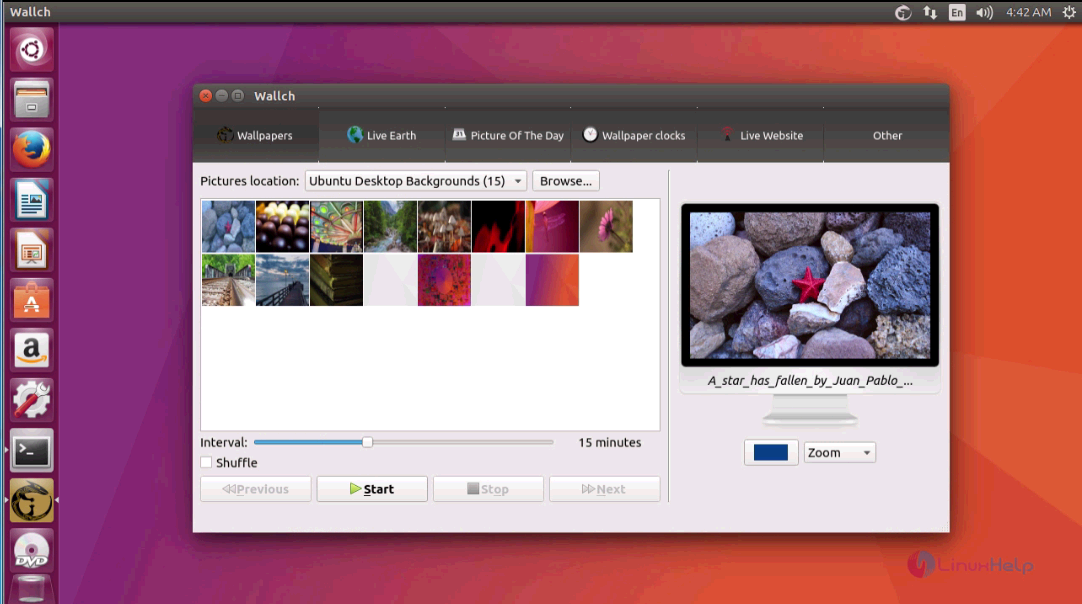
With this, the installation of WALLCH comes to an end.
Comments ( 0 )
No comments available