How to install VMware workstation 14 pro on CentOS 7
To install VMware Workstation 14 Pro on Linux Mint 18.3
VMware workstation 14 pro is a free and cross-platform virtualization application. It supports both 32bit and 64bit Architecture guest operating system. You can create and run guest operating systems inside a window of the host computer. It is so simple to install VMware Workstation 14 Pro on CentOS 7
You can download the package using the following this link https://www.vmware.com/products/workstation-pro/workstation-pro-evaluation.html
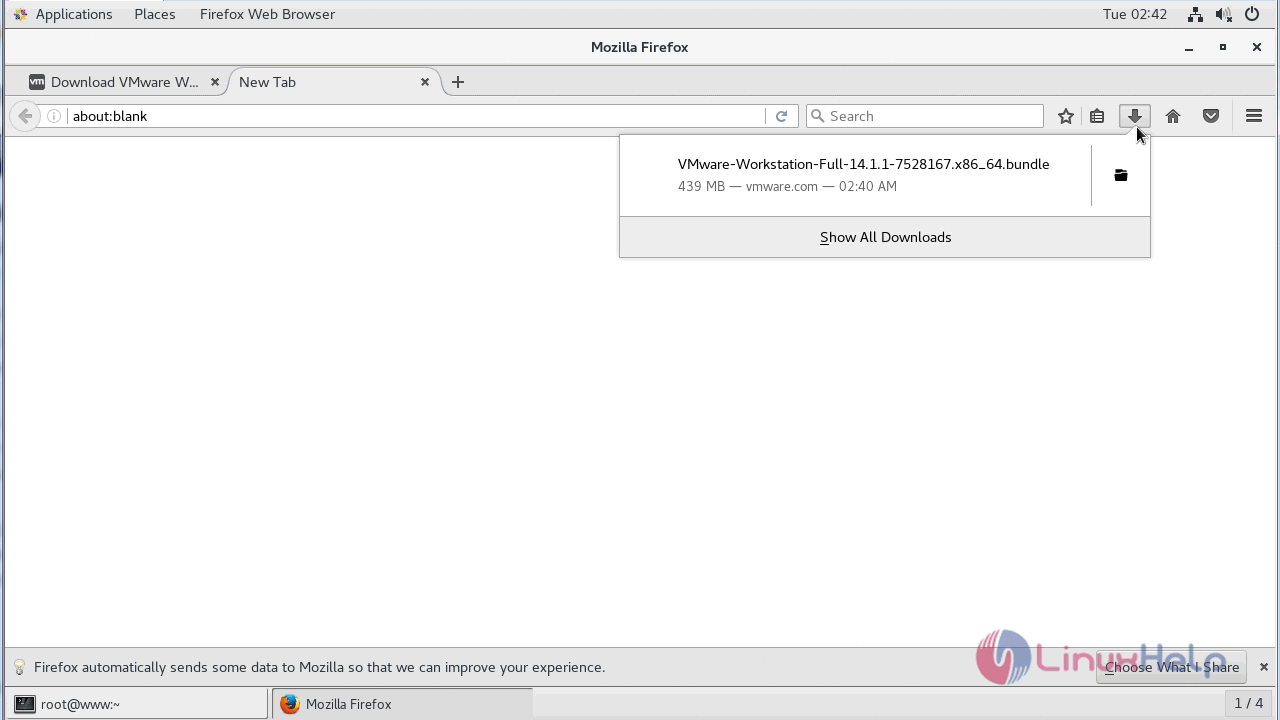
After Downloading provide execute permission for the Downloaded file as follows
[root@linuxhelp1 ~]# cd Downloads/ [root@linuxhelp1 Downloads]# ls VMware-Workstation-Full-14.1.1-7528167.x86_64.bundle [root@linuxhelp1 Downloads]# chmod +x VMware-Workstation-Full-14.1.1-7528167.x86_64.bundle [root@linuxhelp1 Downloads]# ll total 449972 -rwxr-xr-x 1 root root 460769685 Apr 24 02:40 VMware-Workstation-Full-14.1.1-7528167.x86_64.bundle
For the smooth installation of VMware, you need the following dependencies present on your machine. If you don' t have those dependencies you can install them as follows
[root@linuxhelp1 Downloads]# yum install -y install gcc make linux-headers-$(uname -r) dkms
Loaded plugins: fastestmirror, langpacks
base | 3.6 kB 00:00:00
extras | 3.4 kB 00:00:00
updates | 3.4 kB 00:00:00
Determining fastest mirrors
* base: centos.myfahim.com
* extras: centos.myfahim.com
* updates: centos.myfahim.com
.
.
.
Verifying : glibc-common-2.17-196.el7_4.2.x86_64 1/14
Verifying : libmpc-1.0.1-3.el7.x86_64 2/14
Verifying : glibc-devel-2.17-196.el7_4.2.x86_64 3/14
Verifying : libgcc-4.8.5-16.el7_4.2.x86_64 4/14
Verifying : kernel-headers-3.10.0-693.21.1.el7.x86_64 5/14
Verifying : gcc-4.8.5-16.el7_4.2.x86_64 6/14
Verifying : libgomp-4.8.5-16.el7_4.2.x86_64 7/14
Verifying : cpp-4.8.5-16.el7_4.2.x86_64 8/14
Verifying : glibc-headers-2.17-196.el7_4.2.x86_64 9/14
Verifying : glibc-2.17-196.el7_4.2.x86_64 10/14
Verifying : libgcc-4.8.5-16.el7.x86_64 11/14
Verifying : glibc-2.17-196.el7.x86_64 12/14
Verifying : glibc-common-2.17-196.el7.x86_64 13/14
Verifying : libgomp-4.8.5-16.el7.x86_64 14/14
Installed:
gcc.x86_64 0:4.8.5-16.el7_4.2
Dependency Installed
cpp.x86_64 0:4.8.5-16.el7_4.2 glibc-devel.x86_64 0:2.17-196.el7_4.2
glibc-headers.x86_64 0:2.17-196.el7_4.2 kernel-headers.x86_64 0:3.10.0-693.21.1.el7
libmpc.x86_64 0:1.0.1-3.el7
Dependency Updated
glibc.x86_64 0:2.17-196.el7_4.2 glibc-common.x86_64 0:2.17-196.el7_4.2
libgcc.x86_64 0:4.8.5-16.el7_4.2 libgomp.x86_64 0:4.8.5-16.el7_4.2
Complete!
EXECUTE THE INSTALLER WIZARD
[root@linuxhelp1 Downloads]# ./VMware-Workstation-Full-14.1.1-7528167.x86_64.bundle
Extracting VMware Installer...done.
(vmware-installer.py:15238): Gtk-WARNING **: Unable to locate theme engine in module_path: " adwaita" ,
/usr/share/themes/Adwaita/gtk-2.0/main.rc:733: error: unexpected identifier `direction' , expected character `}'
.
.
.
such file or directory
Gtk-Message: Failed to load module " canberra-gtk-module" : libcanberra-gtk-module.so: cannot open shared object file: No such file or directory
Fontconfig error: " /etc/fonts/conf.d/10-scale-bitmap-fonts.conf" , line 70: non-double matrix element
Fontconfig error: " /etc/fonts/conf.d/10-scale-bitmap-fonts.conf" , line 70: non-double matrix element
Fontconfig warning: " /etc/fonts/conf.d/10-scale-bitmap-fonts.conf" , line 78: saw unknown, expected number
Fontconfig warning: " /etc/fonts/conf.d/65-0-lohit-bengali.conf" , line 32: unknown element " langset"
Fontconfig warning: " /etc/fonts/conf.d/69-gnu-free-sans.conf" , line 24: unknown element " langset"
Fontconfig warning: " /etc/fonts/conf.d/69-gnu-free-serif.conf" , line 24: unknown element " langset"
After executing the installer file Vmware installer wizard will appear as shown below. First, you need to accept the license terms to start the installation procedure
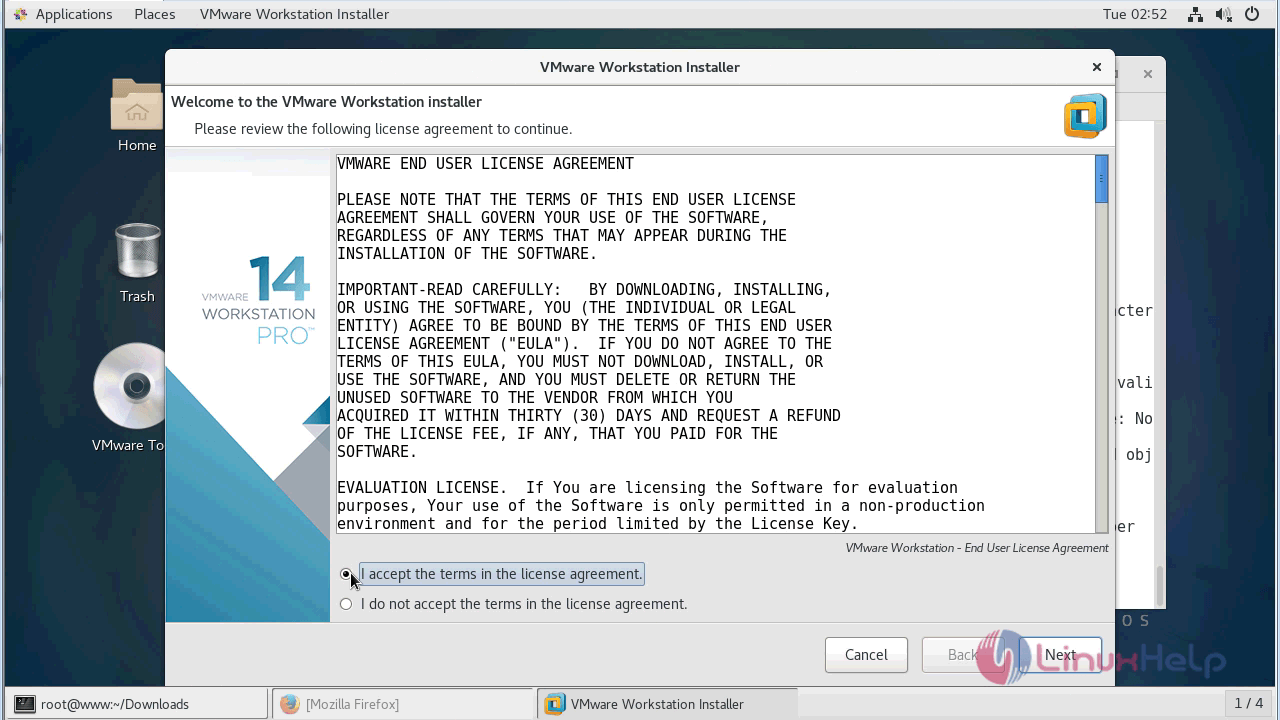
Choose your preference for checking the product updates on startup
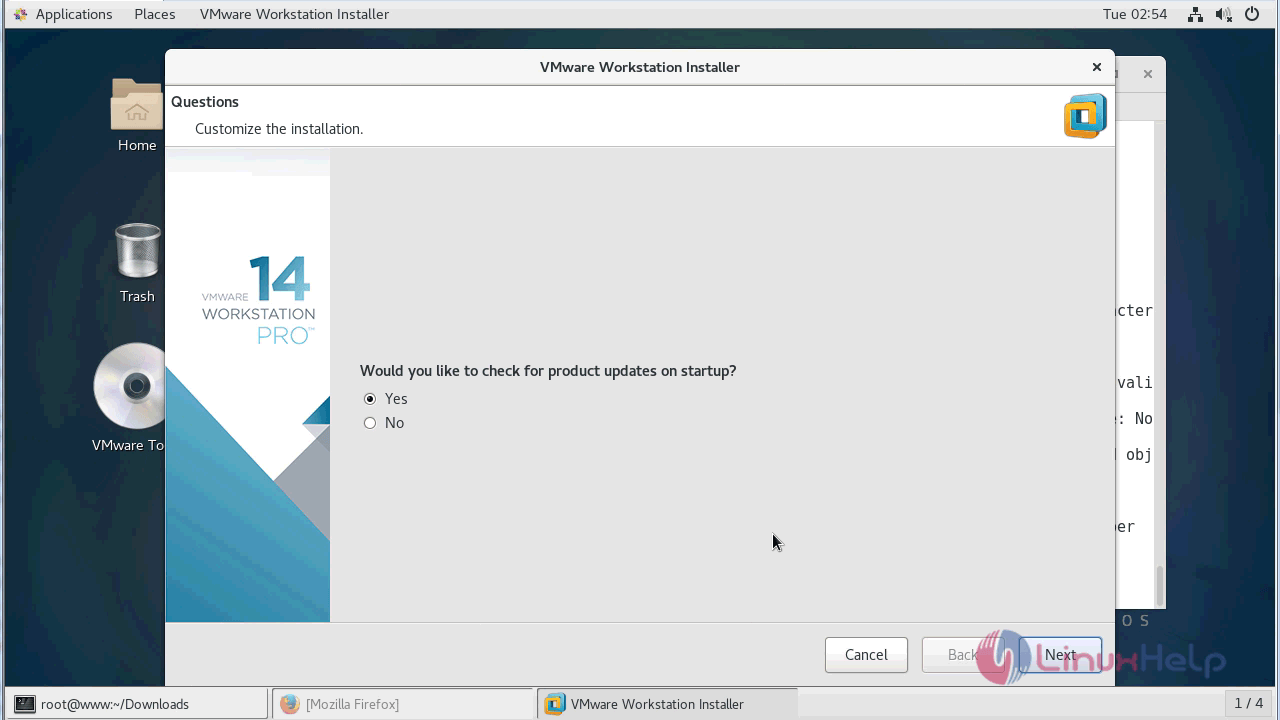
If you want to join in a CEIP program choose " yes" (optional) and click next.
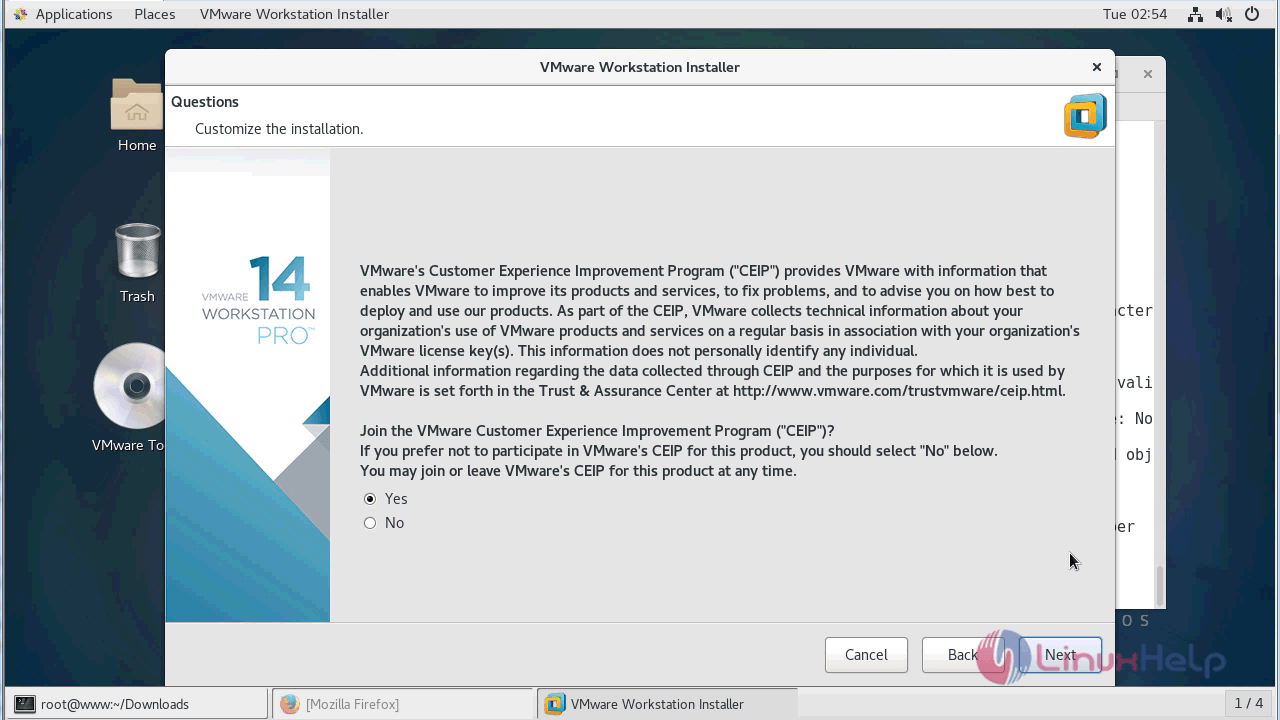
configure the user setup
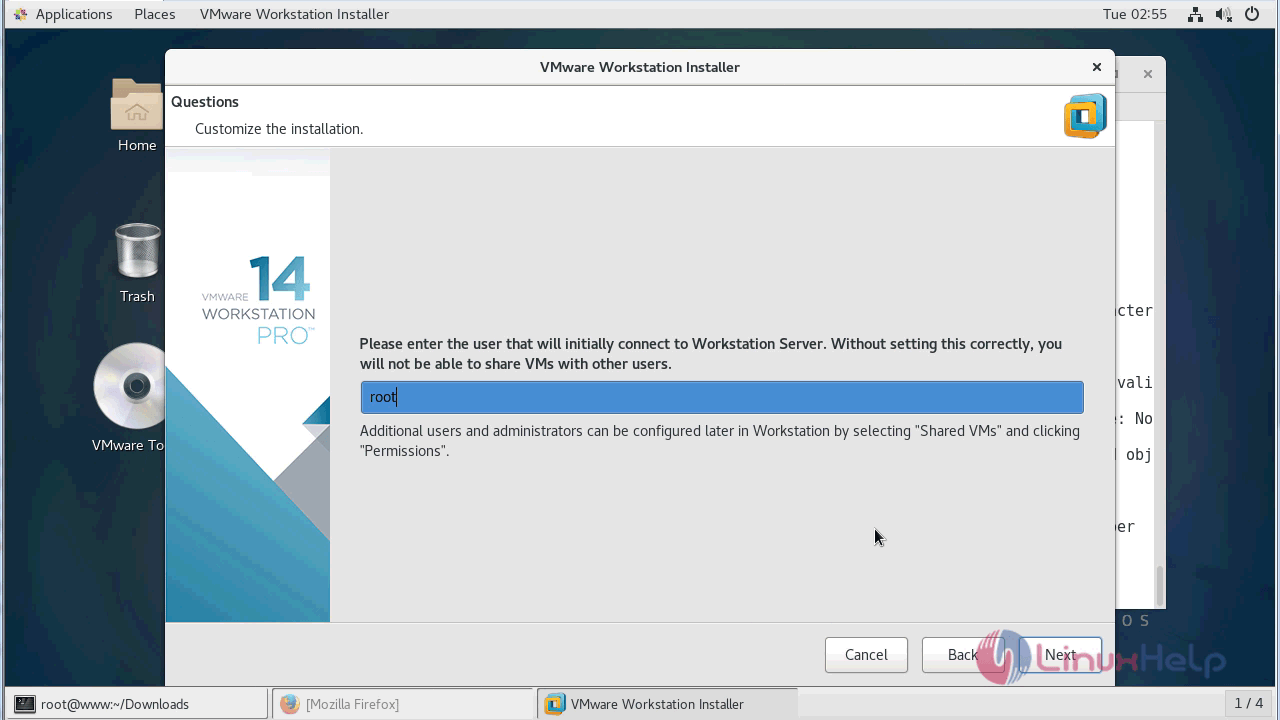
Choose the locations for the virtual machine
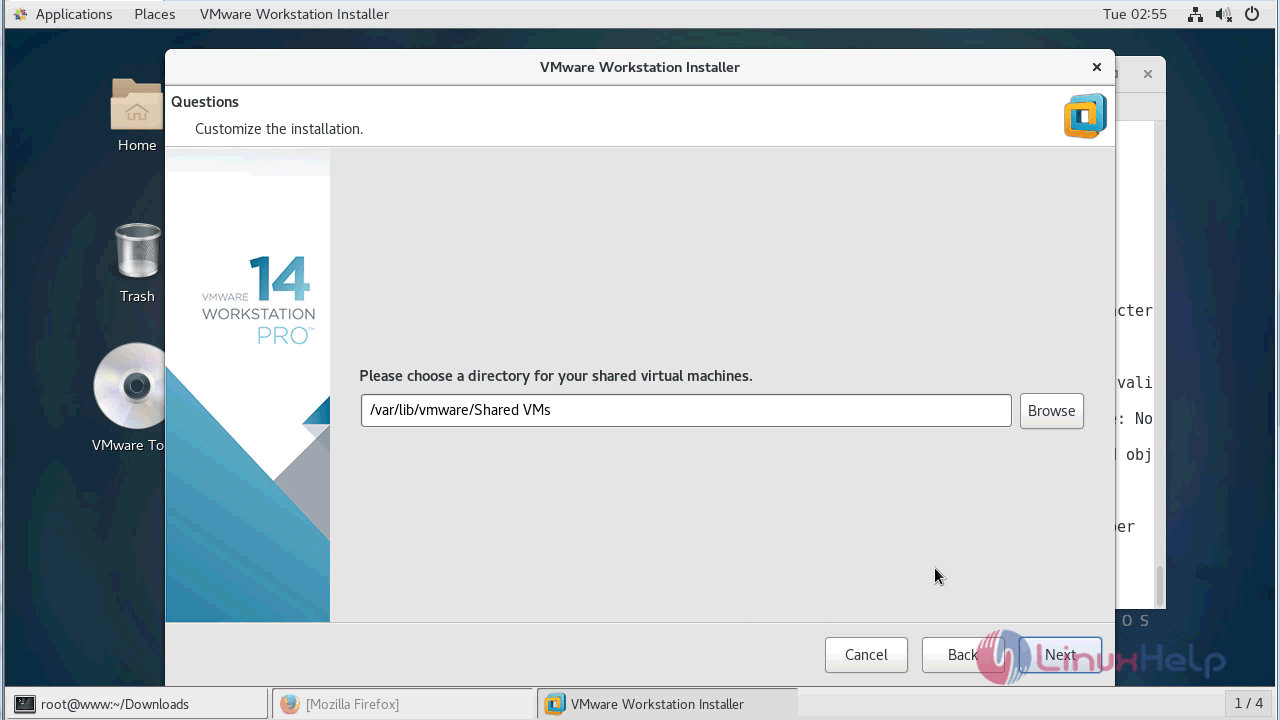
Allow the HTTPS port number for the http access to the workstation
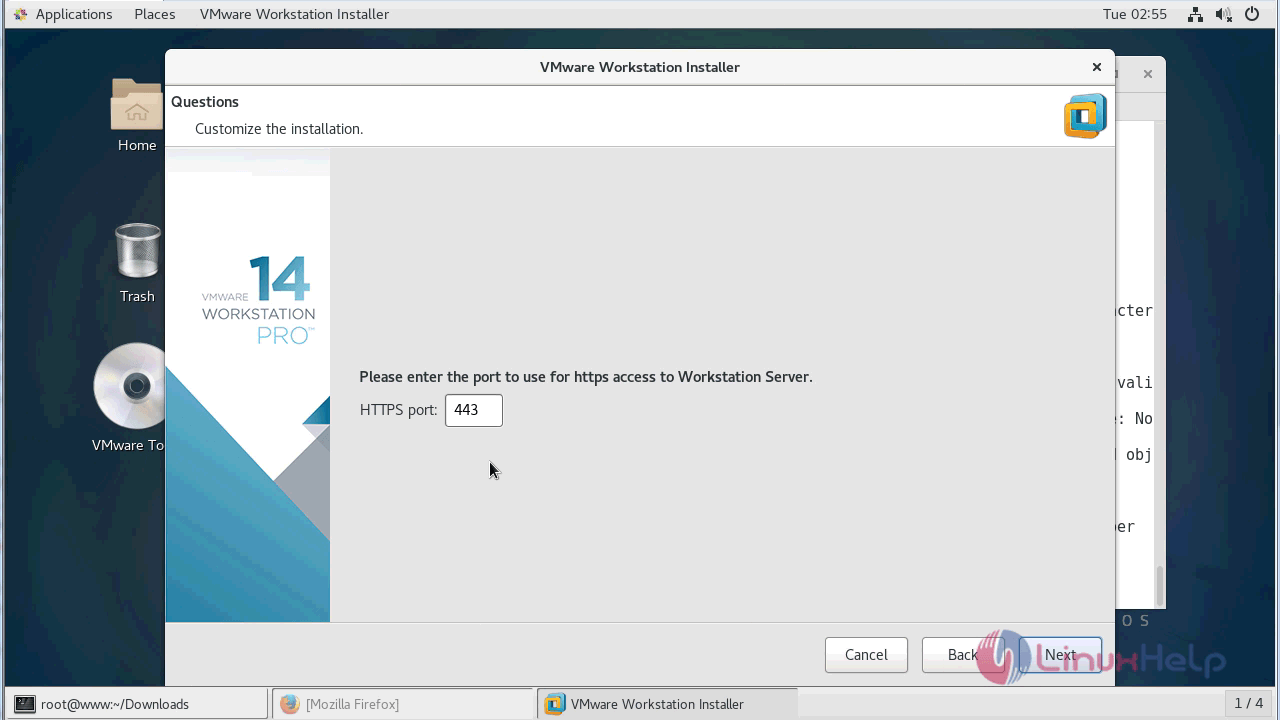
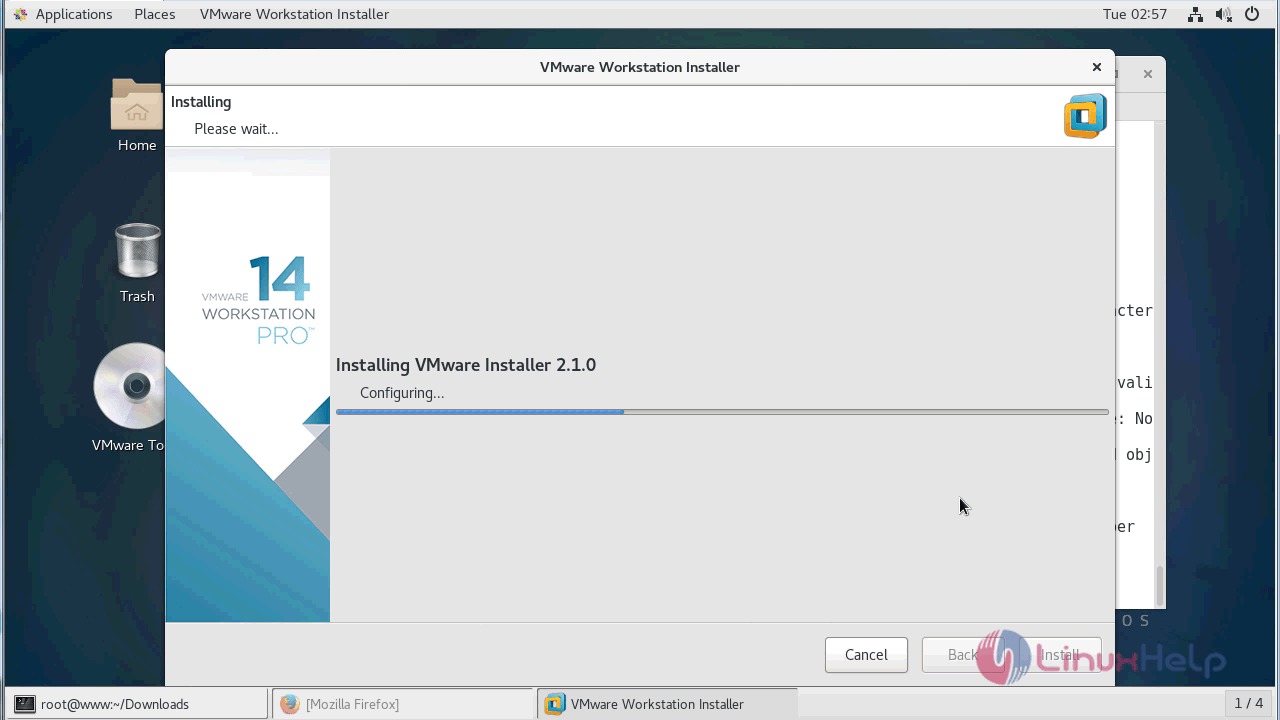
After the successful installation, you will see the following screen
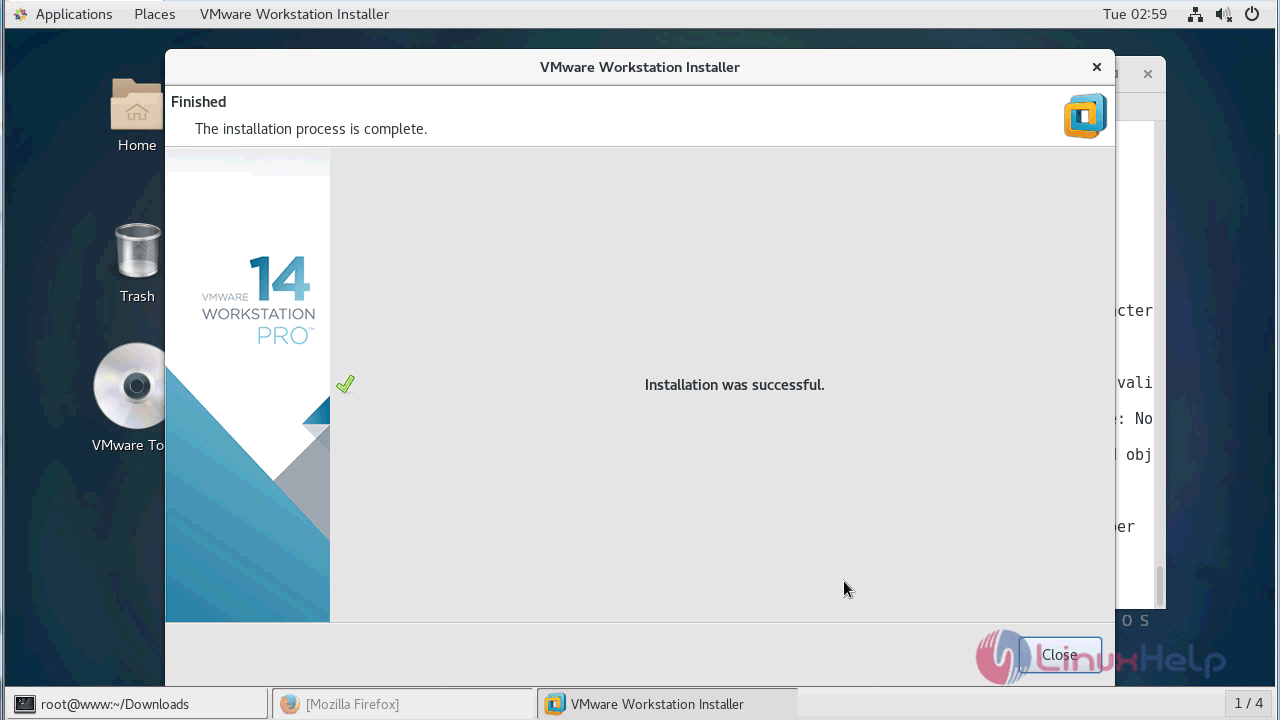
After the installation, you can access the VMware from the application menu
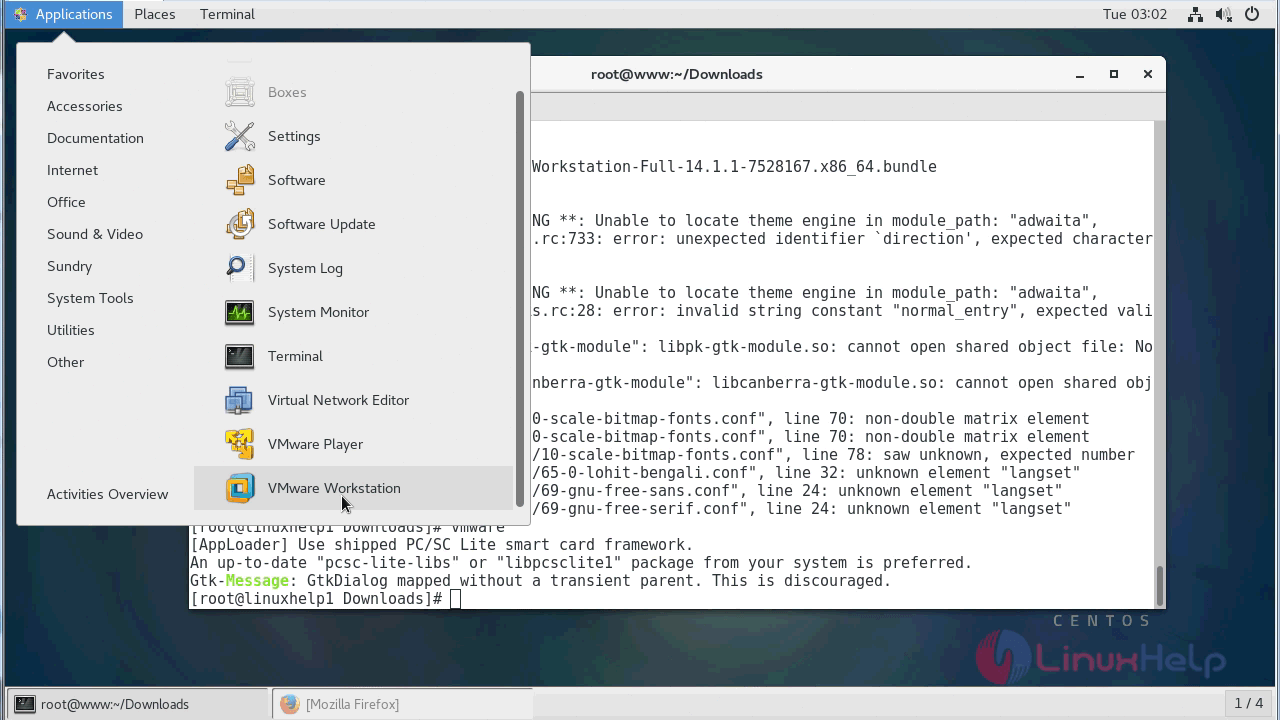
With this, the method to install VMware Workstation 14 Pro on Linux mint 18.3 comes to an end
Comments ( 1 )
In CMD itself its asking like this, Please let me know how to change this.
You must accept the VMware Workstation End User License Agreement to
continue. Press Enter to proceed.