How to Install VLC 2.2.4 on Ubuntu
To Install VLC 2.2.4 on Ubuntu
VLC 2.2.4 Media Player is a portable open source player. Its features and installation process will be discussed in this article.
Features
- Fast, Easy and most powerful media player on the web.
- It can Plays all kind of files which includes, Streams, Discs, Devices and Webcams.
- It run on Multi-Platforms like Linux/Unix, Windows, and MAC OS X.
- It Plays almost all types of codecs without any codec packs like MPEG-2, DivX, MKV, WMV, MP3, H.264, WebM, etc.
- Able to stream media files from online networks like YouTube.
- Free to use without any spywares.
Highlights of VLC 2.2.4
- Fixed a memory exhaustion vulnerability, that takes place when playing specifically crafted playlist files.
- Fixed aac audio and mp3 encoding for large number of codecs.
- Updated various translations.
- It will correct a memory leak, while creating AVI files.
- Fixed playback issue for MPEG 4 ALS, MLP, APE, WMA Pro and ADPCM-IMA4.
To Install VLC 2.2.4
Open a terminal and add the VLC PPA to your system, by executing the below command.
user1@linuxhelp:~$ sudo add-apt-repository ppa:videolan/stable-daily
[sudo] password for user1:
This PPA contains daily builds from the latest VLC maintenance branch.
This PPA is used for test building new and upcoming point releases of VLC that can get into Ubuntu through stable release updates (SRU) or security updates. You don' t find major version updates in this PPA (e.g. no update from 2.1.x to 2.2.x).
.
.
.
gpg: Total number processed: 1
gpg: imported: 1 (RSA: 1)
OK
To update the system local repository index
Run the following command to update the system local repository index.
user1@linuxhelp:~$ sudo apt-get update
Hit http://in.archive.ubuntu.com wily InRelease
Hit http://security.ubuntu.com wily-security InRelease
Get:1 http://ppa.launchpad.net wily InRelease [15.5 kB]
.
.
.
Hit http://in.archive.ubuntu.com wily-backports/restricted Translation-en
Hit http://in.archive.ubuntu.com wily-backports/universe Translation-en
Fetched 26.1 kB in 9s (2,746 B/s)
Reading package lists... Done
To install VLC package
Now install the VLC package by executing the following command.
user1@linuxhelp:~$ sudo apt-get install vlc -y
Reading package lists... Done
Building dependency tree
Reading state information... Done
The following packages were automatically installed and are no longer required:
libntdb1 python-ntdb
Use ' apt-get autoremove' to remove them.
The following extra packages will be installed:
i965-va-driver liba52-0.7.4 libaacs0 libass5 libavcodec-ffmpeg56 libavformat-ffmpeg56
.
.
.
Processing triggers for vlc-nox (2.2.1+git20160512+r58761+49~ubuntu15.10.1) ...
VLC 2.2.4 Screen Grabs
To launch VLC
user1@linuxhelp:~$ vlc
VLC media player 2.2.4 Weatherwax (revision 2.2.1+git20160512+r58761+49~ubuntu15.10.1)
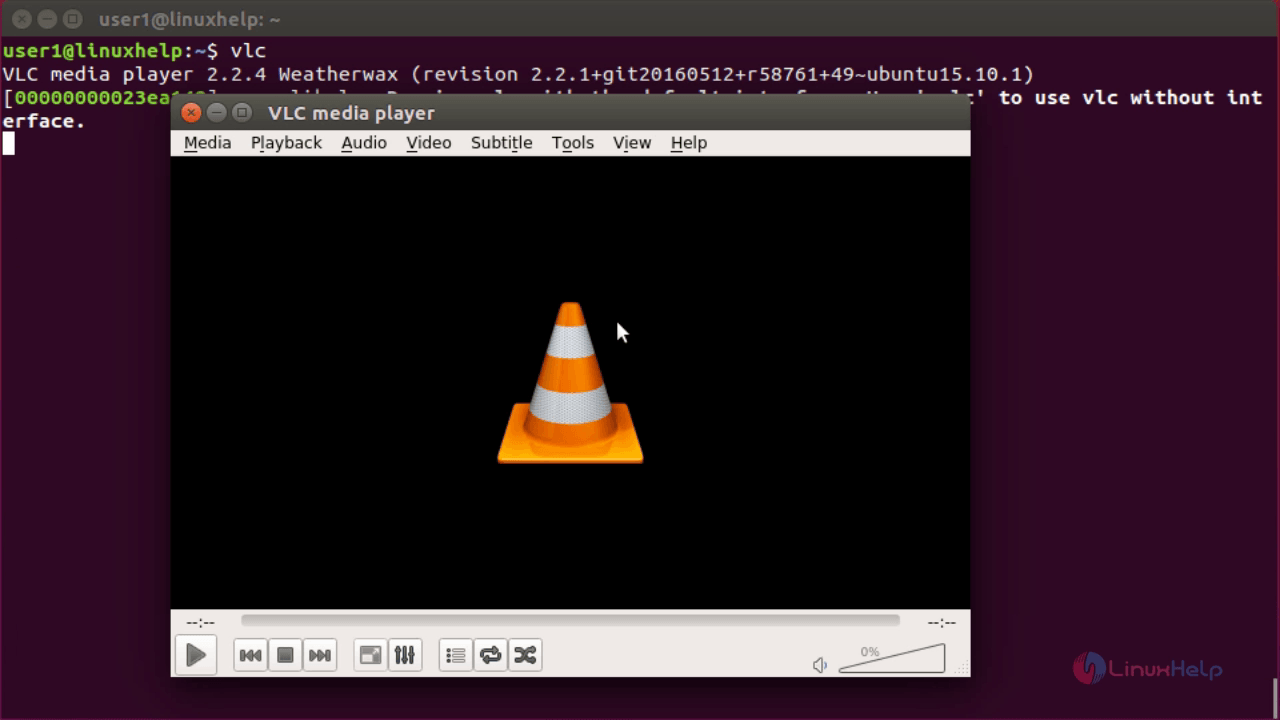
About VLC
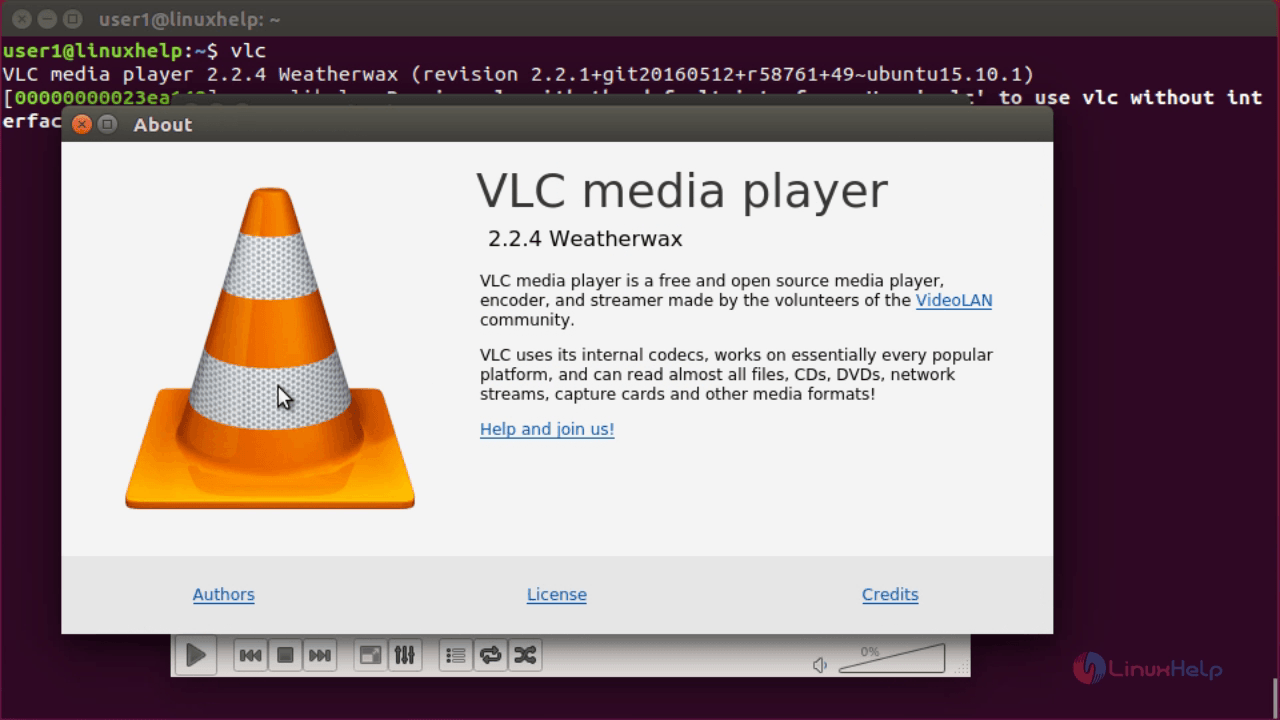
Comments ( 0 )
No comments available