How to install virtualbox V 5.1 on linuxmint 18.3
To install VirtualBox V 5.1 on Linux Mint 18.3
VirtualBox is a free and cross-platform virtualization application. It supports both 32bit and 64bit Architecture guest operating system. You can create and run guest operating systems inside a window of the host computer. This tutorial covers the method to install VirtualBox V 5.1 on Linux Mint 18.3
Installation
Before starting your installation you have to add the Oracle public key using the following command
linuxhelp ~ # wget -q https://www.virtualbox.org/download/oracle_vbox_2016.asc -O- | apt-key add - OK linuxhelp ~ # wget -q https://www.virtualbox.org/download/oracle_vbox.asc -O- | apt-key add - OK
And then we have to update our system repository
linuxhelp ~ # apt-get update
Hit:1 http://archive.canonical.com/ubuntu xenial InRelease
Hit:2 http://archive.ubuntu.com/ubuntu xenial InRelease
Hit:3 http://ppa.launchpad.net/ondrej/php/ubuntu xenial InRelease
Ign:4 http://packages.linuxmint.com sylvia InRelease
Hit:5 http://packages.linuxmint.com sylvia Release
Get:7 http://archive.ubuntu.com/ubuntu xenial-updates InRelease [102 kB]
Get:8 http://archive.ubuntu.com/ubuntu xenial-backports InRelease [102 kB]
Get:9 http://security.ubuntu.com/ubuntu xenial-security InRelease [102 kB]
Get:10 http://archive.ubuntu.com/ubuntu xenial-updates/main amd64 Packages [757 kB]
Get:11 http://archive.ubuntu.com/ubuntu xenial-updates/main i386 Packages [701 kB]
Get:12 http://archive.ubuntu.com/ubuntu xenial-updates/universe amd64 Packages [621 kB]
Get:13 http://archive.ubuntu.com/ubuntu xenial-updates/universe i386 Packages [574 kB]
Fetched 2,959 kB in 5s (504 kB/s)
Reading package lists... Done
Now we can install vm virtualbox application using the following command
linuxhelp ~ # apt-get install virtualbox-qt
Reading package lists... Done
Building dependency tree
Reading state information... Done
The following additional packages will be installed:
libgsoap8 libqt5x11extras5 libvncserver1 virtualbox virtualbox-dkms
Suggested packages:
vde2 virtualbox-guest-additions-iso
The following NEW packages will be installed:
libgsoap8 libqt5x11extras5 libvncserver1 virtualbox virtualbox-dkms virtualbox-qt
0 upgraded, 6 newly installed, 0 to remove and 312 not upgraded.
Need to get 24.3 MB of archives.
After this operation, 107 MB of additional disk space will be used.
Do you want to continue? [Y/n] y
Get:1 http://archive.ubuntu.com/ubuntu xenial/universe amd64 libgsoap8 amd64 2.8.28-1 [216 kB]
Get:2 http://archive.ubuntu.com/ubuntu xenial/universe amd64 libqt5x11extras5 amd64 5.5.1-3build1 [7,876 B]
Get:3 http://archive.ubuntu.com/ubuntu xenial-updates/main amd64 libvncserver1 amd64 0.9.10+dfsg-3ubuntu0.16.04.2 [122 kB]
.
.
.
vboxpci.ko:
Running module version sanity check.
- Original module
- No original module exists within this kernel
- Installation
- Installing to /lib/modules/4.10.0-38-generic/updates/
depmod...........
DKMS: install completed.
Setting up virtualbox (5.1.34-dfsg-0ubuntu1.16.04.2) ...
vboxweb.service is a disabled or a static unit, not starting it.
Setting up virtualbox-qt (5.1.34-dfsg-0ubuntu1.16.04.2) ...
Processing triggers for libc-bin (2.23-0ubuntu9) ...
Processing triggers for systemd (229-4ubuntu21) ...
Processing triggers for ureadahead (0.100.0-19) ...
After installing the application you can access the application from the menu
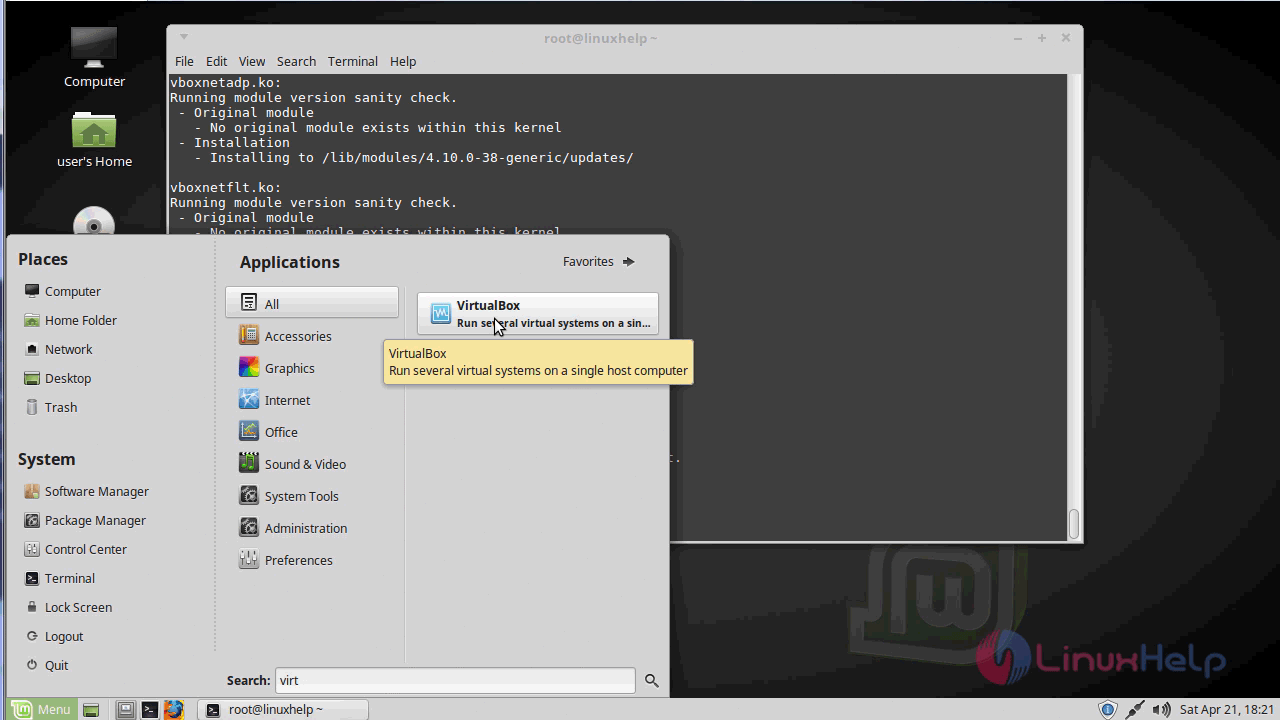
once you launch the application you can create a virtual machine and start working on.
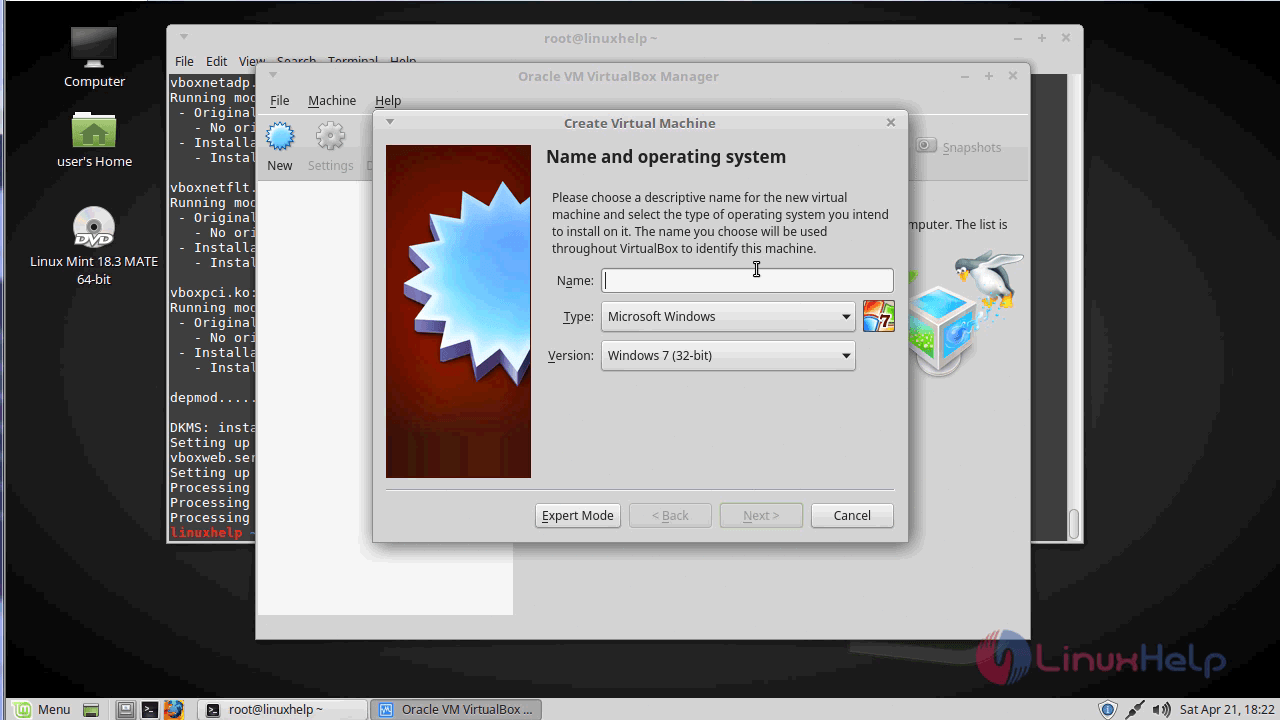
with this, the method to install Virtualbox V 5.1 on linuxmint 18.03 comes to an end.
Comments ( 0 )
No comments available