How to install vCenter server in Windows server 2012 R2 and add ESXi host in vCenter server
How to install vCenter server in Windows server 2012 R2 and add ESXi host in vCenter server
vCenter is a type of server installed in Windows or Linux server. It is a centralized management application that lets the user to manage virtual machines and ESXi hosts centrally. This tutorial covers the ground on the installation process of vCenter server running in Windows 2012 R2 and to add ESXi hosts in the server.
Installation procedure
To install vCenter server, first download the vcenter server image file from the vmware official site and copy the image file to the windows server 2012 R2. Next mount the image file.
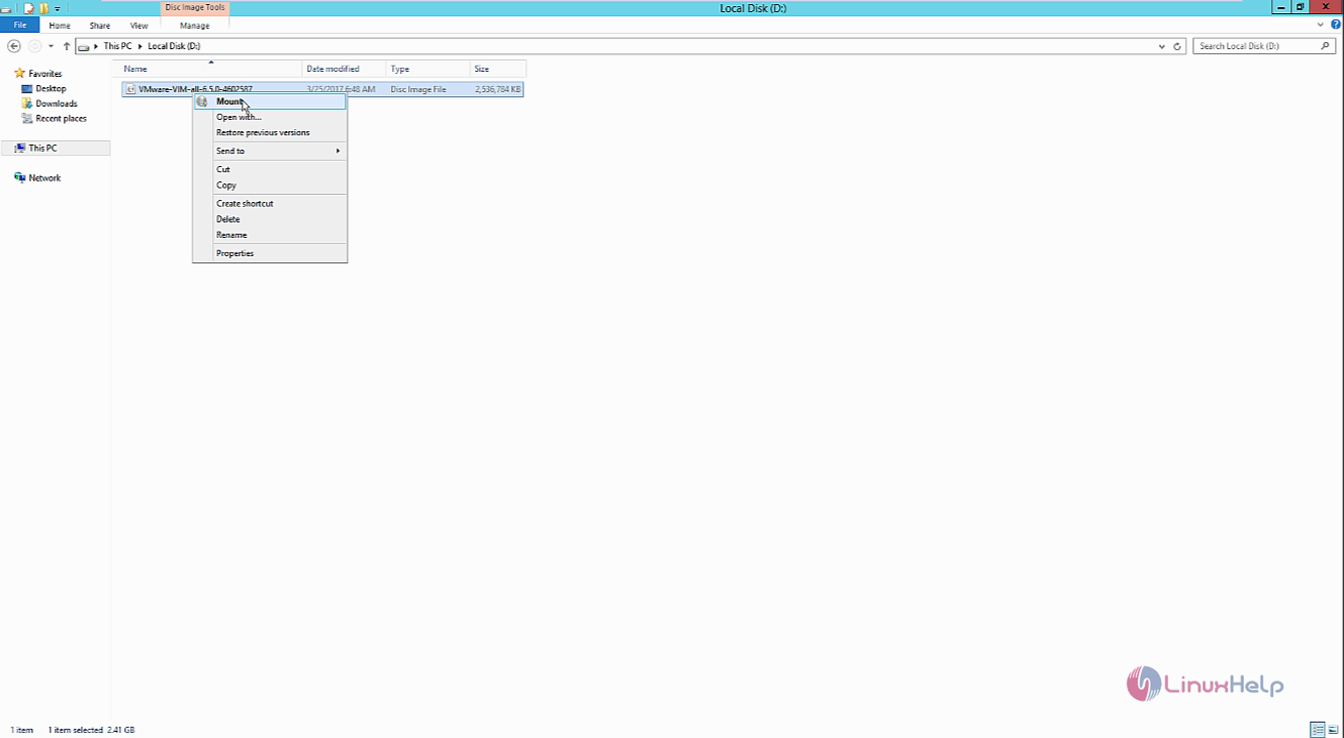
After mounting the image file, double-click the autorun to start the installation process.
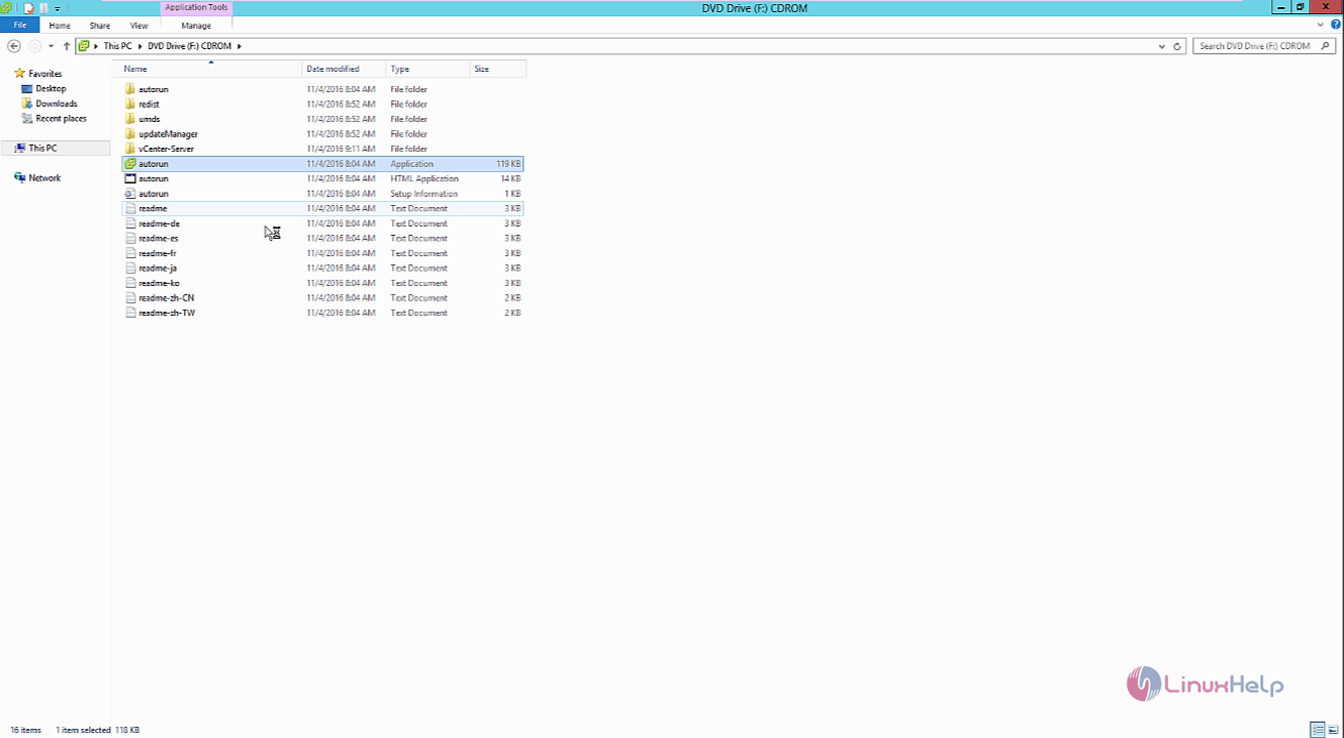
The Vmware vCenter installer opens. Click install option.
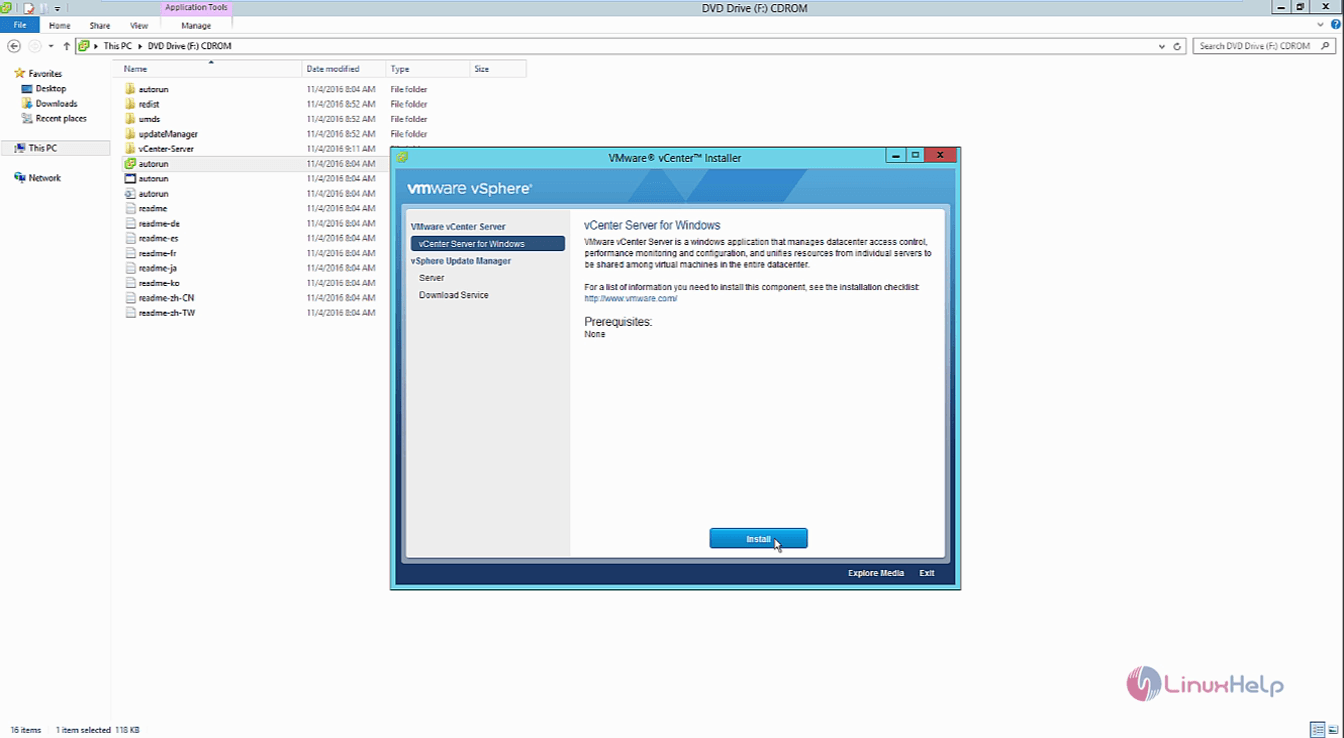
Now Accept the license agreement and click next.
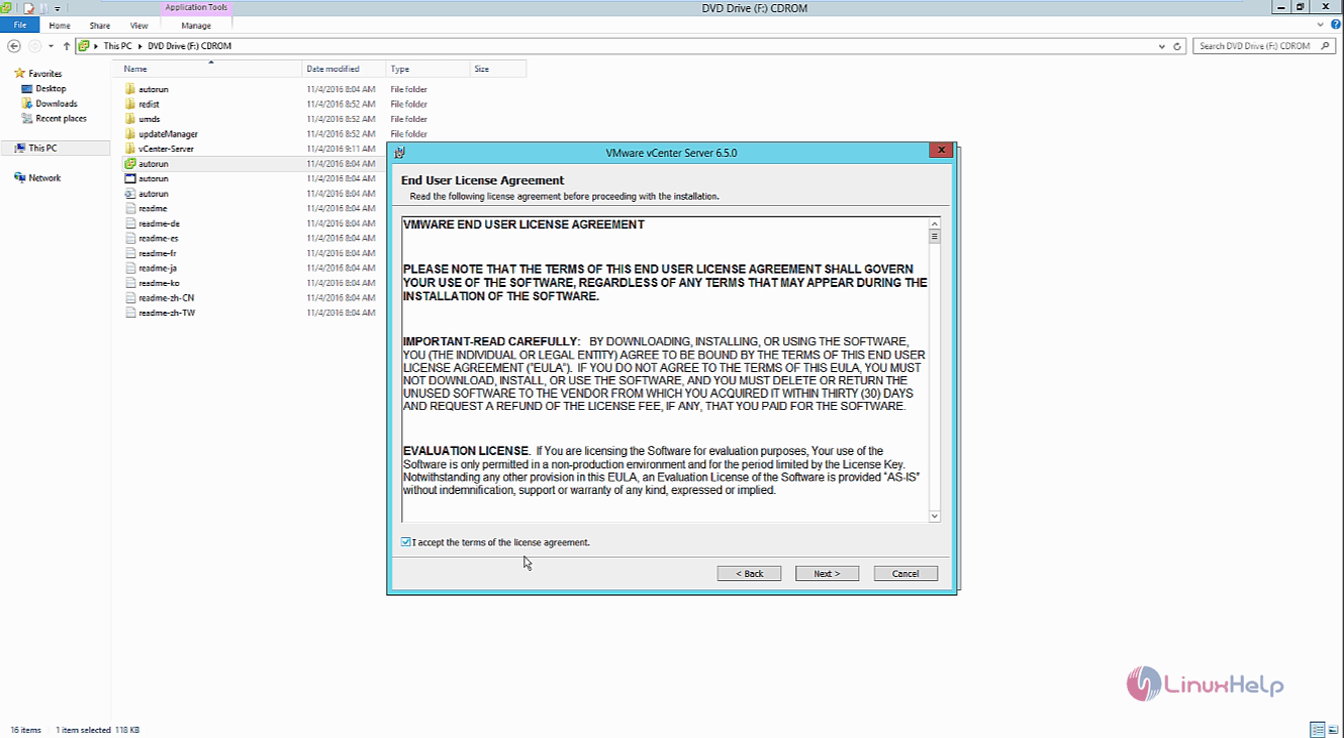
Select the deployment type and continue.
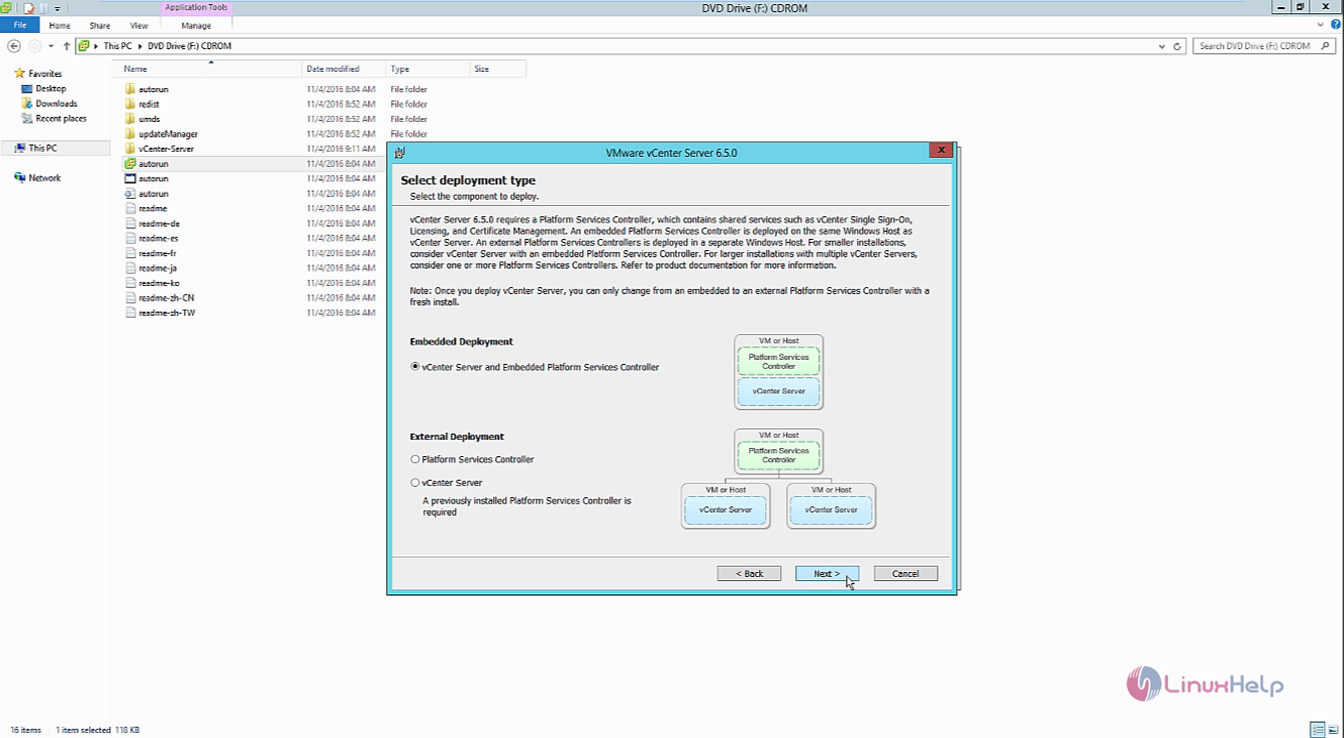
Configure the name for the system,enter the ip address or the fully qualified domain name that you are going to use.
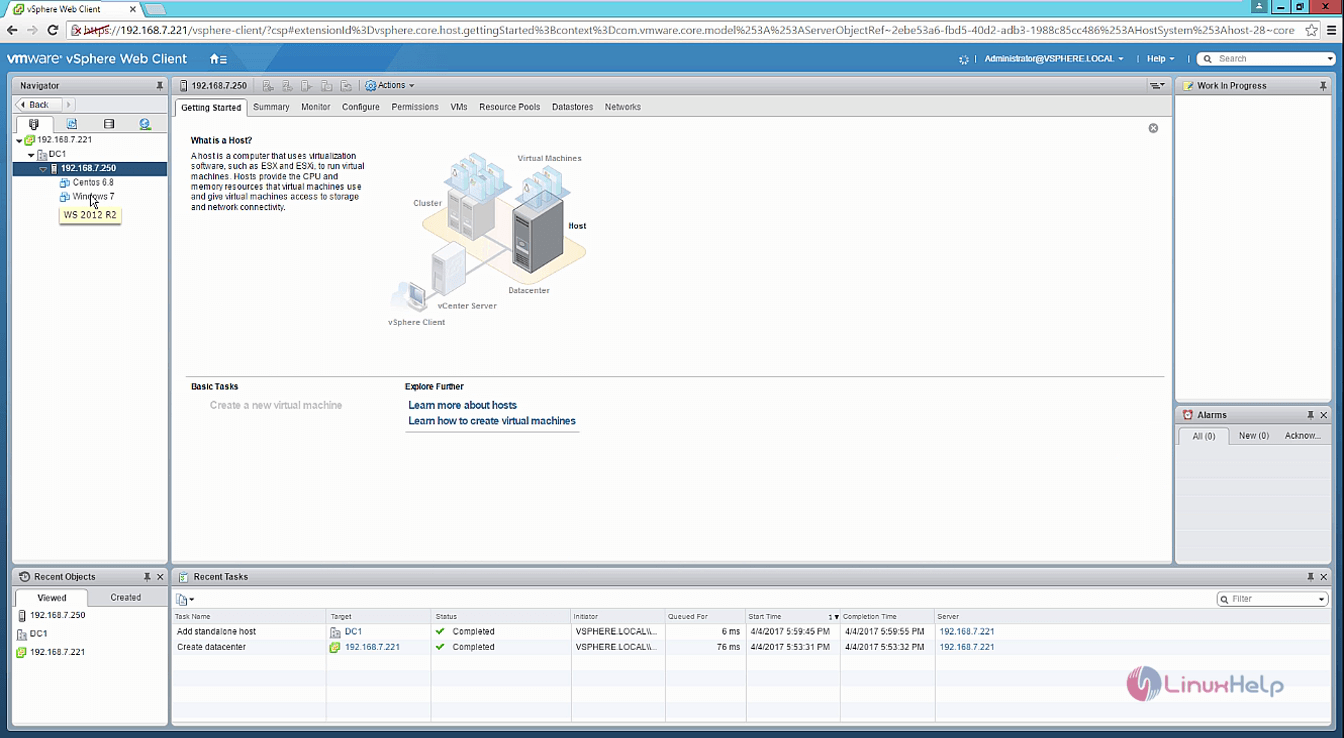
Configure the vCenter single sign-on by entering the system network name.
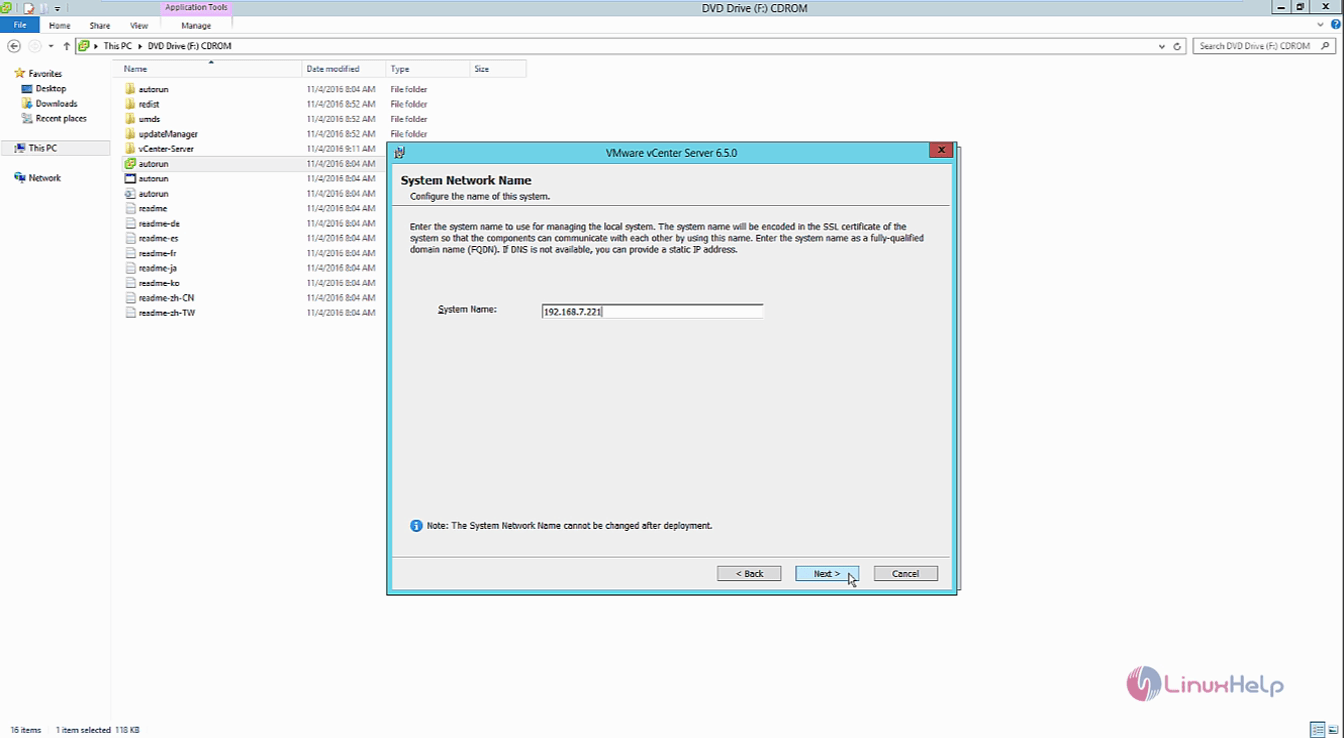
Enter the following requirements to set the administrator password and click next.
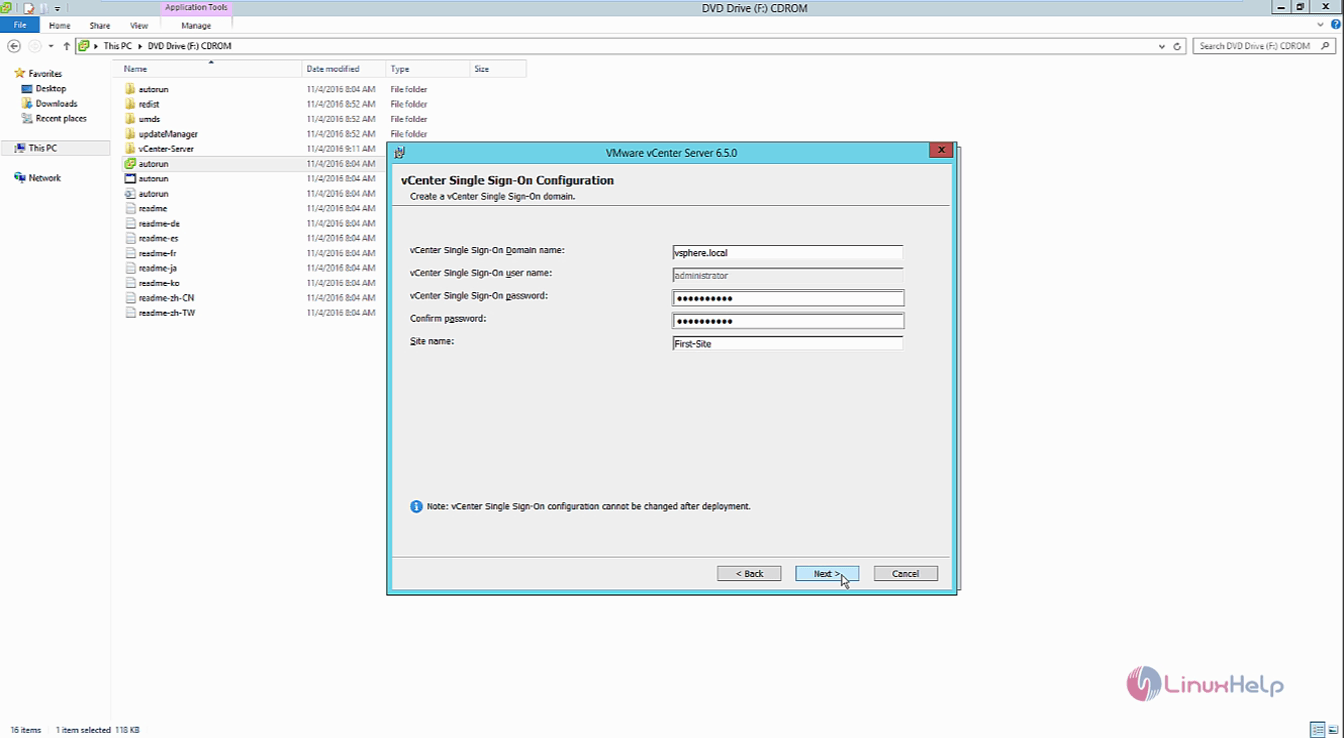
If the password does not match the requirements, a pop up window appears to change the password according to its requirements.
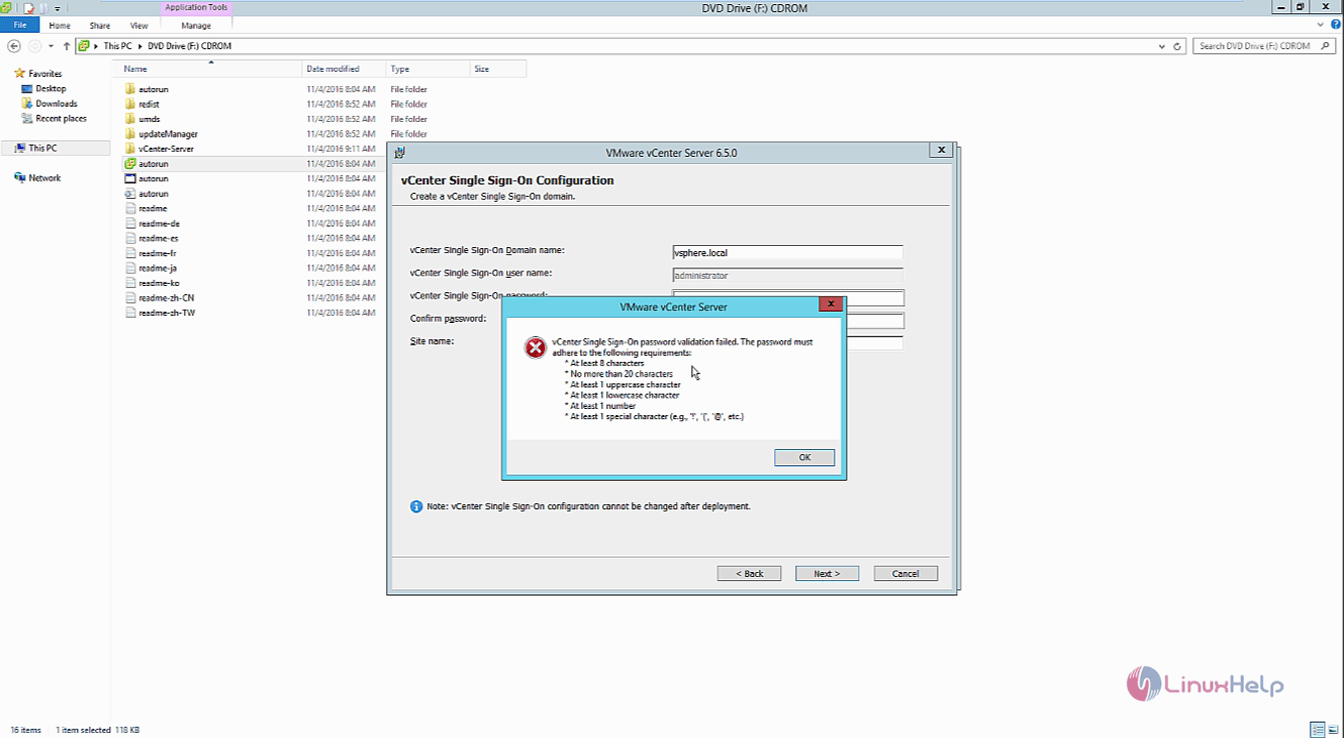
Select the vcenter server service account and click next.
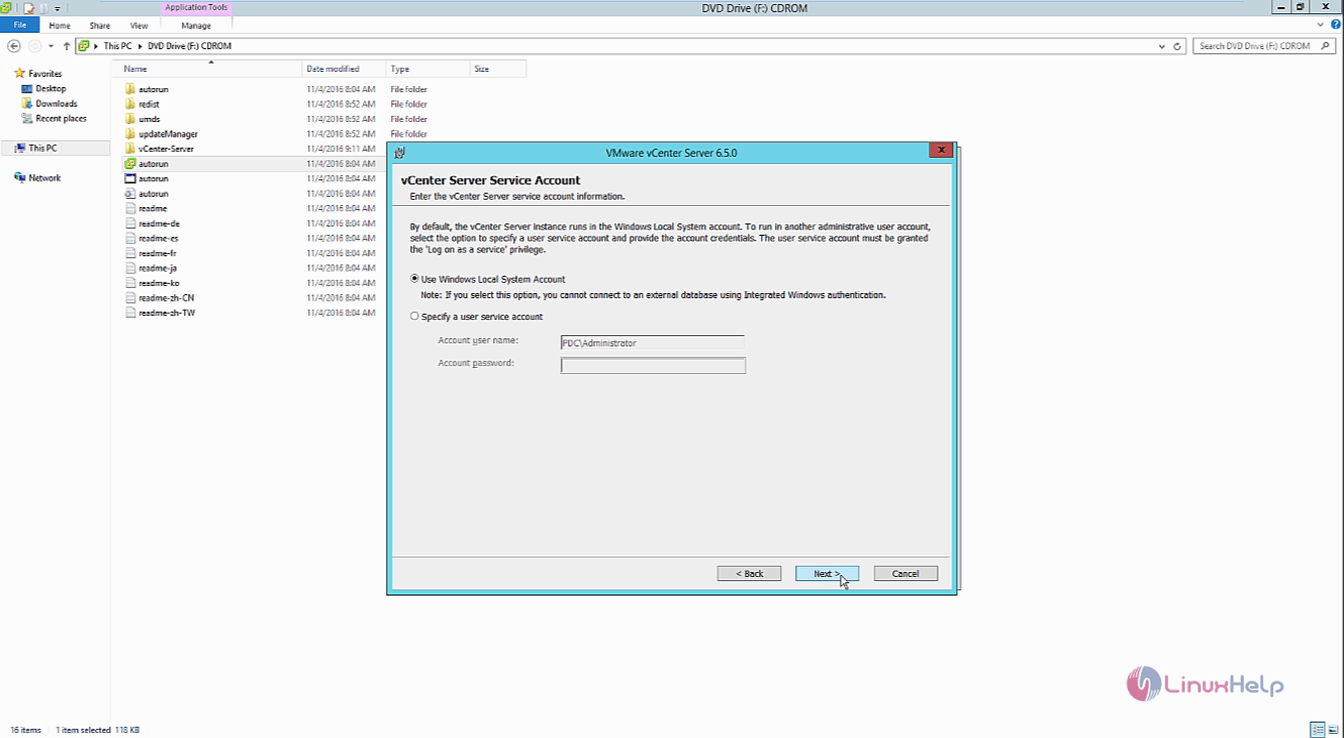
Now configure the database settings and click next.
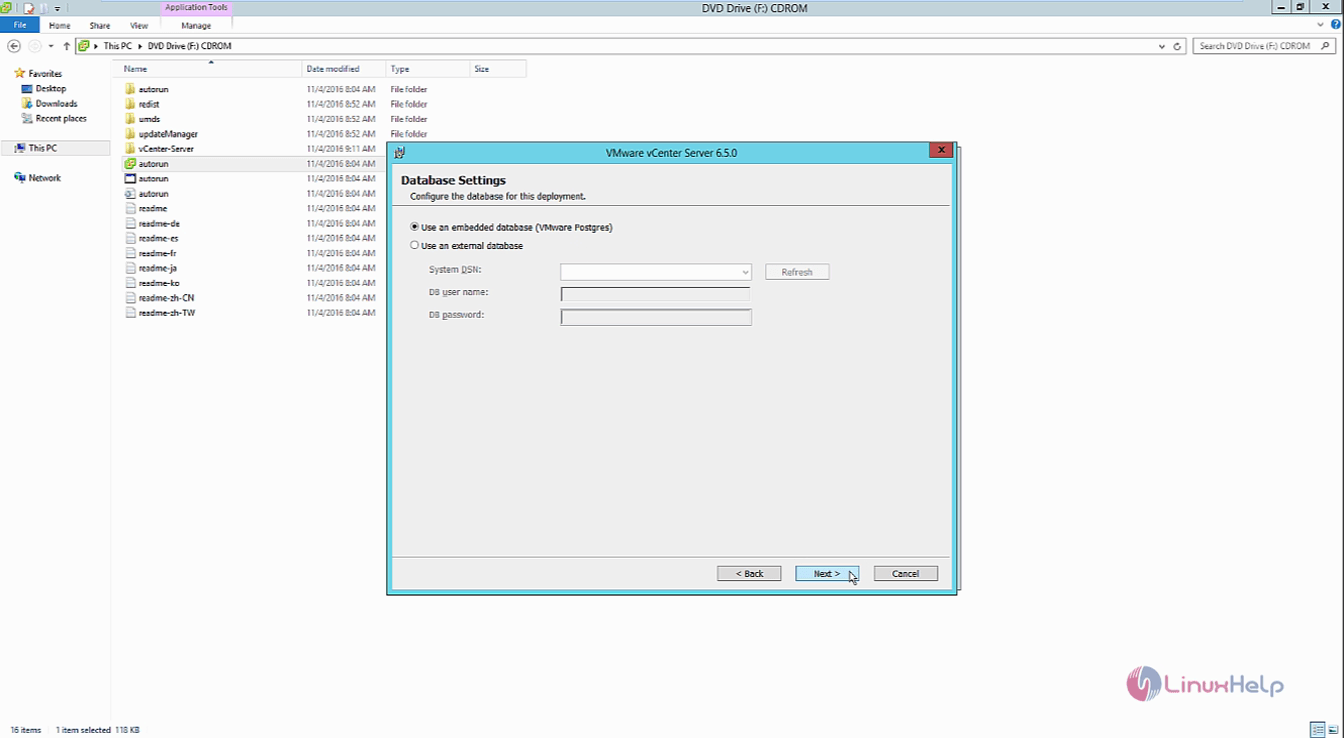
Next configure the ports for the vCenter server.
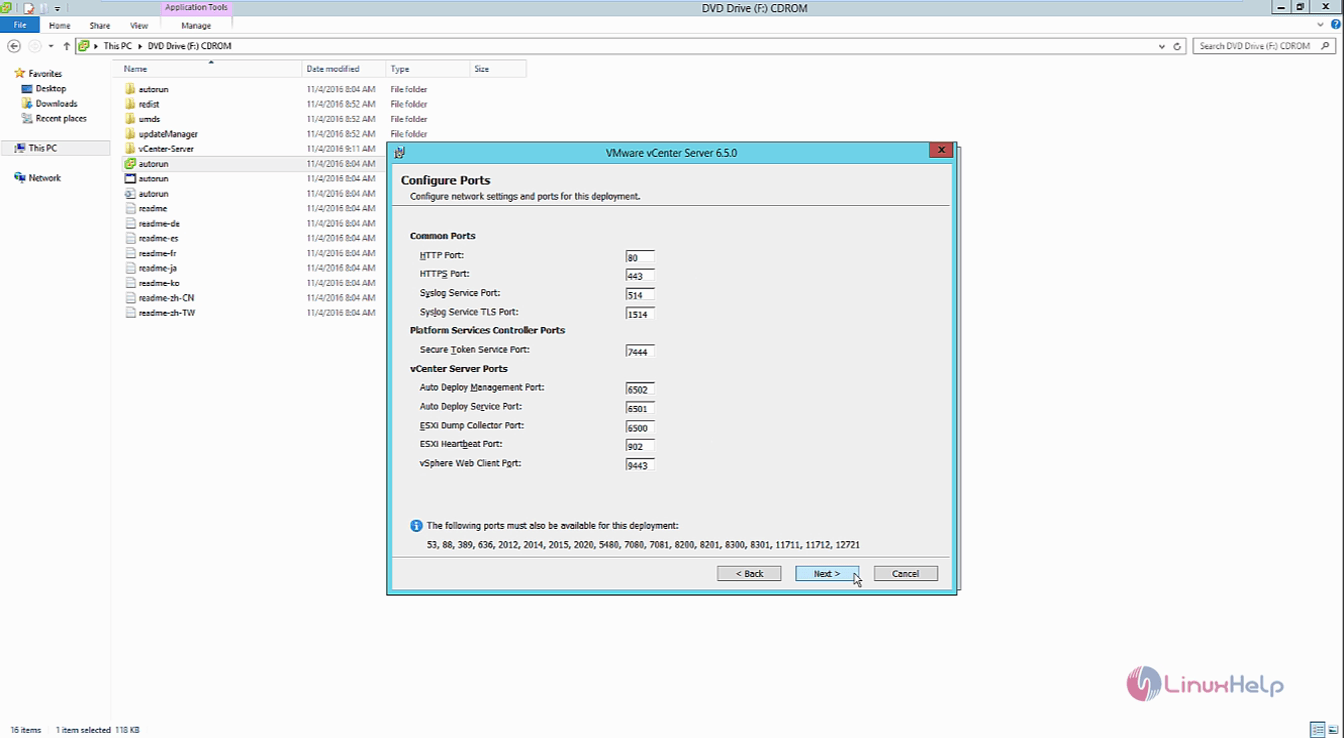
Select the destination directory for the vCenter server.
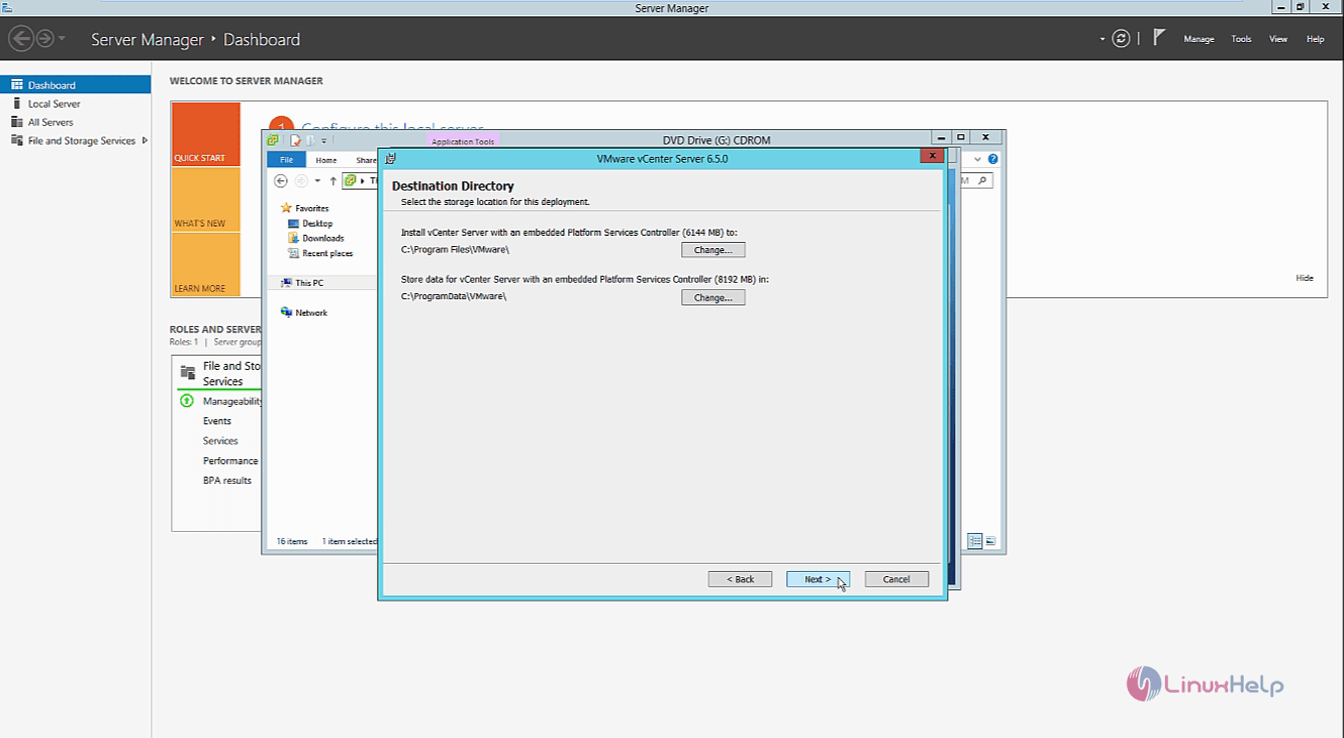
Now you can review your settings before installing. Click install to start the installation process
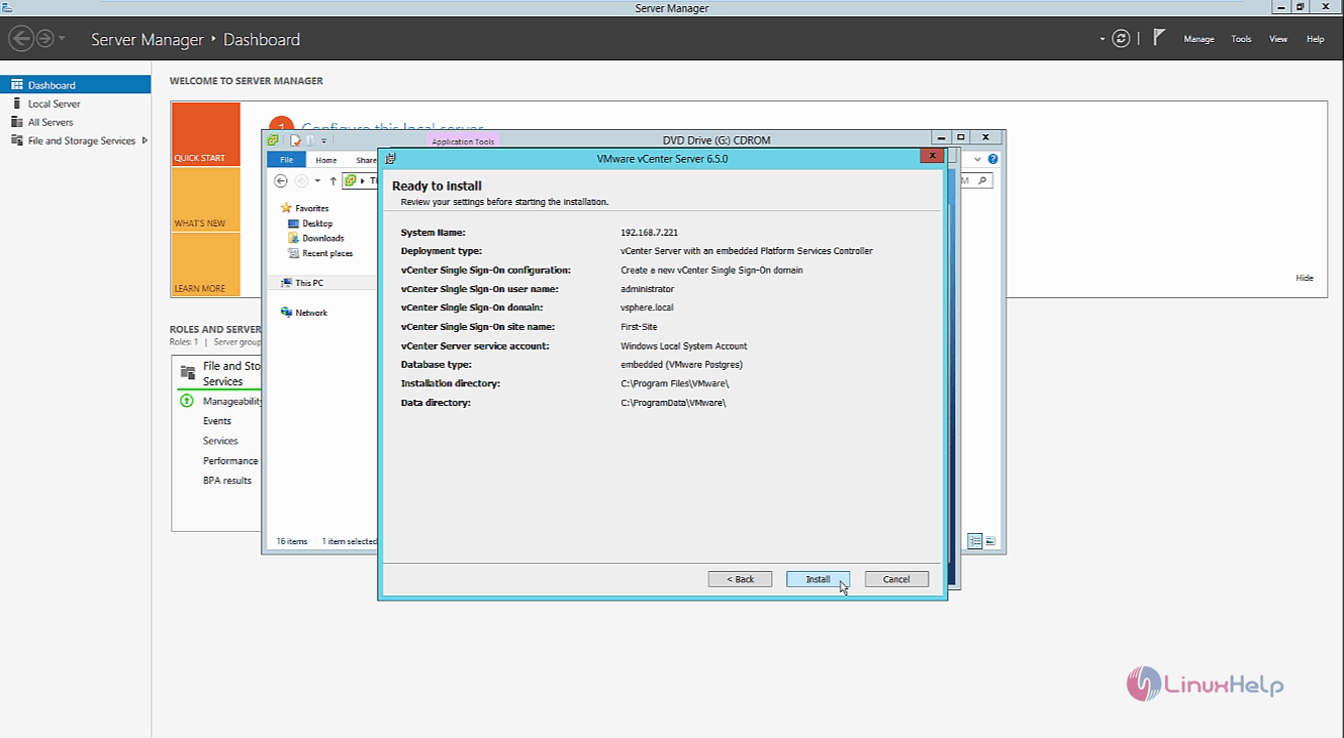
The installation progresses and it will take some time.
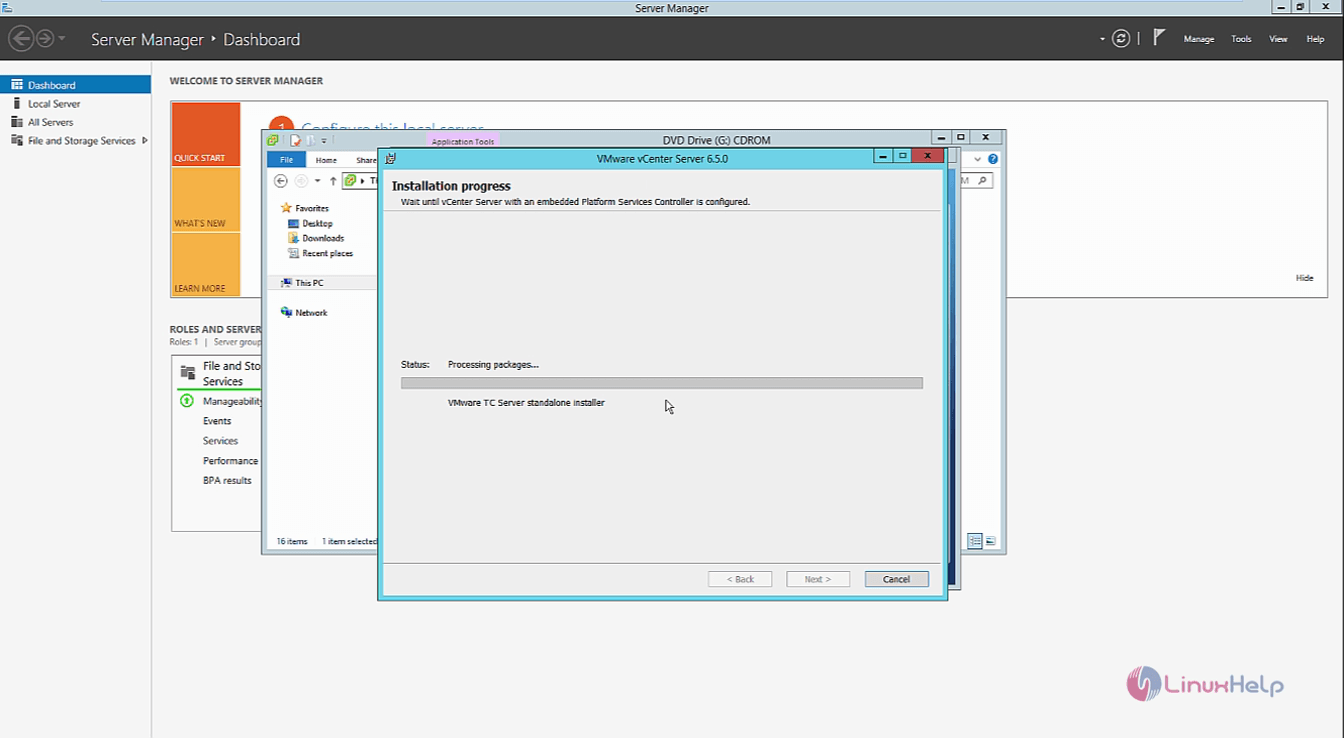
The installation is completed. Click finish to continue. Now you can launch the vSphere web client.
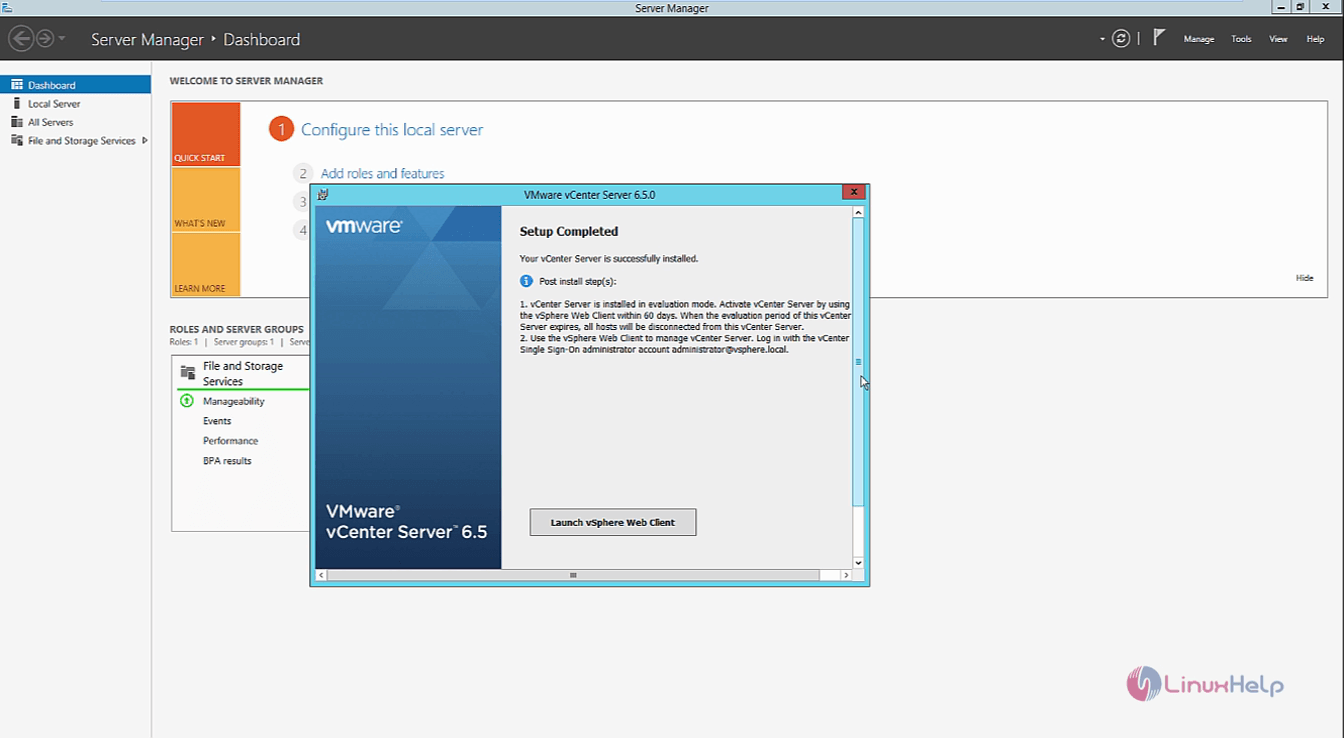
Now open a web browser and naviagate to http://192.168.7.221 and continue.
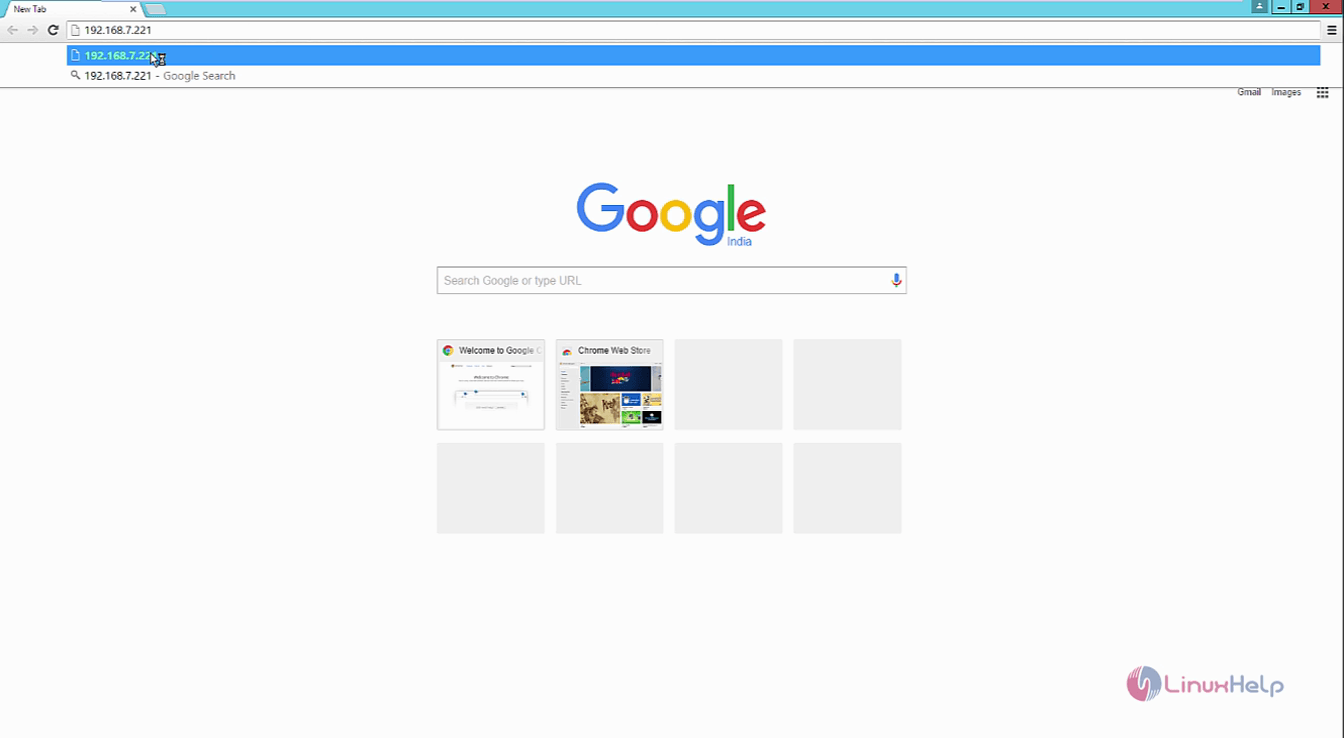
The Vmware vsphere homepage appears. Select the vSphere web client option and continue.

The Vmware vCenter single sign-on login page appears and enter the valid credentials to login.
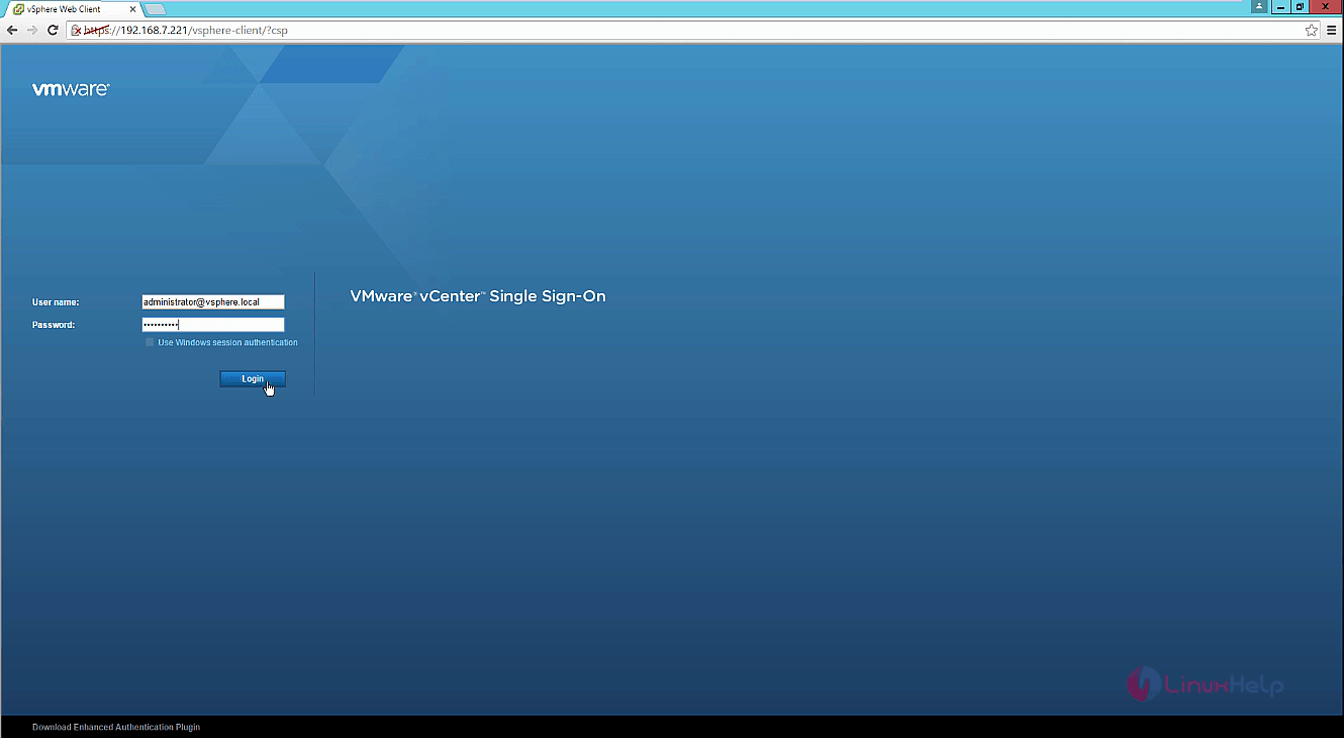
To add the esxi hosts to the vcenter server first you need to create a datacenter. Select datacenters tab and click new datacenter option.
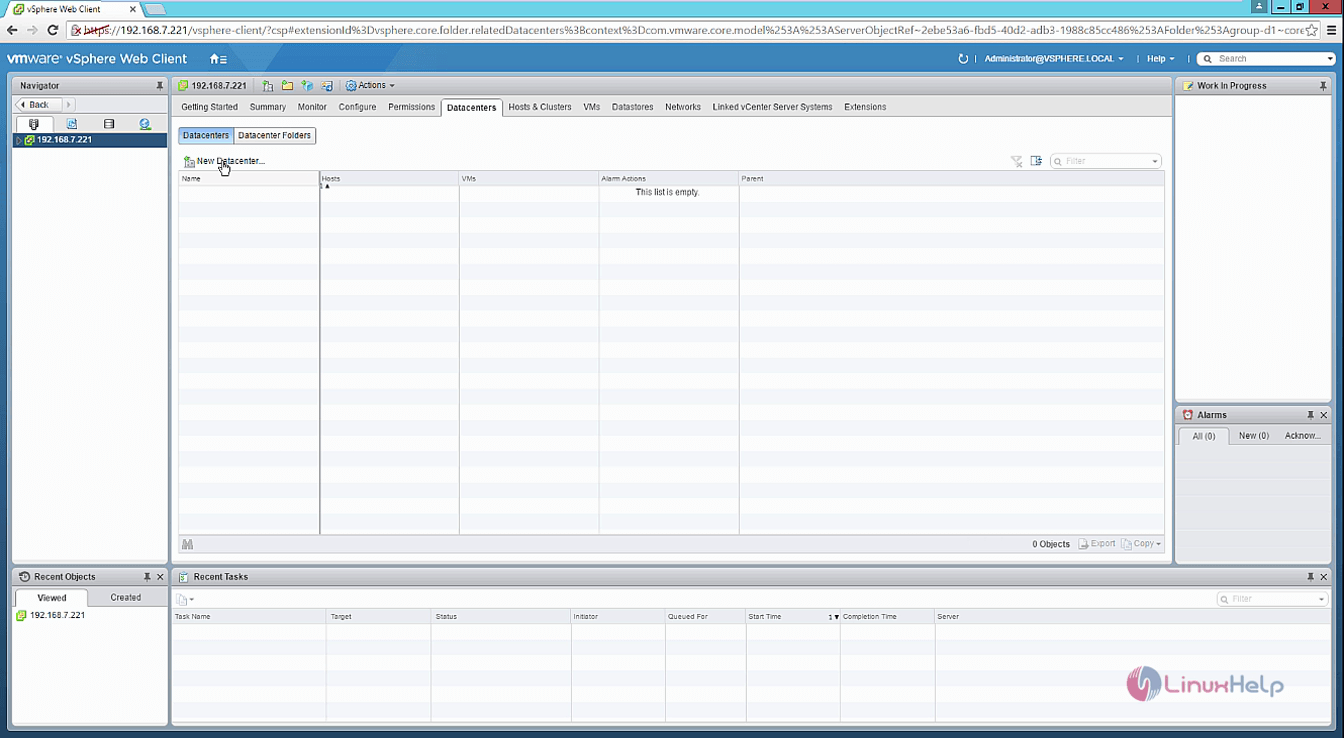
Enter any name for the datacenter and the location that is about to be used.
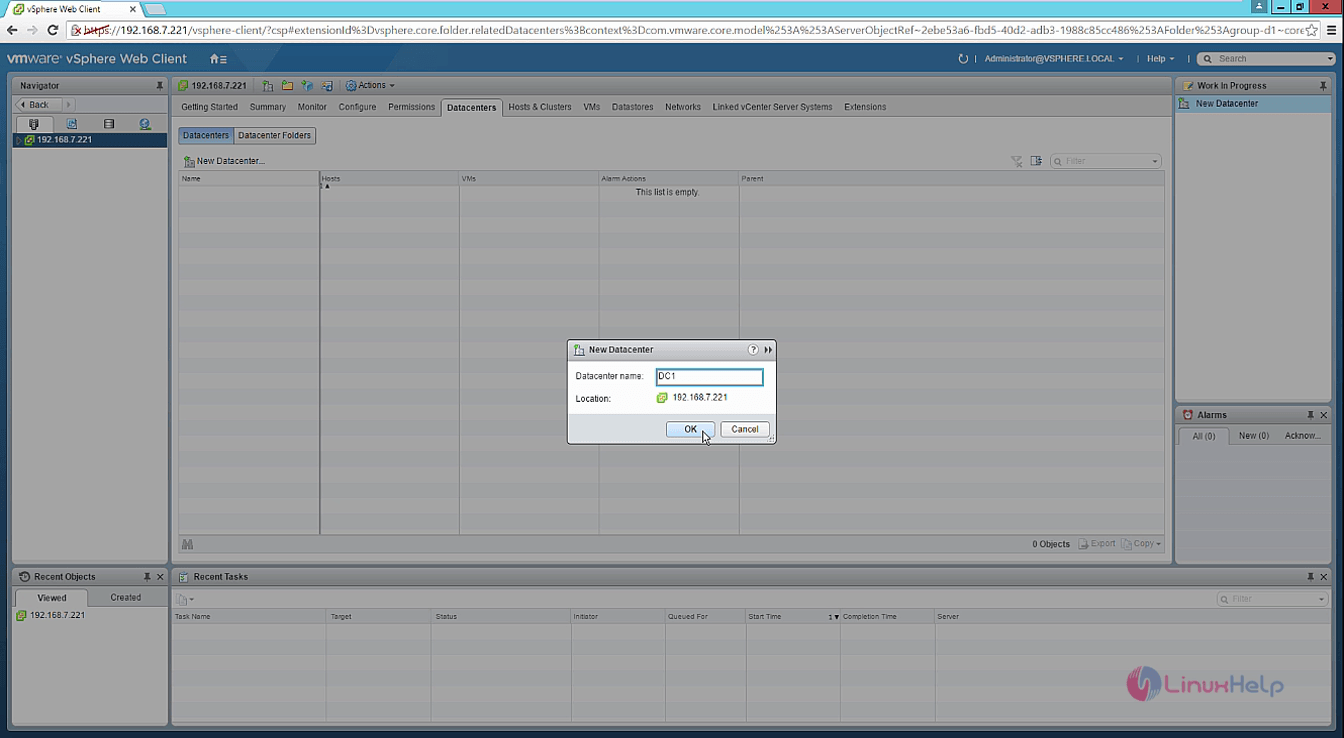
Select the Add a host option.
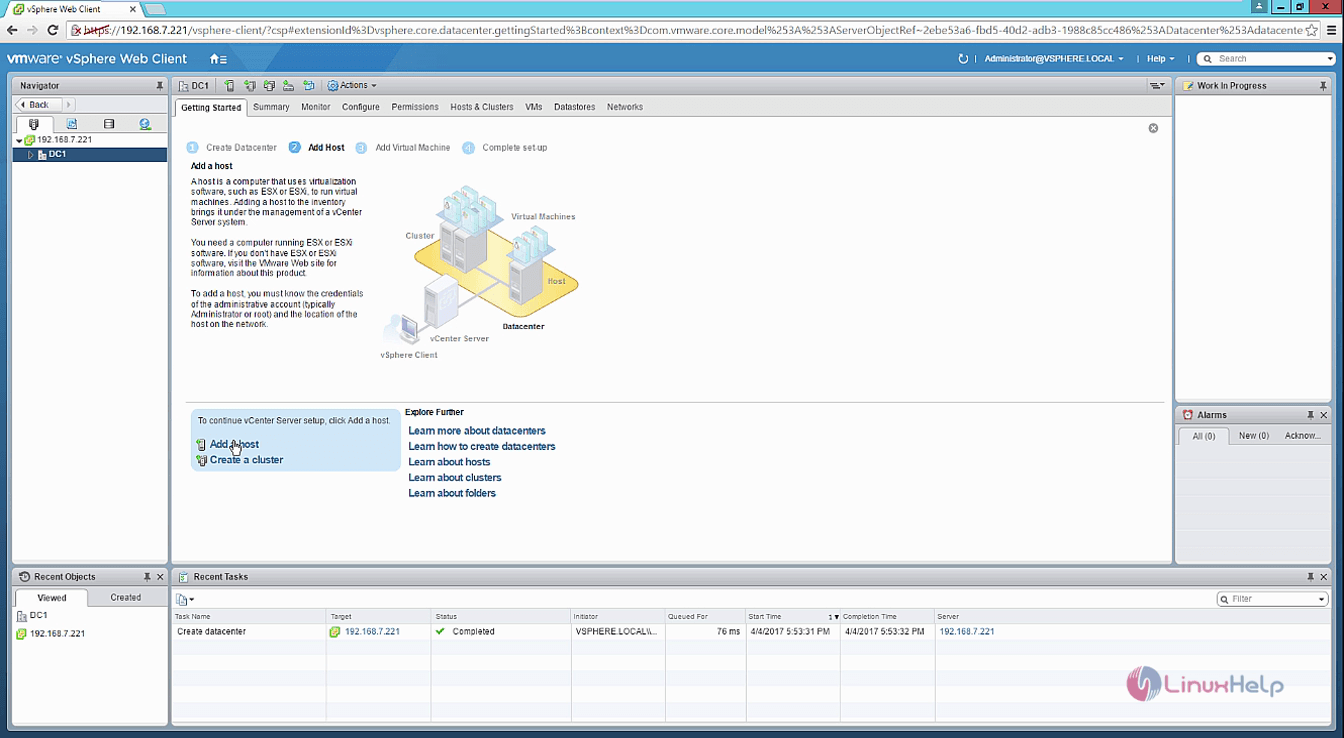
Enter the ip address or host name and location and click next.
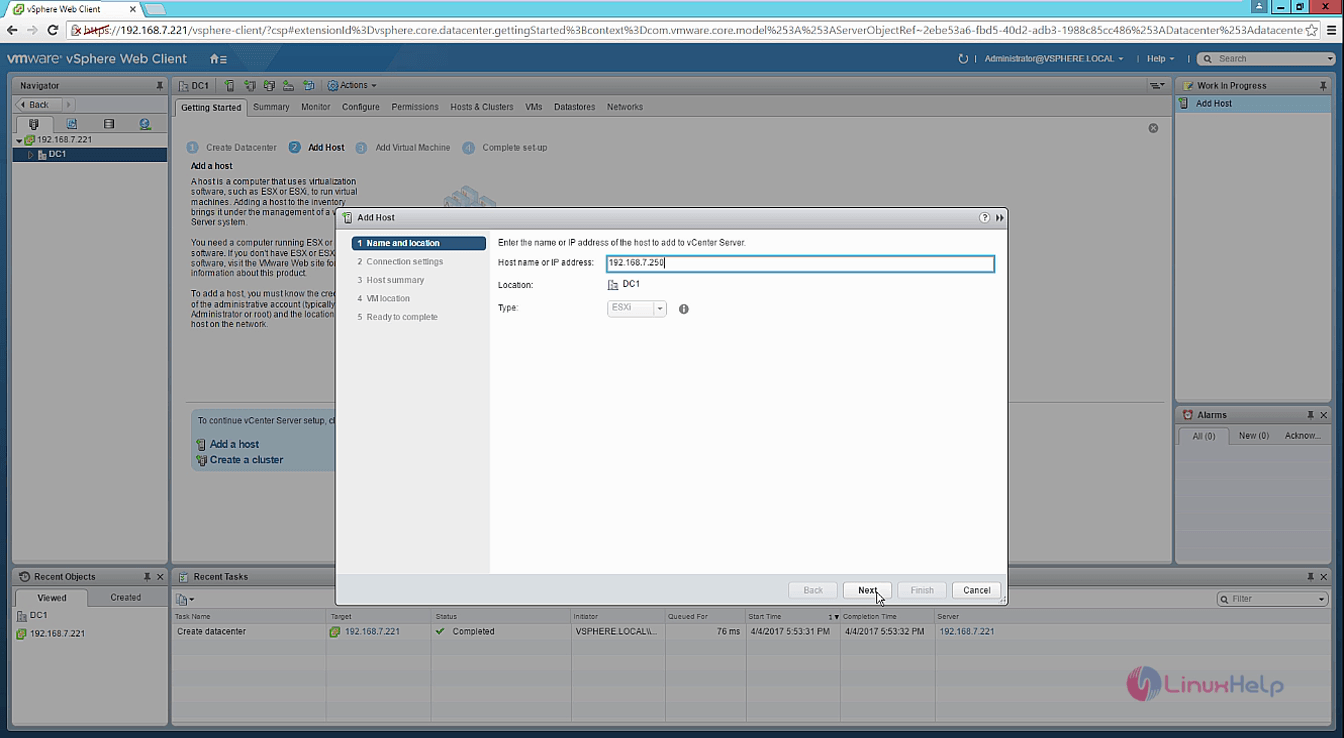
Enter the credentials for the esxi host and click next.
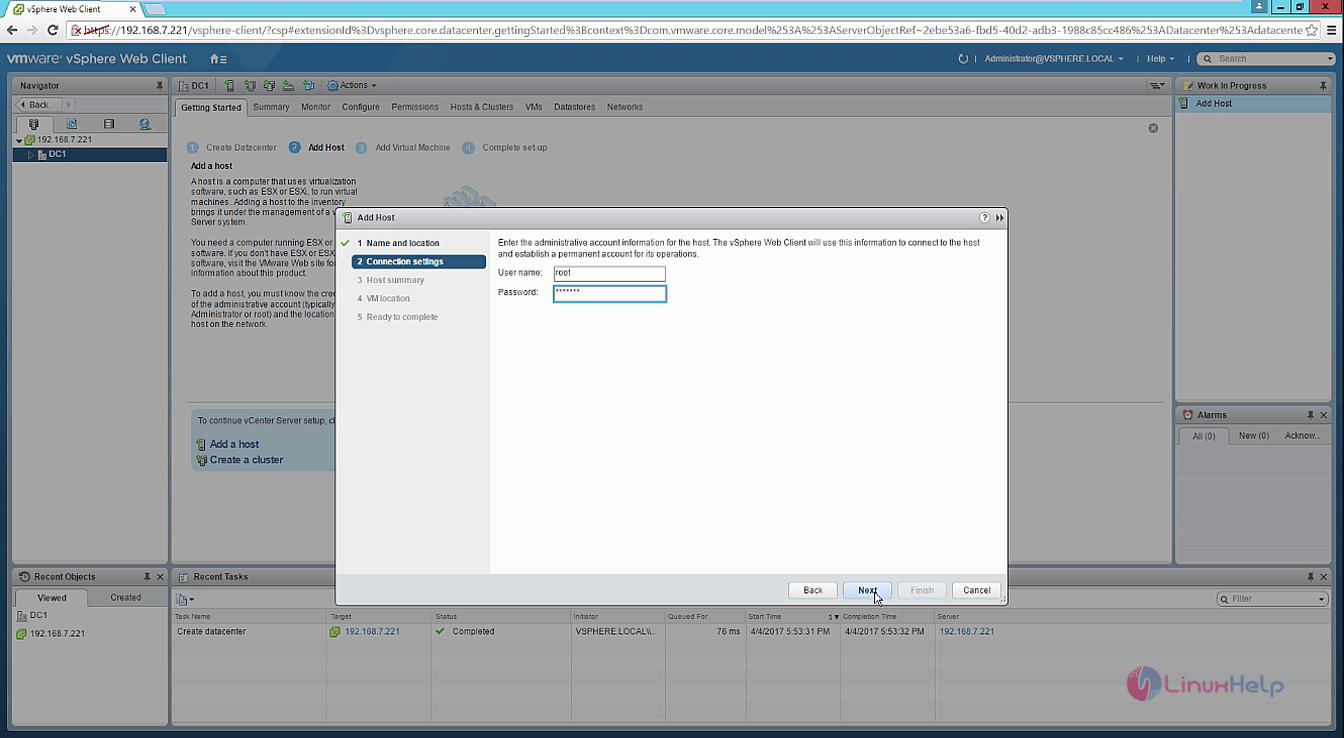
Give yes for the security alert.
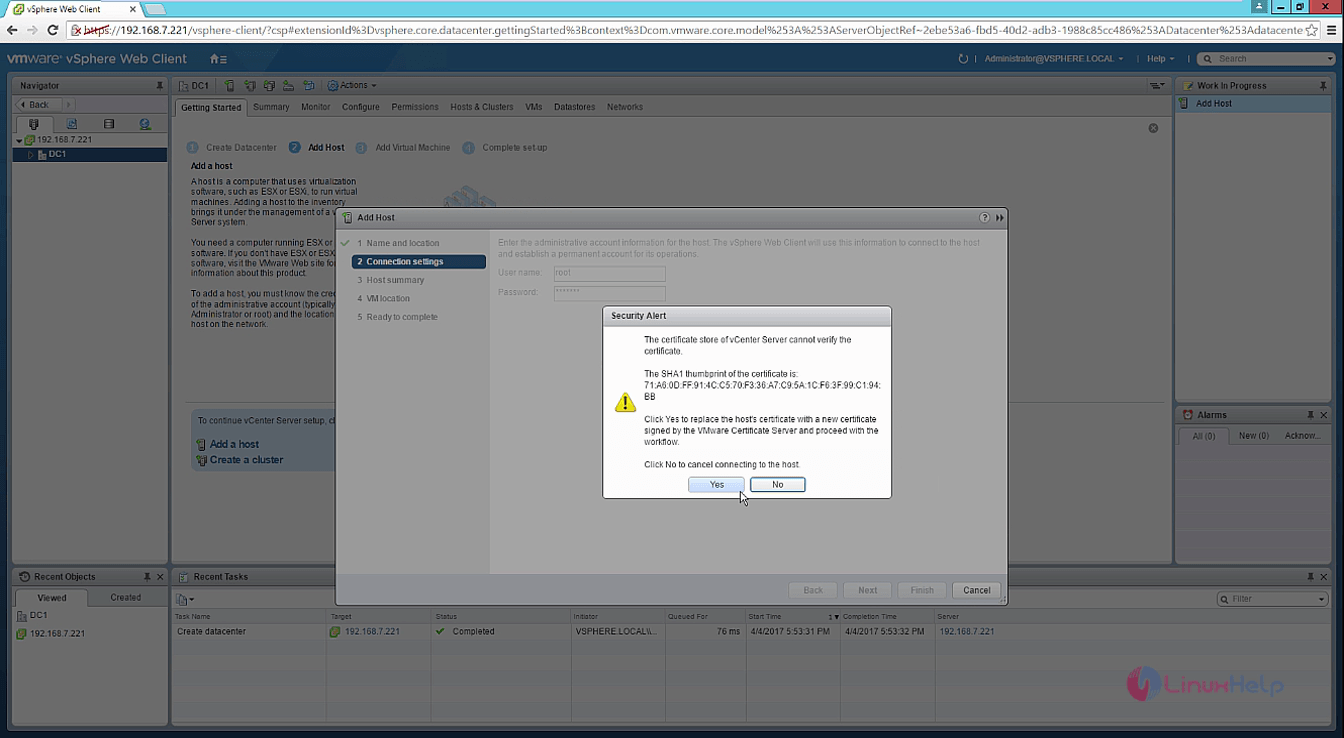
Now you can see the review the host summary window. check if it is correct and click next.
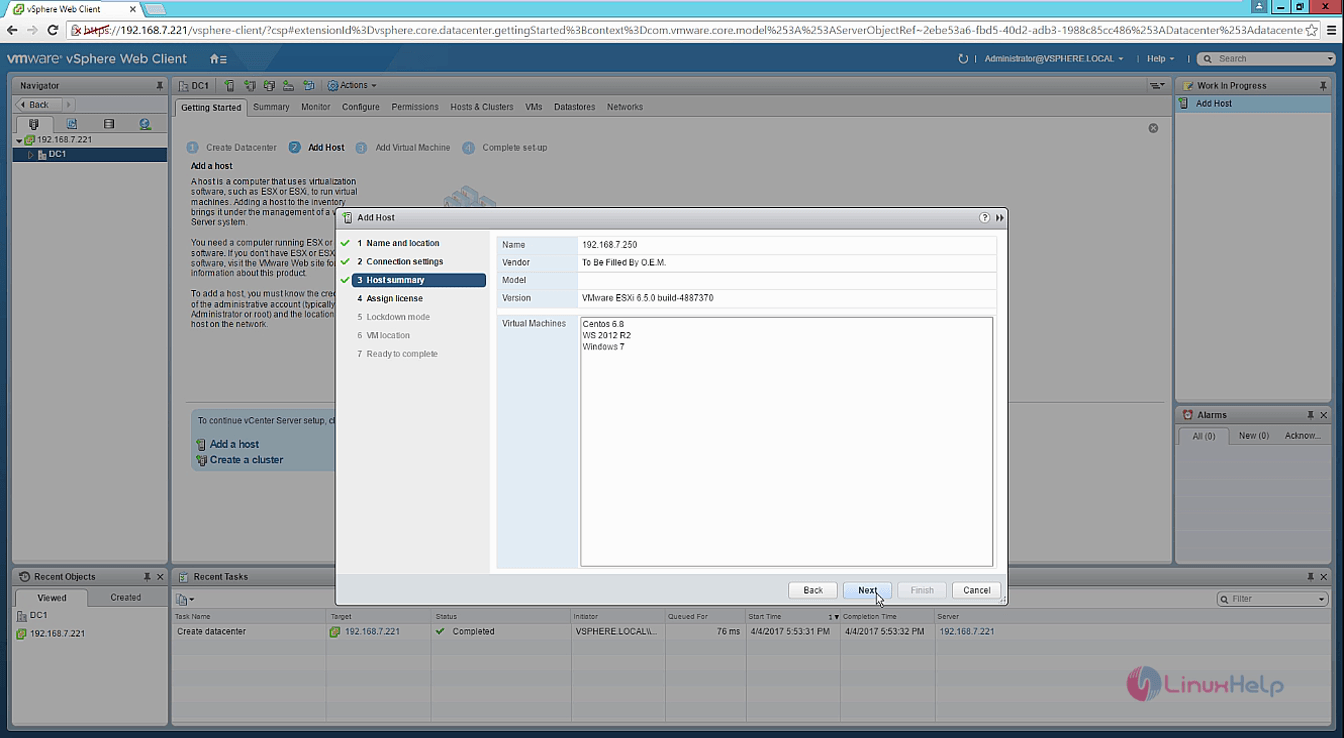
Assign the license for the esxi host and click next.
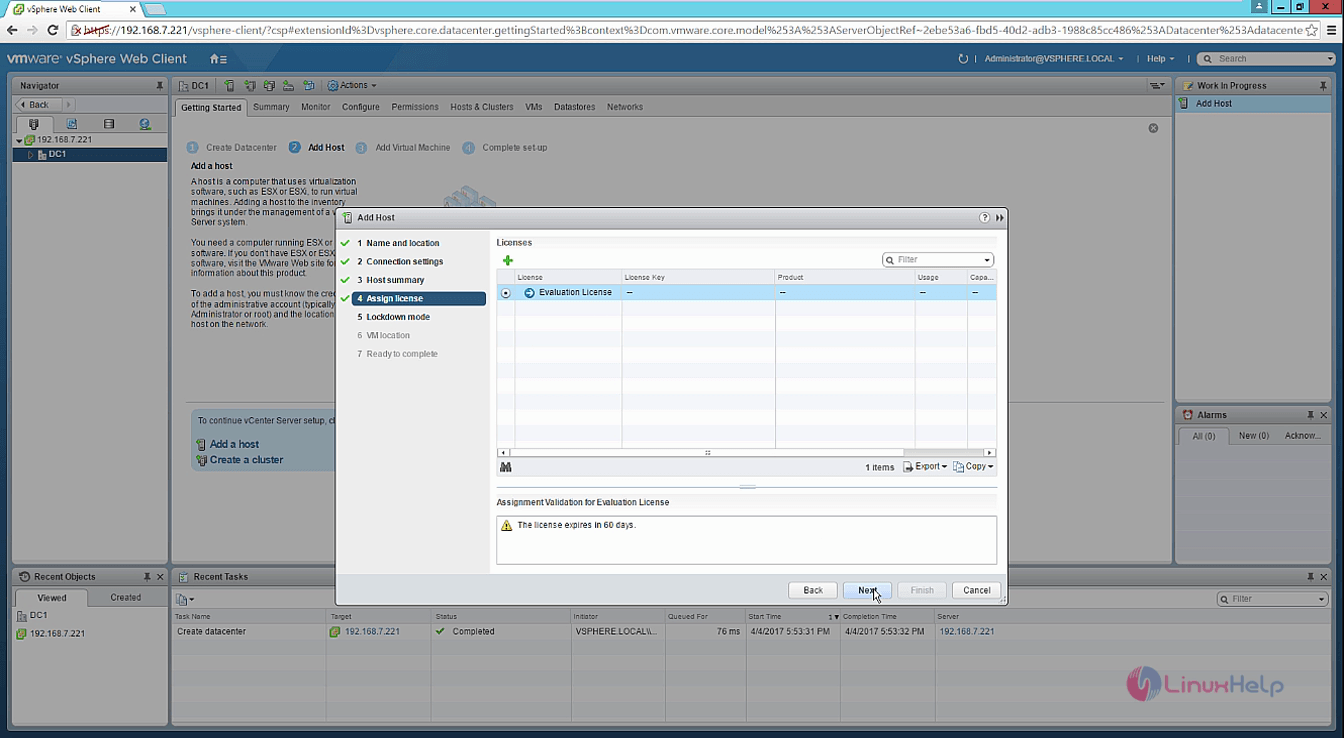
Now configure the lockdown mode and select it disabled.
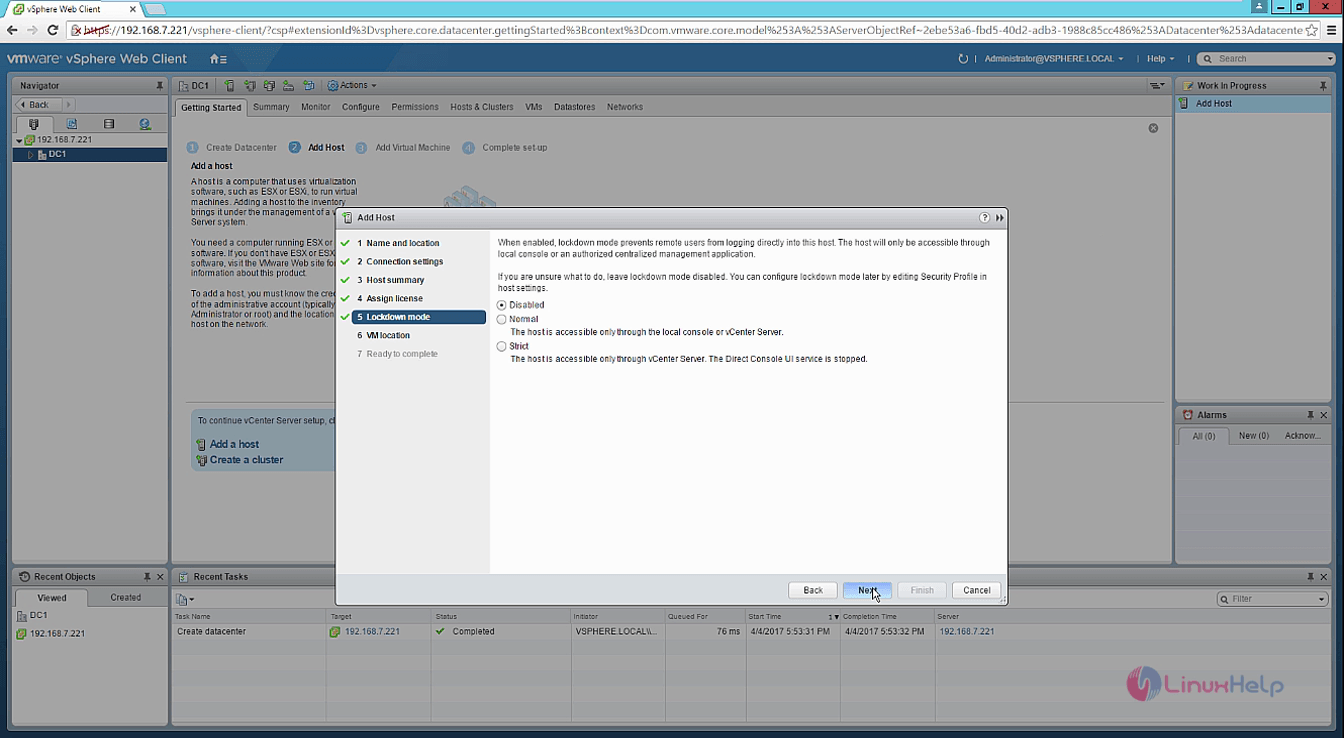
Select the VM location and click next.
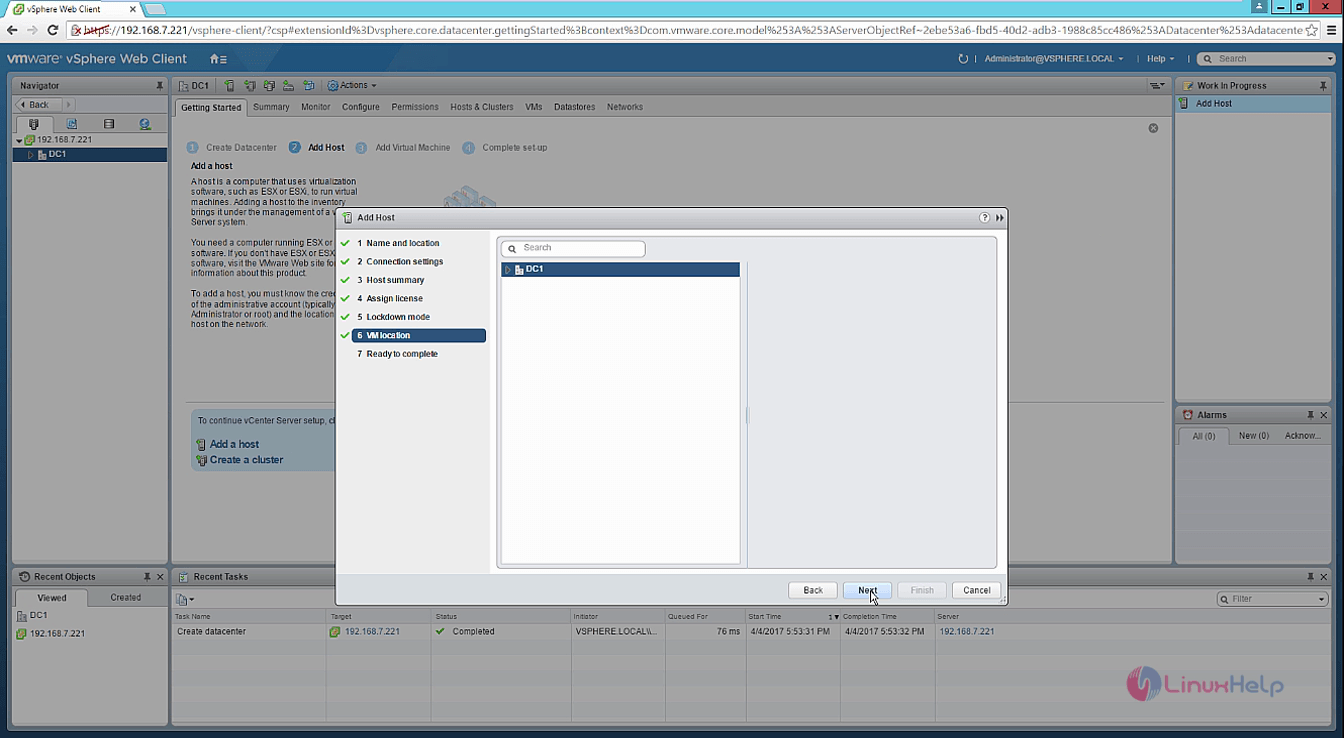
Review the settings and click finish. Now you can see the esxi host is successfully added to the vcenter server.
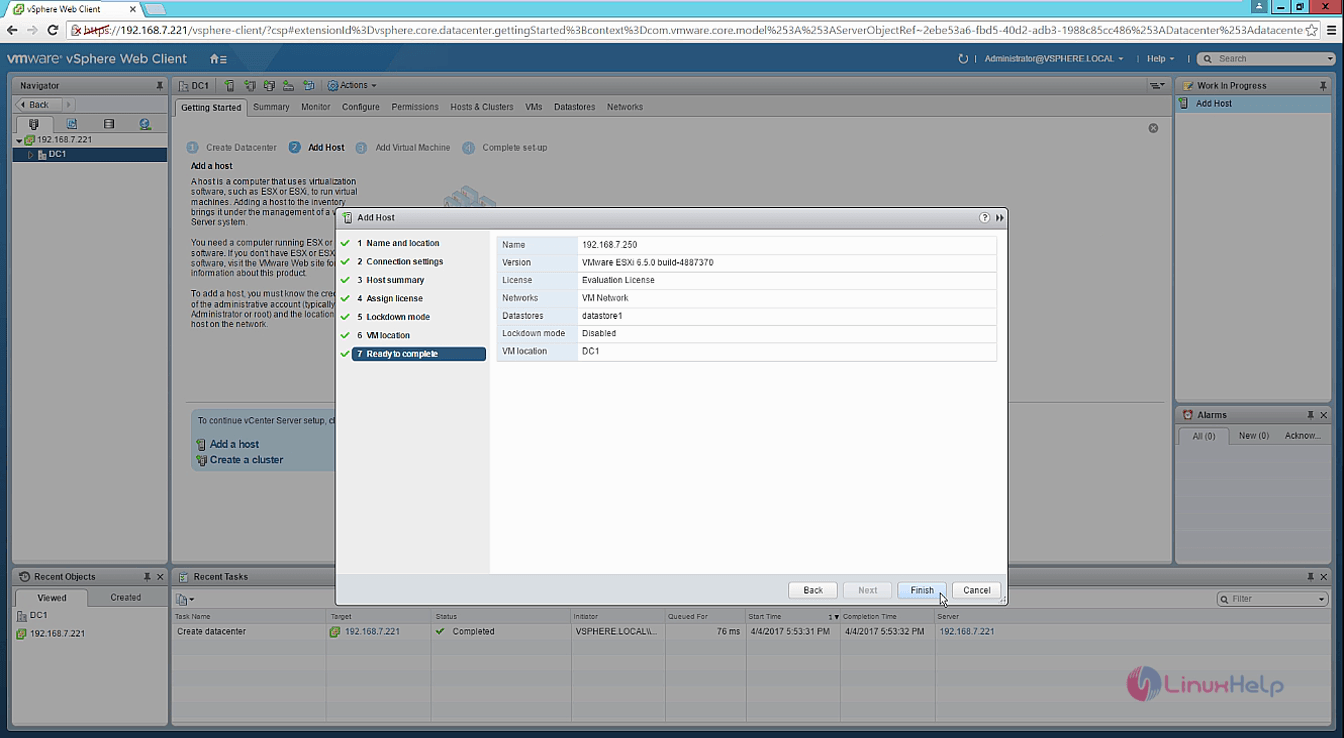
Wasn' t that an easy installation? vCenter uses the vSphere client to manage the ESXi servers.
Comments ( 1 )
i not found a iso of vcenter server for windows.
All installer file i found in internet ar appliance linux.
Please someone can help me
thank you all