How to Install Tux Paint on Linux mint 18.03
To Install Tux Paint on Linux mint 18.03
Tux Paint is a very basic application, specially designed for kids. It provides various sounds when users click on tools. In this tutorial, we will cover the installation of tux paint on Linux mint 18.03.
Installation
Let's first start with updating the system repositories.
linuxhelp ~ # apt-get update
Hit:1 http://archive.canonical.com/ubuntu xenial InRelease
Hit:2 http://security.ubuntu.com/ubuntu xenial-security InRelease
Hit:3 http://archive.ubuntu.com/ubuntu xenial InRelease
Hit:4 http://archive.ubuntu.com/ubuntu xenial-updates InRelease
Ign:5 http://packages.linuxmint.com sylvia InRelease
Hit:6 http://ppa.launchpad.net/ondrej/php/ubuntu xenial InRelease
Hit:7 http://archive.ubuntu.com/ubuntu xenial-backports InRelease
Hit:8 http://packages.linuxmint.com sylvia Release
Reading package lists... Done
Install the Tux Paint application run the following command.
linuxhelp ~ # apt-get install tuxpaint -y
Reading package lists... Done
Building dependency tree
Reading state information... Done
The following additional packages will be installed:
libmikmod3 libpango1.0-0 libsdl-mixer1.2 libsdl-pango1 libsdl-ttf2.0-0 tuxpaint-data
tuxpaint-plugins-default tuxpaint-stamps-default
Suggested packages:
fonts-arabeyes fonts-arphic-gbsn00lp fonts-arphic-uming
Recommended packages:
musescore-soundfont-gm | fluid-soundfont-gm | freepats tuxpaint-config
The following NEW packages will be installed:
.
.
.
Setting up libpango1.0-0:amd64 (1.38.1-1) ...
Setting up libsdl-pango1:amd64 (0.1.2-6) ...
Setting up libsdl-ttf2.0-0:amd64 (2.0.11-3) ...
Setting up tuxpaint-plugins-default (1:0.9.22-2) ...
Setting up tuxpaint-stamps-default (2014.08.23-1) ...
Setting up tuxpaint-data (1:0.9.22-2) ...
Setting up tuxpaint (1:0.9.22-2) ...
Processing triggers for libc-bin (2.23-0ubuntu9) ...
Once Installation is done you can access the application from the Menu as shown here
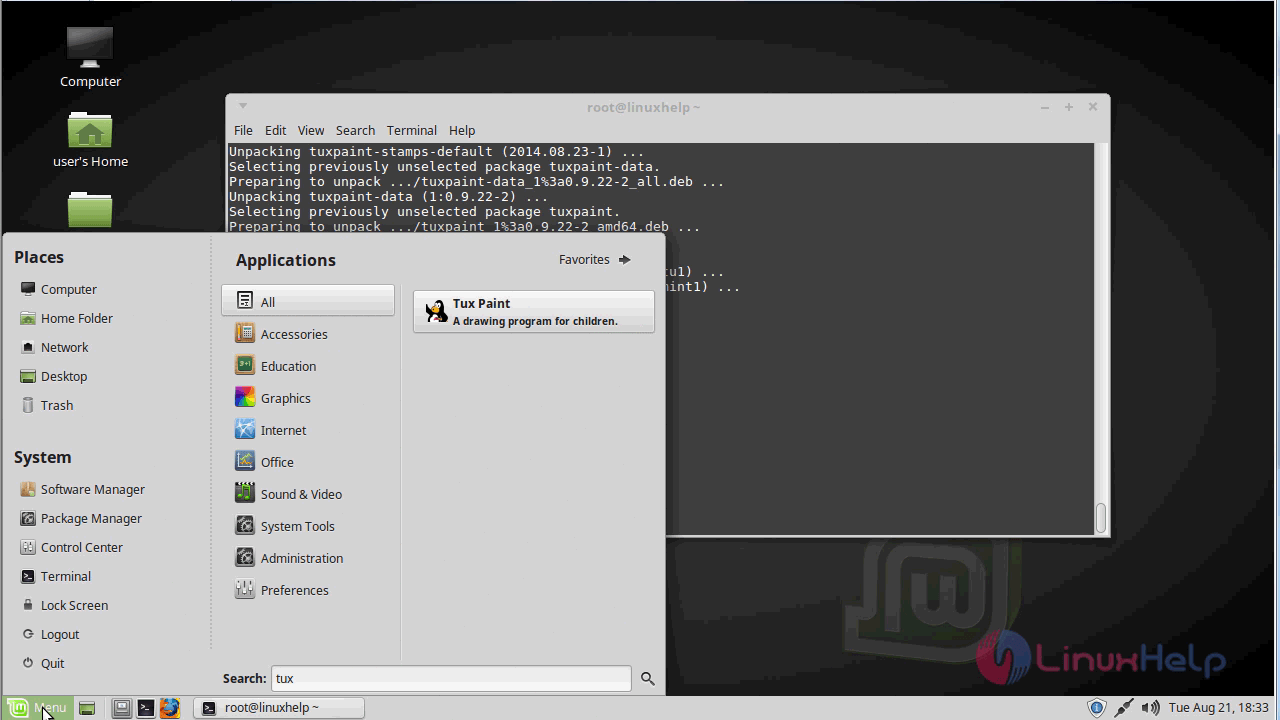
Now, you can able to use the tux paint application.

With this, the method to install Tux paint on Linuxmint 18.03 comes to an end.
Comments ( 0 )
No comments available