How to install the Hyper Linux Terminal on Ubuntu 16.04
How to install the Hyper Linux Terminal on Ubuntu 16.04
Hyper Linux Terminal is a type of terminal application for Linux system. It' s primary focus is on speed, stabilty and development standards and connect to correct API for extension. It is very customizable. Hyper is written in JavaScript, HTML, and CSS so it can be customized to any style. This article will explain the installation procedure on Hyper Linux Terminal on Ubuntu 16.04.
Features
- Highly customazable has it comes with lots of extensions inbuilt in it.
- Now synchronize the color of the caret with the selection range’ s styling
- Improved website and plugins documentation
Installation procedure
To start with the installation procedure, first install the debian package installer gdebi by executing the following command.
root@linuxhelp:~# apt-get install gdebi
Download the hyper debian package by running the following wget command.
root@linuxhelp:~# wget https://hyper-updates.now.sh/download/linux_deb
--2017-07-15 04:58:15-- https://hyper-updates.now.sh/download/linux_deb
Resolving hyper-updates.now.sh (hyper-updates.now.sh)... 54.193.121.142, 54.183.46.154
Connecting to hyper-updates.now.sh (hyper-updates.now.sh)|54.193.121.142|:443... connected.
HTTP request sent, awaiting response... 200 OK
Length: 32209522 (31M) [application/x-debian-package]
Saving to: ‘ linux_deb’
linux_deb 100%[===================> ] 30.72M 1.05MB/s in 32s
2017-07-15 04:58:49 (973 KB/s) - ‘ linux_deb’ saved [32209522/32209522]
Install the hyper terminal by using the following gdebi command.
root@linuxhelp:~# gdebi linux_deb
After the installation process is complete, Type the package name in the ubuntu dashboard and run the application by clicking on the icon.
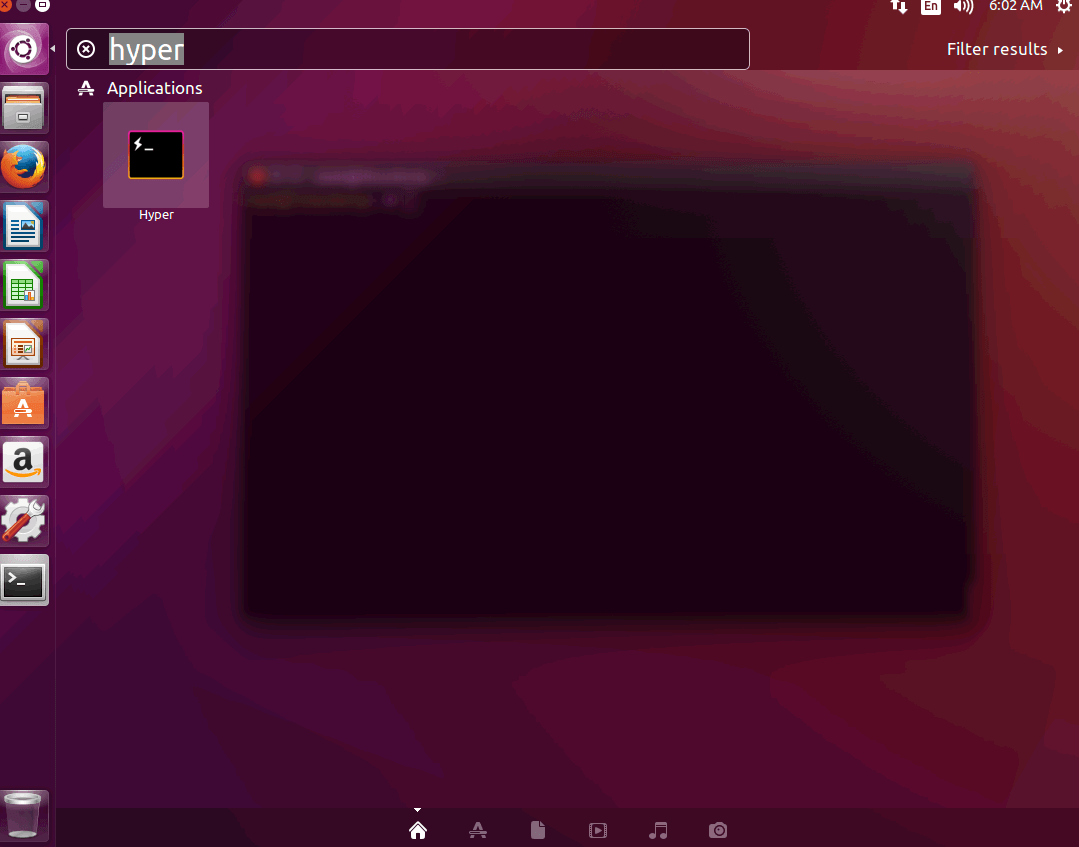
It will open the hyper terminal for the user to use and customize effectively.
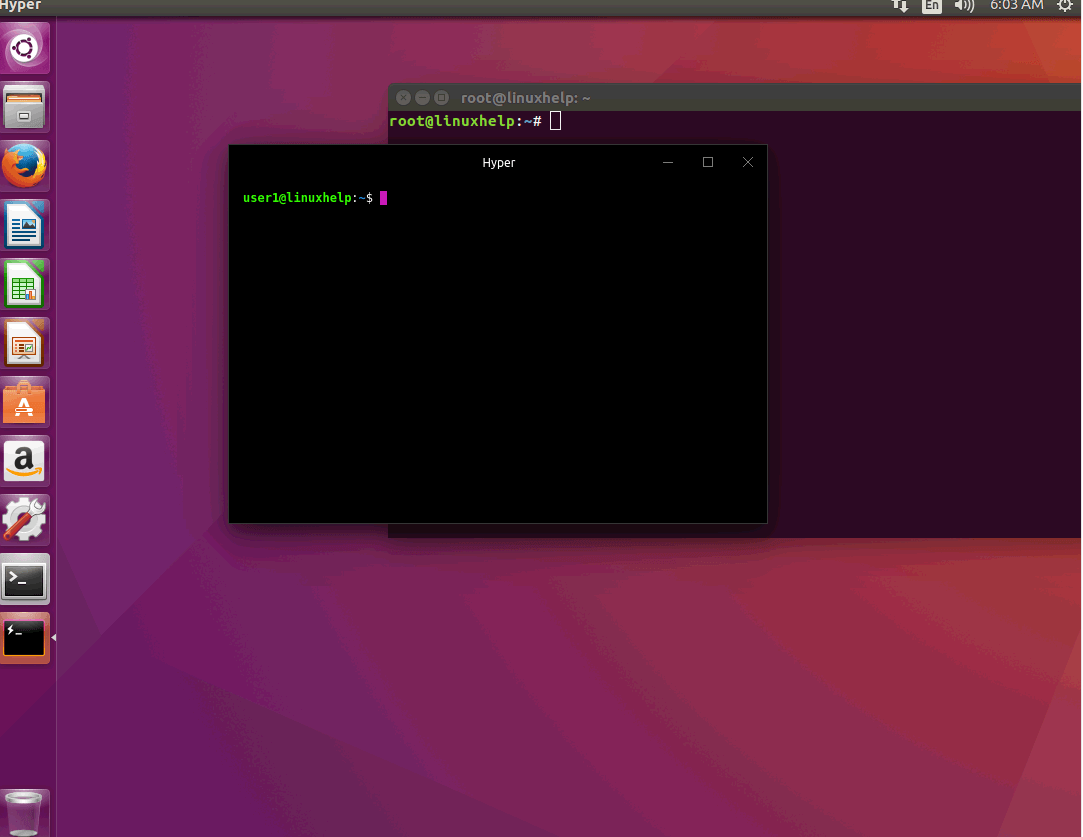
This is the installation of Hyper Linux Terminal. That was very easy procedure, Wasn' t it?
Comments ( 0 )
No comments available