How To Install Sublime Text Editor In Linux
To Install Sublime Text Editor In Linux
Sublime is a Cross platform text editor for code, markup and prose. Installation of Sublime editor is explained in this article.
Features
- Quick navigation.
- Quick keyboard invocation.
- Simultaneous editing.
- Python-based plugin API.
- Project preferences
- Customizability
To install the sublime text
Download the sublime text editor package by using the following command
[root@linuxhelp ~]# wget https://download.sublimetext.com/Sublime%20Text%202.0.2%20x64.tar.bz2
--2016-07-08 05:19:29-- https://download.sublimetext.com/Sublime%20Text%202.0.2%20x64.tar.bz2
Resolving download.sublimetext.com (download.sublimetext.com)... 104.236.0.104
Connecting to download.sublimetext.com (download.sublimetext.com)|104.236.0.104|:443... connected.
HTTP request sent, awaiting response... 200 OK
Length: 5662968 (5.4M) [application/octet-stream]
Saving to: ‘ Sublime Text 2.0.2 x64.tar.bz2’
100%[========================================================================> ] 56,62,968 23.6KB/s in 2m 3s
2016-07-08 05:21:34 (44.8 KB/s) - ‘ Sublime Text 2.0.2 x64.tar.bz2’ saved [5662968/5662968]
Extract the downloaded package by using the following command.
[root@linuxhelp ~]# tar xf Sublime Text 2.0.2 x64.tar.bz2
Run the command to verify the extracted package.
[root@linuxhelp ~]# ls
anaconda-ks.cfg Documents initial-setup-ks.cfg Pictures Sublime Text 2 Templates
Desktop Downloads Music Public Sublime Text 2.0.2 x64.tar.bz2 Videos
Open the extracted directory and list it.
[root@linuxhelp ~]# cd Sublime Text 2/ [root@linuxhelp Sublime Text 2]# ls Icon lib PackageSetup.py Pristine Packages sublime_plugin.py sublime_text
To Launch the sublime text
Run the following command to Launch the sublime text.
[root@linuxhelp Sublime Text 2]# ./sublime_text
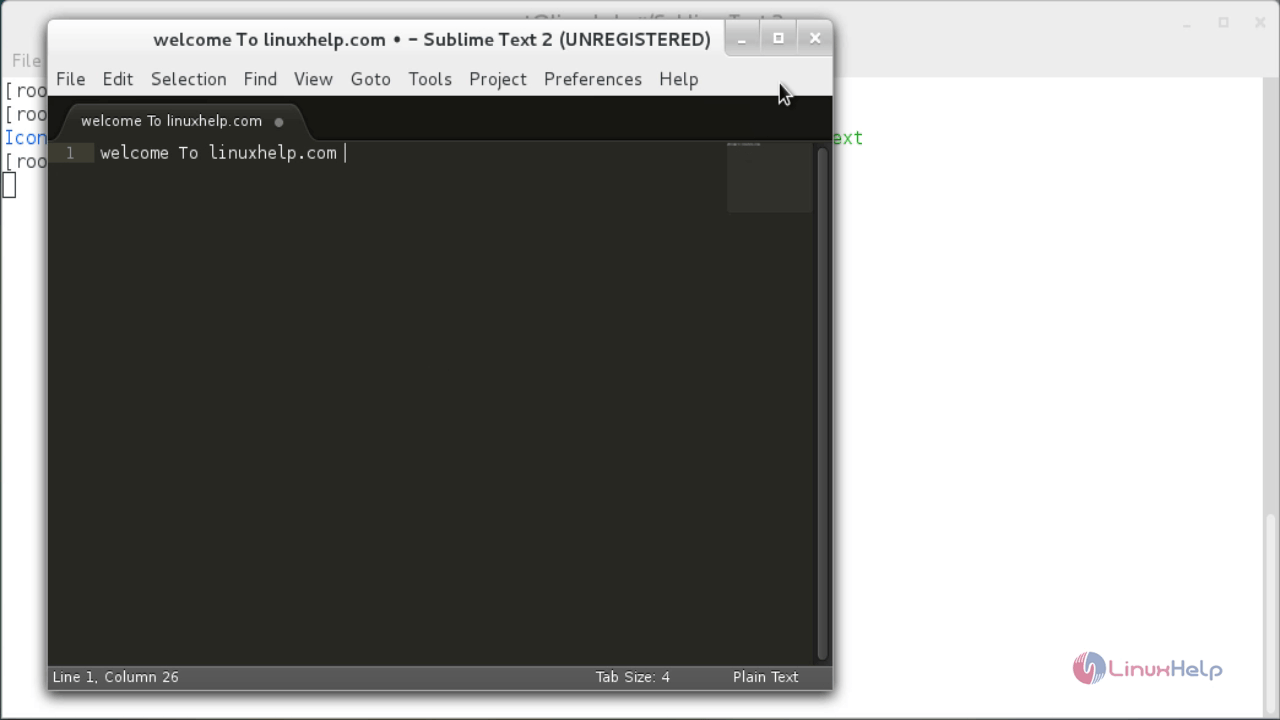
Comments ( 0 )
No comments available