How to install sublime text 3.0 on Linuxmint 18.03
To install Sublime Text 3.0 on Linuxmint 18.03
Sublime Text is a most popular, lightweight and smart cross-platform text editor. It’ s a source code editor with a Python API which is available for Linux, Windows, and Mac Operating systems. It supports many programming and markup languages such as C, C++, C#, CSS, HTML, Java, JavaScript, PHP and so on. In this tutorial, we will cover the installation of sublime 3.0 on Linux Mint 18.03.
Installing Sublime Text
Let' s first add the key file for Sublime text editor by making use of the following command.
linuxhelp ~ # wget -qO - https://download.sublimetext.com/sublimehq-pub.gpg | sudo apt-key add -
OK
And then, proceed to add the repository which contains sublime text package.
linuxhelp ~ # echo " deb https://download.sublimetext.com/ apt/stable/" | sudo tee /etc/apt/sources.list.d/sublime-text.list
deb https://download.sublimetext.com/ apt/stable/
After adding the repo, you need to update the system repository.
linuxhelp ~ # apt-get update
Hit:1 http://archive.ubuntu.com/ubuntu xenial InRelease
Hit:2 http://archive.canonical.com/ubuntu xenial InRelease
Get:3 http://security.ubuntu.com/ubuntu xenial-security InRelease [107 kB]
Get:4 http://archive.ubuntu.com/ubuntu xenial-updates InRelease [109 kB]
Get:5 http://archive.ubuntu.com/ubuntu xenial-backports InRelease [107 kB]
Ign:6 http://packages.linuxmint.com sylvia InRelease
Get:7 http://ppa.launchpad.net/ondrej/php/ubuntu xenial InRelease [23.9 kB]
Hit:8 http://packages.linuxmint.com sylvia Release
.
.
.
Get:28 http://archive.ubuntu.com/ubuntu xenial-updates/universe Translation-en [251 kB]
Get:29 http://archive.ubuntu.com/ubuntu xenial-updates/multiverse amd64 Packages [16.2 kB]
Get:30 http://archive.ubuntu.com/ubuntu xenial-updates/multiverse i386 Packages [15.3 kB]
Get:31 http://archive.ubuntu.com/ubuntu xenial-backports/main amd64 Packages [4,844 B]
Get:32 http://archive.ubuntu.com/ubuntu xenial-backports/main i386 Packages [4,836 B]
Get:33 http://archive.ubuntu.com/ubuntu xenial-backports/universe amd64 Packages [7,400 B]
Get:34 http://archive.ubuntu.com/ubuntu xenial-backports/universe Translation-en [3,996 B]
Fetched 5,657 kB in 11s (477 kB/s)
Reading package lists... Done
Now you can proceed to install the sublime text using the following command.
linuxhelp ~ # apt-get install sublime-text
Reading package lists... Done
Building dependency tree
Reading state information... Done
The following packages were automatically installed and are no longer required:
libcurl3 libmcrypt4
Use ' sudo apt autoremove' to remove them.
The following NEW packages will be installed:
sublime-text
0 upgraded, 1 newly installed, 0 to remove and 339 not upgraded.
Need to get 8,190 kB of archives.
After this operation, 23.0 MB of additional disk space will be used.
Get:1 http://packages.linuxmint.com sylvia/import amd64 sublime-text amd64 3143 [8,190 kB]
Fetched 8,190 kB in 33s (248 kB/s)
Selecting previously unselected package sublime-text.
(Reading database ... 220864 files and directories currently installed.)
Preparing to unpack .../sublime-text_3143_amd64.deb ...
Unpacking sublime-text (3143) ...
Processing triggers for hicolor-icon-theme (0.15-0ubuntu1) ...
Processing triggers for desktop-file-utils (0.22+linuxmint1) ...
Processing triggers for mime-support (3.59ubuntu1) ...
Setting up sublime-text (3143) ...
After installation, you can access the application from the menu.
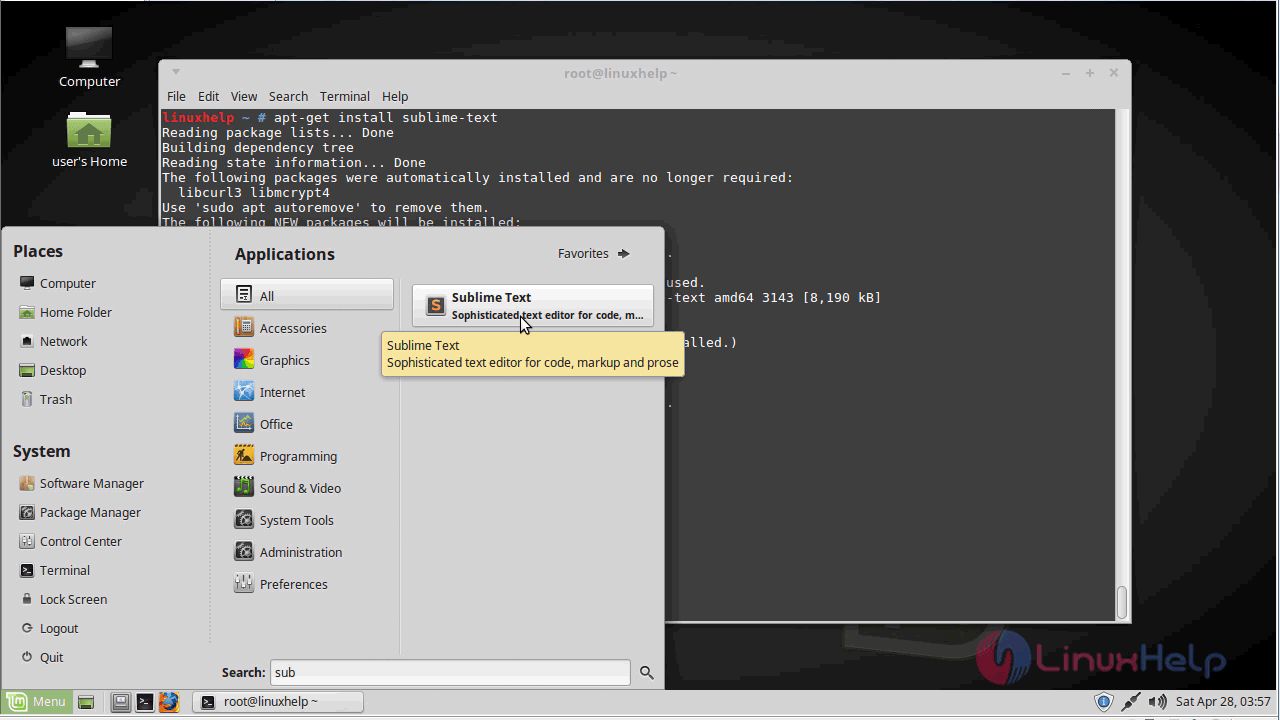
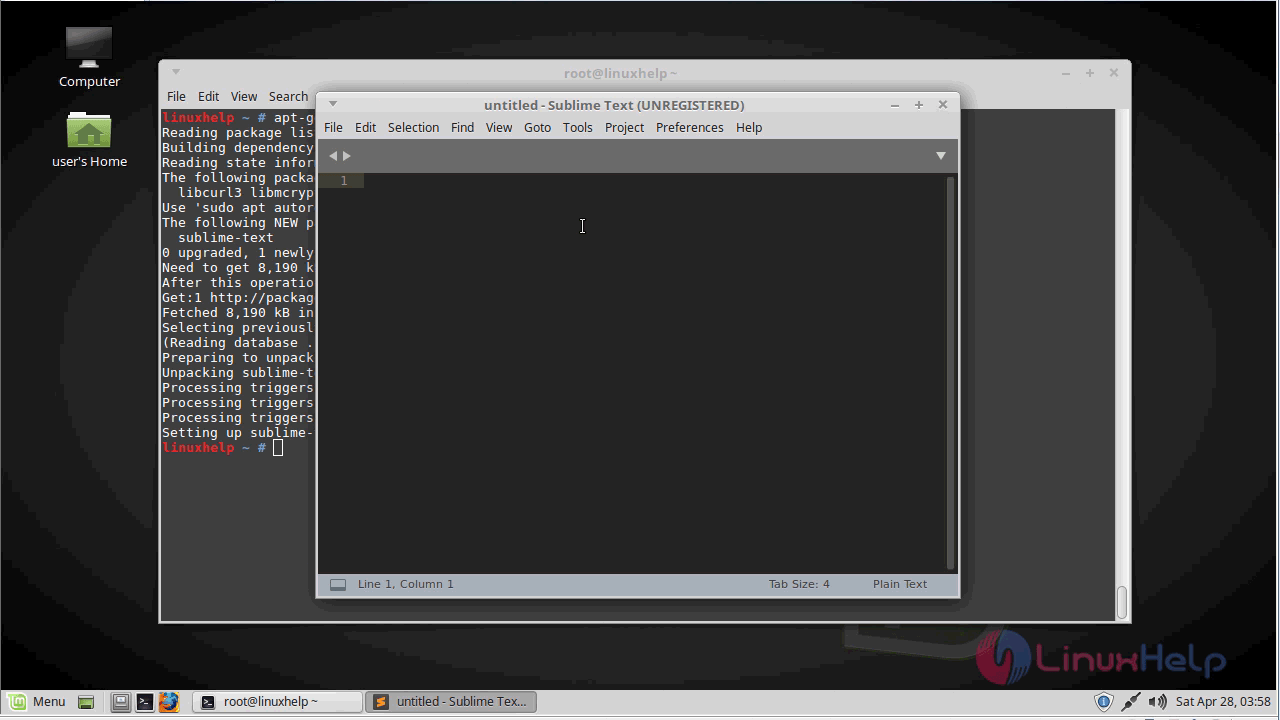
You can verify the version by navigating to help menu.
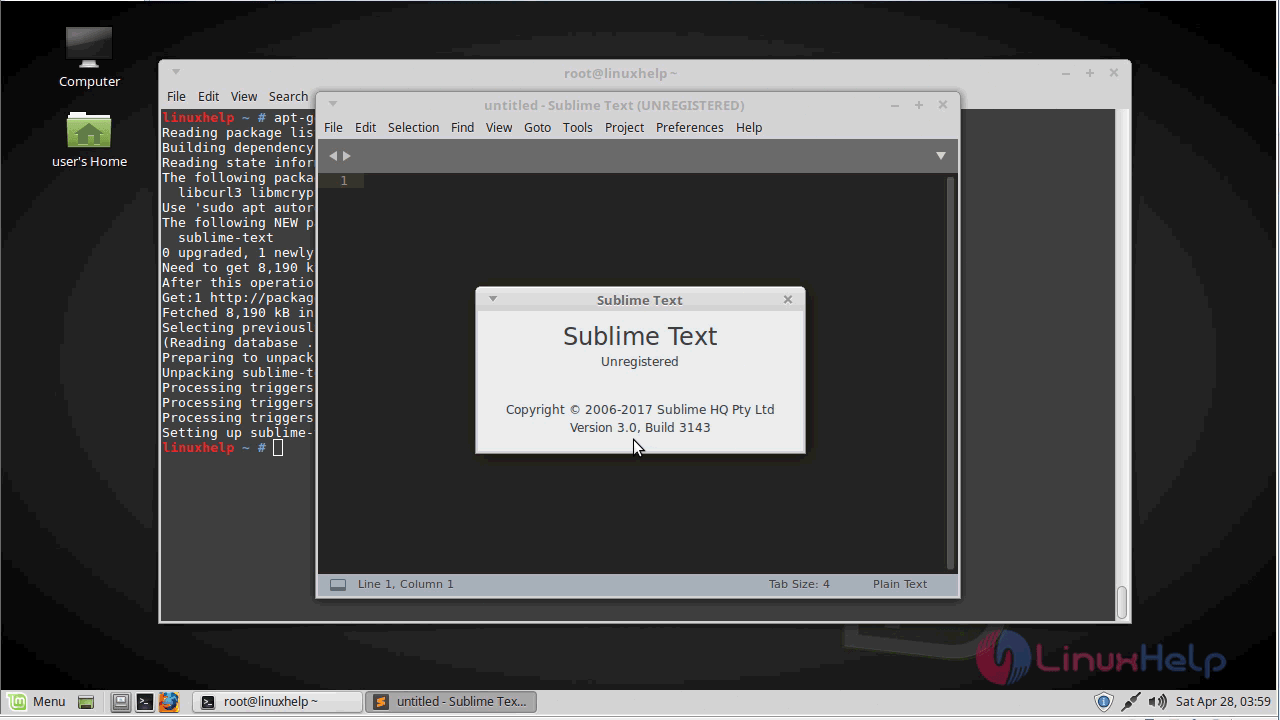
With this, the method to install sublime text 3.0 on Linux Mint 18.03 comes to an end.
Comments ( 0 )
No comments available