How to install Skype for Linux 5.4 on Ubuntu 16.04
How to install Skype for Linux 5.4 on Ubuntu 16.04
Skype is a messaging app that provides online text message and video chat services. Users may transmit both text and video messages and may exchange digital documents such as images, text, and video. Skype also allows video conference calls and group video calls. This article will explain the installation procedure of Skype for Linux 5.4 on Ubuntu 16.04.
Installation procedure
To start with the installation procedure, install the gdebi to install Debian file and execute the following the command.
root@linuxhelp:~# apt-get install gdebi
Reading package lists... Done
Building dependency tree
Reading state information... Done
.
.
Setting up gdebi (0.9.5.7ubuntu1) ...
Processing triggers for libc-bin (2.23-0ubuntu3) ...
Next download the Skype for Linux 5.4 using the wget command followed by the download link.
root@linuxhelp:~# wget https://go.skype.com/skypeforlinux-64-alpha.deb
--2017-07-28 05:58:06-- https://go.skype.com/skypeforlinux-64-alpha.deb
Resolving go.skype.com (go.skype.com)... 13.75.123.247
Connecting to go.skype.com (go.skype.com)|13.75.123.247|:443... connected.
.
.
skypeforlinux. 100%[====================> ] 36.58M 651KB/s in 52s
2017-07-28 05:14:58 (726 KB/s) - ‘ skypeforlinux-64-alpha.deb.2’ saved [38356590/38356590]
Use the gdebi installer to install Skype for Linux in your system by executing the following command.
root@linuxhelp:~# gdebi skypeforlinux-64-alpha.deb
Reading package lists... Done
Building dependency tree
Reading state information... Done
Reading state information... Done
.
.
Processing triggers for mime-support (3.59ubuntu1) ...
The Skype for Linux is installed in your system. Now go to Ubuntu dashboard and type skype in the search bar. Click on the icon to run the application.
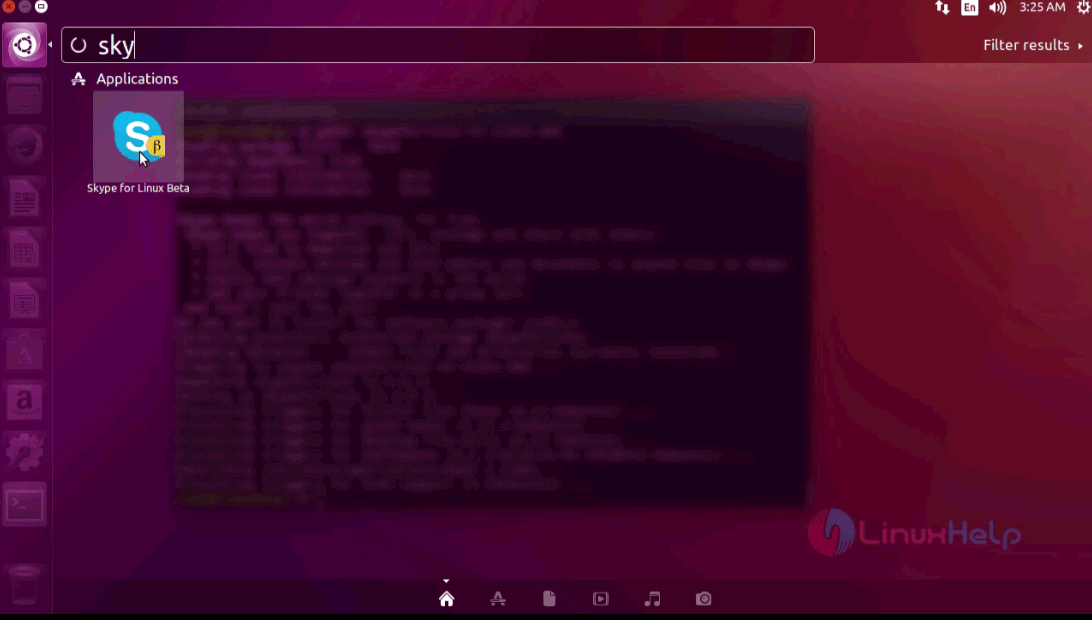
The skype is open and running successfully. The first page is displayed and asks you to sign in to skype.
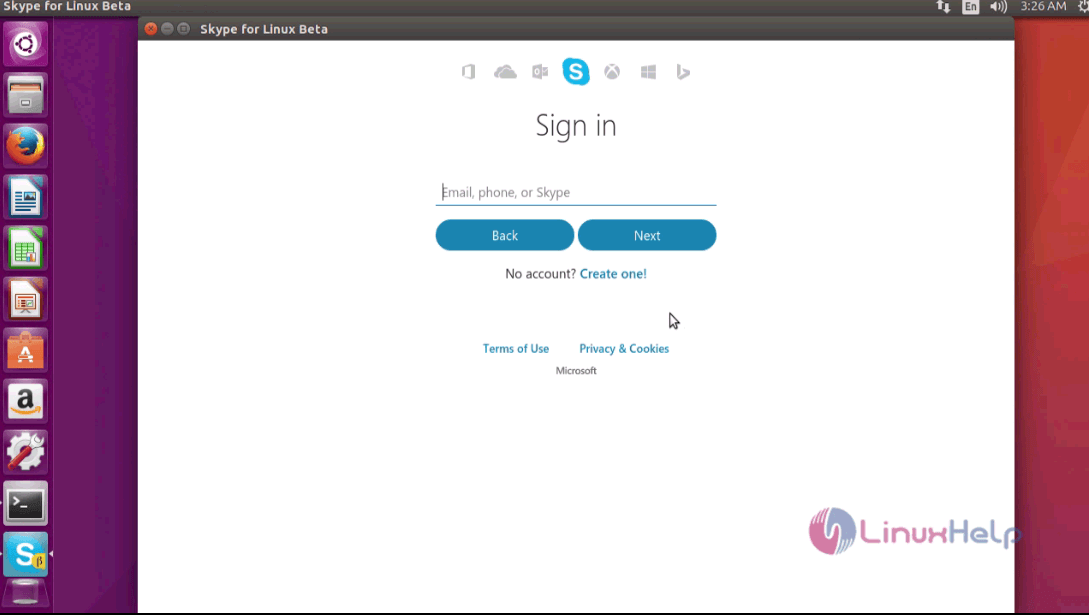
After signing in, you can search for contacts, and use the dial pad to manually enter the numbers of the contact.
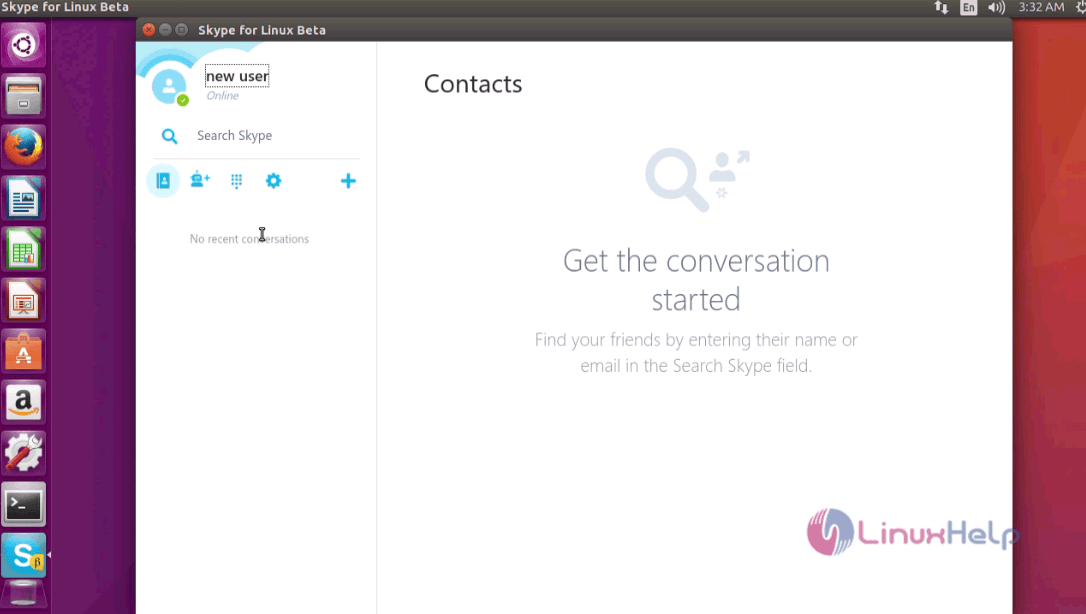
The installation procedure of the Skype for Linux application is complete. This beta version contains a score of new features.
Comments ( 0 )
No comments available