How to install shutter tool to take screenshot in Ubuntu
To install shutter tool to take screenshot in Ubuntu
Shutter is a tool that is used to take screenshot of a specific area or the whole window of a machine. The screenshot will be saved in a image file format like jpeg, png, bmp, ani, ico, fig, tiff etc. Installation of Shutter tool is explained in this article.
Before installing Shutter, update your repositories.
root@linuxhelp:~# apt-get update
Hit http://in.archive.ubuntu.com wily InRelease
Get:1 http://in.archive.ubuntu.com wily-updates InRelease [65.9 kB]
Get:2 http://security.ubuntu.com wily-security InRelease [65.9 kB]
Hit http://in.archive.ubuntu.com wily-backports InRelease
Hit http://in.archive.ubuntu.com wily/main Sources
Hit http://in.archive.ubuntu.com wily/restricted Sources
Hit http://in.archive.ubuntu.com wily/universe Sources
Hit http://in.archive.ubuntu.com wily/multiverse Sources
Hit http://in.archive.ubuntu.com wily/main amd64 Packages
Hit http://in.archive.ubuntu.com wily/restricted amd64 Packages
.
.
.
Get:25 http://security.ubuntu.com wily-security/universe i386 Packages [56.2 kB]
Get:26 http://security.ubuntu.com wily-security/multiverse i386 Packages [6,438 B]
Hit http://security.ubuntu.com wily-security/main Translation-en
Hit http://security.ubuntu.com wily-security/multiverse Translation-en
Hit http://security.ubuntu.com wily-security/restricted Translation-en
Hit http://security.ubuntu.com wily-security/universe Translation-en
Fetched 1,520 kB in 21s (70.4 kB/s)
Reading package lists... Done
Run the following command to install shutter tool.
root@linuxhelp:~# apt-get install shutter -y
Reading package lists... Done
Building dependency tree
Reading state information... Done
The following extra packages will be installed:
imagemagick imagemagick-6.q16 imagemagick-common libappindicator1
libbonobo2-0 libbonobo2-common libbonoboui2-0 libbonoboui2-common
libcairo-perl libclass-data-inheritable-perl libcommon-sense-perl
libcrypt-openssl-bignum-perl libcrypt-openssl-rsa-perl libdata-random-perl
libextutils-depends-perl libextutils-pkgconfig-perl libfftw3-double3
libfile-which-perl libgd-perl libglade2-0 libglib-perl libgnome2-0
libgnome2-bin libgnome2-canvas-perl libgnome2-common libgnome2-gconf-perl
.
.
.
Setting up libgnome2-bin (2.32.1-4ubuntu1) ...
Setting up libgnome2-0:amd64 (2.32.1-4ubuntu1) ...
Setting up libbonoboui2-0:amd64 (2.24.5-3ubuntu1) ...
Setting up libgnomeui-0:amd64 (2.24.5-3) ...
Setting up libgnome2-perl (1.046-1) ...
Setting up shutter (0.92-0.1ubuntu1) ...
Processing triggers for libc-bin (2.21-0ubuntu4) ...
After installation, you can open the application using “ shutter” command or search it in the Unity Dashboard.
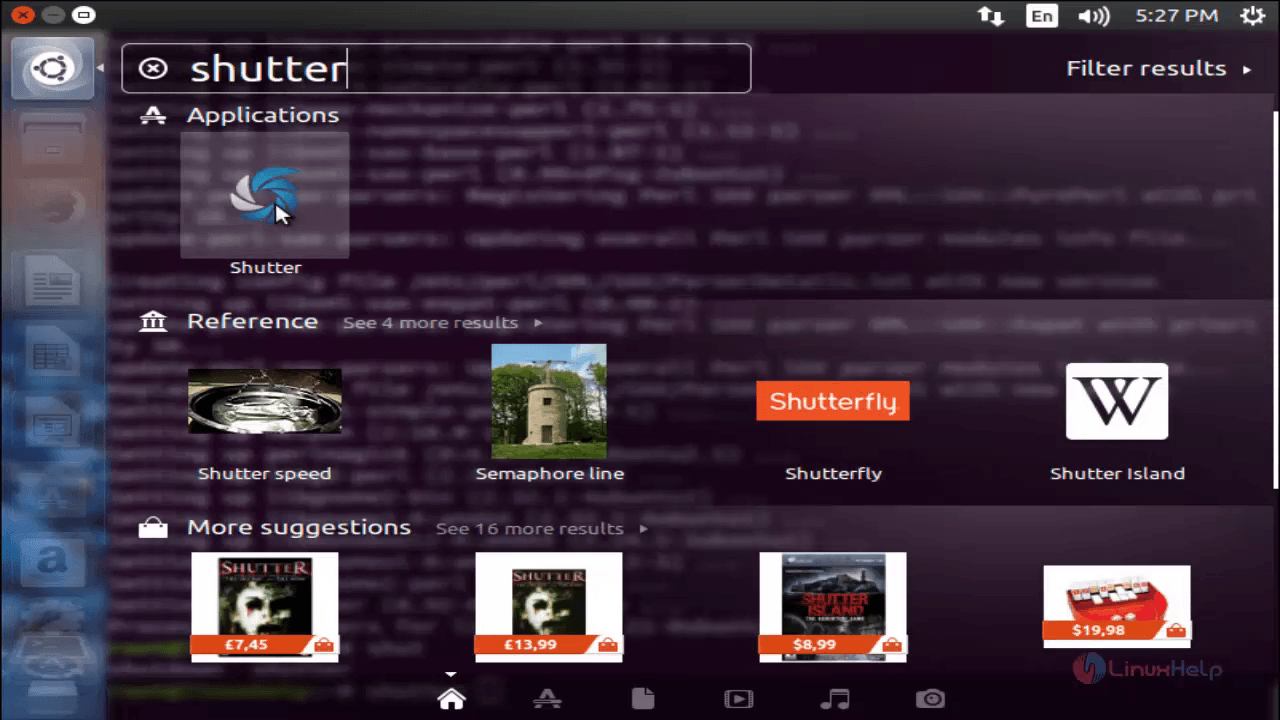
To take snapshot, Click “ selection” .
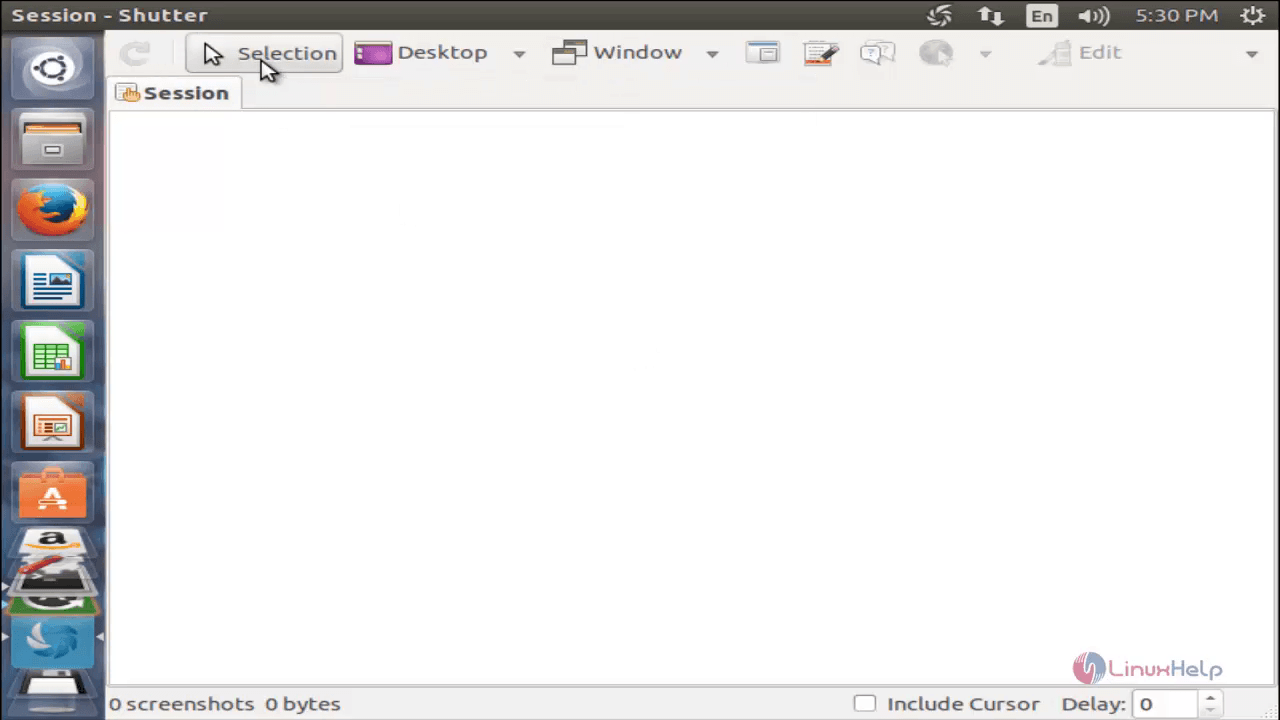
Then click and drag the area to take screenshot.
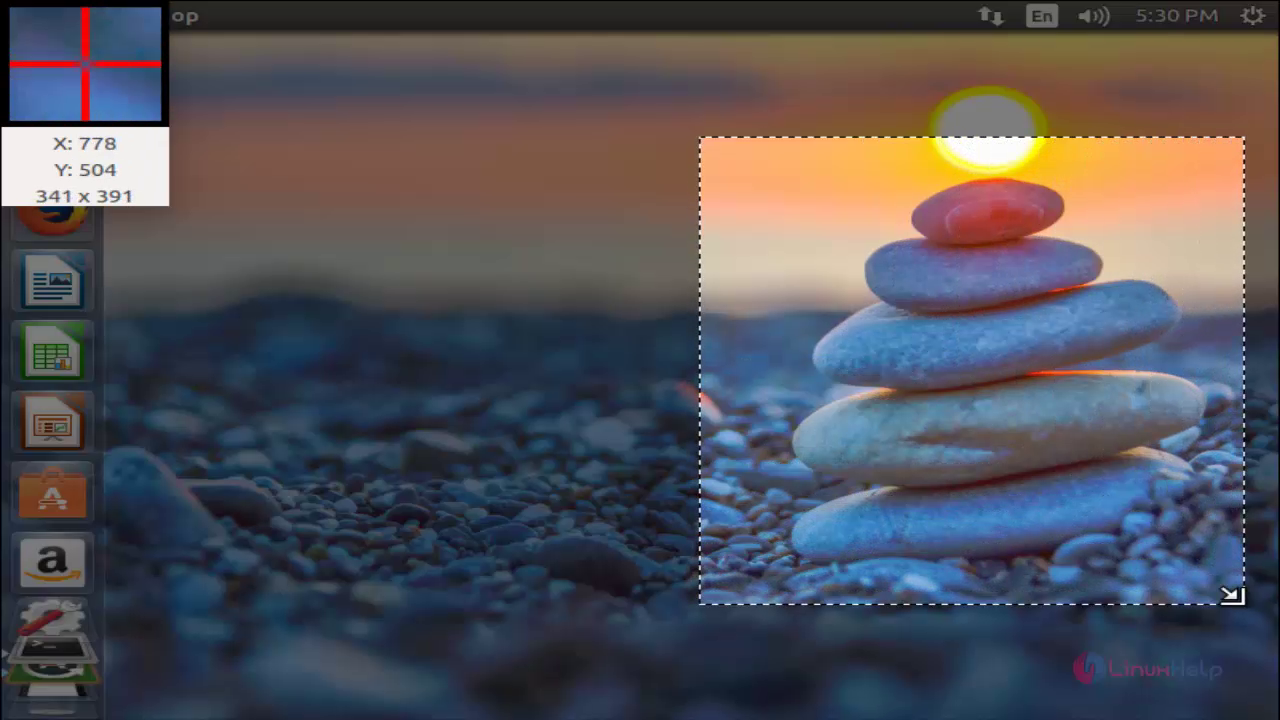
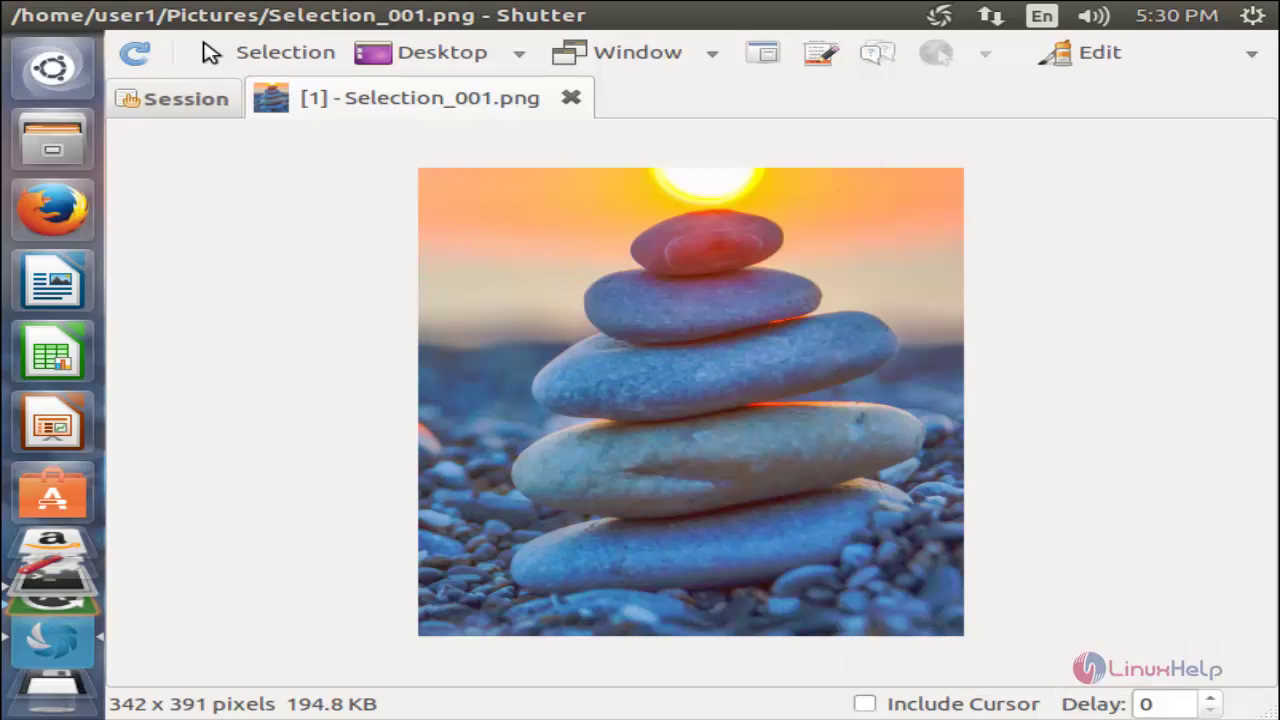
Click “ Desktop” to take screenshot of hole Desktop or a window.
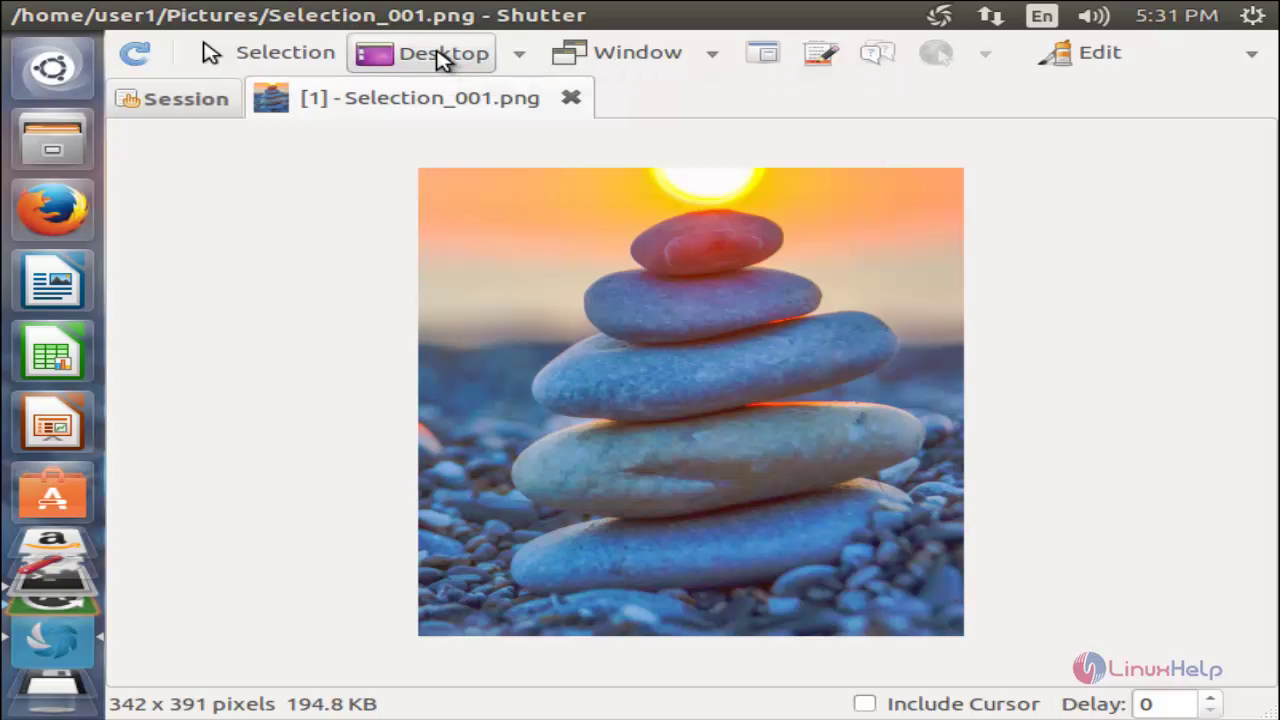
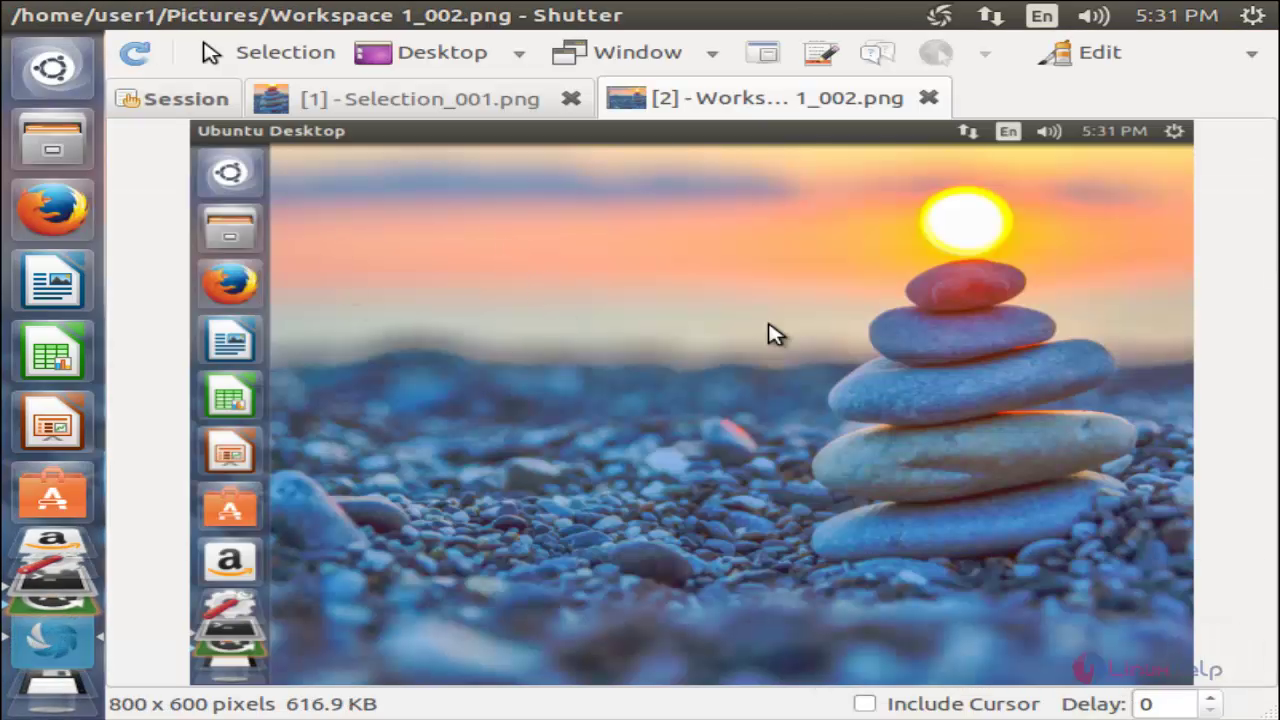
Click “ Window” to take snap shot of a selected window.
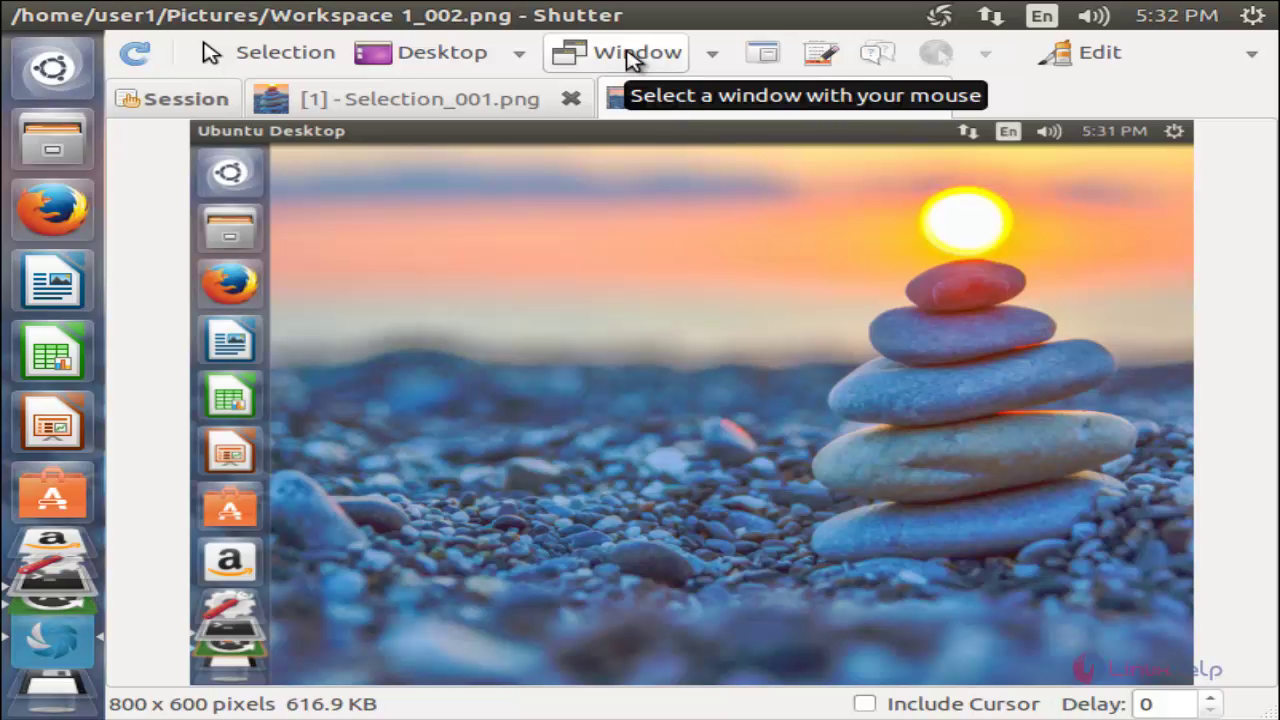
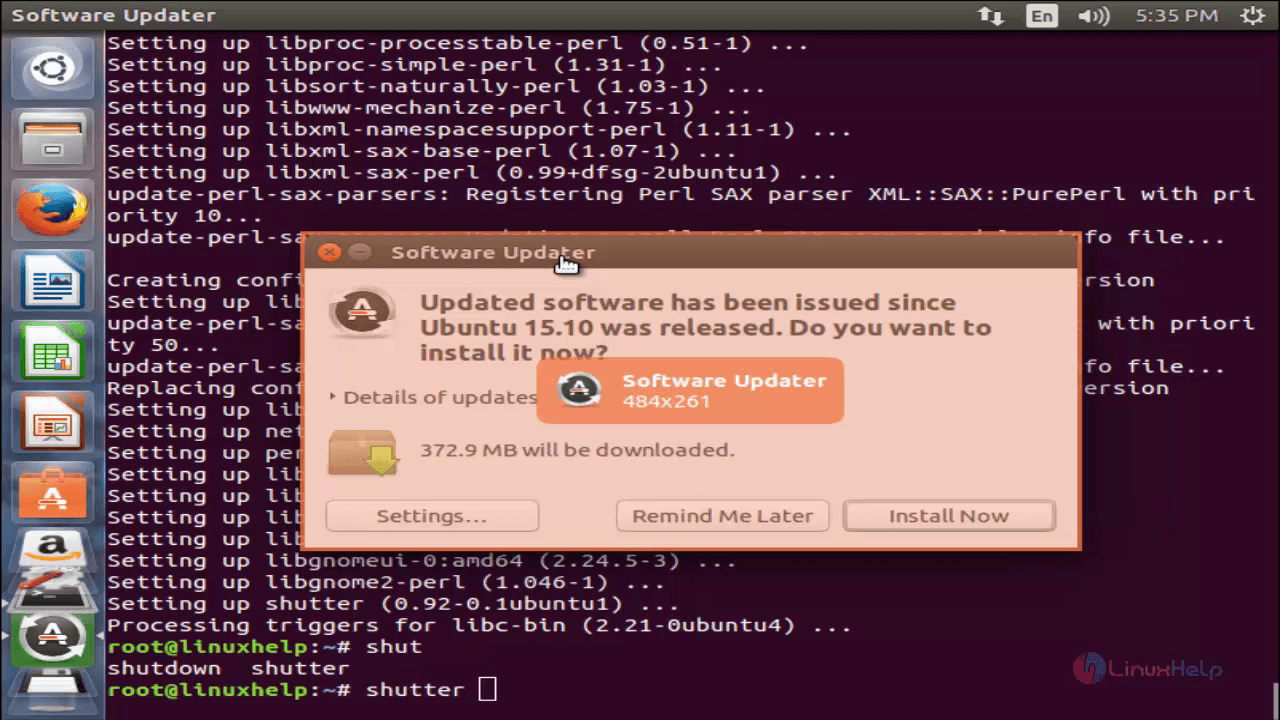
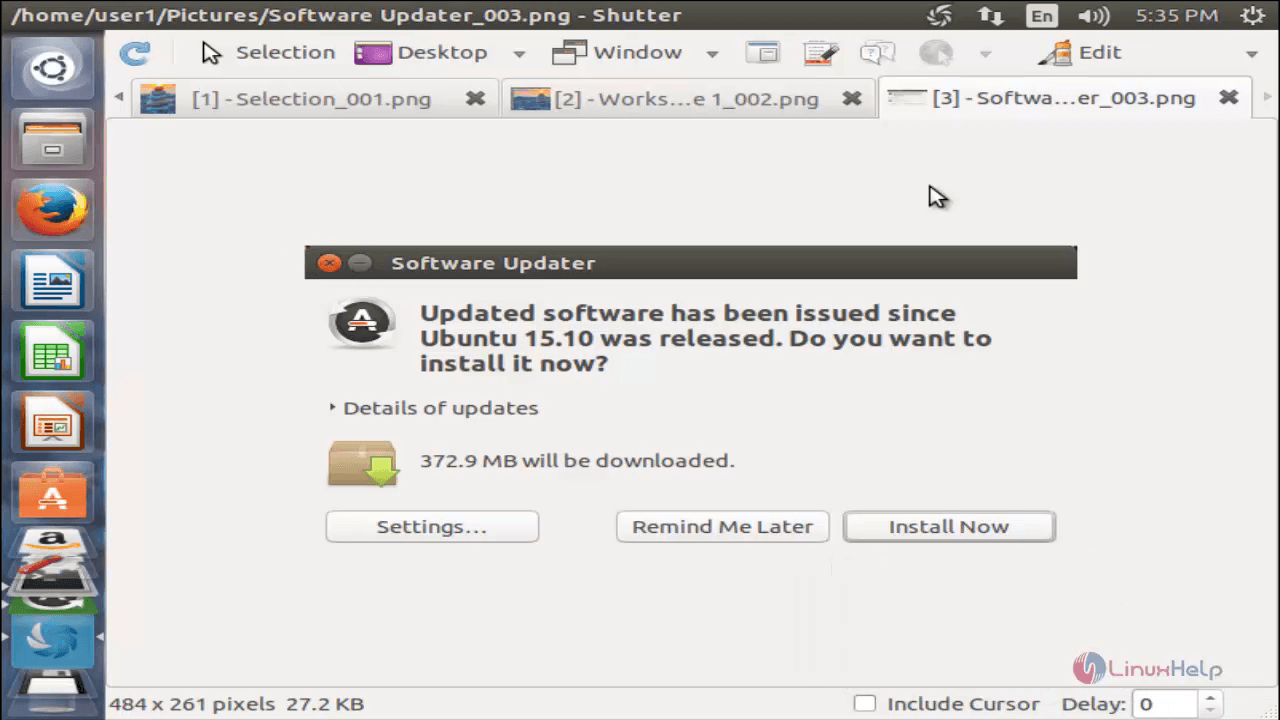
To edit a screenshot click “ Edit” and then use the available tool to edit the picture and click “ Save”

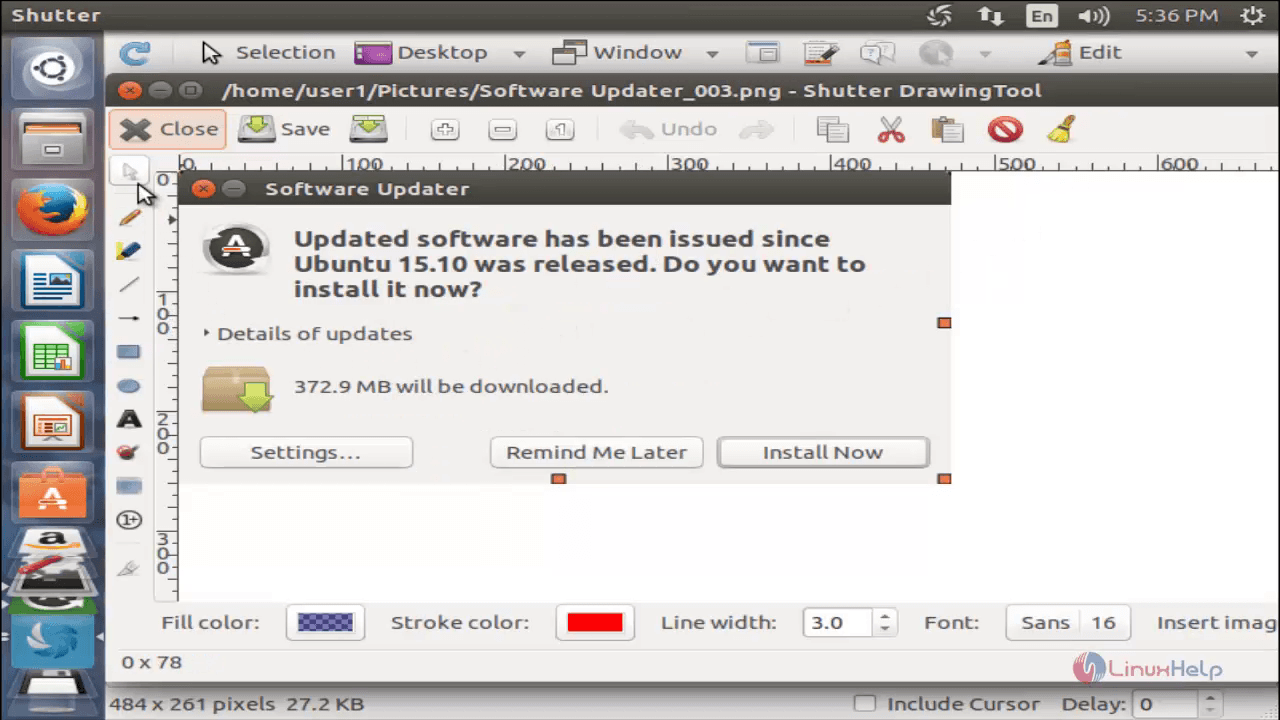
To view the preferences for shutter tool, Go to Edit and choose “ Preferences”
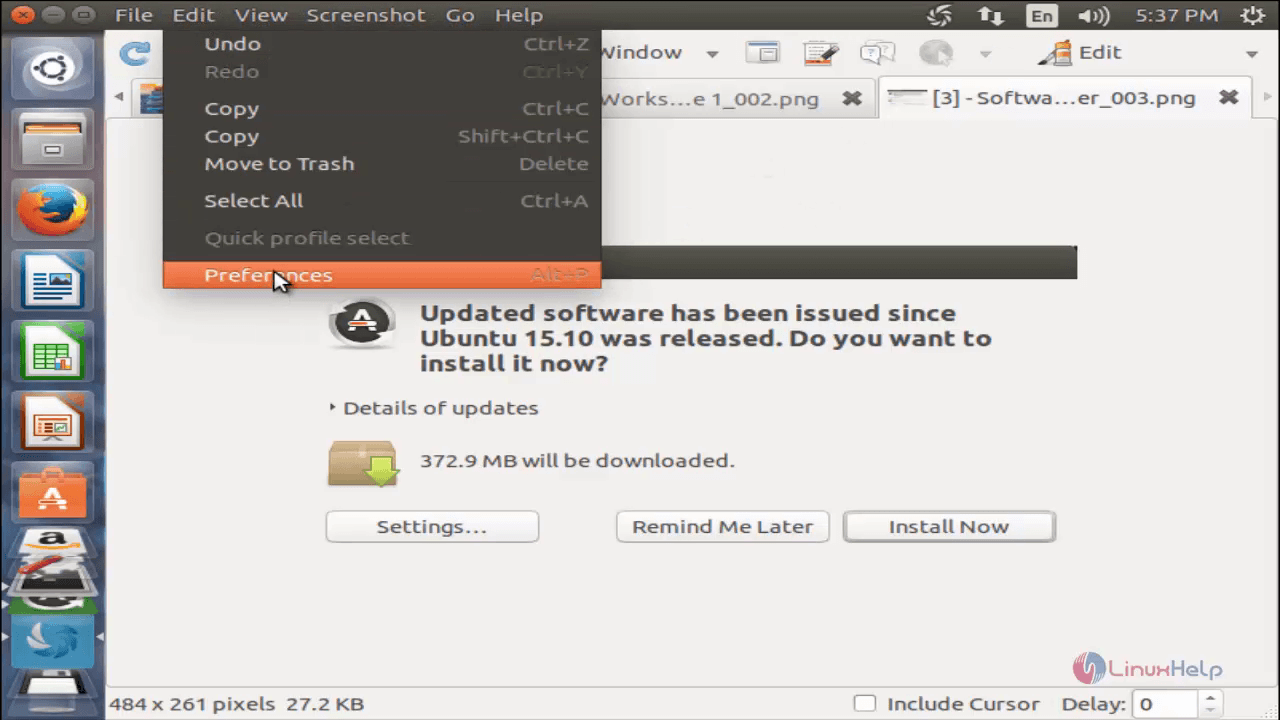
Here, you can change the preference as per your requirement.
At first the Main tab,
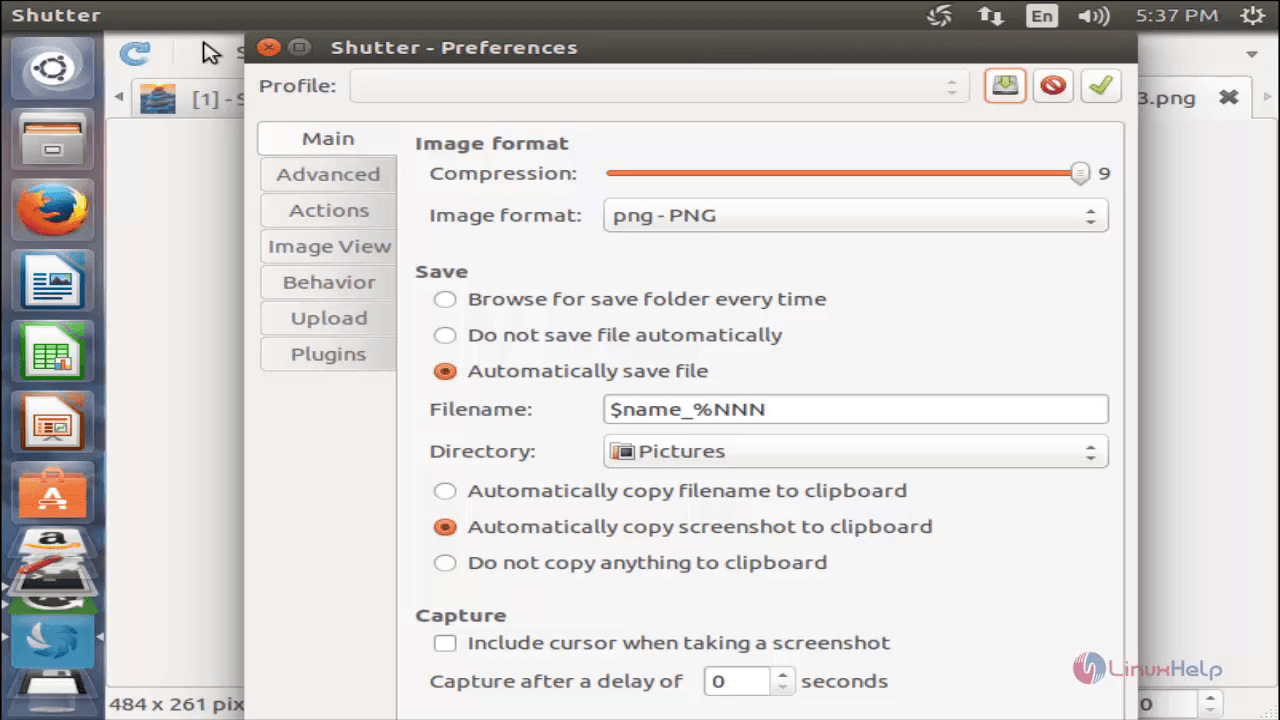
Advanced tab
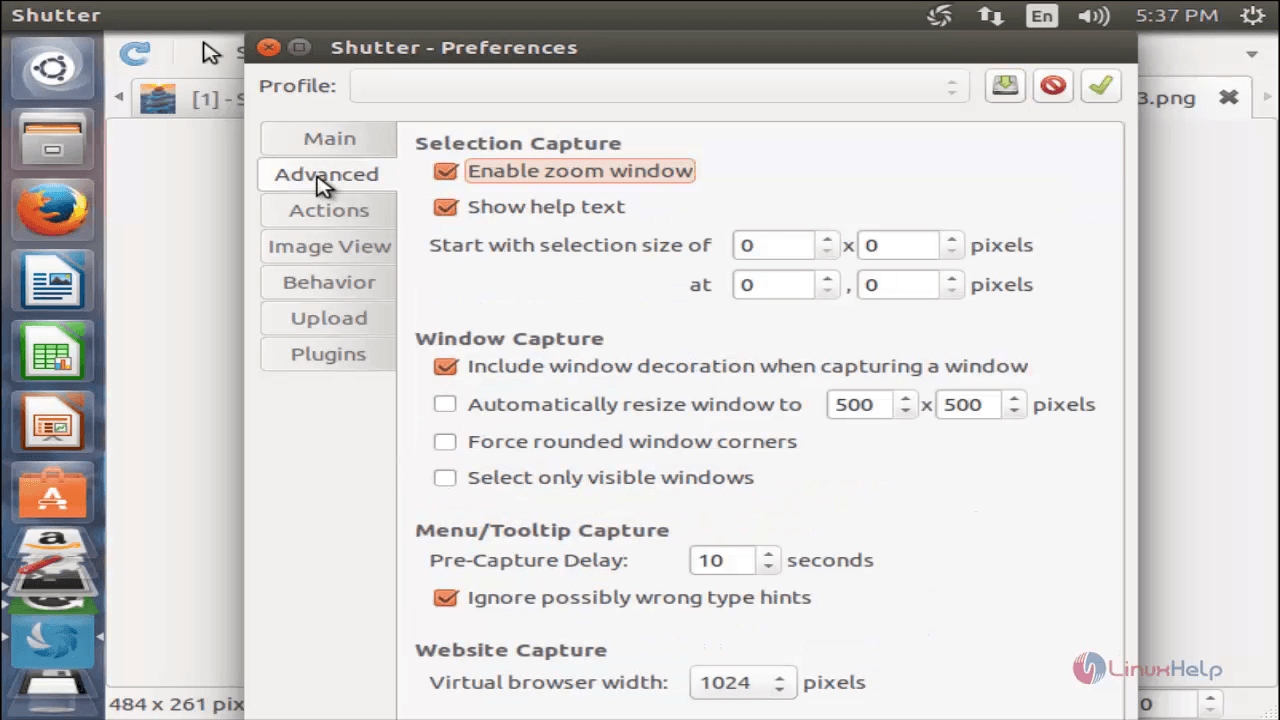
Actions tab
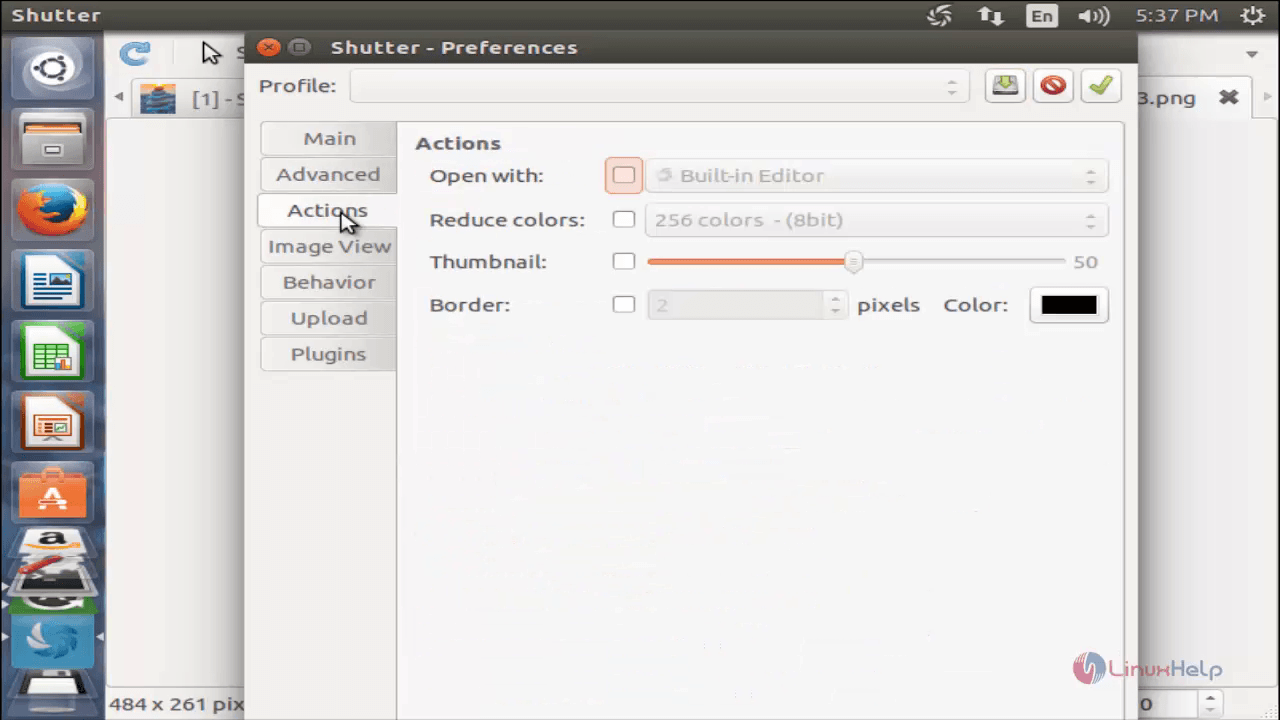
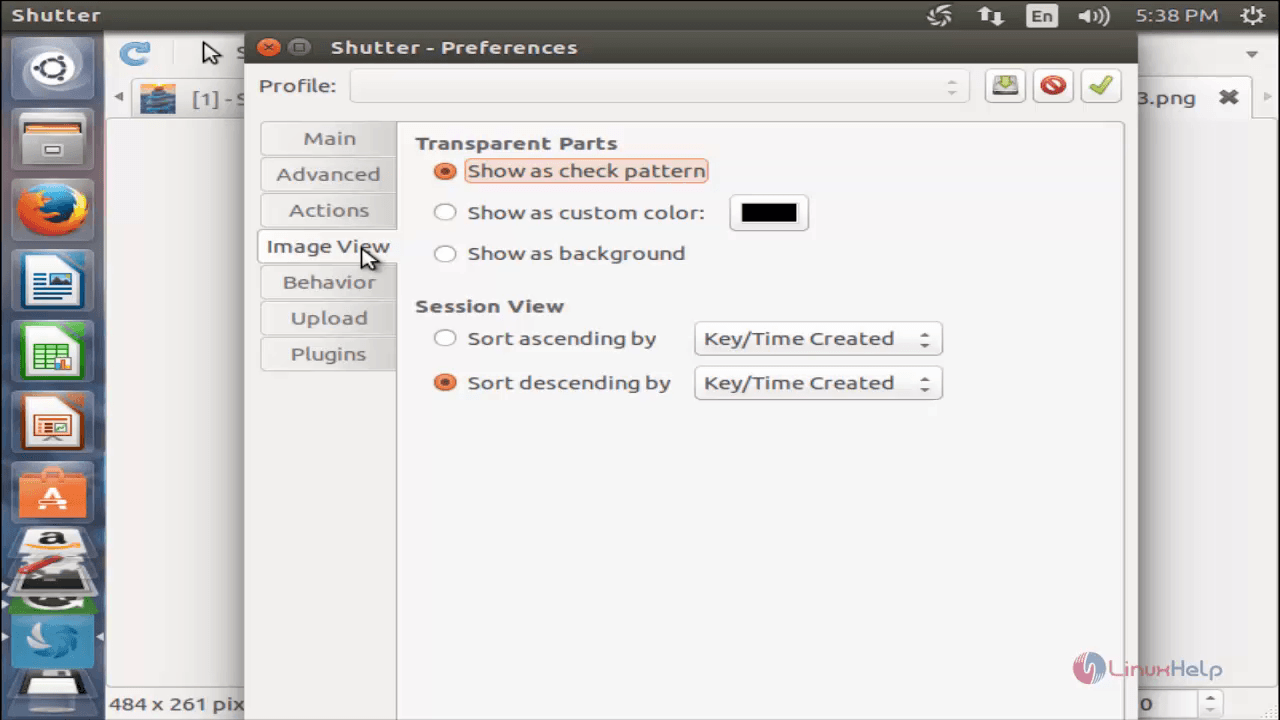
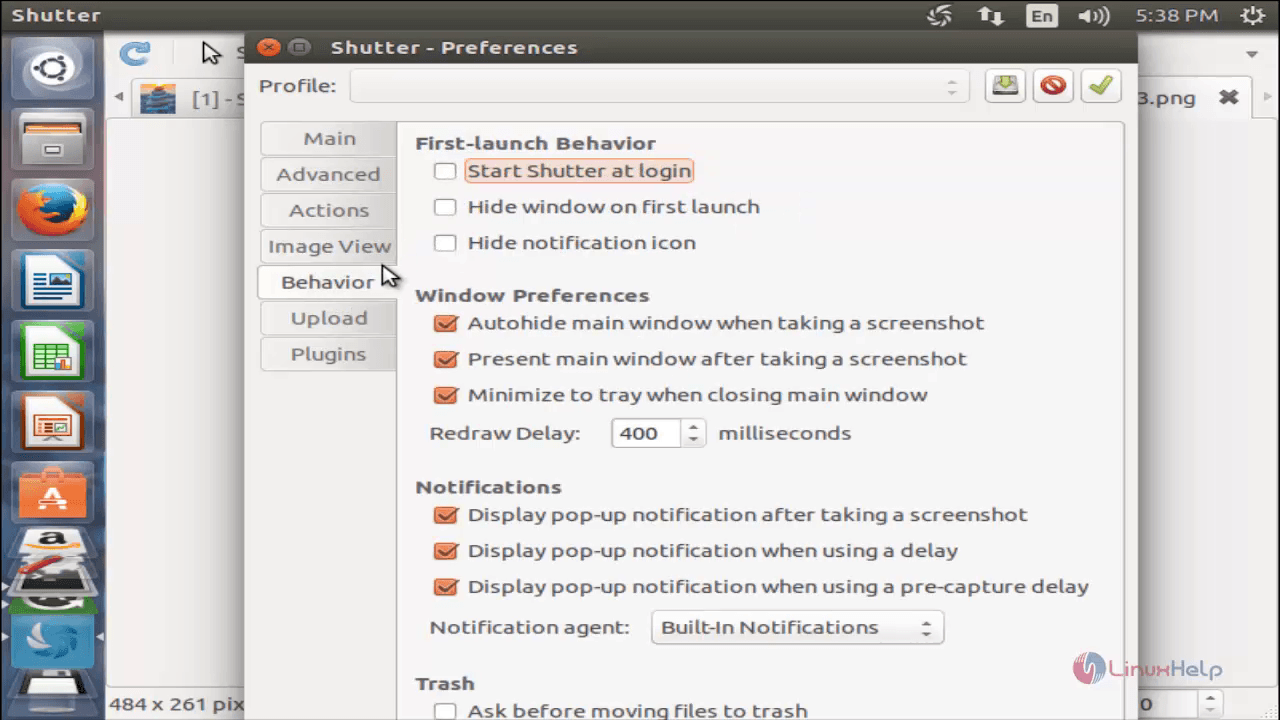
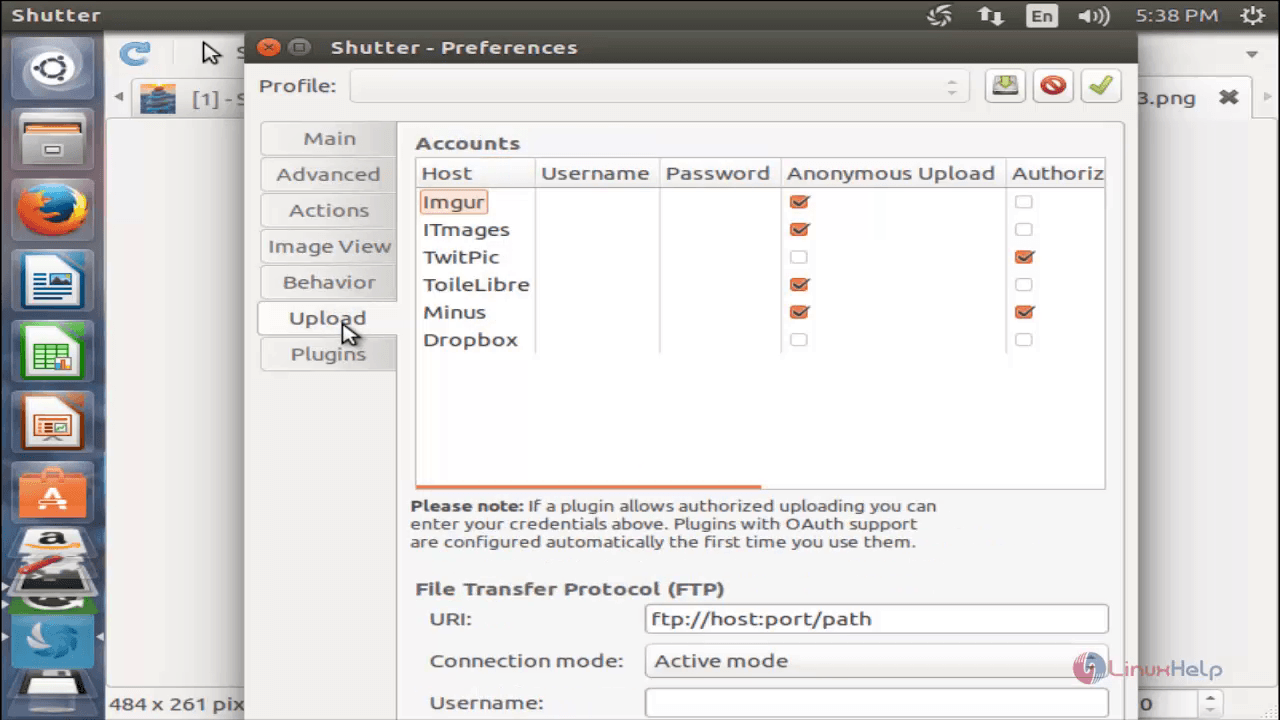
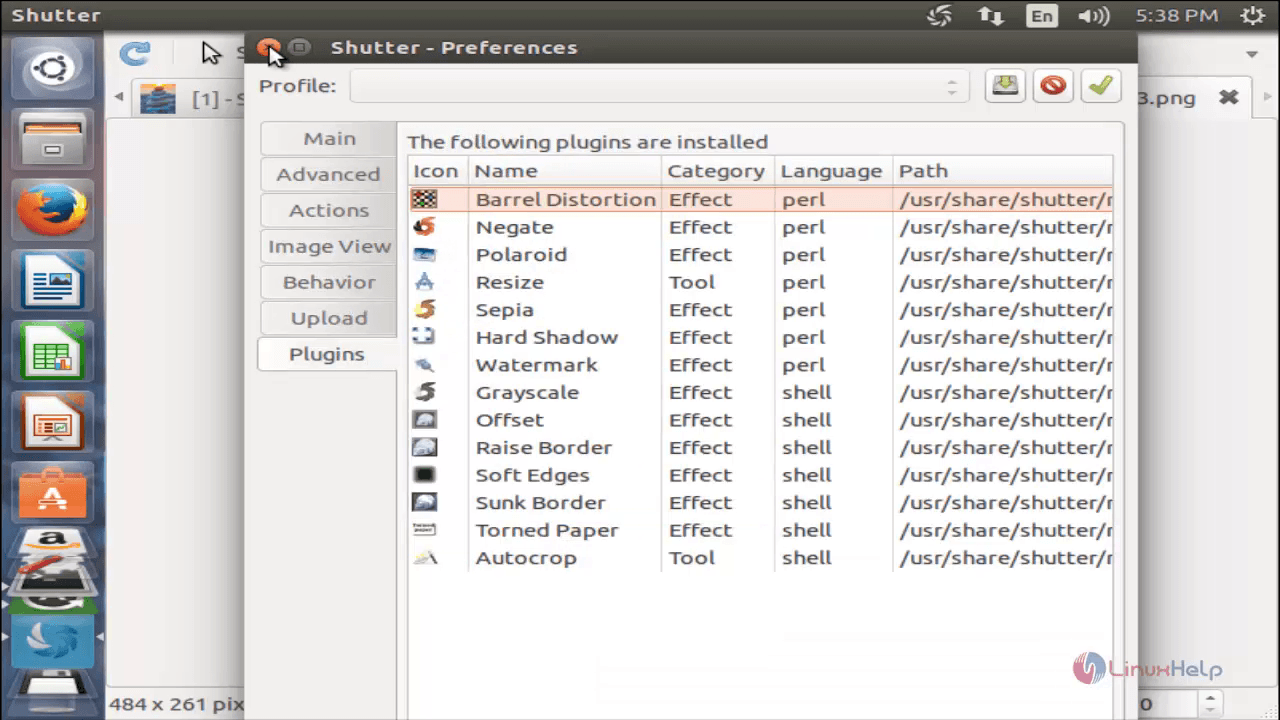
Comments ( 0 )
No comments available