How To Install Shorewall In Linux
Installation of Shorewall in Linux
Shorewall is a front-end command line environment, that uses a number of text files for its configuration. Shorewall is an open source software published under GNU General Public License. It is a gateway/firewall configuration tool for Linux. It is a robust firewall system, which can be used over a network of system. In this article, we will learn the procedures to install Shorewall.
Here we use two-interface configuration, that consists of a system with two Ethernet ports.
To install Shorewall
For Debian/Ubuntu/Linux Mint
Run the following command to install Shorewall.
$ sudo apt-get install shorewall6
For RHEL/CentOS/Fedora
Run the below command to install Shorewall.
[root@linuxhelp ~]# yum install shorewall6
Loaded plugins: fastestmirror, langpacks
Loading mirror speeds from cached hostfile
* base: centos.excellmedia.net
* epel: ftp.cuhk.edu.hk
* extras: centos.excellmedia.net
* updates: centos.excellmedia.net
Resolving Dependencies
--> Running transaction check
---> Package shorewall6.noarch 0:4.6.5.3-1.el7 will be installed
.
.
.
Installed:
shorewall6.noarch 0:4.6.5.3-1.el7
Dependency Installed:
shorewall-core.noarch 0:4.6.5.3-1.el7
Complete!
Then copy a sample configuration from the ‘ /usr/share/doc/shorewall6‘ directory to the default directory Shorewall ‘ /etc/shorewall6‘ .
[root@linuxhelp ~]# cp /usr/share/doc/shorewall6-4.6.5.3/Samples6/two-interfaces/* /etc/shorewall6/ cp: overwrite ‘ /etc/shorewall6/interfaces’ ? y cp: overwrite ‘ /etc/shorewall6/policy’ ? y cp: overwrite ‘ /etc/shorewall6/rules’ ? y cp: overwrite ‘ /etc/shorewall6/shorewall6.conf’ ? y cp: overwrite ‘ /etc/shorewall6/stoppedrules’ ? y cp: overwrite ‘ /etc/shorewall6/zones’ ? y
Next go to the ‘ /etc/shorewall6’ directory.
[root@linuxhelp ~]# cd /etc/shorewall6
Now look at the ‘ /etc/shorewall6/zones‘ file.
There are three zones defined by default namely net, loc, and all.
The net zone is internet facing interface, the loc zone, which is LAN facing interface and all includes everything.
[root@linuxhelp shorewall6]# vim zones
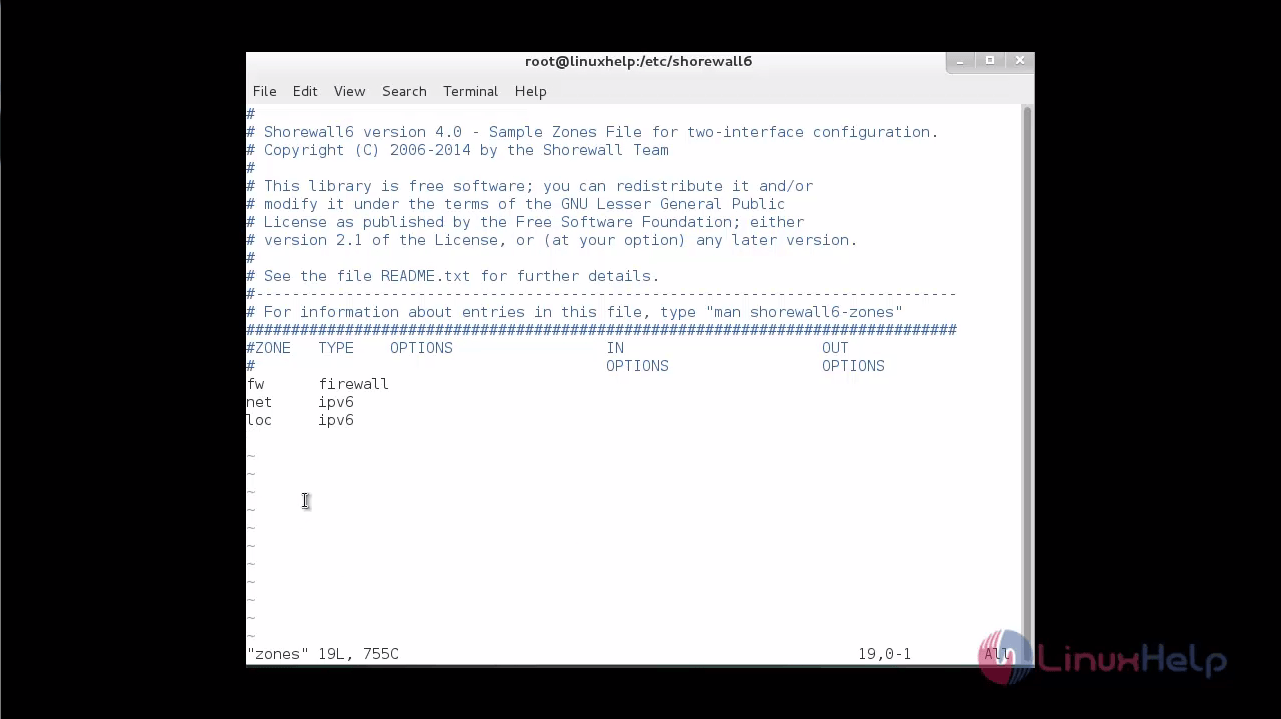
Open the policy file to set the policies for interfaces.
[root@linuxhelp shorewall6]# vim policy
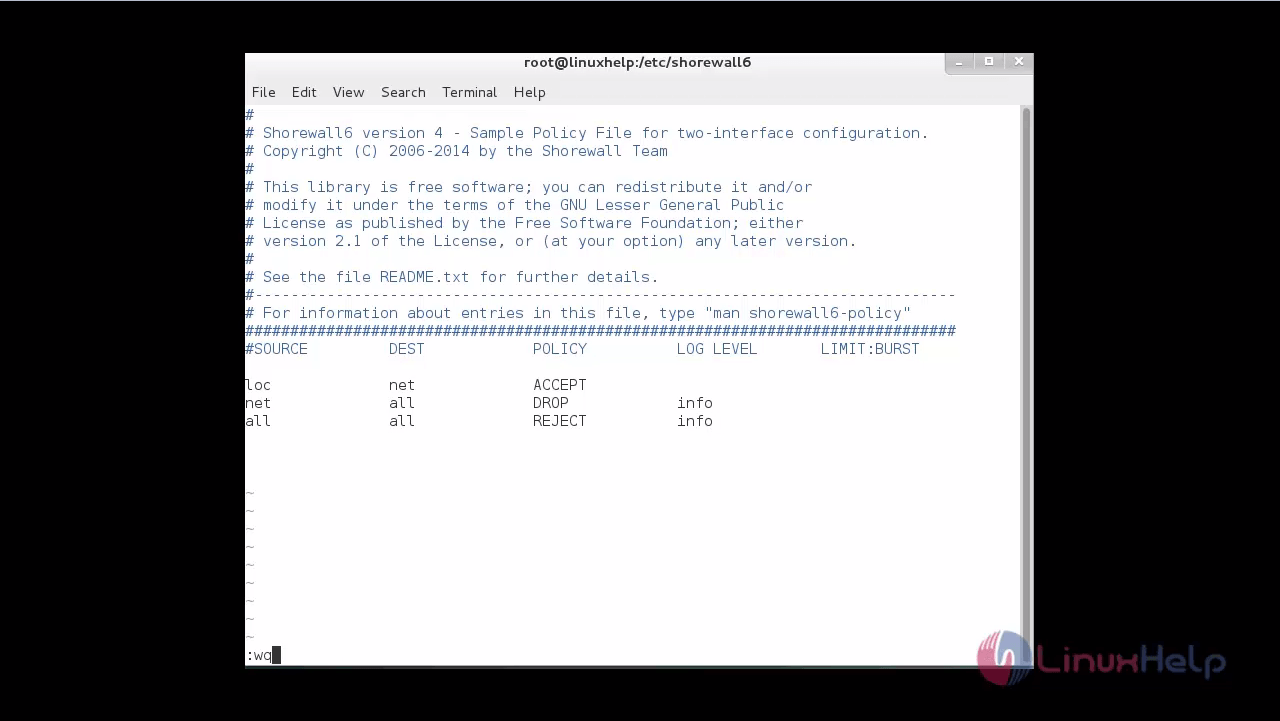
Policies of this setup:
- Allows all connection requests from the loc zone to the net zone
- Removes all connection requests from the net zone to the firewall and also the LAN
- Rejects all the connections
To configure the interfaces
To configure the interfaces, you need to edit ‘ /etc/shorewall6/interfaces‘ file.
[root@linuxhelp shorewall6]# vim interfaces
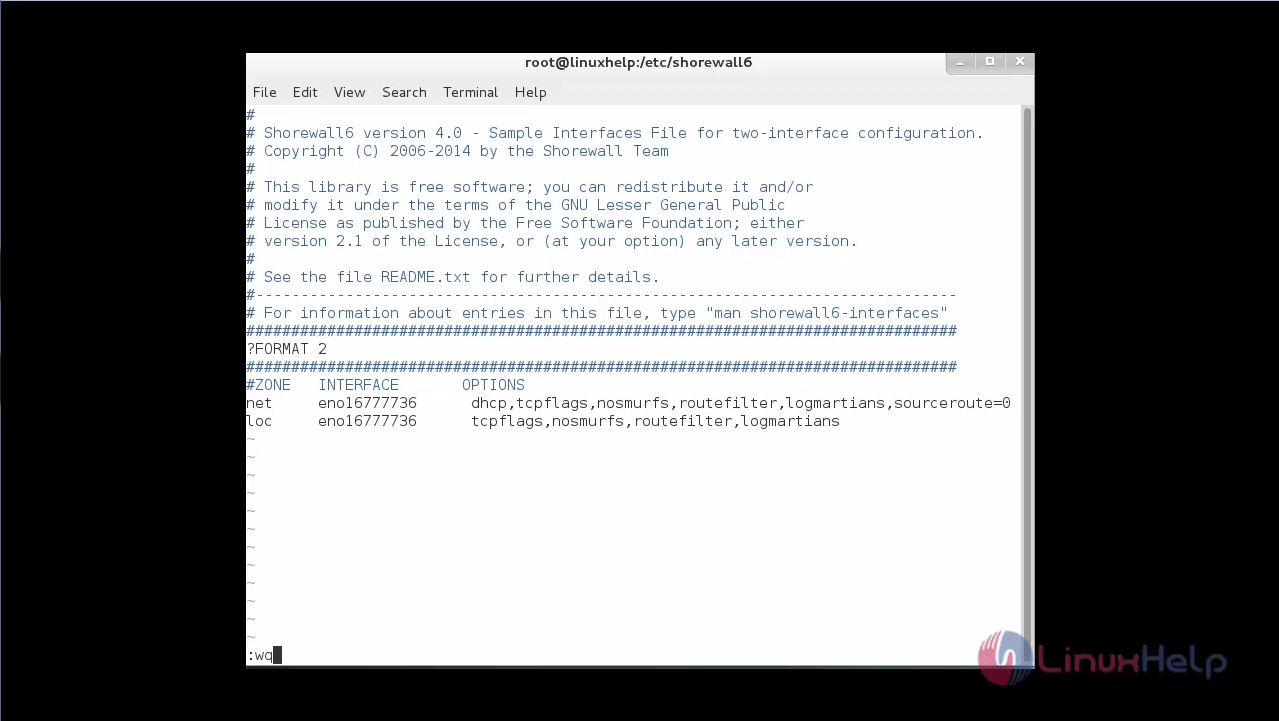
Explanation of the interface options:
routefilter &ndash it is a kernel route filtering for anti-spoofing.
logmartians &ndash it is a log packets with the impossible source address.
nosmurfs &ndash it is a filter packets with the broadcast address as source.
Run the following command to know more information about the interfaces.
[root@linuxhelp shorewall6]# man shorewall6-interfaces
Now, define the rules in ‘ /etc/shorewall6/rules’ file.
[root@linuxhelp shorewall6]# vim rules
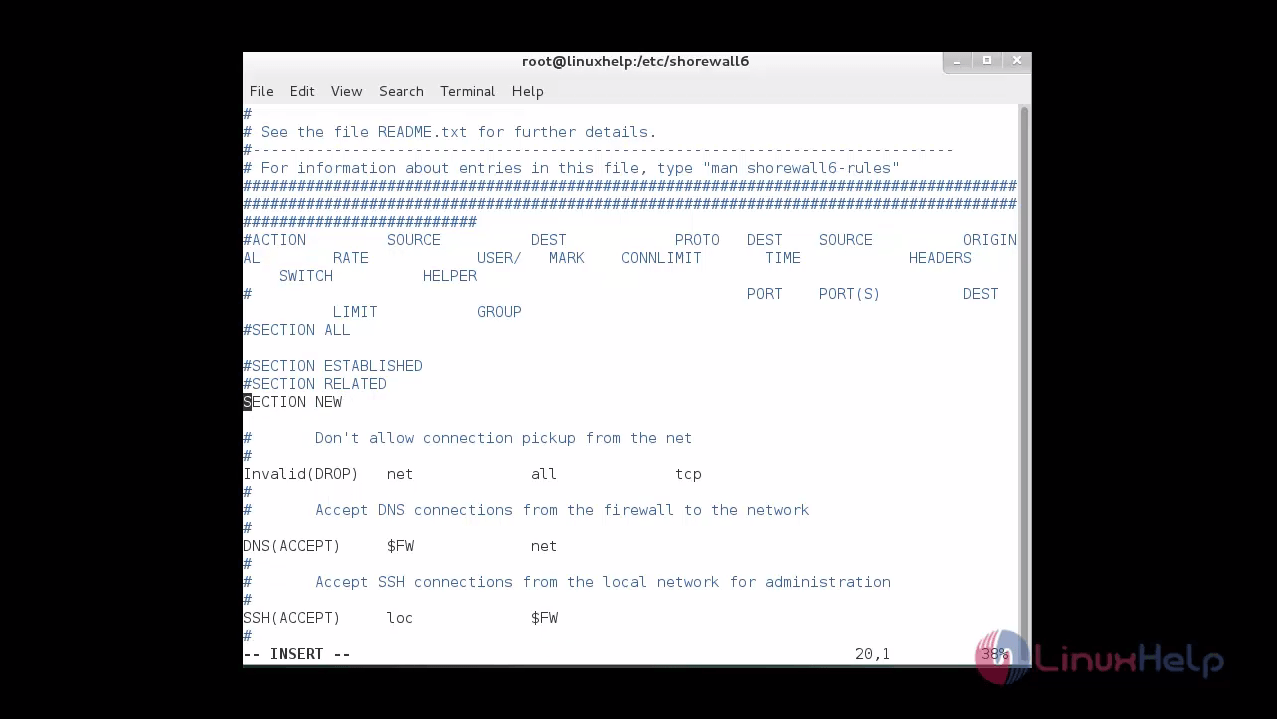
When you run the SSH server behind the system’ s firewall with the IP 192.168.5.196. It opens up a port in your firewall. The firewall sends the traffic arriving on port 22 to the machine at 192.168.5.196. This is known as Port Forwarding.
When any SSH packets arrives from the net zone to the firewall, it redirects the packets to the IP 192.168.5.196 via port 22 and this process is called Network Address Translation or NAT.
To attain this enter this entry SSH(DNAT) net loc:192.168.5.196 into the file ‘ /etc/shorewall6/rules’ .
[root@linuxhelp shorewall6]# vim rules
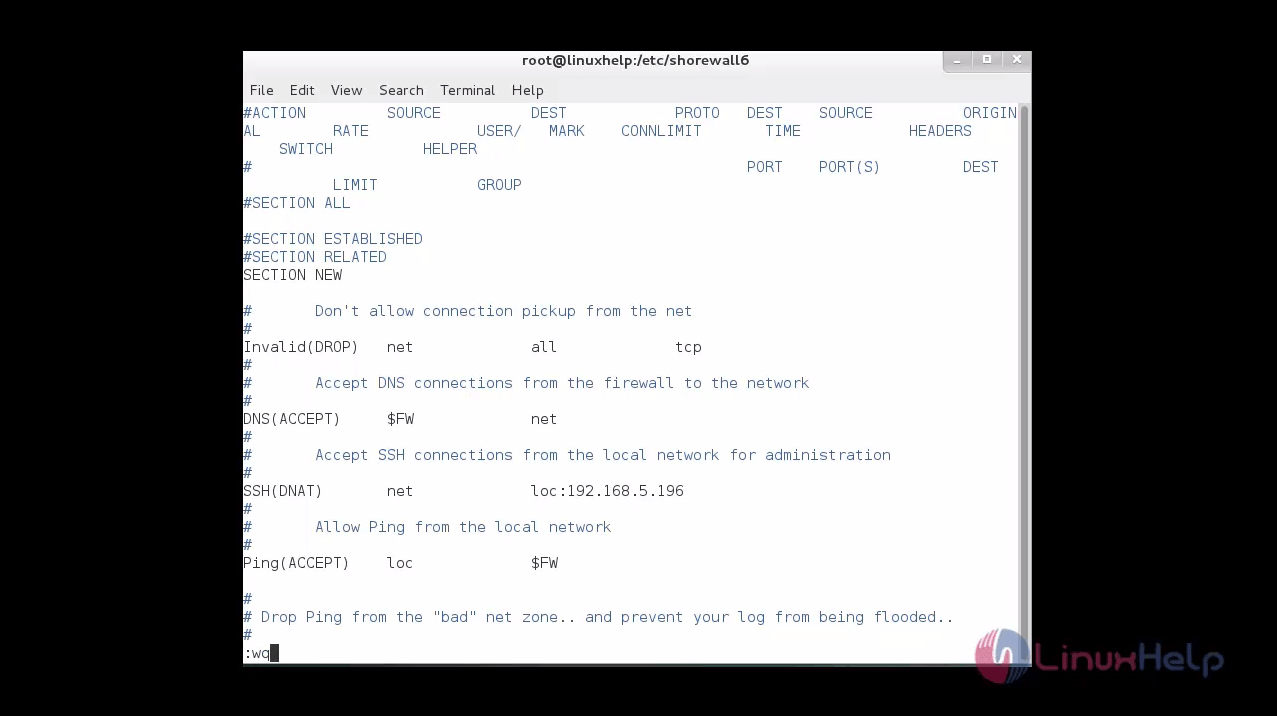
Comments ( 0 )
No comments available