How to install Seopanel on Ubuntu 18.04
To install Seopanel on Ubuntu 18.04
Seo Panel is an open source multi-website search engine optimization (SEO) monitoring application. Anyone can easily develop and install required plugins for their SEO panel. It is a free software released under GNU GENERAL PUBLIC LICENSE V2. In this tutorial, we will cover the installation of SeoPanel CMS 4.6 on Ubuntu 18.04
Prerequisites
Install LAMP(Apache, MariaDB, php7)
In MariaDB (create database and user and give privileges to that user )
Php installation with required following modules
add-apt-repository ppa:ondrej/php
apt-get update
apt-get install php7.0 php7.0-mysql php7.0-curl php7.0-json php7.0-cgi libapache2-mod-php7.0 php7.0-mcrypt php7.0-xmlrpc php7.0-gd php7.0-mbstring php7.0 php7.0-common php7.0-xmlrpc php7.0-soap
php7.0-xml php7.0-intl php7.0-cli php7.0-ldap php7.0-zip php7.0-readline php7.0-imap php7.0-tidy php7.0-recode php7.0-sq php7.0-intl
Installation
Download a SeoPanel package on terminal using the wget command
root@linuxhelp1:~# wget https://excellmedia.dl.sourceforge.net/project/seopanel/Seopanel.v3/seopanel.v.3.13.0.zip
--2018-07-03 06:21:31-- https://excellmedia.dl.sourceforge.net/project/seopanel/Seopanel.v3/seopanel.v.3.13.0.zip
Resolving excellmedia.dl.sourceforge.net (excellmedia.dl.sourceforge.net)... 202.153.32.19
Connecting to excellmedia.dl.sourceforge.net (excellmedia.dl.sourceforge.net)|202.153.32.19|:443... connected.
HTTP request sent, awaiting response... 200 OK
Length: 7175309 (6.8M) [application/octet-stream]
Saving to: ‘ seopanel.v.3.13.0.zip’
seopanel.v.3.13.0.zip 100%[==============================> ] 6.84M 375KB/s in 22s
2018-07-03 06:21:53 (325 KB/s) - ‘ seopanel.v.3.13.0.zip’ saved [7175309/7175309]
After Downloading extract the downloaded package
root@linuxhelp1:~# unzip seopanel.v.3.13.0.zip
Archive: seopanel.v.3.13.0.zip
creating: seopanel/
inflating: seopanel/moz.php
inflating: seopanel/keywords.php
inflating: seopanel/siteauditorcron.php
inflating: seopanel/users.php
inflating: seopanel/searchengine.php
.
.
extracting: seopanel/images/blue_img7.gif
inflating: seopanel/images/blue_img3.gif
inflating: seopanel/images/close.png
inflating: seopanel/images/create.gif
inflating: seopanel/themes-manager.php
inflating: seopanel/README
inflating: seopanel/pagespeed.php
inflating: seopanel/captcha-test.php
Move the extracted file into the HTML directory
root@linuxhelp1:~# mv seopanel /var/www/
Navigate to the apache document root directory
root@linuxhelp1:~# cd /var/www/
Change ownership and permission of the as SeoPanel CMS follows
root@linuxhelp1:/var/www# chown -R www-data.www-data seopanel
root@linuxhelp1:/var/www# chmod -R 775 seopanel
Create a new virtual host configuration for accessing the SeoPanel CMS
root@linuxhelp1:/var/www# vim /etc/apache2/sites-available/seopanel.conf
< VirtualHost *:80>
ServerName www.linuxhelp1.com
DocumentRoot /var/www/seopanel/
< Directory /var/www/seopanel/>
AllowOverride All
allow from all
< /Directory>
< /VirtualHost>
Enable site access
root@linuxhelp1:/var/www# a2ensite seopanel.conf
Enabling site seopanel.
To activate the new configuration, you need to run:
systemctl reload apache2
Disable default access
root@linuxhelp1:/var/www# a2dissite 000-default.conf
Site 000-default disabled.
To activate the new configuration, you need to run:
systemctl reload apache2
Enable rewrite module
root@linuxhelp1:/var/www# a2enmod rewrite
Enabling module rewrite.
To activate the new configuration, you need to run:
systemctl restart apache2
Restart the apache service to make the changes effect
root@linuxhelp1:/var/www# systemctl restart apache2
Now you can proceed the further installation and configuration from the browser by navigating to the following URL: http://< ipaddress or domain name
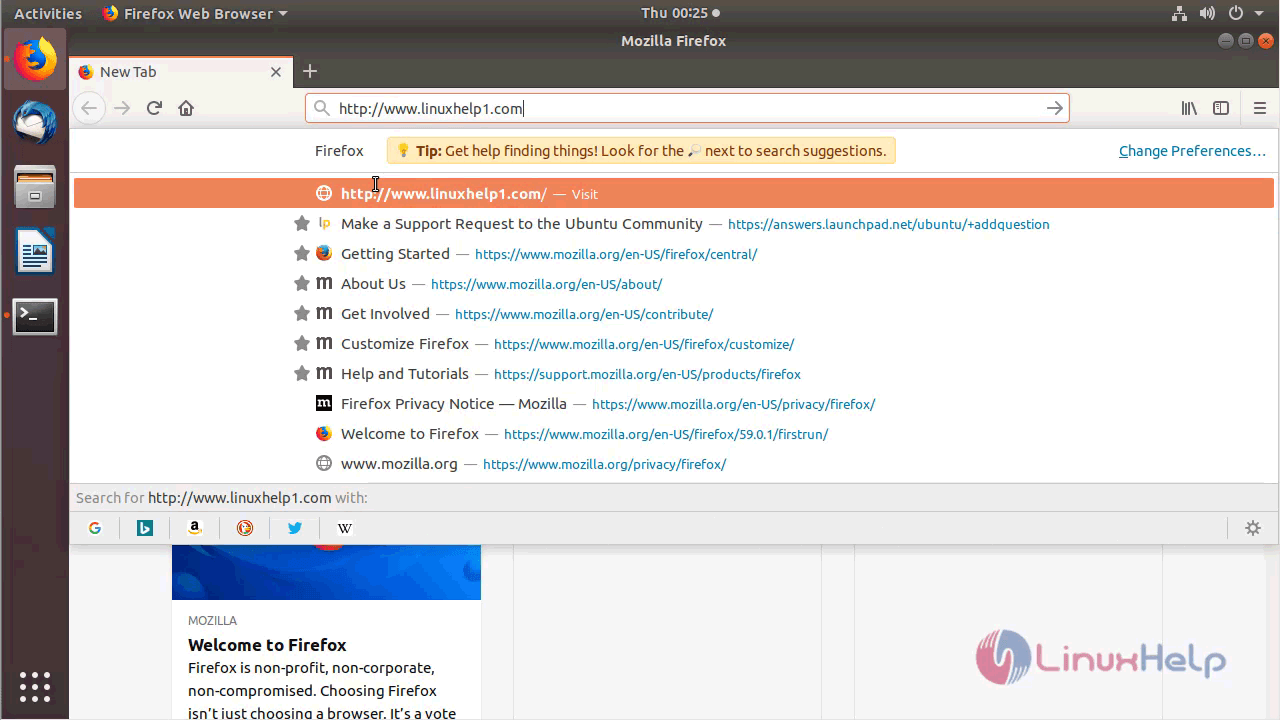
Verify the compatibility for installing SeoPanel as shown below
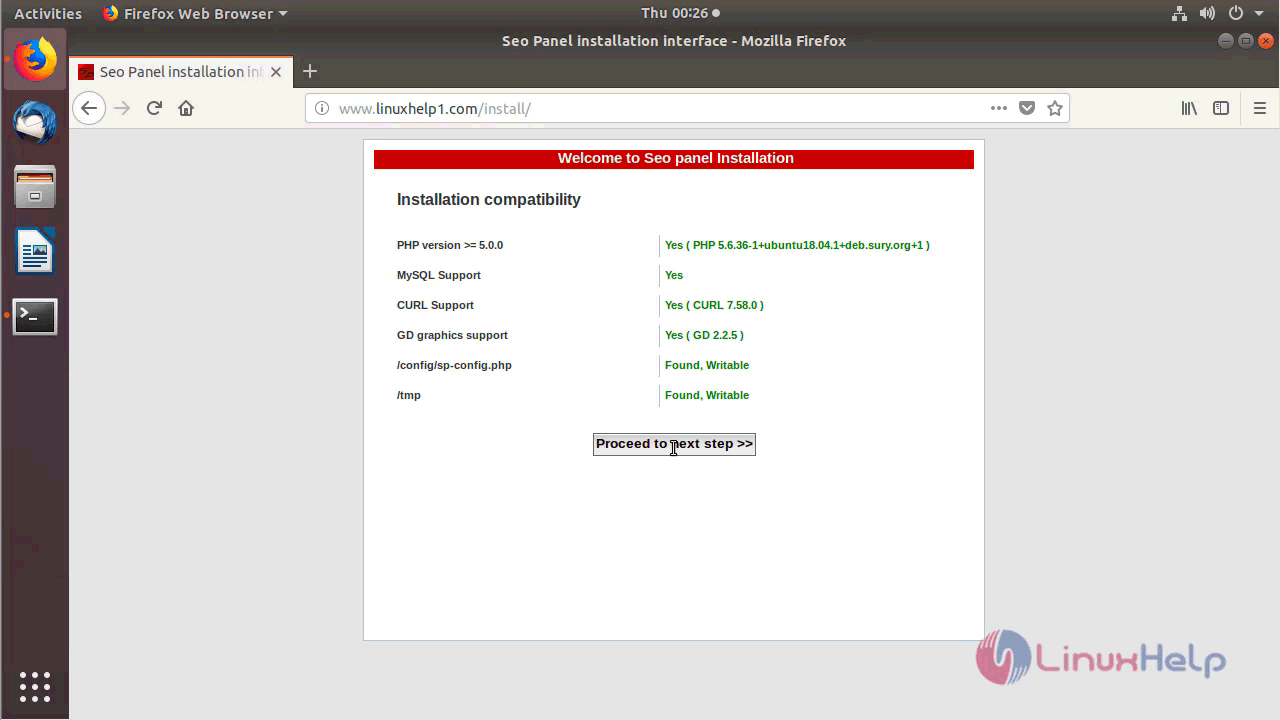
Configure the Database setup as follows
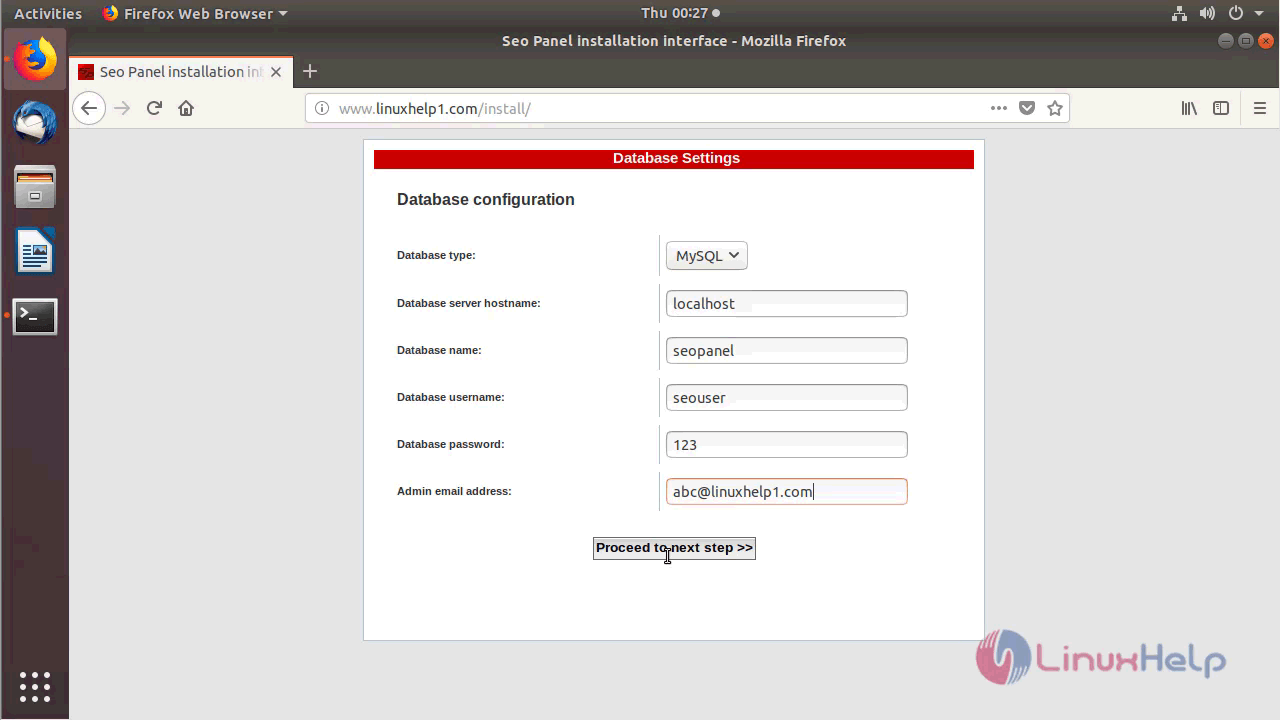
After completing the configuration, you will see the Admin setup as shown below
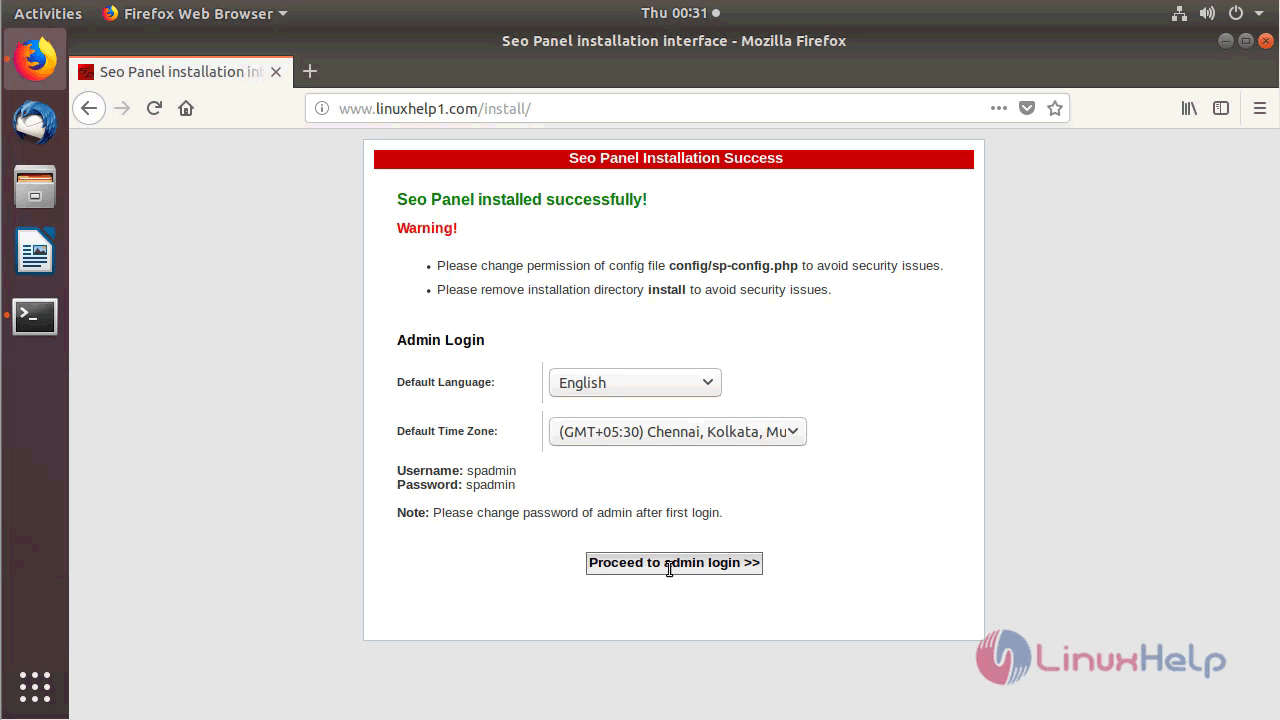
You will see the SeoPanel dashboard
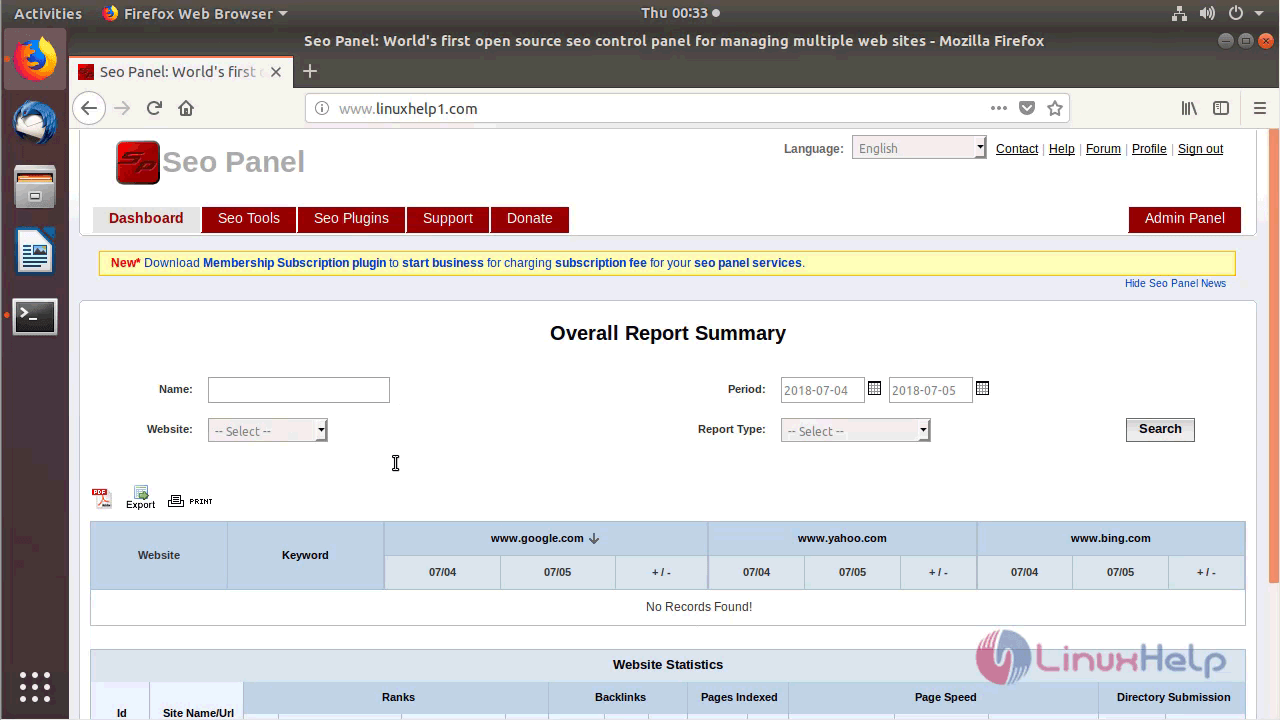
Access the Admin console by using the following options
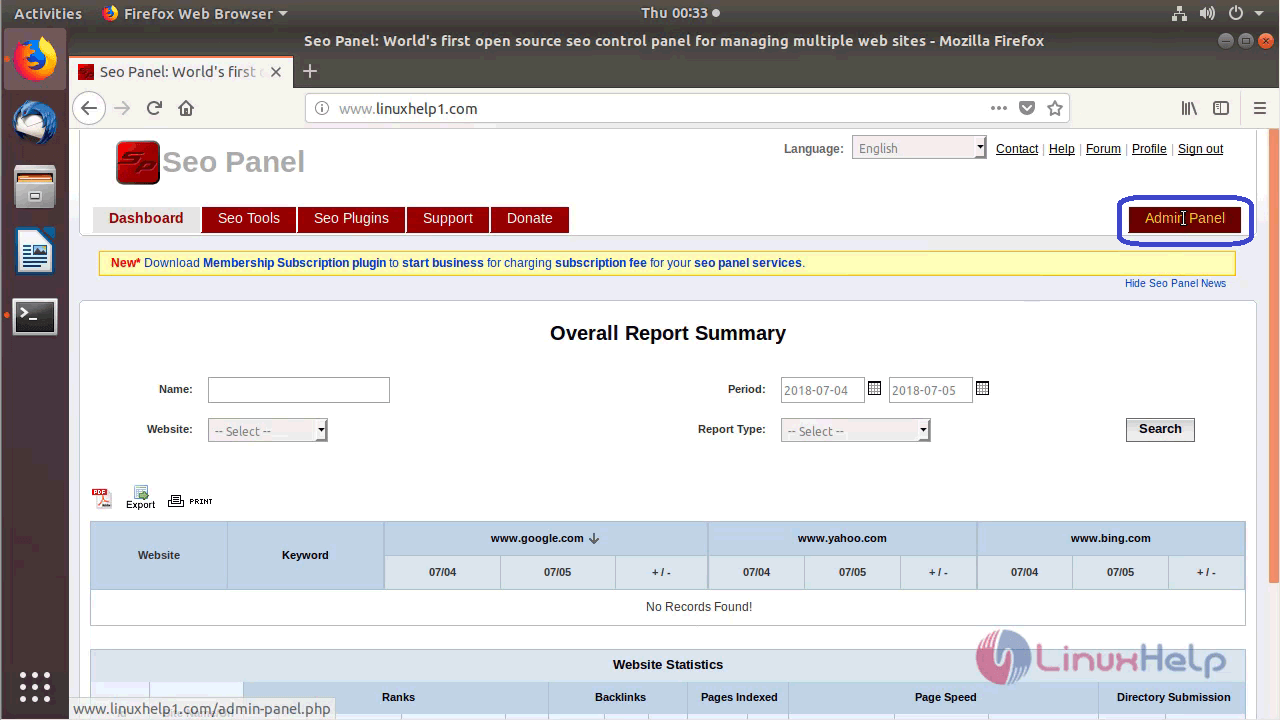
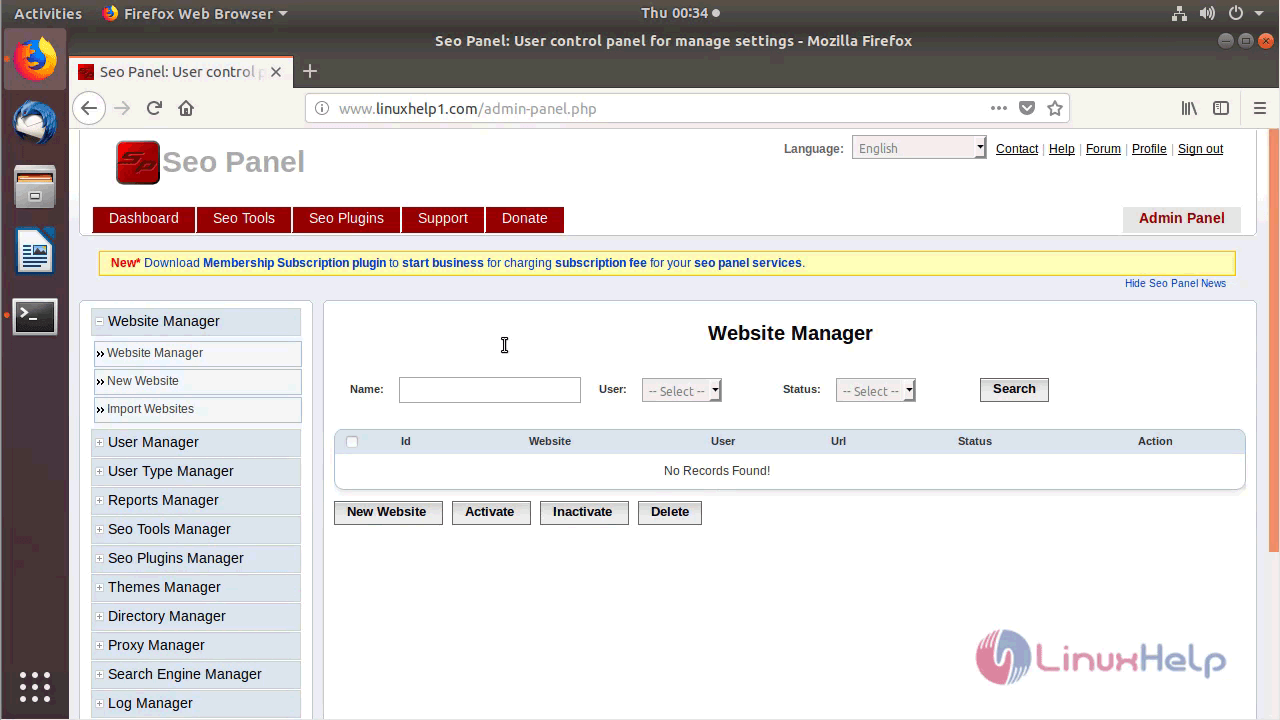
With this, the method to install SeoPanel CMS 4.6 on Ubuntu 18.04 comes to an end.
Comments ( 0 )
No comments available