How to install ScudCloud on Ubuntu 16.04
To install ScudCloud on Ubuntu 16.04
ScudCloud is an unofficial Linux desktop client app for the instant messaging and collaboration app, Slack. Slack is a simple messenging app that allows teams to collaborate in one place to get work done faster. All the conversations are searchable from a single and powerful search box. Slack also integrates with Google Docs, Dropbox,etc. ScudCloud contains features such as multiple teams support, system notifications, system tray messages, and follow desktop activity. This tutorial explains the installation of ScudCloud on Ubuntu 16.04.
Installation procedure
To start with the installation procedure, add the required repository by executing the following command.
root@linuxhelp:~# apt-add-repository -y ppa:rael-gc/scudcloud
gpg: keyring `/tmp/tmpoz5jawdc/secring.gpg' created
gpg: keyring `/tmp/tmpoz5jawdc/pubring.gpg' created
gpg: requesting key F4E3FBBE from hkp server keyserver.ubuntu.com
gpg: /tmp/tmpoz5jawdc/trustdb.gpg: trustdb created
gpg: key F4E3FBBE: public key " Launchpad PPA for Rael" imported
gpg: Total number processed: 1
gpg: imported: 1 (RSA: 1)
OK
Next install ScudCloud' s packages and run the following command.
root@linuxhelp:~# echo ttf-mscorefonts-installer msttcorefonts/accepted-mscorefonts-eula select true | sudo debconf-set-selections
Update the repository by executing the apt-get update command.
root@linuxhelp:~# apt-get update
Hit:1 http://ppa.launchpad.net/plushuang-tw/uget-stable/ubuntu xenial InRelease
Hit:2 http://in.archive.ubuntu.com/ubuntu xenial InRelease
Get:3 http://security.ubuntu.com/ubuntu xenial-security InRelease [102 kB]
Get:4 http://ppa.launchpad.net/rael-gc/scudcloud/ubuntu xenial InRelease [18.1 kB]
Get:5 http://in.archive.ubuntu.com/ubuntu xenial-updates InRelease [102 kB]
Get:6 http://security.ubuntu.com/ubuntu xenial-security/main amd64 DEP-11 Metadata [60.2 kB]
.
.
.
Get:13 http://ppa.launchpad.net/rael-gc/scudcloud/ubuntu xenial/main Translation-en [804 B]
Get:14 http://security.ubuntu.com/ubuntu xenial-security/universe DEP-11 64x64 Icons [69.7 kB]
Get:15 http://in.archive.ubuntu.com/ubuntu xenial-updates/main amd64 DEP-11 Metadata [305 kB]
Get:16 http://in.archive.ubuntu.com/ubuntu xenial-updates/main DEP-11 64x64 Icons [213 kB]
Get:17 http://in.archive.ubuntu.com/ubuntu xenial-updates/universe amd64 Packages [540 kB]
Get:18 http://in.archive.ubuntu.com/ubuntu xenial-updates/universe amd64 DEP-11 Metadata [172 kB]
Get:19 http://in.archive.ubuntu.com/ubuntu xenial-updates/universe DEP-11 64x64 Icons [234 kB]
Get:20 http://in.archive.ubuntu.com/ubuntu xenial-updates/multiverse amd64 DEP-11 Metadata [5,888 B]
Get:21 http://in.archive.ubuntu.com/ubuntu xenial-backports/main amd64 DEP-11 Metadata [3,328 B]
Get:22 http://in.archive.ubuntu.com/ubuntu xenial-backports/universe amd64 DEP-11 Metadata [4,588 B]
Fetched 2,048 kB in 7s (288 kB/s)
Reading package lists... Done
The target system is updated with the required repositories. Next install the ScudCloud application by executing the following install command.
root@linuxhelp:~# apt-get install scudcloud
Reading package lists... Done
Building dependency tree
Reading state information... Done
The following packages were automatically installed and are no longer required:
gnome-software-common libgtkspell3-3-0
Use ' sudo apt autoremove' to remove them.
The following additional packages will be installed:
cabextract fonts-lato libmspack0 libqt5clucene5 libqt5designer5 libqt5help5
libqtwebkit-qupzillaplugins python3-dbus.mainloop.qt python3-hunspell
python3-notify2 python3-pyqt5 python3-pyqt5.qtsvg python3-pyqt5.qtwebkit
python3-setuptools python3-sip qt5-style-plugins ttf-mscorefonts-installer
Suggested packages:
python3-pyqt5-dbg python-setuptools-doc
.
.
Setting up python3-setuptools (20.7.0-1) ...
Setting up qt5-style-plugins:amd64 (5.0.0-1build3) ...
Setting up scudcloud (1.63-1) ...
Processing triggers for libc-bin (2.23-0ubuntu3) ...
The application has been installed in the target system. Now type the application name in the Ubuntu dashboard and click on the icon to run the application.

The ScudCloud Application is open and running without any glitches. Sign in to use ScudCloud.
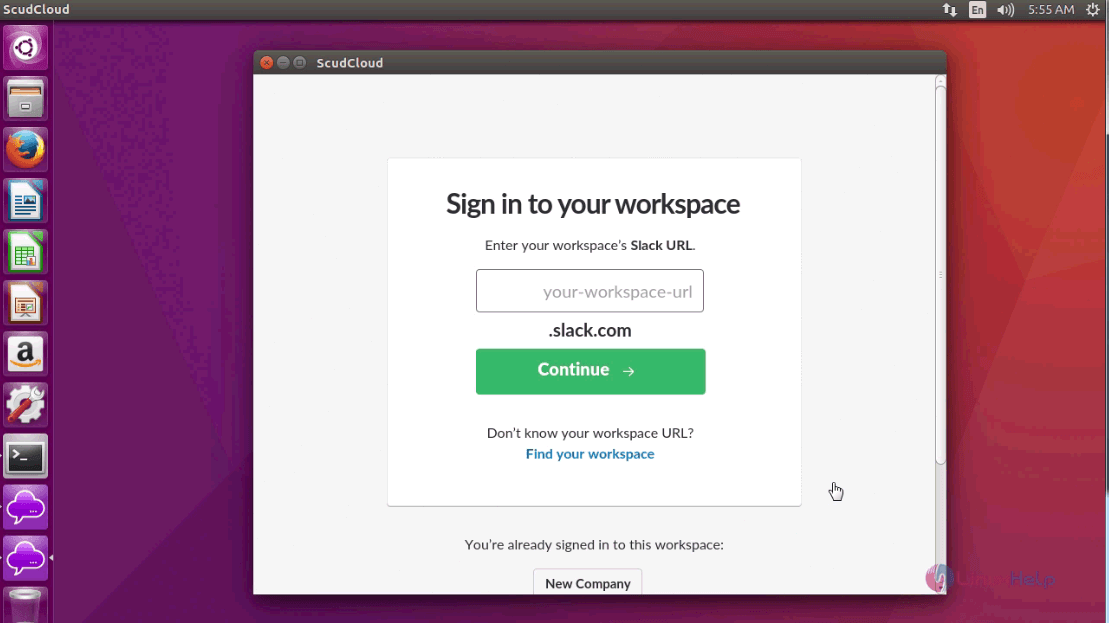
Thus we conclude the installation of ScudCloud on Ubuntu 16.04.
Comments ( 0 )
No comments available