How to install Robo Linux 8.5 - XFCE
How to install Robo Linux 8.5 XFCE
In this tutorial we will learn how to install Robo linux 8.5 XFCE. Lets see the installation.
Hardware Requirements
1. Hard Disk minimum 20 GB
2. RAM minimun 1GB
3. Processor minimum 1 GhZ
Boot the Robo Linux ISO image file via DVD or pendrive.
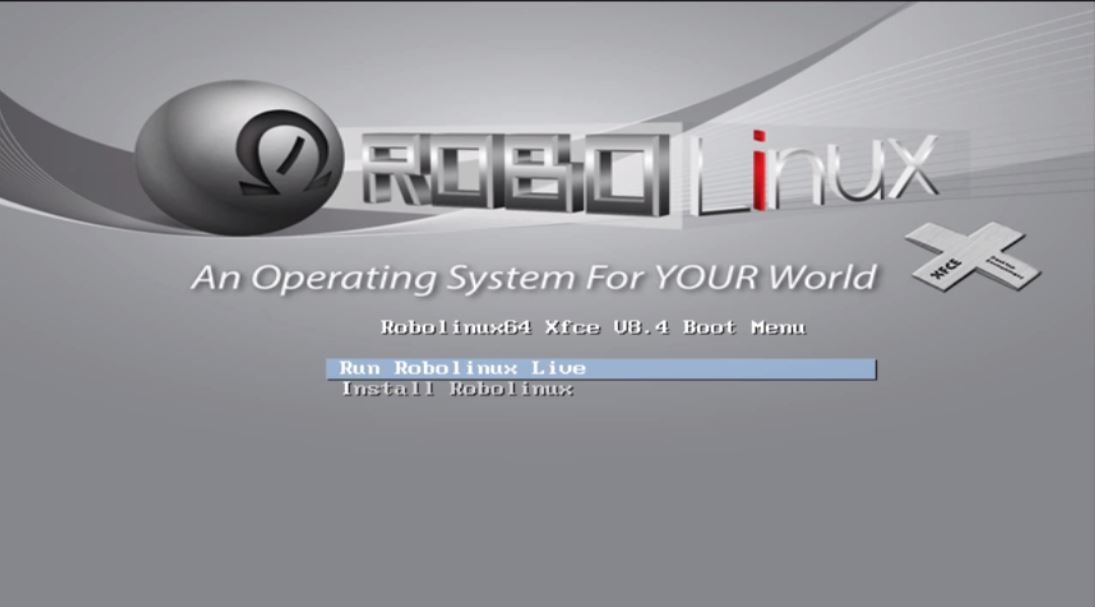
Choose the preferred language.
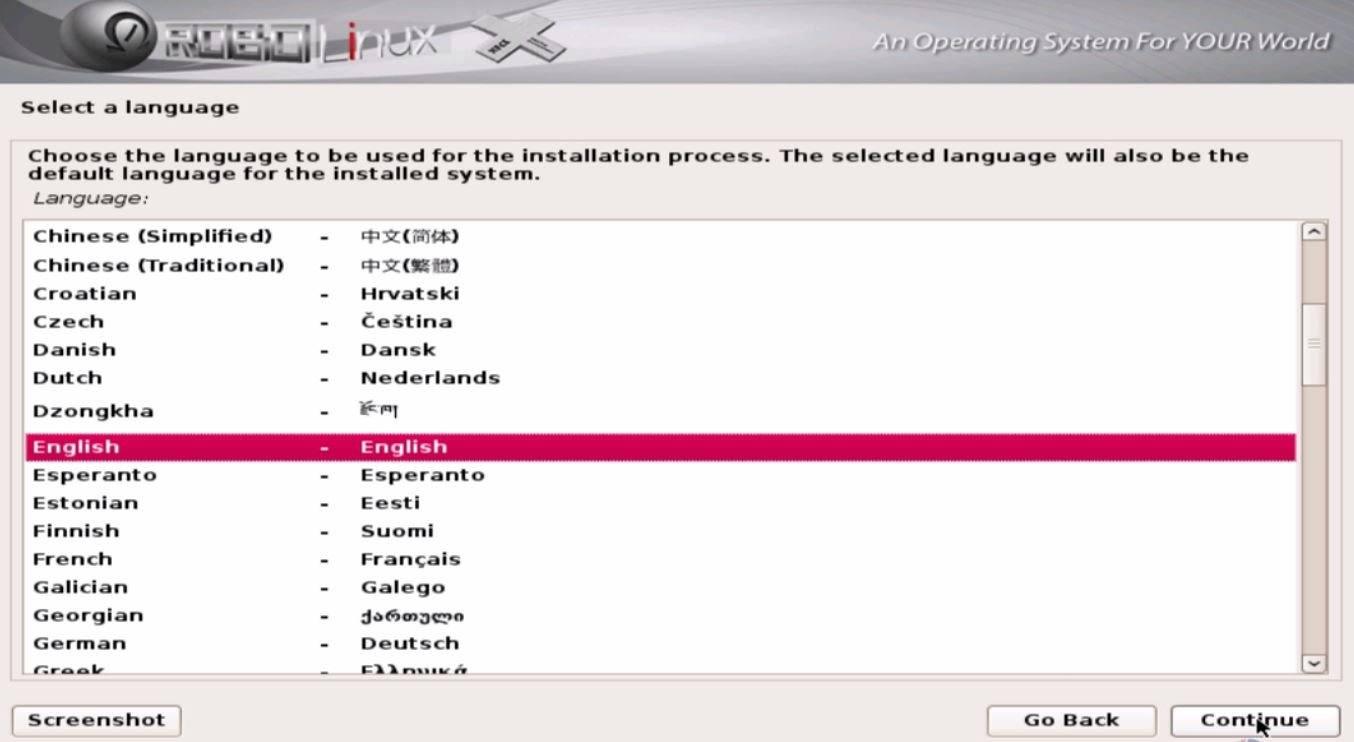
Select your location and click Continue.
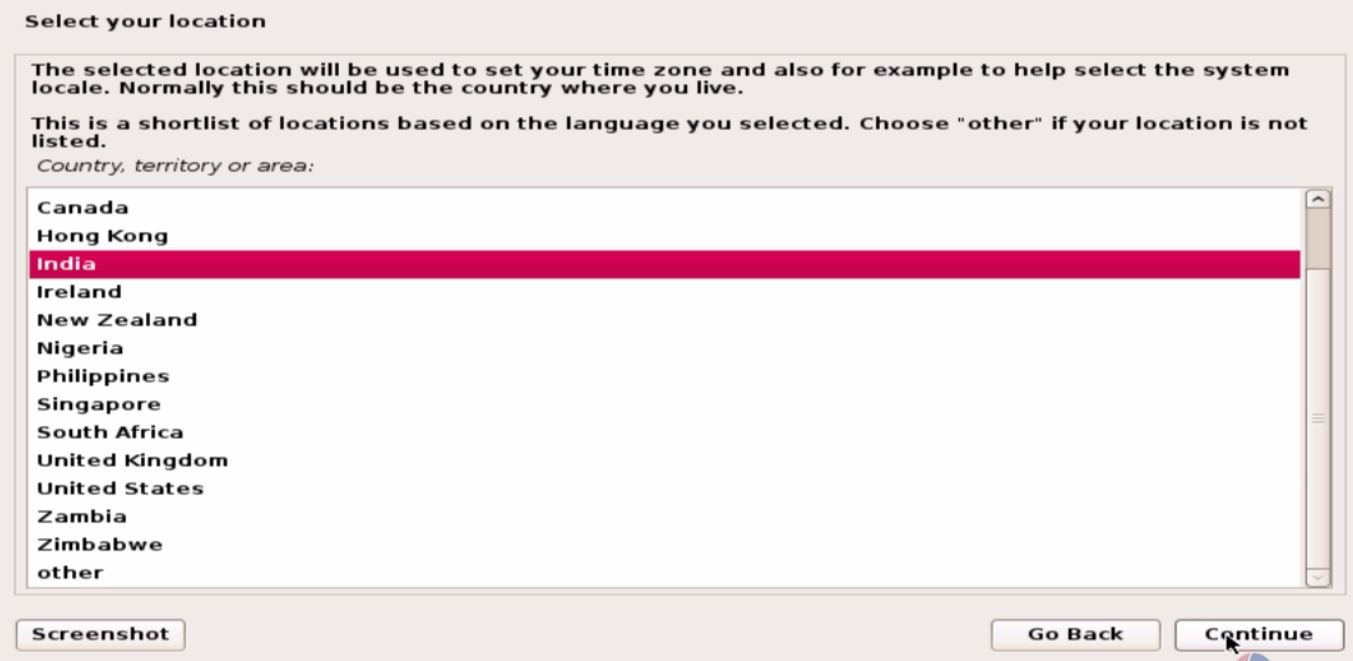
Now start configuring your keyboard layout.
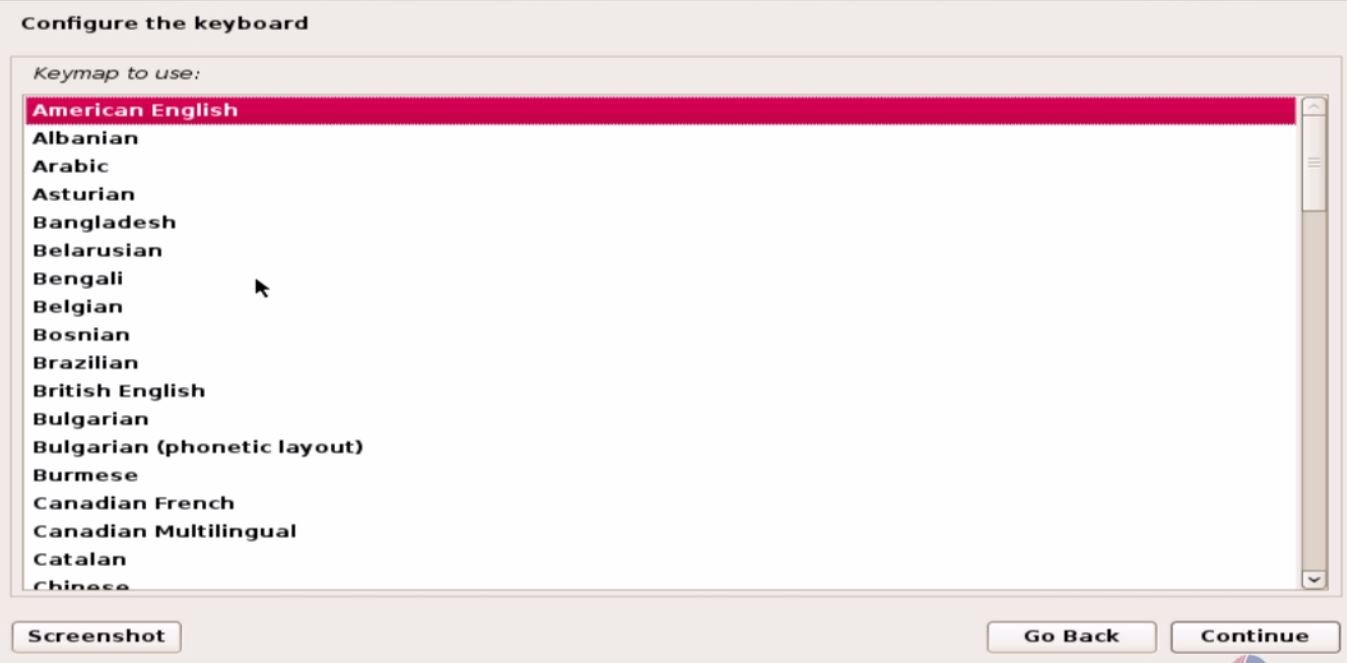
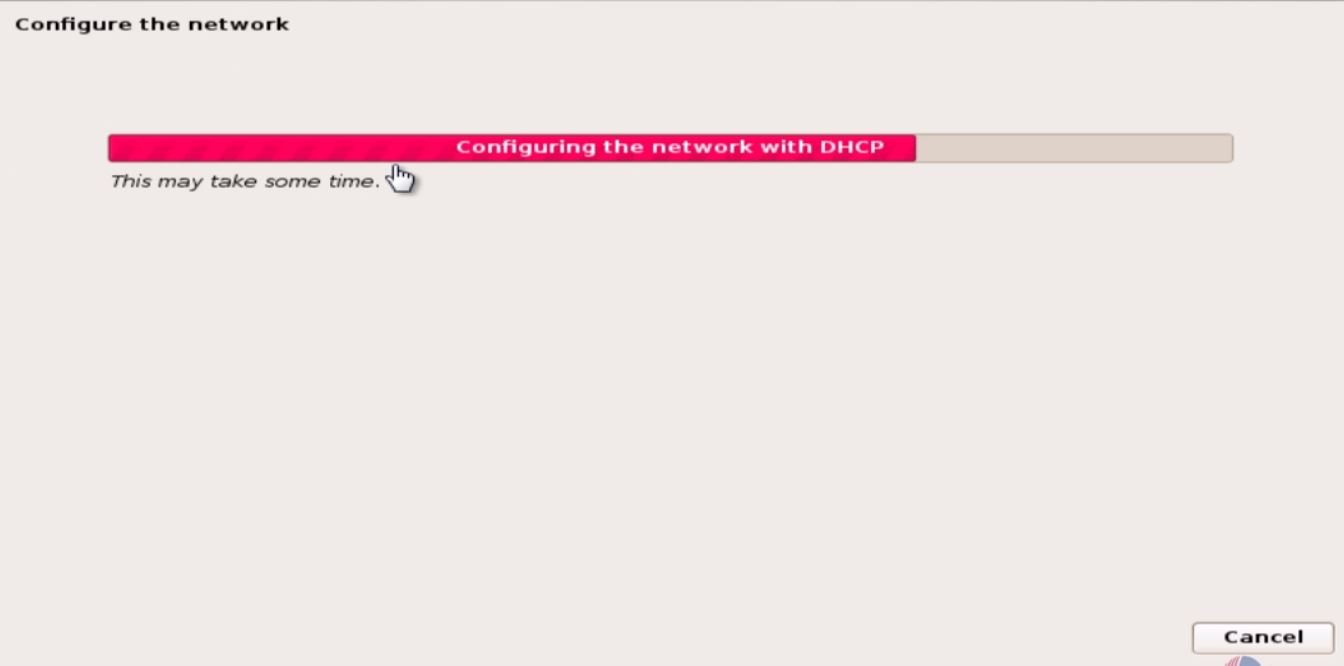
Then start configure the network by the following the below steps
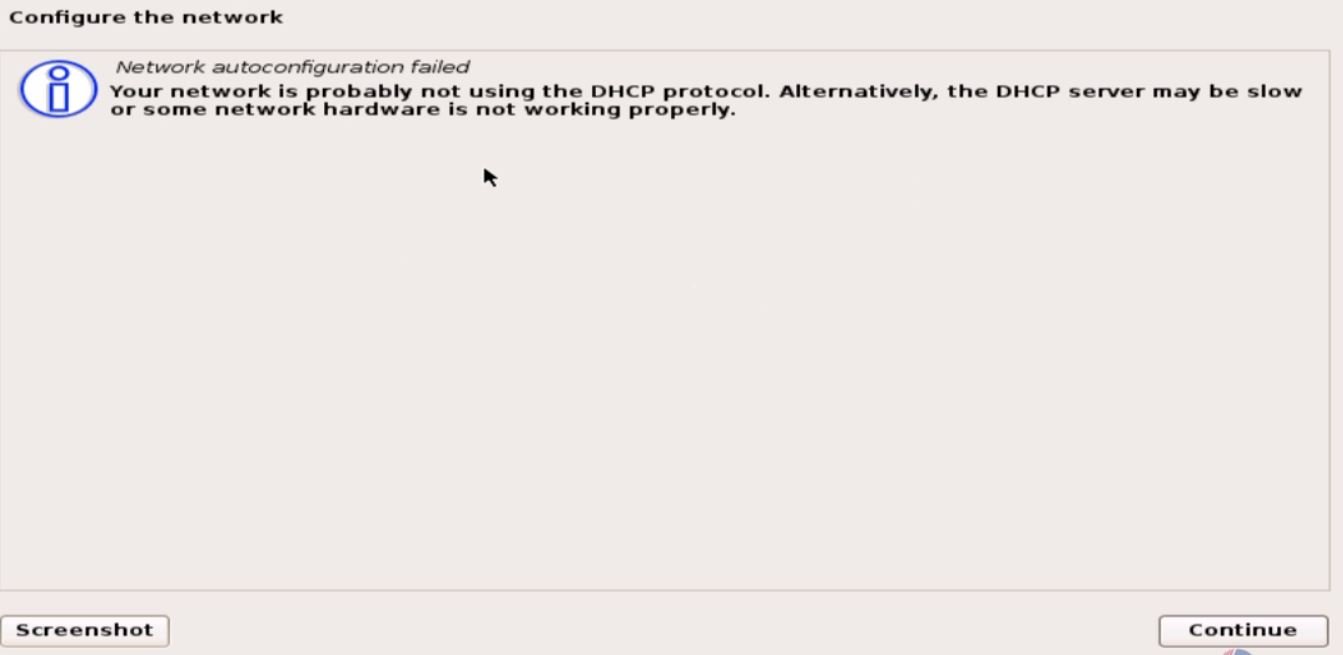
If you want to configure later, click ' Do not configure at this time' and to configure manually, click ' Configure network manually' .
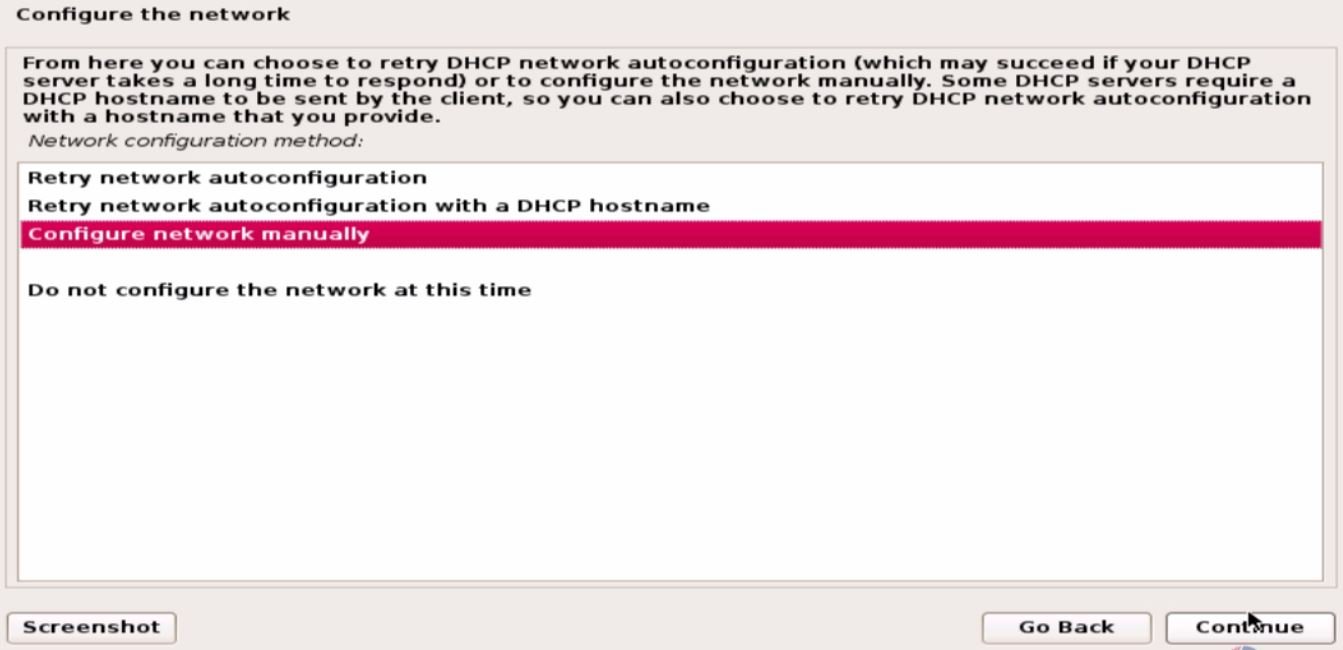
Set the hostname for your network.
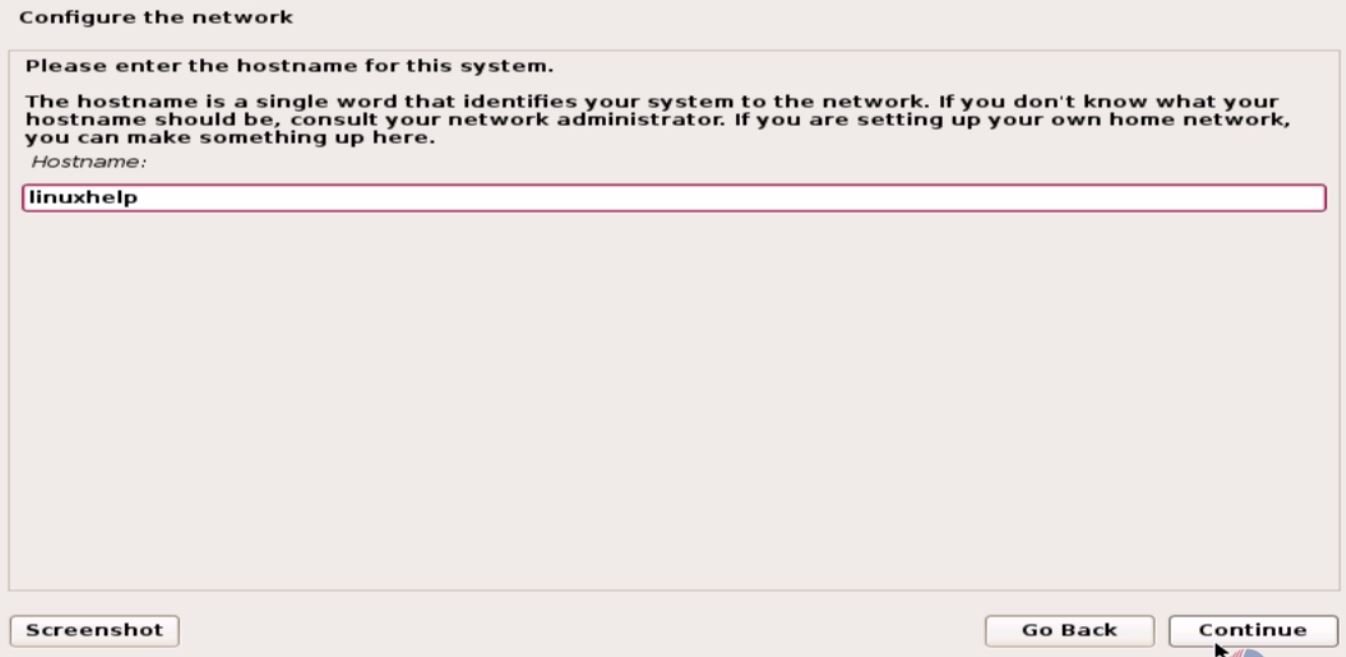
Create the username and password for the new account.
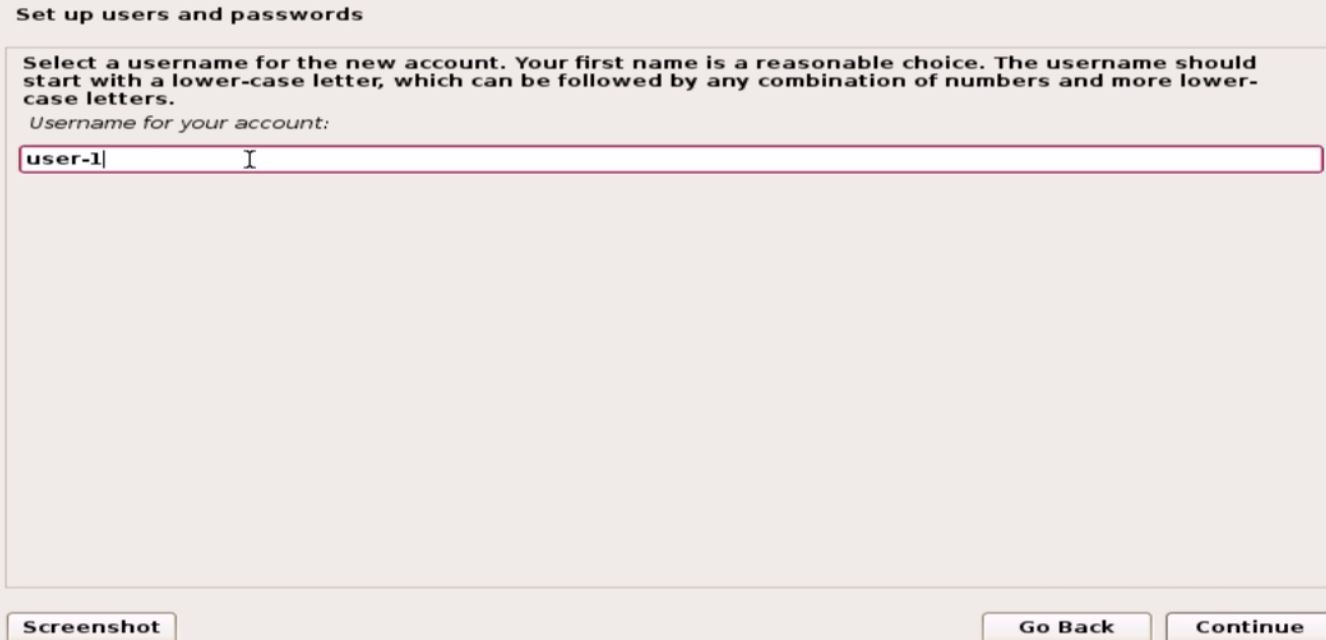
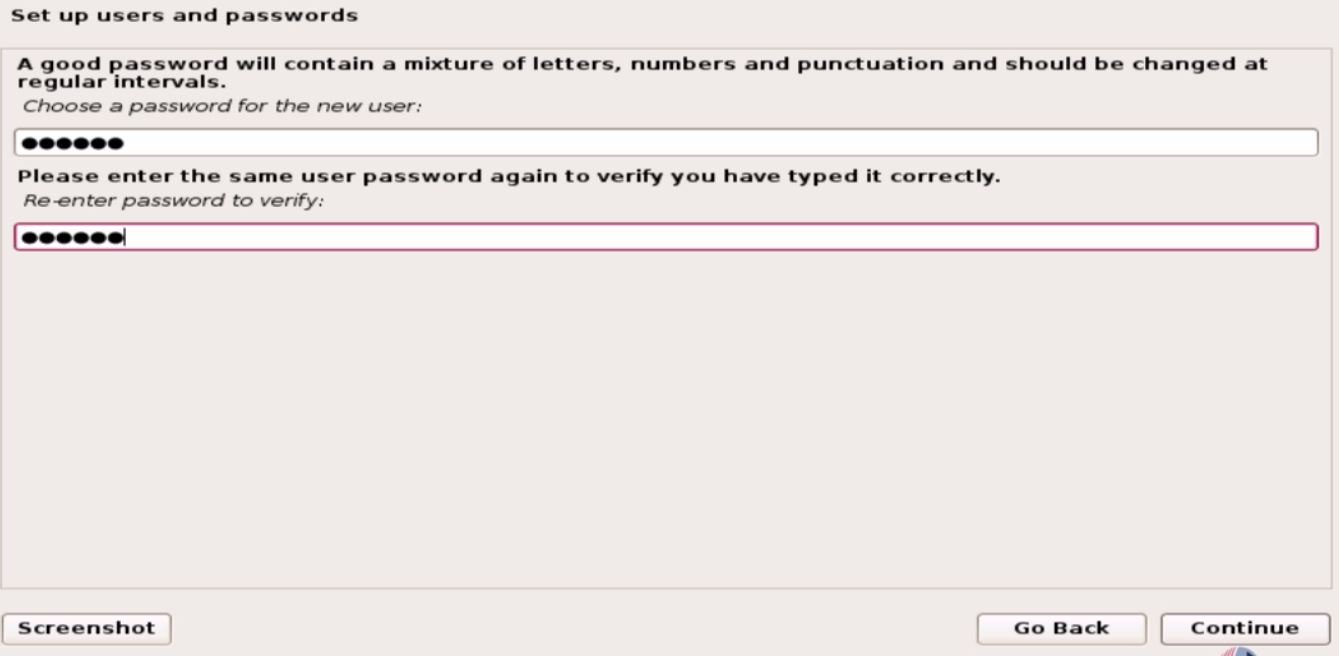
After completing the network configuration, start with the disk partitioning. Select the disk to be partitioned and click continue.
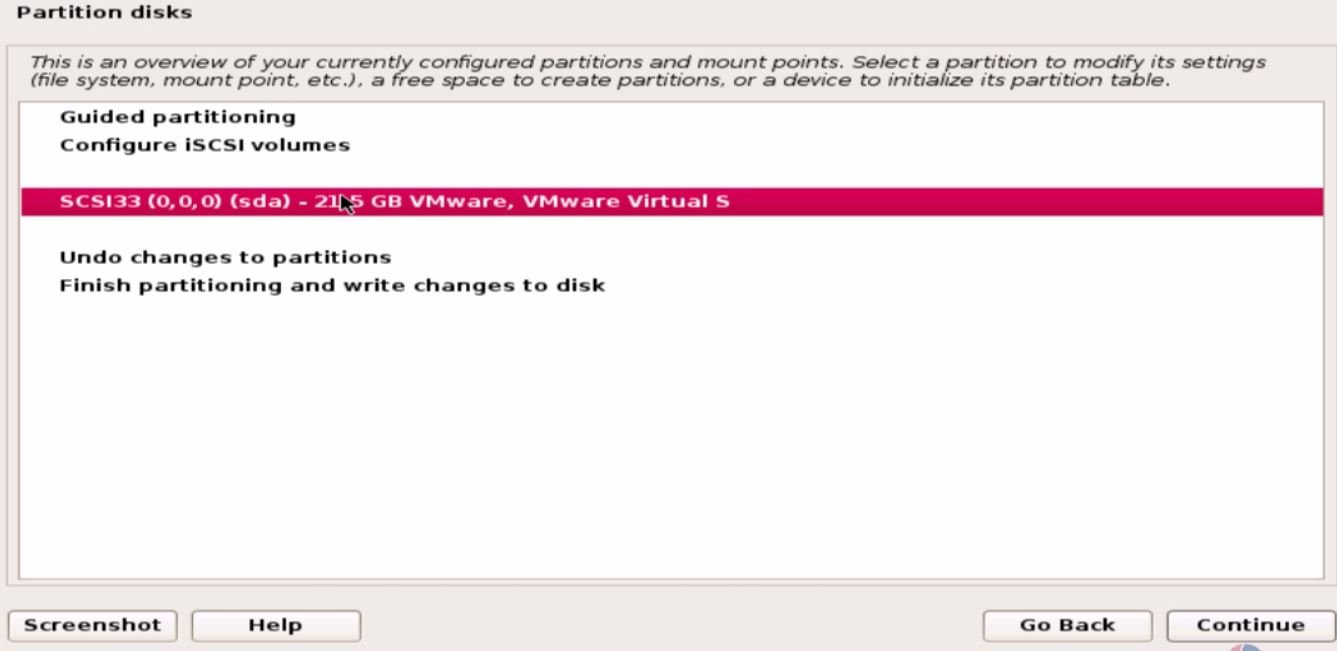
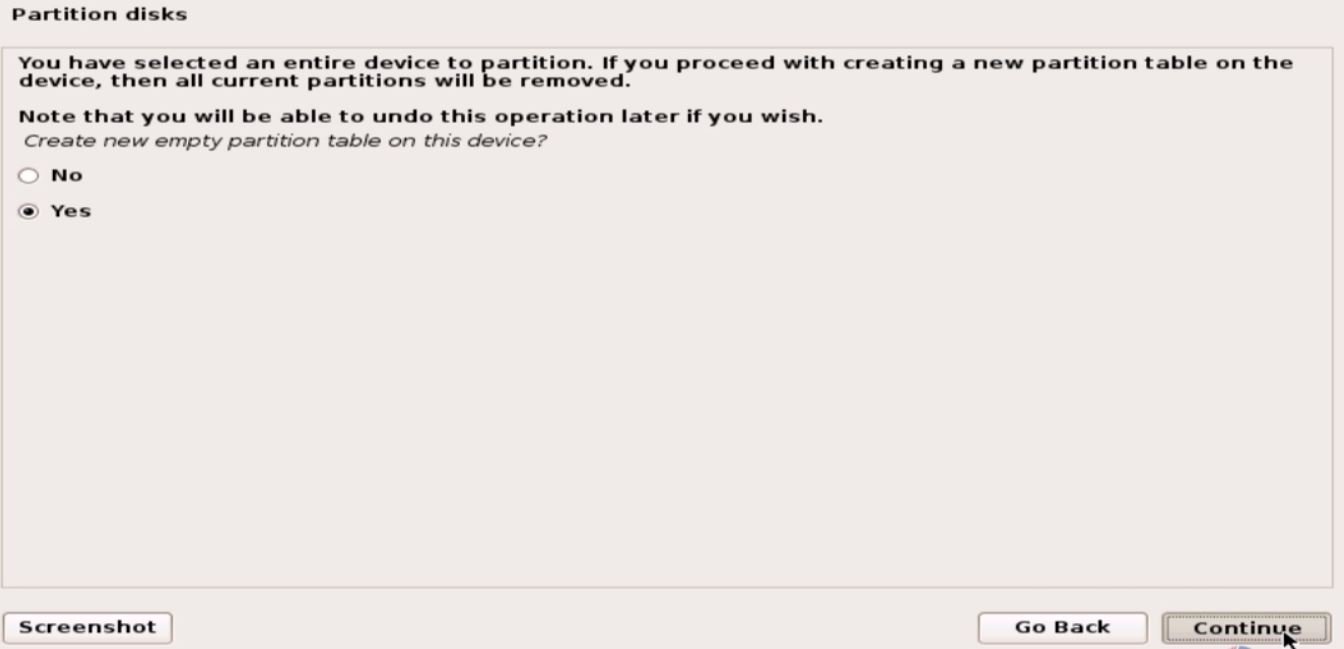
Select the free space and click continue to proceed further.
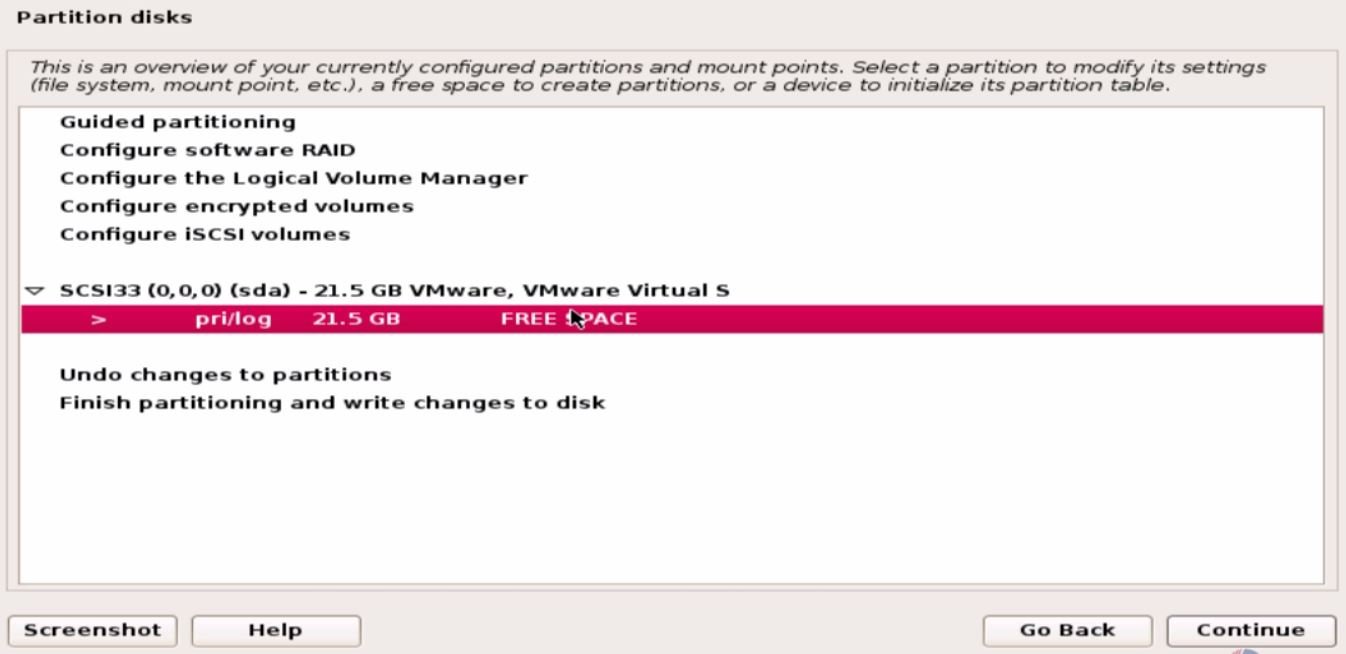
Then click ' Create a new partition' option.
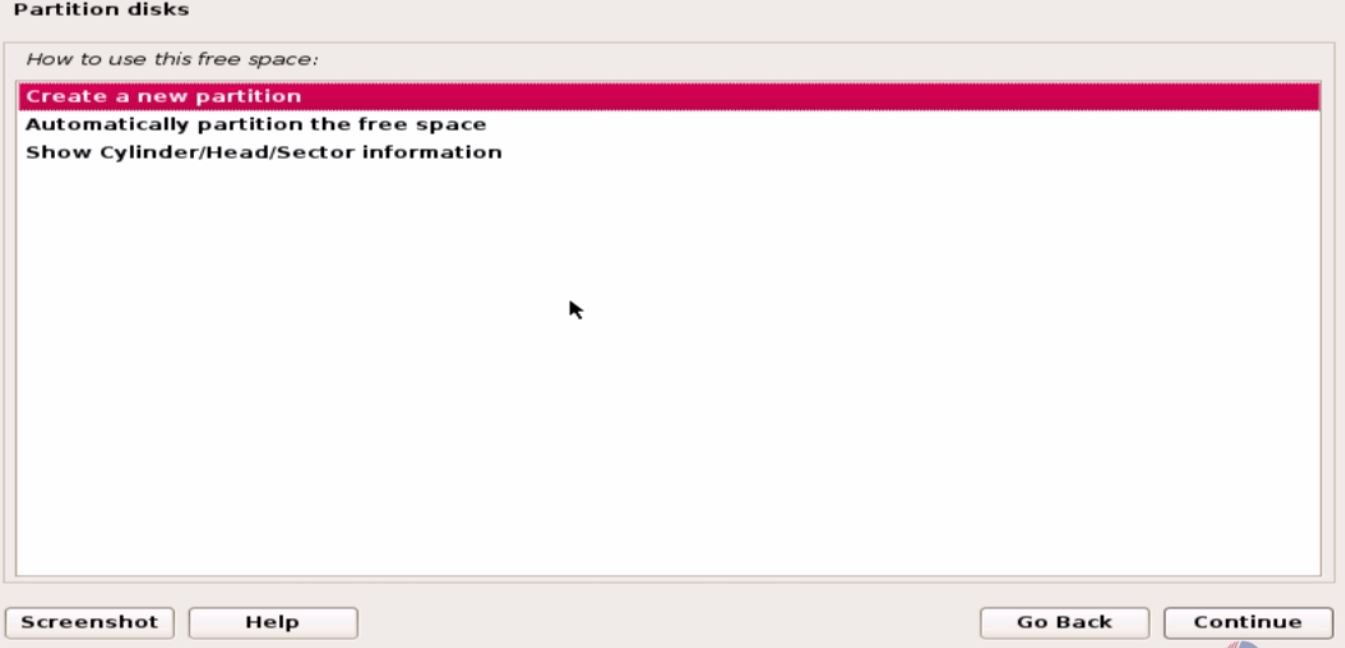
Enter the new partition size.
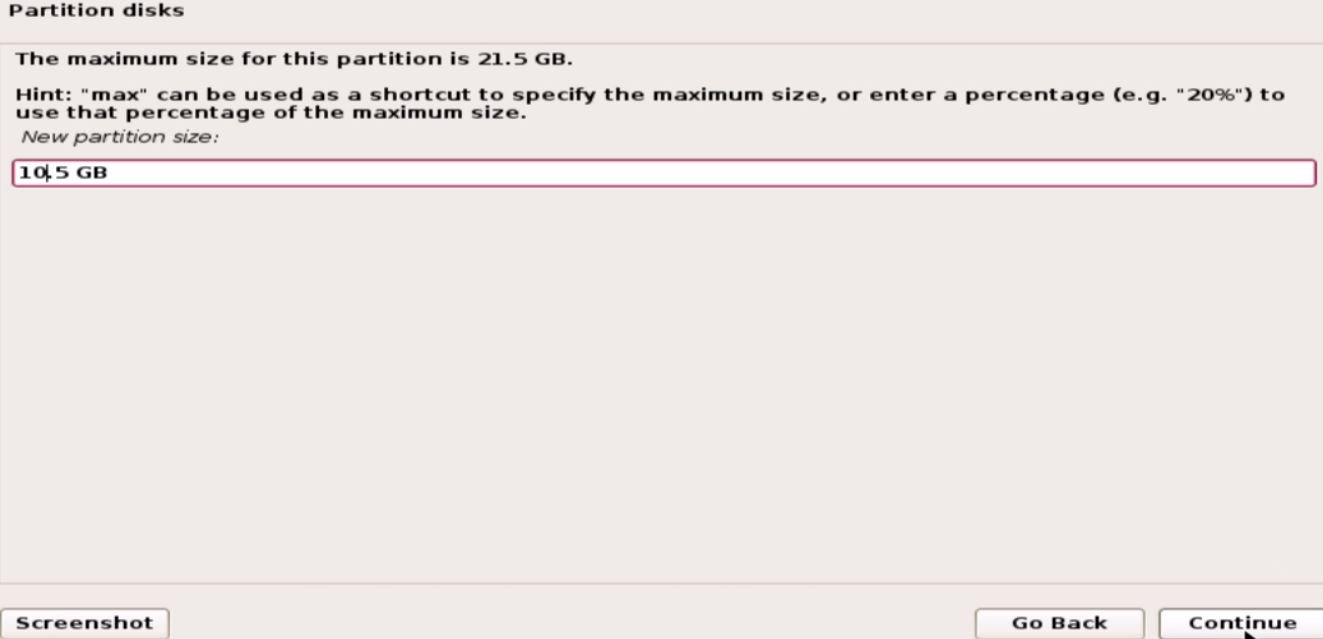
Then choose the preferred partition type.
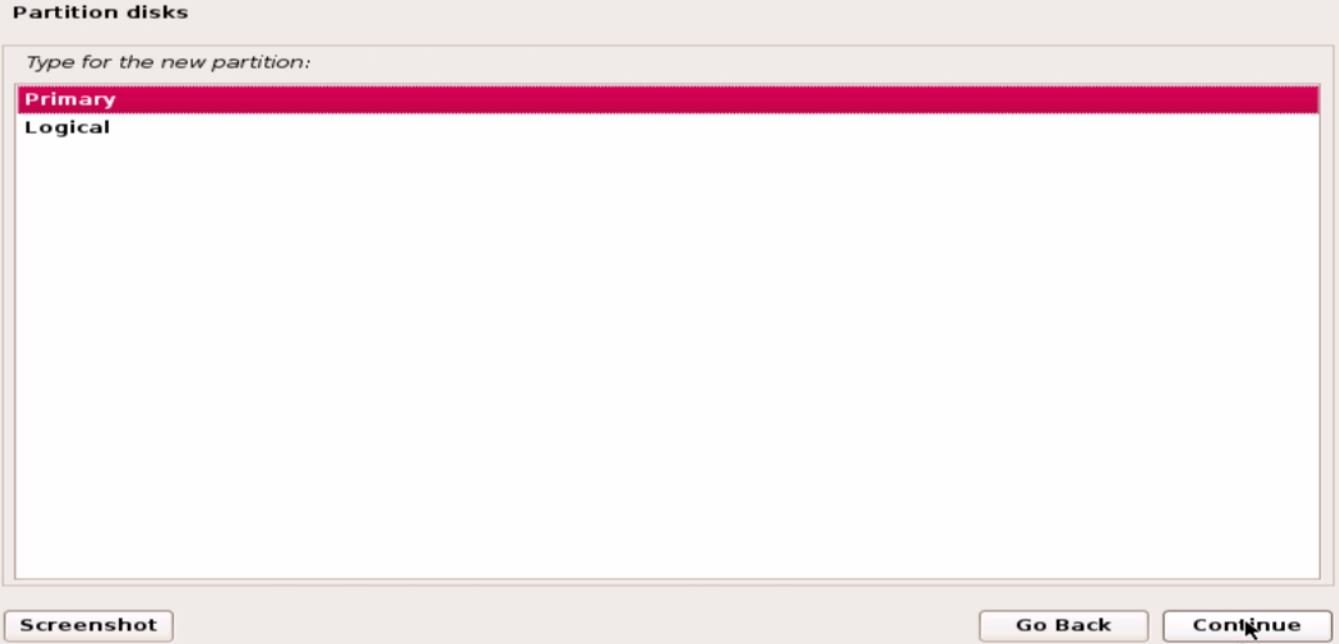
Locate the position of the partition.
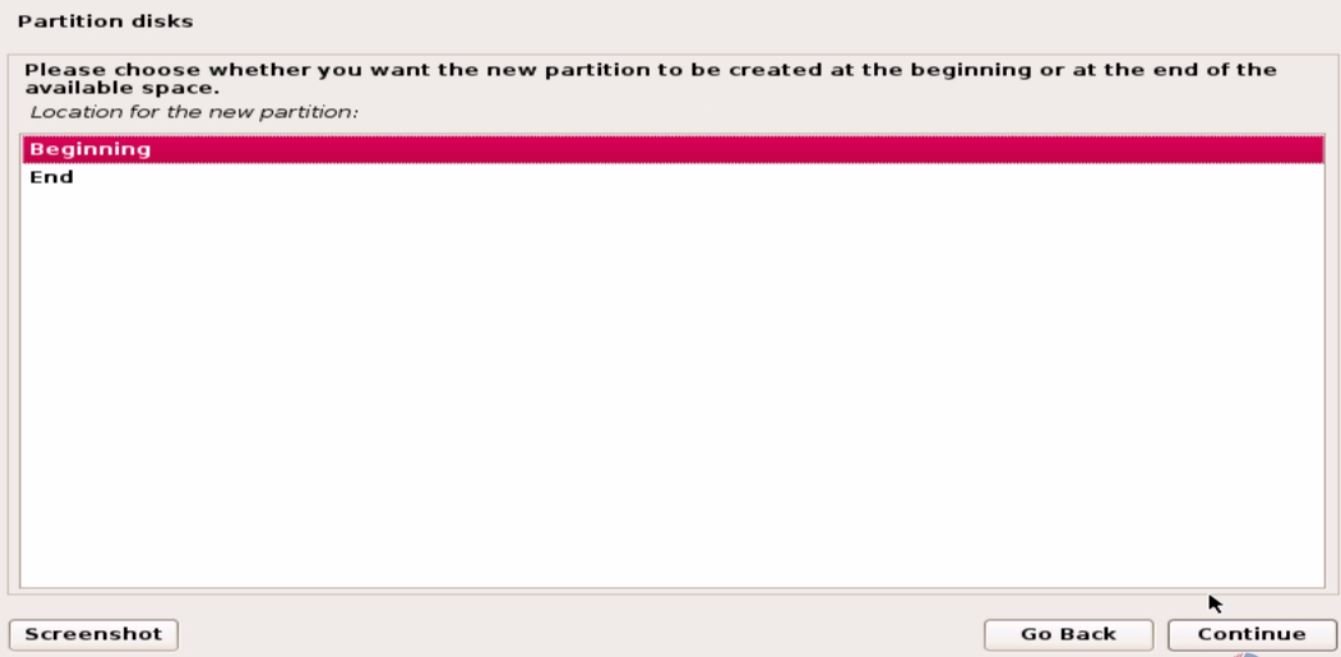
Choose the mount point and click continue to proceed further.
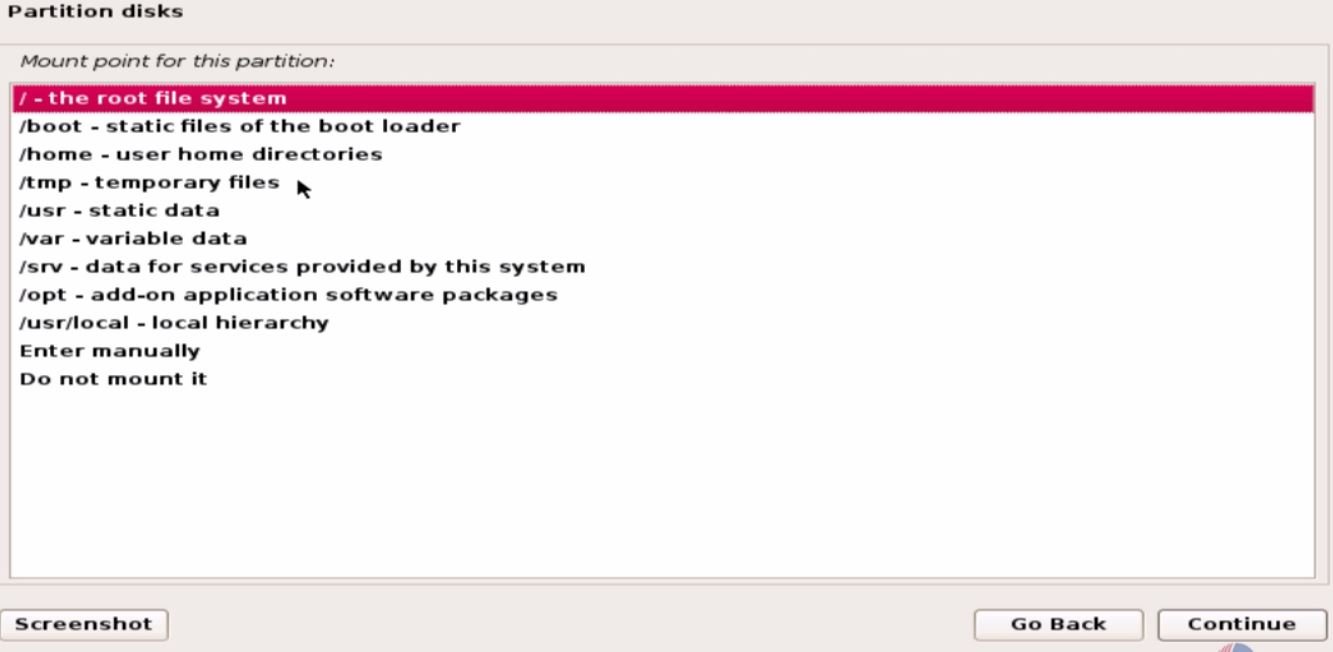
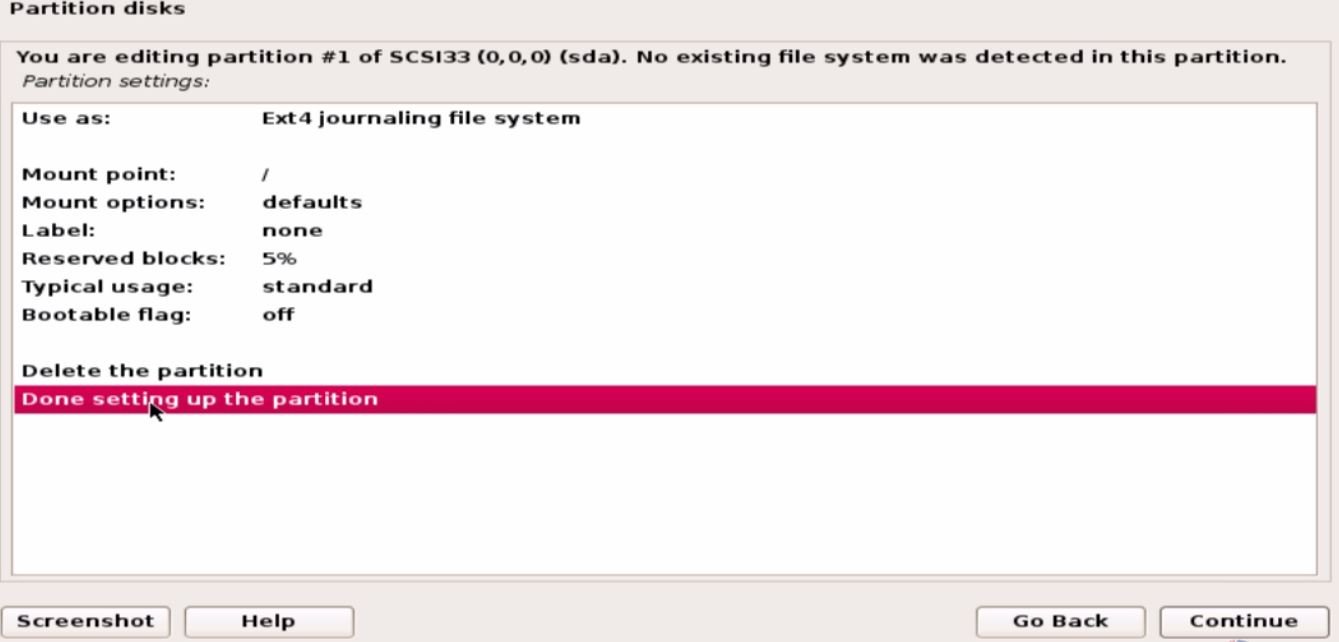
Repeat the same steps to create other partitions.
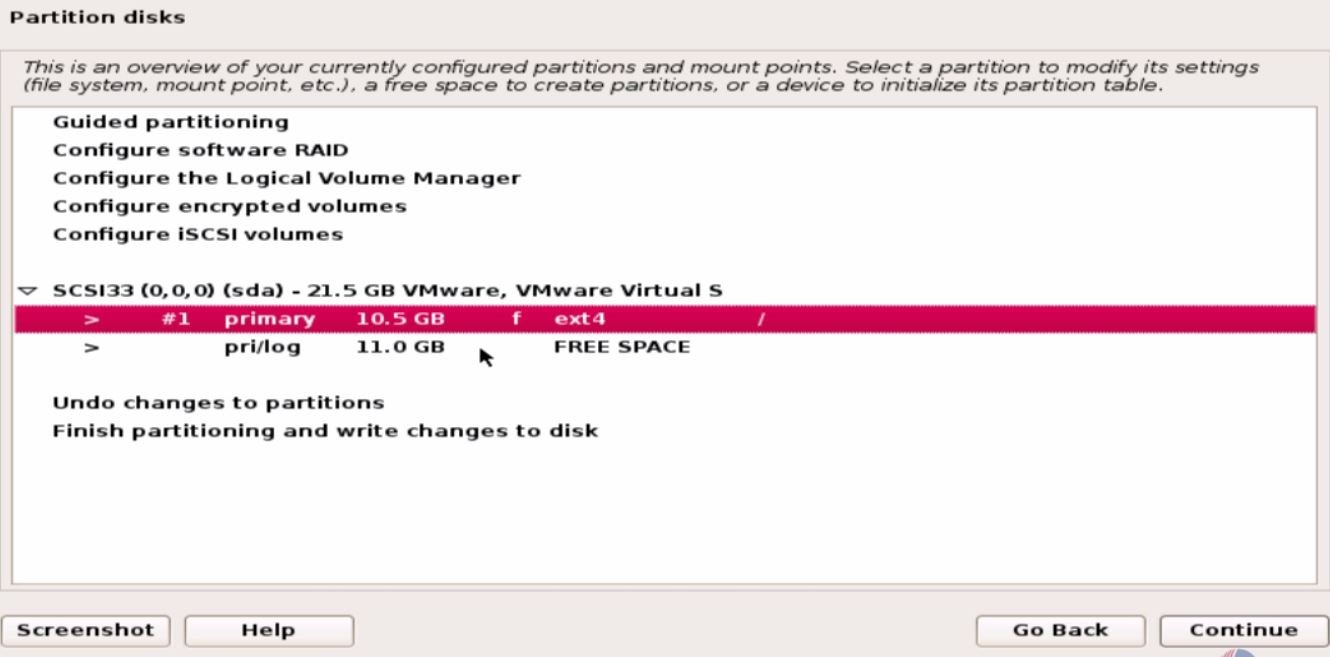
Now all the necessary partitions has been done. Finally click ' Finish partitioning' to proceed with the installation.
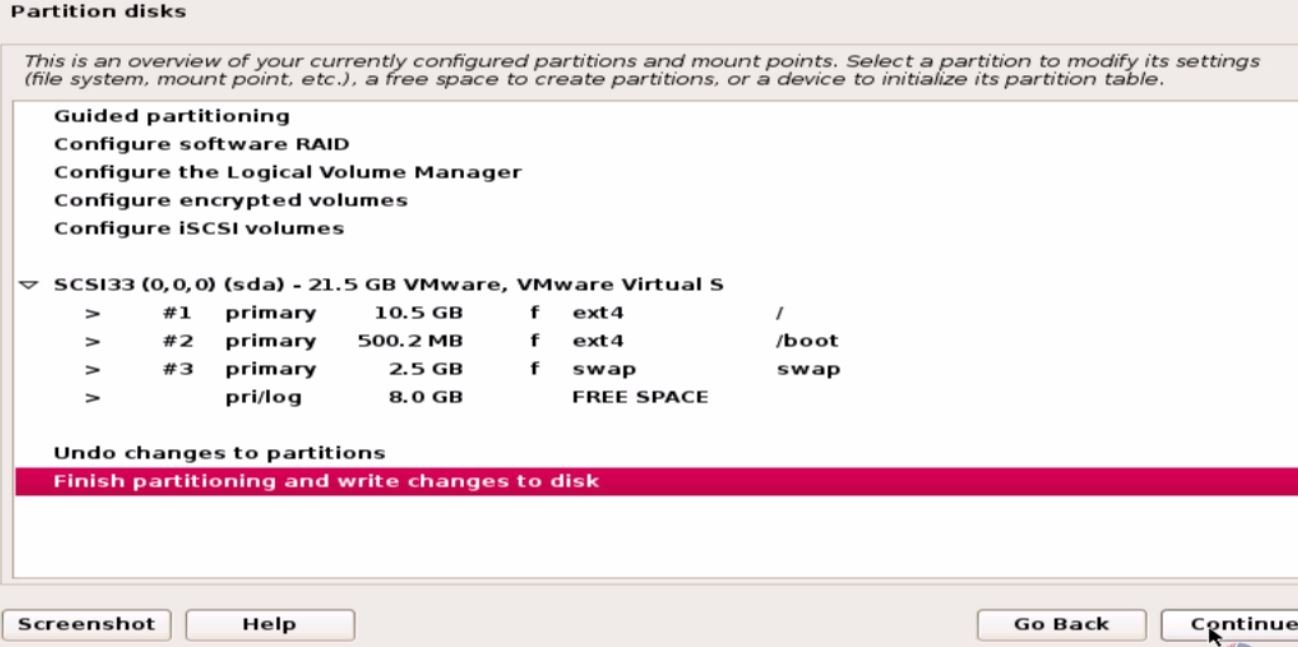
Installation is started
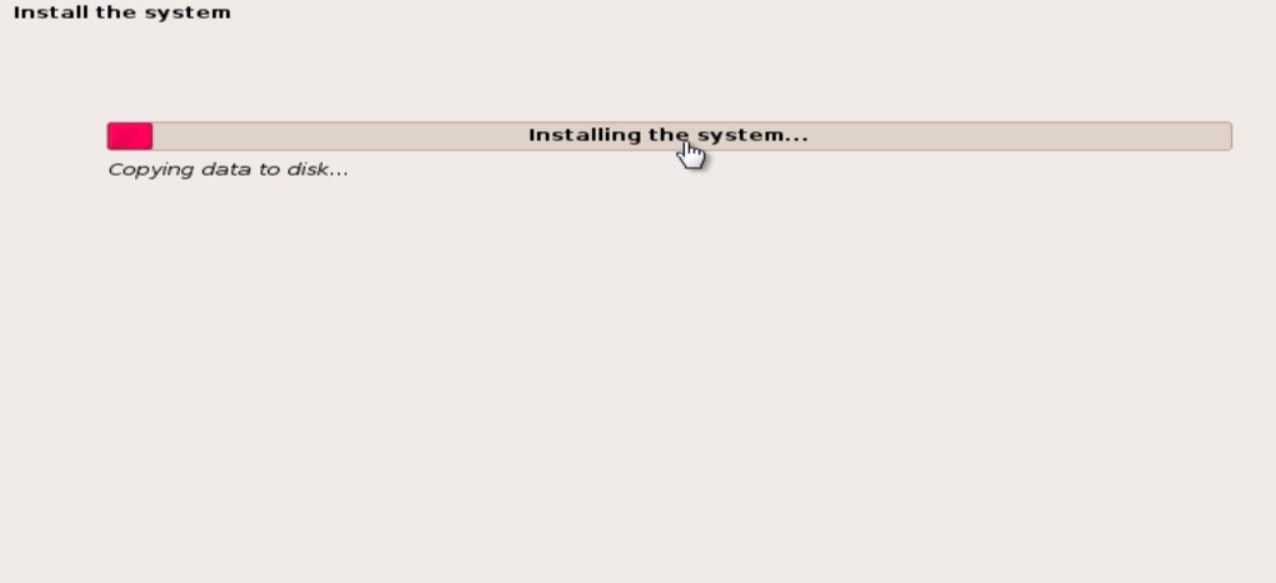
Then start configuring the packet manger.
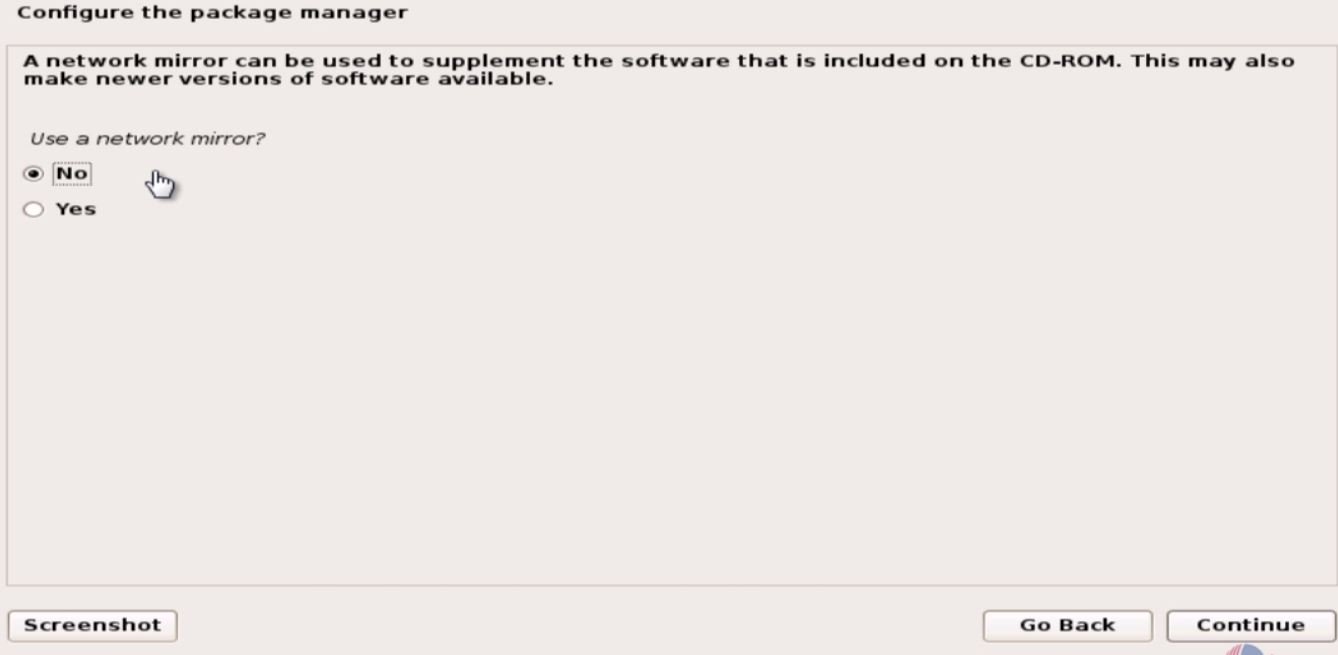
Install GRUB boot loader and add the respective device.
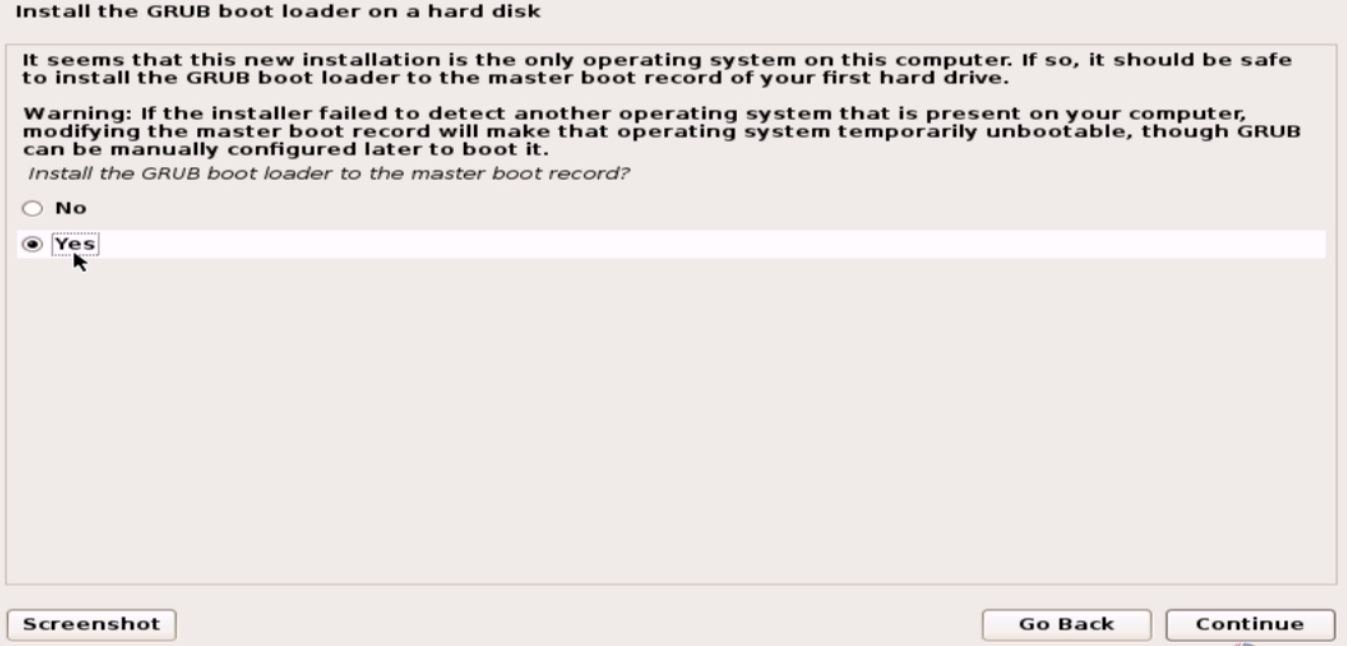
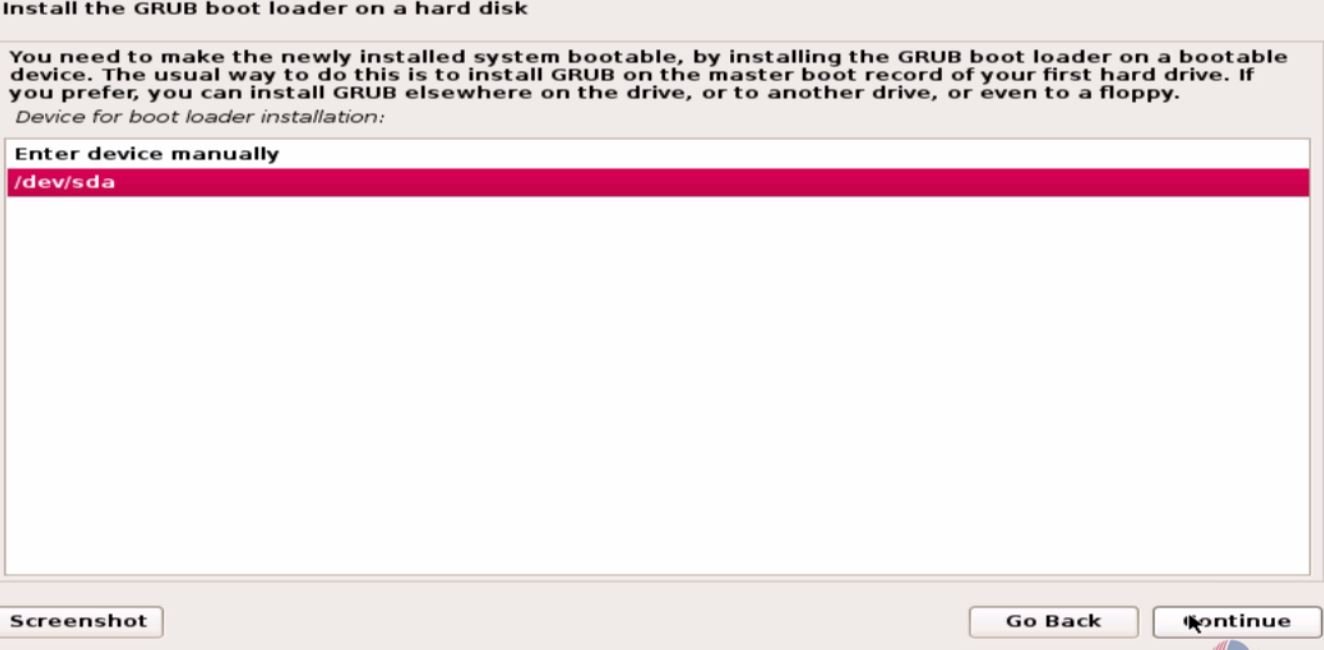
Now it starts installing all the dependency packages.
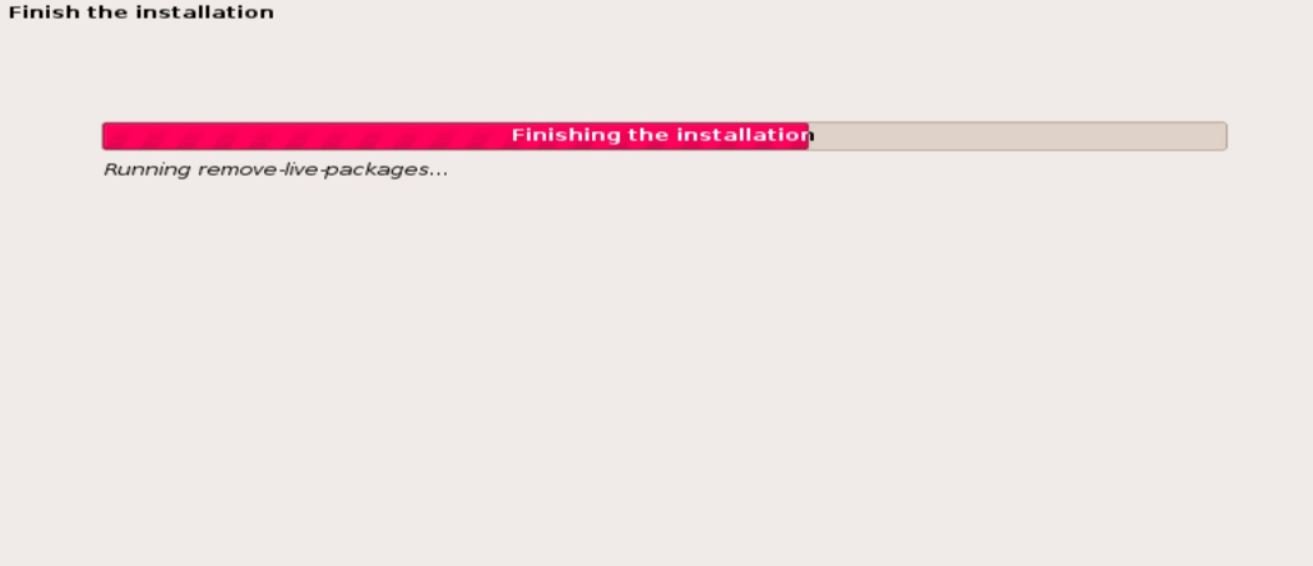
Login to the Robo Linux with the user credentials.
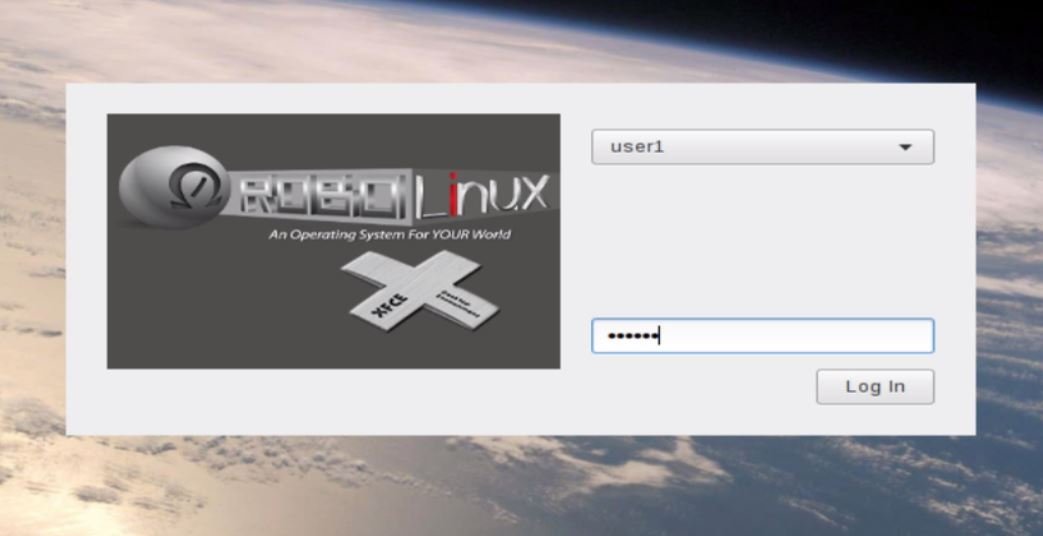
Click Menu key to view the available options in Robo Linux.
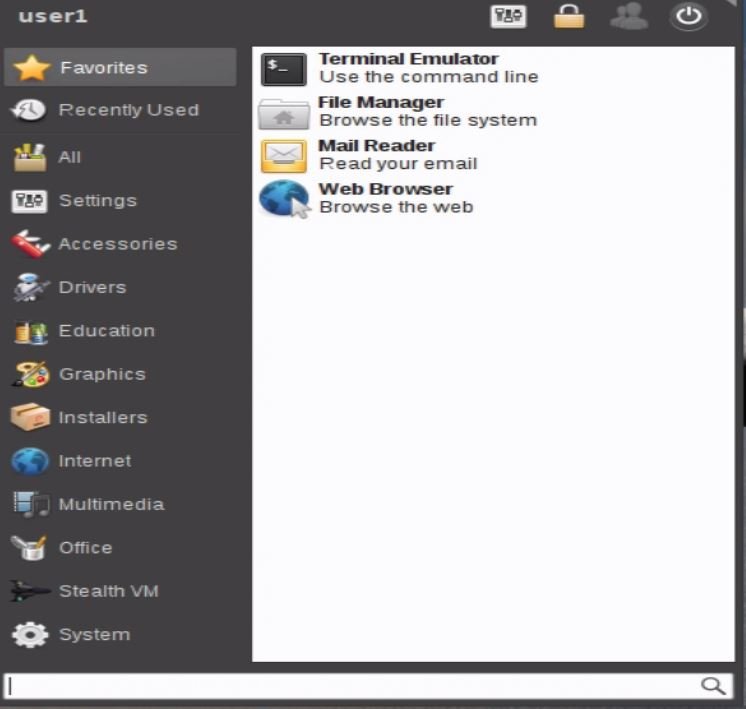
Open up the Terminal and you can start working with Robo linux.
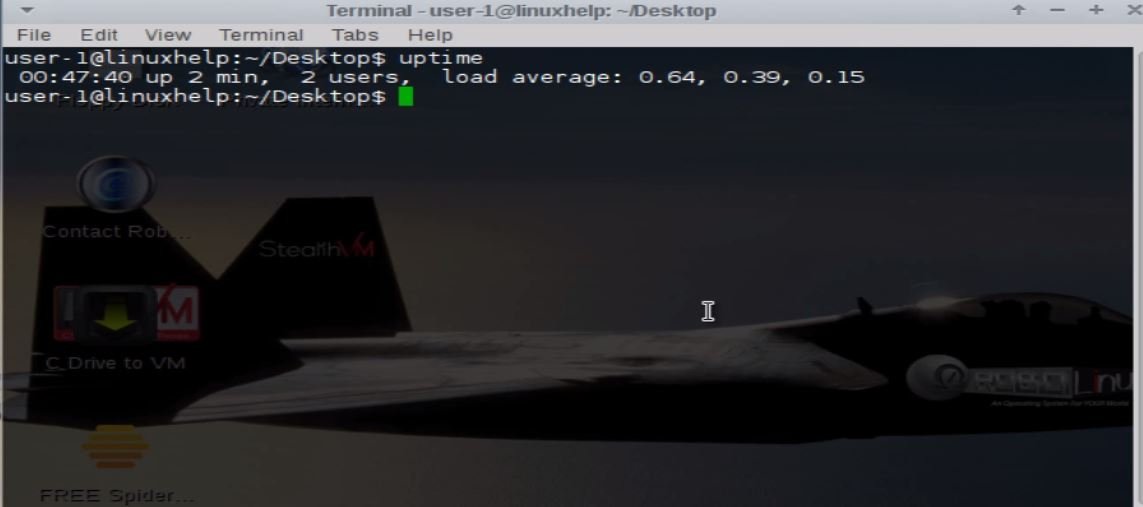
Comments ( 0 )
No comments available