How to install Rambox in Ubuntu
How to install Rambox in Ubuntu
Rambox is a free, open Source, cross platform messaging and e-mailing application that combines common web applications in one place. It is designed for users who work with many services for business and private accounts. This tutorial covers the installation procedure of Rambox in Ubuntu.
Installation procedure
To start the installation process, download the installation package using the wget command.
root@linuxhelp:/home/user1/Desktop# wget https://github.com/saenzramiro/rambox/releases/download/0.5.3/Rambox-0.5.3-x64.AppImage
--2017-05-26 17:19:35-- https://github.com/saenzramiro/rambox/releases/download/0.5.3/Rambox-0.5.3-x64.AppImage
Resolving github.com (github.com)... 192.30.255.113, 192.30.255.112
Connecting to github.com (github.com)|192.30.255.113|:443... connected.
&hellip
&hellip
&hellip
Saving to: ‘ Rambox-0.5.3-x64.AppImage’
Rambox-0.5.3-x64.AppImage 100%[================================================================================================================> ] 48.81M 125KB/s in 97s
2017-05-26 17:21:14 (515 KB/s) - ‘ Rambox-0.5.3-x64.AppImage’ saved [51183616/51183616]
The package is downloaded on the target system. List the files using the following command.
root@linuxhelp:/home/user1/Desktop# ls -l
total 49996
drwxr-xr-x 2 user1 user1 4096 May 26 17:19 ./
drwxr-xr-x 15 user1 user1 4096 May 19 14:46 ../
-rw-rw-r-- 1 user1 user1 88 May 26 16:56 download.txt
-rw-r--r-- 1 root root 51183616 May 25 10:49 Rambox-0.5.3-x64.AppImage
Now execute the permissions for Rambox installation package by executing the following command.
root@linuxhelp:/home/user1/Desktop# chmod +x Rambox-0.5.3-x64.AppImage
Start the installation package and execute the Rambox package by running the following command.
root@linuxhelp:/home/user1/Desktop# ./Rambox-0.5.3-x64.AppImage
Install the Rambox by clicking yes in the pop-up window.
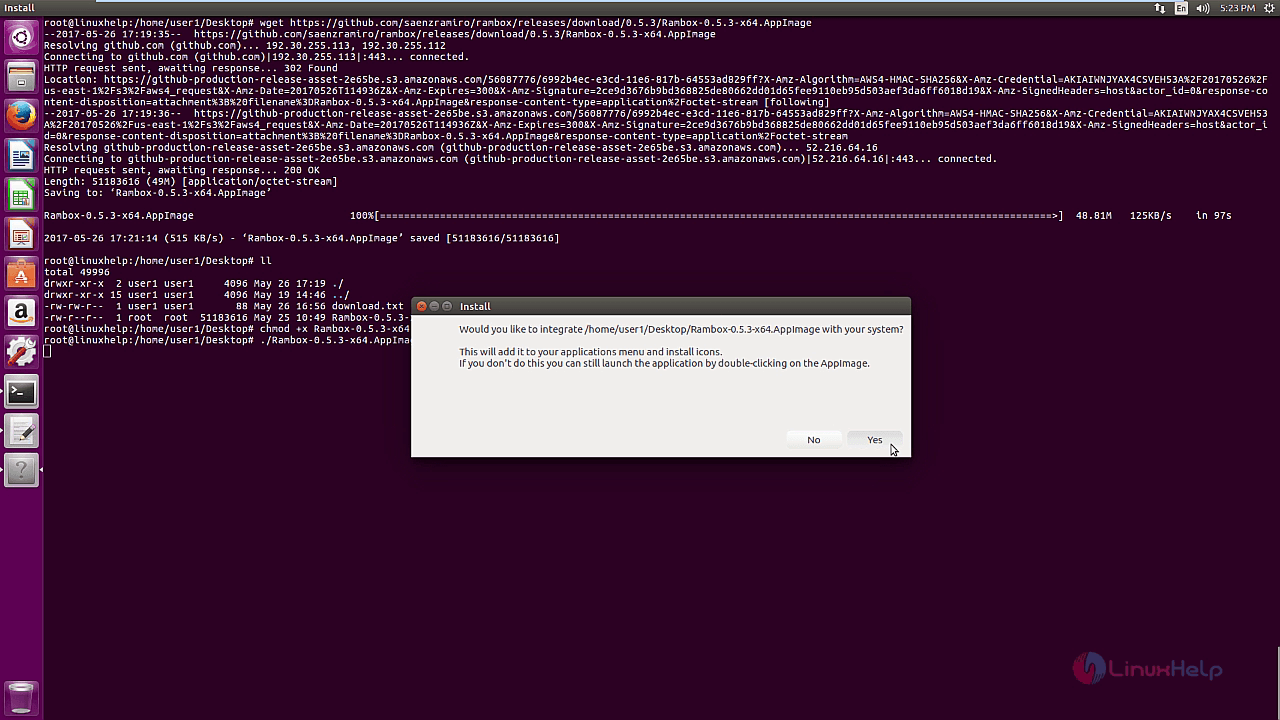
The Rambox has been successfully installed. Click Gmail option to add the user' s Gmail account to Rambox application.
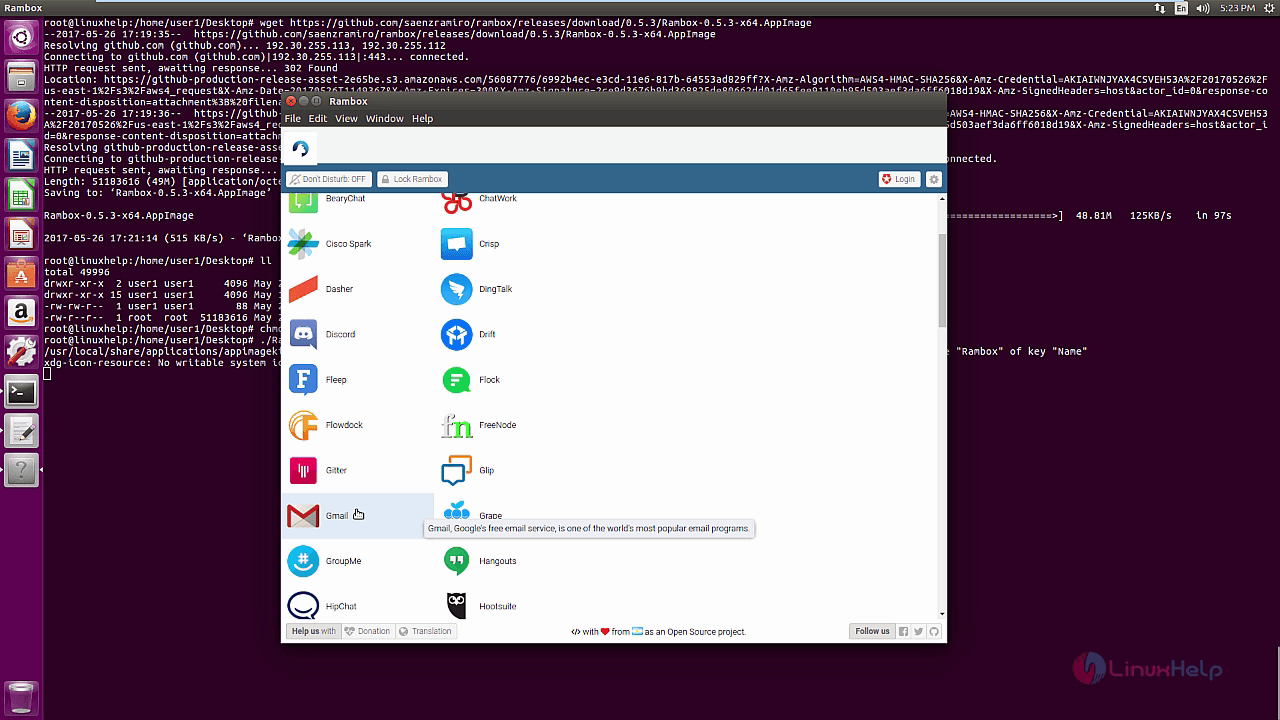
Configure the options for adding Gmail account and press add Gmail button.
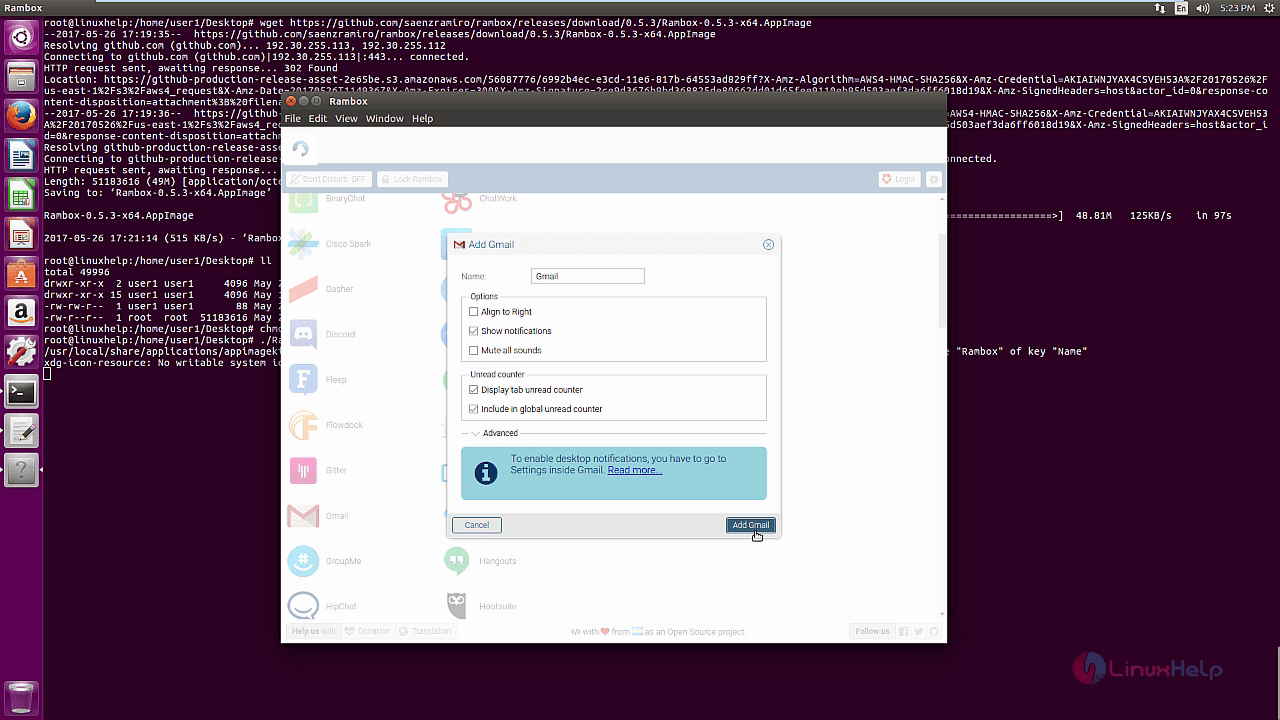
The Gmail is added to the Rambox. Sign into Gmail account with the user' s credentials.
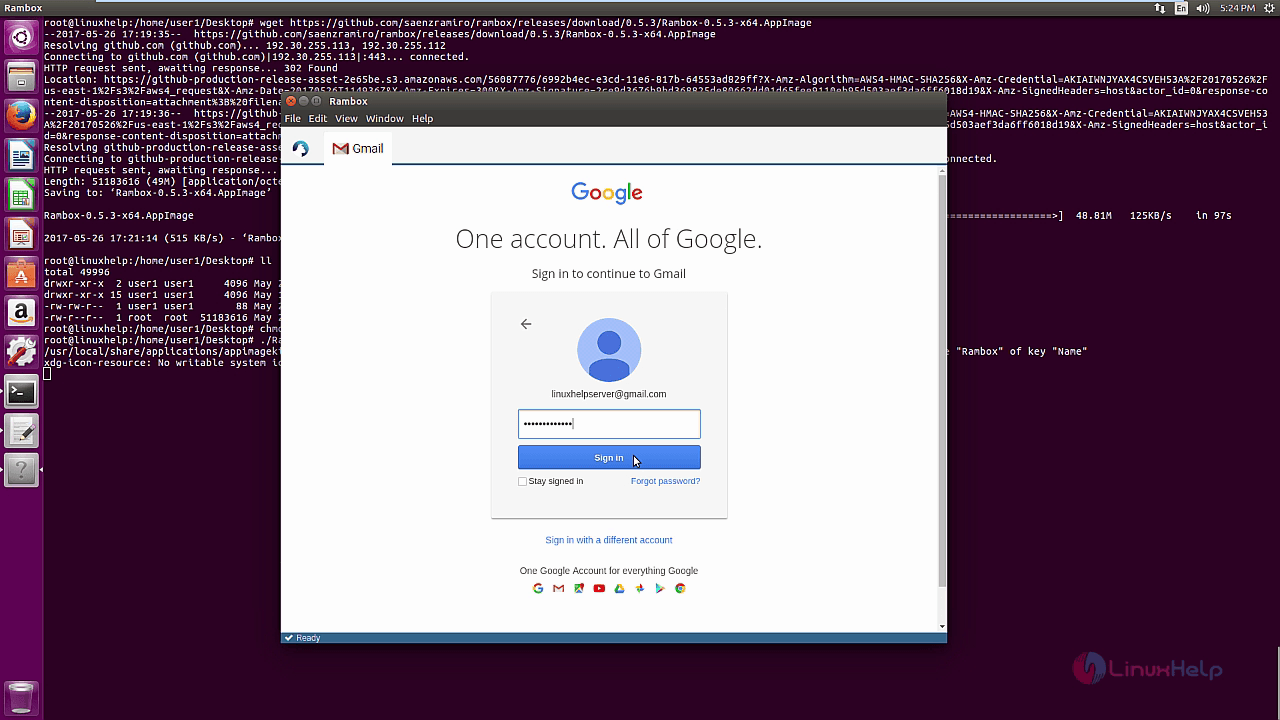
The Gmail account is added to the Rambox successfully.
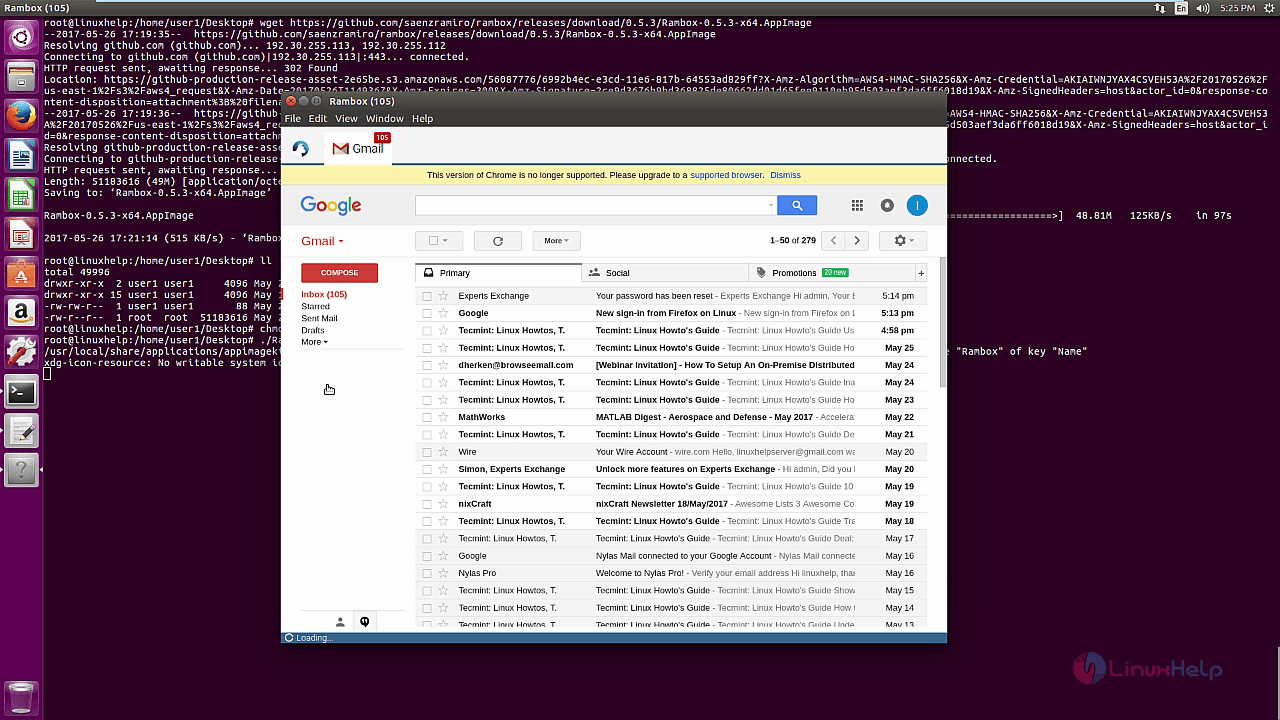
The user can also set the Rambox preferences and save the changes to reflect as follows.
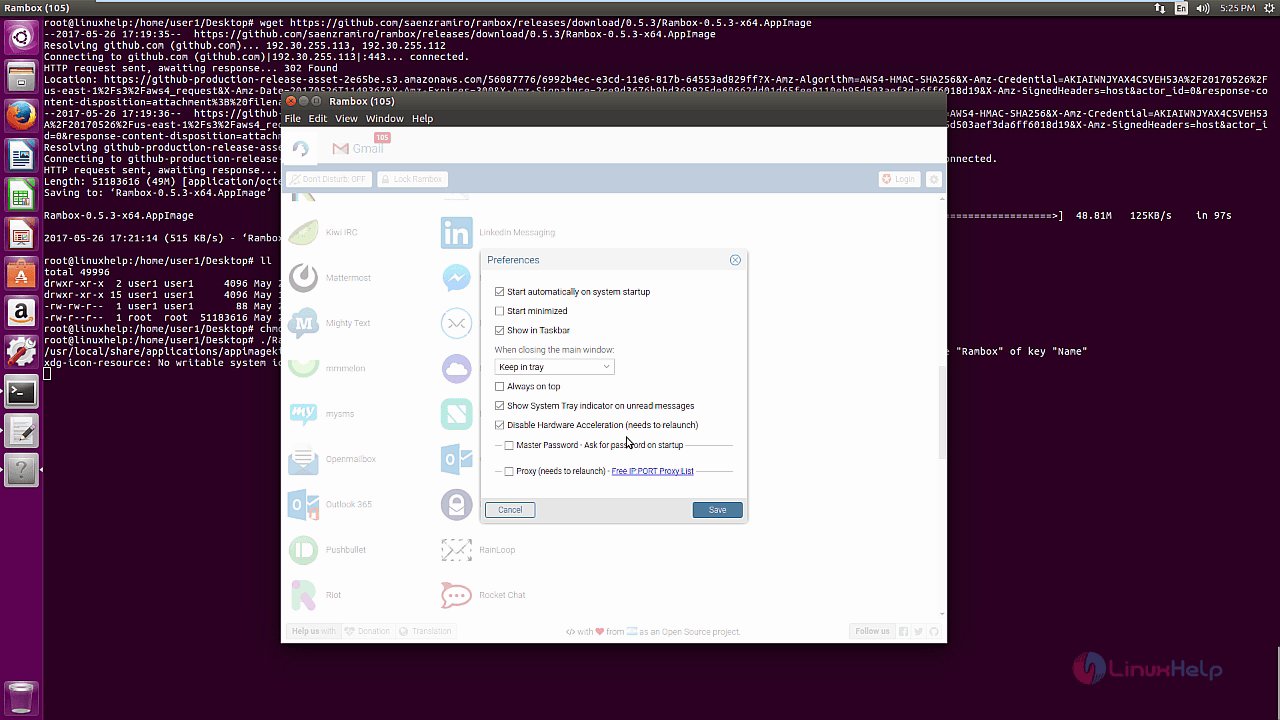
Wasn' t that an easy installation procedure? Rambox' s Sync feature use Auth0 for single sign on and token based authentication to store the services that the user is using.
Comments ( 0 )
No comments available