How to install Pycharm – 2018.1 on Linux Mint – 18.3
How to install Pycharm 2018.1 on Linux Mint 18.3
PyCharm is a cross-platform, Integrated Development Environment (IDE) used in computer programming, specifically for the Python language. It is developed by JetBrains and It provides code analysis, a graphical debugger, an integrated unit tester, integration with version control systems (VCSes), and supports web development with Django. In this tutorial, we will cover the installation of Pycharm 2018.1 on Linux Mint &ndash 18.3
Installing Pycharm
Let' s first start with updating the system repository by making use of the following command.
linuxhelp user # apt-get update
Hit:1 http://archive.ubuntu.com/ubuntu xenial InRelease
Hit:2 http://archive.canonical.com/ubuntu xenial InRelease [ 11.5 Kb]
Ign:3 http://packages.linuxmint.com sylvia InRelease
Hit:4 http://packages.linuxmint.com sylvia Release [24.2]
Get:5 http://archive.canonical.com/ubuntu xenial/partner i386 Packages [17.1 Kb]
.
.
Get:31 http://archive.ubuntu.com/ubuntu xenial-updates/multiverse Translation-en [8,076 B]
Get:32 http:// archive.ubuntu.com /ubuntu xenial-backports/universe amd64 Packages [7,104 B]
Get:33 http://archive.ubuntu.com/ubuntu xenial-backports/universe i386 Packages [7,080 B]
Get:34 http:// archive.ubuntu.com /ubuntu xenial-backports/universe Translation-en [3,844 B]
Fetched 5,120 kB in 7s (646 kB/s)
Reading package lists... Done
Now, we have to download the Pycharm latest version from its official site. If you want to download the package you can make use of the following URL https://download.jetbrains.com/python/pycharm-professional-2018.1.1.tar.gz
I have already downloaded the package so I am navigating to the download location.
linuxhelp user # cd /home/user/Downloads/
Now we need to extract the downloaded package.
linuxhelp Downloads # tar -zxvf pycharm-professional-2018.1.1.tar.gz
pycharm-2018.1.1/bin/log.xml
pycharm-2018.1.1/build.txt
pycharm-2018.1.1/debug-eggs/pycharm-debug-py3k.egg
pycharm-2018.1.1/debug-eggs/pycharm-debug.egg
pycharm-2018.1.1/help/ReferenceCard.pdf
pycharm-2018.1.1/help/ReferenceCardForMac.pdf
pycharm-2018.1.1/helpers/MathJax/MathJax.js
.
.
pycharm-2018.1.1/jre64/bin/orbd
pycharm-2018.1.1/jre64/bin/pack200
pycharm-2018.1.1/jre64/bin/policytool
pycharm-2018.1.1/jre64/bin/rmid
pycharm-2018.1.1/jre64/bin/rmiregistry
pycharm-2018.1.1/jre64/bin/servertool
pycharm-2018.1.1/jre64/bin/tnameserv
pycharm-2018.1.1/jre64/bin/unpack200
After extracting, navigate to bin directory from the extracted package.
Linuxhelp Downloads # cd pycharm-2018.1.1/
linuxhelp pycharm-2018.1.1 # cd bin/
From this location, we need to run following script to install a Pychram application
linuxhelp bin # ./pycharm.sh
Apr 25, 2018 12:08:30 PM java.util.prefs.FileSystemPreferences$1 run
INFO: Created user preferences directory.
Apr 25, 2018 12:08:30 PM java.util.prefs.FileSystemPreferences$6 run
WARNING: Prefs file removed in background /root/.java/.userPrefs/prefs.xml
Now an installation wizard will appear., from which you need to import settings if you already had pycharm settings previously saved on the machine or else, for making a fresh installation choose do not import settings.
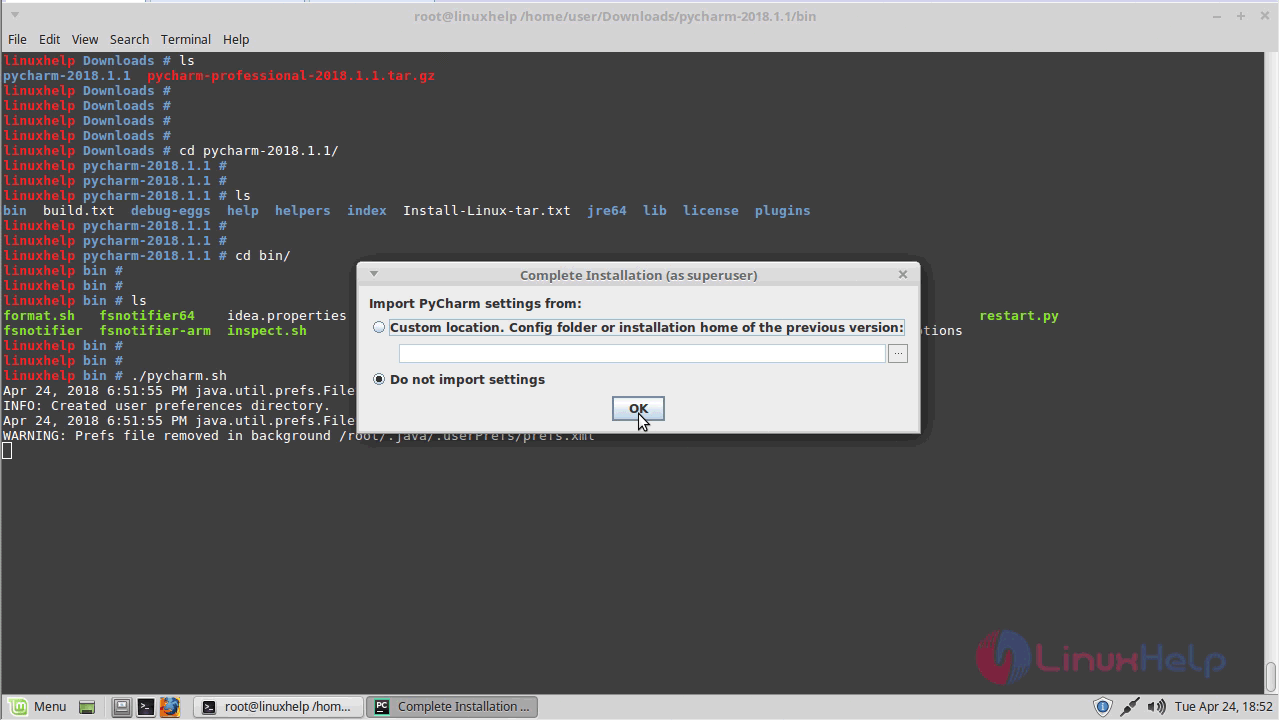
Next, you need to accept the terms and condition to proceed further.
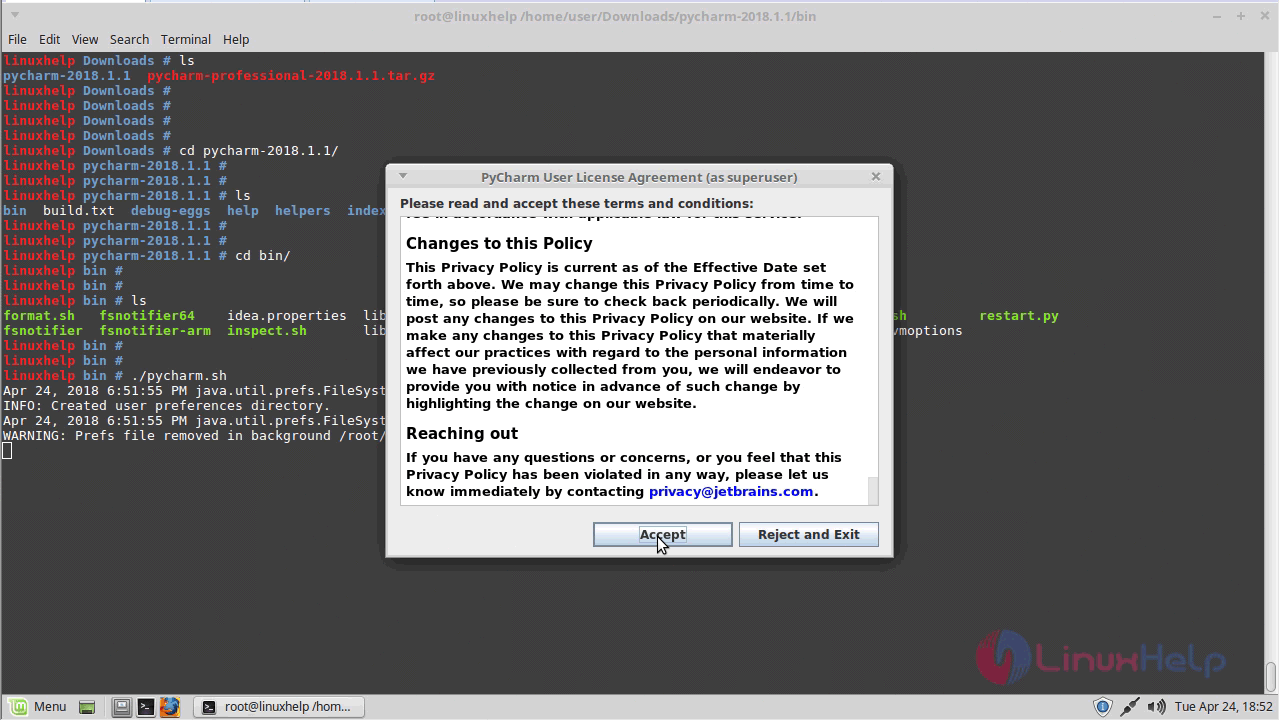
And then you must activate the license from here or if you want to try the trial version for the period of 30 days choose to evaluate for free and click evaluate.
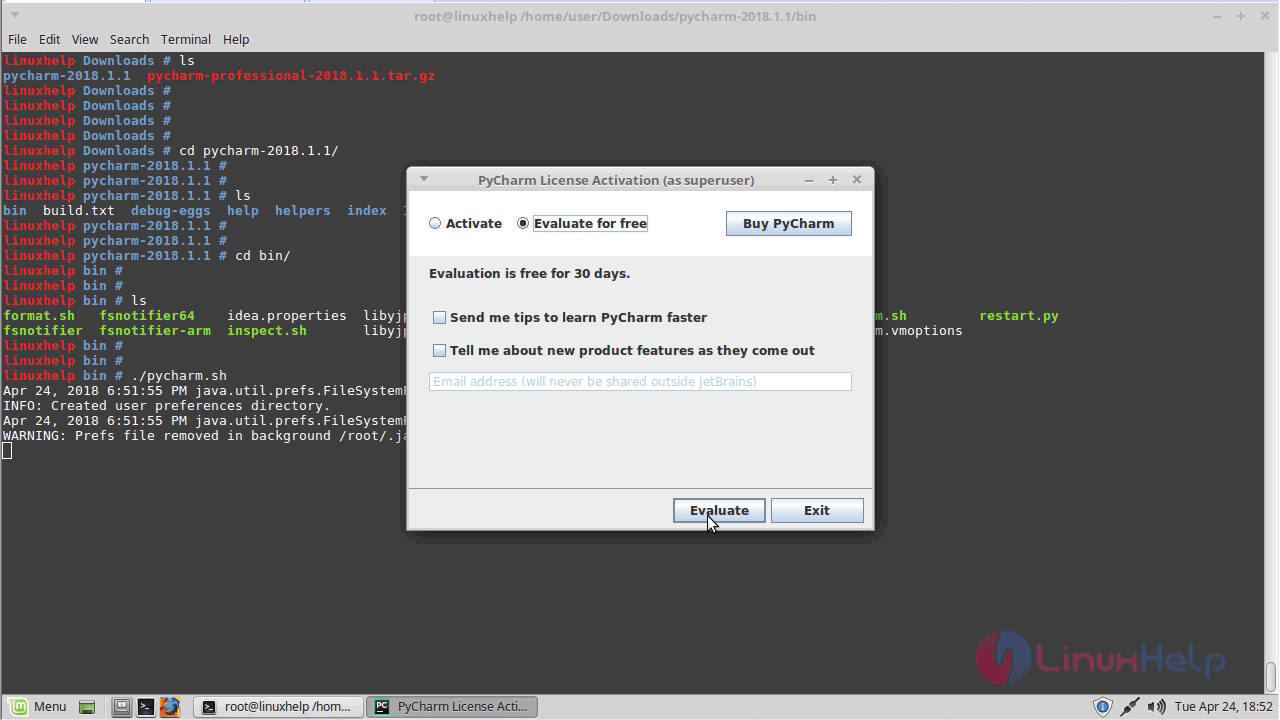
Agree to the license agreement by clicking accept.
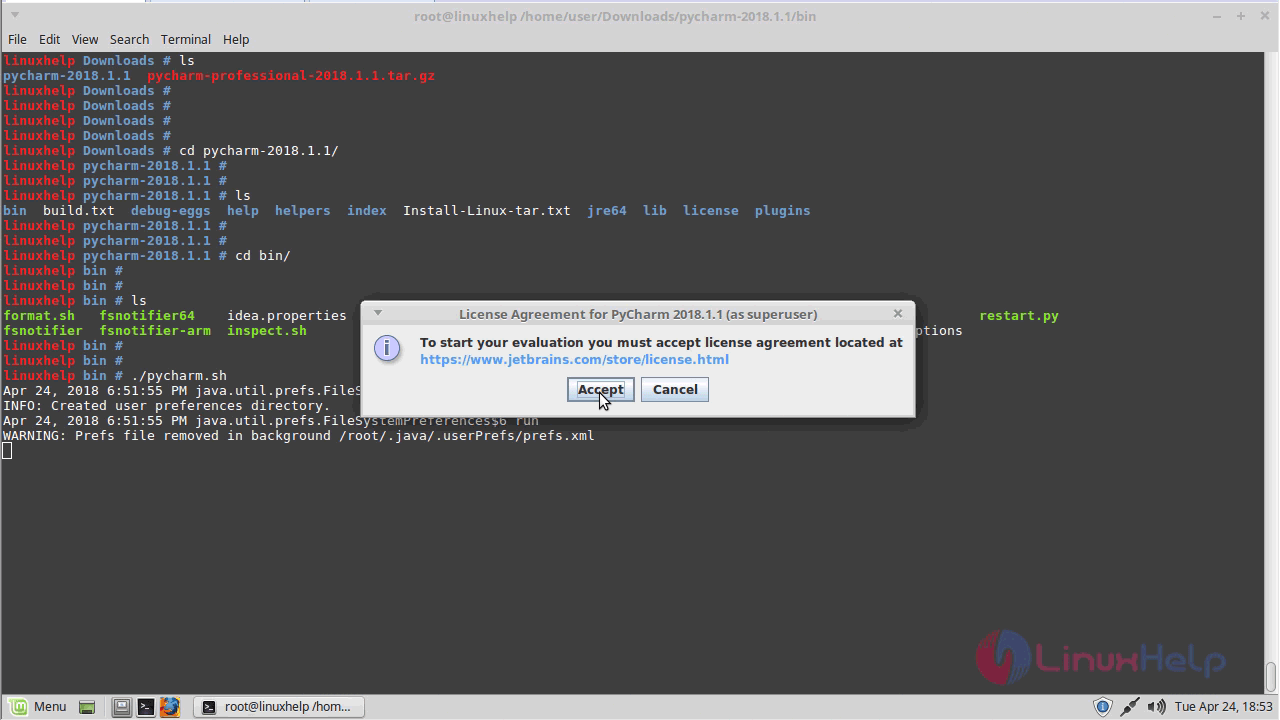
Now you have to start customizing the pycharm or you can also skip and set defaults so start with choosing the UI theme for the application.
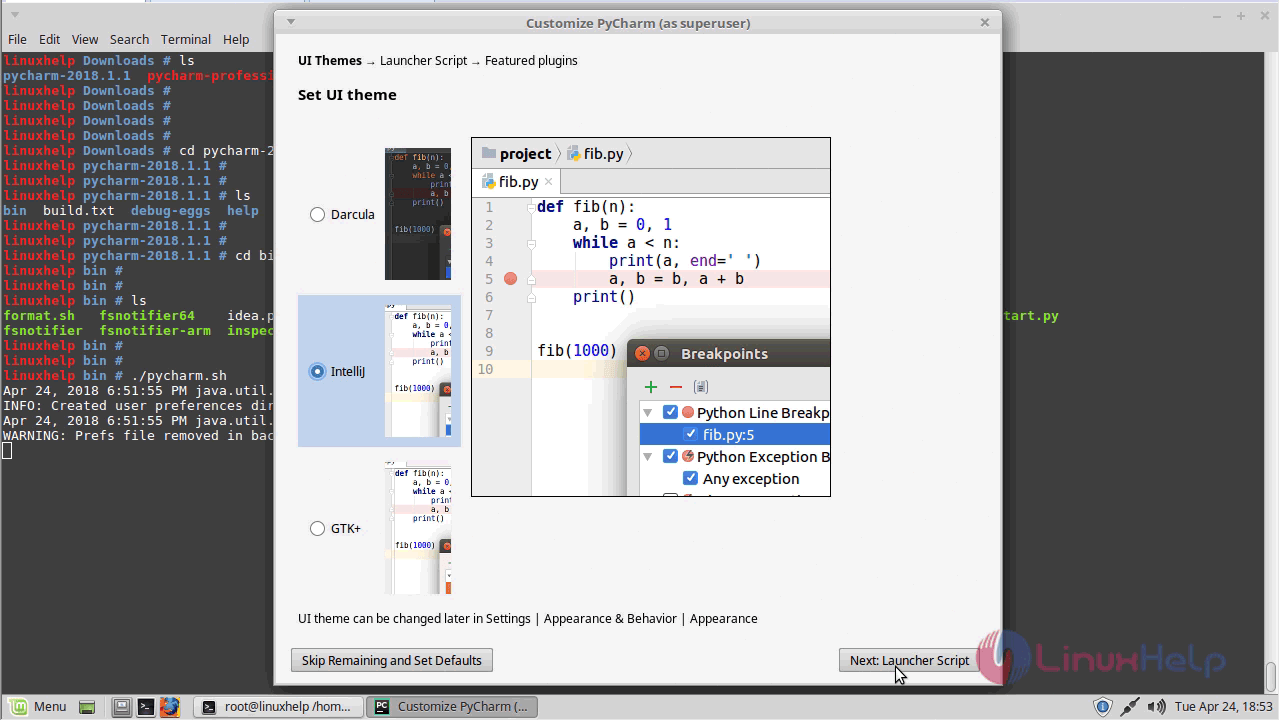
And then choose the location for creating script path and proceed to configure featured plugins.
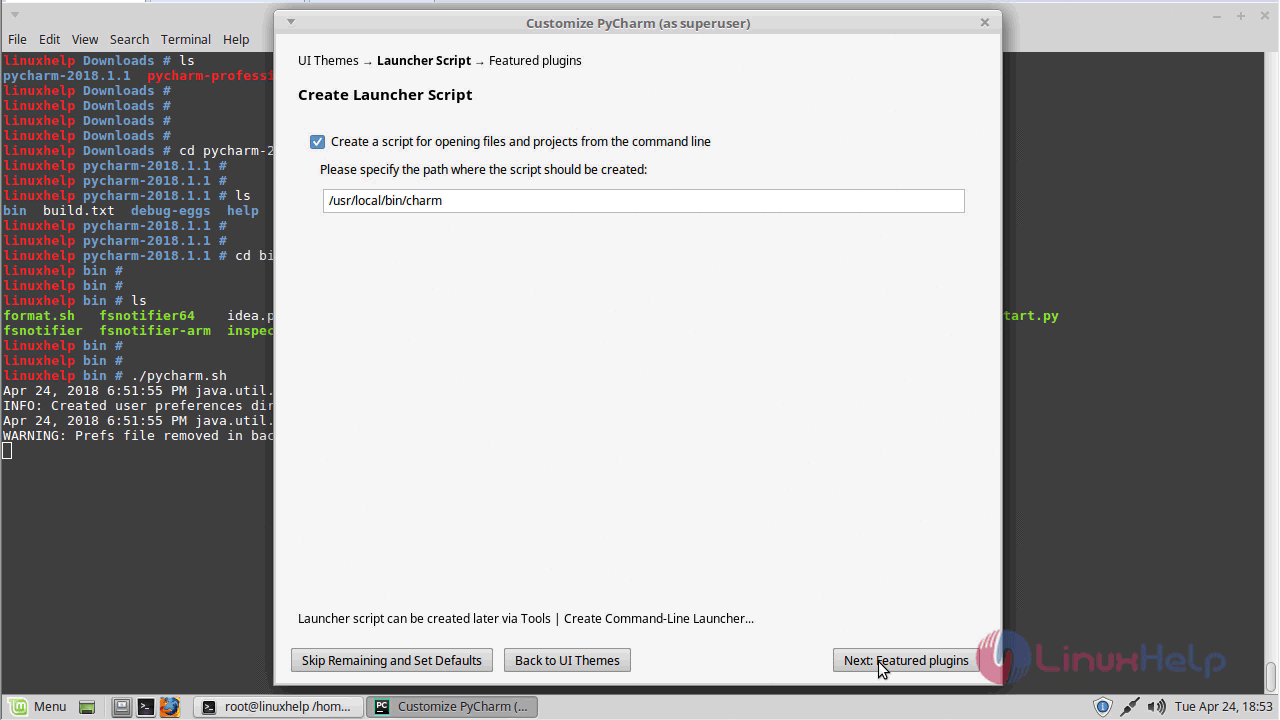
Here you will find the featured plugins, where you can make use of them depends on the nature of your project.
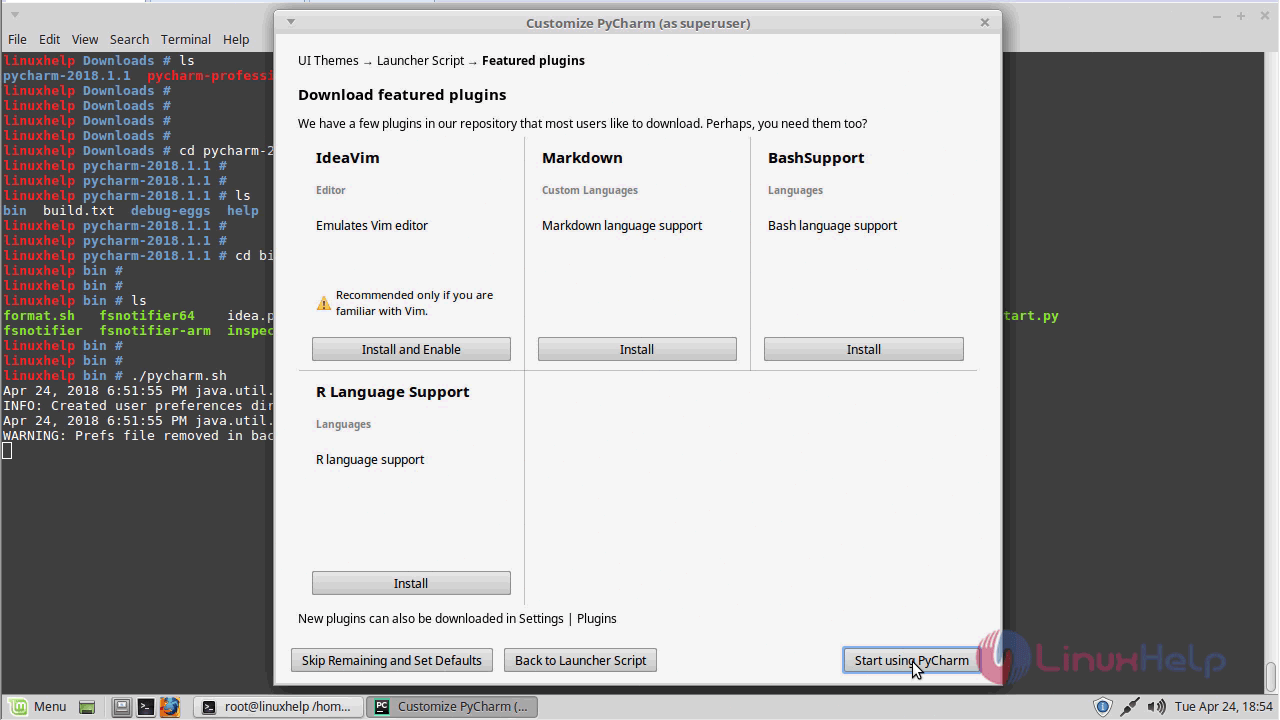
After customizing you can start using pycharm application.
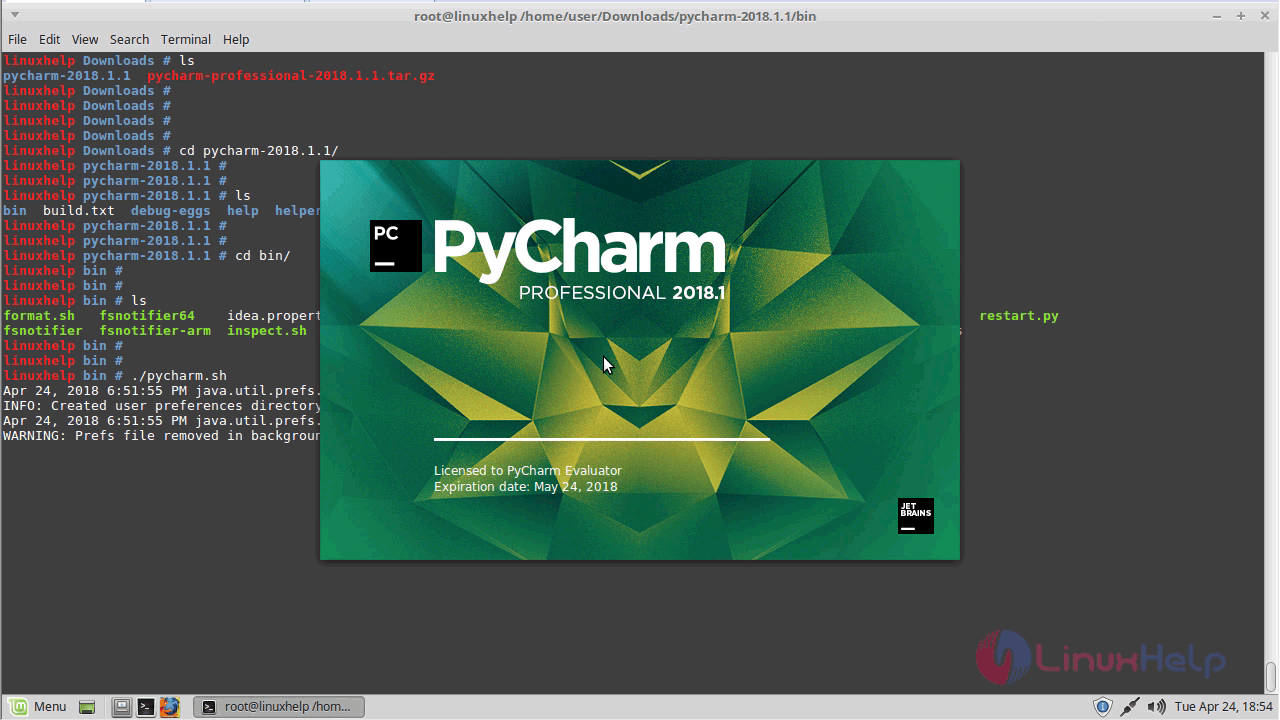
After the application is initialized you will see the following screen where you can choose to create the project or open the existing project.
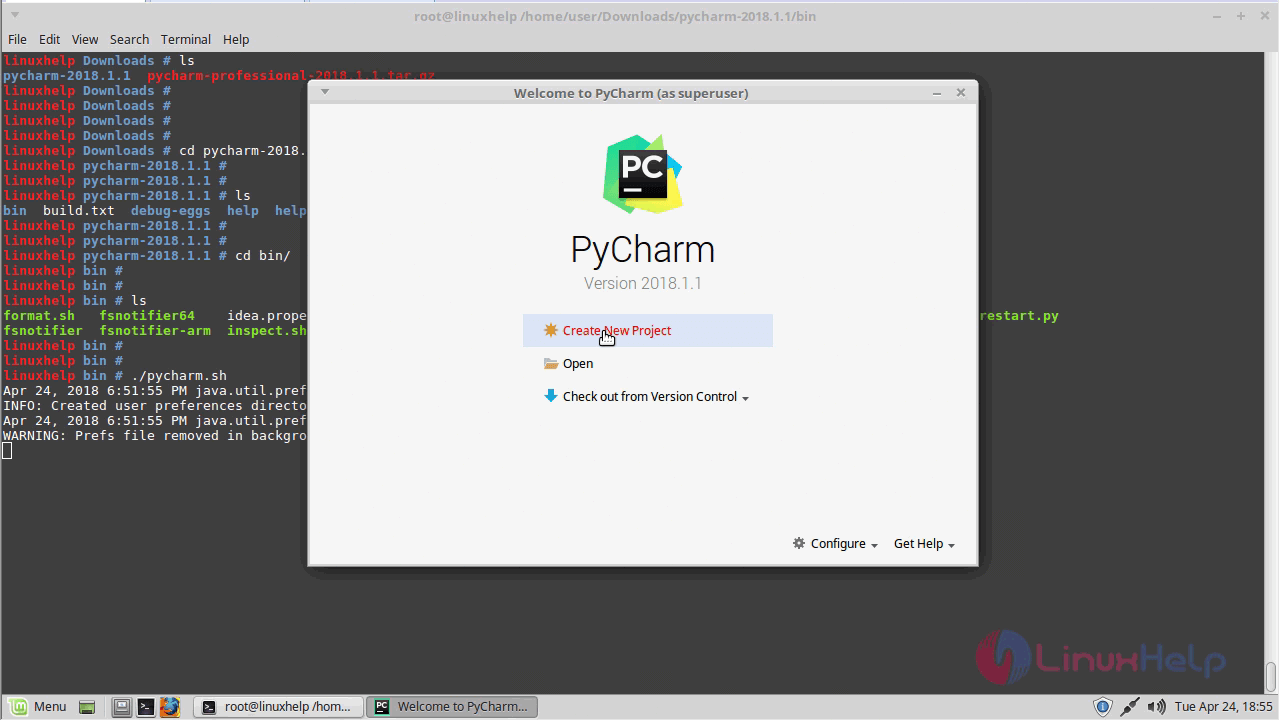
After choosing the new project you have to assign the project location and project type. once done click create.
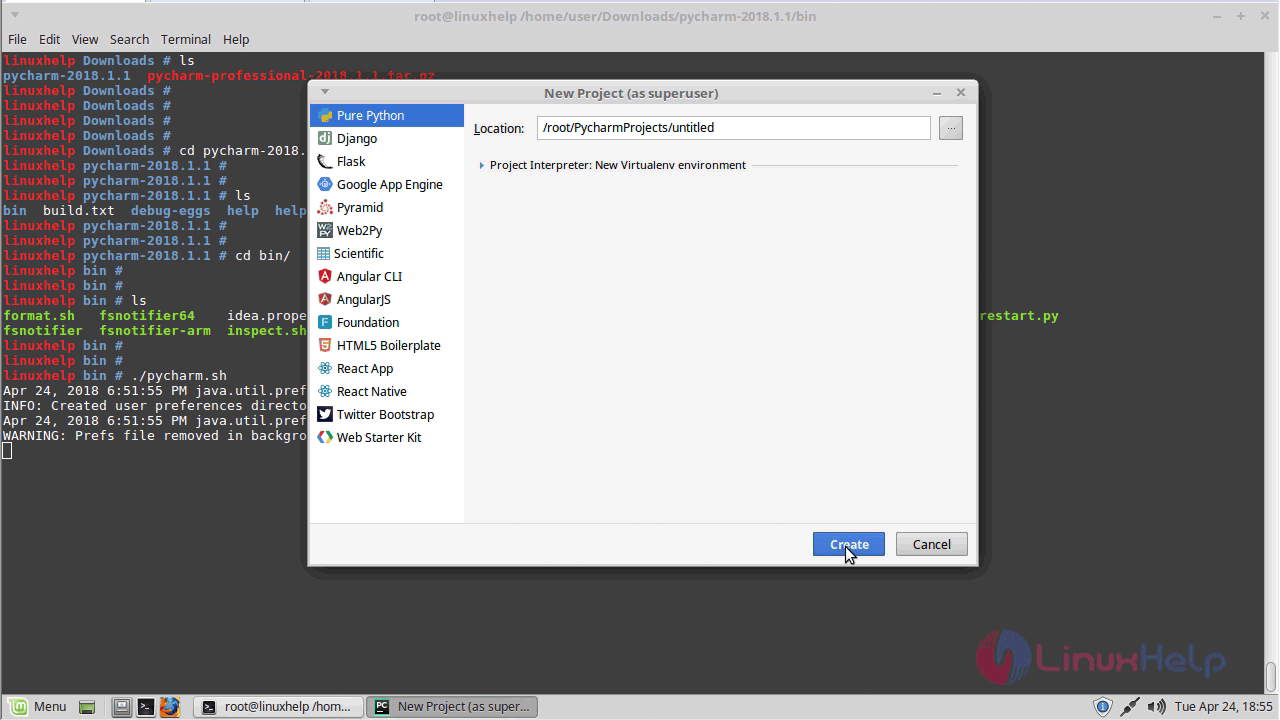
Now you will see the workspace of the created project on the following screen.
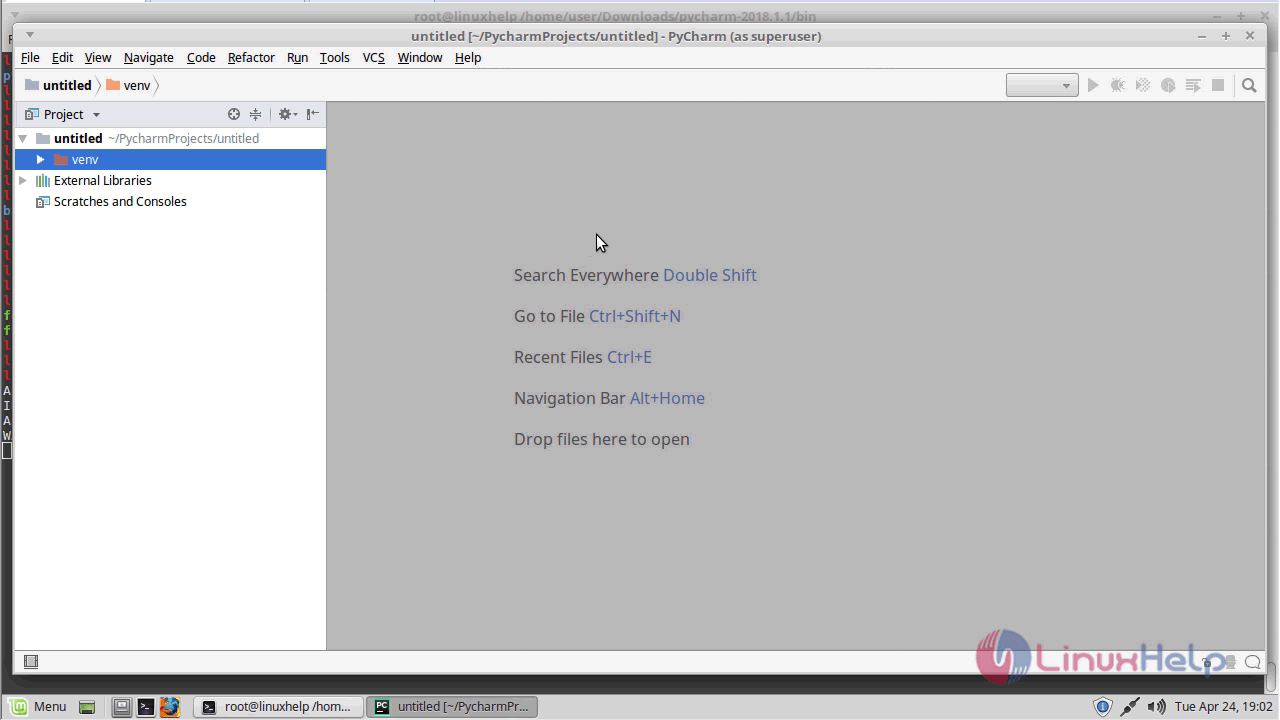
From this, the method to install Pycharm &ndash 2018.1 on Linux Mint &ndash 18.3 comes to an end.
Comments ( 0 )
No comments available