How to Install Pybackpack Manager tool for Ubuntu
To Install Pybackpack (Python Backpack) Manager tool for Ubuntu
pybackpack is an open source backup tool which is written mainly for Gnome desktop. It uses rdiff-backup program for backups. The rdiff-backup does a full backup at first time and later it takes backup of only the updated files. The procedure to install pybackpack is explained in this tutorial.
To Install Pybackpack Backup Manager
Execute the following command to install Pybackpack backup manager tool in Ubuntu 16.04
root@linuxhelp:~# apt-get install pybackpack
Reading package lists... Done
Building dependency tree
Reading state information... Done
The following packages were automatically installed and are no longer required:
diffstat fakeroot g++ g++-5 intltool-debian libalgorithm-diff-perl
.
.
.
Processing triggers for menu (2.1.47ubuntu1) ...
Processing triggers for man-db (2.7.5-1) ...
Setting up pybackpack (0.5.8-1.1ubuntu1) ...
Processing triggers for menu (2.1.47ubuntu1) ...
Processing triggers for python-support (1.0.14ubuntu2) ...
After installing either launch it from the Desktop icon or use the following command.
root@linuxhelp:~# pybackpack
To Backup /home directory to CD or DVD
Go to Home tab, select “ Go” button and it will automatically backup entire /home directory including personal settings, emails, documents and other important files. Burns them automatically to CD or DVD as an ISO image file.
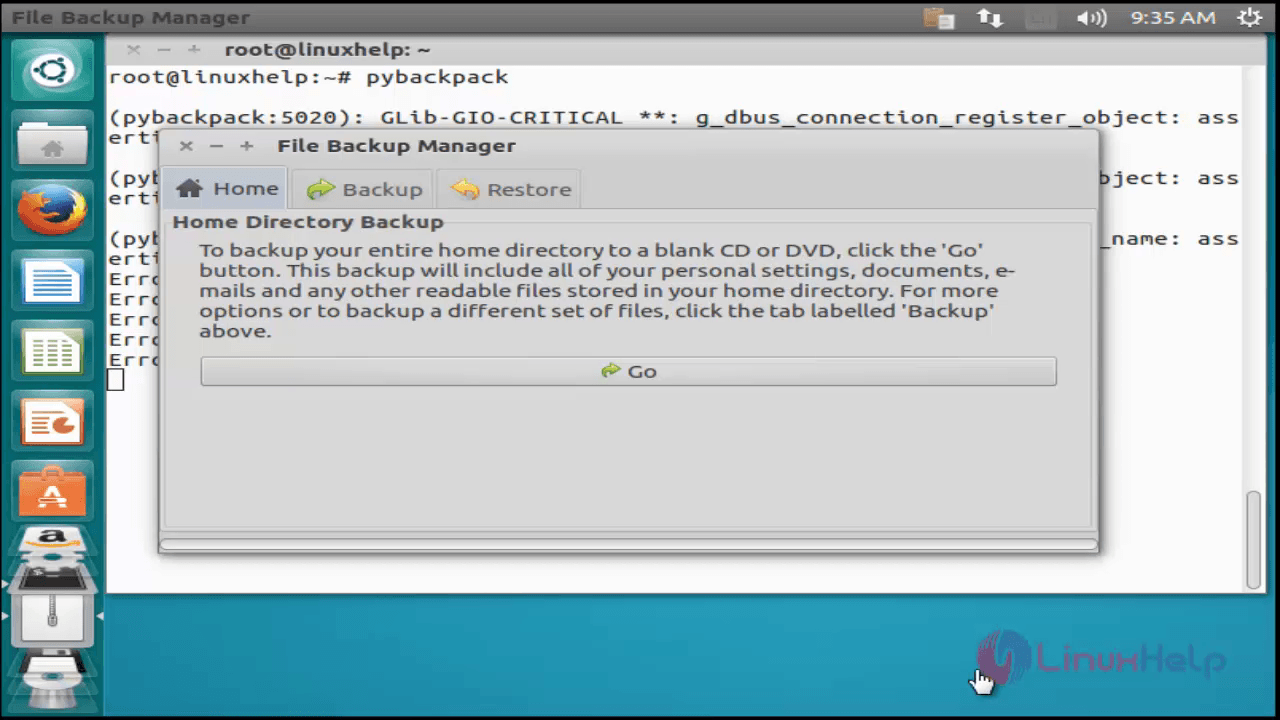
To Backup " /home" directory on Local File System
Customize backup by selecting more advanced options and by specifying what folders and files you want to include or exclude in backup.
Select “ Backup” tab and then choose “ New Backup Set” from the drop-down list.
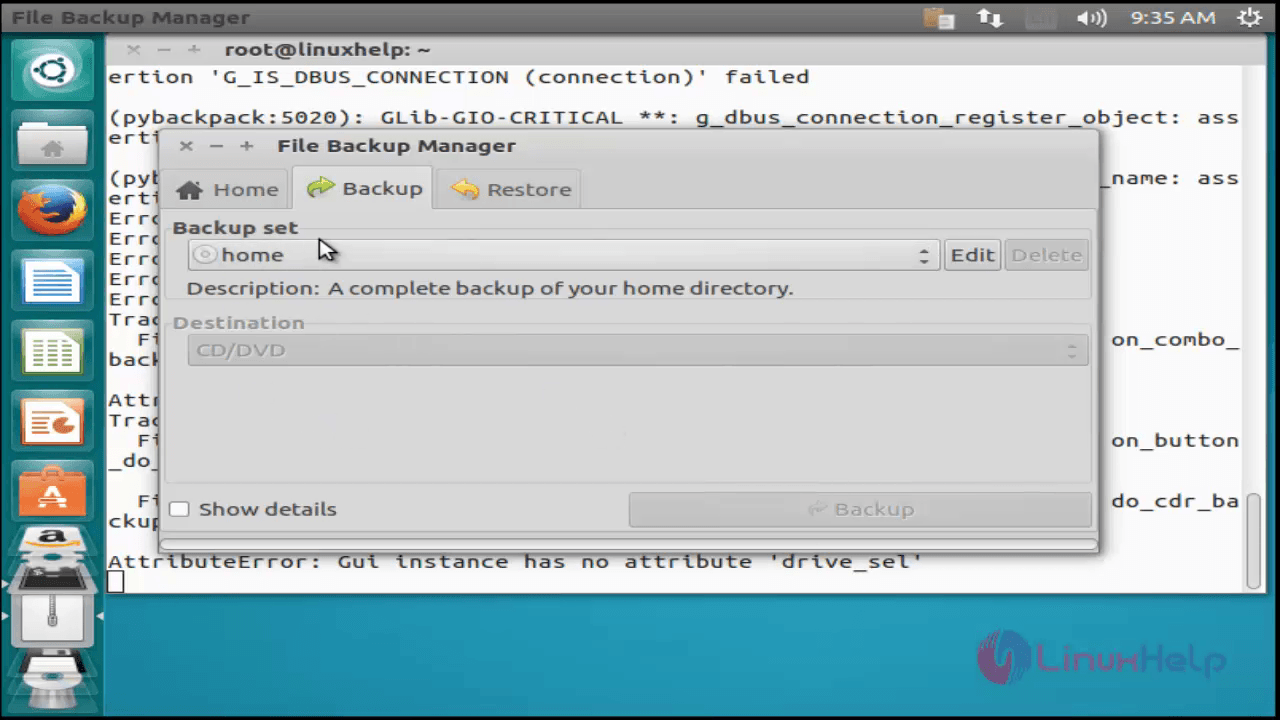
Then Click “ Edit” button. A backup wizard appears which will guide the steps that are required to create a set of files for backup, known as “ backup set“ .
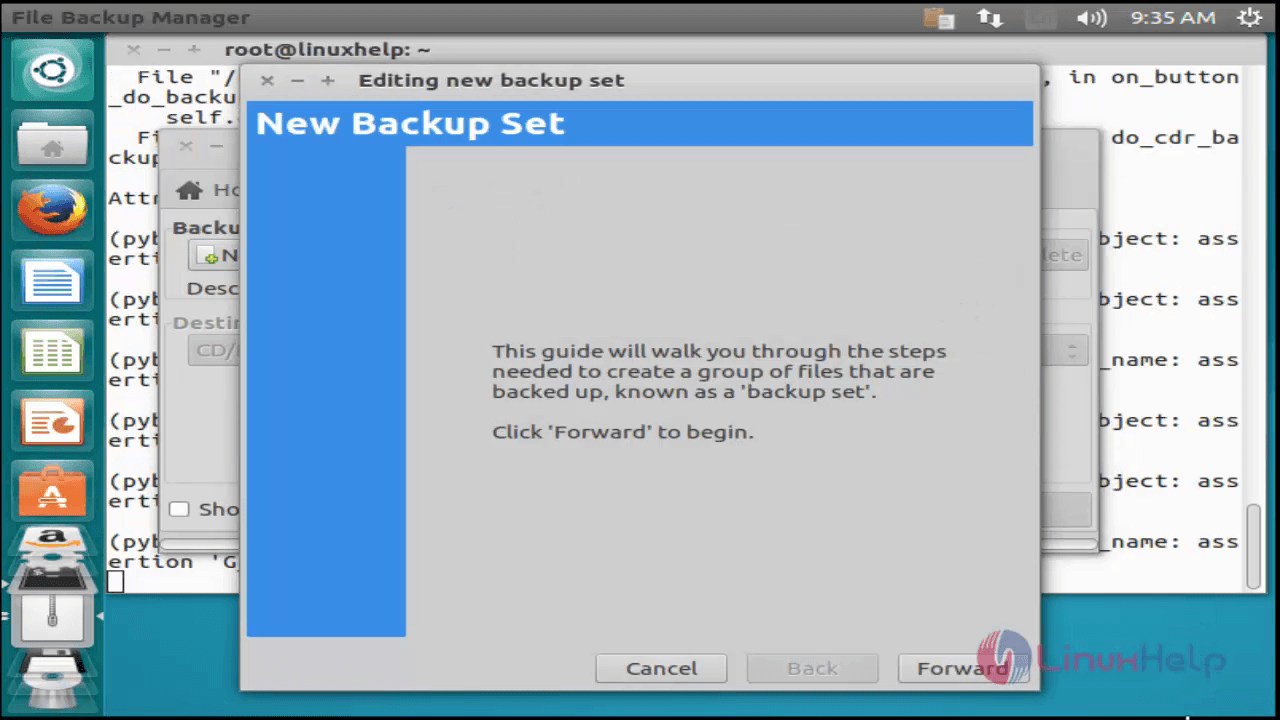
Type a name and description for the backup set and choose destination type as “ Local File System” from the drop-down list. Enter the default destination directory where the actual backup is to be stored.
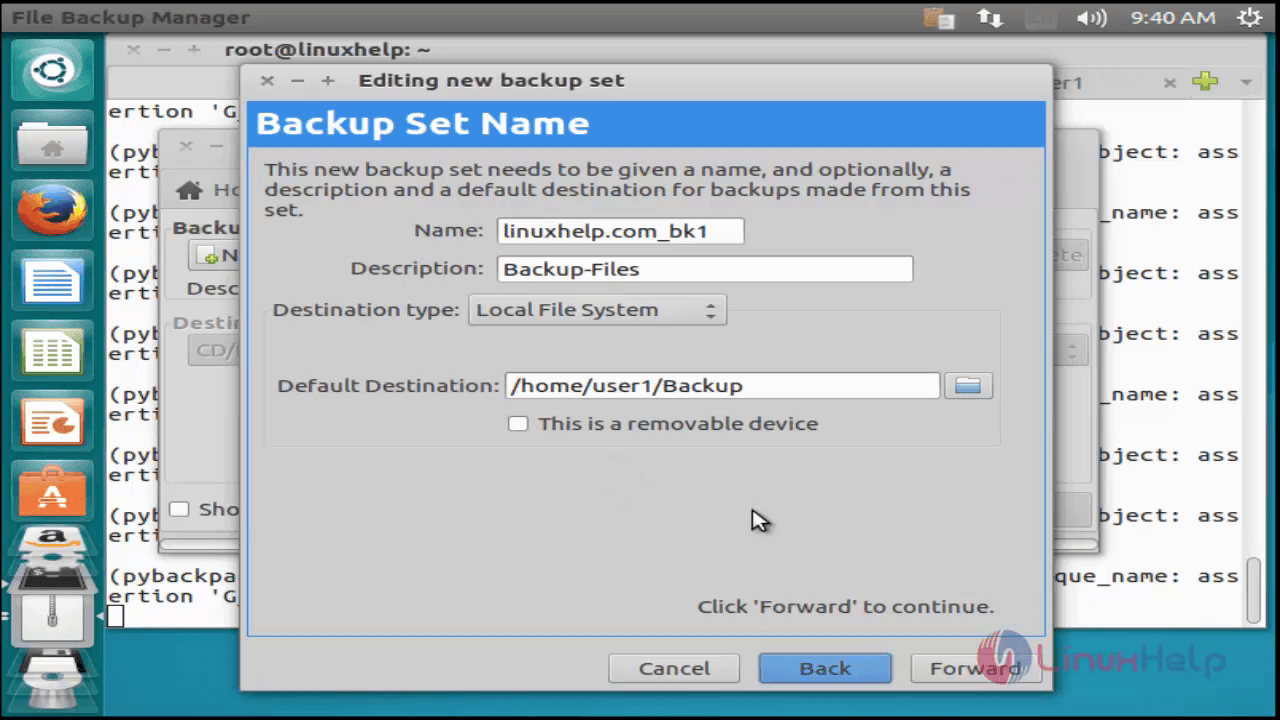
Add the files and directories that are to be included or excluded for the backup set.
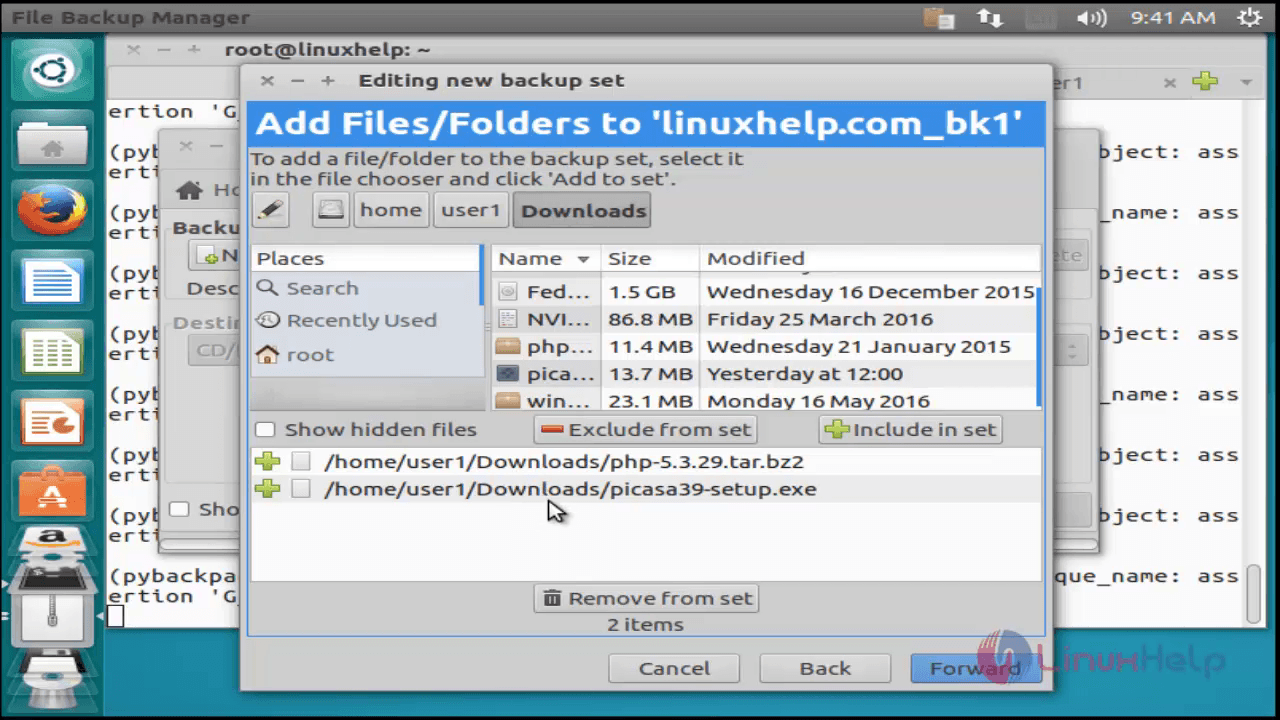
This provides the full summary of backup for review. To edit again click on “ Back” button or else click on “ Forward“ to proceed.
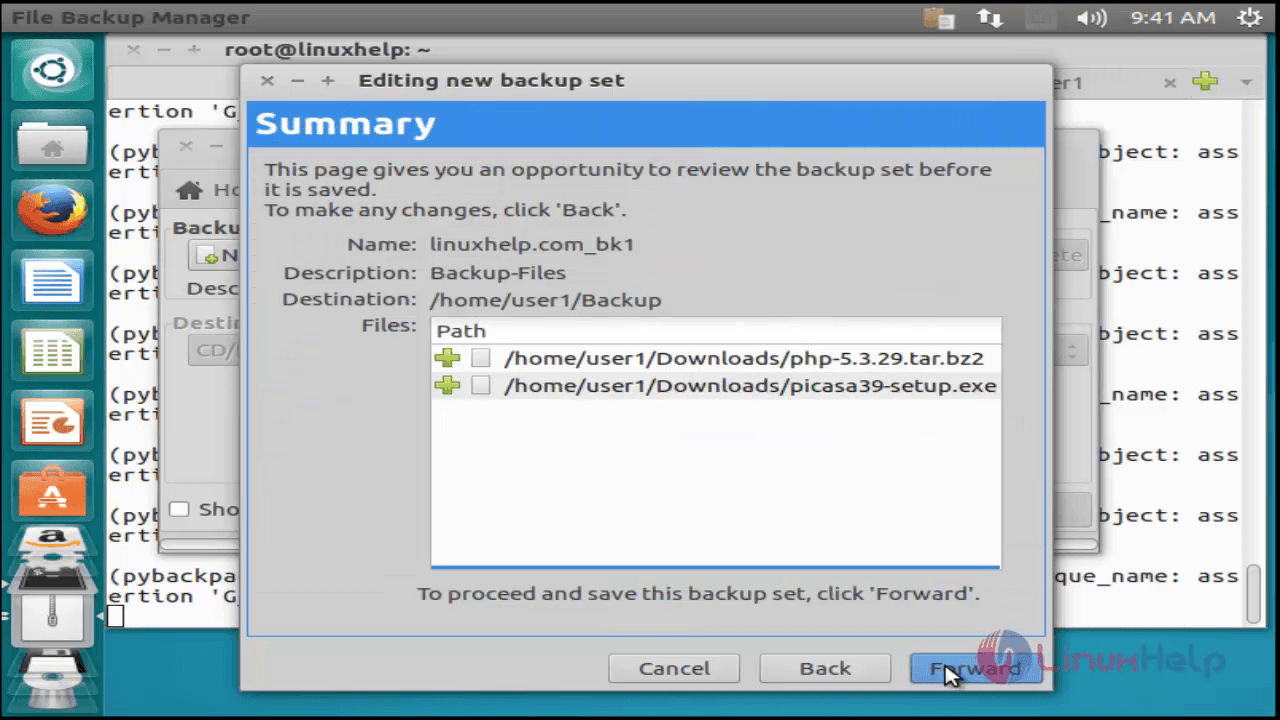
Click “ Apply” to Finish the backup wizard.
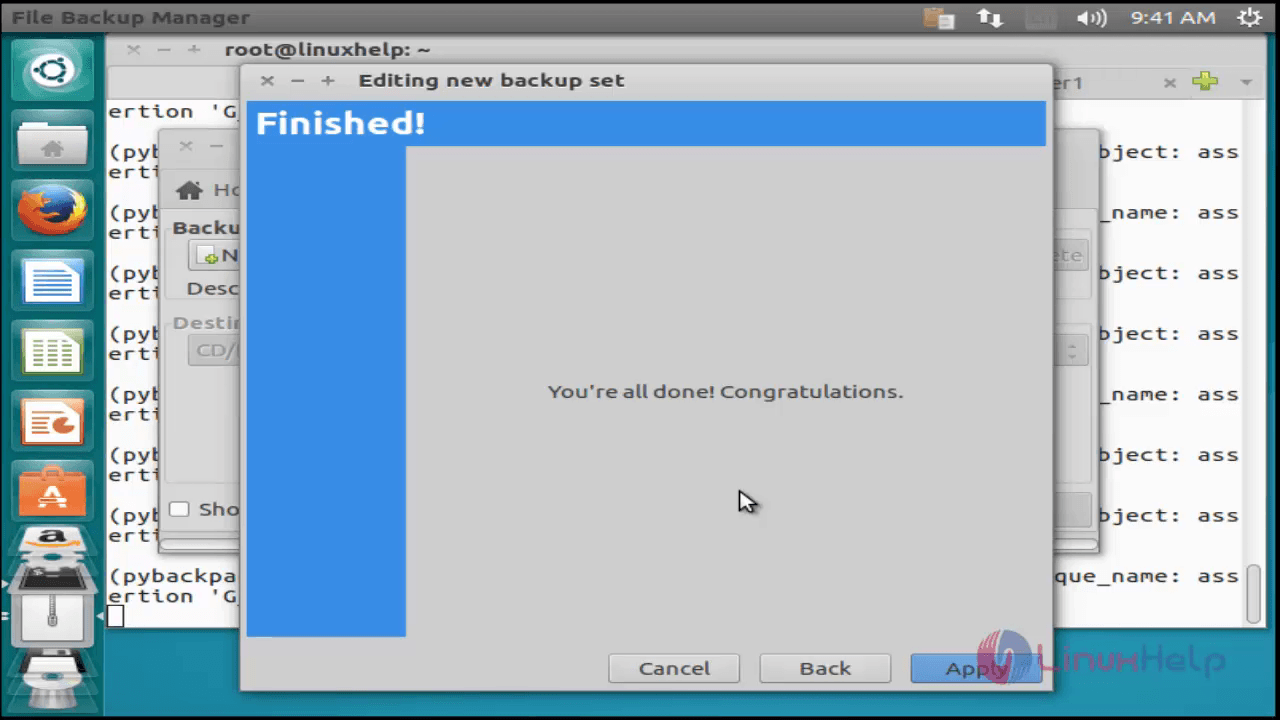
Finally, Select the “ Backup” button to create the backup, based on the settings that we have applied during the backup set configuration.
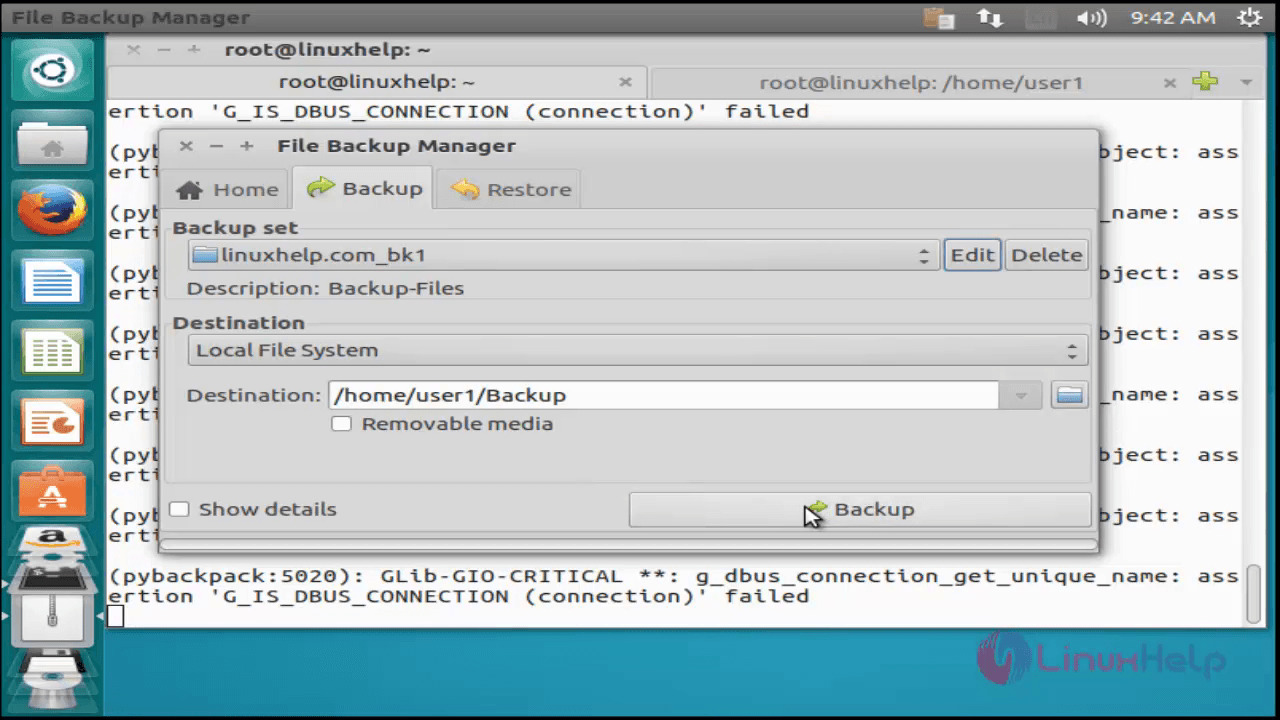
After the backup process is completed, “ Backup complete" message will appear.
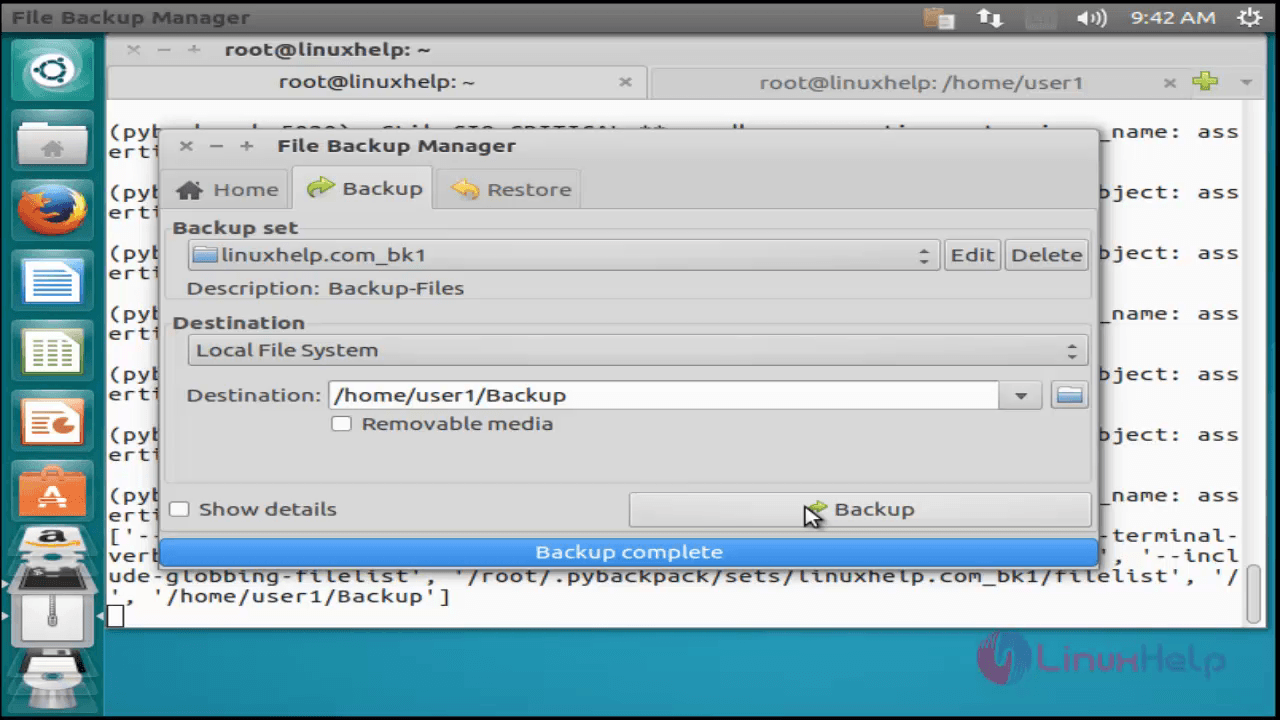
To verify, go to the backup directory. Type “ ls -l“ to list the folders.
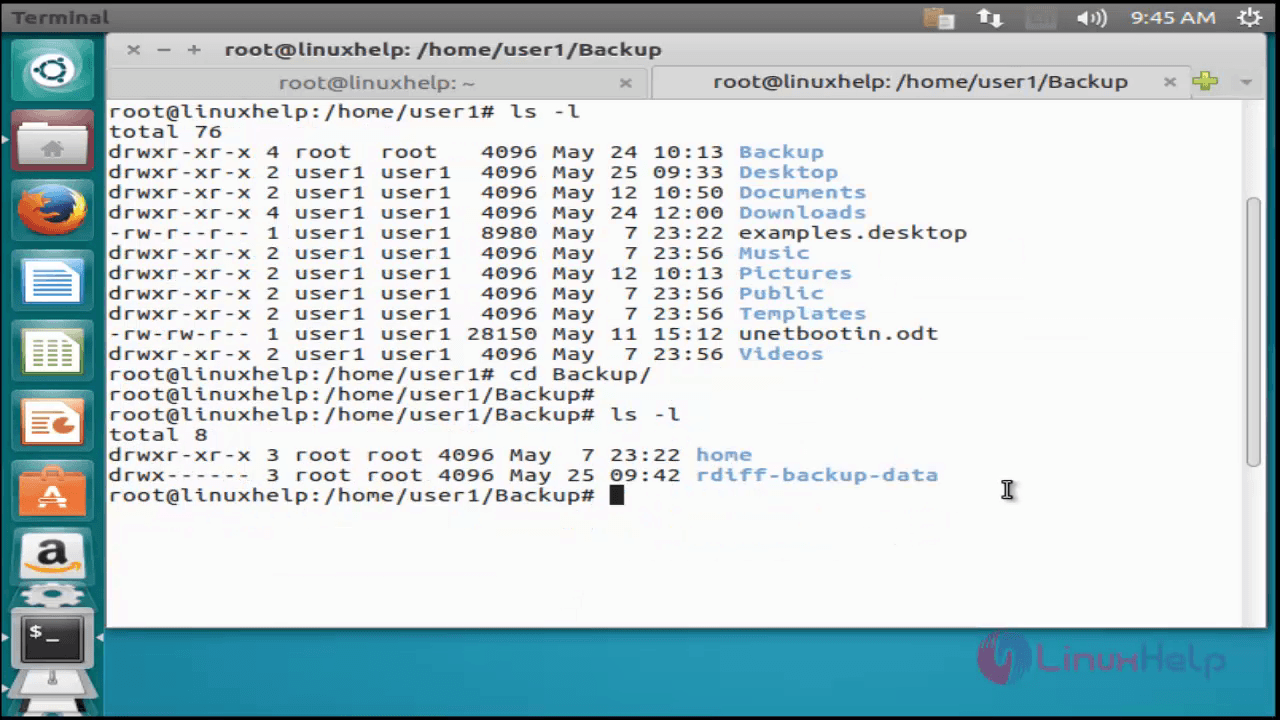
To Restore " /home" directory from Local System
Navigate to “ Restore” tab. Choose “ Local” and type the backup destination directory. The restore option will automatically detect the name and description of the backup set.
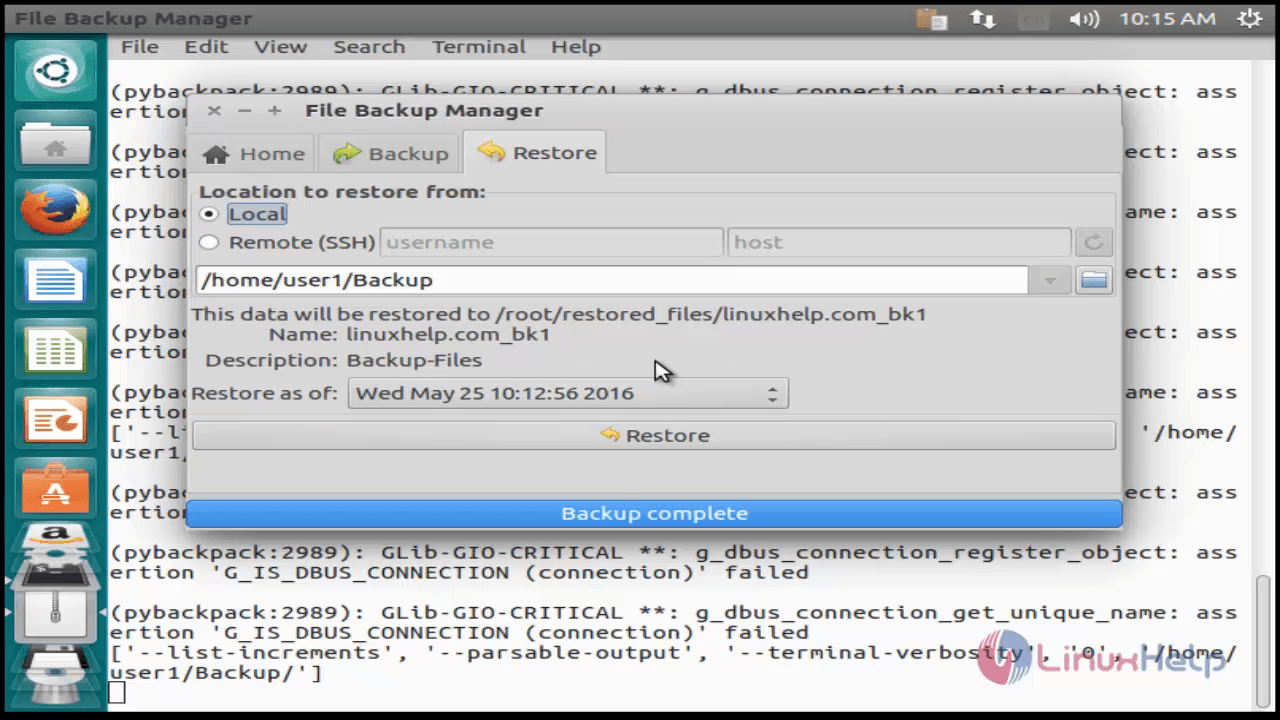
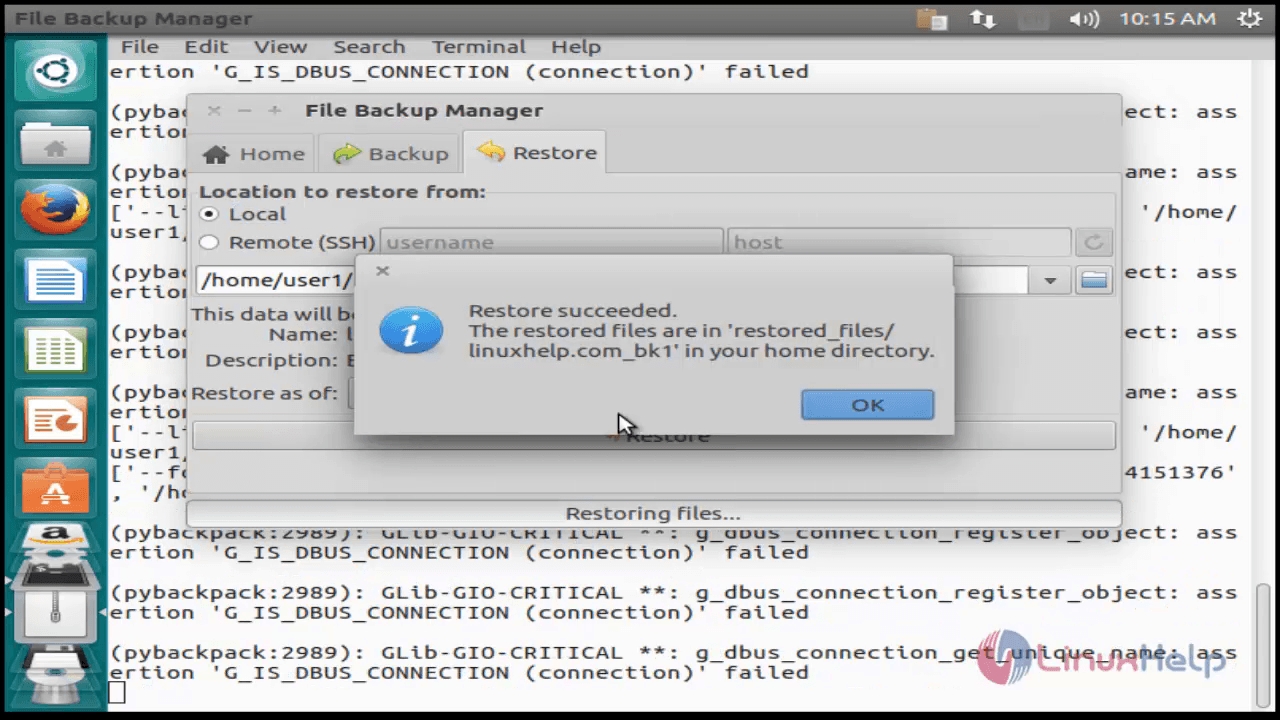
To Restore " /home" directory from Remote System
Navigate to “ Restore” tab. Choose the “ Remote (SSH)” and type remote host details like username and hostname/ip address. Give the location of backup directory where the backup is to be stored and click on “ Restore” button.
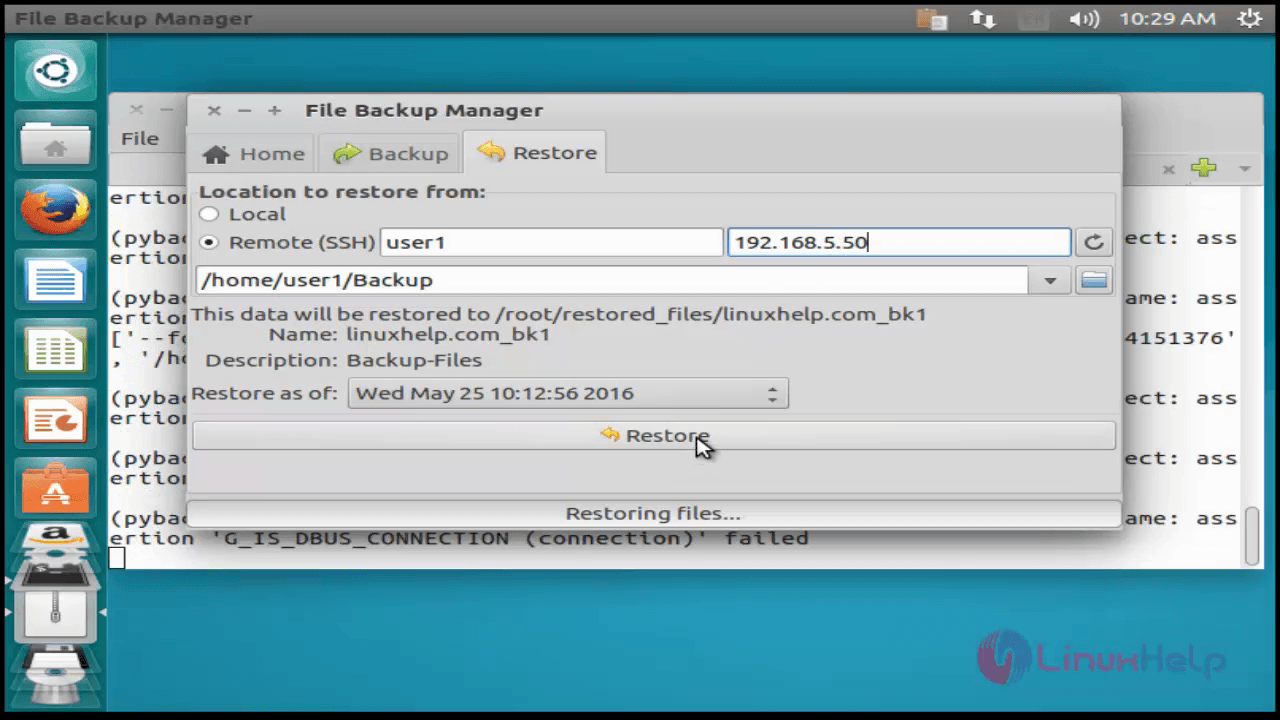
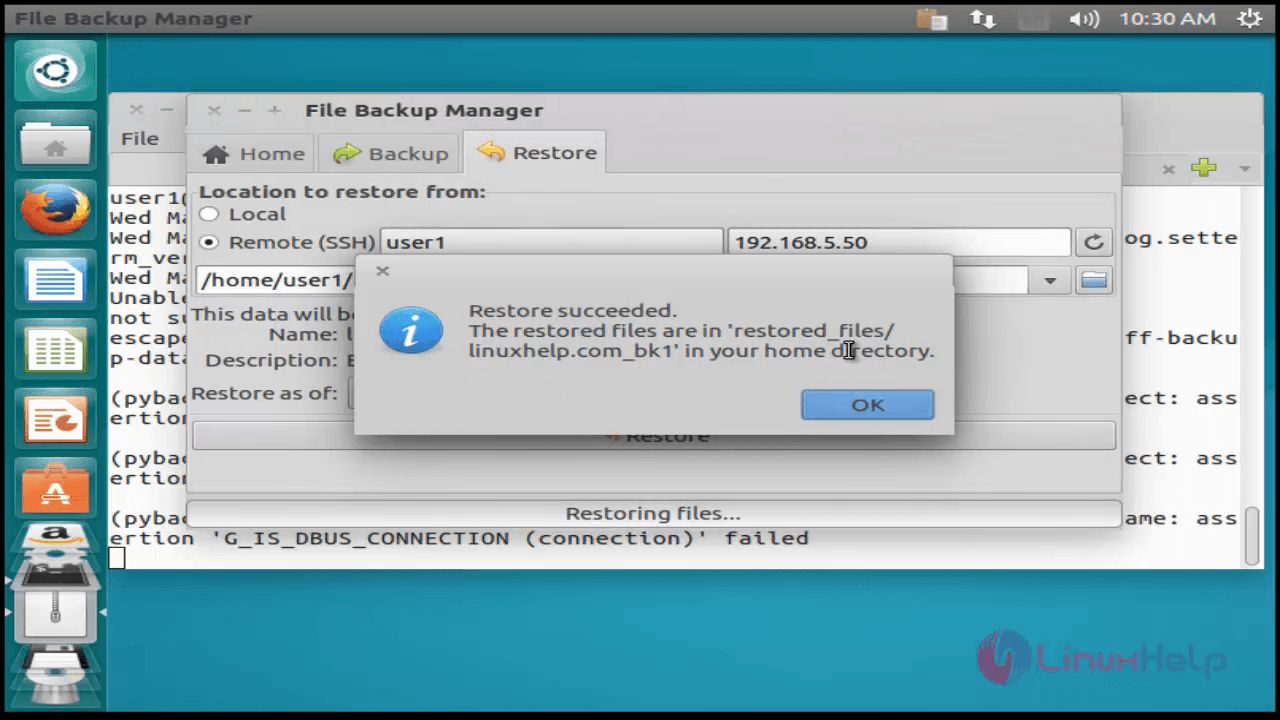
Comments ( 0 )
No comments available