How to install Putty in Ubuntu
To install Putty on Linux Ubuntu 15.10
PuTTy is an open source tool. It is a terminal emulator application that act as a client for the Telnet, rlogin, SSH and raw TCP computing protocols. In this article we will learn the procedure to install PuTTY in linux.
Features
- Matches most xterm, VT102 control sequences and ECMA-48 terminal emulation.
- It supports IP 6 and IP 4.
- It also Supports 3DES, AES, Arcfour, Blowfish, DES.
- Public-key authentication is available.
- It supports for local serial port connections.
- It also supports Unicode feature.
- Control over the SSH encryption key and protocol version.
- Command-line SCP and SFTP clients, called " pscp" and " psftp" respectively.
- Control over port forwarding with SSH (local, remote or dynamic port forwarding), including built-in handling of X11 forwarding.
To install Putty
Run the following command to Install putty.
root@linuxhelp:~# add-apt install putty
Reading package lists&hellip . Done
Building dependency tree
Reading state information&hellip Done
.
.
.
Setting up putty-tools (0.65-2)&hellip
Setting up putty (0.65-2)&hellip
To Launch Putty Software
Open the putty software by using the following command.
root@linuxhelp:~# putty

Enter the destination ip and port to connect remotely, choose the connection type. Then click open.
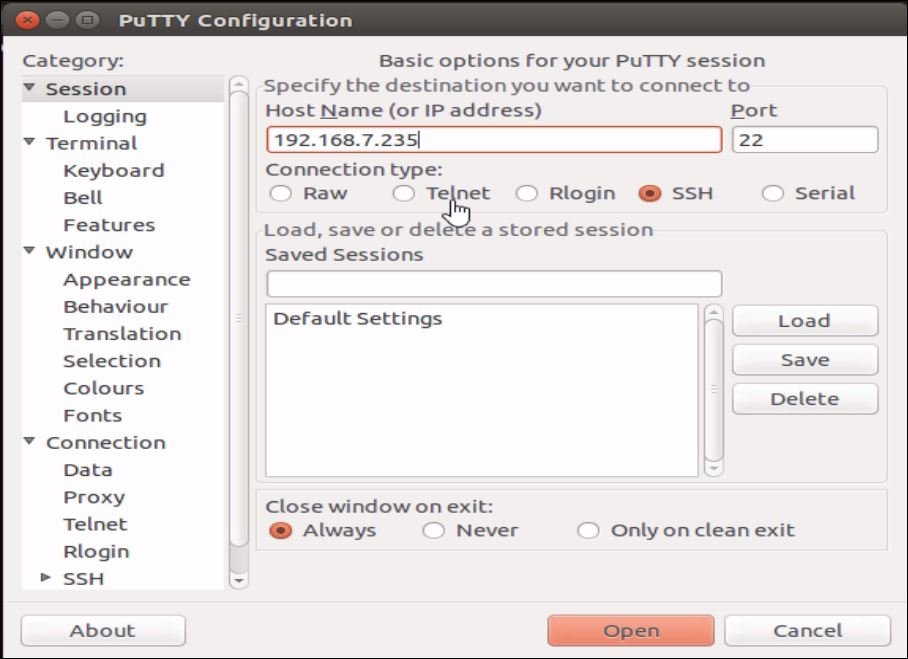
Here, we have chosen SSH. You can also choose Telnet, Raw, Rlogin or Serial as per your requirement.
Click Accept option to proceed further.
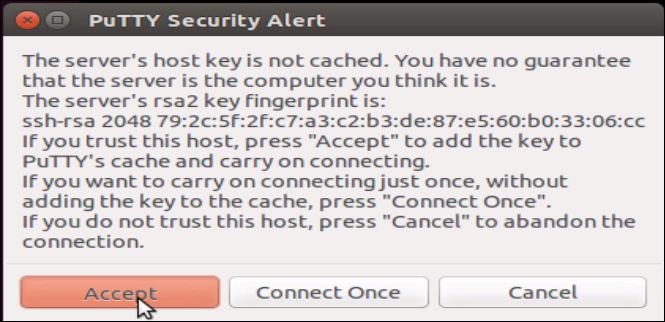
Now the destination host will be successfully connect through putty.
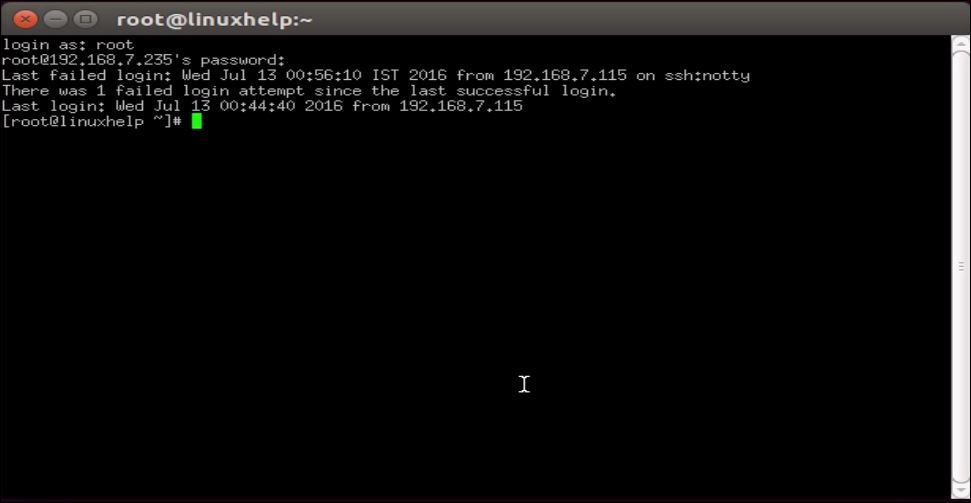
Comments ( 0 )
No comments available