How to install Prestashop 1.7.4 on MX Linux 17
How to install Prestashop 1.7.4 on MX Linux 17
PrestaShop is an open-source e-commerce solution which allows you to maintain your own online shop. It is written in PHP programming language with support for the MySQL database management system. In this tutorial, we will cover the installation of Prestashop on MX Linux 17.
Prerequisites
Install LAMP(Apache, MariaDB, php7) In MariaDB (create database and user and give privileges to that user )
Php installation with required following modules
add-apt-repository ppa:ondrej/php
apt-get update
apt-get install php7.0 php7.0-mysql php7.0-curl php7.0-json php7.0-cgi libapache2-mod-php7.0 php7.0-mcrypt php7.0-xmlrpc php7.0-gd php7.0-mbstring php7.0 php7.0-common php7.0-xmlrpc php7.0-soap php7.0-xml php7.0-intl php7.0-cli php7.0-ldap php7.0-zip php7.0-readline php7.0-imap php7.0-tidy php7.0-recode php7.0-sq php7.0-intl
Download a Prestashop package using the following URL https://www.prestashop.com/en/download
Navigate to the Download directory
root@linuxhelp:~# cd Downloads/
Extract the downloaded package
root@linuxhelp:~/Downloads# unzip prestashop_1.7.4.2.zip
Archive: prestashop_1.7.4.2.zip
inflating: prestashop.zip
inflating: index.php
inflating: Install_PrestaShop.html
Extract the Official document as follows
root@linuxhelp:~/Downloads# unzip prestashop.zip -d prestashop
Archive: prestashop.zip
creating: prestashop/classes/
inflating: prestashop/classes/Zone.php
creating: prestashop/classes/exception/
inflating: prestashop/classes/exception/PrestaShopPaymentException.php
inflating: prestashop/classes/exception/PrestaShopDatabaseException.php
inflating: prestashop/classes/exception/PrestaShopException.php
inflating: prestashop/classes/exception/PrestaShopObjectNotFoundException.php
inflating: prestashop/classes/exception/index.php
.
.
creating: prestashop/app/Resources/views/
inflating: prestashop/app/Resources/views/base.html.twig
creating: prestashop/app/Resources/views/default/
inflating: prestashop/app/Resources/views/default/index.html.twig
inflating: prestashop/app/Resources/all_languages.json
inflating: prestashop/app/Resources/legacy-to-standard-locales.json
creating: prestashop/app/Resources/geoip/
inflating: prestashop/app/Resources/geoip/index.php
inflating: prestashop/app/.htaccess
inflating: prestashop/app/AppKernel.php
Move the extracted file into the HTML directory
root@linuxhelp:~/Downloads# mv prestashop /var/www/
Navigate to the apache document root directory
root@linuxhelp:~/Downloads# cd /var/www/
Change ownership and permission of the as Prestashop follows
root@linuxhelp:/var/www# chown -R www-data.www-data prestashop
root@linuxhelp:/var/www# chmod -R 775 prestashop
Create a new virtual host configuration for accessing the Prestashop
root@linuxhelp:/var/www# vim /etc/apache2/sites-available/prestashop.conf
<VirtualHost *:80>
ServerName www.linuxhelp1.com
DocumentRoot /var/www/prestashop/
<Directory /var/www/prestashop/>
AllowOverride All
Allow from all
</Directory>
</VirtualHost>
Enable site access
root@linuxhelp:/var/www# a2ensite prestashop.conf
Enabling site prestashop.
To activate the new configuration, you need to run:
service apache2 reload
Disable default access
root@linuxhelp:/var/www# a2dissite 000-default.conf
Site 000-default disabled.
To activate the new configuration, you need to run:
service apache2 reload
Enable rewrite module
root@linuxhelp:/var/www# a2enmod rewrite
Enabling module rewrite.
To activate the new configuration, you need to run:
service apache2 restart
Restart the apache service to make the changes effect
root@linuxhelp:/var/www# service apache2 restart
[ ok ] Restarting Apache httpd web server: apache2.
Now you can proceed the further installation and configuration from the browser by navigating to the following URL: http://<ipaddress or domain name

Choose the language for using Prestashop as shown below
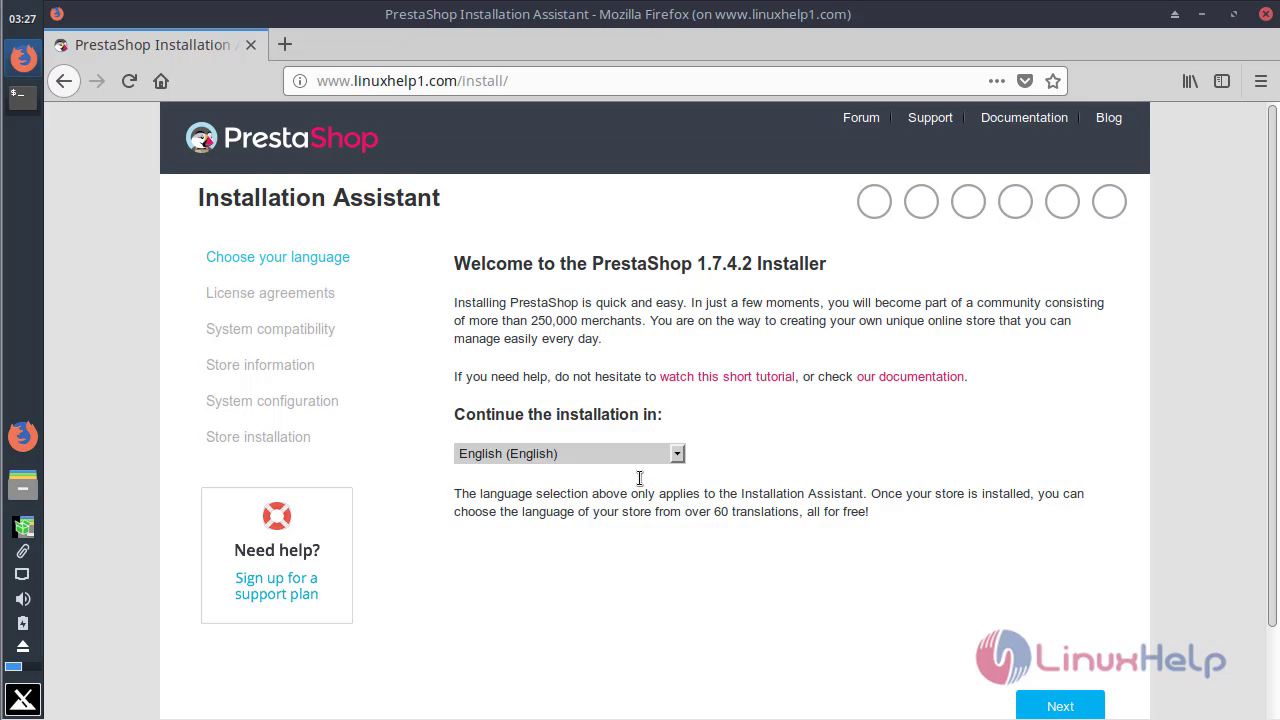
Accept the license agreement 
Configure the Site information and Admin user setup as follow

Configure the Database setup

You will see the installation of Prestashop

After the installation, you will see the following page as shown below

Access the login page from the options shown below

You can log in using the admin user credentials

After the Successful login, you will see the Admin dashboard of Prestashop as shown below

You will see the version of Prestashop

You will see the Homepage of Prestashop as shown below

With this, the method to install Prestashop on MX Linux 17 comes to an end.
Comments ( 0 )
No comments available