How to install Poweradmin on Ubuntu 16.04
To install Poweradmin on Ubuntu 16.04
Poweradmin is a free internet based PowerDNS administration tool and it is used for managing PowerDNS. It can be used even by a novice user. Also, it lets its users to easily define Zone files and record types. It is so simple to install Poweradmin and in this article, you will be briefed about the installation process of Poweradmin on Ubuntu 16.04
Installing Poweradmin
In order to install Poweradmin, you need to download its official installation package, and for that you need to enter into html location. You can use the following command to reach the location.
root@linuxhelp11:~# cd /var/www/html/
From there, you can download the package by using the wget command.
root@linuxhelp11:/var/www/html# wget http://downloads.sourceforge.net/project/poweradmin/poweradmin-2.1.7.tgz
--2017-10-27 02:08:38-- http://downloads.sourceforge.net/project/poweradmin/poweradmin-2.1.7.tgz
Resolving downloads.sourceforge.net (downloads.sourceforge.net)... 216.34.181.59
Connecting to downloads.sourceforge.net (downloads.sourceforge.net)|216.34.181.59|:80... connected.
HTTP request sent, awaiting response... 302 Found
Location: https://excellmedia.dl.sourceforge.net/project/poweradmin/poweradmin-2.1.7.tgz [following]
--2017-10-27 02:08:39-- https://excellmedia.dl.sourceforge.net/project/poweradmin/poweradmin-2.1.7.tgz
Resolving excellmedia.dl.sourceforge.net (excellmedia.dl.sourceforge.net)... 202.153.32.19
Connecting to excellmedia.dl.sourceforge.net (excellmedia.dl.sourceforge.net)|202.153.32.19|:443... connected.
HTTP request sent, awaiting response... 200 OK
Length: 296469 (290K) [application/octet-stream]
Saving to: ‘ poweradmin-2.1.7.tgz’
poweradmin-2.1.7.tg 100%[===================> ] 289.52K 203KB/s in 1.4s
2017-10-27 02:08:43 (203 KB/s) - ‘ poweradmin-2.1.7.tgz’ saved [296469/296469]
Once the file is downloaded, extract the package as follows.
root@linuxhelp11:/var/www/html# tar xvf poweradmin-2.1.7.tgz
poweradmin-2.1.7/
poweradmin-2.1.7/.gitignore
poweradmin-2.1.7/LICENSE
poweradmin-2.1.7/README.md
poweradmin-2.1.7/add_perm_templ.php
poweradmin-2.1.7/add_record.php
poweradmin-2.1.7/add_supermaster.php
poweradmin-2.1.7/add_user.php
poweradmin-2.1.7/add_zone_master.php
poweradmin-2.1.7/add_zone_slave.php
poweradmin-2.1.7/add_zone_templ.php
.
.
poweradmin-2.1.7/sql/powerdns-sqlite-db-structure.sql
poweradmin-2.1.7/style/
poweradmin-2.1.7/style/example.css
poweradmin-2.1.7/users.php
After that, you need to rename extracted directory, you can use the following command for the same purpose.
root@linuxhelp11:/var/www/html# mv poweradmin-2.1.7 poweradmin
One of the most important steps involved now is the configuration of the VirtualHost, and for that, you need to create a .conf file.
root@linuxhelp11:/var/www/html# vim /etc/apache2/sites-available/power.conf
Now, you should give the host entry in below mentioned hosts file.
root@linuxhelp11:/var/www/html# vim /etc/hosts
Later you need to change ownership and permission of file in html location, you can do that by running the following command.
root@linuxhelp11:/var/www/html# chown -R www-data.www-data /var/www/html/
root@linuxhelp11:/var/www/html# chmod -R 777 /var/www/html/
Once it is done, you need to restart your Apache service as follows.
root@linuxhelp11:/var/www/html# systemctl restart apache2
Later, you need to switch to your browser and give url as power.com/install, and on the page that appears, you need to choose your desired language, and then click Go to step 2.
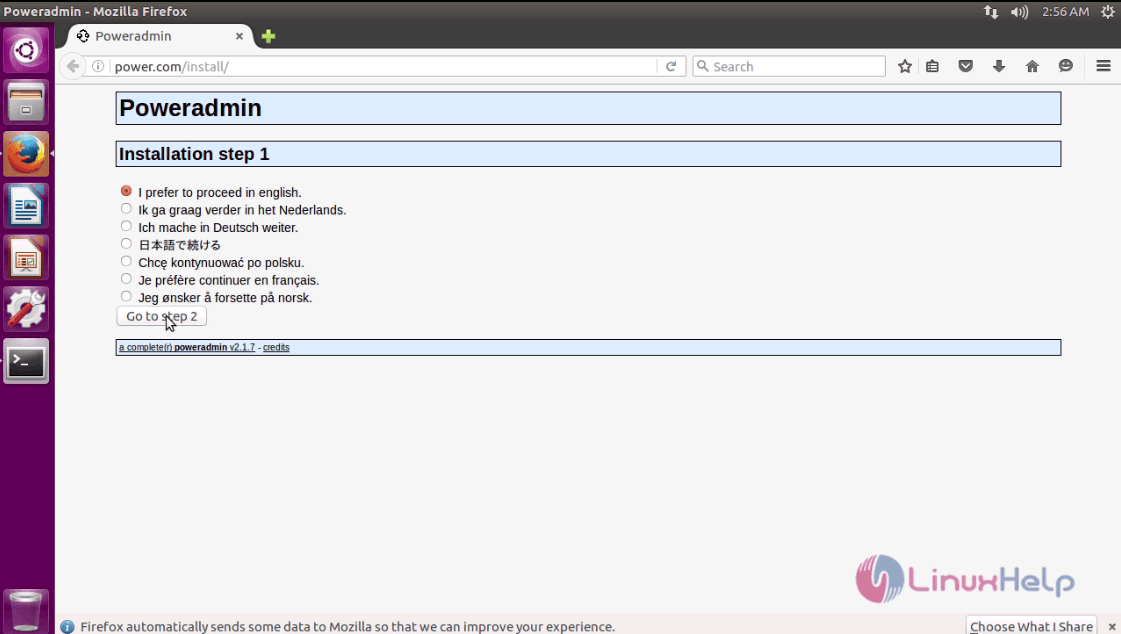
Click Go to step 3.
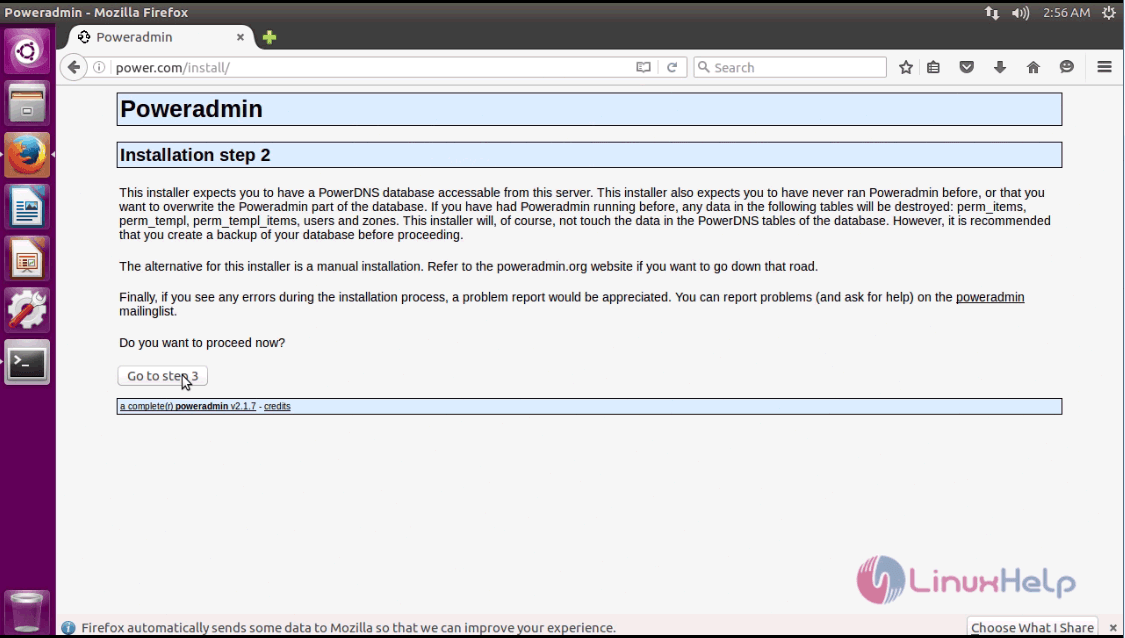
Fill database details, and click Go to step 4.
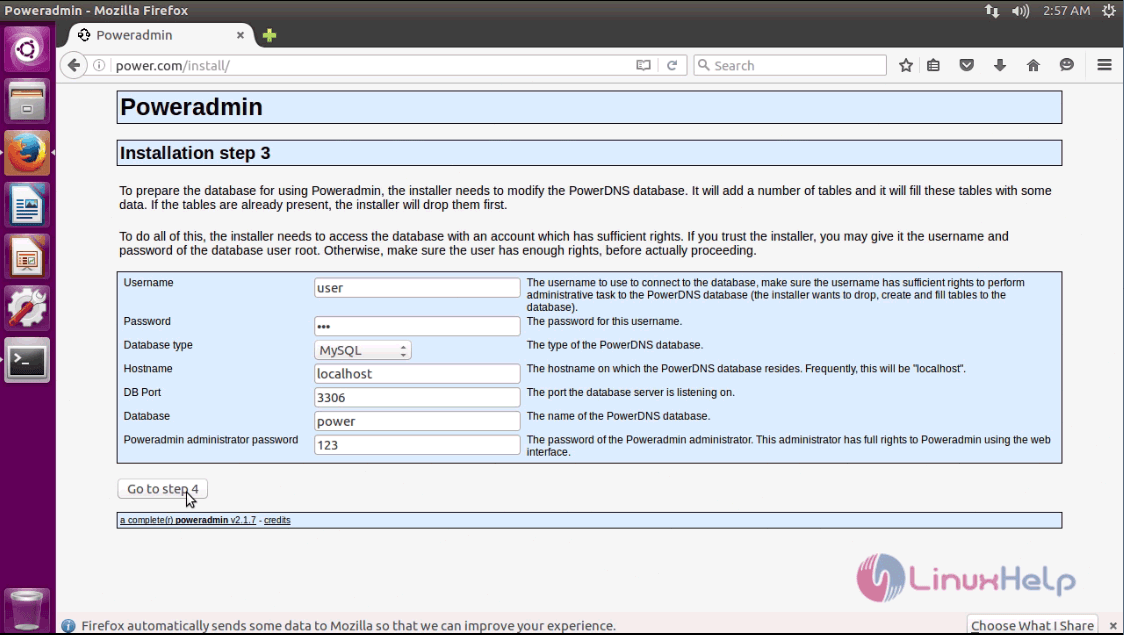
Here you need to fill configuration, click Go to step 5.
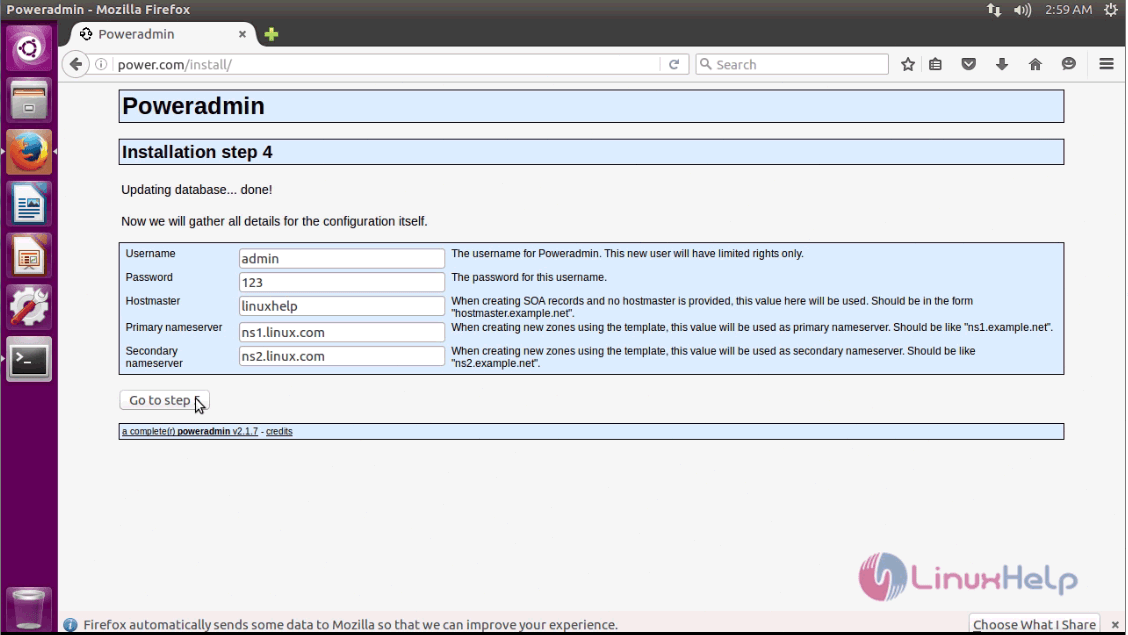
In here you need to copy command which should be run in your MySQL ,
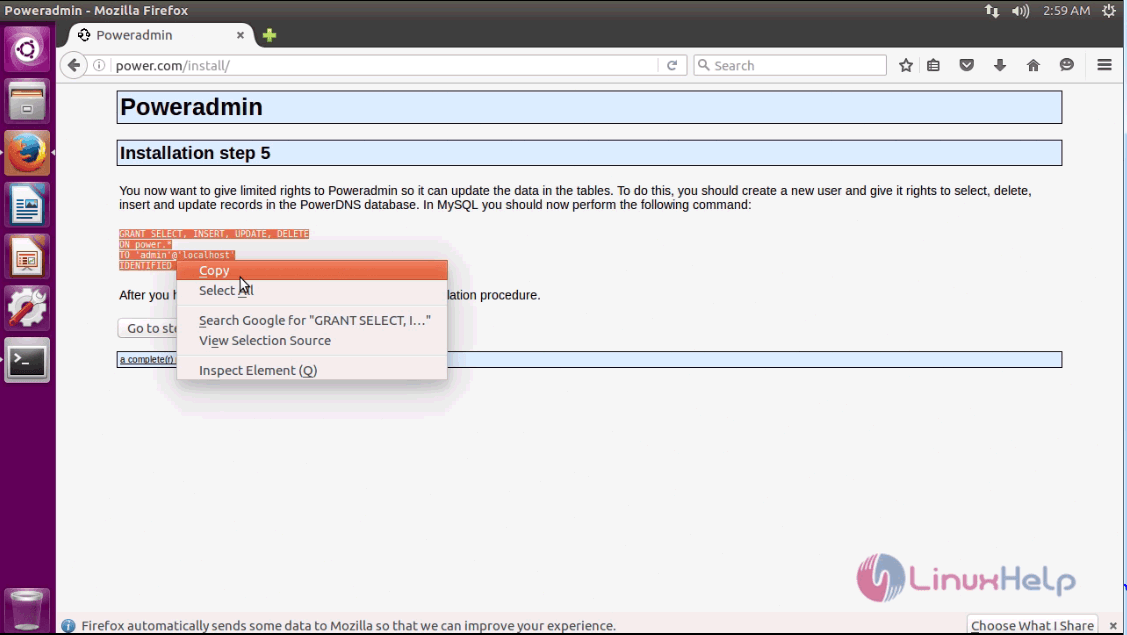
Now, on your terminal, run command to enter into your MySQL database. Paste the copied content in there.
root@linuxhelp11:/var/www/html# mysql -u root -p Enter password: Welcome to the MariaDB monitor. Commands end with or g. Your MariaDB connection id is 56 Server version: 10.0.31-MariaDB-0ubuntu0.16.04.2 Ubuntu 16.04 Copyright (c) 2000, 2017, Oracle, MariaDB Corporation Ab and others. Type ' help ' or ' h' for help. Type ' c' to clear the current input statement. MariaDB [(none)]> GRANT SELECT, INSERT, UPDATE, DELETE -> ON power.* -> TO ' admin' @' localhost' -> IDENTIFIED BY ' 123' Query OK, 0 rows affected (0.01 sec)
Then again, you need to go to the browser, and click on Go to step 6.
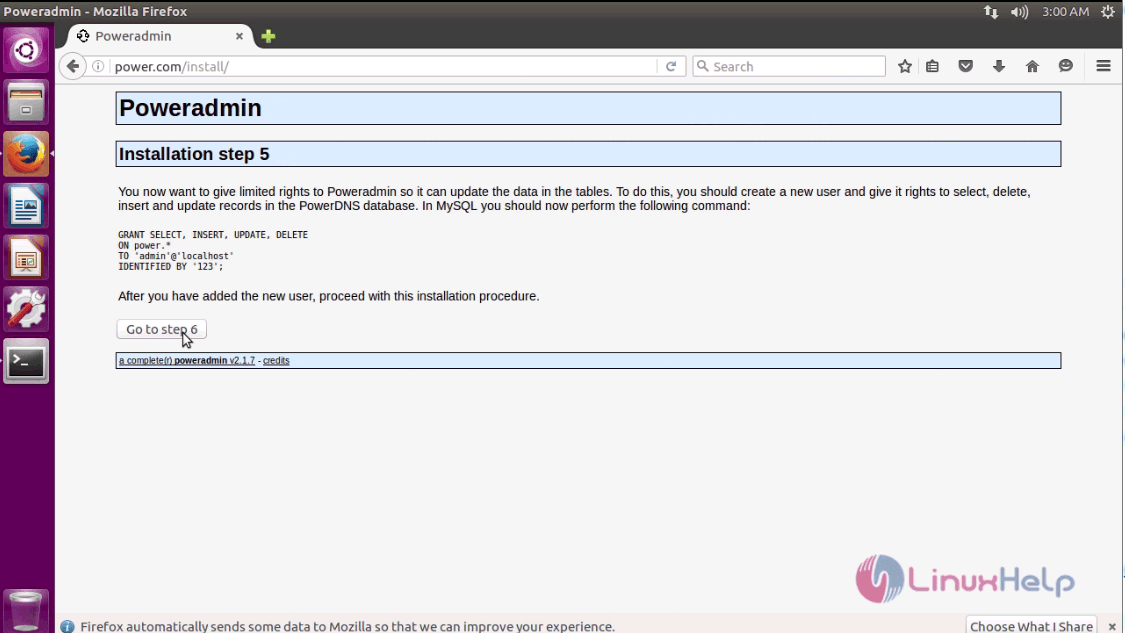
Here, you need to copy this specific content.
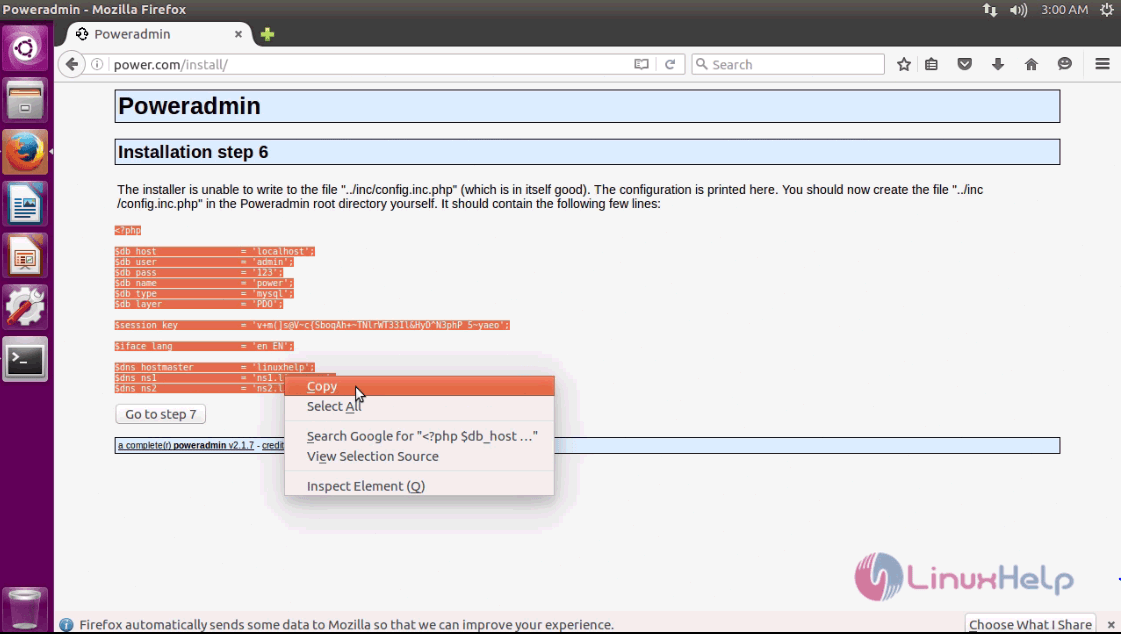
Again move to your terminal and enter the configuration file by running the following command, and paste the copied content in it.
root@linuxhelp11:/var/www/html# nano poweradmin/inc/config.inc.php
< ?php
$db_host = ' localhost'
$db_user = ' admin'
$db_pass = ' 123'
$db_name = ' power'
$db_type = ' mysql'
$db_layer = ' PDO'
$session_key = ' v+m(]s@V~c{SboqAh+~TNlrWT33Il& HyD^N3phP_5~yaeo'
$iface_lang = ' en_EN'
$dns_hostmaster = ' linuxhelp'
$dns_ns1 = ' ns1.linux.com'
$dns_ns2 = ' ns2.linux.com'
Save and exit the file.
After that, you need to move to your browser again and click on Go to step 7.
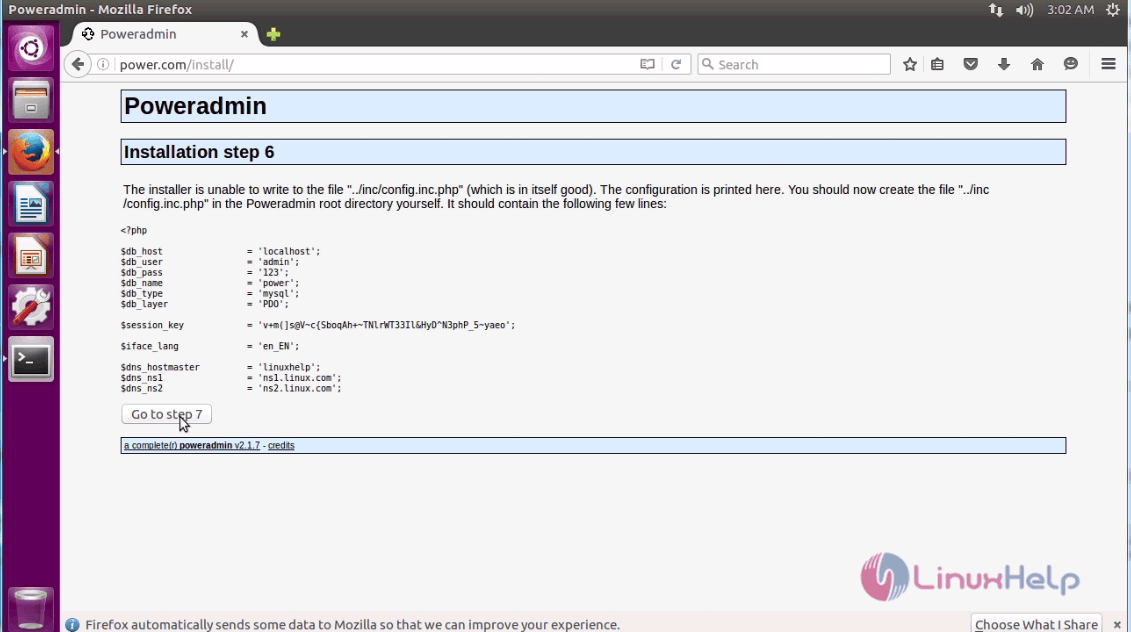
The installation is now complete.
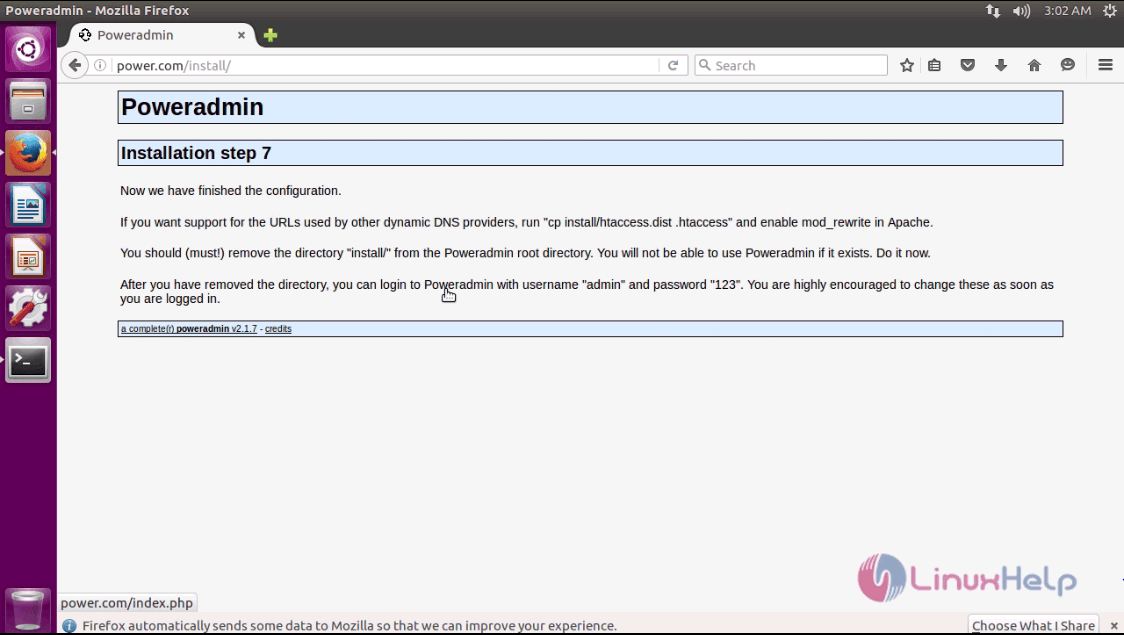
It doesn' t end with this, you should remove the install directory from your system.
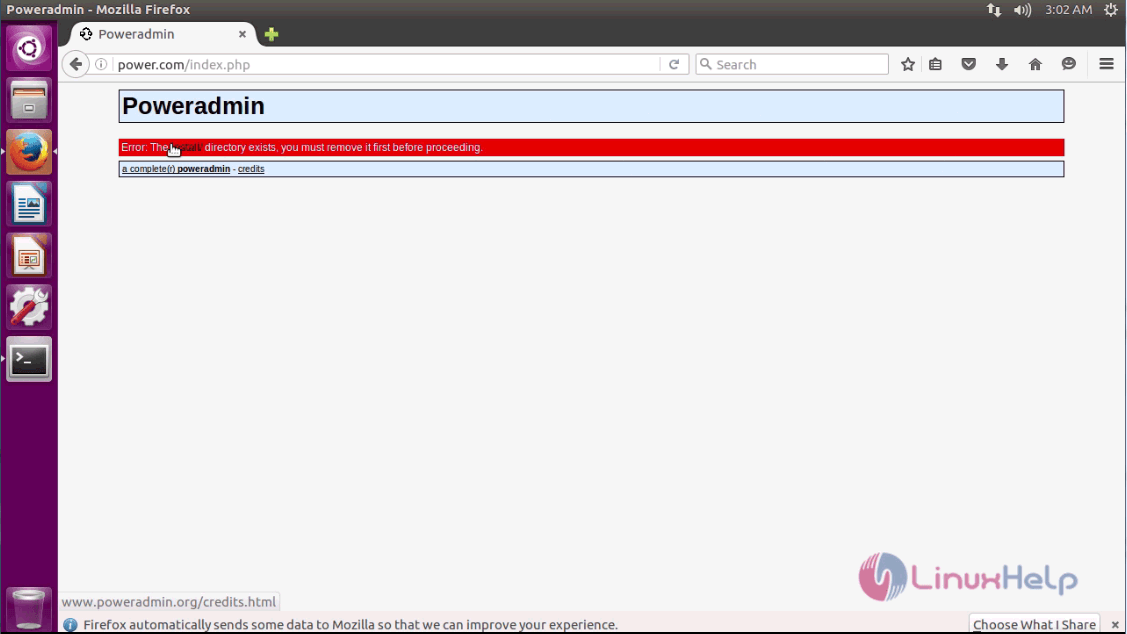
Run the following command to remove the directory.
root@linuxhelp11:/var/www/html# rm -rf poweradmin/install/
Once it is done, refresh your page and give the admin privileges.
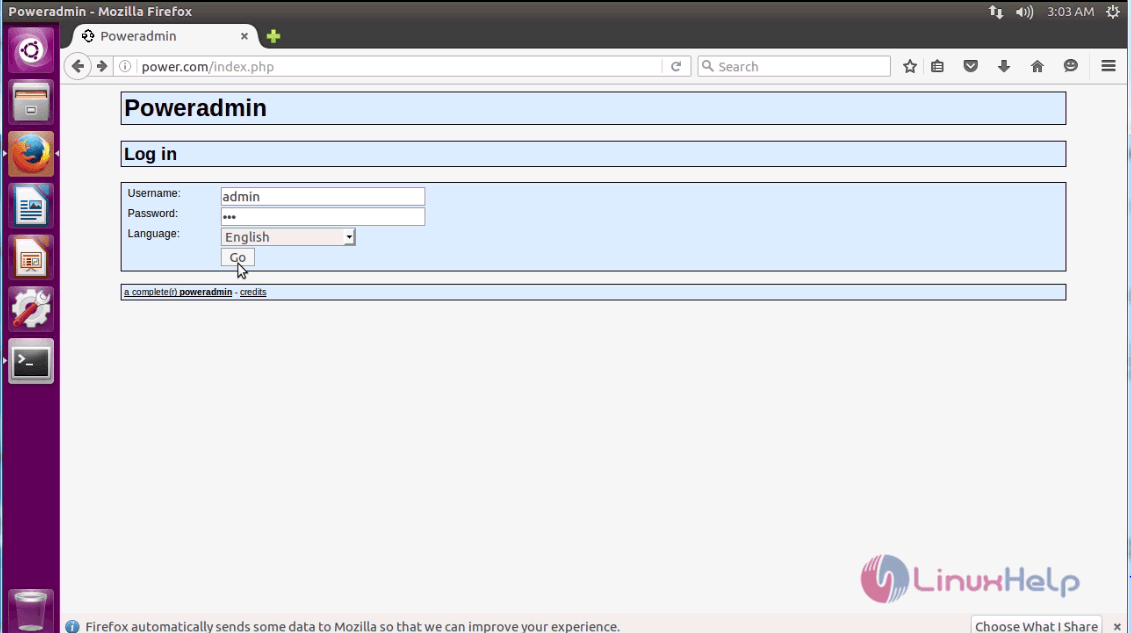
admin page
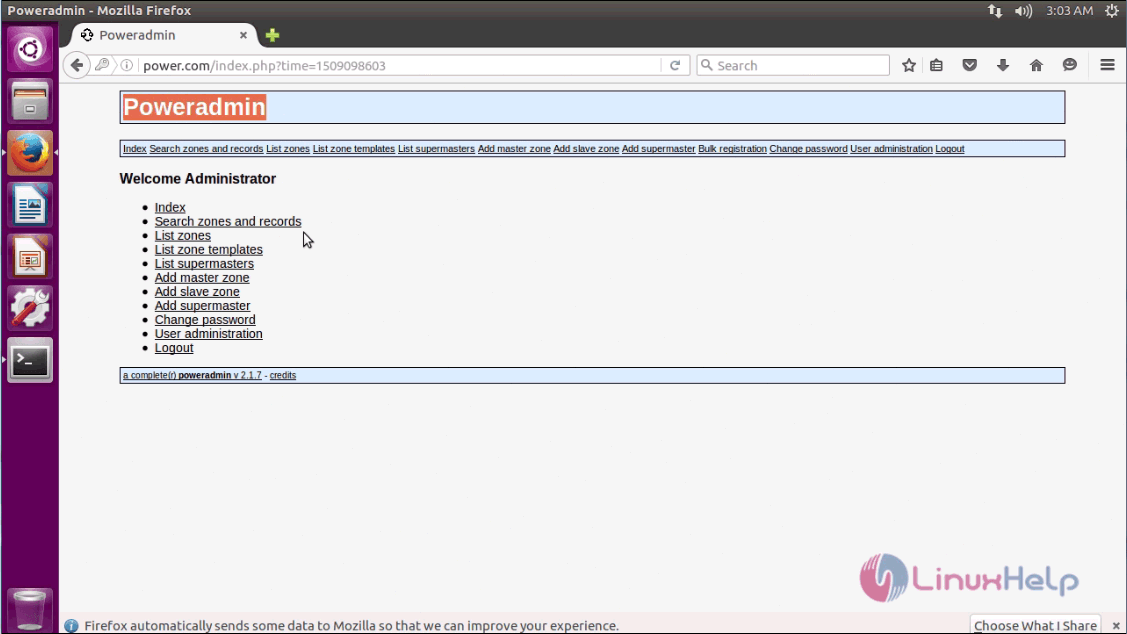
With this, the installation of Poweradmin gets completed.
Comments ( 1 )
"Error: You have to install PHP mcrypt extension!" Please help me how to clear this.