How to install Pop OS 17.10
To install Pop OS 17.10
Pop is a new Ubuntu based Linux operating system which can be installed using ISO. Installing Pop OS is an easy task, as it can be directly downloaded from it' s official website. Once it is downloaded you can make bootable media to boot into the installation process for pop os. Now, let us proceed with the installation process of Pop OS 17.10
Installing Pop OS
First, click on the installation icon, doing this will start the installation process.
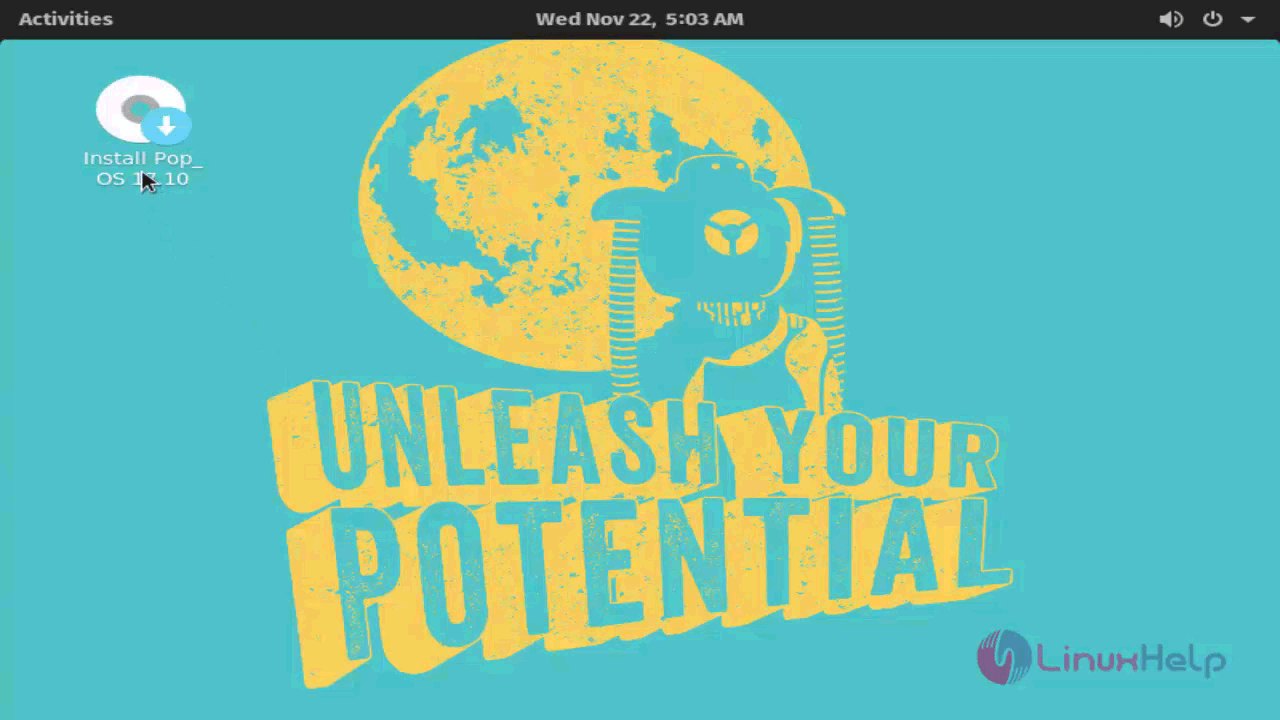
In the installation module that appears on the screen, you should choose your language and continue. Here English is chosen.
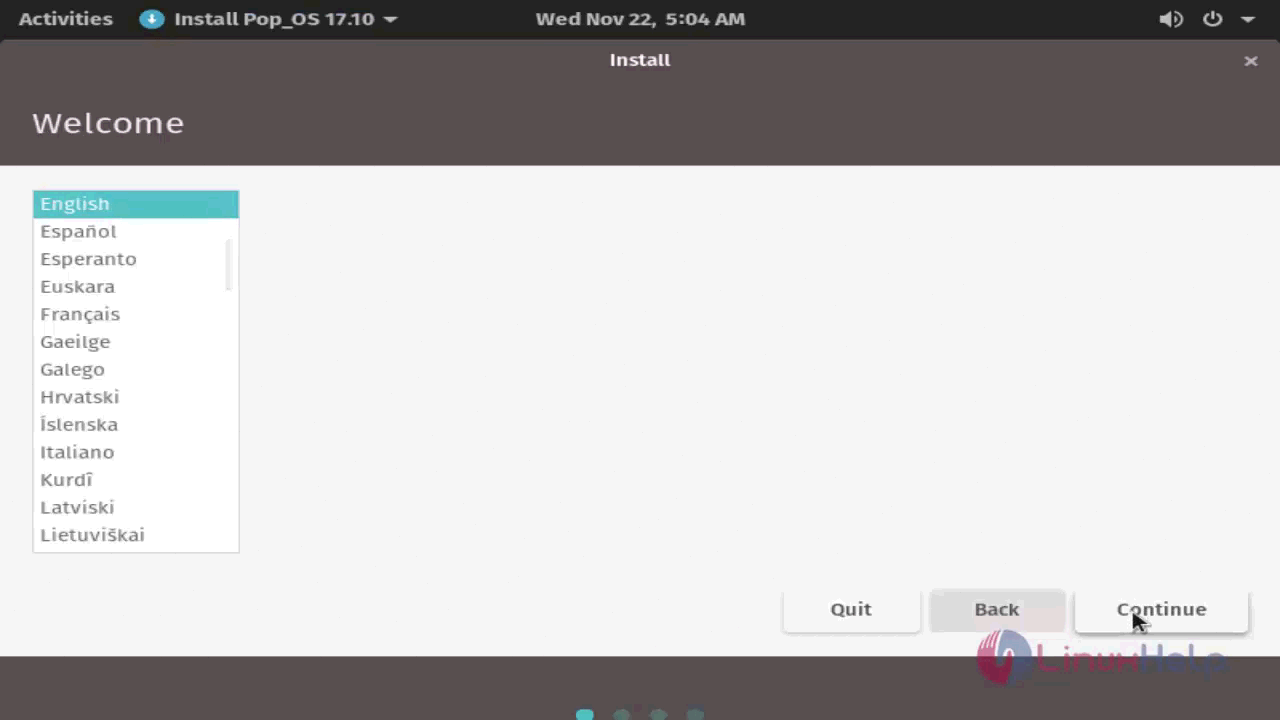
Once it is done, you shall choose your keyboard layout, and click continue.
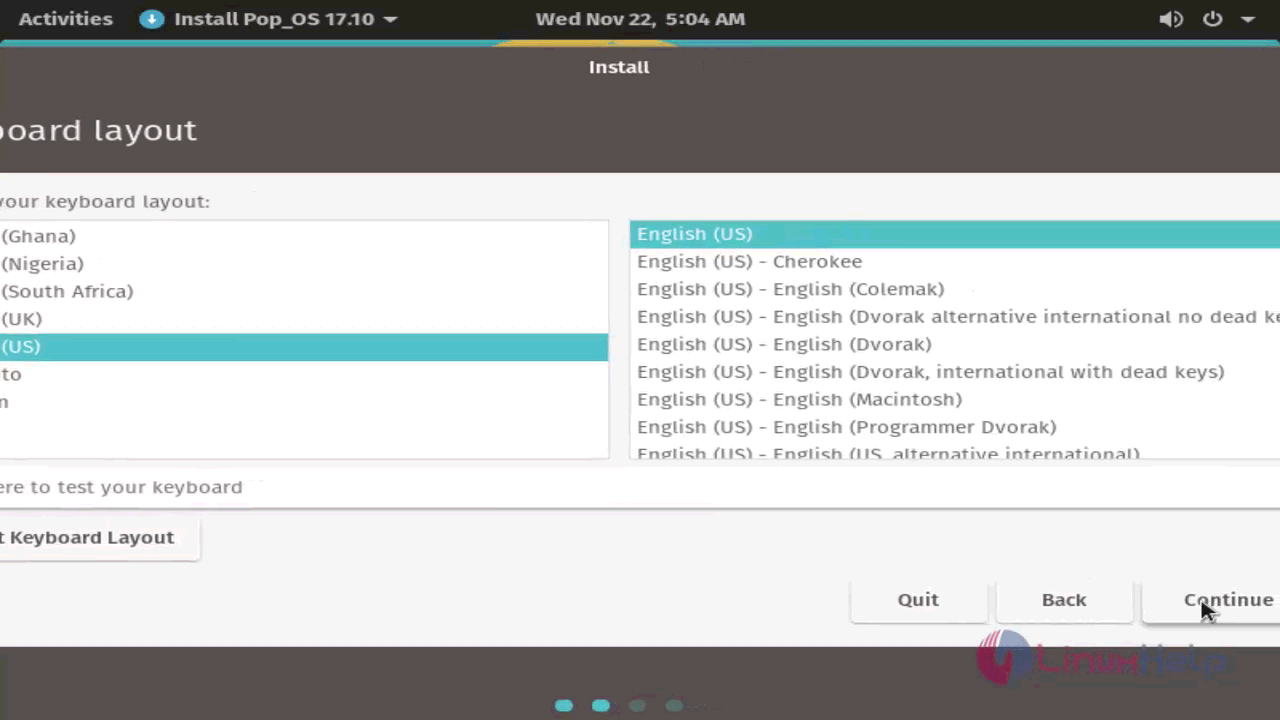
And then, you should choose partitioning method. Choose as per your desire and proceed further.
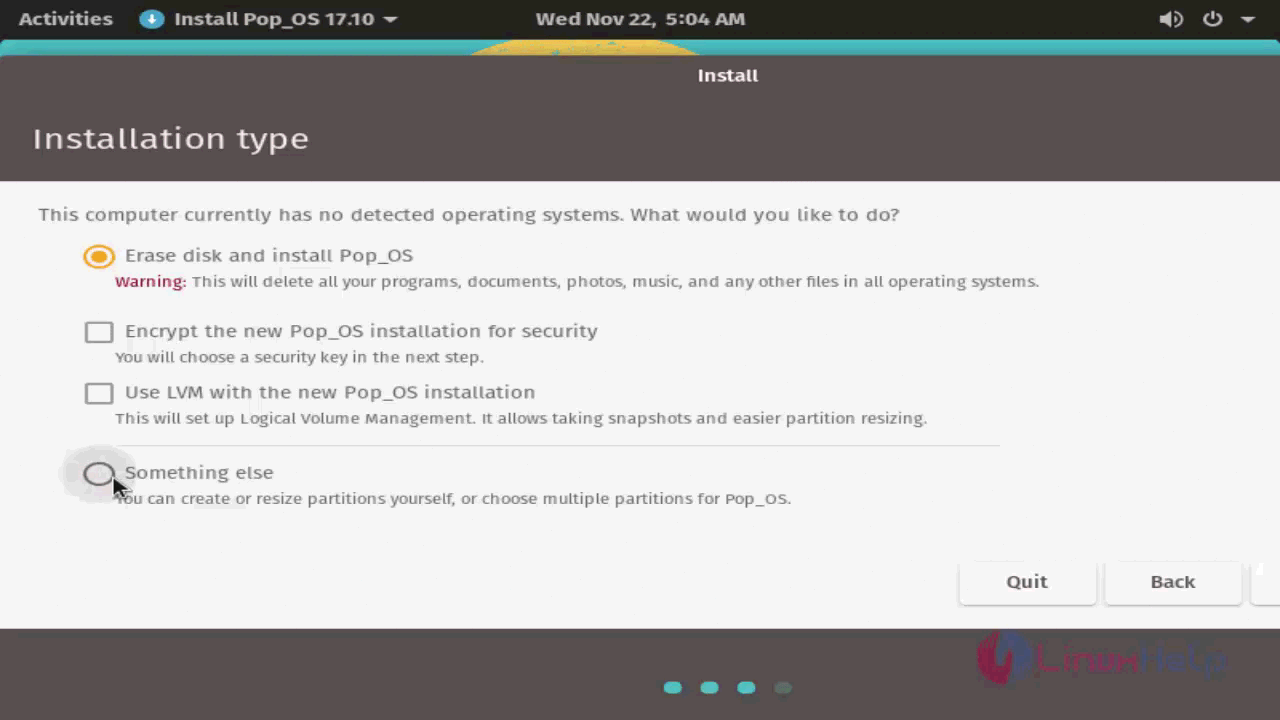
Once it is done, let us create a new partition table.
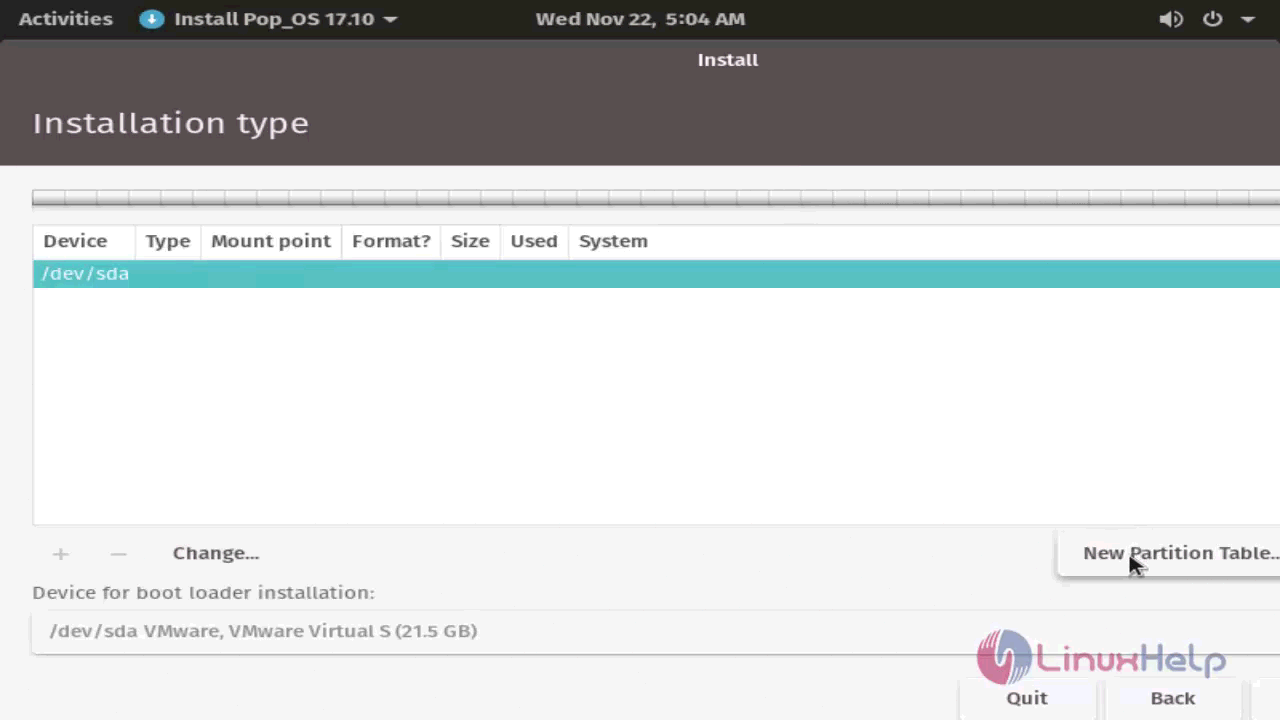
Next, you are required to create 3 partitions for boot, swap and root which will be mounted respectively on /boot, swap and / so create all the three partitions with your required size for it.
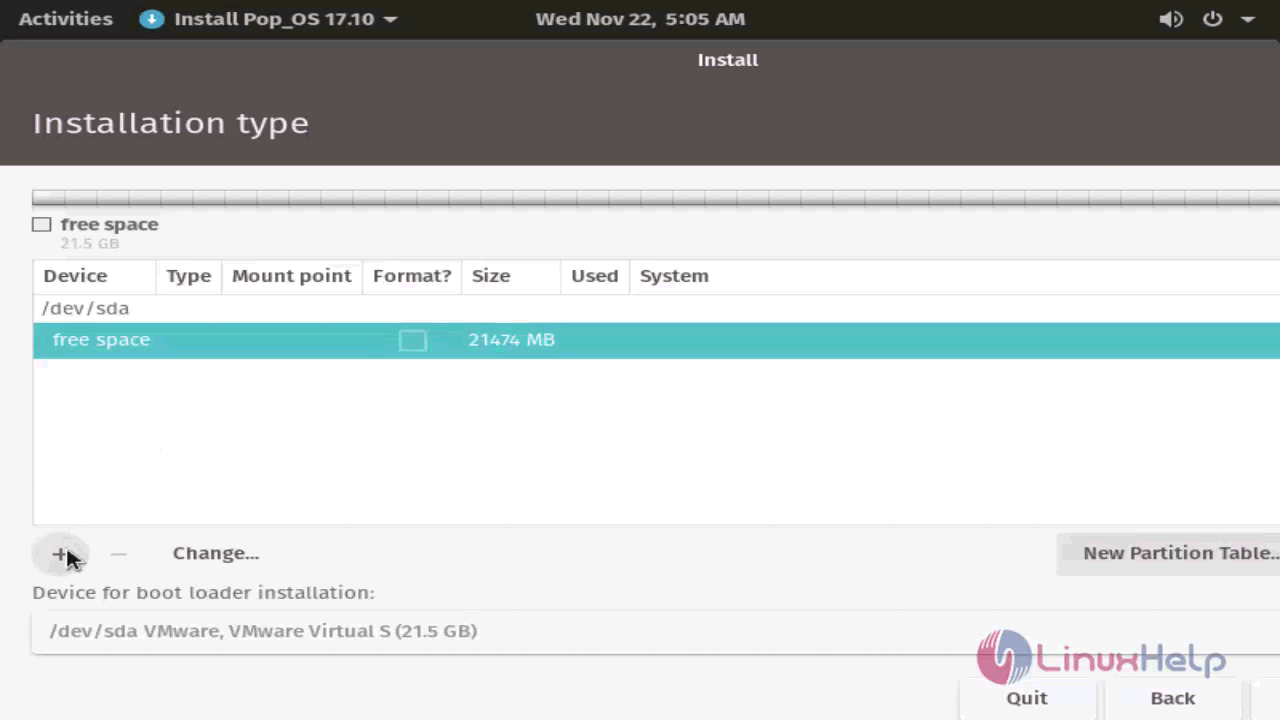
Give the size for the partition and proceed further by clicking OK option.
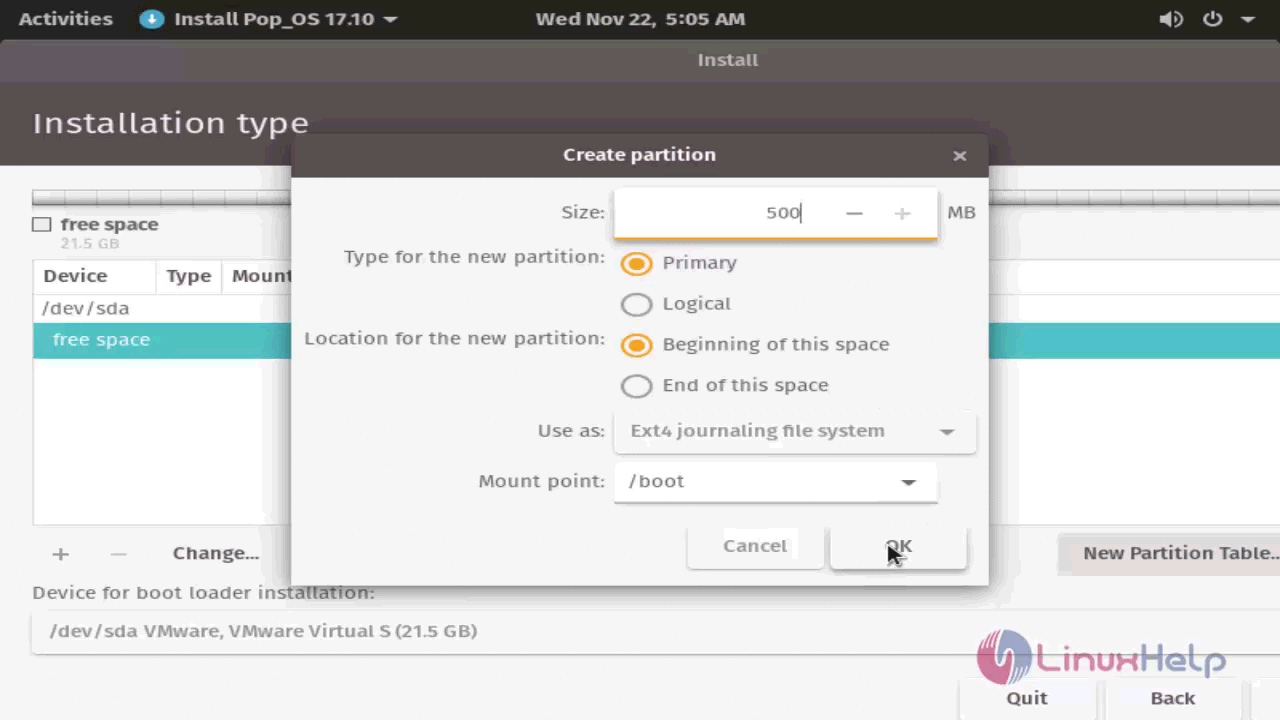
You shall now kick-start the installation process by choose Install Now.
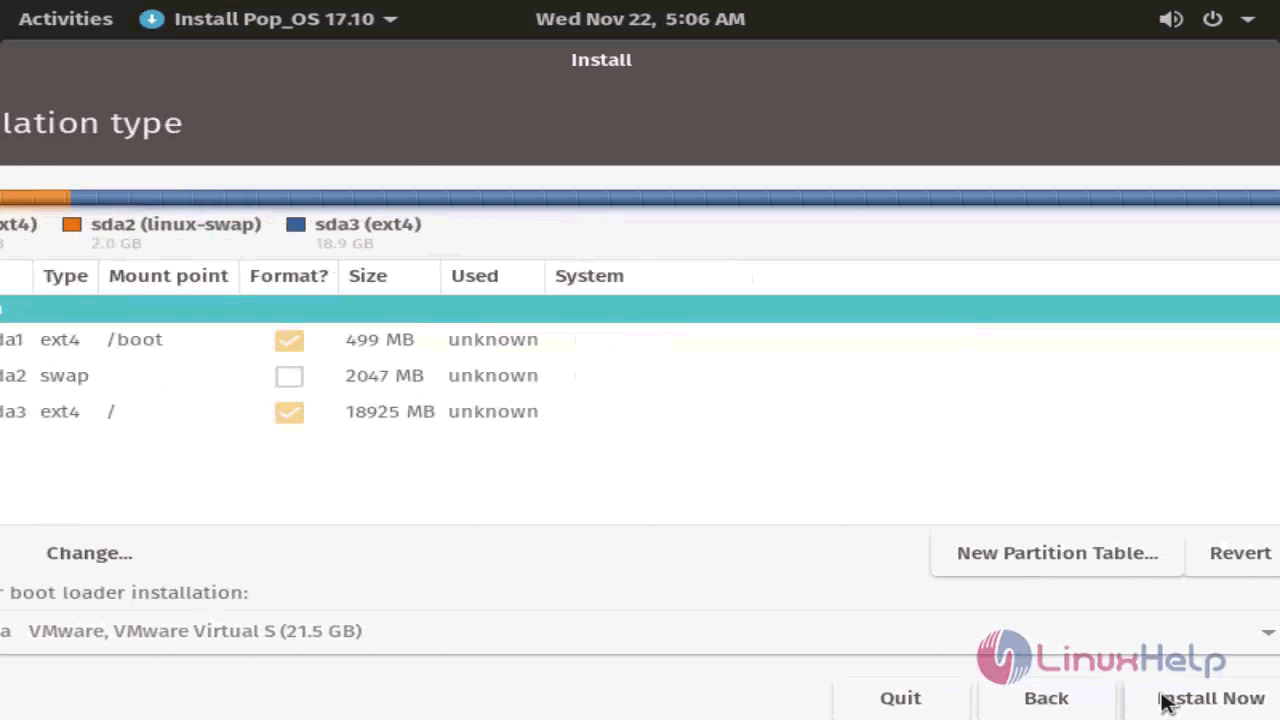
You will be asked to write the changes to disks, so click on Continue to make it happen.
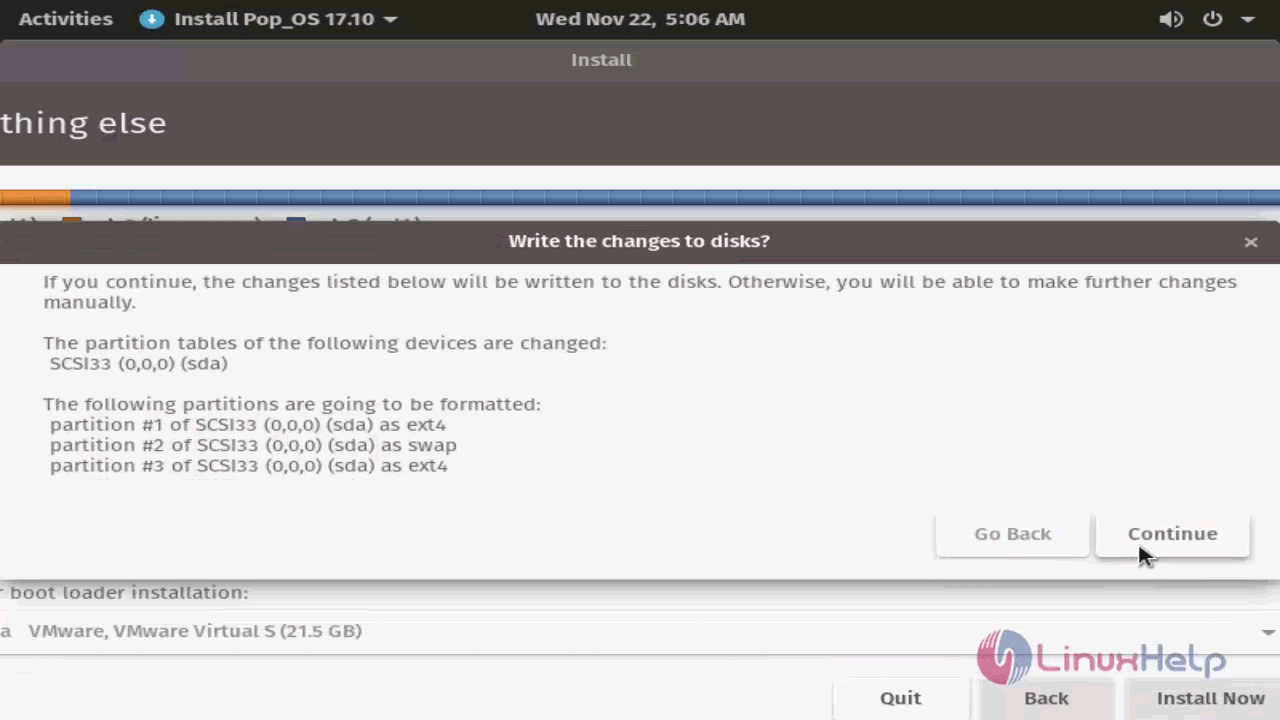
The OS is now getting installed.
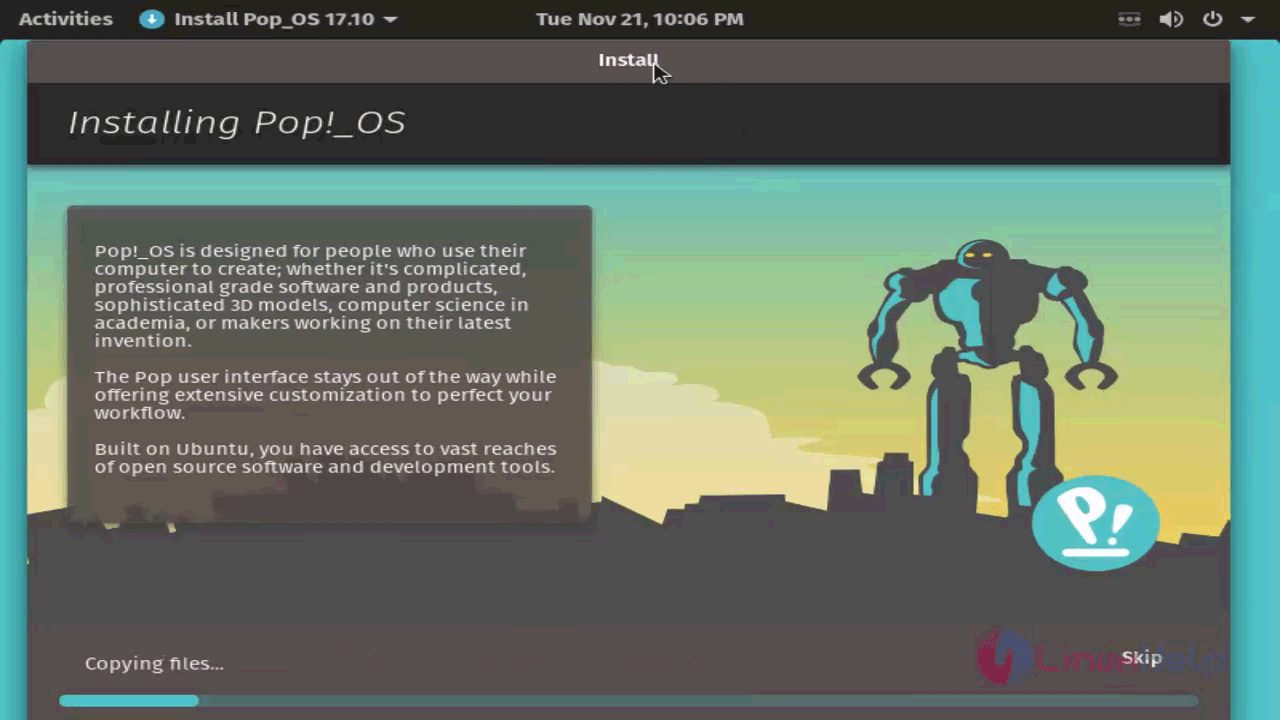
Once the installation is completed, you shall reboot your system.
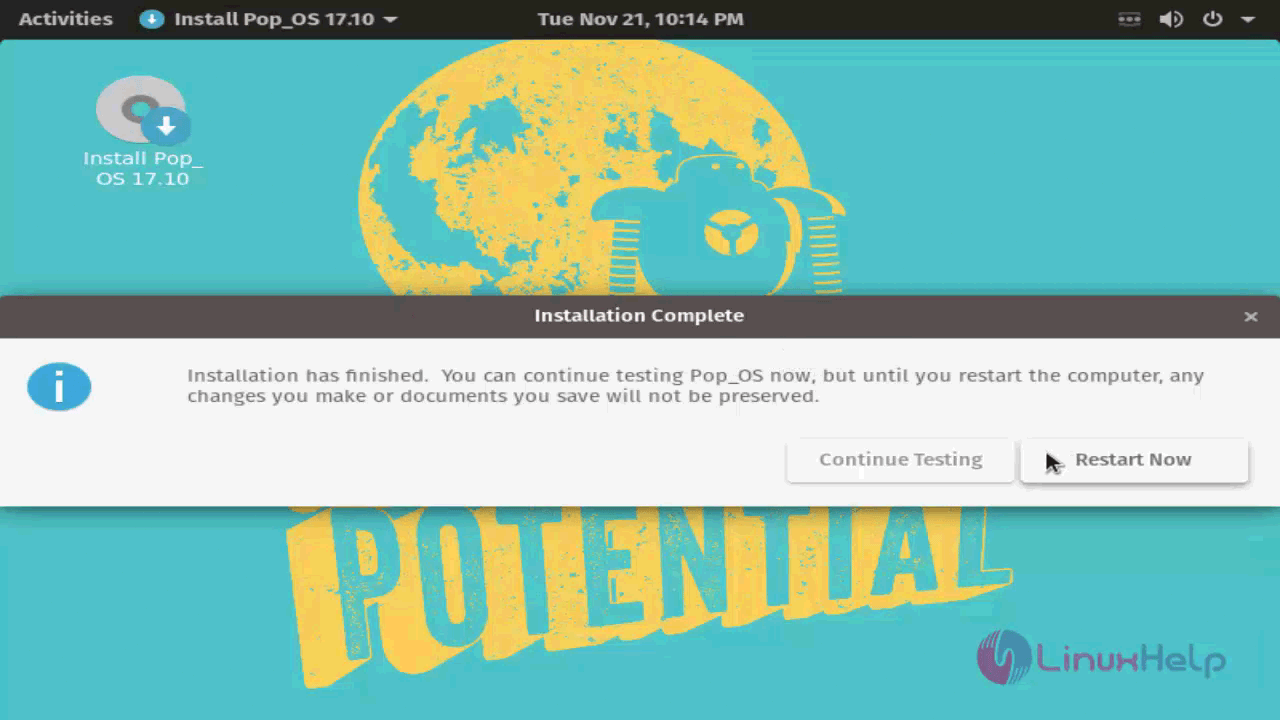
Now, the Welcome page now appears on your screen.
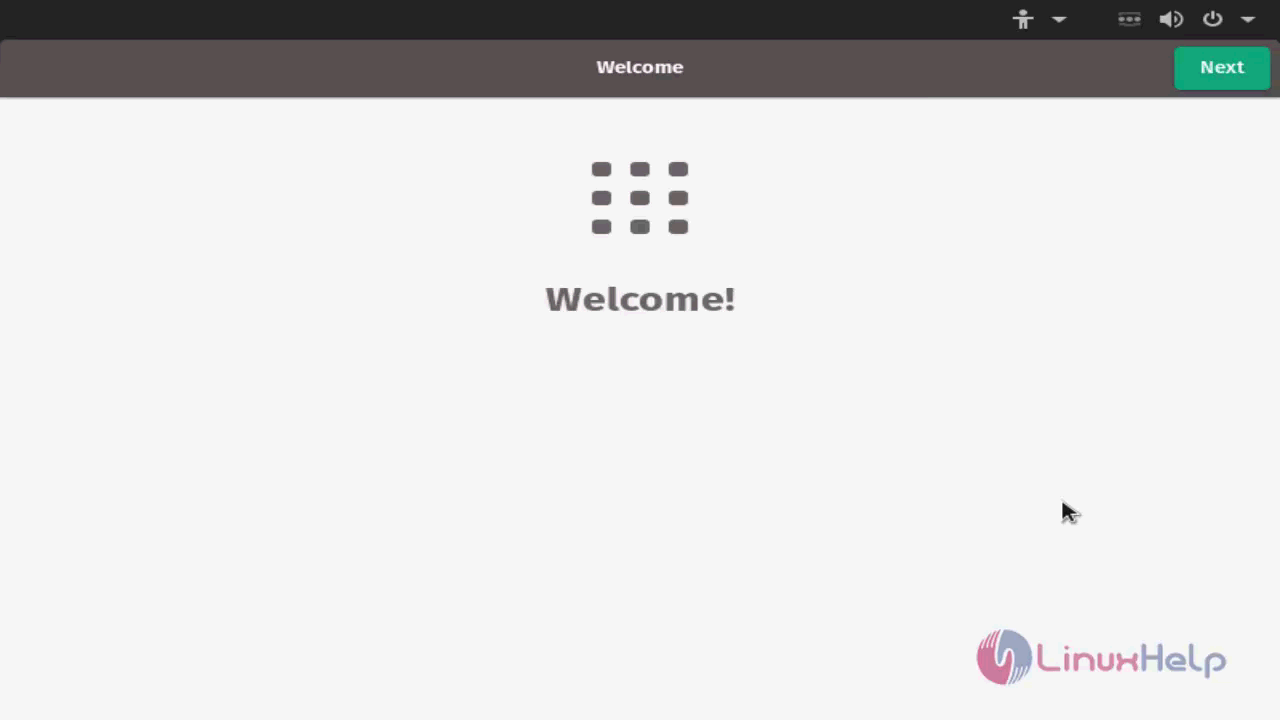
Now, you should select the keyboard layout.
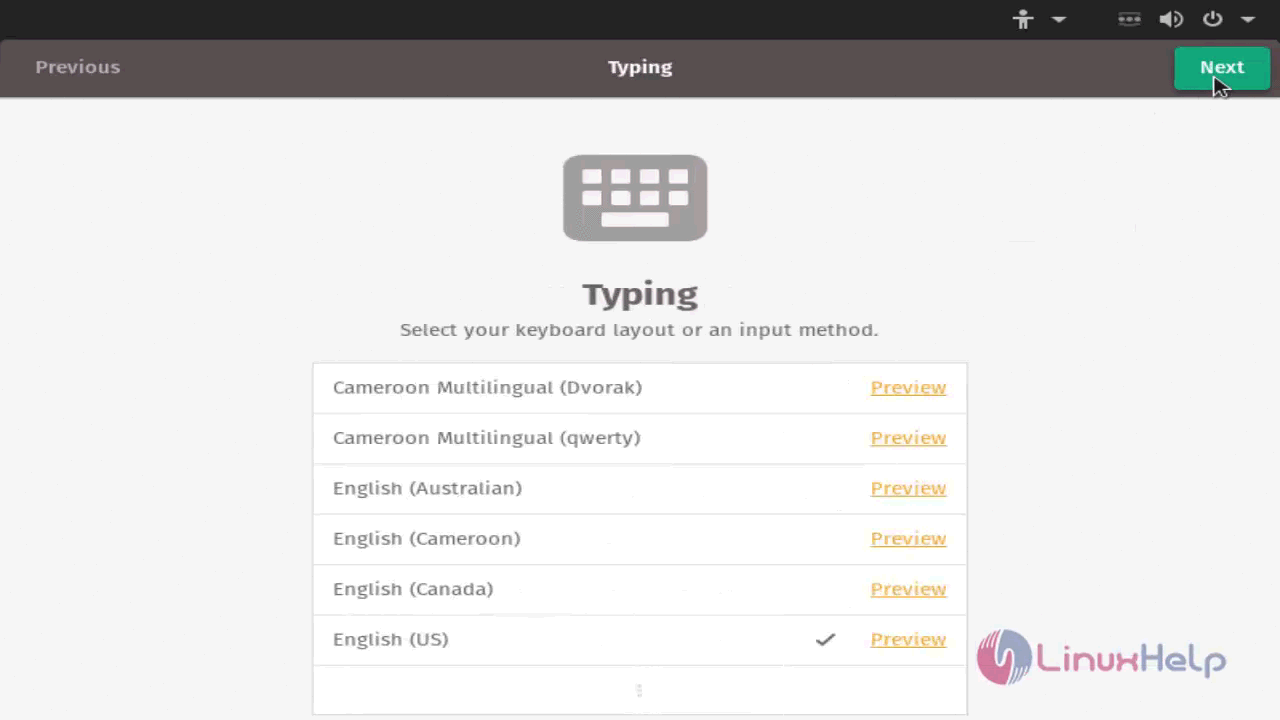
Also, you should enable the Privacy Sceme.
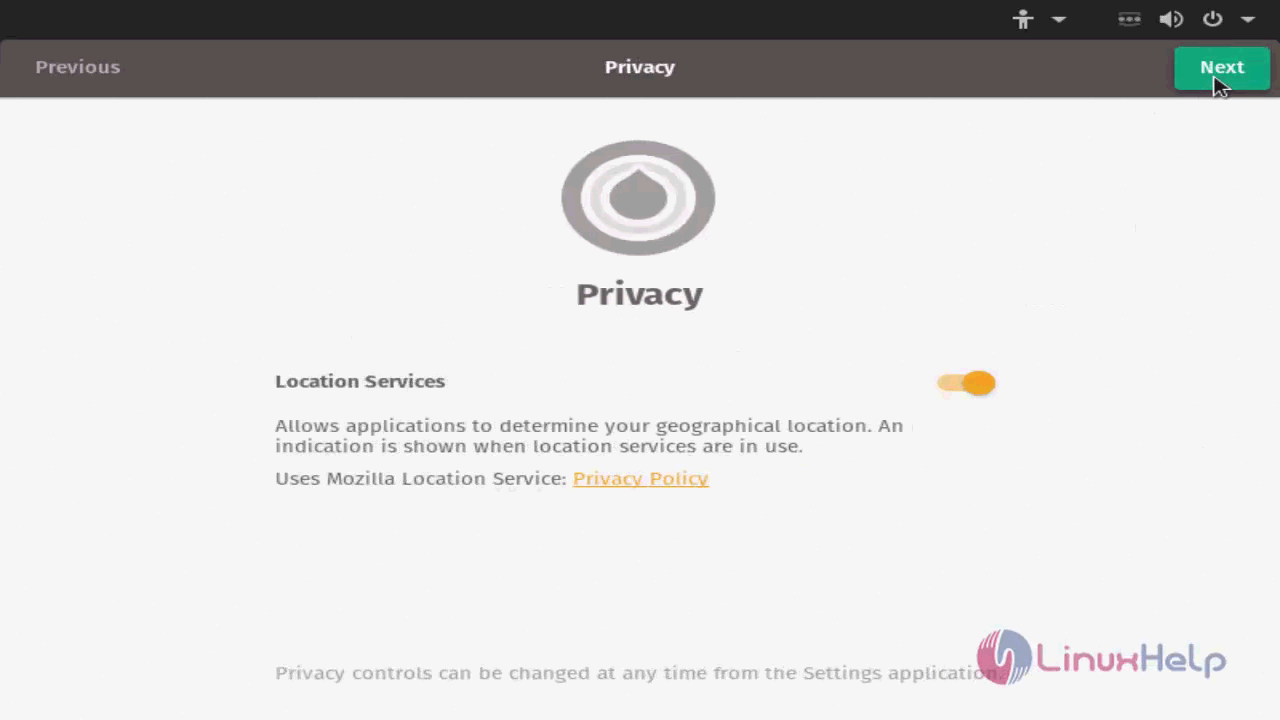
Then, choose the Time Zone. Here the Indian Time Zone is chosen.
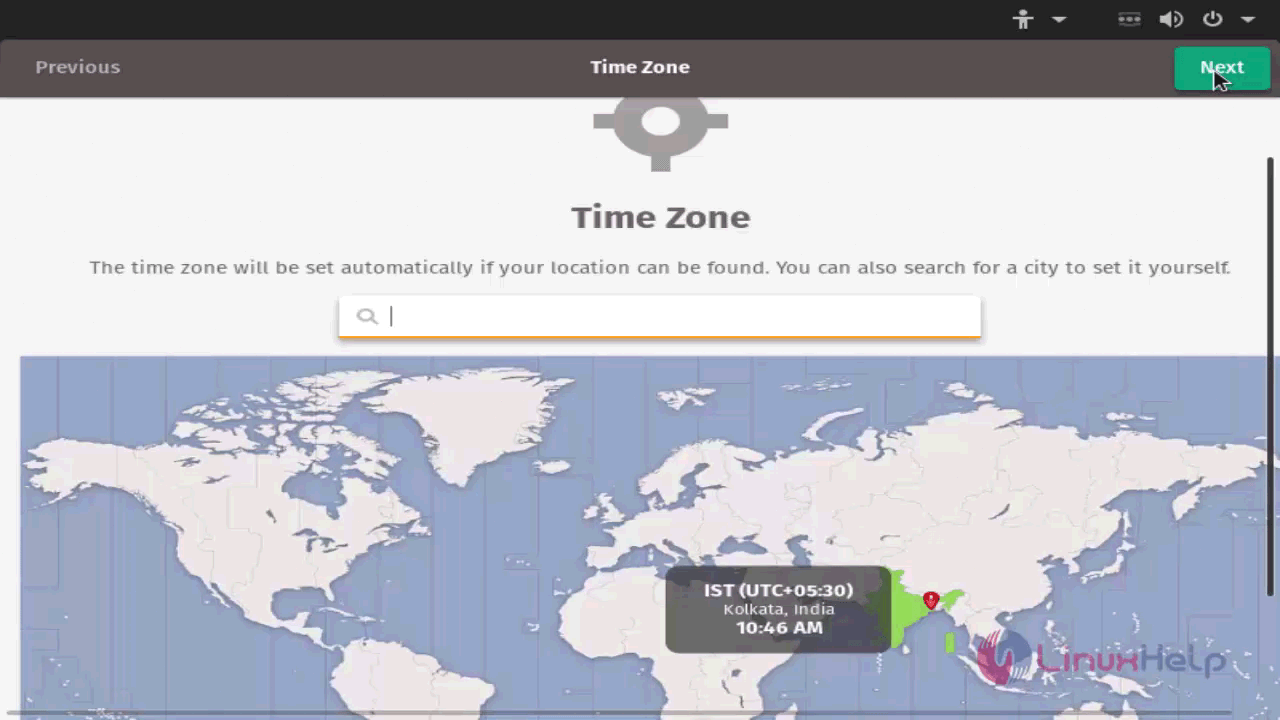
Once it is done, you shall connect your Online Accounts to the OS.
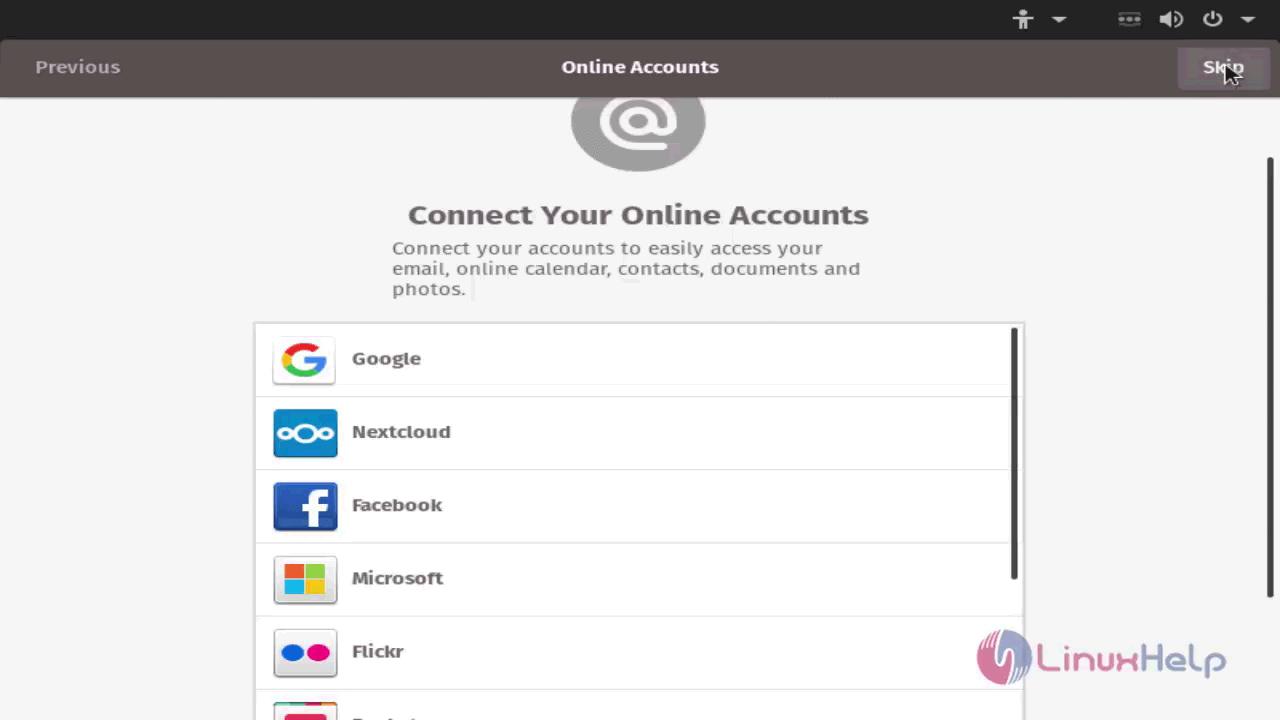
You shall now enter the details and proceed further.
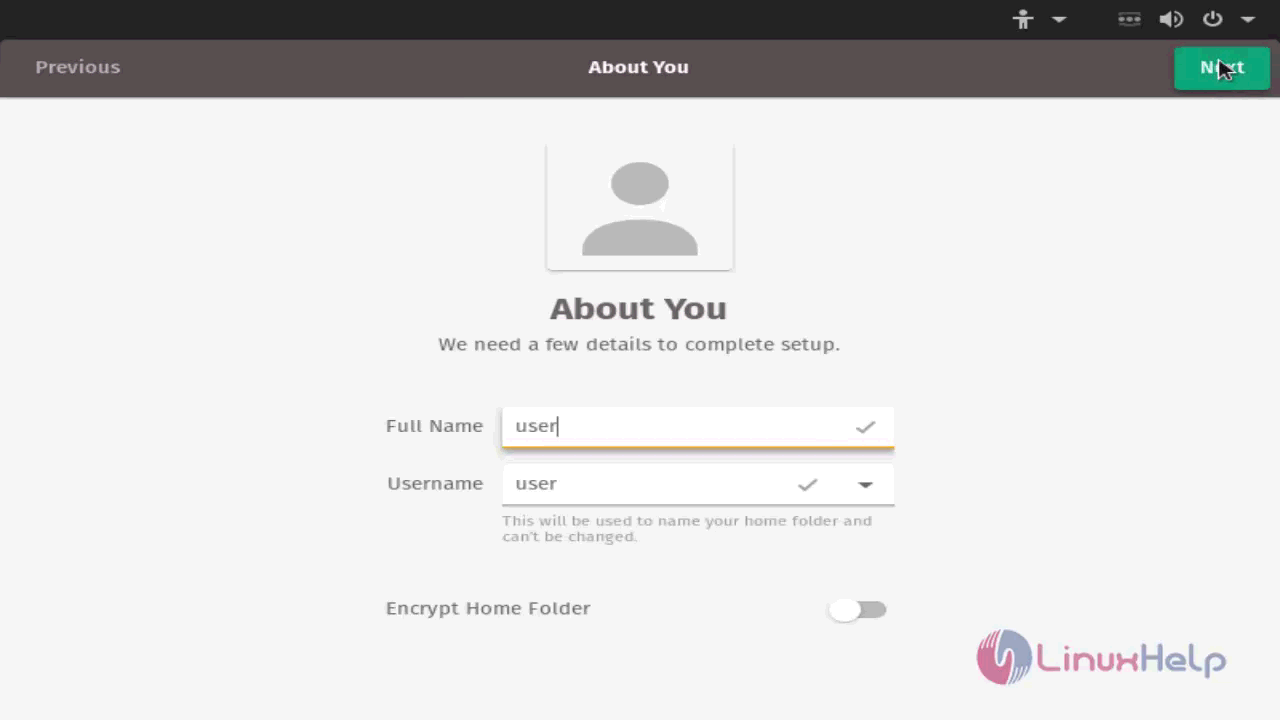
Create a password for the user.
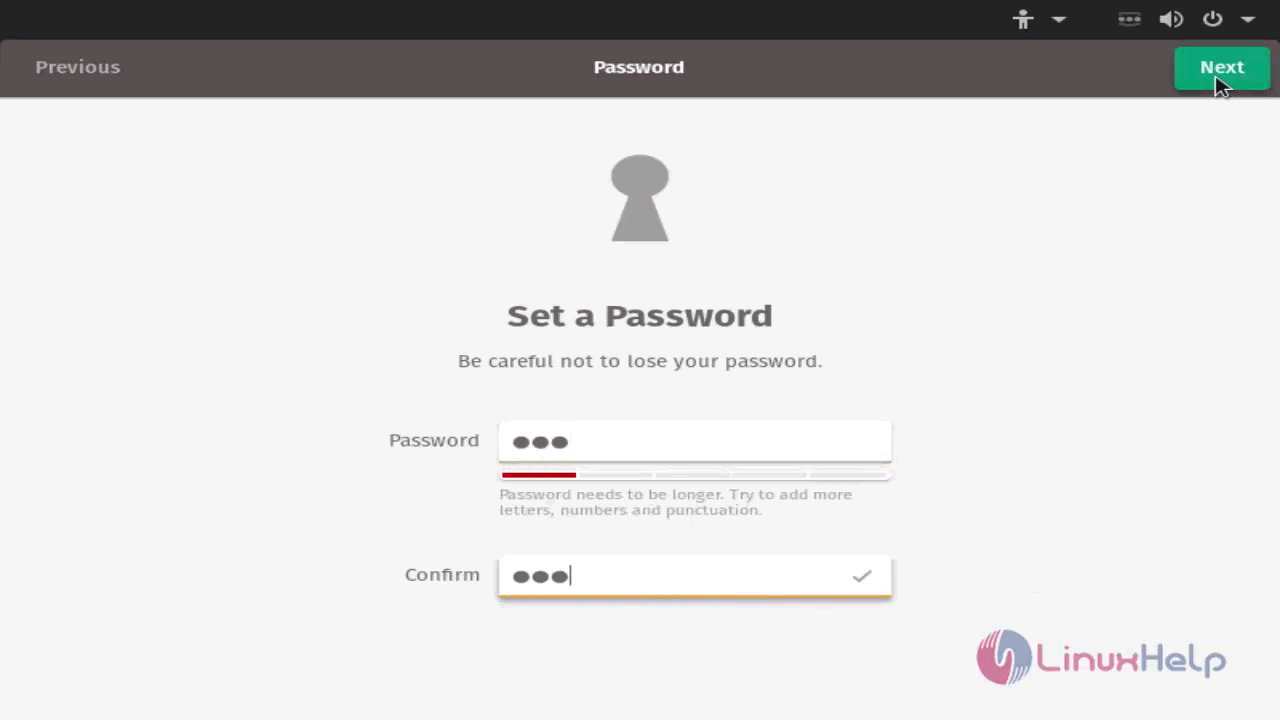
And now, your Pop OS is ready to use.
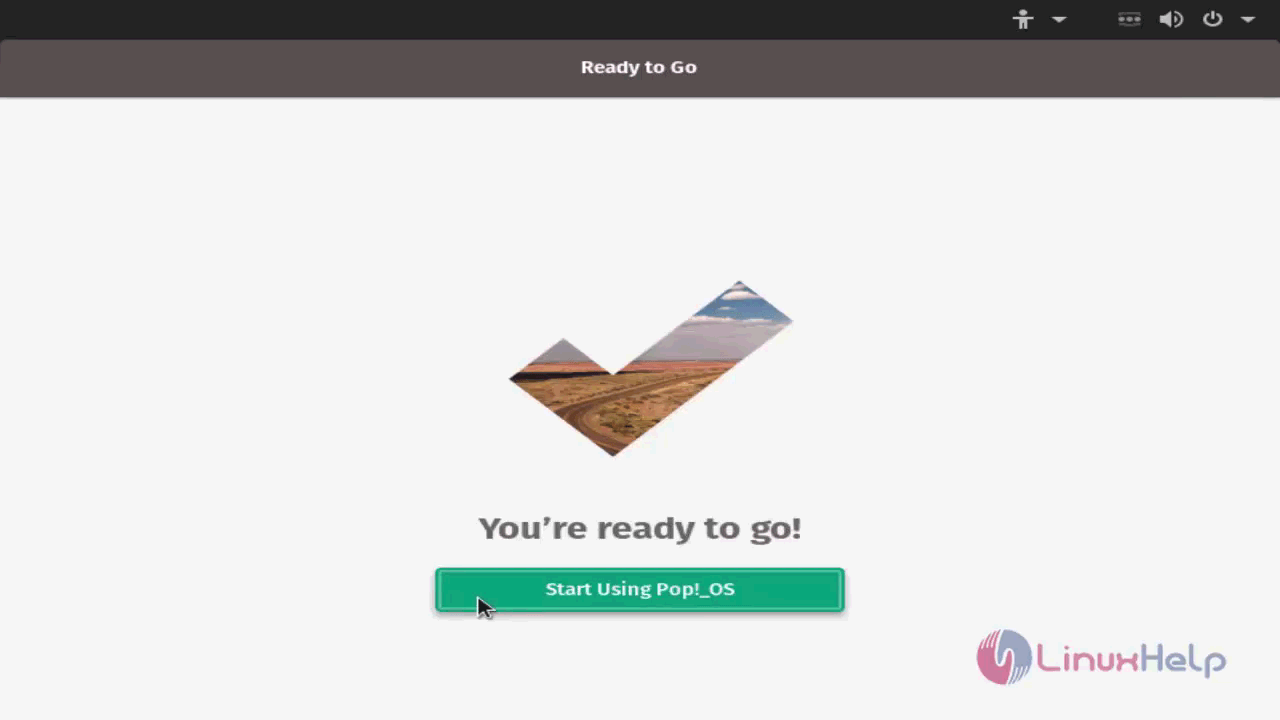
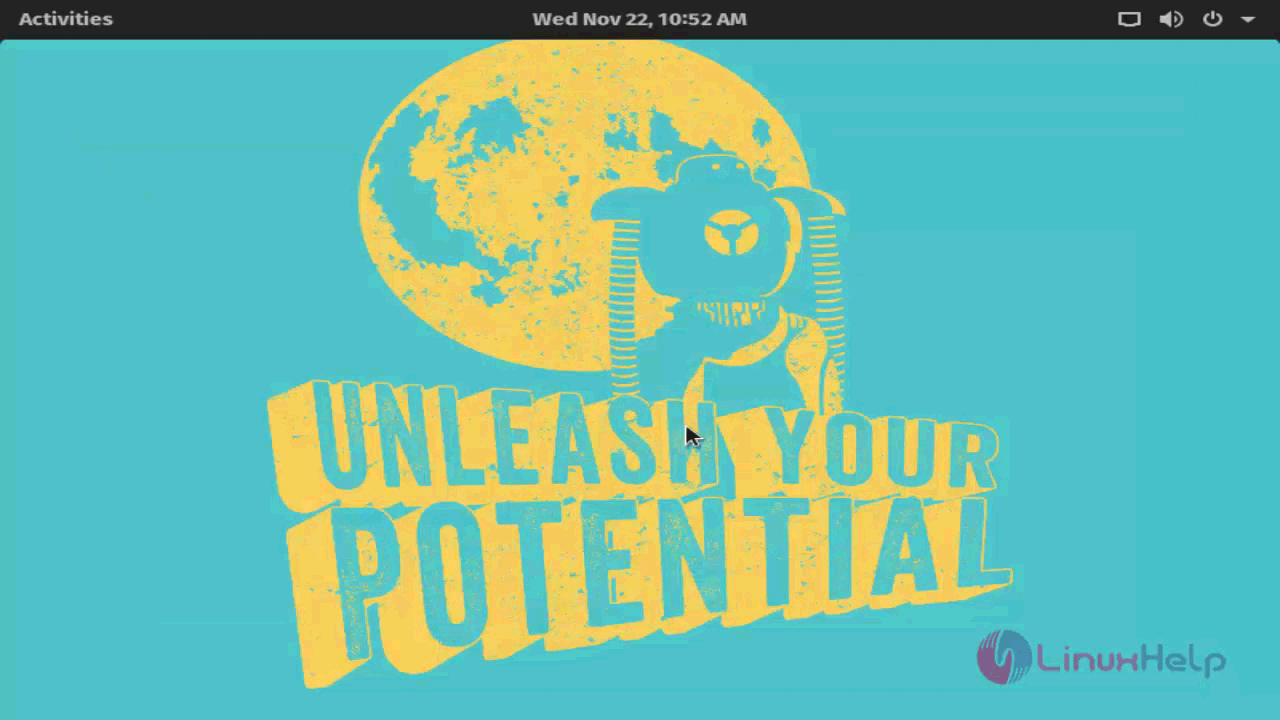
With this, the installation of Pop OS comes to an end.
Comments ( 0 )
No comments available