How to install PlayOnLinux on Ubuntu 17.04
To install PlayOnLinux on Ubuntu 17.04
PlayOnLinux is a free and open source graphical front-end for the Wine software compatibility layer which allows Linux users to install and play Windows-based video games and other Microsoft applications such as Microsoft Office (2000 to 2010), and Microsoft Internet Explorer, as well as many other applications such as Apple iTunes and Safari.
Installing PlayOnLinux
Before initiating the installation of PlayOnLinux on Ubuntu, update your repository as follows.
root@linuxhelp:~# apt-get update
Hit:1 http://in.archive.ubuntu.com/ubuntu zesty InRelease
Get:2 http://security.ubuntu.com/ubuntu zesty-security InRelease [89.2 kB]
Get:3 http://in.archive.ubuntu.com/ubuntu zesty-updates InRelease [89.2 kB]
Get:4 http://security.ubuntu.com/ubuntu zesty-security/main amd64 Packages [75.5 kB]
Get:5 http://security.ubuntu.com/ubuntu zesty-security/main i386 Packages [73.8 kB]
Get:6 http://security.ubuntu.com/ubuntu zesty-security/main Translation-en [33.7 kB]
.
.
.
Get:28 http://in.archive.ubuntu.com/ubuntu zesty-updates/universe amd64 Packages [63.6 kB]
Get:29 http://in.archive.ubuntu.com/ubuntu zesty-updates/universe Translation-en [36.2 kB]
Get:30 http://in.archive.ubuntu.com/ubuntu zesty-backports/main amd64 Packages [1,484 B]
Fetched 933 kB in 4s (199 kB/s)
Reading package lists... Done
Once its done add third-party repository to install PlayOnLinux.
root@linuxhelp:~# add-apt-repository ppa:noobslab/apps
This PPA Contains Applications for Ubuntu/Linux Mint from different sources but debianized by http://www.NoobsLab.com
More info: https://launchpad.net/~noobslab/+archive/ubuntu/apps
Press [ENTER] to continue or ctrl-c to cancel adding it
gpg: keybox ' /tmp/tmpn3em2_lv/pubring.gpg' created
gpg: /tmp/tmpn3em2_lv/trustdb.gpg: trustdb created
gpg: key D530E028F59EAE4D: public key " Launchpad PPA for NoobsLab" imported
gpg: no ultimately trusted keys found
gpg: Total number processed: 1
gpg: imported: 1
OK
Now you need to update your repository.
root@linuxhelp:~# apt-get update
Get:1 http://security.ubuntu.com/ubuntu zesty-security InRelease [89.2 kB]
Hit:2 http://in.archive.ubuntu.com/ubuntu zesty InRelease
Get:3 http://ppa.launchpad.net/noobslab/apps/ubuntu zesty InRelease [15.4 kB]
Get:4 http://in.archive.ubuntu.com/ubuntu zesty-updates InRelease [89.2 kB]
Get:5 http://ppa.launchpad.net/noobslab/apps/ubuntu zesty/main amd64 Packages [3,372 B]
Get:6 http://in.archive.ubuntu.com/ubuntu zesty-backports InRelease [89.2 kB]
.
.
.
zesty/main i386 Packages [3,360 B]
Get:8 http://ppa.launchpad.net/noobslab/apps/ubuntu zesty/main Translation-en [1,936 B]
Fetched 292 kB in 3s (95.4 kB/s)
Reading package lists... Done
You can now install PlayOnLinux on your machine by running the following command.
root@linuxhelp:~# apt-get install playonlinux -y
Reading package lists... Done
Building dependency tree
Reading state information... Done
The following additional packages will be installed:
cabextract curl icoutils libcurl3 libmspack0 libwxbase3.0-0v5 libwxgtk3.0-0v5 python-wxgtk3.0 python-wxversion
Suggested packages:
libterm-readline-gnu-perl | libterm-readline-perl-perl wx3.0-doc
The following NEW packages will be installed:
cabextract curl icoutils libmspack0 libwxbase3.0-0v5 libwxgtk3.0-0v5 playonlinux python-wxgtk3.0 python-wxversion
.
.
.
update-alternatives: using /usr/lib/wx/python/wx3.0.pth to provide /usr/lib/wx/python/wx.pth (wx.pth) in auto mode
Setting up playonlinux (4.2.10-a~zesty~Noobslab.com) ...
gconf-schemas is /usr/sbin/gconf-schemas
keep visit on www.NoobsLab.com
Processing triggers for libc-bin (2.24-9ubuntu2) ...
PlayOnLinux has been installed. If you open the application, it looks as follows.
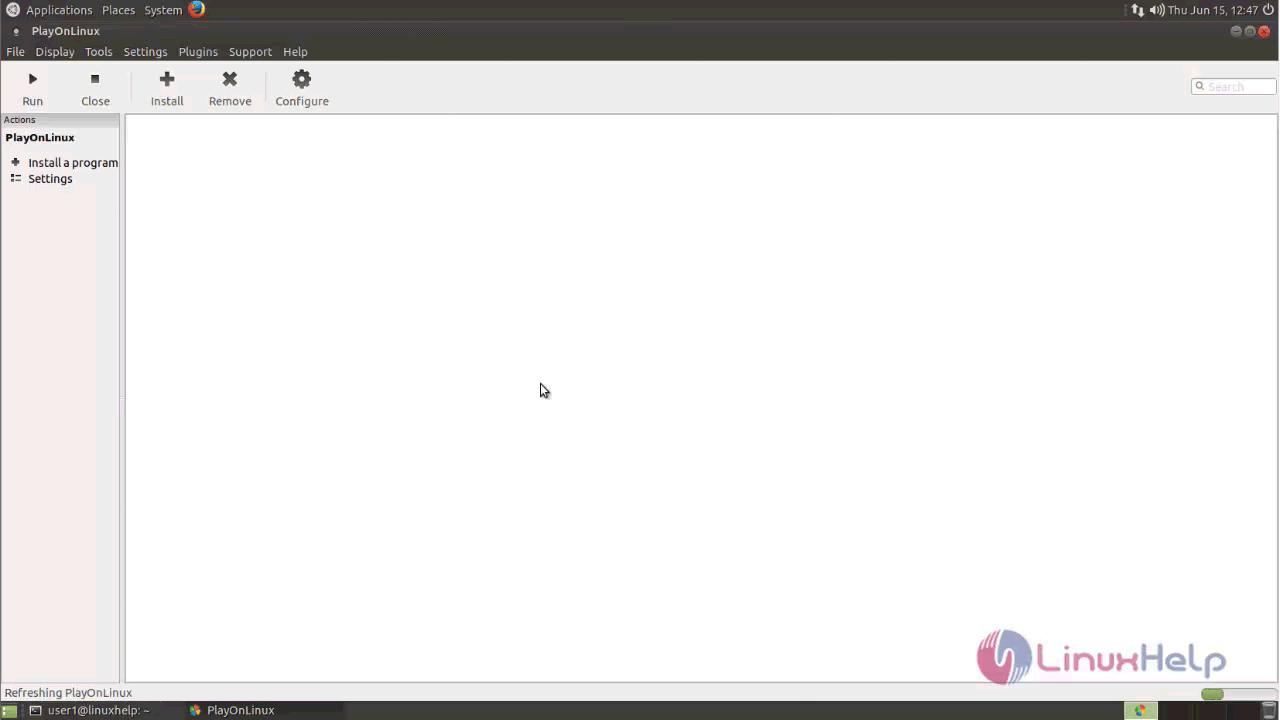
That was all. After the installation, you can easily use PlayOnLinux for gaming purposes.
Comments ( 0 )
No comments available