How to install playonlinux on Ubuntu
To install playonlinux on Ubuntu
PlayOnLinux is a software tool that is used to install and run window applications on Linux operating systems. It will act as a front end GUI tools and wine will act as back end tool to install windows based applications. Installation of PlayOnLinux is explained in this article.
To Install PlayOnLinux
Update the repositories before installing any kind of packages.
root@linuxhelp:~# apt-get update
Get:1 http://in.archive.ubuntu.com wily InRelease [218 kB]
Get:2 http://security.ubuntu.com wily-security InRelease [65.9 kB]
Get:3 http://security.ubuntu.com wily-security/main Sources [53.2 kB]
Get:4 http://security.ubuntu.com wily-security/restricted Sources [2,854 B]
.
.
.
Get:64 http://in.archive.ubuntu.com wily-backports/multiverse i386 Packages [28 B]
Get:65 http://in.archive.ubuntu.com wily-backports/main Translation-en [496 B]
Get:66 http://in.archive.ubuntu.com wily-backports/multiverse Translation-en [28 B]
Get:67 http://in.archive.ubuntu.com wily-backports/restricted Translation-en [28 B]
Get:68 http://in.archive.ubuntu.com wily-backports/universe Translation-en [1,390 B]
Fetched 32.7 MB in 1min 23s (394 kB/s)
Reading package lists... Done
Run the following command to install PlayOnLinux.
root@linuxhelp:~# apt-get install playonlinux -y
Reading package lists... Done
Building dependency tree
Reading state information... Done
.
.
.
Setting up unixodbc (2.3.1-3) ...
Setting up odbcinst (2.3.1-3) ...
Setting up wine1.6 (1:1.6.2-0ubuntu10) ...
Setting up wine (1:1.6.2-0ubuntu10) ...
Setting up playonlinux (4.2.6-1) ...
Setting up wine1.6-amd64 (1:1.6.2-0ubuntu10) ...
Processing triggers for libc-bin (2.21-0ubuntu4) ...
Processing triggers for ureadahead (0.100.0-19) ...
Processing triggers for systemd (225-1ubuntu9.1) ...
Accept the license agreement and Click enter to proceed further.
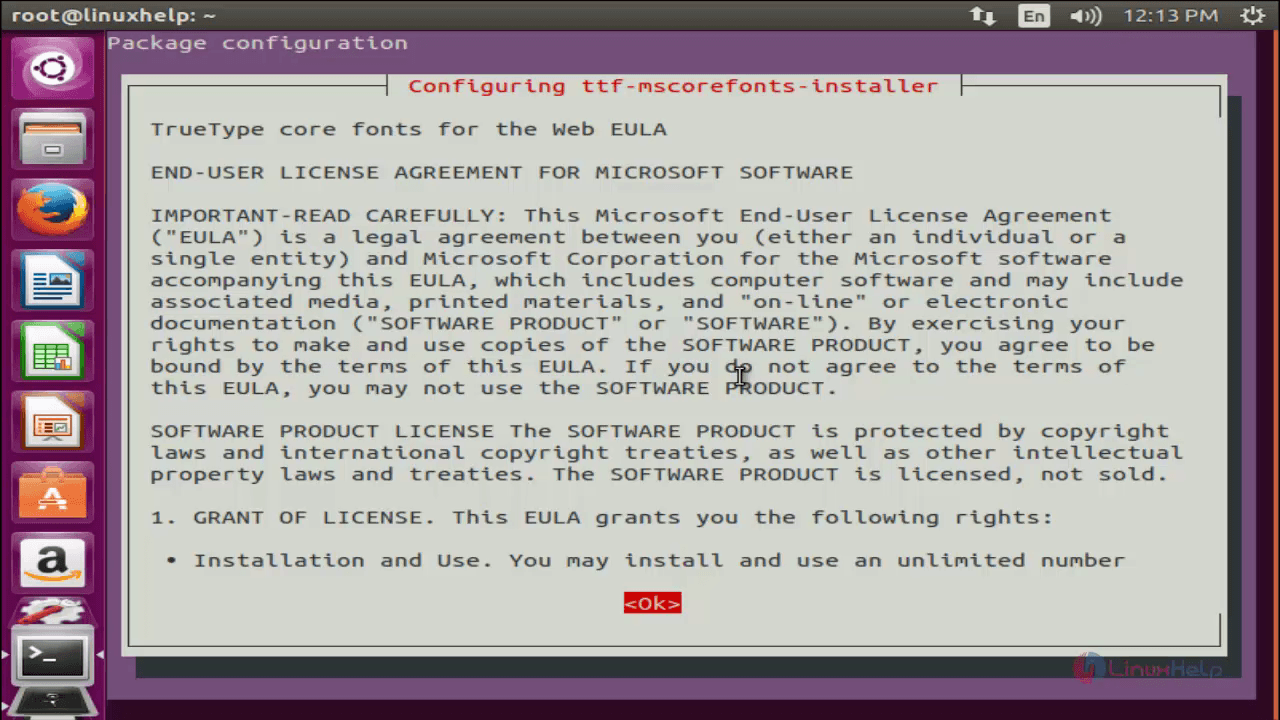
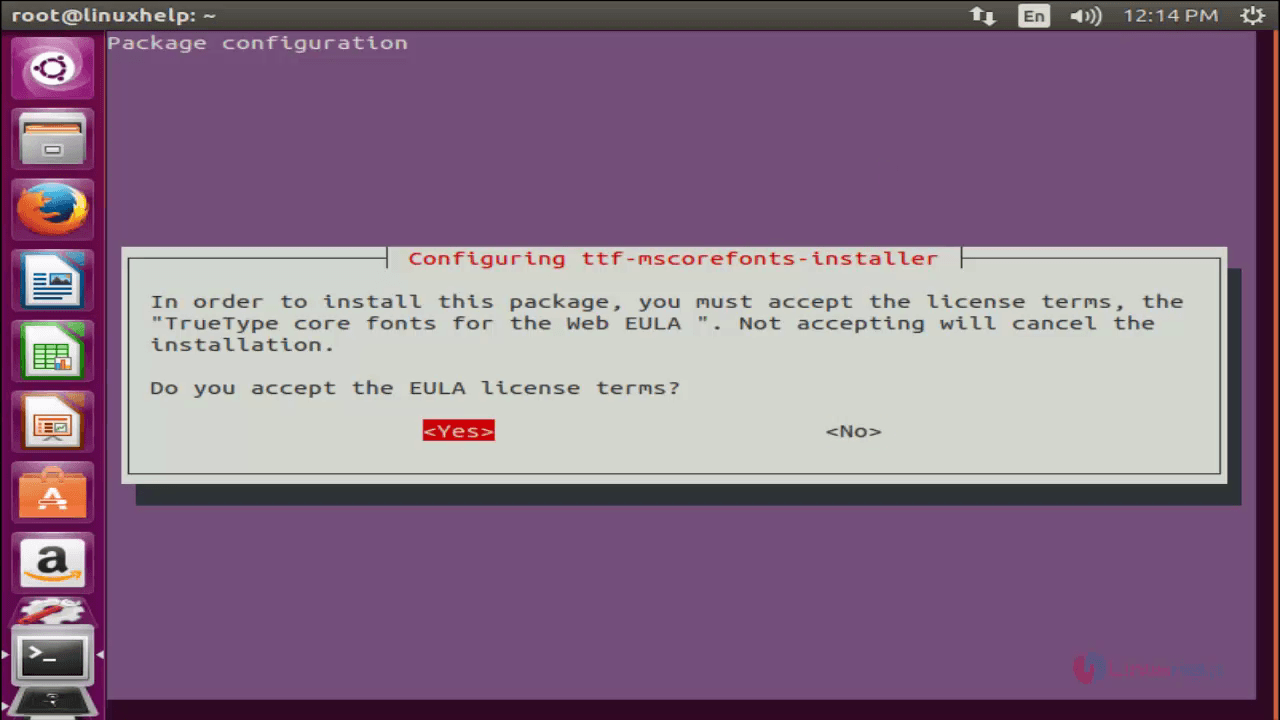
After installation, execute the following command to open PlayOnLinux or search it in unity dashboard.
root@linuxhelp:~# playonlinux
Looking for python... 2.7.10 - selected
PlayOnLinux is not supposed to be run as root. Sorry
The above error occurs, if you execute as root user.
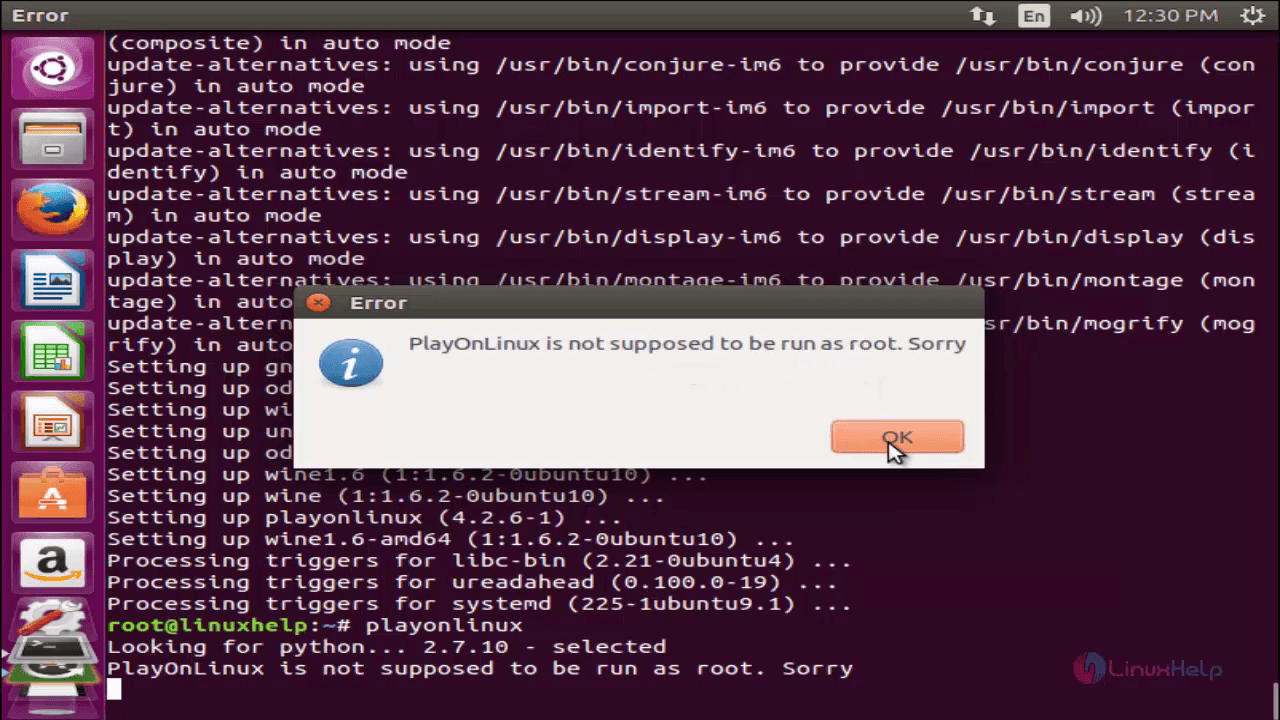
To fix this issue, move to /usr/share/playonlinux/lib directory and edit the “ sources” file.
root@linuxhelp:~# cd /usr/share/playonlinux/lib root@linuxhelp:/usr/share/playonlinux/lib# ls debug.lib playonlinux.lib setupwindow.lib website.lib deprecated.lib plugins.lib sources wine.lib dosbox.lib scripts.lib variables
root@linuxhelp:/usr/share/playonlinux/lib# vim sources
Comment the following lines in the file.
#if [ " $(id -u)" = " 0" ] #then # echo " PlayOnLinux is not supposed to be run as root. Sorry" # exit #fi
Move to the " python" directory and edit “ mainwindow.py” file
root@linuxhelp:/usr/share/playonlinux/lib# cd /usr/share/playonlinux/python root@linuxhelp:/usr/share/playonlinux/python# ls configure.py gui_server.pyc lib sp.py wrapper.pyc configure.pyc guiv3.py mainwindow.py sp.pyc debug.py guiv3.pyc mainwindow.pyc wine_versions.py debug.pyc install.py options.py wine_versions.pyc gui_server.py install.pyc options.pyc wrapper.py root@linuxhelp:/usr/share/playonlinux/python# vim mainwindow.py
Comment the following lines in that file.
# if(os.popen(" id -u" ).read() == " 0
" or os.popen(" id -u" ).read() == " 0" ):
# wx.MessageBox(_(" {0} is not supposed to be run as root. Sorry" ).format(os.environ[" APPLICATION_TITLE" ]),_(" Error" ))
# os._exit(0)
Execute the following command to open PlayOnLinux.
root@linuxhelp:~# playonlinux
Looking for python... 2.7.10 - selected
[main] Message: PlayOnLinux (4.2.6) is starting
[clean_tmp] Message: Cleaning temp directory
Now click “ Install a program”
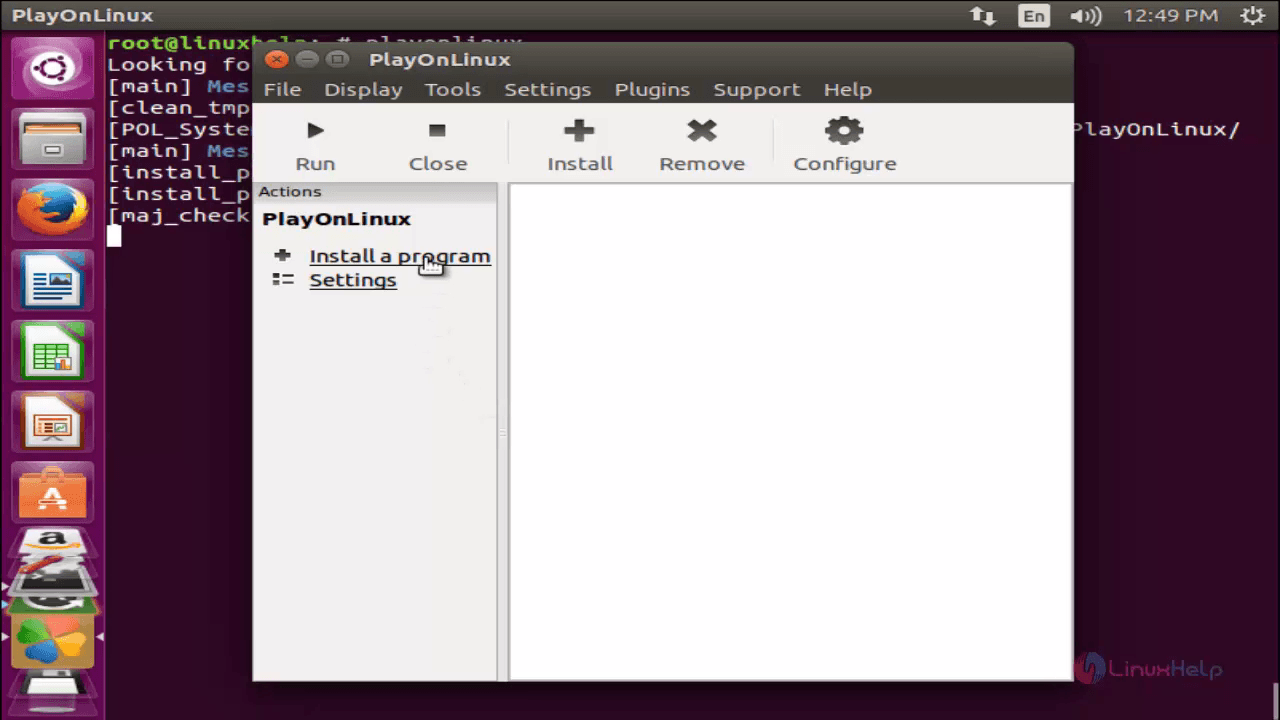
Choose the Application to install from any categories in the top panel.
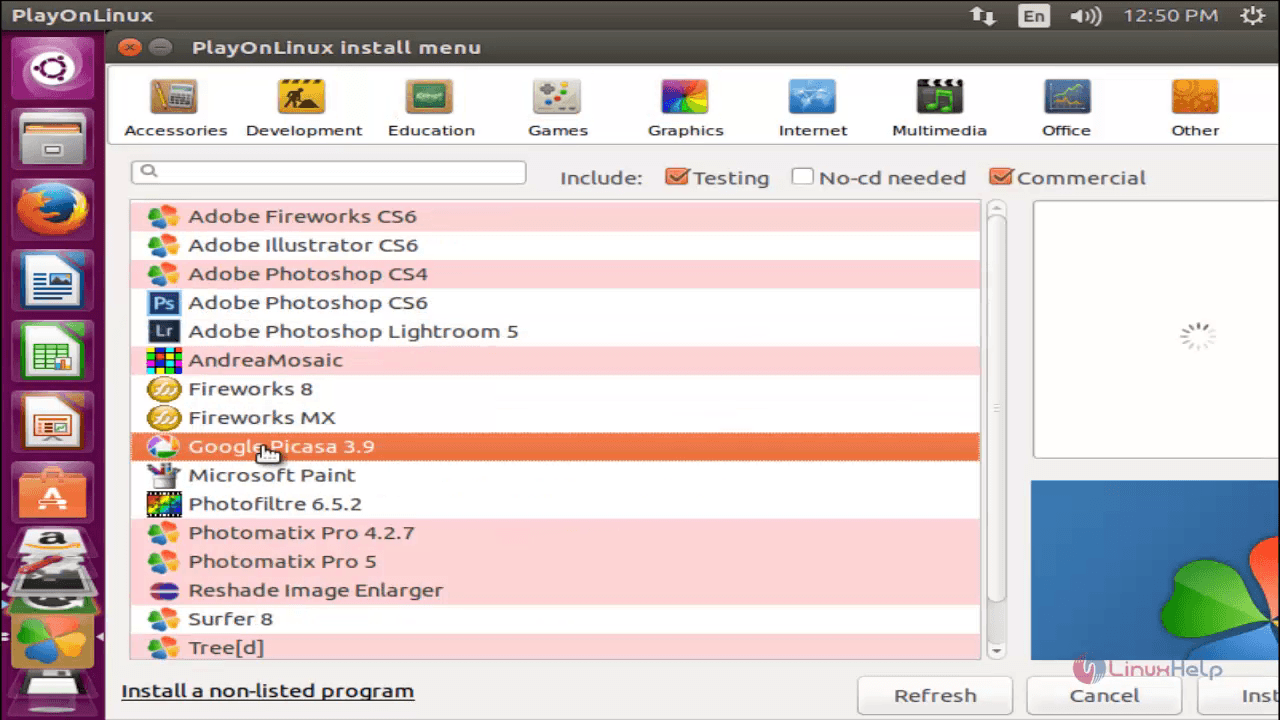
Click “ Next”
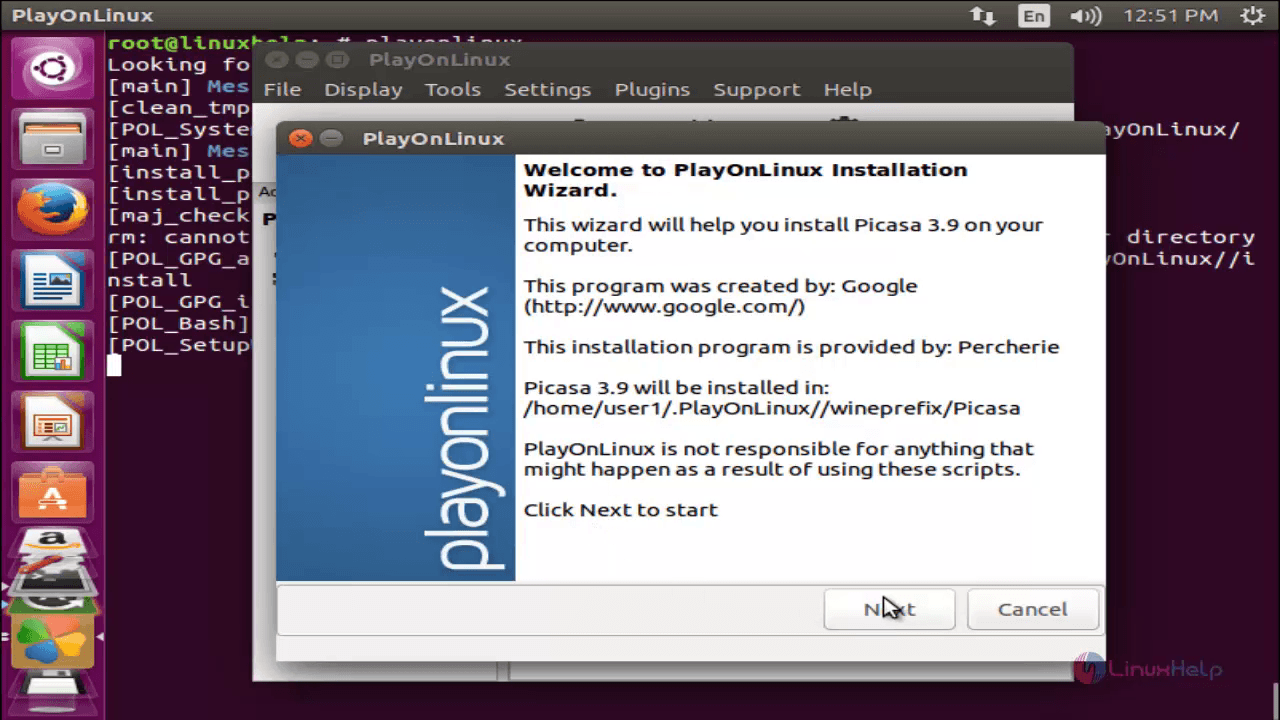
We can install software from local drive or download it form internet. Then, choose the second option to download from internet.
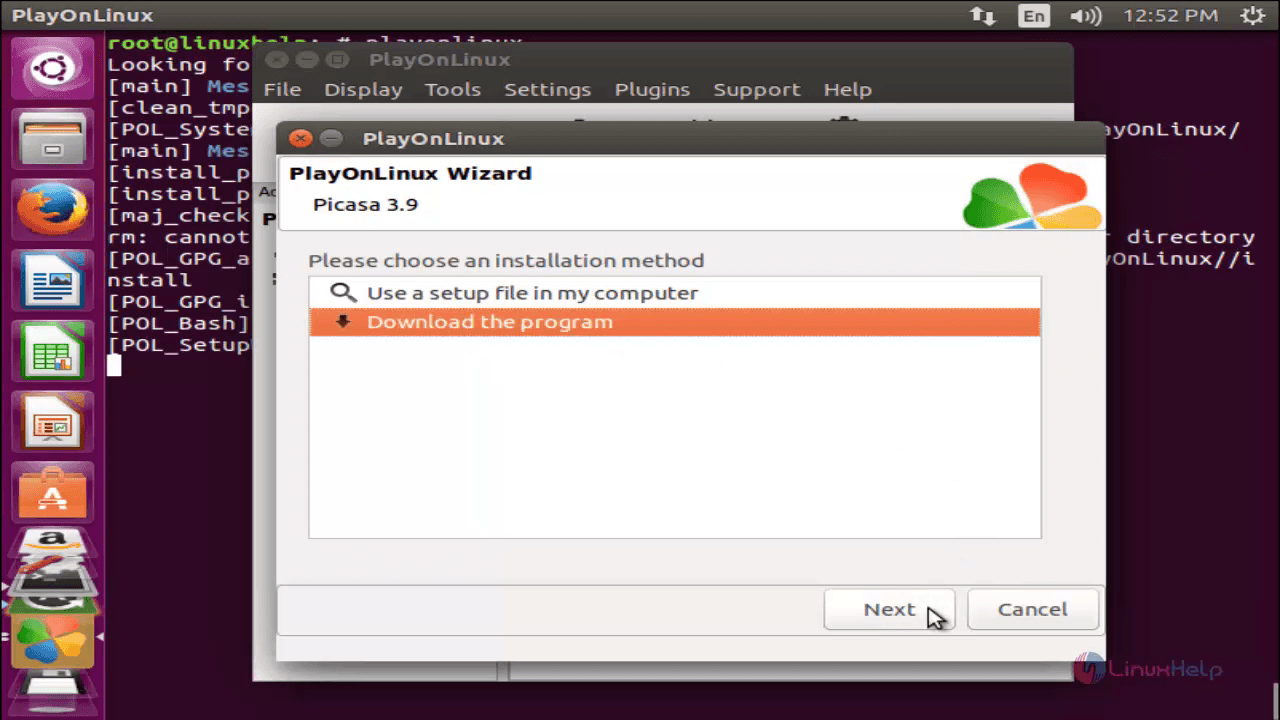
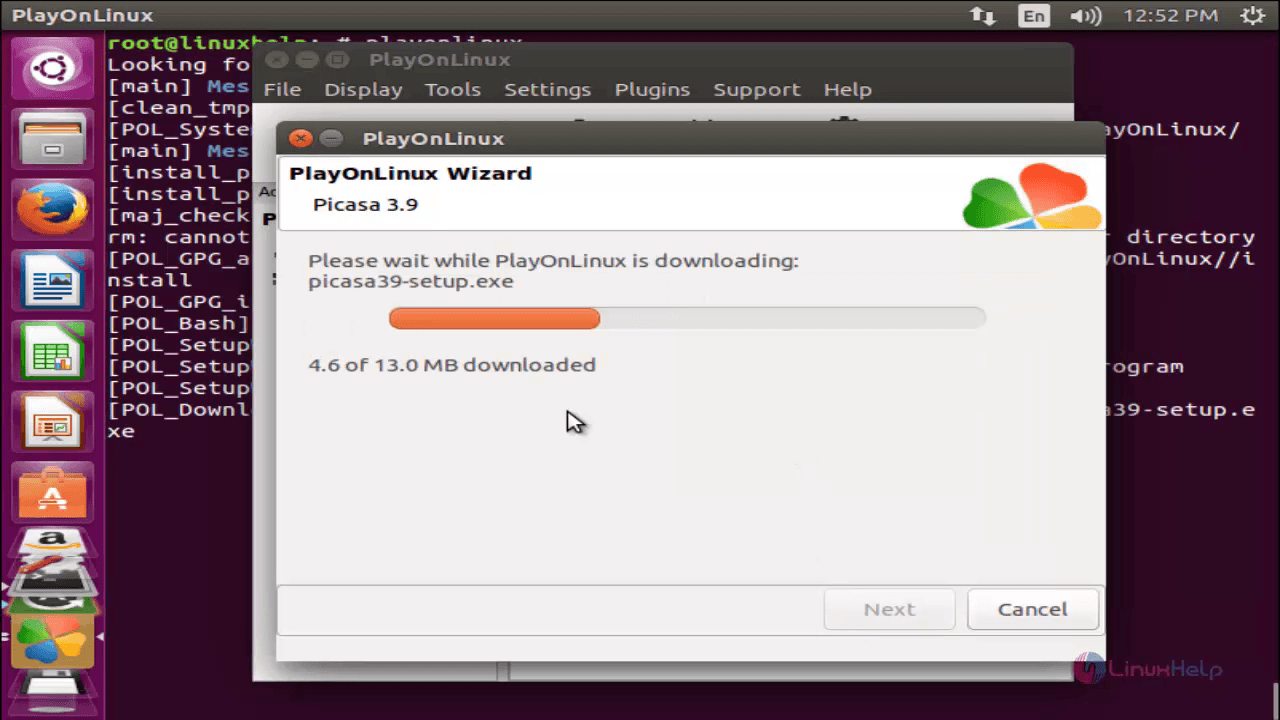
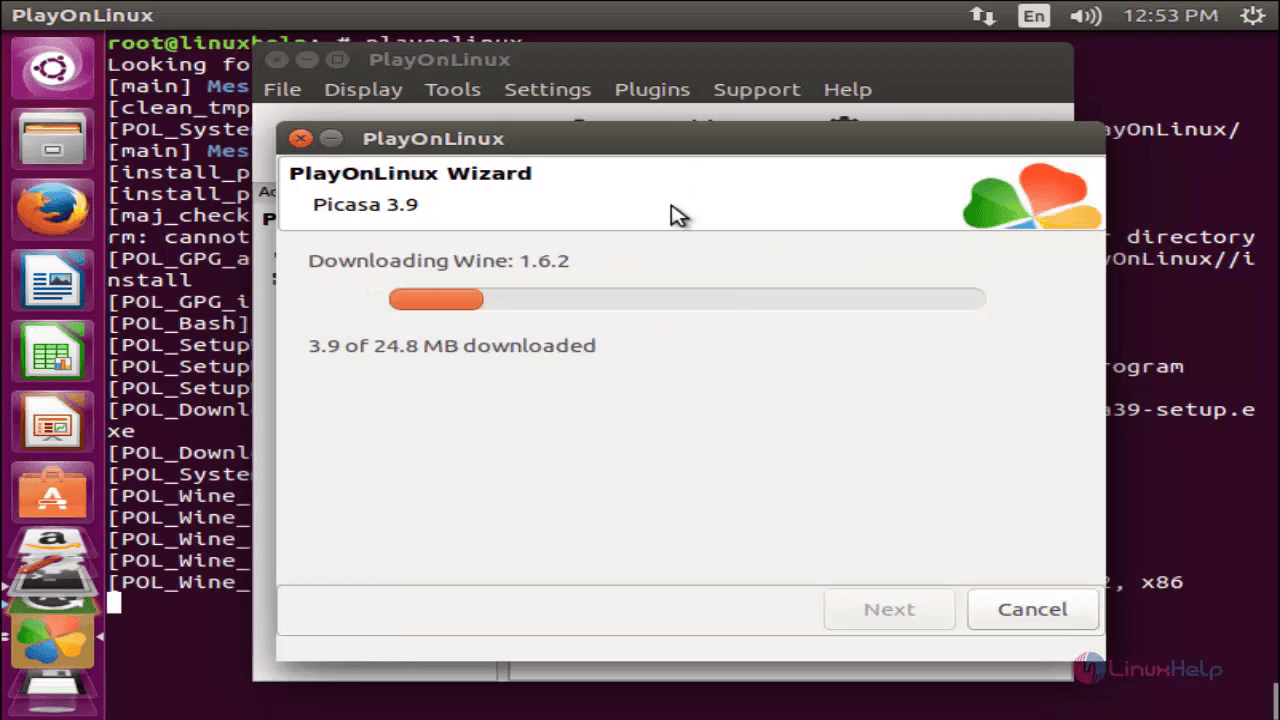
Choose your language.
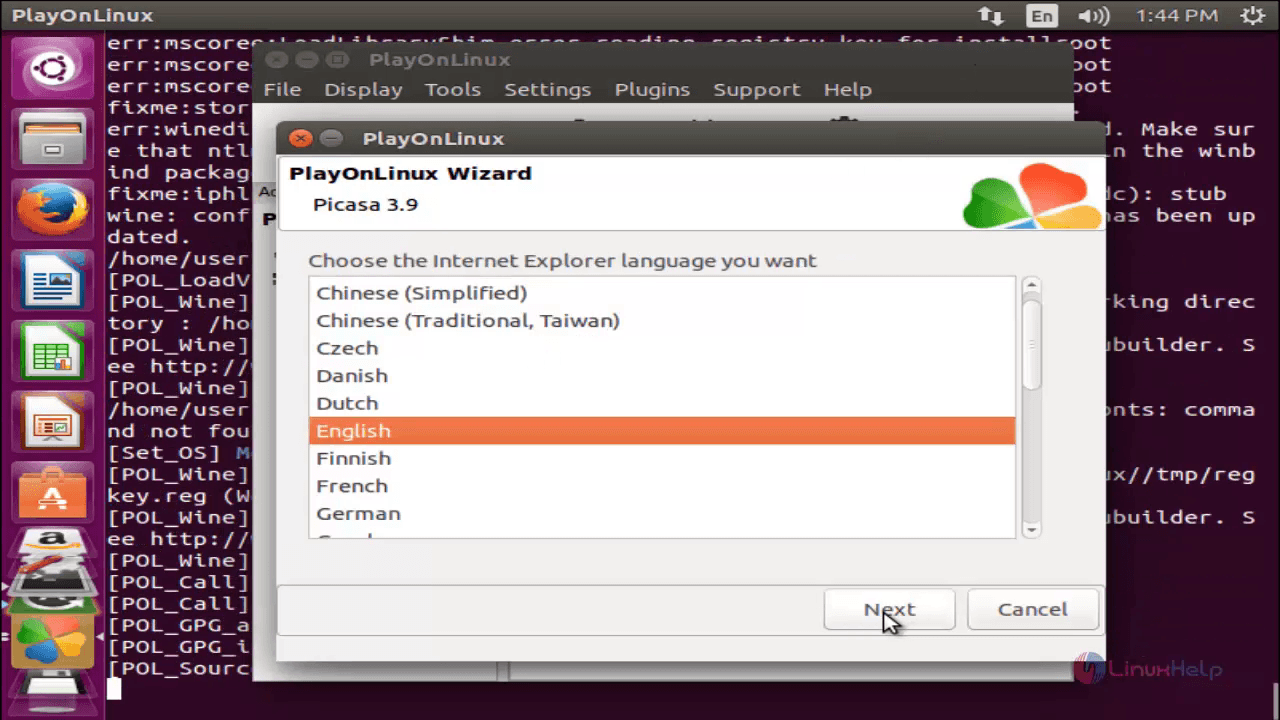
Click “ Next”
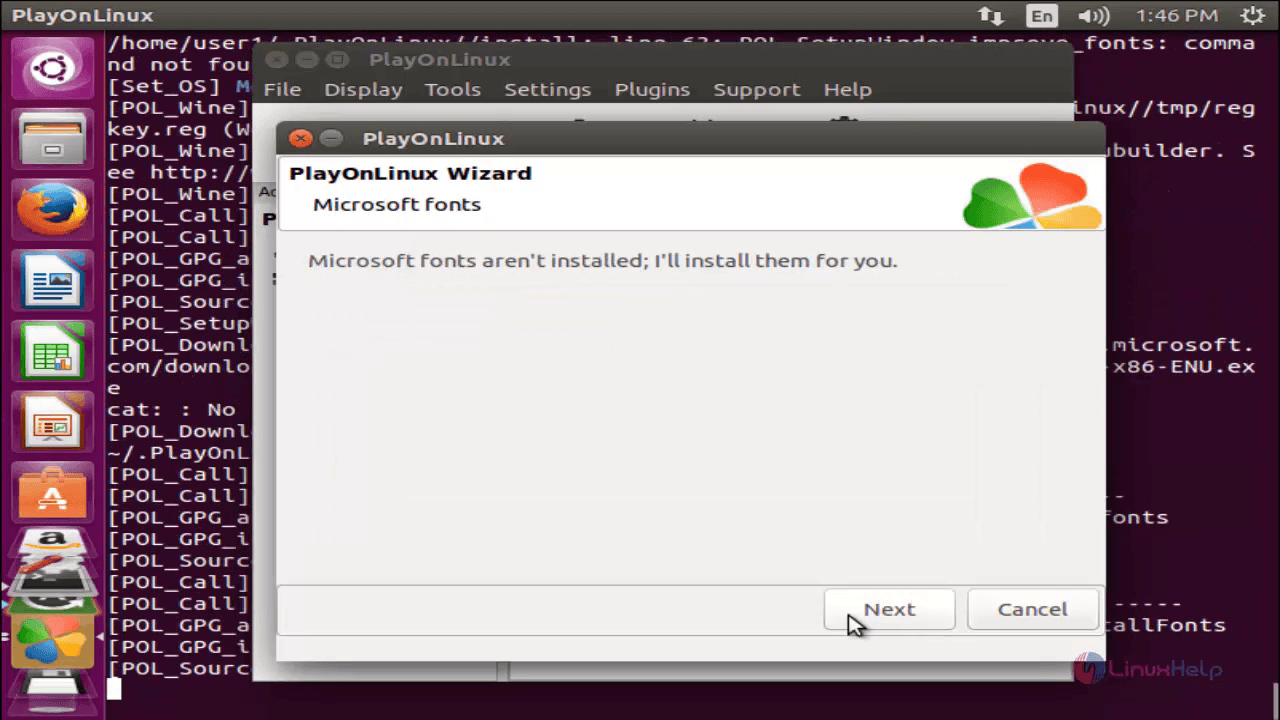
Now Agree the license agreement and click “ Next”
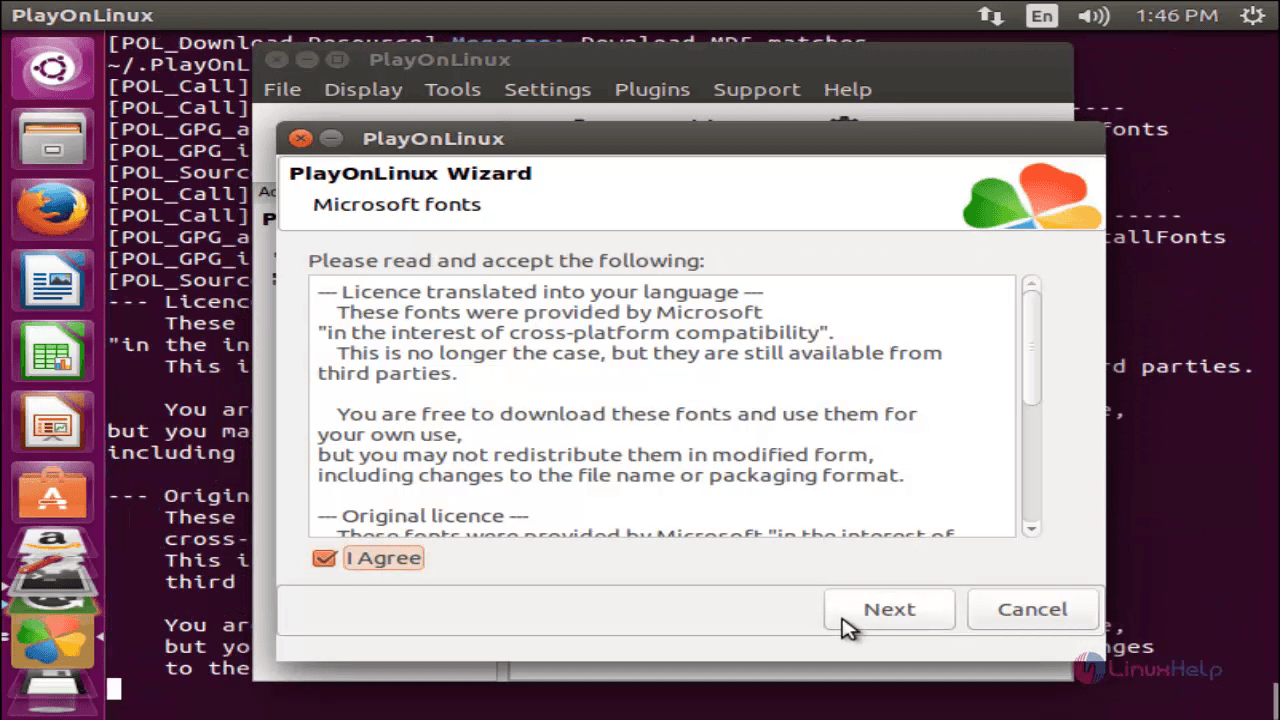
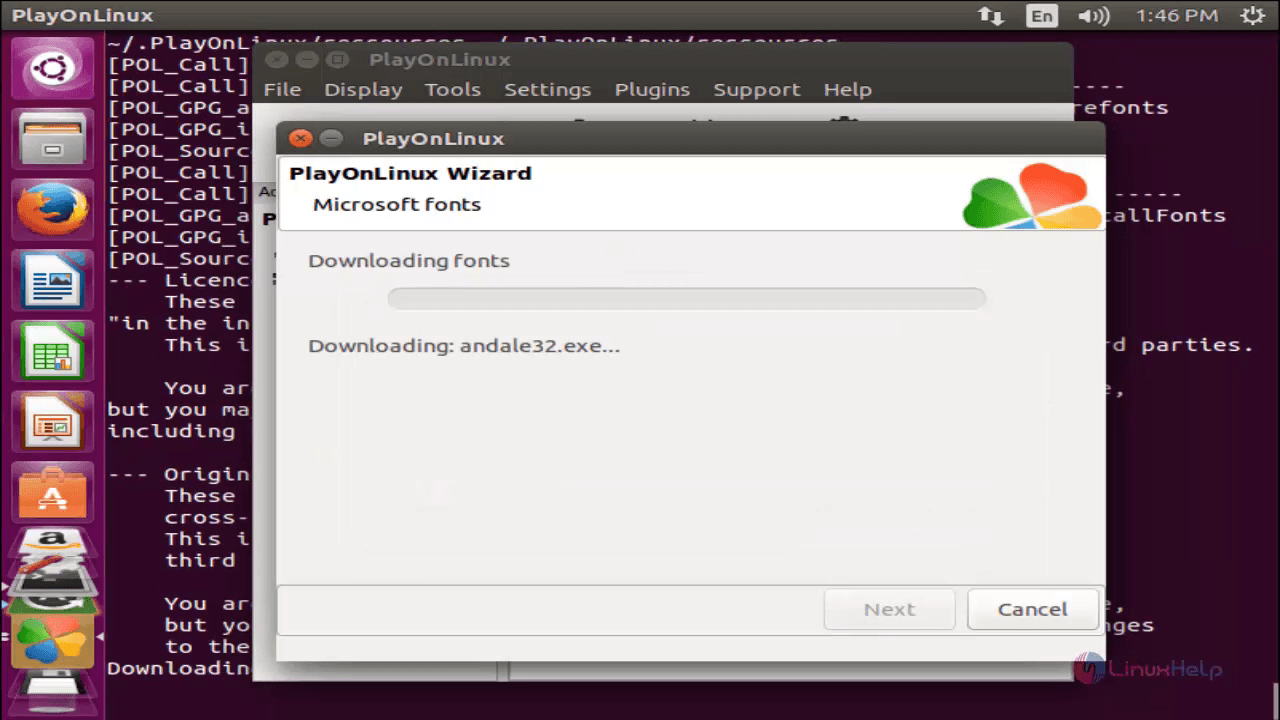
The Picasa installation wizard appears. Now agree the terms and conditions.
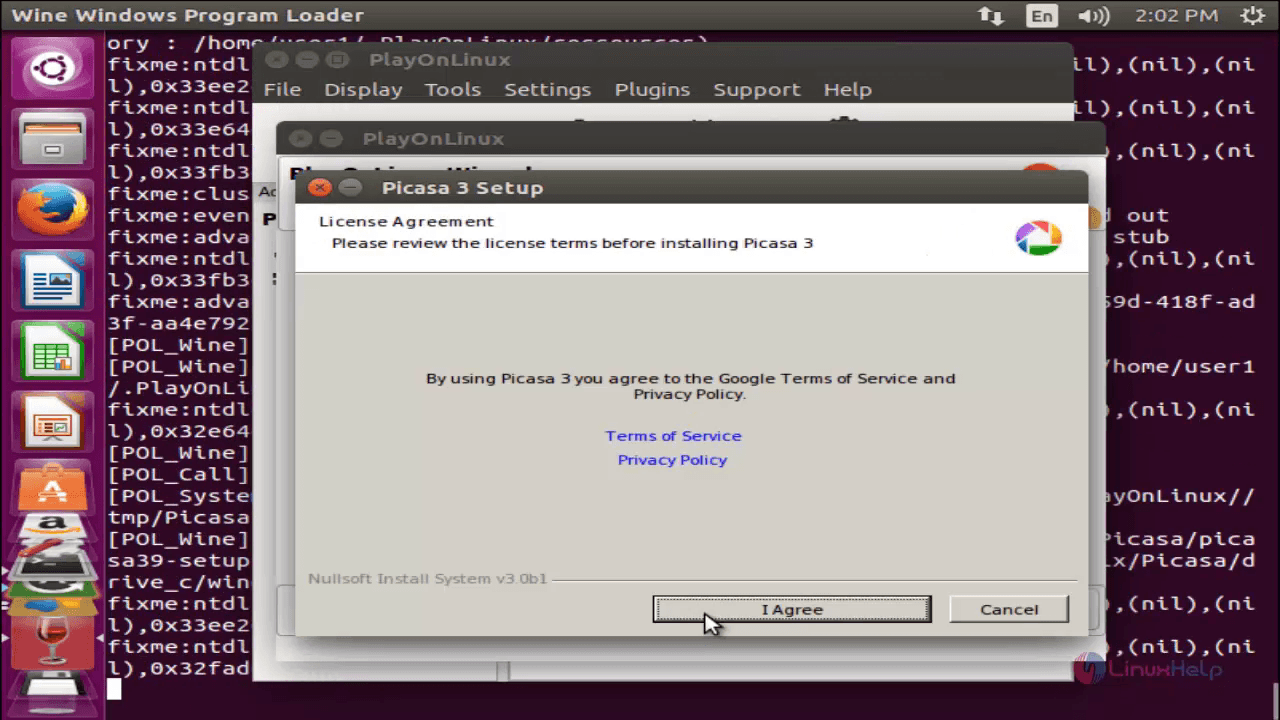
Choose the virtual path inside wine to install Picasa and click “ Install”
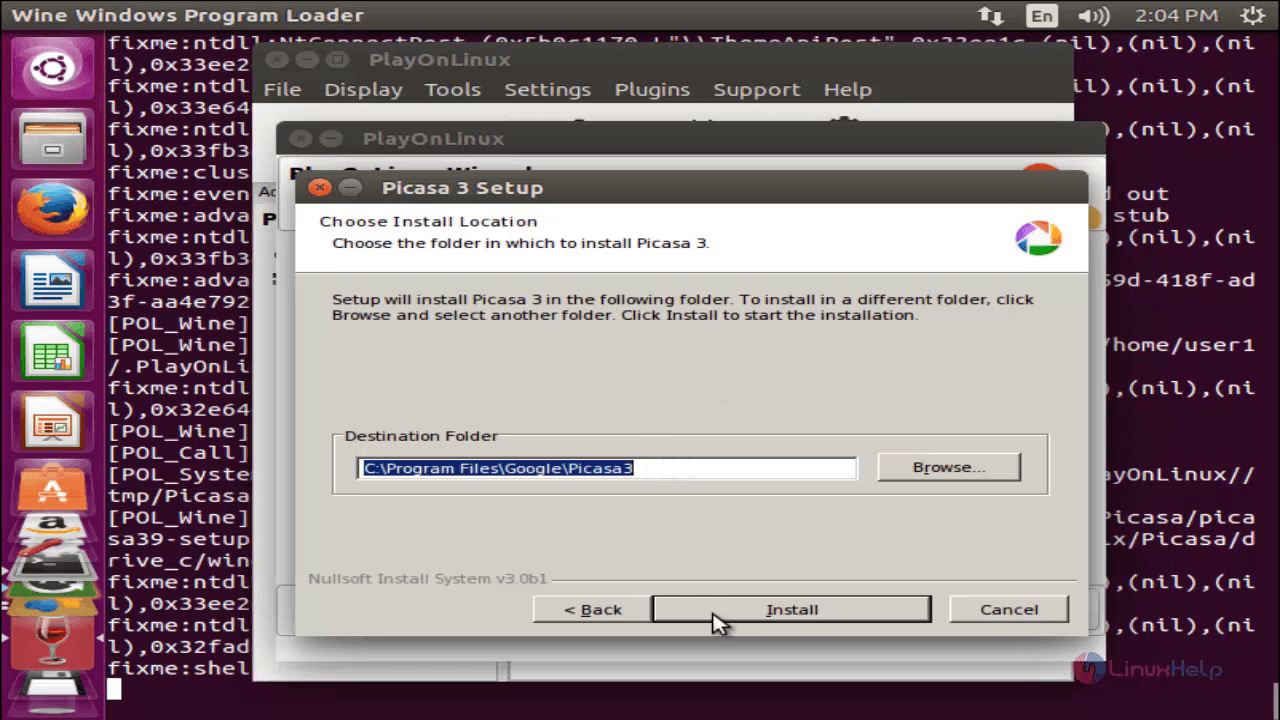

Click “ Finish” and the Picasa GUI appears.
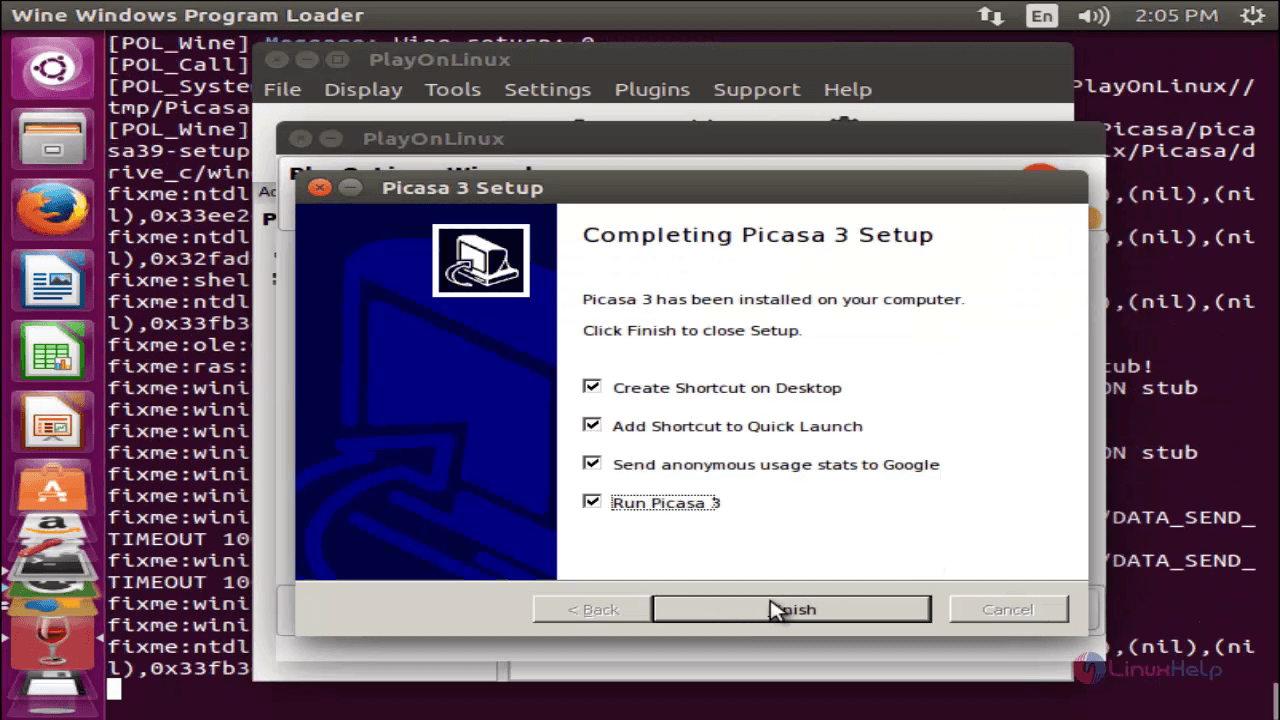

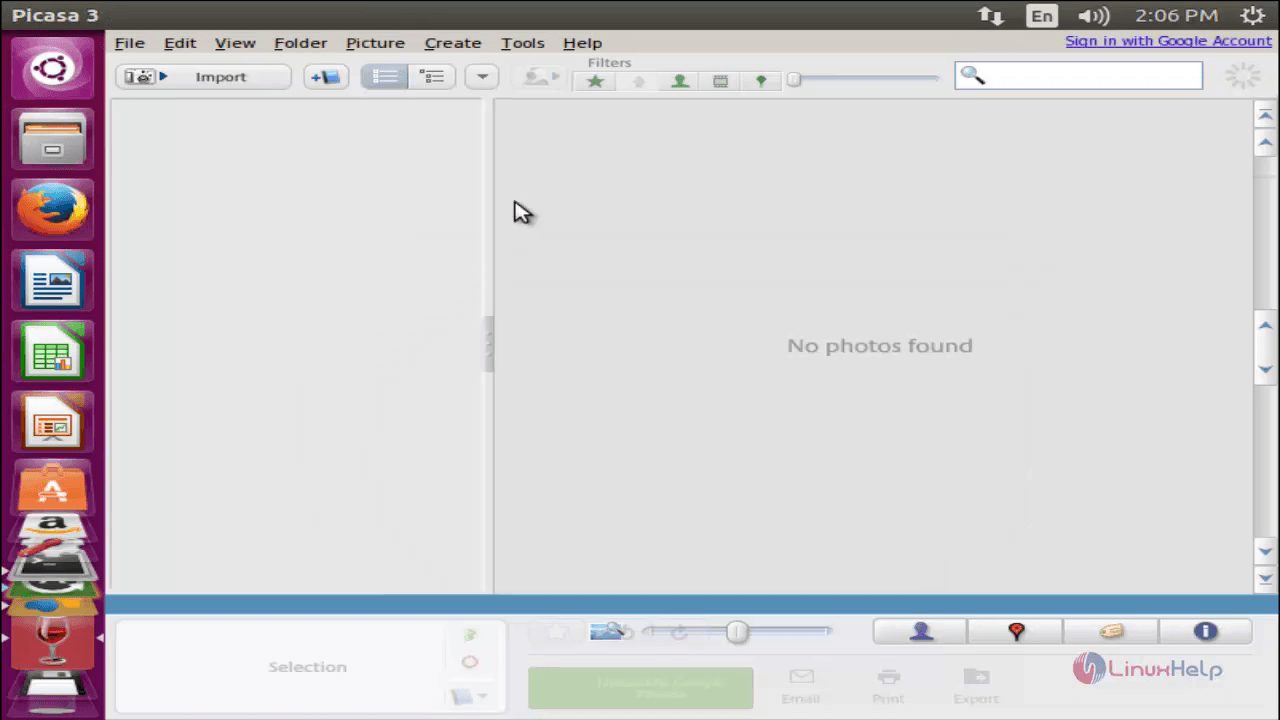
Now you can start using Picasa on PlayOnLinux.
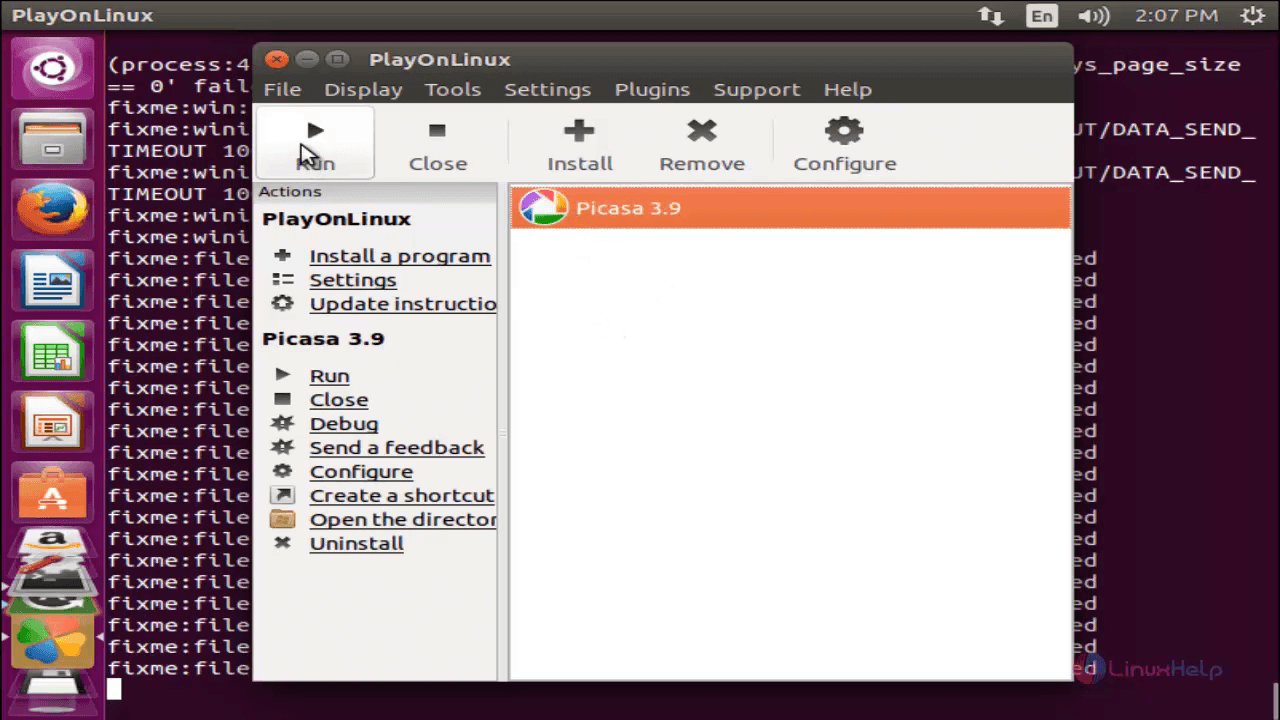
Comments ( 0 )
No comments available