How to Install phpMyAdmin on Ubuntu 18.10
Installation of phpMyAdmin On ubuntu 18.10
Requirements:
LAMP stack (Linux,Apache,MySQL and PHP ) installed.
PHP v --> 5.2.0 or newer
PHP modules
php-mysqli
Installation
Location of phpmyadmin configuration file:
/etc/apache2/conf-enabled/phpmyadmin.conf
Install the phpmyadmin using apt
root@linuxhelp:~# apt install phpmyadmin -y
Reading package lists... Done
Building dependency tree
Reading state information... Done
The following additional packages will be installed:
dbconfig-common dbconfig-mysql javascript-common libjs-jquery libjs-sphinxdoc libjs-underscore php-bz2
php-php-gettext php-phpseclib php-tcpdf php7.2-bz2
Suggested packages:
php-libsodium php-mcrypt php-gmp php-imagick
The following NEW packages will be installed:
dbconfig-common dbconfig-mysql javascript-common libjs-jquery libjs-sphinxdoc libjs-underscore php-bz2
php-php-gettext php-phpseclib php-tcpdf php7.2-bz2 phpmyadmin
0 upgraded, 12 newly installed, 0 to remove and 194 not upgraded.
Need to get 12.8 MB of archives.
After this operation, 49.2 MB of additional disk space will be used.
Get:1 http://us.archive.ubuntu.com/ubuntu cosmic/main amd64 dbconfig-common all 2.0.9 [601 kB]
Get:2 http://us.archive.ubuntu.com/ubuntu cosmic/universe amd64 dbconfig-mysql all 2.0.9 [1,038 B]
Get:3 http://us.archive.ubuntu.com/ubuntu cosmic/main amd64 javascript-common all 11 [6,066 B]
Get:4 http://us.archive.ubuntu.com/ubuntu cosmic/main amd64 libjs-jquery all 3.2.1-1 [152 kB]
Get:5 http://us.archive.ubuntu.com/ubuntu cosmic/main amd64 libjs-underscore all 1.8.3~dfsg-1 [59.9 kB]
In the First Package Configuration Screen,Press Space And Click tab ,hit enter.
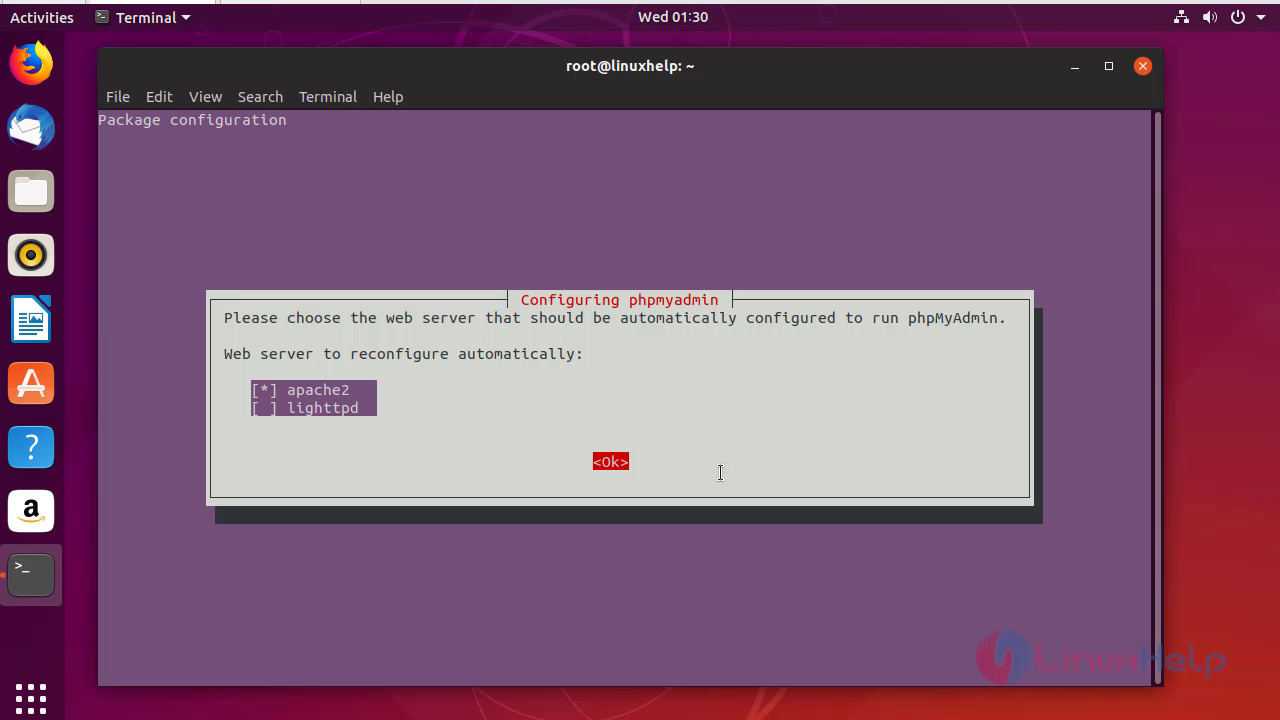 In the second package Configuration Screen,Hit enter by clicking tab on yes.
In the second package Configuration Screen,Hit enter by clicking tab on yes.
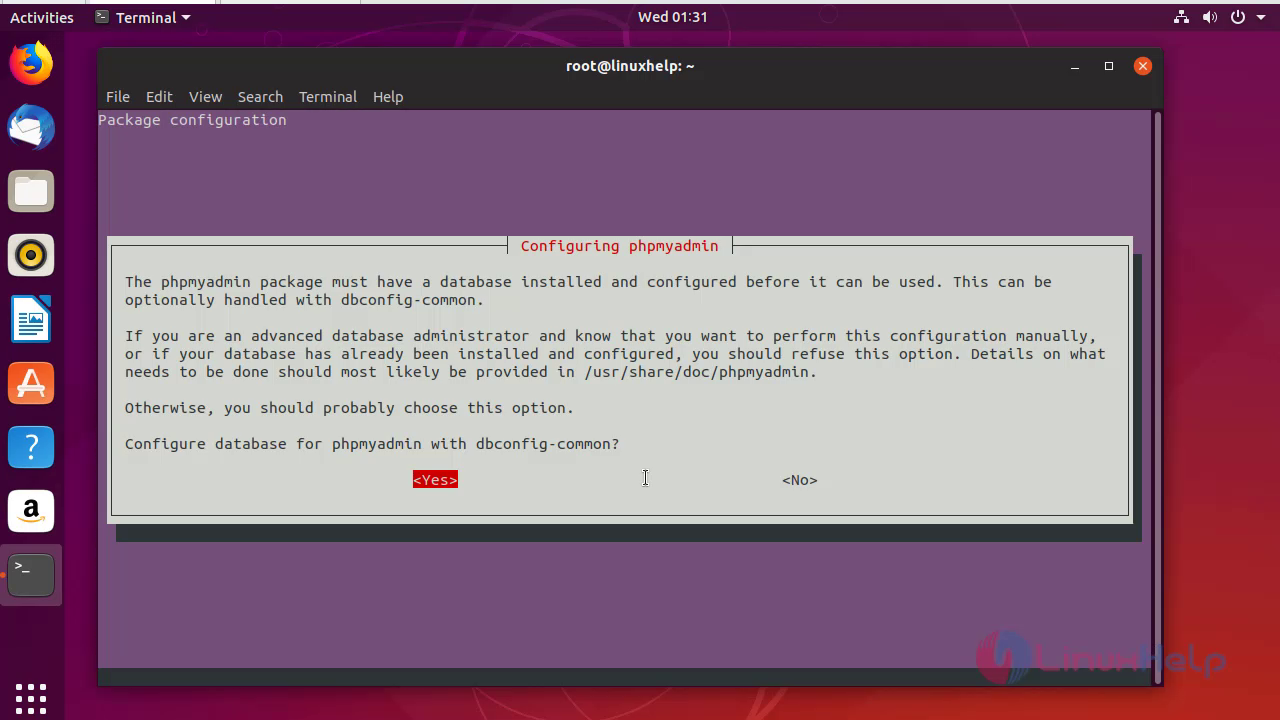 Provide the root password of MariaDB to configure the phpMyAdmin database into the MariaDB database.
Provide the root password of MariaDB to configure the phpMyAdmin database into the MariaDB database.
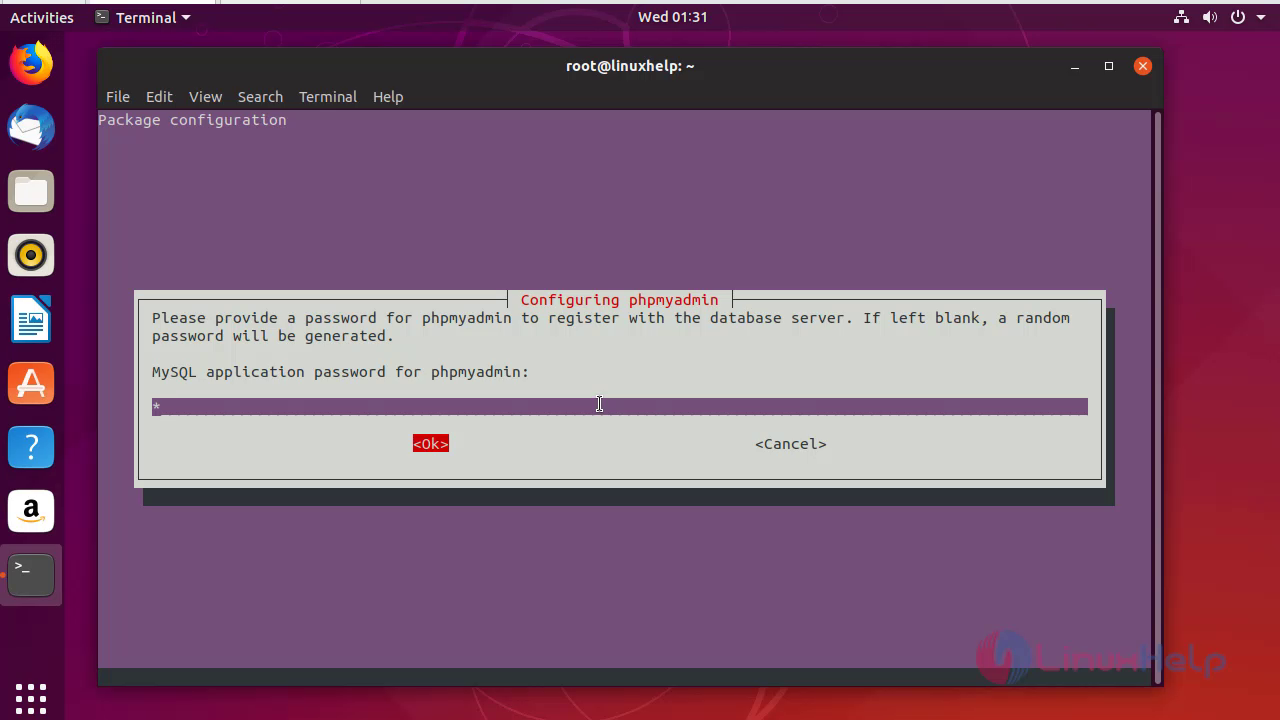 Re-enter the password of root again
Re-enter the password of root again
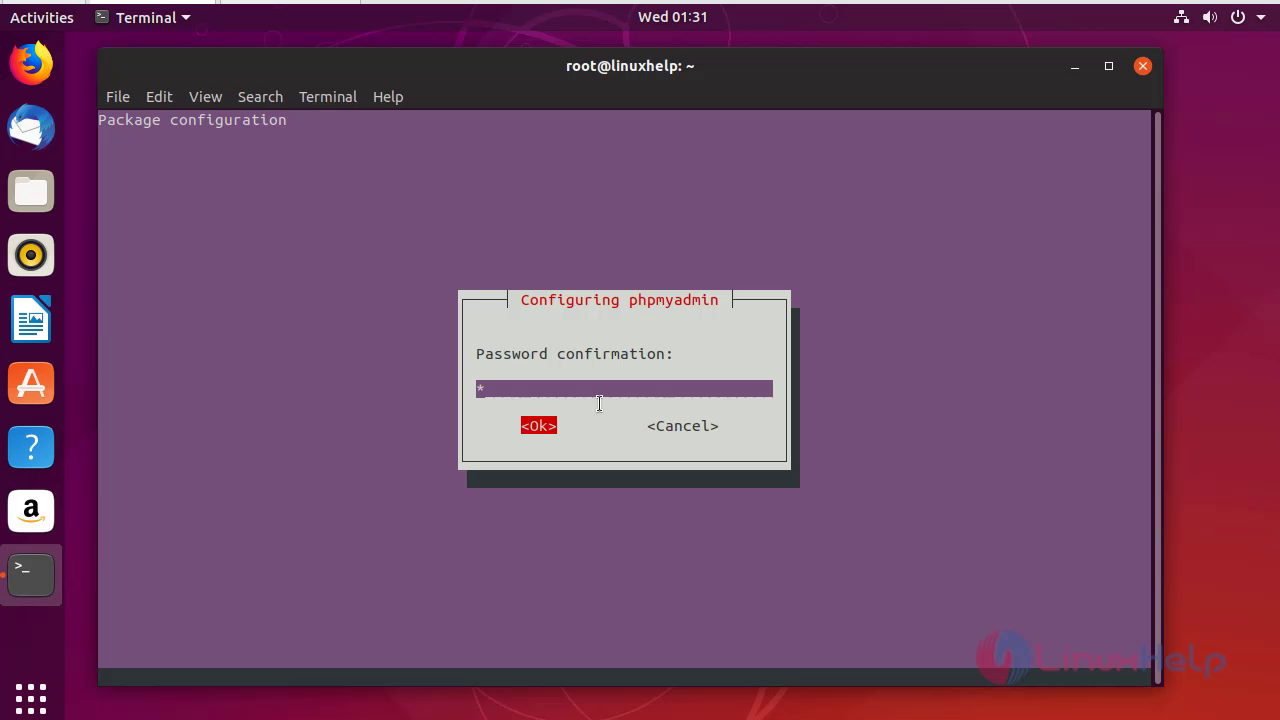 .
.
.
.
.
.
.
.
Creating config file /etc/phpmyadmin/config-db.php with new version
checking privileges on database phpmyadmin for phpmyadmin@localhost: user creation needed.
granting access to database phpmyadmin for phpmyadmin@localhost: success.
verifying access for phpmyadmin@localhost: success.
creating database phpmyadmin: success.
verifying database phpmyadmin exists: success.
populating database via sql... done.
dbconfig-common: flushing administrative password
apache2_invoke: Enable configuration phpmyadmin
Go to the phpMyAdmin Configuration location
root@linuxhelp:~# cd /etc/apache2/conf-enabled/
root@linuxhelp:/etc/apache2/conf-enabled# ll
total 8
drwxr-xr-x 2 root root 4096 Apr 24 01:31 ./
drwxr-xr-x 8 root root 4096 Apr 6 09:52 ../
lrwxrwxrwx 1 root root 30 Apr 6 09:52 charset.conf -> ../conf-available/charset.conf
lrwxrwxrwx 1 root root 40 Apr 24 01:30 javascript-common.conf -> ../conf-available/javascript-common.conf
lrwxrwxrwx 1 root root 44 Apr 6 09:52 localized-error-pages.conf -> ../conf-available/localized-error-pages.conf
lrwxrwxrwx 1 root root 46 Apr 6 09:52 other-vhosts-access-log.conf -> ../conf-available/other-vhosts-access-log.conf
lrwxrwxrwx 1 root root 33 Apr 24 01:31 phpmyadmin.conf -> ../conf-available/phpmyadmin.conf
lrwxrwxrwx 1 root root 31 Apr 6 09:52 security.conf -> ../conf-available/security.conf
lrwxrwxrwx 1 root root 36 Apr 6 09:52 serve-cgi-bin.conf -> ../conf-available/serve-cgi-bin.conf
Log in to the mariaDB database to check the phpmyadmin database
root@linuxhelp:/etc/apache2/conf-enabled# mysql -u root -p
Enter password:
Welcome to the MariaDB monitor. Commands end with ; or \g.
Your MariaDB connection id is 66
Server version: 10.1.29-MariaDB-6ubuntu2 Ubuntu 18.10
Copyright (c) 2000, 2017, Oracle, MariaDB Corporation Ab and others.
Type 'help;' or '\h' for help. Type '\c' to clear the current input statement.
MariaDB [(none)]> show databases;
+--------------------+
| Database |
+--------------------+
| information_schema |
| mysql |
| performance_schema |
| phpmyadmin |
+--------------------+
4 rows in set (0.02 sec)
MariaDB [(none)]> exit
Bye
Restart the service Of Apache:
root@linuxhelp:/etc/apache2/conf-enabled# systemctl restart apache2
Open the browser and enter the url as follows:
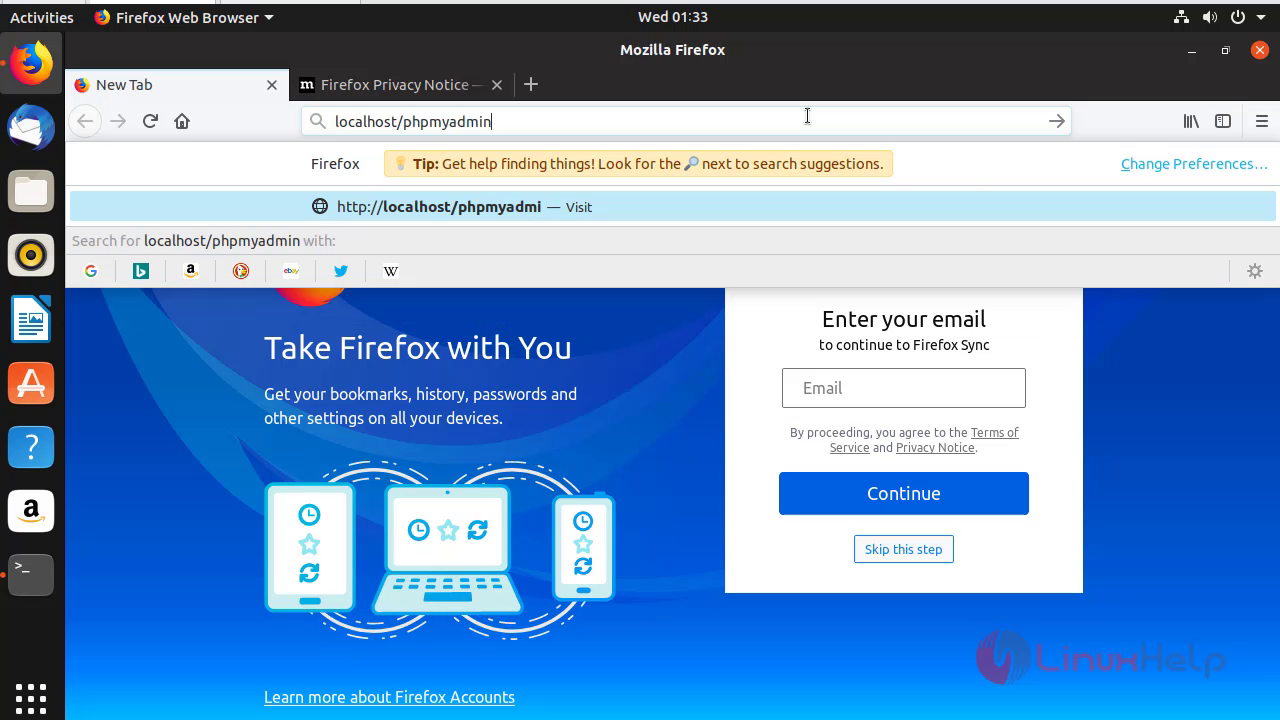 Login to the mariadb database and assign the credentials for phpmyadmin database.
Login to the mariadb database and assign the credentials for phpmyadmin database.
root@linuxhelp:/etc/apache2/conf-enabled# mysql -u root -p
Enter password:
Welcome to the MariaDB monitor. Commands end with ; or \g.
Your MariaDB connection id is 67
Server version: 10.1.29-MariaDB-6ubuntu2 Ubuntu 18.10
Copyright (c) 2000, 2017, Oracle, MariaDB Corporation Ab and others.
Type 'help;' or '\h' for help. Type '\c' to clear the current input statement.
MariaDB [(none)]> use phpmyadmin;
Reading table information for completion of table and column names
You can turn off this feature to get a quicker startup with -A
Database changed
MariaDB [phpmyadmin]> create user user@localhost identified by 'linuxc';
Query OK, 0 rows affected (0.02 sec)
MariaDB [phpmyadmin]> grant all on phpmyadmin.* to user@localhost;
Query OK, 0 rows affected (0.00 sec)
MariaDB [phpmyadmin]> flush privileges;
Query OK, 0 rows affected (0.00 sec)
MariaDB [phpmyadmin]> exit
Bye
Go to the browser and enter the login credentials of phpmyadmin database then hit go.
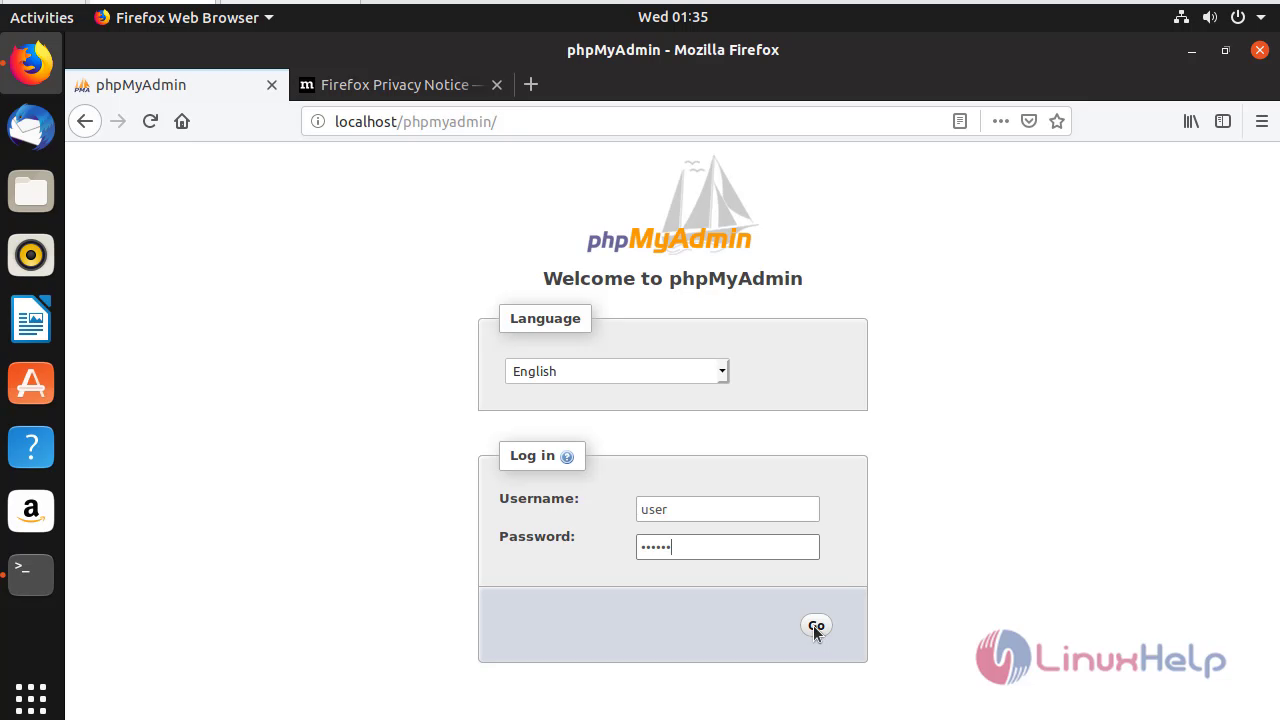 The dashboard of phpMyAdmin gets opened which displays the databases.
The dashboard of phpMyAdmin gets opened which displays the databases.
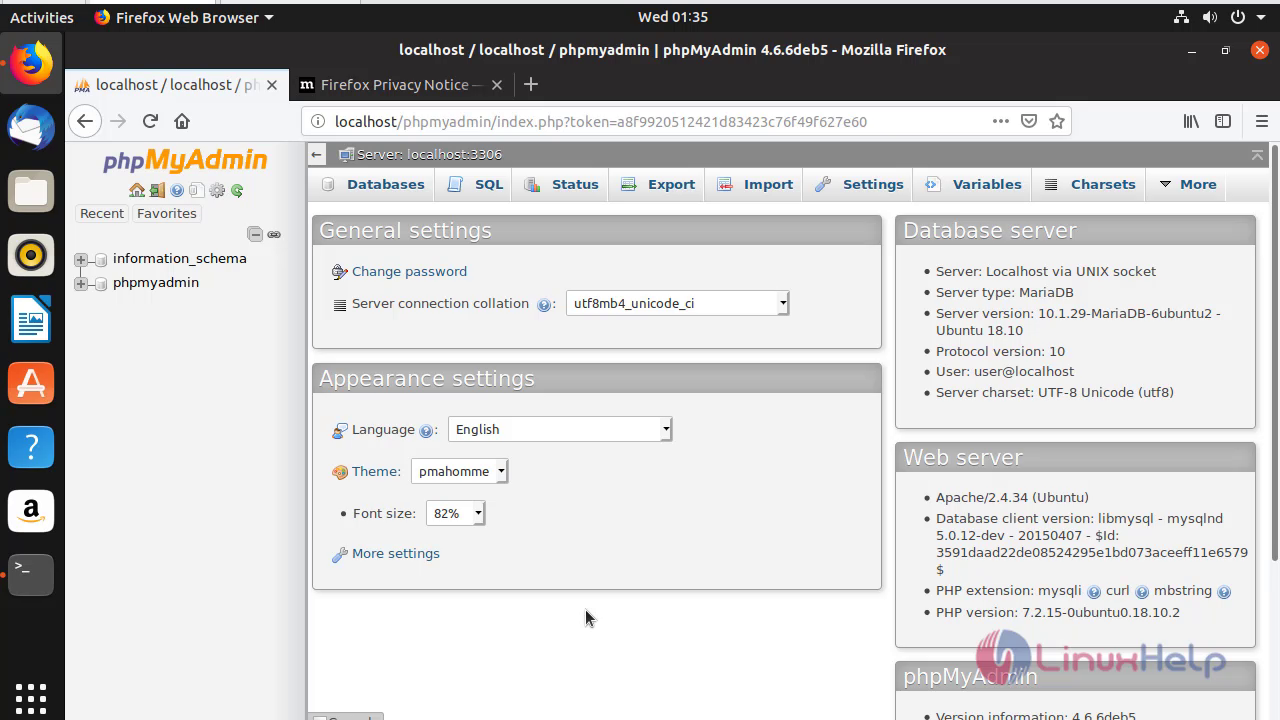 Thus Installation of phpMyAdmin on Ubuntu 18.10 comes to end.
Thus Installation of phpMyAdmin on Ubuntu 18.10 comes to end.
Comments ( 0 )
No comments available