How to install Oracle VM Virtualbox 5.0.40 on Linux Mint 18.3
To install Oracle VM Virtualbox 5.0.40 on Linux Mint 18.3
VM VirtualBox is an open source application, developed by Sun Microsystems and now it is with Oracle Corporation. It is a cross-platform virtualization application which is completely free as far as it is used for non-commercial purposes It supports both 32bit and 64bit Architecture guest operating system. VM VirtulBox supports both VT-x and AMD-V hardware technology. If we compare Vmware and Oracle VM Virtual Box then both are quite similar but the only difference is Oracle VM VirtualBox is completely free to use but Vmware is a paid application. It is really so simple to install Oracle VM Virtualbox 5.0.40 on Linux Mint 18.3 and this tutorial covers the ground on the same process.
Installing Oracle VM Virtualbox 5.0.40
First, make sure you update your system by making use of The following command.
linuxhelp user # apt-get update
Hit:1 http://archive.ubuntu.com/ubuntu xenial InRelease
Ign:2 http://packages.linuxmint.com sylvia InRelease
Hit:3 http://archive.canonical.com/ubuntu xenial InRelease
.
.
Get:14 http://archive.ubuntu.com/ubuntu xenial-updates/universe amd64 Packages [589 kB]
Get:15 http://archive.ubuntu.com/ubuntu xenial-updates/universe i386 Packages [546 kB]
Get:16 http://archive.ubuntu.com/ubuntu xenial-updates/universe Translation-en [238 kB]
Fetched 3,447 kB in 7s (452 kB/s)
Reading package lists... Done
Once it is done, you shall download Oracle public key by making use of the following command.
linuxhelp user # wget -q https://www.virtualbox.org/download/oracle_vbox_2016.asc -O- | sudo apt-key add -
linuxhelp user # wget -q https://www.virtualbox.org/download/oracle_vbox.asc -O- | sudo apt-key add -
Once it is done, you need to update the system again.
linuxhelp user # apt-get update
Hit:1 http://archive.ubuntu.com/ubuntu xenial InRelease
Ign:2 http://packages.linuxmint.com sylvia InRelease
Hit:3 http://archive.canonical.com/ubuntu xenial InRelease
Hit:4 http://packages.linuxmint.com sylvia Release
Get:6 http://archive.ubuntu.com/ubuntu xenial-updates InRelease [102 kB]
Get:7 http://archive.ubuntu.com/ubuntu xenial-backports InRelease [102 kB]
Get:8 http://security.ubuntu.com/ubuntu xenial-security InRelease [102 kB]
Fetched 306 kB in 1s (178 kB/s)
Reading package lists... Done
Once it is done, you shall install VM Virtualbox
linuxhelp user # apt-get install virtualbox-qt
Reading package lists... Done
Building dependency tree
Reading state information... Done
The following additional packages will be installed:
libgsoap8 libvncserver1 virtualbox virtualbox-dkms
Suggested packages:
.
.
Setting up virtualbox (5.0.40-dfsg-0ubuntu1.16.04.2) ...
vboxweb.service is a disabled or a static unit, not starting it.
Setting up virtualbox-qt (5.0.40-dfsg-0ubuntu1.16.04.2) ...
Processing triggers for libc-bin (2.23-0ubuntu9) ...
Processing triggers for systemd (229-4ubuntu21) ...
Processing triggers for ureadahead (0.100.0-19) ...
Once it is installed you shall launch it via your terminal
linuxhelp user # virtualbox
Your VirtualBox application will appear on your screen.
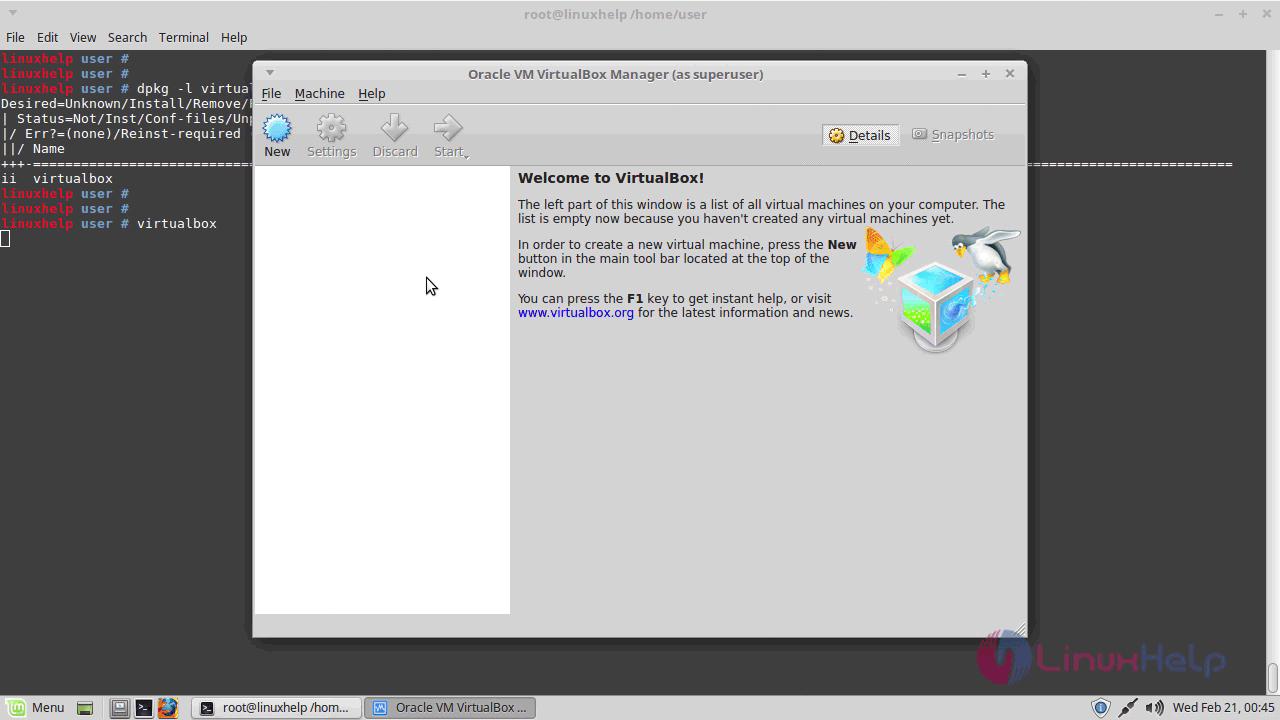
Click new to create virtual machine.
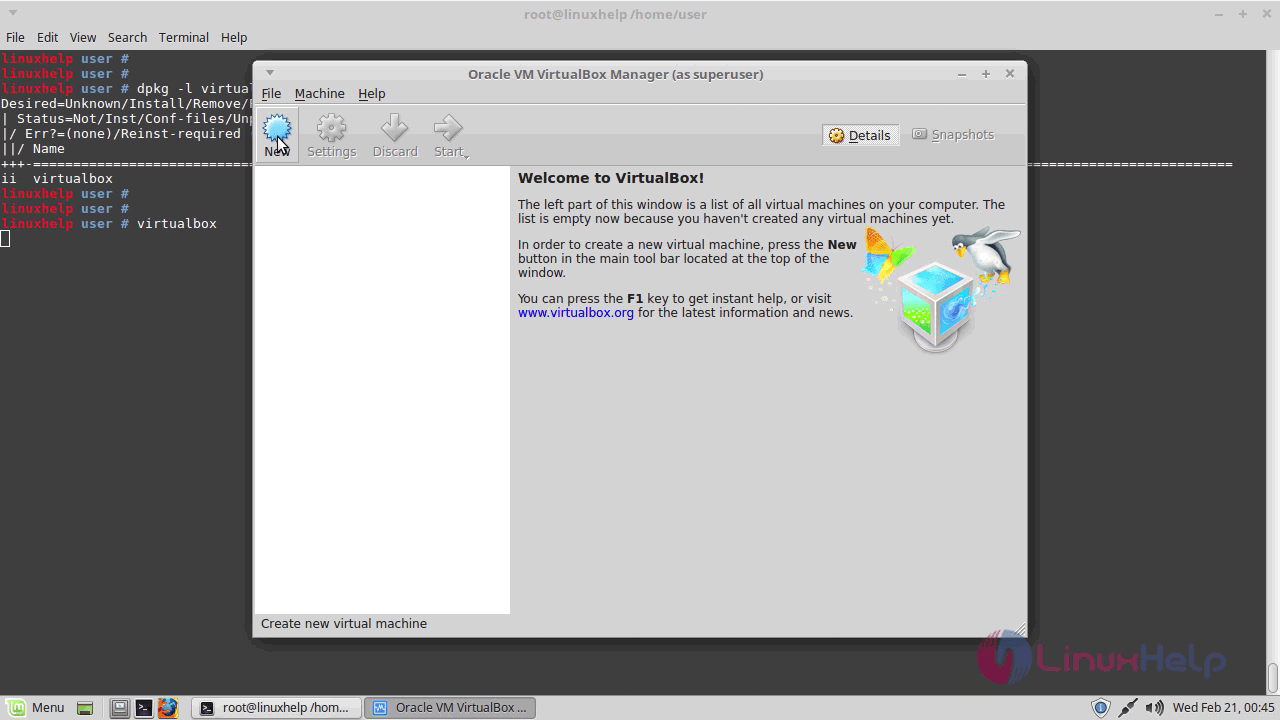
Also choose a name of Virtual machine
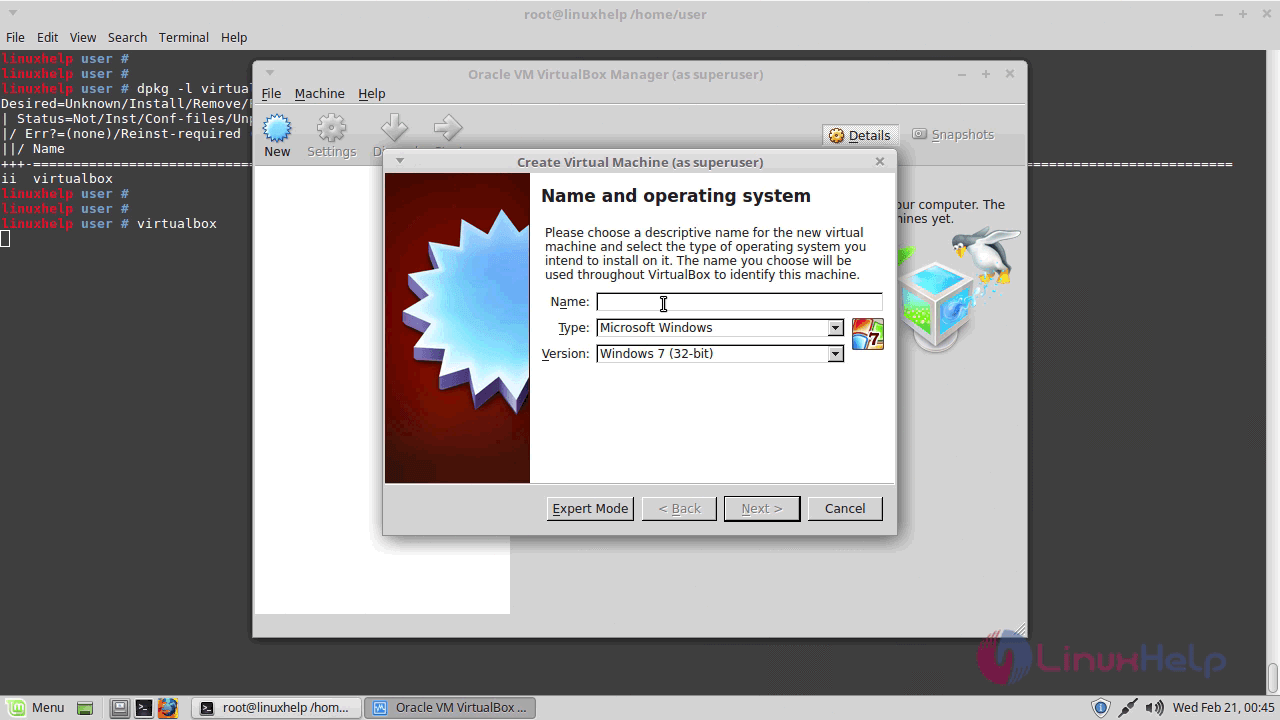
And choose type of OS.
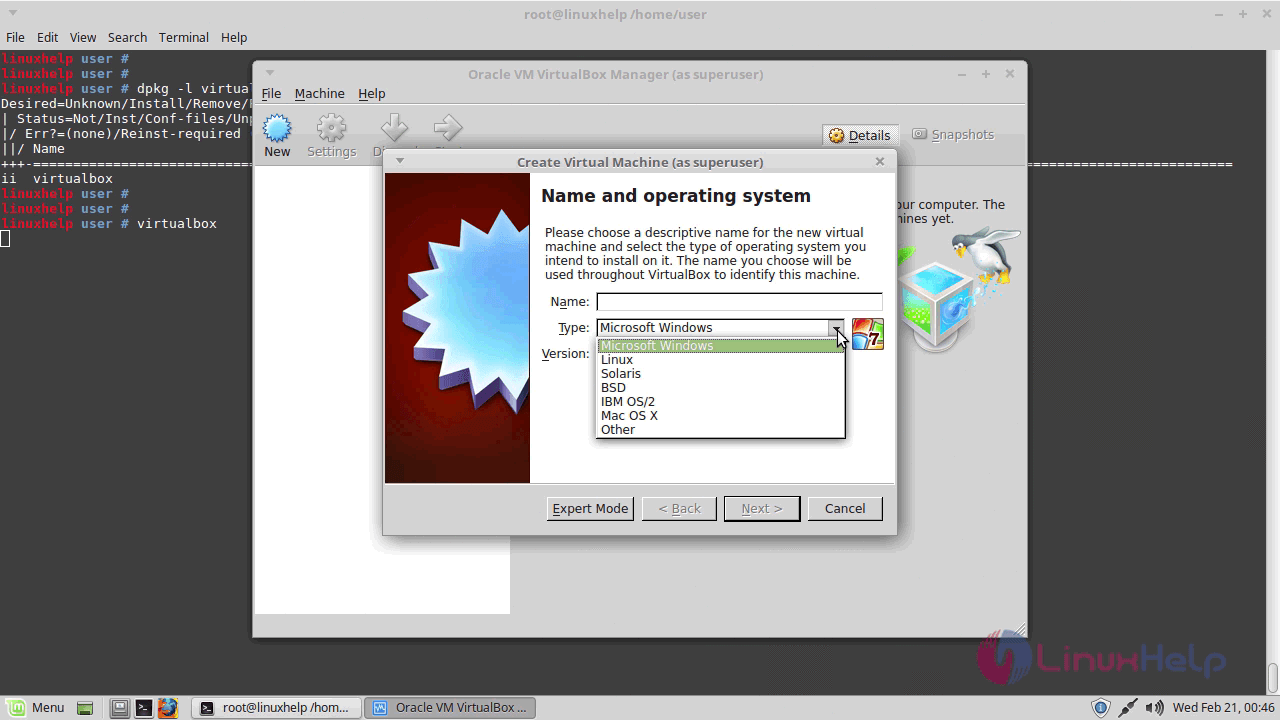
You can also choose version of OS

With this, the installation of Oracle VM Virtualbox 5.0.40 on Linux Mint 18.3
Comments ( 0 )
No comments available