How to install OpenCart on CentOS 7.6
- 00:43 rpm -q centos-release
- 01:01 mysql -u root -p
- 02:08 wget https://github.com/opencart/opencart/archive/master.zip
- 02:24 unzip master.zip
- 02:36 mv opencart-master /var/www/opencart
- 02:49 chown -R apache:apache /var/www/opencart
- 03:02 chmod -R 755 /var/www/opencart
- 03:14 vim /etc/httpd/conf.d/opencart.conf
- 04:32 systemctl restart httpd
Installation of openCart On Centos 7.6
Opencart is free and open source e-commerce platform for online shopping application and it provides a professional and reliable foundation from which we can build a successful online store. This foundation to use, to shop a variety of users and ranging from seasoned web developers looking for a user-friendly interface for using the shop owners will just launch their online business.This tutorial covers the installation of opencart on centos 7.6
Requirements for Open cart:
Apache
Mariadb
Php and it's modules
php php-xml php-mysql php-mbstring php-zip php-soap php-curl php-gd php-ldap php-imap php-common php-mcrypt
Installation procedure
Check the Centos version by using the following command
[root@linuxhelp ~]# rpm -q centos-release
centos-release-7-6.1810.2.el7.centos.x86_64
Configure the MySQL database. Log into MySQL as a root user and make the necessary settings.
[root@linuxhelp ~]# mysql -u root -p
Enter password:
Welcome to the MariaDB monitor. Commands end with ; or \g.
Your MariaDB connection id is 10
Server version: 5.5.60-MariaDB MariaDB Server
Copyright (c) 2000, 2018, Oracle, MariaDB Corporation Ab and others.
Type 'help;' or '\h' for help. Type '\c' to clear the current input statement.
MariaDB [(none)]> create database opencart;
Query OK, 1 row affected (0.00 sec)
MariaDB [(none)]> create user 'openuser'@localhost identified by 'Linuxc#4';
Query OK, 0 rows affected (0.06 sec)
MariaDB [(none)]> grant all privileges on opencart.* to 'openuser'@localhost;
Query OK, 0 rows affected (0.01 sec)
MariaDB [(none)]> flush privileges;
Query OK, 0 rows affected (0.00 sec)
MariaDB [(none)]> Ctrl-C -- exit!
Aborted
Once the database configuration is done, download the installation package of Open cart by using the wget command.
[root@linuxhelp ~]# wget https://github.com/opencart/opencart/archive/master.zip
--2019-06-01 15:34:56-- https://github.com/opencart/opencart/archive/master.zip
Resolving github.com (github.com)... 13.234.210.38
Connecting to github.com (github.com)|13.234.210.38|:443... connected.
HTTP request sent, awaiting response... 302 Found
Location: https://codeload.github.com/opencart/opencart/zip/master [following]
--2019-06-01 15:34:56-- https://codeload.github.com/opencart/opencart/zip/master
Resolving codeload.github.com (codeload.github.com)... 192.30.253.121
Connecting to codeload.github.com (codeload.github.com)|192.30.253.121|:443... connected.
HTTP request sent, awaiting response... 200 OK
Length: unspecified [application/zip]
Saving to: ‘master.zip’
[ <=> ] 20,733,008 968KB/s in 24s
2019-06-01 15:35:21 (846 KB/s) - ‘master.zip’ saved [20733008]
Once the download is completed extract the downloaded package using unzip command.
[root@linuxhelp ~]# unzip master.zip
Archive: master.zip
08b6c68ea03b3864c663aebf5acbe3af947ca094
creating: opencart-master/
creating: opencart-master/.github/
creating: opencart-master/.github/ISSUE_TEMPLATE/
inflating: opencart-master/.github/ISSUE_TEMPLATE/bug_report.md
inflating: opencart-master/CHANGELOG.md
inflating: opencart-master/CHANGELOG_AUTO.md
inflating: opencart-master/README.md
inflating: opencart-master/build.xml
.
.
.
inflating: opencart-master/upload/system/storage/vendor/zoujingli/wechat-php-sdk/Wechat/WechatScript.php
inflating: opencart-master/upload/system/storage/vendor/zoujingli/wechat-php-sdk/Wechat/WechatService.php
inflating: opencart-master/upload/system/storage/vendor/zoujingli/wechat-php-sdk/Wechat/WechatUser.php
inflating: opencart-master/upload/system/storage/vendor/zoujingli/wechat-php-sdk/composer.json
inflating: opencart-master/upload/system/storage/vendor/zoujingli/wechat-php-sdk/include.php
inflating: opencart-master/upload/system/storage/vendor/zoujingli/wechat-php-sdk/test.php
Move the Open cart directory to apache root directory.
[root@linuxhelp ~]# mv opencart-master /var/www/opencart
Set the ownership and permission for Open cart by using the following command.
[root@linuxhelp ~]# chown -R apache:apache /var/www/opencart
[root@linuxhelp ~]# chmod -R 755 /var/www/opencart
Configure the virtualhost for accessing the Open cart.
[root@linuxhelp ~]# vim /etc/httpd/conf.d/opencart.conf
<Virtualhost *:80>
servername www.linuxhelp1.com
documentroot /var/www/opencart/upload
<directory /var/www/opencart/upload>
allowoverride all
allow from all
</directory>
</virtualhost>
Restart the apache service by using the following command.
[root@linuxhelp ~]# systemctl restart httpd
Switch to your browser and enter the domain name.
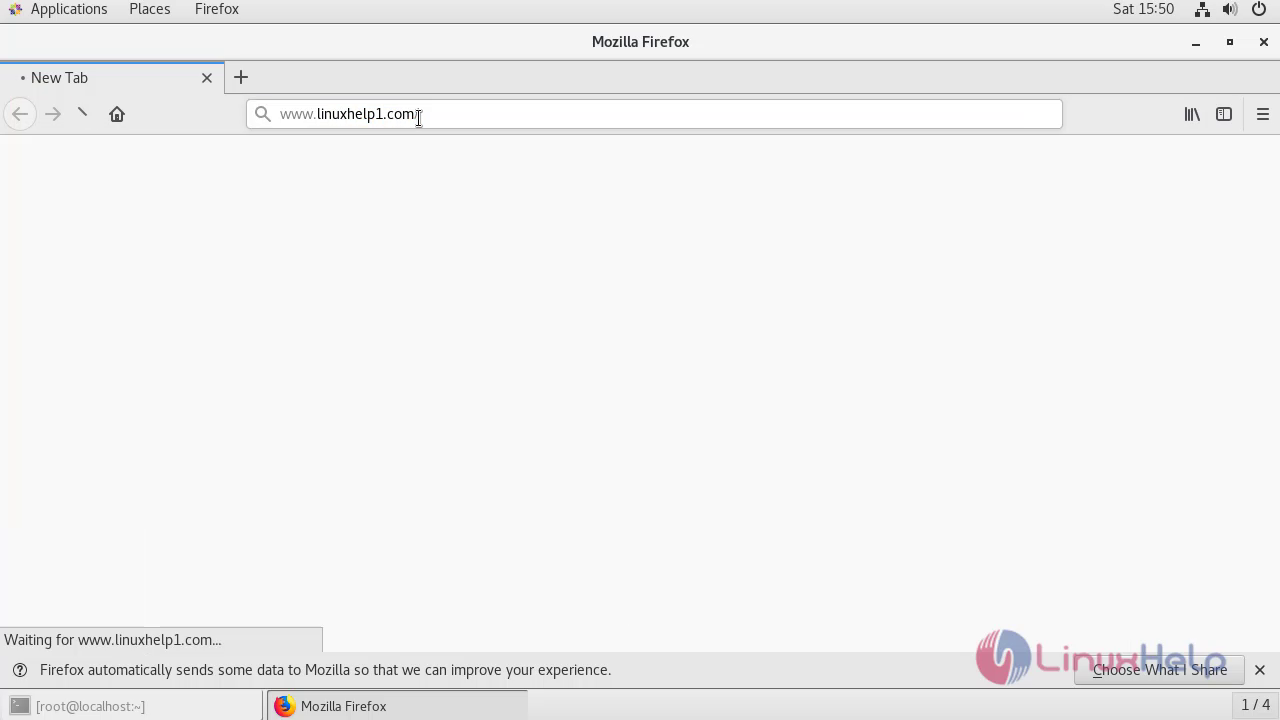
Accept the License agreement to use the Opencart.
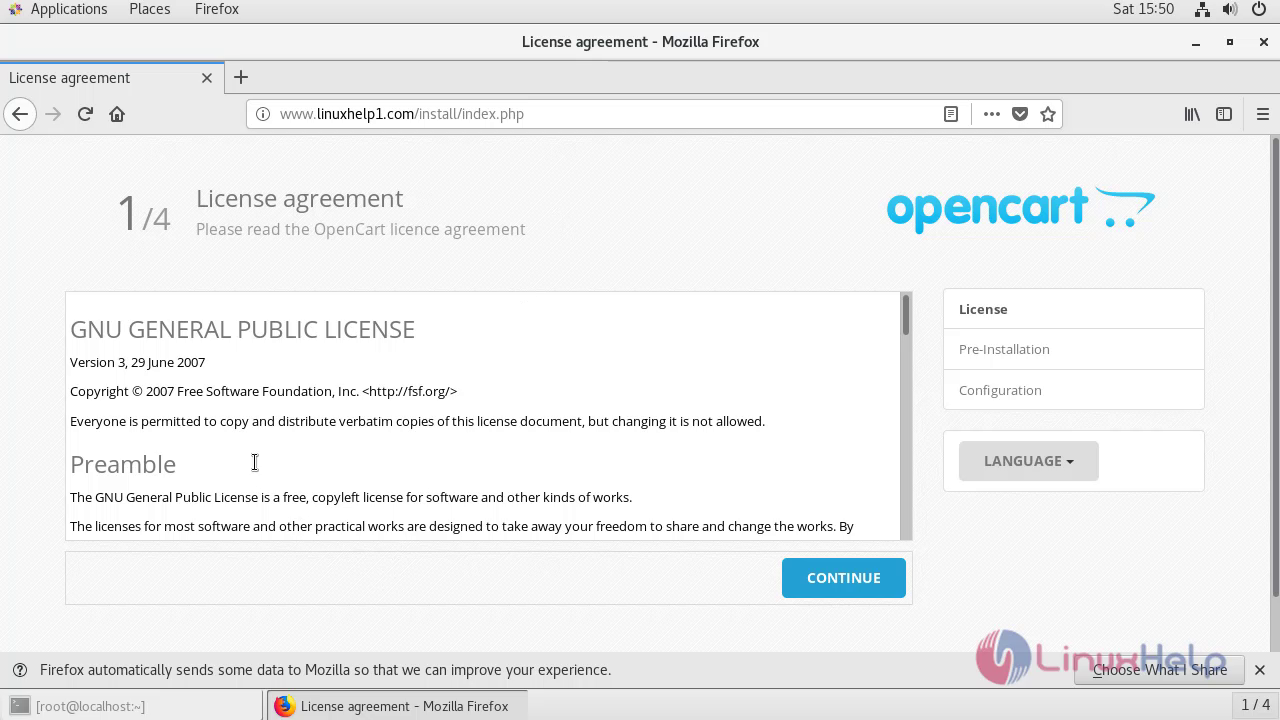
Check out the pre installation requirements.
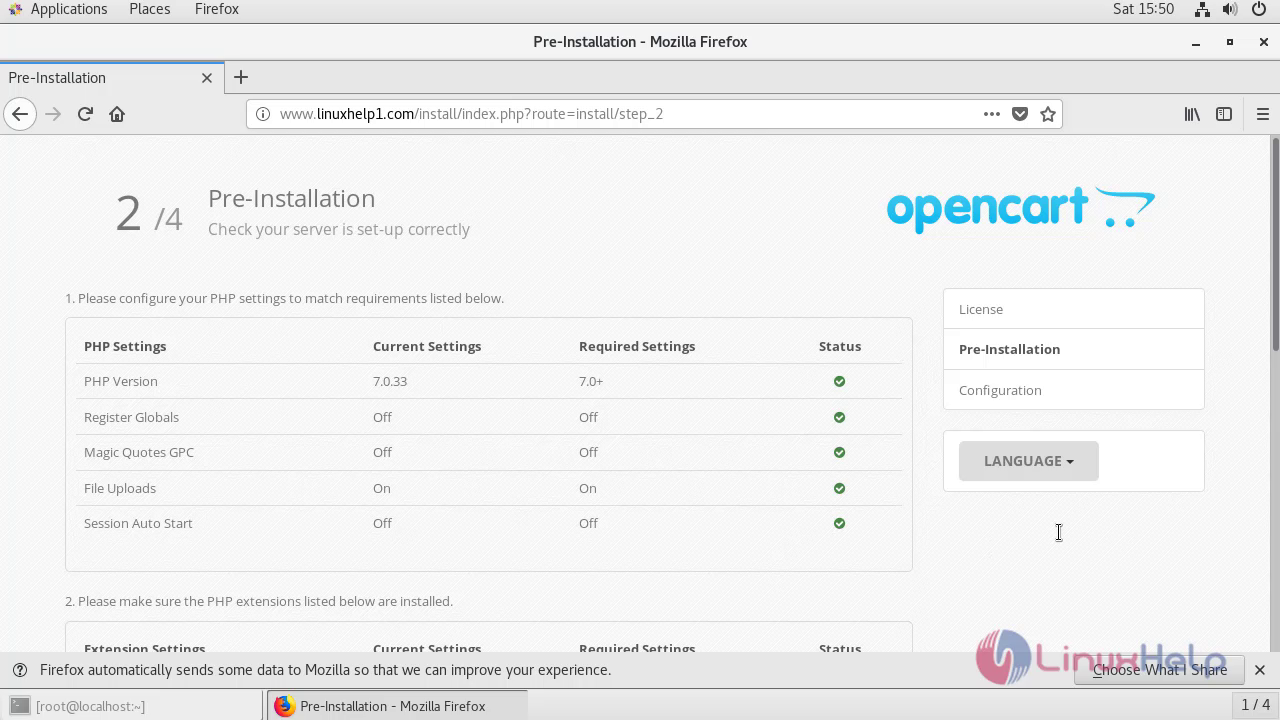
List out and Rename the filename.
[root@linuxhelp ~]# cd /var/www/opencart/upload
[root@linuxhelp upload]# ls
admin catalog config-dist.php image index.php install php.ini system
[root@linuxhelp upload]# mv config-dist.php config.php
Enter into directory
[root@linuxhelp upload]# cd admin
List out and Rename the filename.
[root@linuxhelp admin]# ls
config-dist.php controller index.php language model view
[root@linuxhelp admin]# mv config-dist.php config.php
Restart the apache service
[root@linuxhelp admin]# systemctl restart httpd
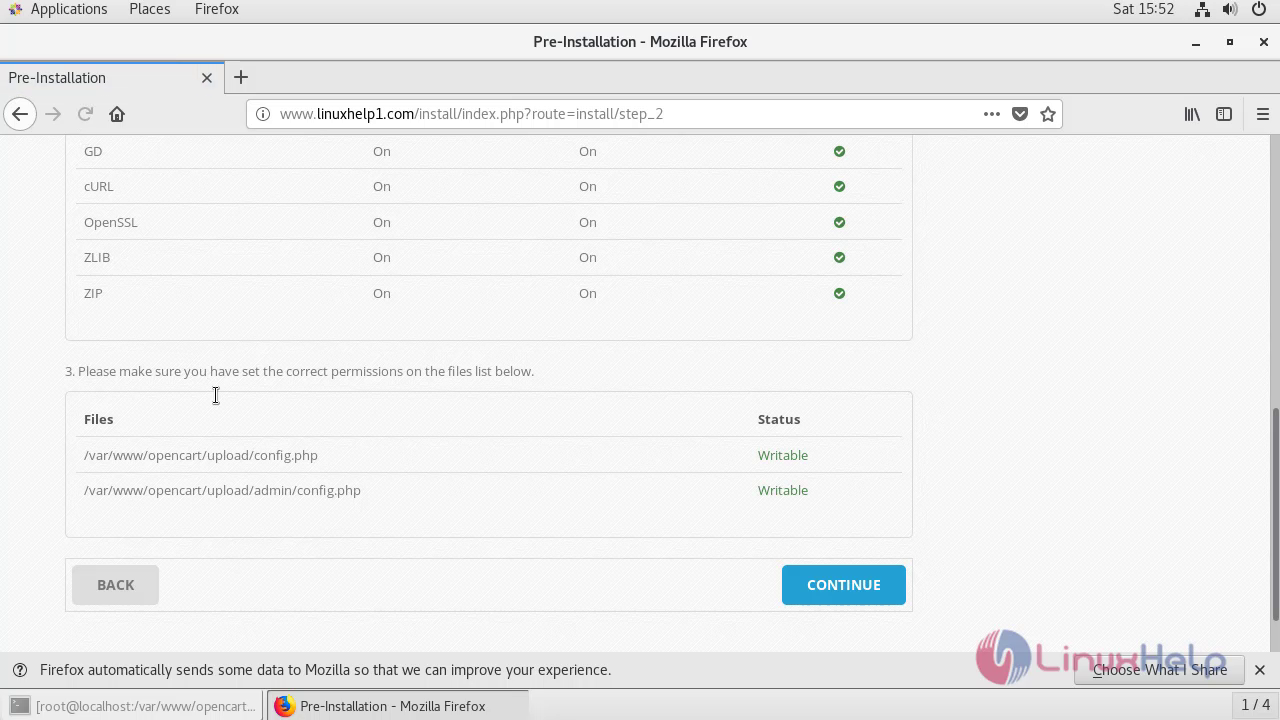
Configure the database detail and Admin account setup.
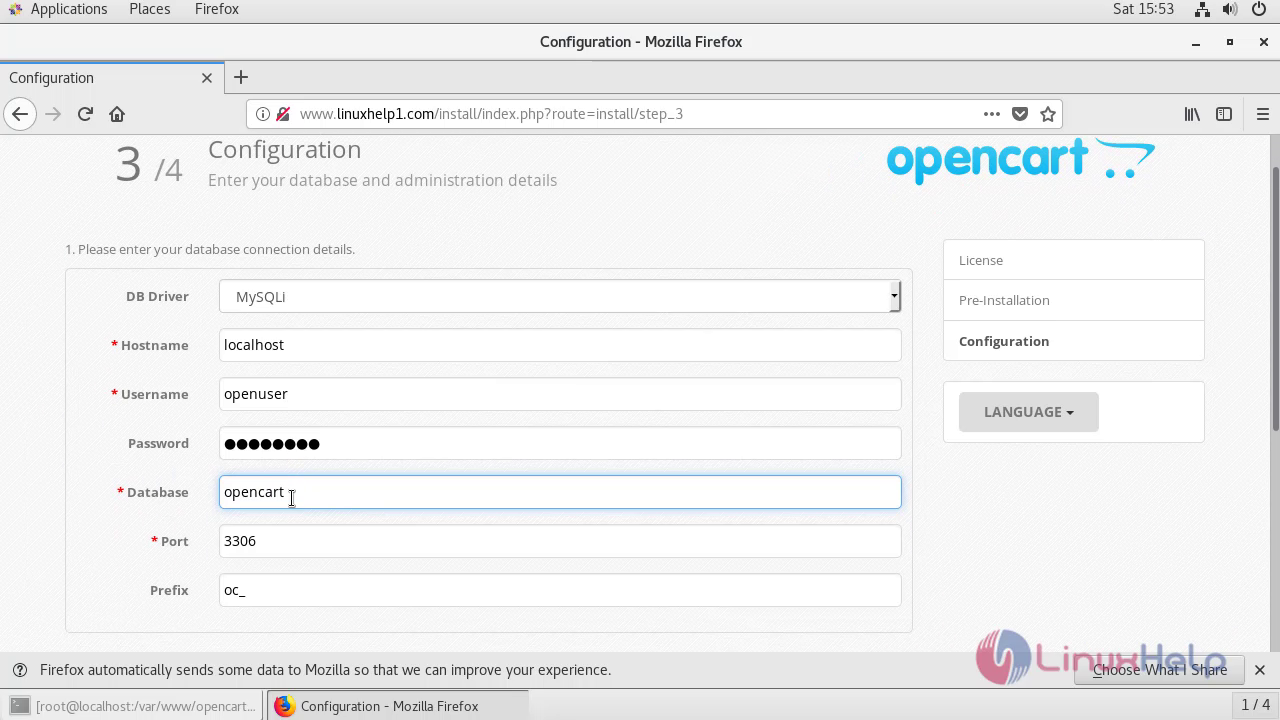
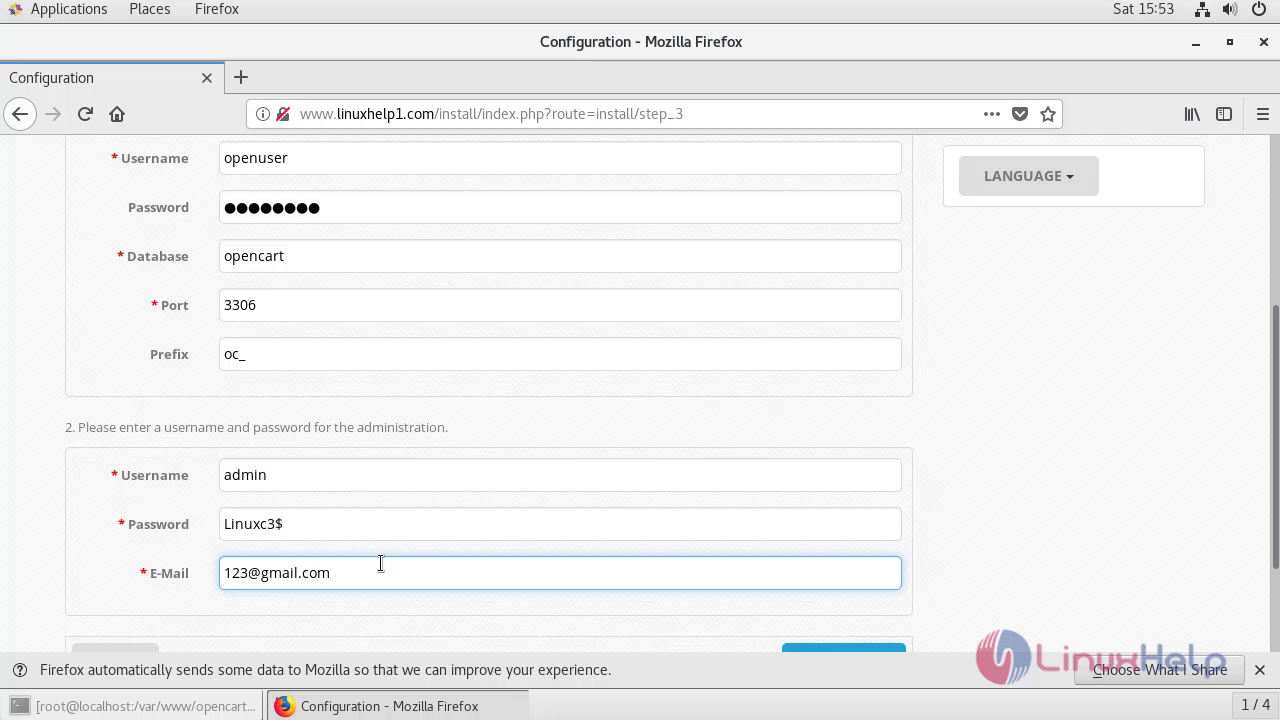
Now the installation setup is complete and to access OpenCart admin panel click on login as admin.

Now login with Admin user credential
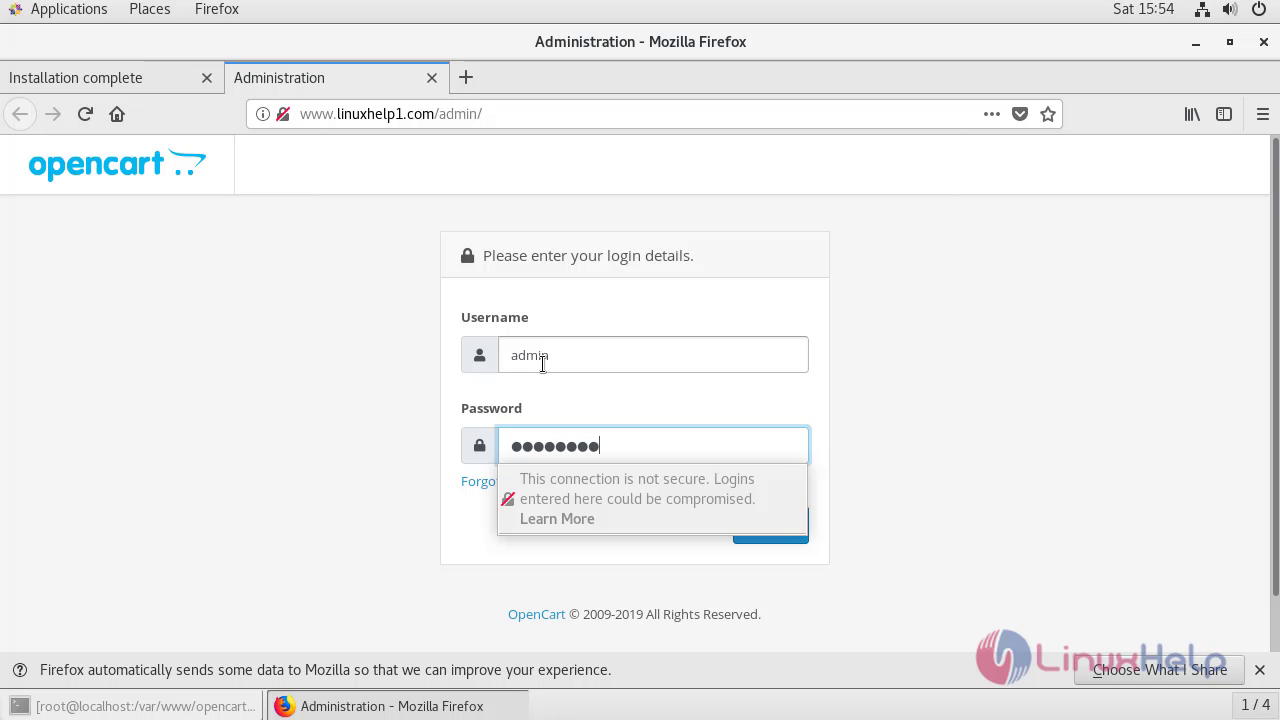
After successful login, you will see the admin dashboard of OpenCart.
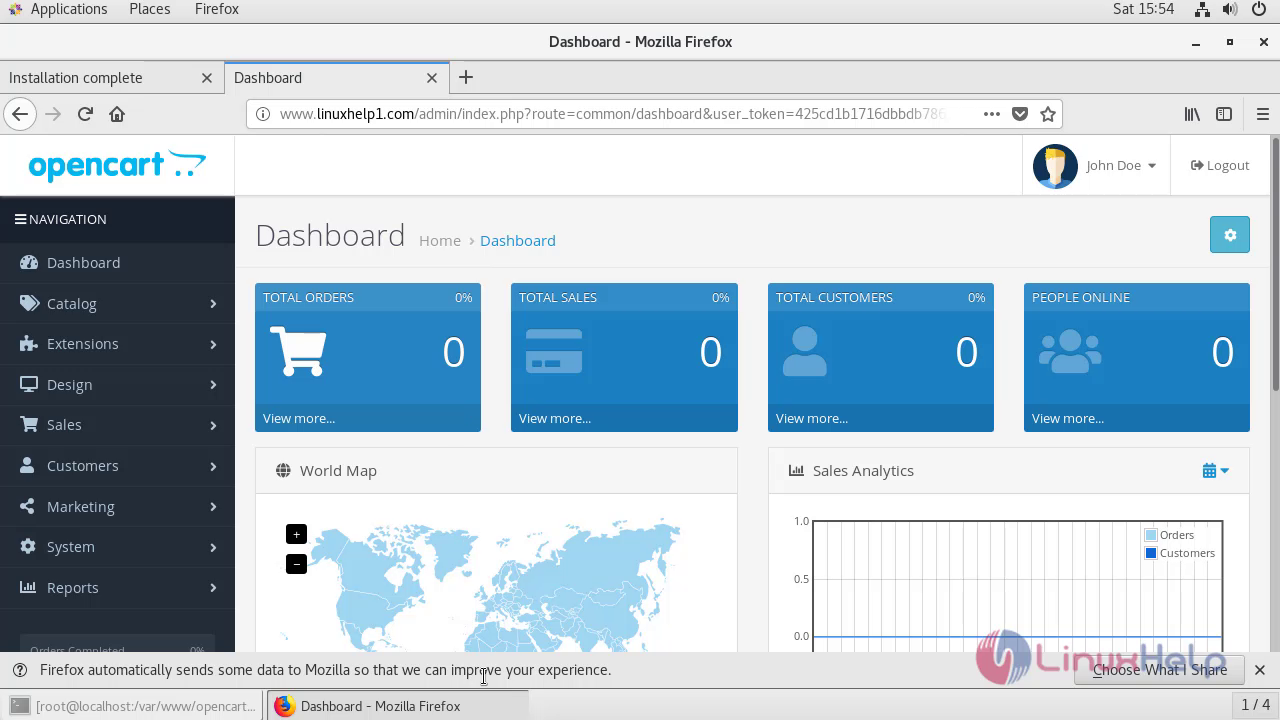
With this, the method to install Opencart on Centos 7.6 comes to an end.
Comments ( 0 )
No comments available