How to install Opencart – 3.0.2 on CentOS – 7
To install Opencart 3.0.2 on CentOS 7
Opencart is free and open source e-commerce platform for online shopping application and it provides a professional and reliable foundation from which we can build a successful online store. This foundation to use, to shop a variety of users and ranging from seasoned web developers looking for a user-friendly interface to using the shop owners will just launch their online business.
Prerequisites
- Install LAMP(Apache, MariaDB, php5.6)
In MariaDB (create database and user and give privileges to that user )
- Php installation with required following modules
rpm -Uvh https://dl.fedoraproject.org/pub/epel/epel-release-latest-7.noarch.rpm rpm -Uvh https://mirror.webtatic.com/yum/el7/webtatic-release.rpm yum install php56w php56w-opcache php56w-mysql php56w-curl php56w-xml php56w-mcrypt php56w-gd php56w-mysqlnd
Installing Opencart 3.0.2
You can download the opencart package from the terminal using the following command.
[root@linuxhelp1 ~]# cd Downloads/ [root@linuxhelp1 Downloads]# wget https://github.com/opencart/opencart/releases/download/3.0.2.0/3.0.2.0-OpenCart.zip --2018-04-16 03:07:22-- https://github.com/opencart/opencart/releases/download/3.0.2.0/3.0.2.0-OpenCart.zip Resolving github.com (github.com)... 192.30.253.112, 192.30.253.113 Connecting to github.com (github.com)|192.30.253.112|:443... connected. . . HTTP request sent, awaiting response... 200 OK Length: 16544198 (16M) [application/octet-stream] Saving to: ‘ 3.0.2.0-OpenCart.zip’ 100%[============================================================> ] 16,544,198 836KB/s in 53s 2018-04-16 03:08:17 (306 KB/s) - ‘ 3.0.2.0-OpenCart.zip’ saved [16544198/16544198]
After downloading you need to Unzip the package.
[root@linuxhelp1 Downloads]# unzip 3.0.2.0-OpenCart.zip
Archive: 3.0.2.0-OpenCart.zip
inflating: build.xml
inflating: CHANGELOG.md
inflating: CHANGELOG_AUTO.md
inflating: composer.json
inflating: composer.lock
.
.
inflating: upload/system/storage/vendor/zoujingli/wechat-php-sdk/Wechat/WechatOauth.php
inflating: upload/system/storage/vendor/zoujingli/wechat-php-sdk/Wechat/WechatPay.php
inflating: upload/system/storage/vendor/zoujingli/wechat-php-sdk/Wechat/WechatPoi.php
inflating: upload/system/storage/vendor/zoujingli/wechat-php-sdk/Wechat/WechatReceive.php
inflating: upload/system/storage/vendor/zoujingli/wechat-php-sdk/Wechat/WechatScript.php
inflating: upload/system/storage/vendor/zoujingli/wechat-php-sdk/Wechat/WechatService.php
inflating: upload/system/storage/vendor/zoujingli/wechat-php-sdk/Wechat/WechatUser.php
Now, move the unzipped directory into the following path.
[root@linuxhelp1 Downloads]# mv opencart /var/www/
Then, switch to the directory.
[root@linuxhelp1 Downloads]# cd /var/www/
next, you have to change the ownership and permission of the Opencart directory.
[root@linuxhelp1 www]# chown -R apache.apache opencart
[root@linuxhelp1 www]# chmod -R 775 opencart
After changing permission create the new virtual host configuration for accessing the Opencart application.
[root@linuxhelp1 www]# vim /etc/httpd/conf.d/opencart.conf
After creating the virtual host need to restart the httpd service.
[root@linuxhelp1 www]# systemctl restart httpd
Now you can further proceed the installation graphically from the browser by navigating to the following URL: http://local IP (or) domain name.
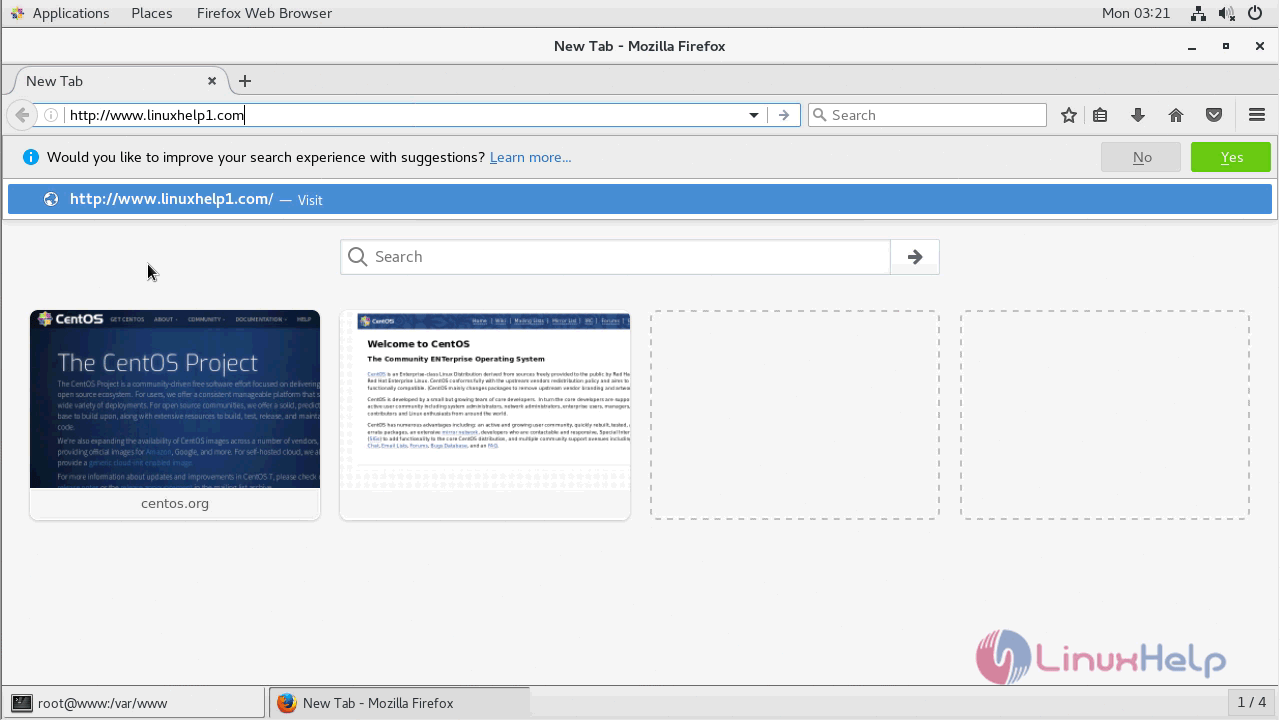
First, you need to accept the license terms to continue.
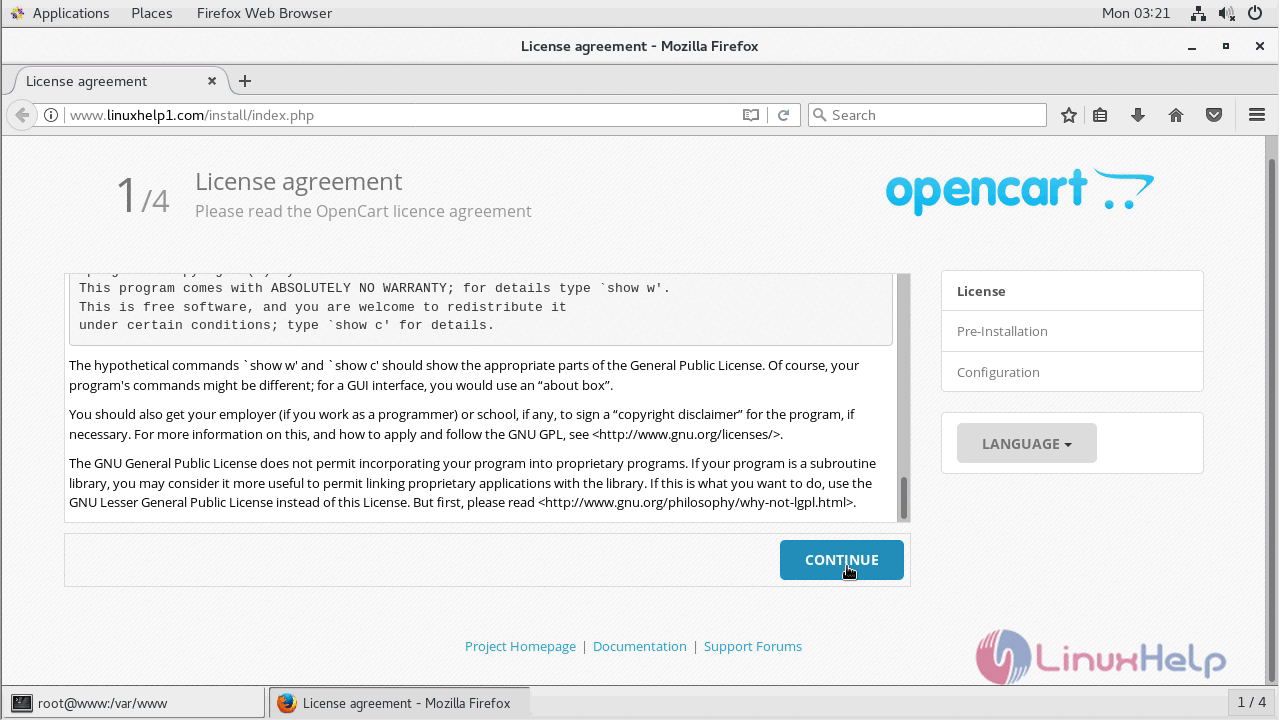
And then it will verify the server setup configuration. once the requirements are met you can click continue to proceed.
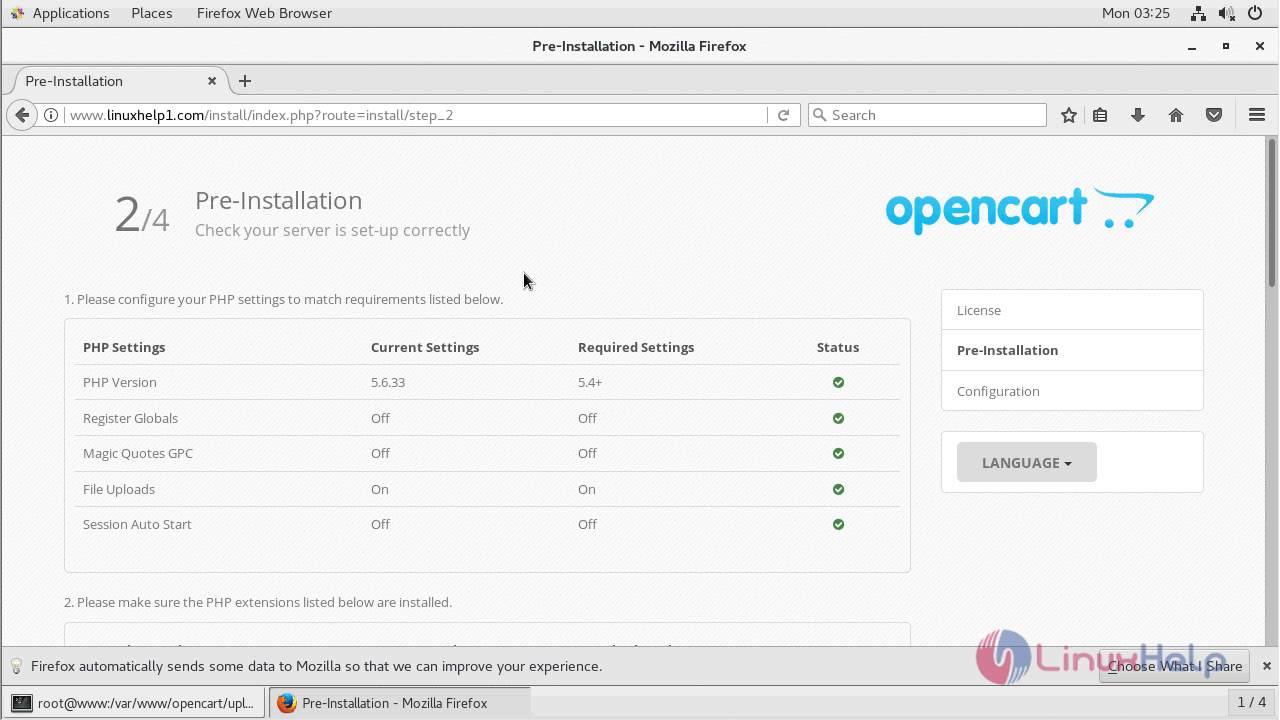
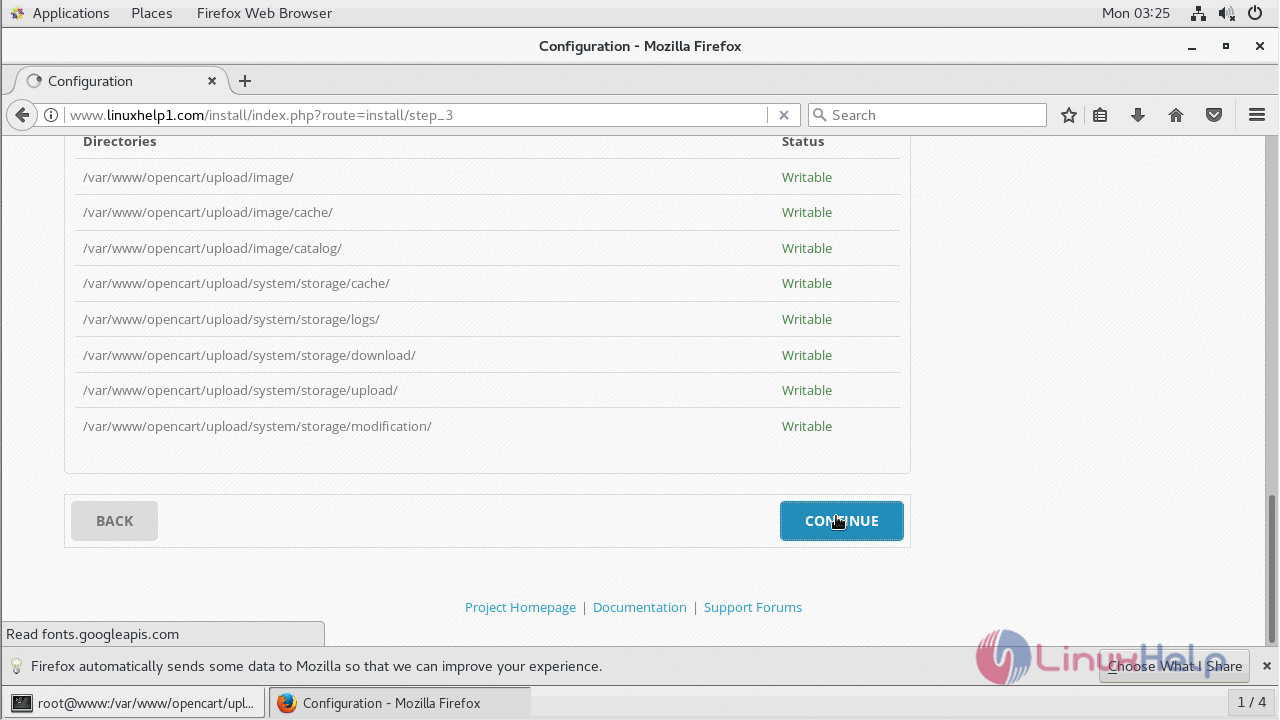
Next, you need to configure the database configuration as follows.
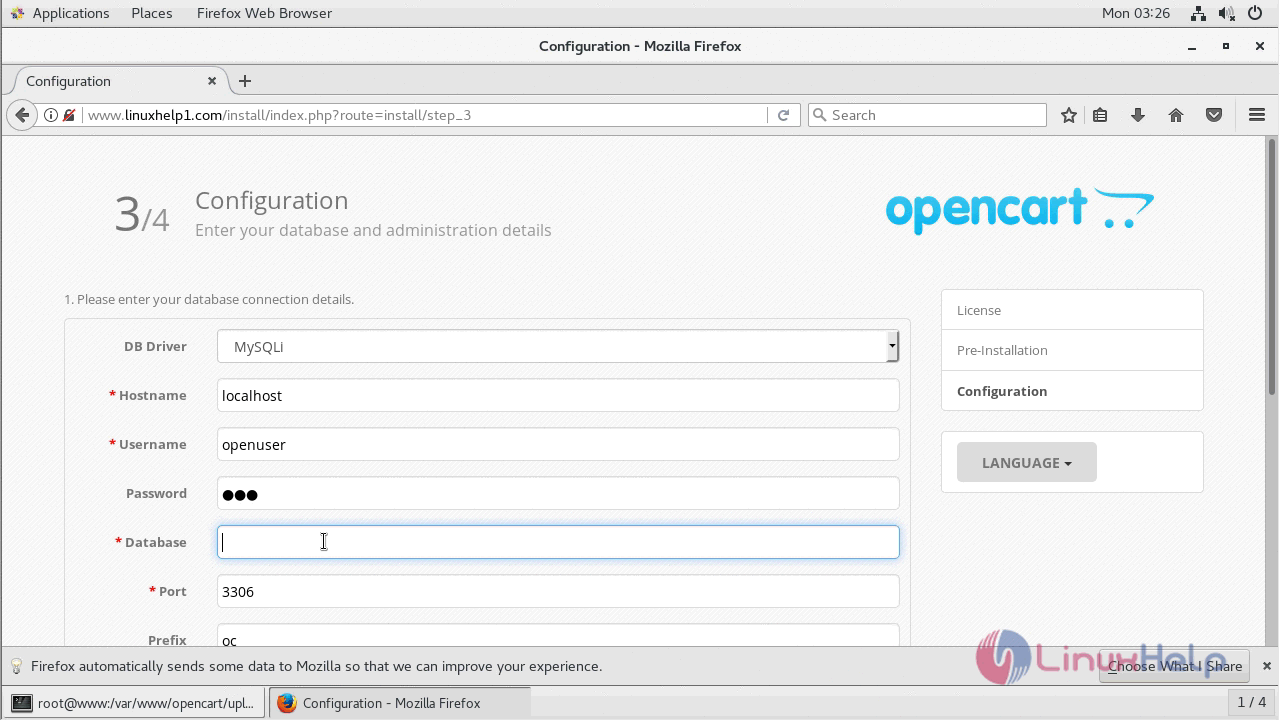
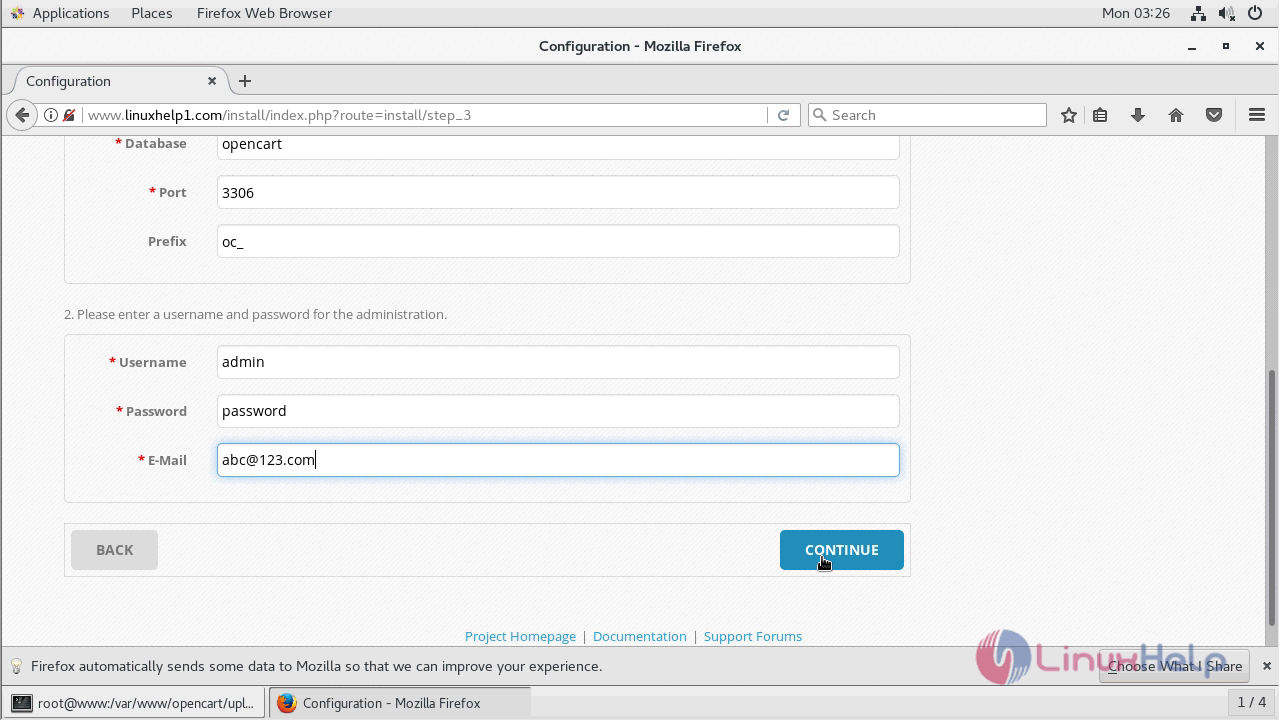
Now the installation setup is complete and to access opencart admin panel click on login as admin.
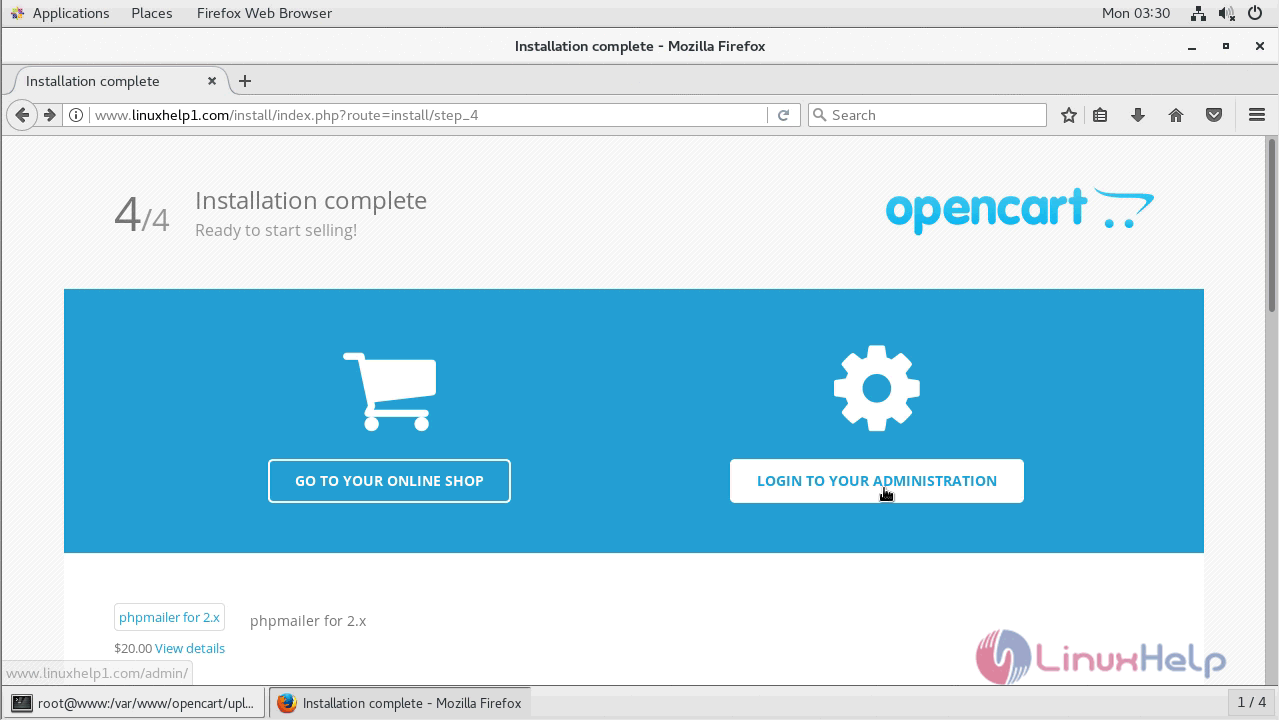
Now login with Admin user credential.
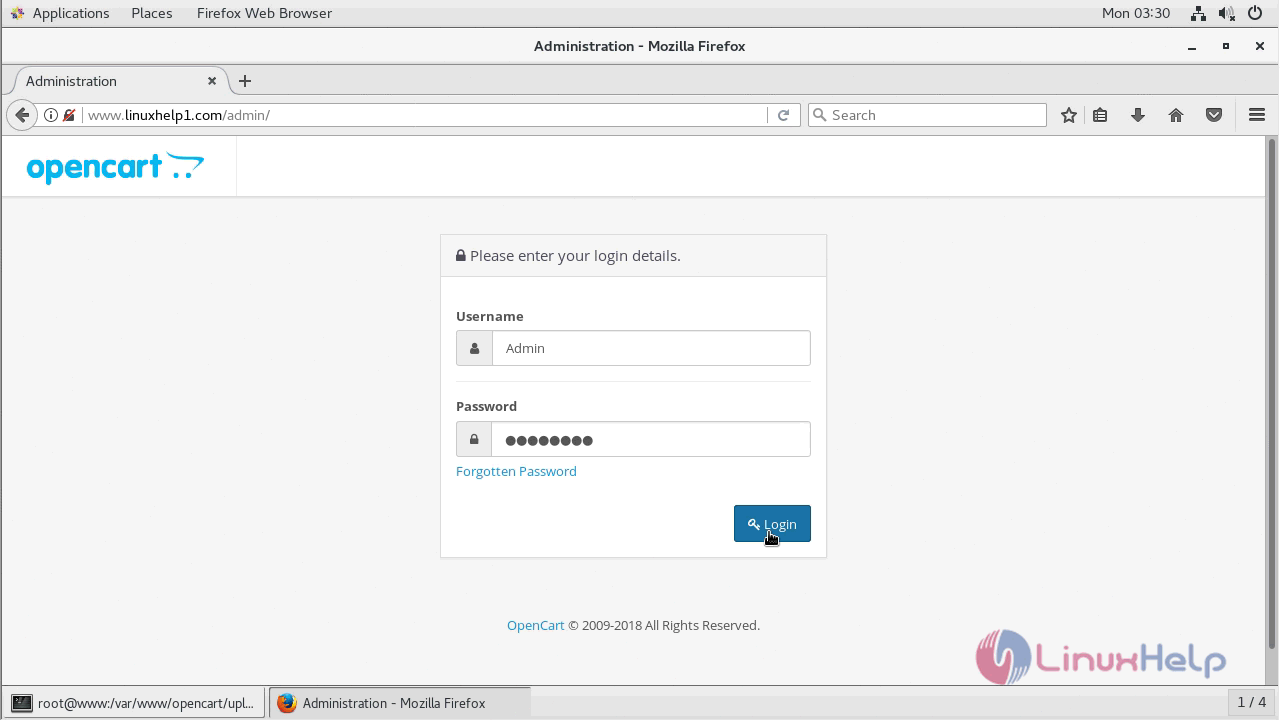
After successful login, you will see the admin dashboard of opencart.
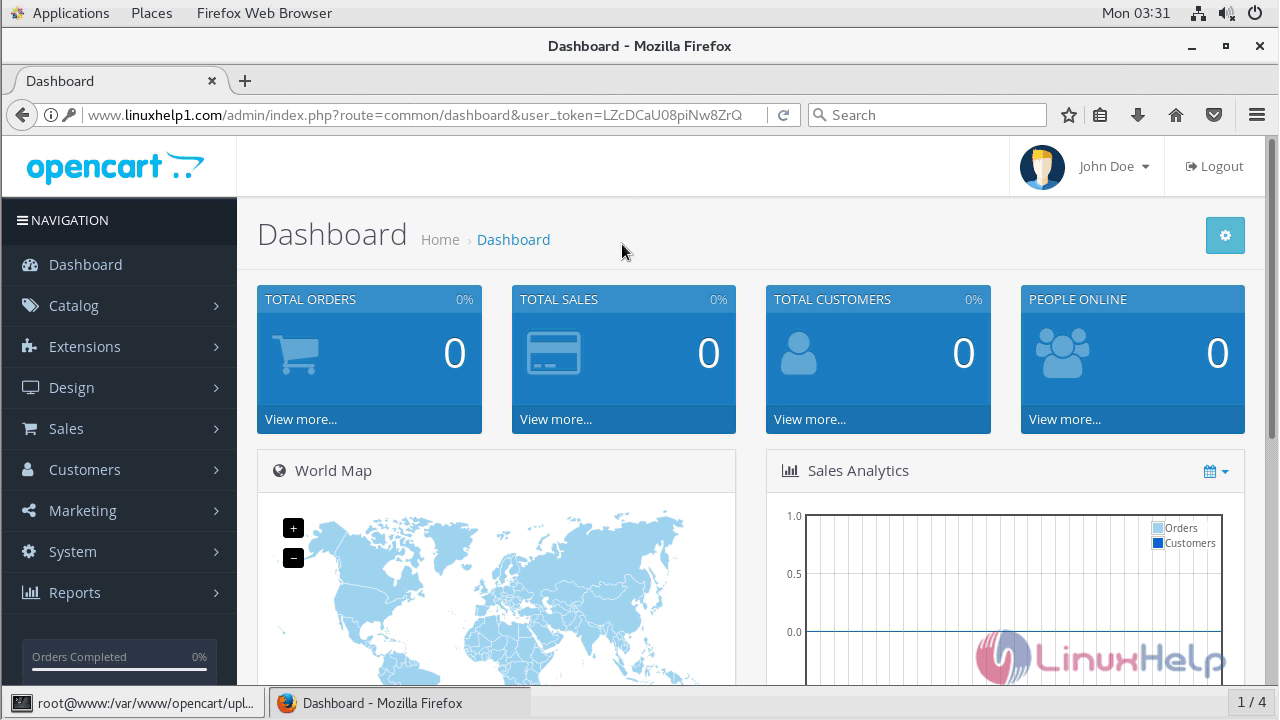
Then you can choose the Admin user profile and click on your store option, and it will redirect to your site.

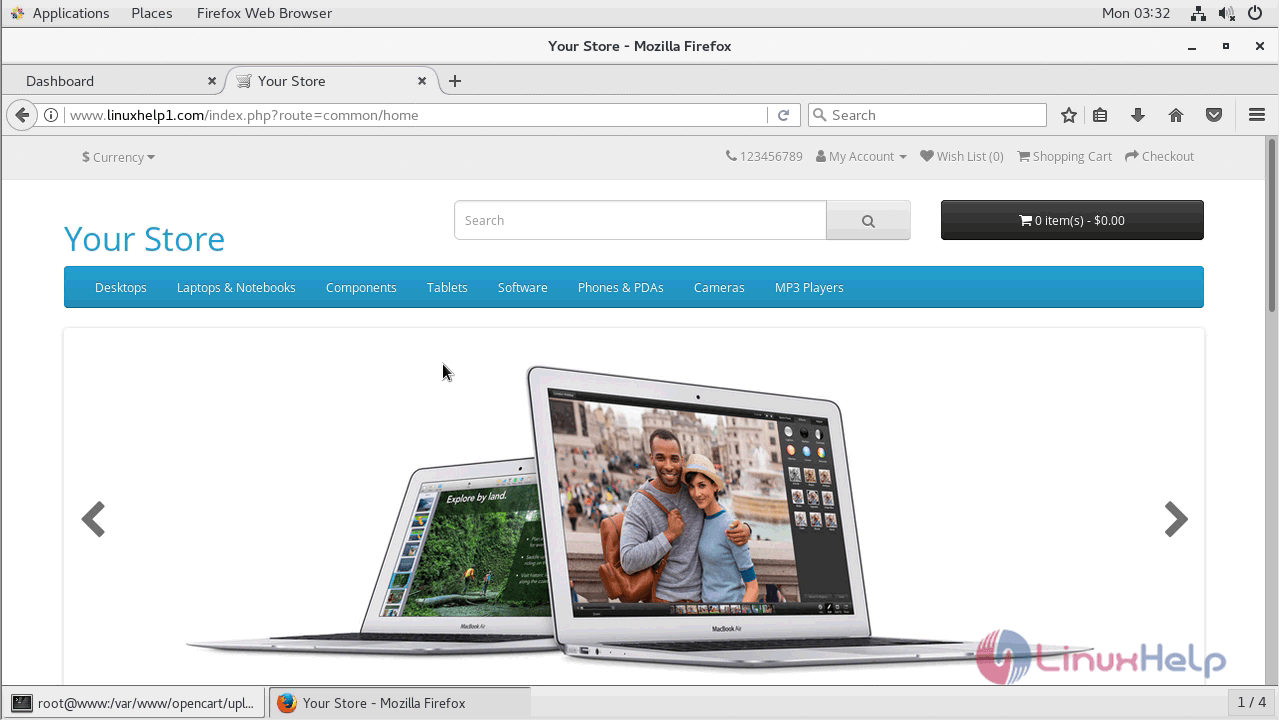
With this, the method to install Opencart 3.0.2 on CentOS 7 comes to an end.
Comments ( 1 )