How to Install OpenBSD
To Install OpenBSD
OpenBSD is forked from NetBSD and is widely used for the developers. It focuses mainly on the security and code corrections. Installation of OpenBSD is explained in this manual.
To install OpenBSD
Download the OpenBSD ISO file from the following link,
http://www.openbsd.org/ftp.html#ftp
After downloading, boot it in DVD or Pendrive. The following screen appears
Now press enter to boot

Enter “ I” and press enter to start installation.

Choose a keyboard layout. Press enter to select your hostname.

Configuring the network interface
Enter the ip address, netmask, gateway, DNS and domain name.
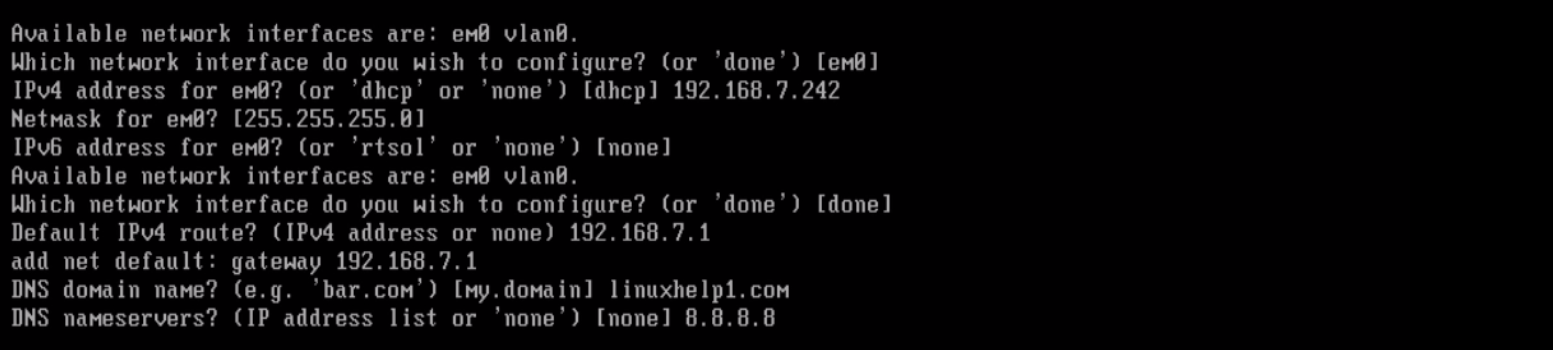
Set a root password and press enter.

Configure the sshd and X Window system. You can also use the default options in case of confusions.

To Create additional user
Then it request for SSH login. Allow/Disallow accordingly.

Set the desired time zone.
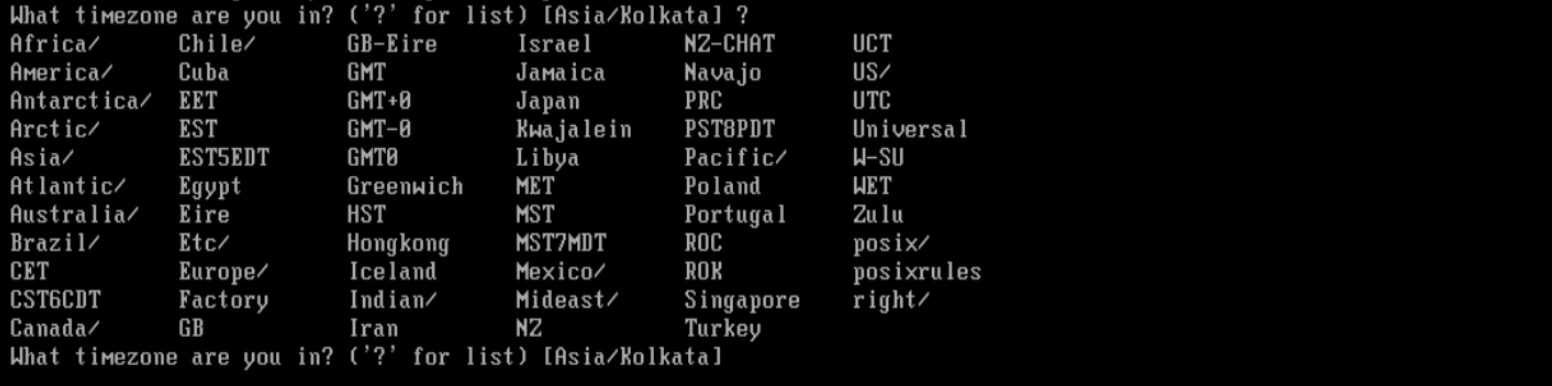
Next start with the partition. You can set the partition of your choice, press Enter for default partition.
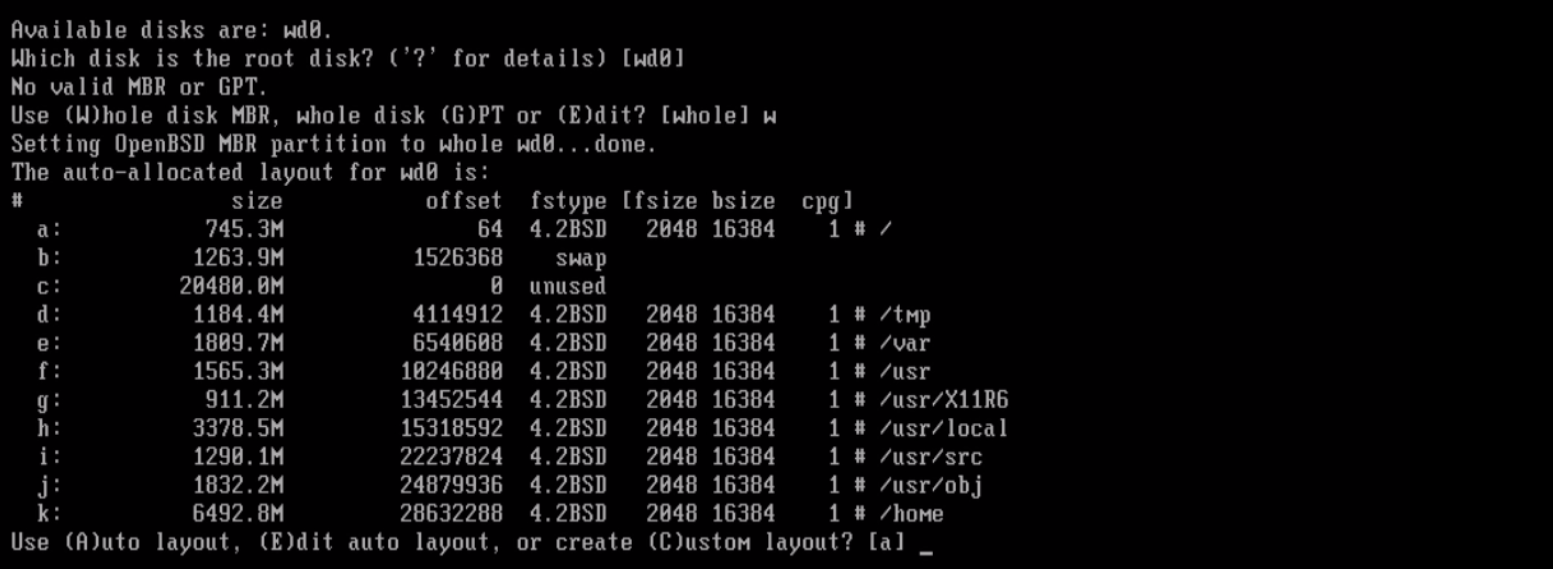
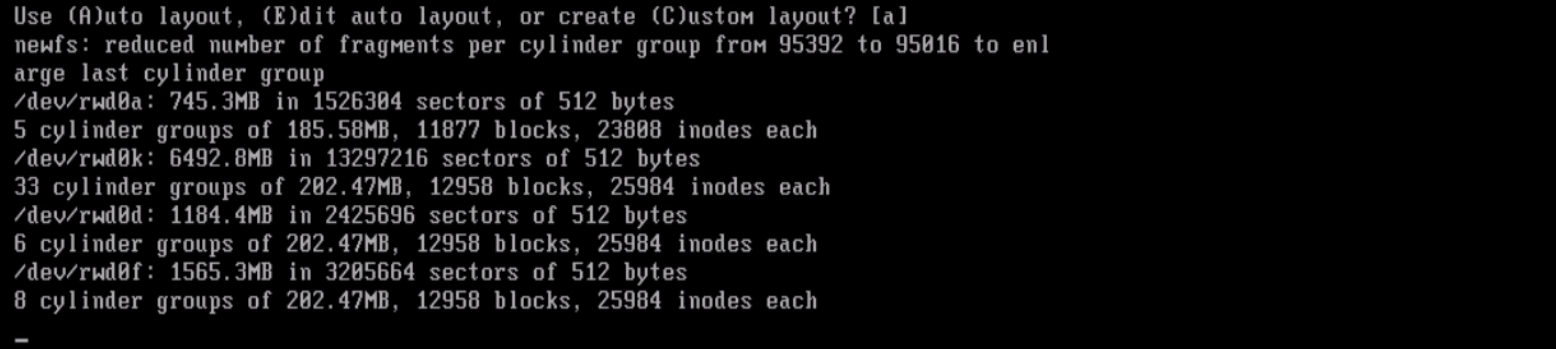
Then install the sets. Sets is a base component of the system.
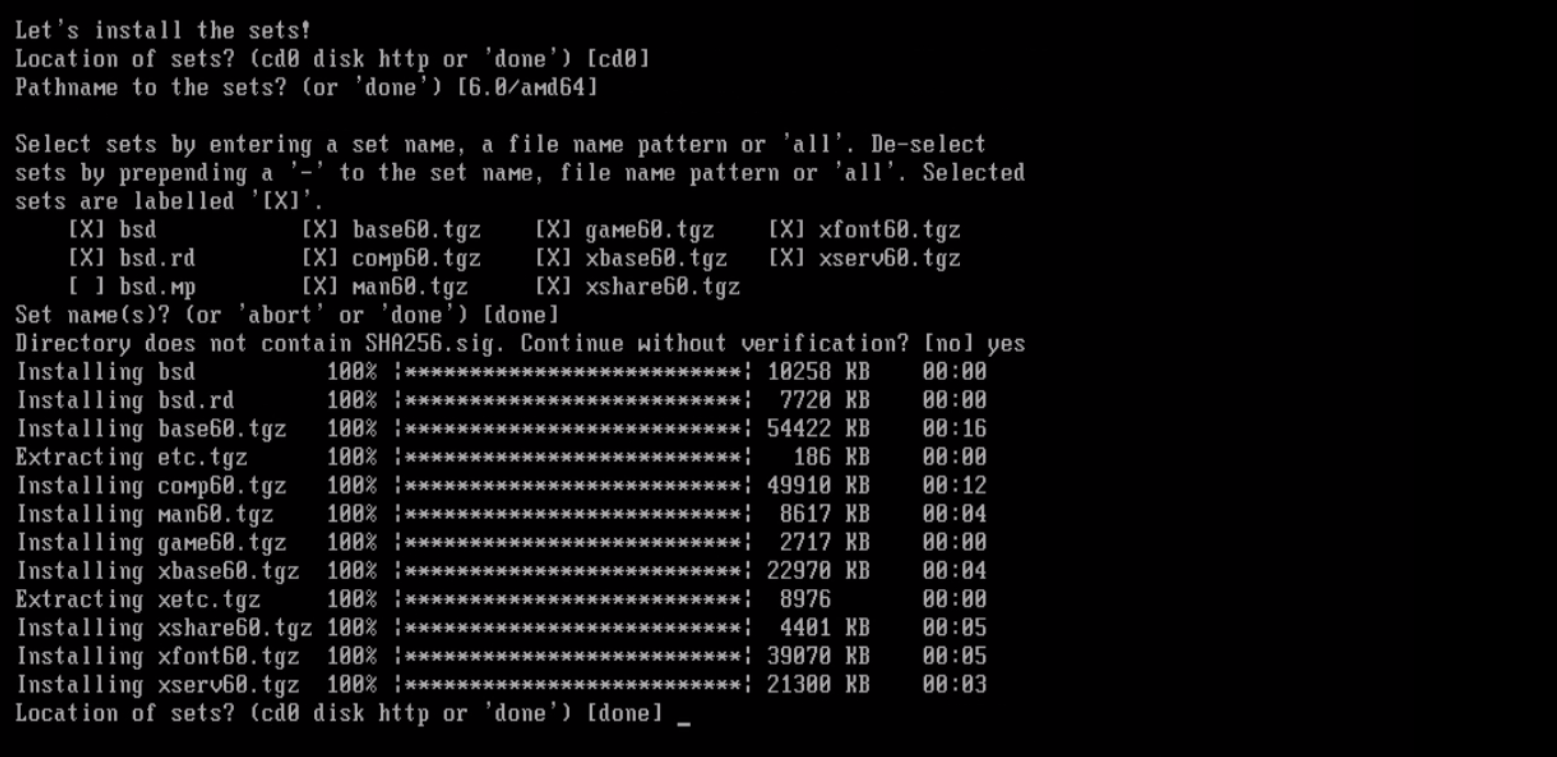
Configure the time zone and click Enter to proceed further.

After the installation, reboot the system.

Login as root user.
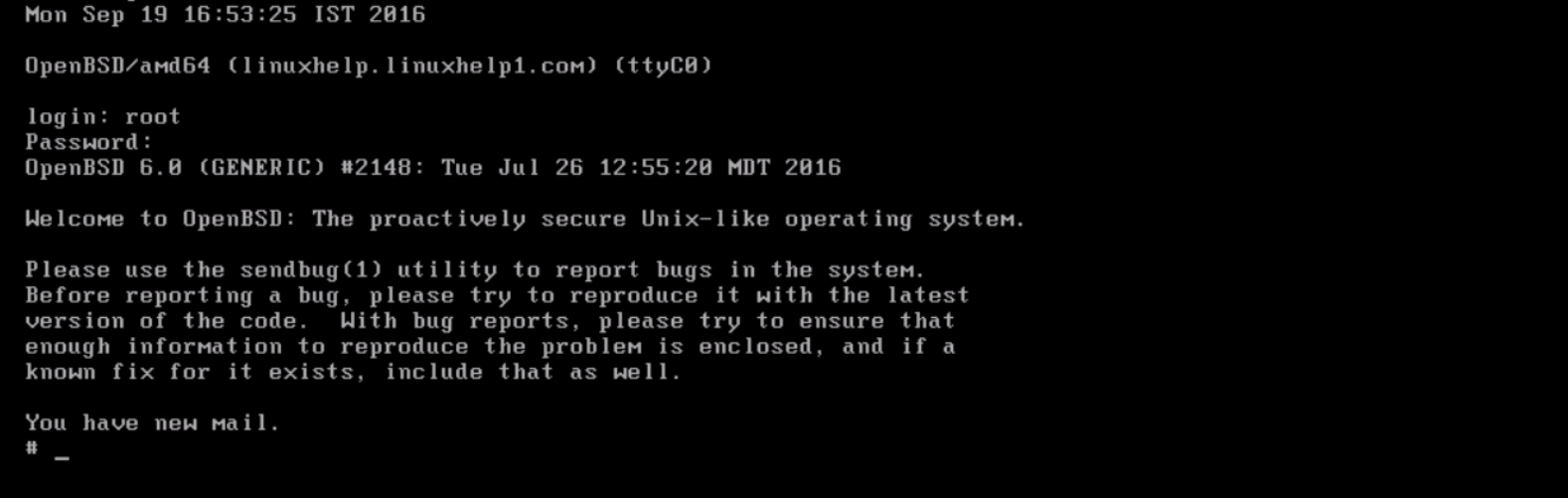
Finally set environment variable PKG_PATH and start installing the packages. Here we are installing nano packages.

Comments ( 0 )
No comments available