How to install OBS on Ubuntu 16.04
How to install OBS on Ubuntu 16.04
Open Broadcaster Software (OBS) is free, open source, cross platform video recording and live streaming software. It contains features such as high performance for real time video/audio capturing, various filters for video sources, intuitive audio mixer with filters, streamlined settings panel and much more. This tutorial covers the installation procedure of OBS on Ubuntu 16.04.
Installation procedure
To start with the installation procedure of OBS, run the following command to add the repositories to the target system.
root@linuxhelp2:~# apt-add-repository ppa:kirillshkrogalev/ffmpeg-next
This PPA provides backported release ffmpeg for current releases Ubuntu (Trusty, Utopic, etc.)
More info: https://launchpad.net/~kirillshkrogalev/+archive/ubuntu/ffmpeg-next
Press [ENTER] to continue or ctrl-c to cancel adding it
gpg: keyring `/tmp/tmp5fd8pnad/secring.gpg' created
gpg: keyring `/tmp/tmp5fd8pnad/pubring.gpg' created
gpg: requesting key 8EFE5982 from hkp server keyserver.ubuntu.com
gpg: /tmp/tmp5fd8pnad/trustdb.gpg: trustdb created
gpg: key 8EFE5982: public key " Launchpad PPA for Kyrill" imported
gpg: Total number processed: 1
gpg: imported: 1 (RSA: 1)
OK
Execute the following command to install FFMPEG on your target system.
root@linuxhelp2:~# apt-get install ffmpeg obs-studio
Reading package lists... Done
Building dependency tree
Reading state information... Done
ffmpeg is already the newest version (7:2.8.11-0ubuntu0.16.04.1).
The following additional packages will be installed:
libfdk-aac0 libqt5x11extras5 libxcb-xinerama0
.
.
info: ---------------------------------
info: audio settings reset:
samples per sec: 44100
speakers: 2
info: ---------------------------------
info: Initializing OpenGL...
info: OpenGL version: 3.3 (Core Profile) Mesa 11.2.0
info: ---------------------------------
info: video settings reset:
base resolution: 1293x729
output resolution: 1032x582
downscale filter: Bicubic
fps: 30/1
format: NV12
info: ---------------------------------
Your system has been installed with FFMPEG and other important repositories. Now add the OBS repository in your system by executing the following command.
root@linuxhelp2:~# apt-add-repository ppa:obsproject/obs-studio
Latest stable release of OBS Studio
More info: https://launchpad.net/~obsproject/+archive/ubuntu/obs-studio
Press [ENTER] to continue or ctrl-c to cancel adding it
gpg: keyring `/tmp/tmp5slh53y0/secring.gpg' created
gpg: keyring `/tmp/tmp5slh53y0/pubring.gpg' created
gpg: requesting key F425E228 from hkp server keyserver.ubuntu.com
gpg: /tmp/tmp5slh53y0/trustdb.gpg: trustdb created
gpg: key F425E228: public key " Launchpad PPA for obsproject" imported
gpg: Total number processed: 1
gpg: imported: 1 (RSA: 1)
OK
Next install the OBS Studio by running the following command.
root@linuxhelp2:~# apt-get install ffmpeg obs-studio
Reading package lists... Done
Building dependency tree
Reading state information... Done
ffmpeg is already the newest version (7:2.8.11-0ubuntu0.16.04.1).
obs-studio is already the newest version (19.0.3-0obsproject1~xenial).
0 upgraded, 1 newly installed, 0 to remove and 361 not upgraded.
The OBS studio has been successfully installed in your system. To run the application, type the application name in the Ubuntu dashboard and click on the icon to run it.
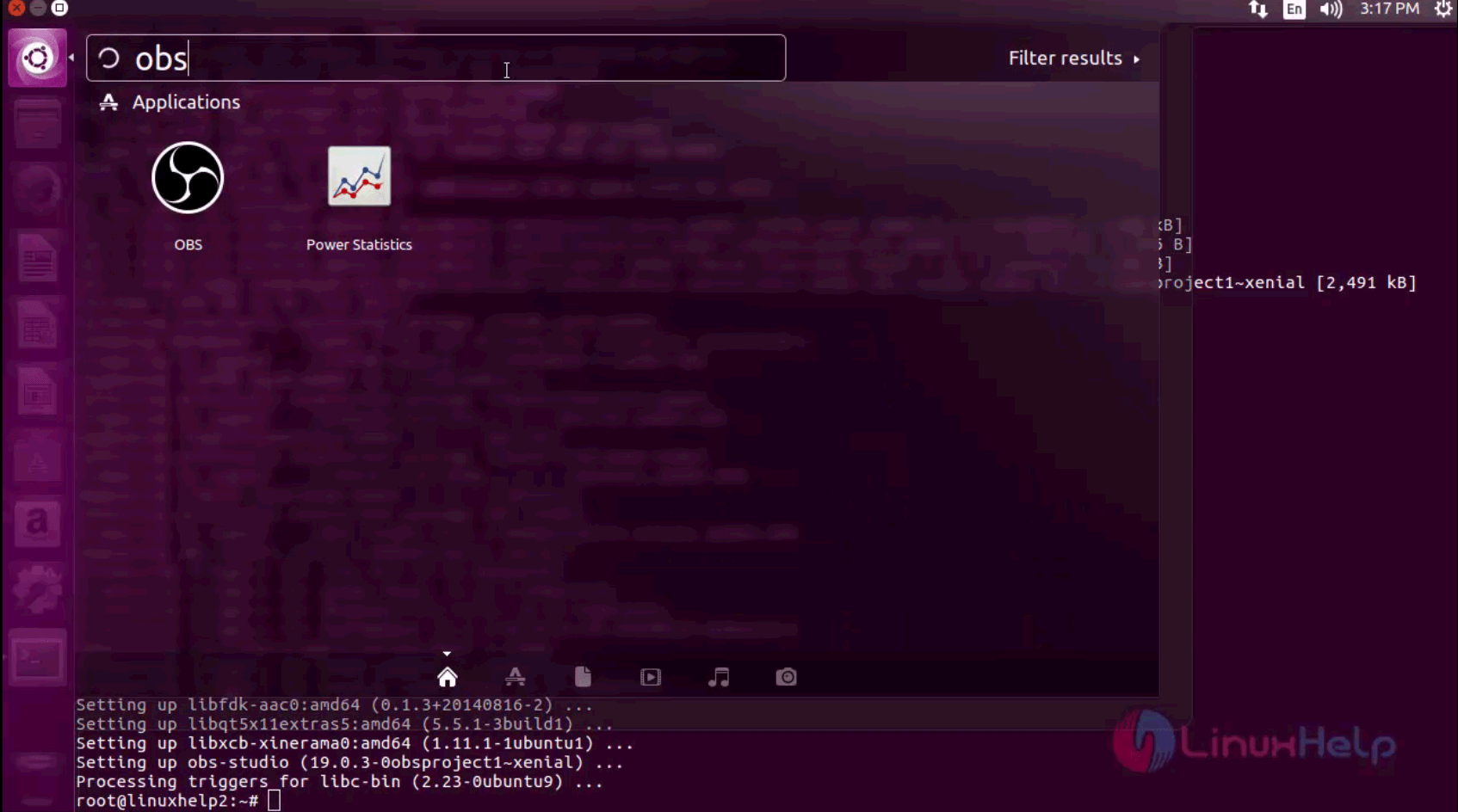
The OBS studio is running in your system. The first page shows the license agreement to the user. Click ok to continue.
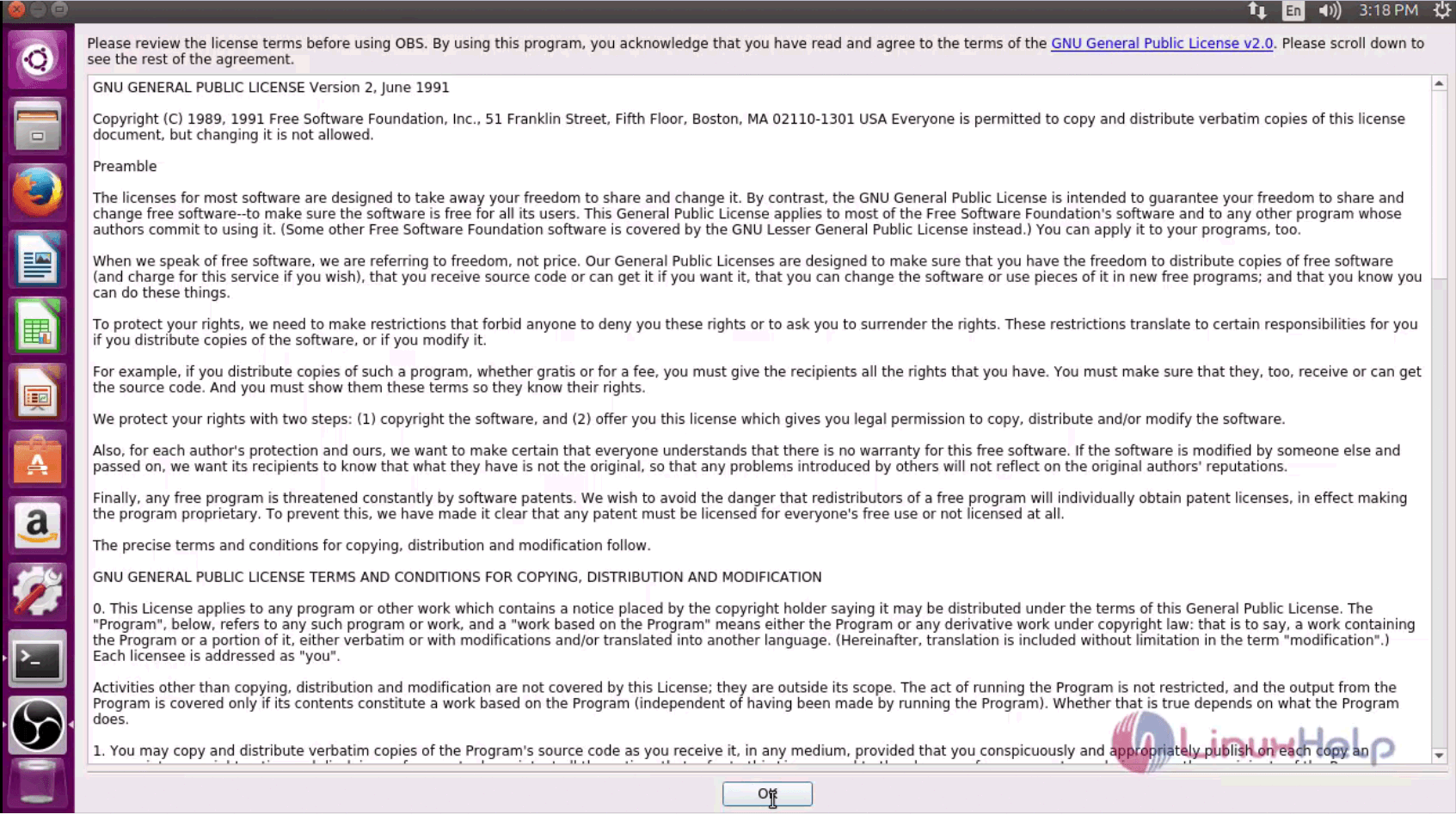
Now the OBS studio is running successfully and you can use it for any video streaming purposes.
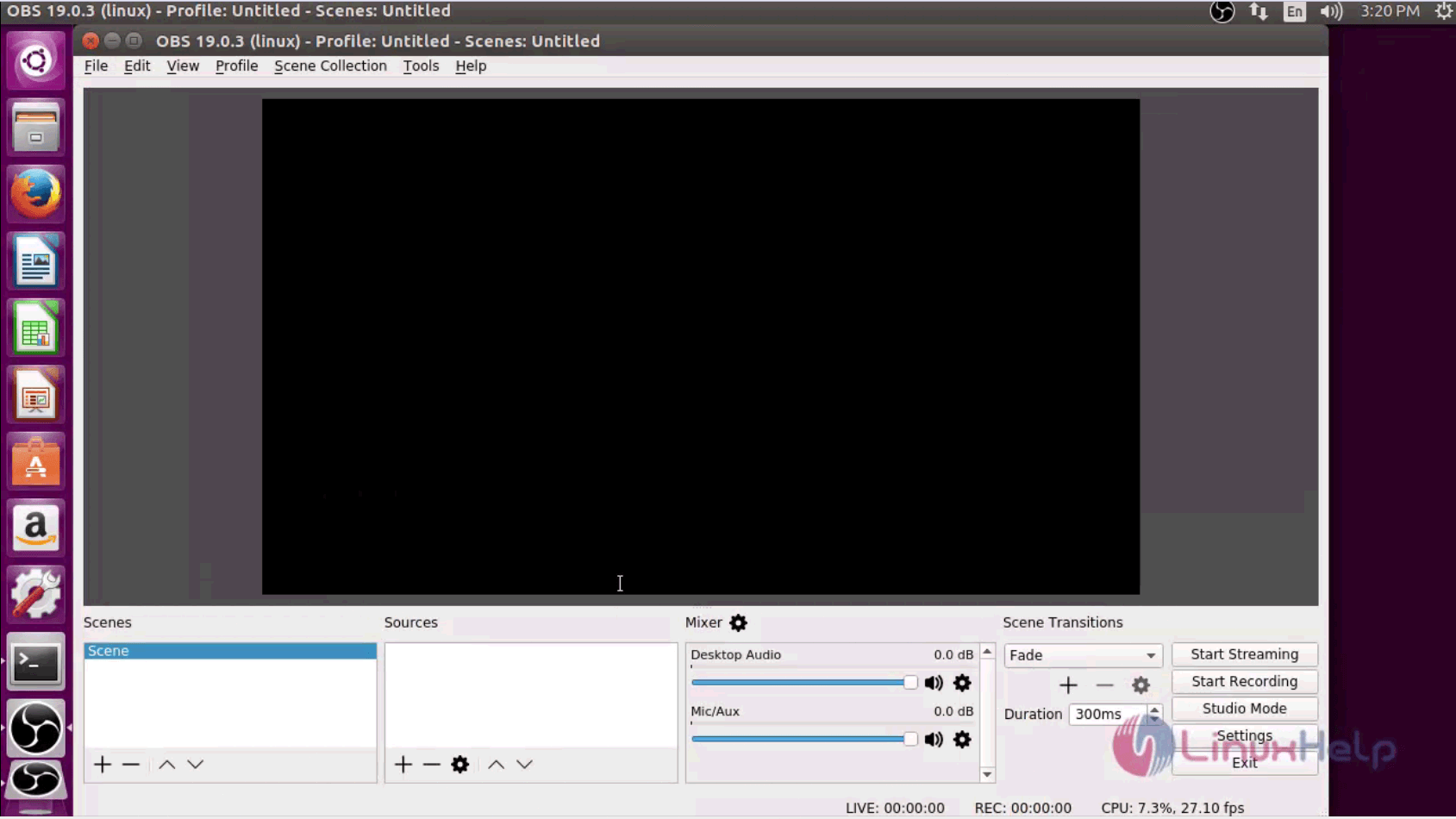
The installation of OBS studio is complete. OBS studio supports major video streaming platforms such as Twitch, Hitbox and YouTube.
Comments ( 1 )